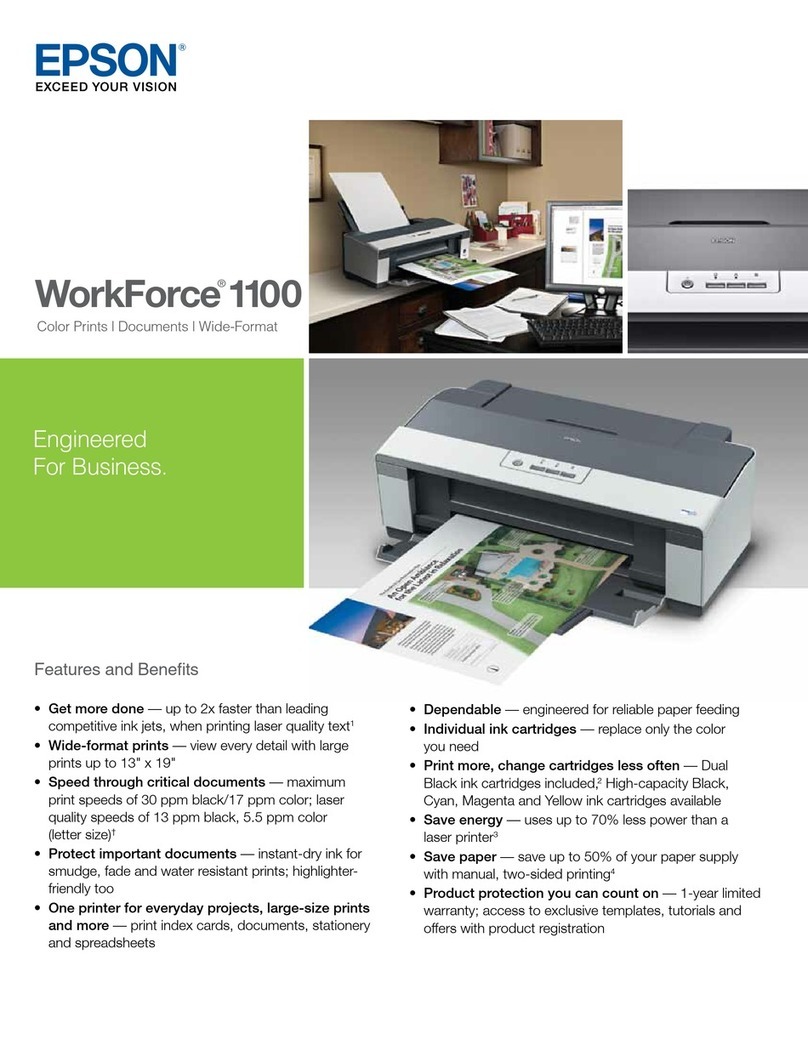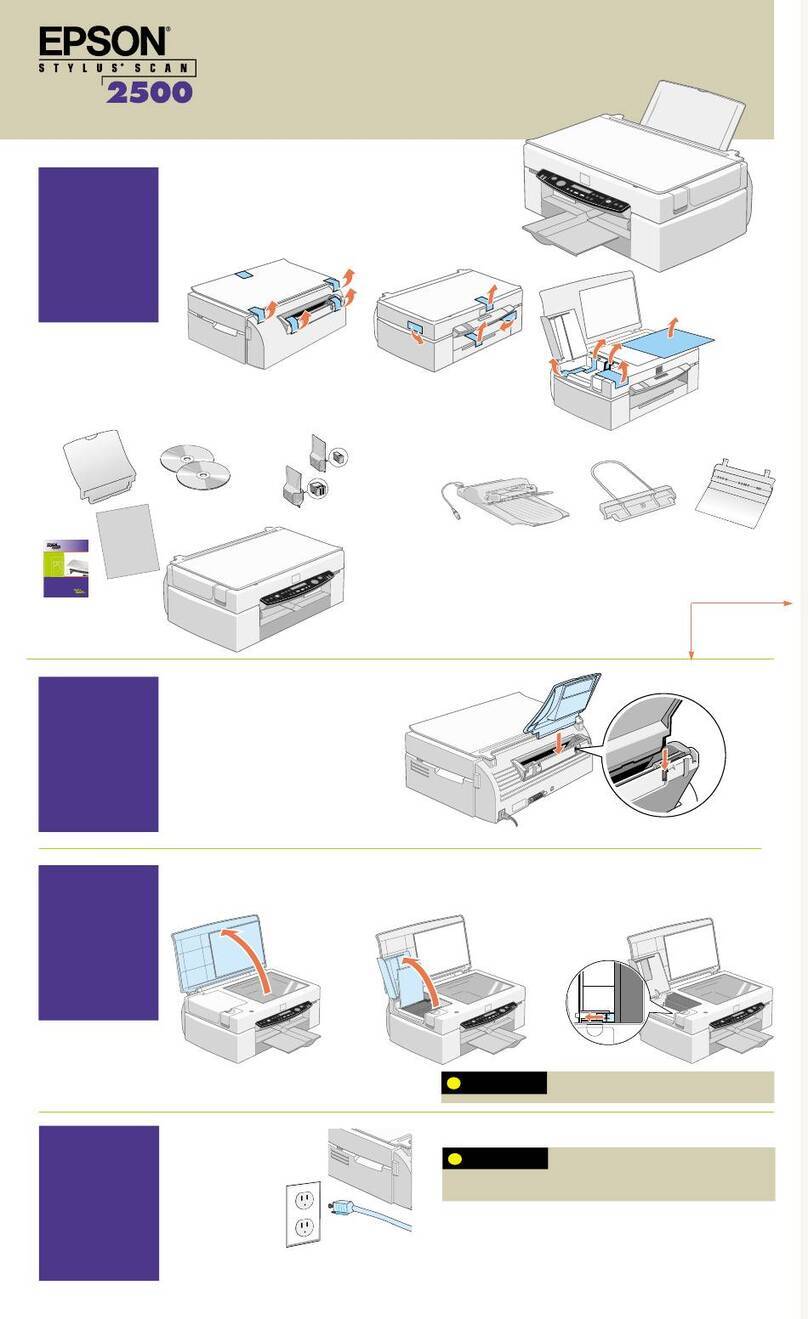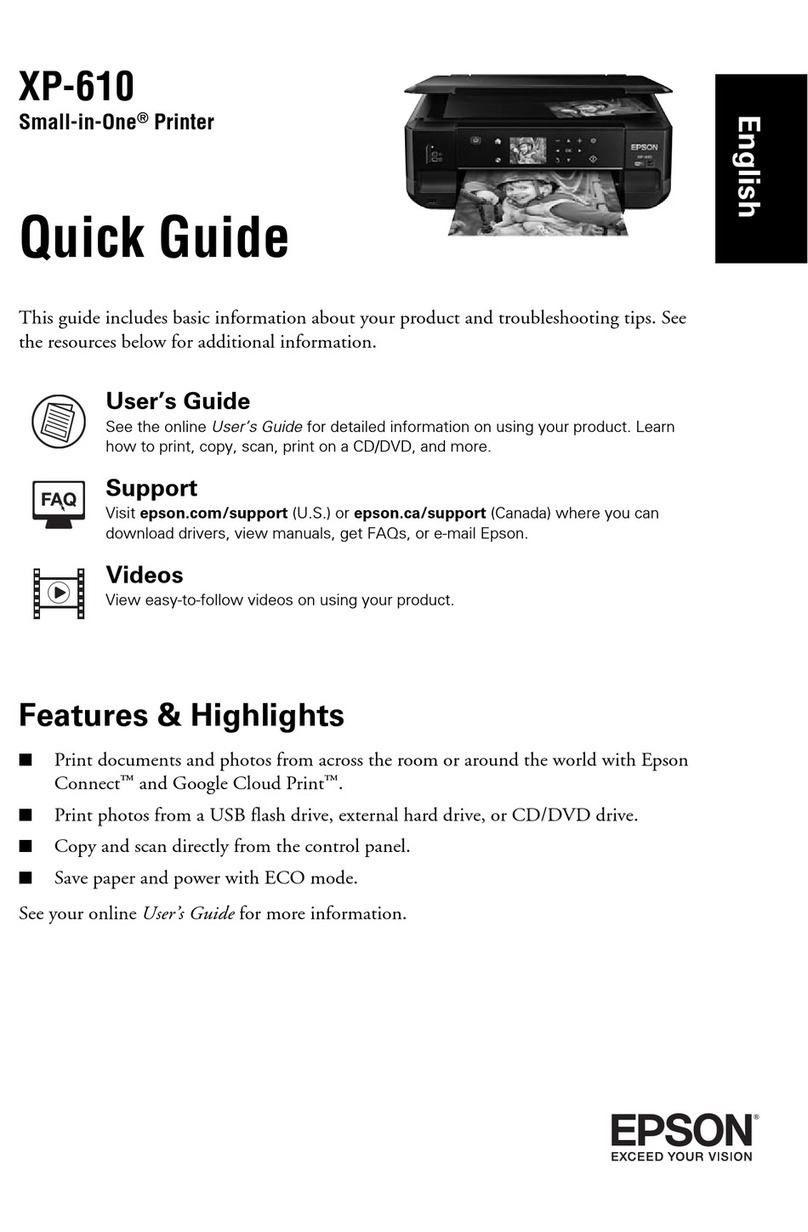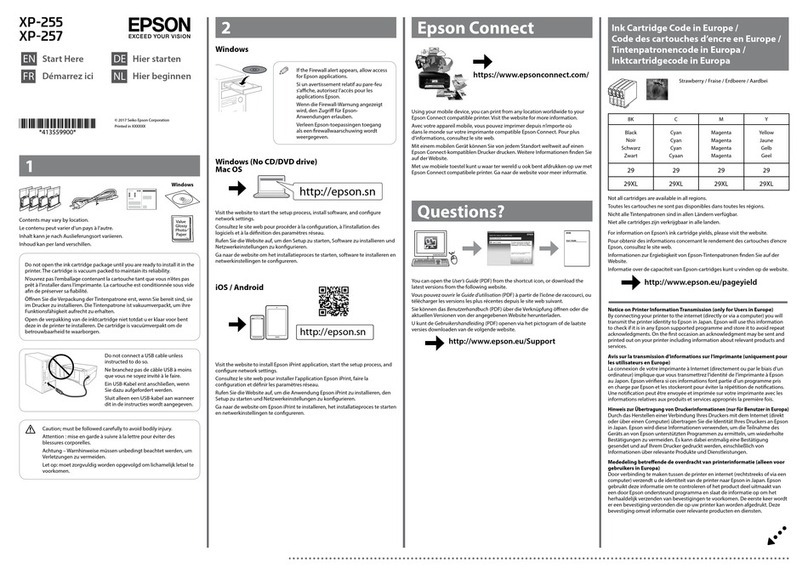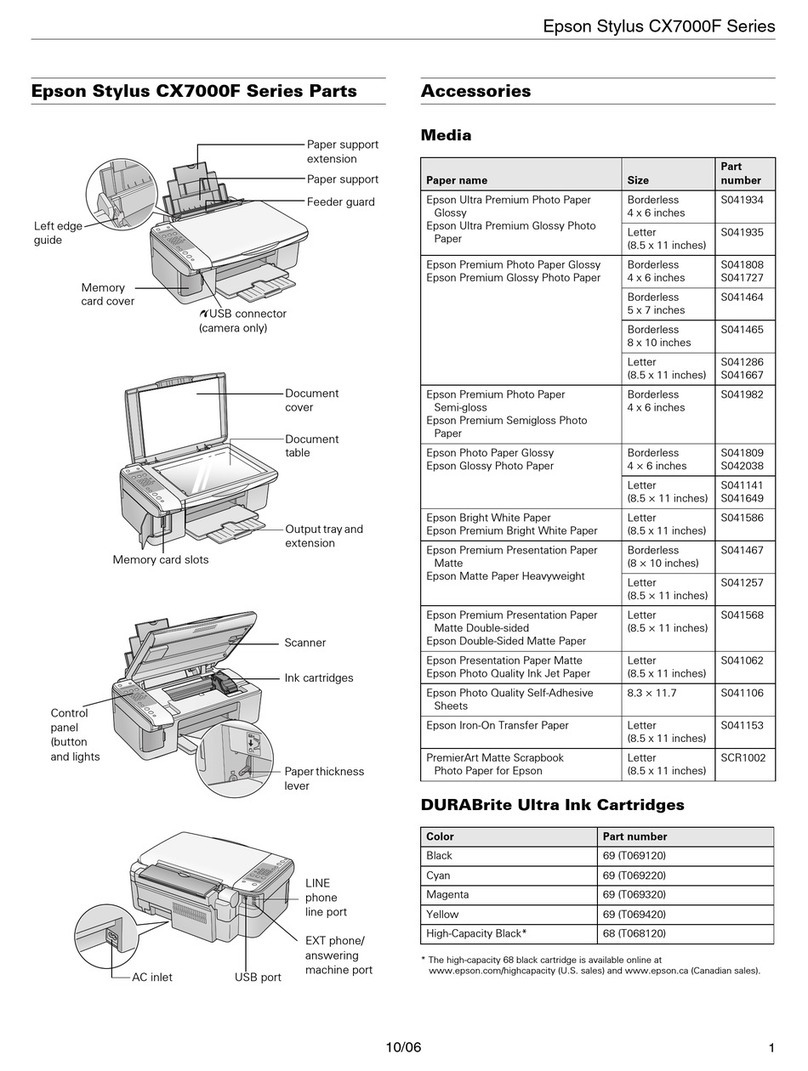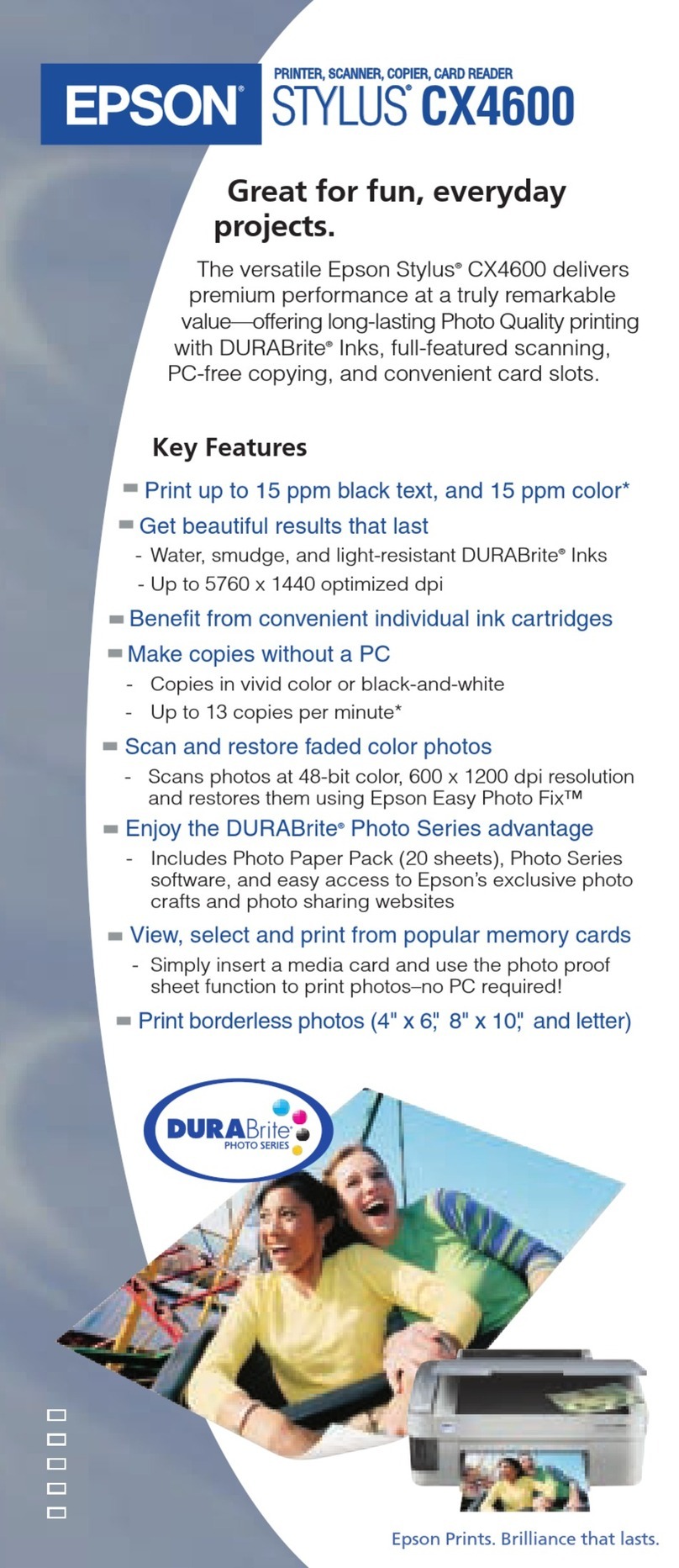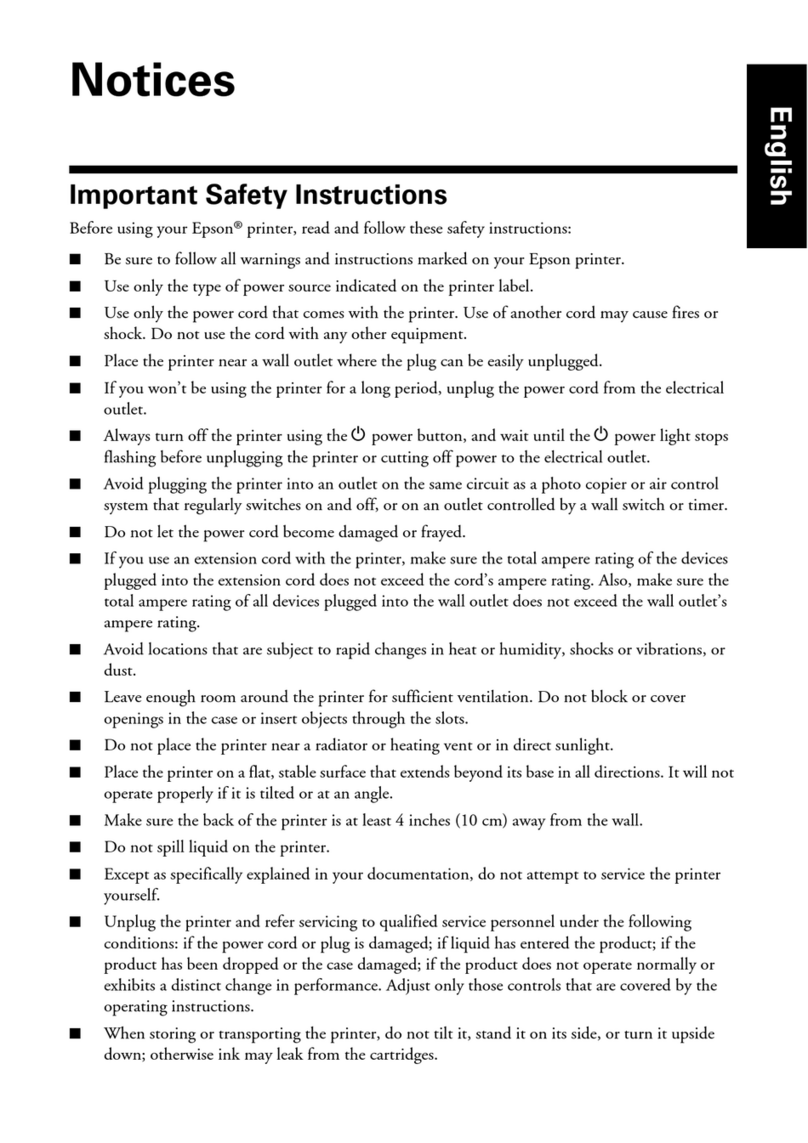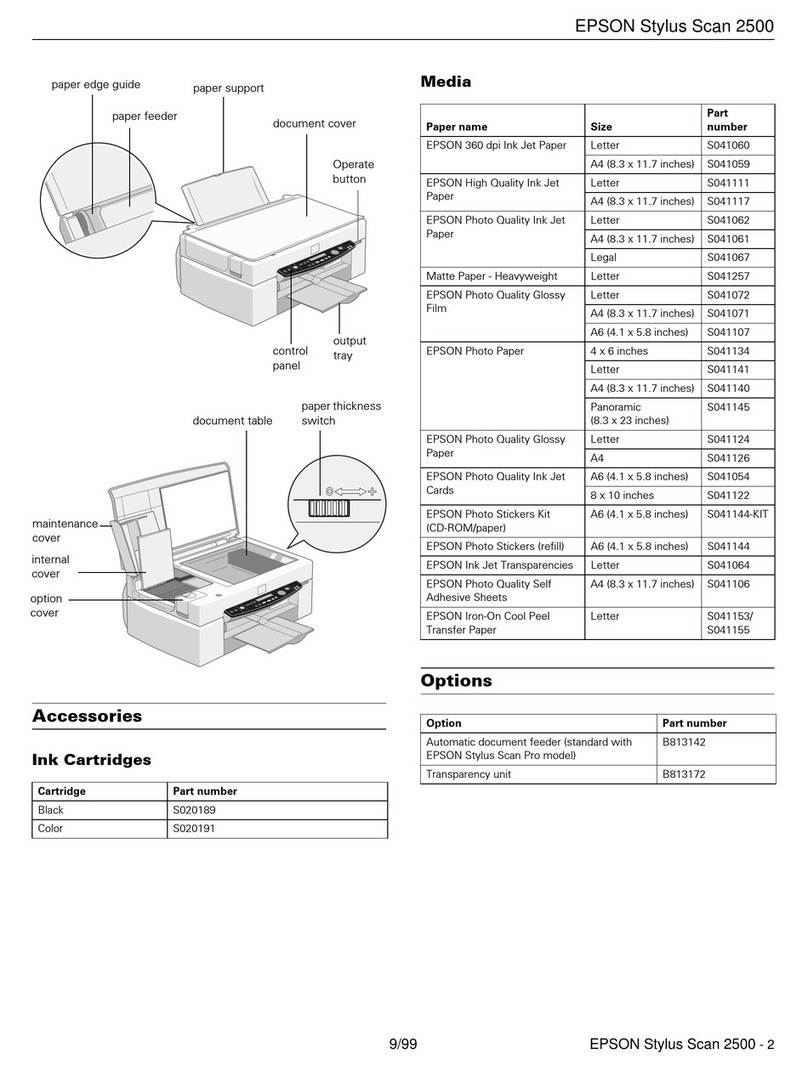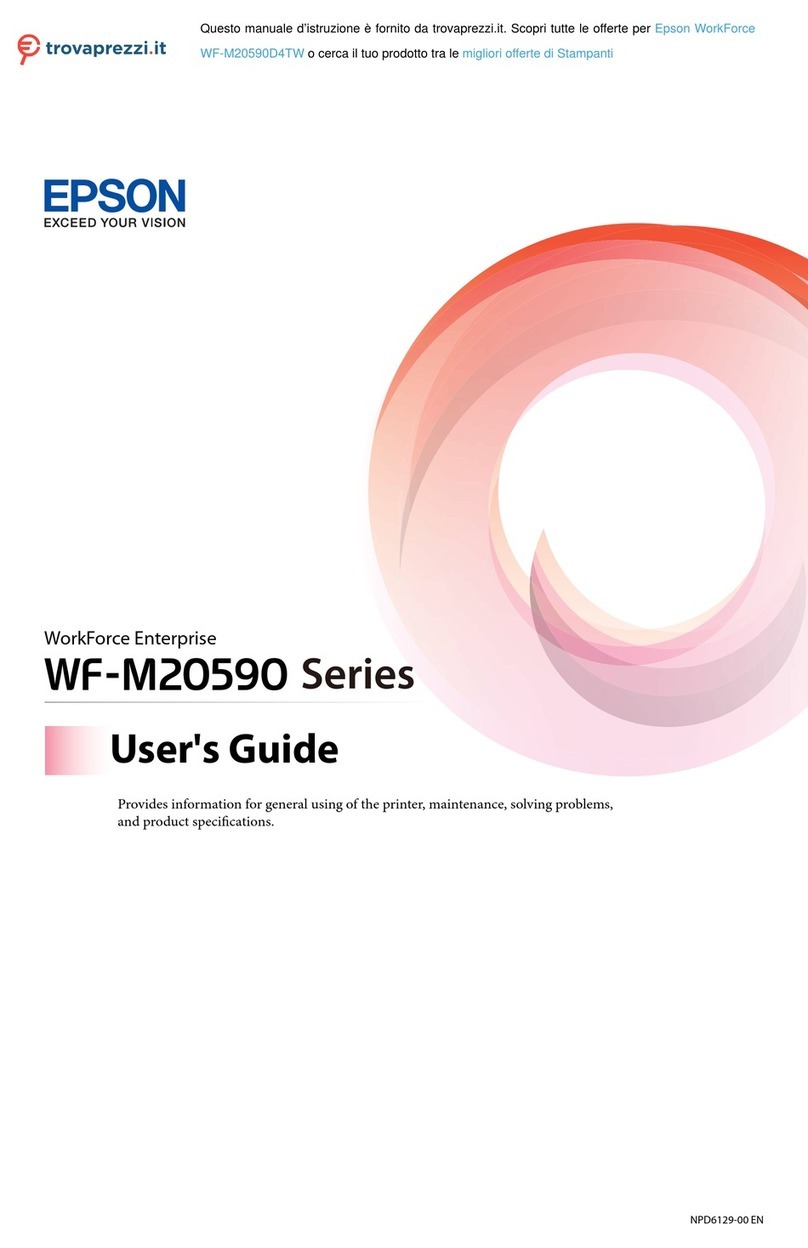EPSON is a registered trademark, EPSON Exceed Your Vision is a registered logomark, and
Epson Connect is a trademark of Seiko Epson Corporation.
Designed for Excellence is a trademark of Epson America, Inc.
Mac is a trademark of Apple Inc., registered in the U.S. and other countries.
Windows is a registered trademark of Microsoft Corporation in the United States and/or other
countries.
Android, Chromebook, Google Cloud Print, and Google Play are trademarks of Google LLC.
General Notice: Other product names used herein are for identication purposes only and may
be trademarks of their respective owners. Epson disclaims any and all rights in those marks.
This information is subject to change without notice.
© 2018 Epson America, Inc., 12/18
Printed in XXXXXX CPD-56664
Any problems?
Network setup was unsuccessful
• Make sure you select the right network name (SSID).
• Restart your router (turn it off and then on), then try to
connect to it again.
• The printer can only connect to a network that supports
2.4 GHz connections. If your router offers both 2.4 GHz and
5 GHz connections, make sure 2.4 GHz is enabled.
• If you see a firewall alert message, click Unblock or Allow
to let setup continue.
• If your network has security enabled, make sure you enter
your network password (WEP key or WPA passphrase)
correctly. Be sure to enter your password in the correct
case.
There are lines or incorrect colors in my printouts.
Run a nozzle check to see if there are any clogged nozzles.
Then clean the print head, if necessary. See the online User’s
Guide for more information.
The product’s screen is dark.
Make sure your product is turned on, and touch the screen to
wake it from sleep mode.
Setup is unable to find my product after connecting
it with a USB cable.
Make sure your product is on and securely connected
as shown.
Any questions?
User’s Guide
Windows: Click the icon on your desktop or Apps screen to
access the online User’s Guide.
Mac: Click the icon in Applications/Epson Software/Guide to
access the online User’s Guide.
If you don’t have a User’s Guide icon, go to the Epson website,
as described below.
Technical support
Visit www.epson.com.jm/support/m3170 to download
drivers, view manuals, get FAQs, or contact Epson.
You can also speak to a service technician by calling one of
these numbers:
Argentina (54 11) 5167-0300 Guatemala* 1-800-835-0358
0800-288-37766 Mexico 01-800-087-1080
Bolivia* 800-100-116 Mexico City (52 55) 1323-2052
Chile (56 2) 2484-3400 Nicaragua* 00-1-800-226-0368
Colombia 018000-915235 Panama* 00-800-052-1376
Bogota (57 1) 592-2200 Paraguay 009-800-521-0019
Costa Rica 800-377-6627 Peru 0800-10-126
Dominican Lima (51 1) 418-0210
Republic* 1-888-760-0068 Uruguay 00040-5210067
Ecuador* 1-800-000-044 Venezuela (58 212) 240-1111
El Salvador* 800-6570
* Contact your local phone company to call this toll free number from a mobile
phone.
If your country does not appear on the list, contact your
nearest Epson sales office. Toll or long distance charges may
apply.
Need paper and ink?
Ensure brilliant results with Epson®specialty
and plain papers, engineered specifically for
Epson printers. You can purchase them from
an Epson authorized reseller. To find the
nearest one, visit www.epson.com.jm
or contact Epson as described in
“Any questions?” on this sheet.
M3170 replacement ink*
Color Standard-
capacity
High-
capacity
Black 534S 534
* Ink availability varies by country.