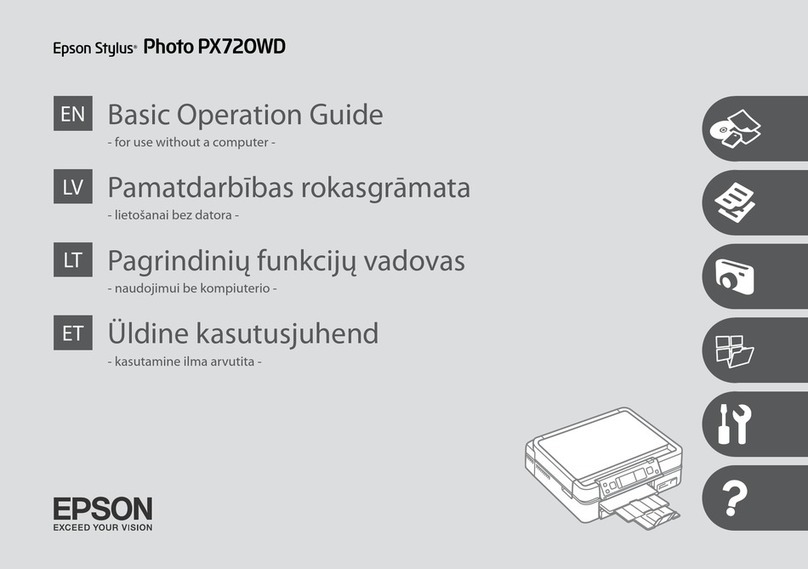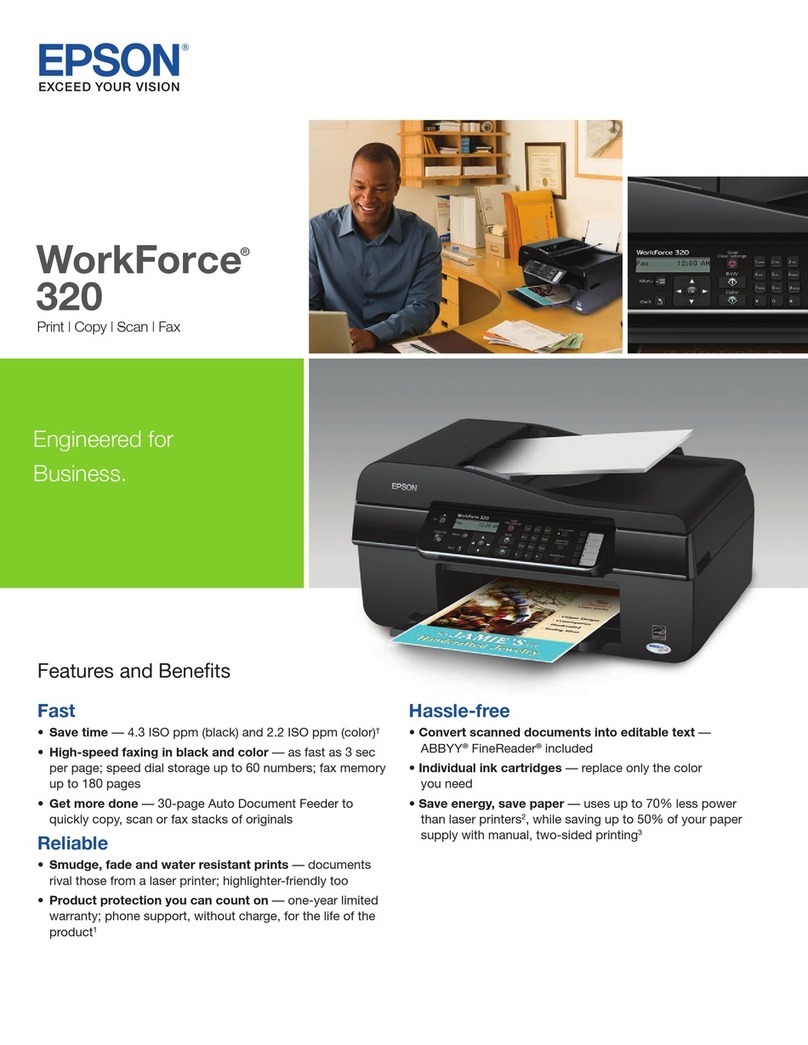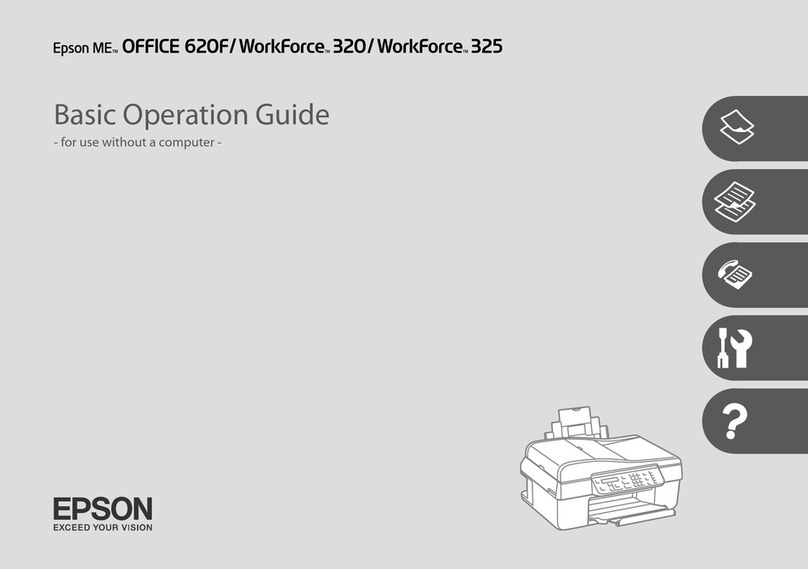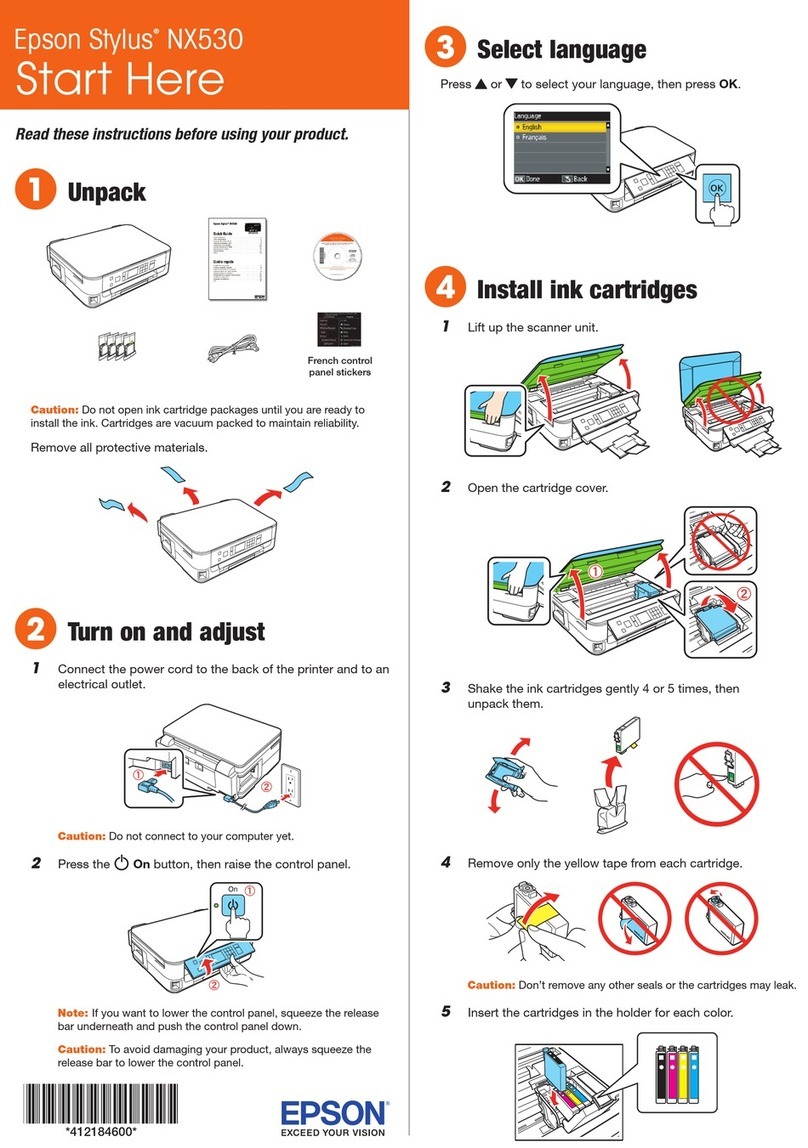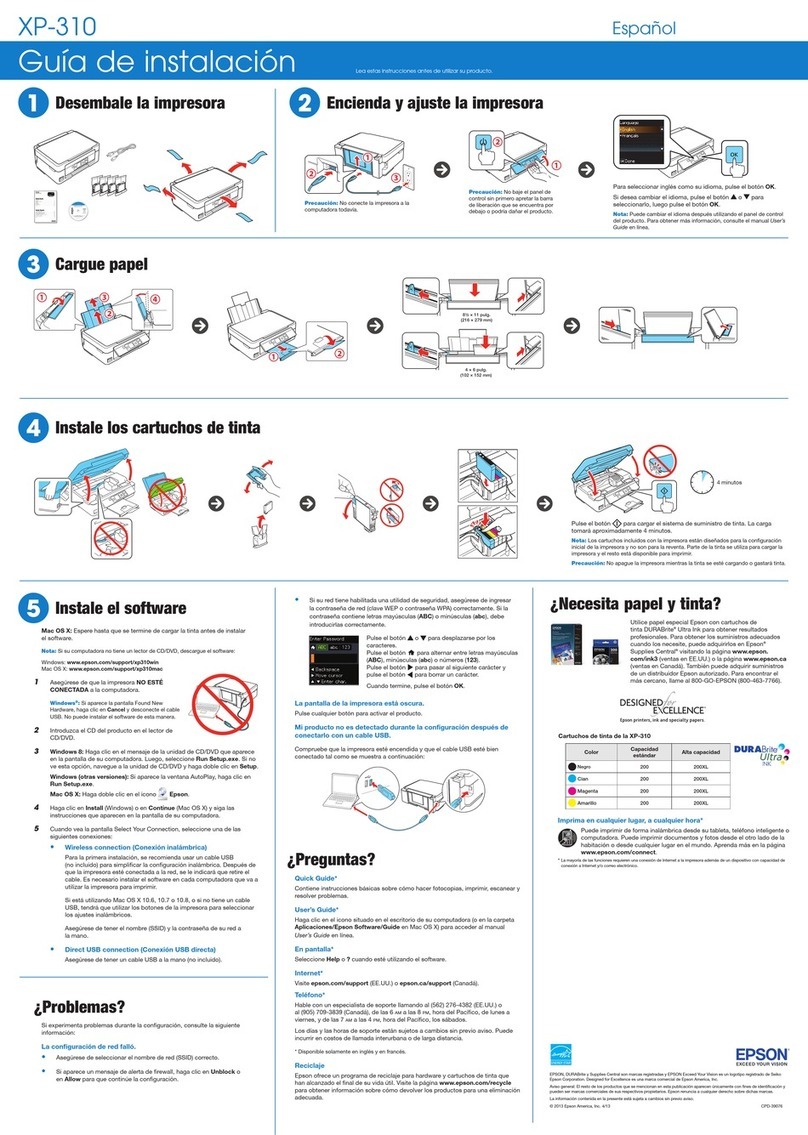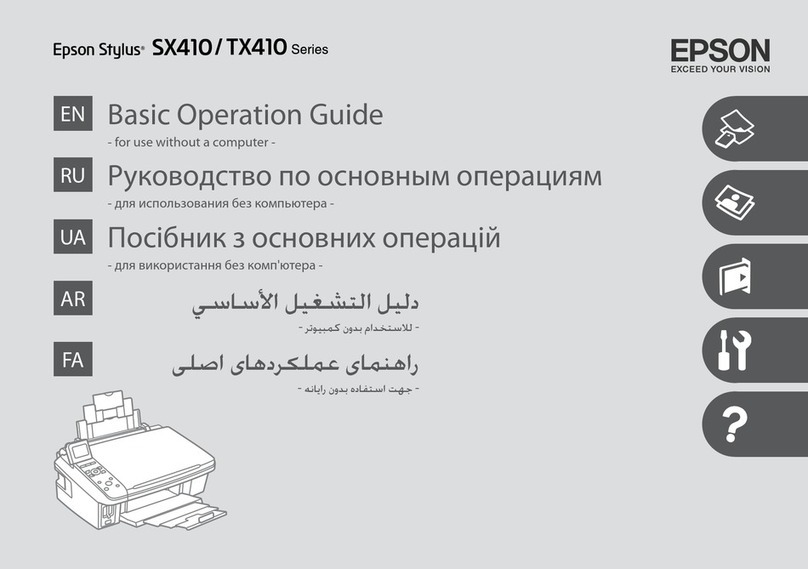Here’s where to look for answers:
How to Copy and Print
Quick steps for copying and printing without your computer.
Epson Stylus Photo RX600 User’s Guide
Comprehensive instructions for everything you can do with
the RX600.
On-screen Epson Stylus Photo RX600 Reference Guide
Additional details about your RX600. Double-click the SPRX600 Reference
Guide icon on your desktop.
On-screen Help in your software programs
Click Help or ?when it appears on the screen for help with your software.
Epson Technical Support (for the RX600 and Epson Scan)
•World Wide Web
http://support.epson.com
•Automated Telephone Services
To use these services, you must have a touch tone telephone and call
(800) 922-8911. Your Epson SoundAdviceSM Express Code is 70520.
Use this code to quickly select your product in SoundAdvice.
•To speak to a Technical Support Representative
Dial (562) 276-4382 (U.S.) or (905) 709-3839 (Canada), 6 AM to 6 PM,
Pacific Time, Monday through Friday.
Software Technical Support
Software Telephone Internet/E-mail
Epson Smart (510) 445-8616 www.newsoftinc.com
ArcSoft (510) 440-9901 www.arcsoft.com
PhotoImpression 8:30 AM to support@arcsoft.com
5:30 PM, PT
Monday–Friday
ABBYY (510) 226-6719 www.abbyyusa.com
FineReader Sprint support@abbyyusa.com
Any Questions?
Install Software and
Connect to Your Computer
The software works with Windows®98SE, Me, 2000, and XP, and Macintosh®
OS 9 and OS X 10.2 and later.
Windows
1Make sure the RX600 is not
connected to your computer.
Then turn on your computer.
Note: If your RX600 is turned on
and connected, you may see
several New Hardware screens.
Click Cancel on each of these
screens and disconnect the RX600.
You can’t install your software
that way.
2Insert the Epson CD-ROM in your CD-ROM
or DVD drive.
Note: If you’re using Windows XP and you
see a message asking what to do with your
CD, click Cancel.
3When you see this screen, click Install:
If this screen doesn’t appear,
do the following:
Windows XP: Click Start >
My Computer. Then double-click
the EPSON CD-ROM icon.
For Windows 98/Me/2000:
Double-click My Computer.
Then double-click the EPSON
CD-ROM icon.
4Read and agree to the license
agreement to continue.
You see this screen and the installer
begins copying several software
programs to your computer:
5When you see this screen, connect
the USB cable extending from the
RX600 to any open USB port on your
computer. Several messages appear
on the screen. Wait for all the screens
to disappear.
Note: If the blue USB screen doesn’t disappear, make sure the RX600
is turned on and securely connected to your computer. If you see a
message about a Hi-speed device plugged into a non-Hi-speed hub,
close the message screen.
6When you see a message that you
have successfully installed the
RX600 drivers, click Next.
7Continue following the on-screen instructions to install the rest of
your software:
• Epson Smart Panel™ and its components
• ABBYY®FineReader®Sprint
• ArcSoft®PhotoImpression™
• On-screen Reference Guide
Note: Installation may take several minutes. Don’t cancel the
installation or start other programs.
8When installation is finished, click Print Test Page to make sure your
software is installed correctly.
9After the test page prints, click Exit. You see the product registration screen.
10 Register your RX600 with Epson as instructed.
11 At the restart screen, click OK. Then remove the CD-ROM and restart
your computer.
Now you’re ready to copy, scan, and print! See “Any Questions?” to the right
to find out how.
Macintosh
1Insert the Epson CD-ROM in your
CD-ROM or DVD drive.
2Double-click the EPSON CD-ROM
icon to open its window, if necessary.
Then double-click the EPSON
installer icon inside it.
3When you see this screen,
click Install:
4Read and agree to the license
agreement to continue.
5Follow the on-screen instructions to install several software programs.
Also restart your Macintosh when prompted.
Note: Installation may take several minutes. Don’t cancel the
installation or start other programs.
6After restarting, double-click the EPSON CD-ROM icon to open its
window, if necessary. Then double-click the EPSON installer icon
inside it.
7When you see this screen, click Install to finish installing your software:
You’ll install:
• Epson Smart Panel and
its components
• ABBYY FineReader Sprint
• ArcSoft PhotoImpression
• On-screen Reference Guide
Note: Installation may take several
minutes. Don’t cancel the
installation or start other programs.
8When installation is finished, click Exit. You see the product
registration screen.
9Register your RX600 with Epson as instructed, then remove the CD-ROM.
10 Connect the USB cable extending from the RX600 to any open USB
port on your Macintosh. Also make sure the RX600 is turned on.
11 Follow the instructions in one of the next sections
to select the RX600 as your printer in OS X or OS 9.
continue
If the red !error light is on, check for messages on the RX600 LCD screen.
They give you guidance for solving problems.
If your problem is listed below, try the suggestions here. For more solutions,
see your User’s Guide.
Any Problems?
Epson and Epson Stylus are registered trademarks, and Epson Smart Panel is a trademark
of Seiko Epson Corporation. Epson Store and SoundAdvice are service marks of
Epson America, Inc.
General Notice: Other product names used herein are for identification purposes only and may be
trademarks of their respective owners. Epson disclaims any and all rights in those marks.
© 2004 Epson America, Inc. 1/04
Printed in XXXXXX XX.XX-XX
For the best prints and copies, use genuine
Epson ink and paper. You can buy them from your
local store, or from the Epson StoreSM at (800) 873-7766
or www.epsonstore.com (U.S. sales only). In Canada,
please call (800) 463-7766 for dealer referral.
Look for these cartridges and paper:
Borderless Premium Glossy Photo Paper
Heavyweight paper with a high gloss finish that lets
you create borderless photos with no perforated
edges. Choose Prem. Glossy on the LCD screen, or
Premium Glossy as the Type or Media Type setting
in your printer software. Available in 4 x 6, 5 x 7,
8 x 10, Letter, and Panoramic sizes.
Glossy Photo Paper
A smooth, glossy finish for your everyday photos.
Choose Glossy on the LCD screen, and Glossy
Photo Paper as the Type or Media Type setting in
your printer software.
Matte Paper Heavyweight
Perfect for high quality photo reprints and
enlargements. Choose Matte on the LCD screen,
or Matte Paper–Heavyweight as the Type or Media
Type setting in your printer software.
Need Paper and Ink?
Selecting the RX600 in Mac OS X
1Open the OS X Applications folder, then open the Utilities folder and
start Print Center or the Printer Setup Utility.
Note: If you see a screen asking if you’d like to add a printer, click Add.
2On the Printer List screen, click the Add button.
3On the next screen, select EPSON
USB from the pull-down menu.
4Click Stylus Photo RX600.
Note: If the RX600 doesn’t
appear, make sure it is turned
on and securely connected to
your Macintosh.
5Open the Page Setup menu at the
bottom of the screen and select All.
6Click the Add button. The Printer List
now includes two entries for your printer.
7Close Print Center or the Printer
Setup Utility.
8If you print or scan with Mac OS 9 applications, restart your Macintosh
in OS 9 and repeat all the steps under “Macintosh” to install the
necessary software for them. Then remove the CD-ROM.
Selecting the RX600 in Mac OS 9
1Open the Chooser from the Apple menu.
2Select the SP RX600 Series icon, then
click your USB port icon and turn on
background printing.
3Close the Chooser.
Now you’re ready to copy, scan, and print! See “Any Questions?” to the right
to find out how.
A New Hardware Wizard
screen appears on your
computer.
You see an error message
when printing or
scanning.
The RX600 doesn’t work.
Click Cancel and follow the steps in section 8.
Disconnect the RX600 cable before installing
software.
Make sure your RX600 is connected to your
computer, plugged into a power source, and
turned on.
Try turning the RX600 off and then back on to
clear the error.
Unlock the scanner by sliding the transportation
lock. See section 2.
Unlock the printer by removing and storing the
orange plastic print head lock. See section 4.
Make sure all the ink cartridges are pushed down
all the way. See section 6.
Try connecting the USB cable to a different USB
port on your computer. See section 8.
Turn the RX600 off and then on again.
If it still doesn’t work, try reinstalling your
software. See section 8.
T048120
Black
T048220
Cyan
T048320
Magenta
T048420
Yellow
T048520
Light Cyan
T048620
Light Magenta
continue
8