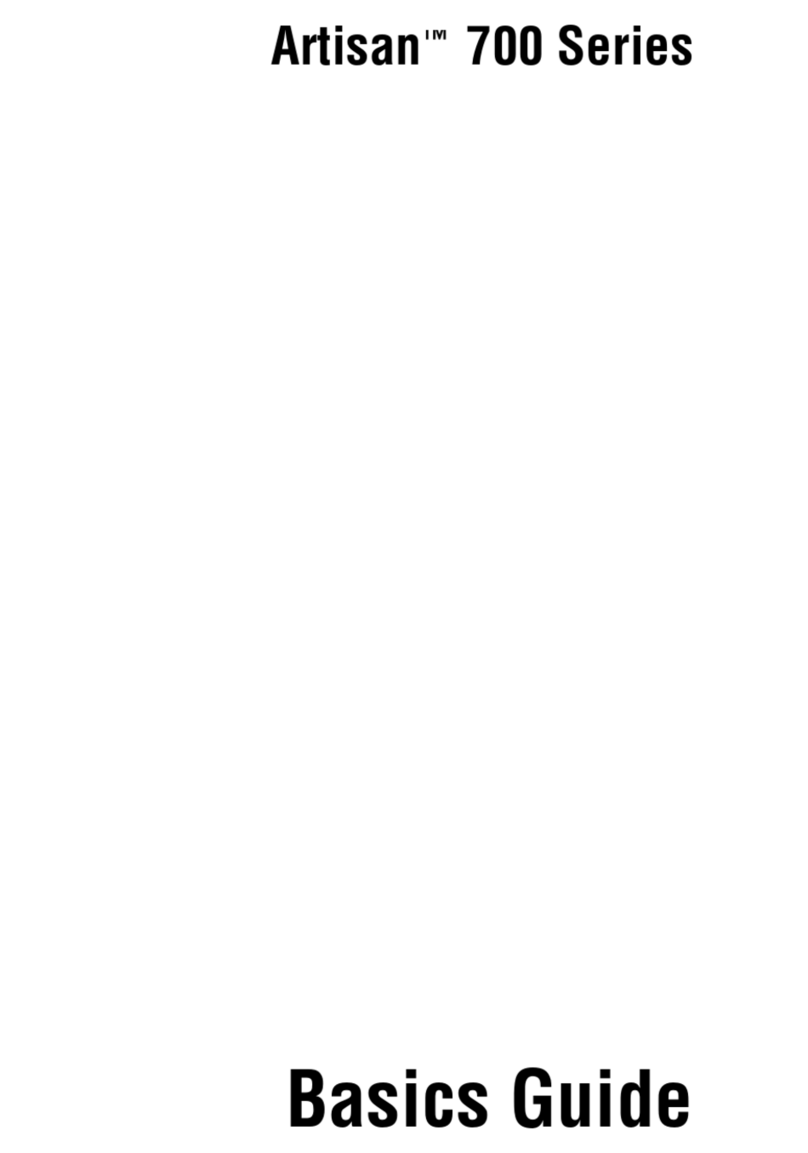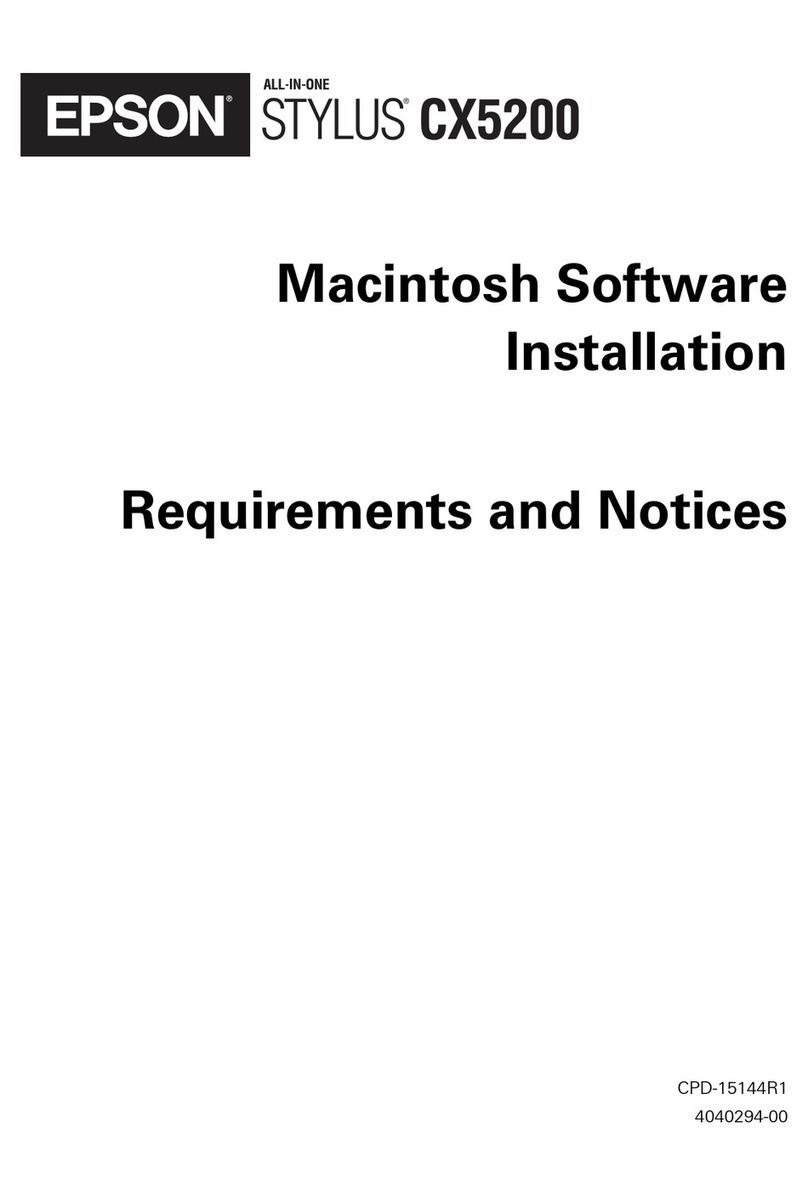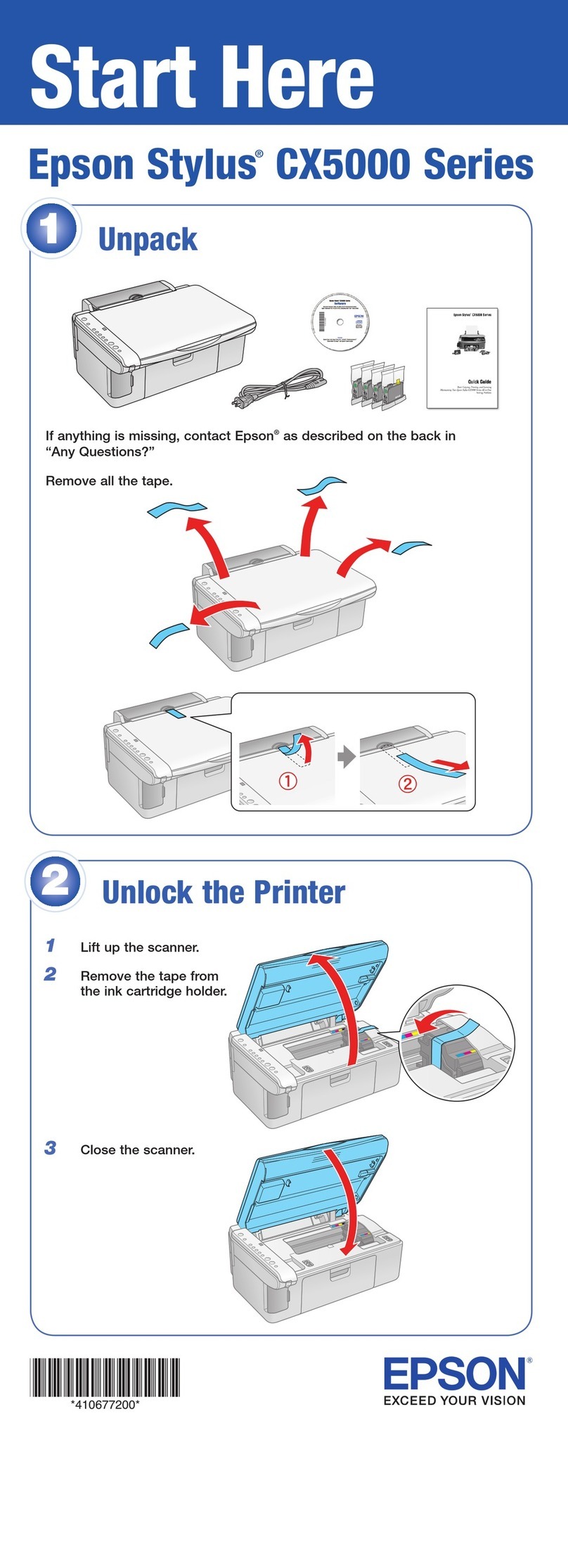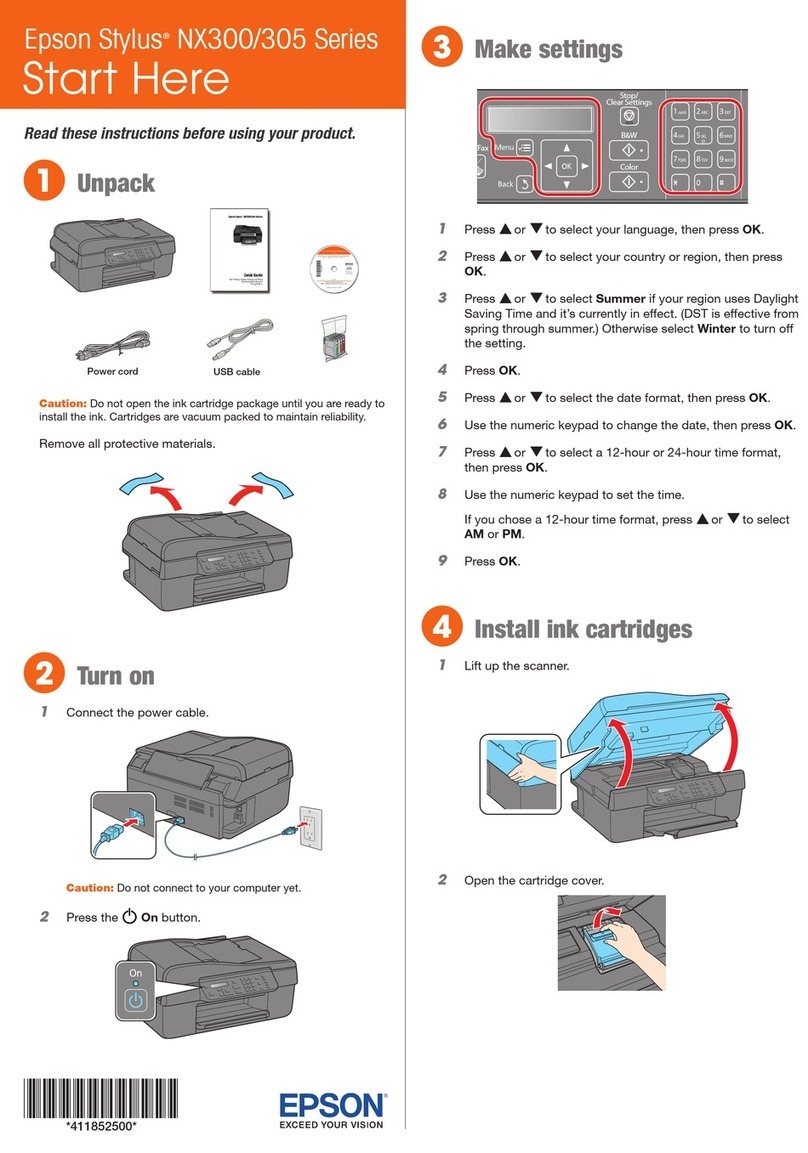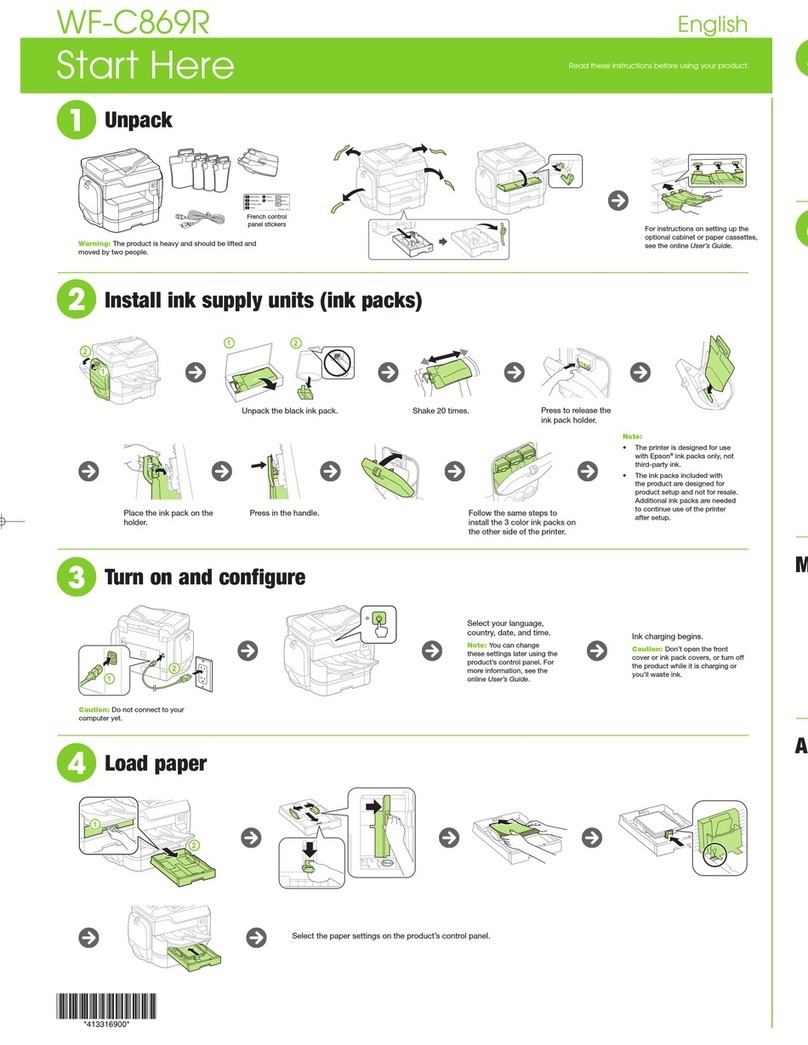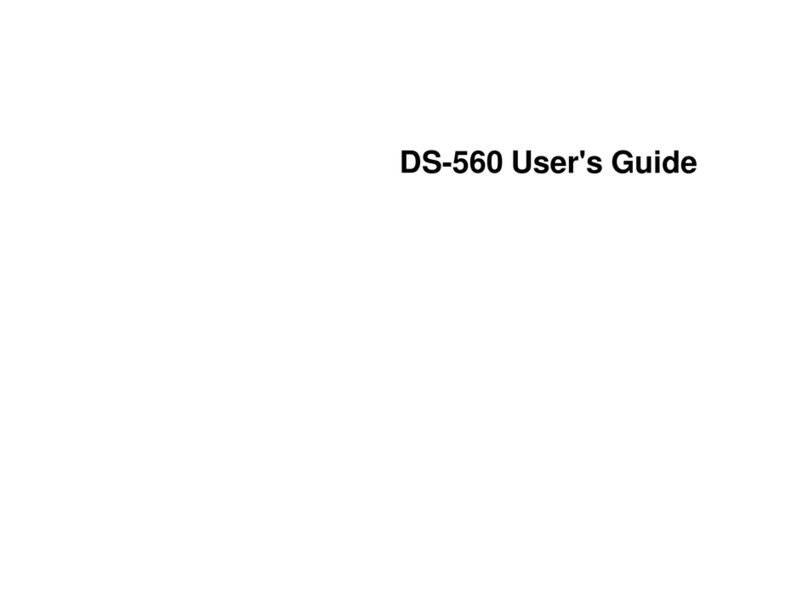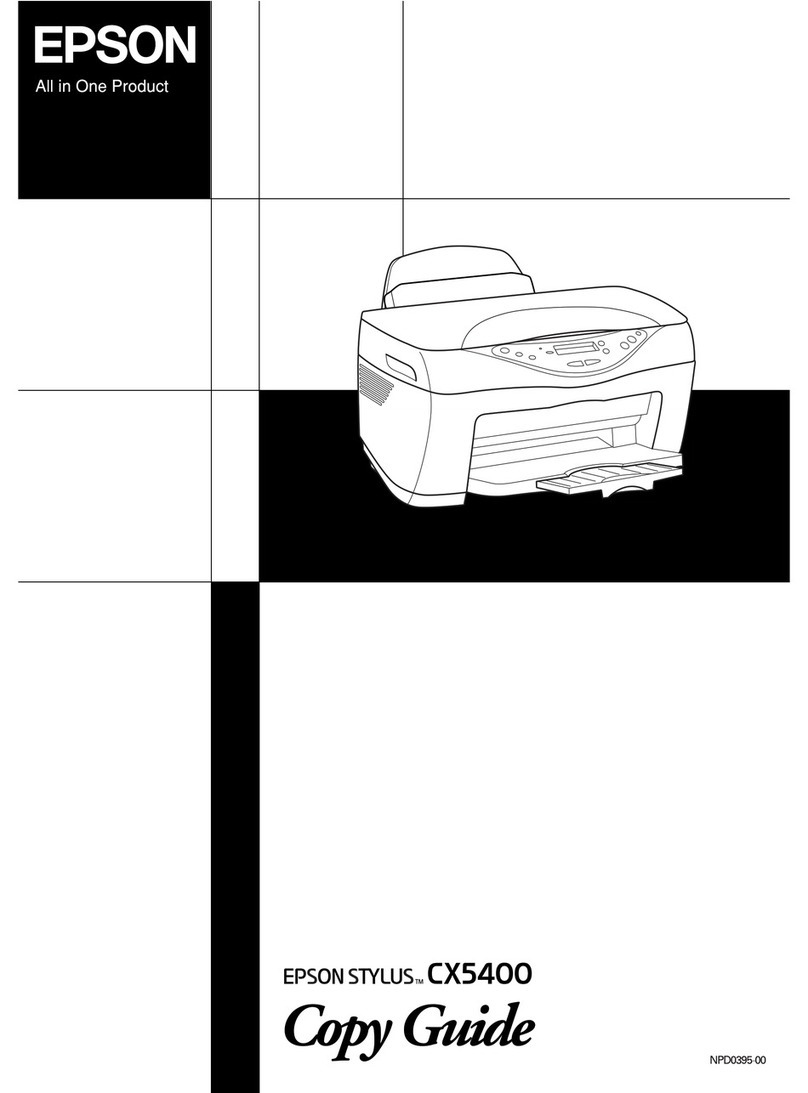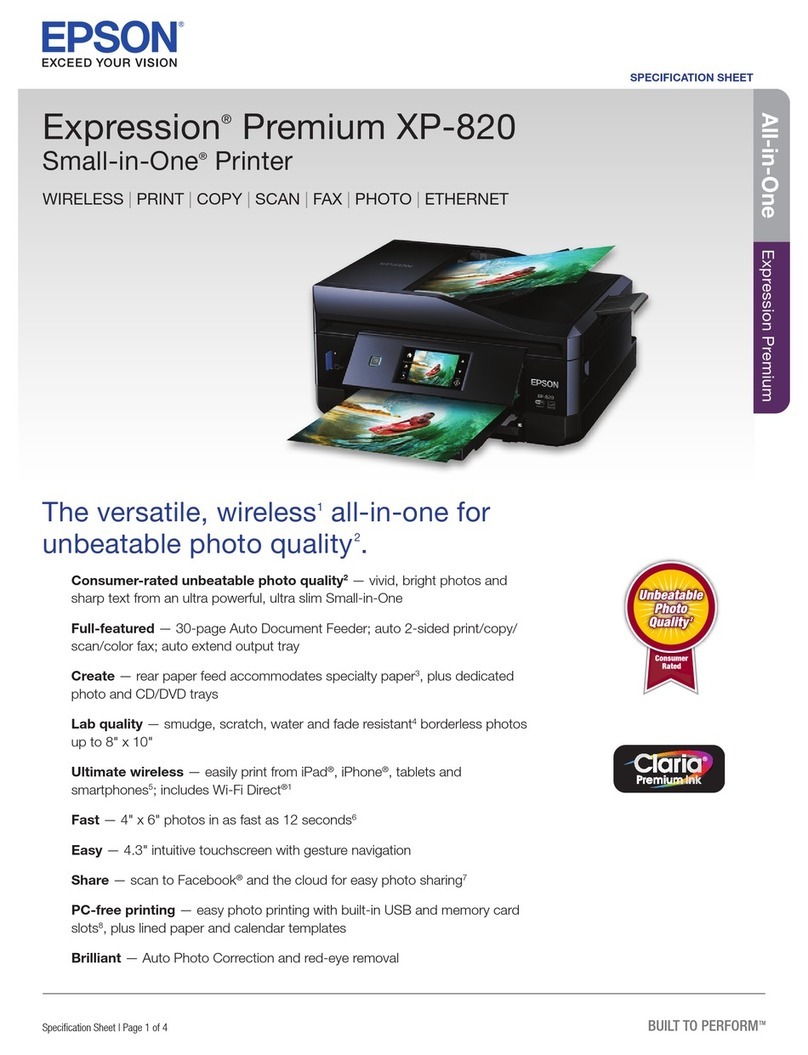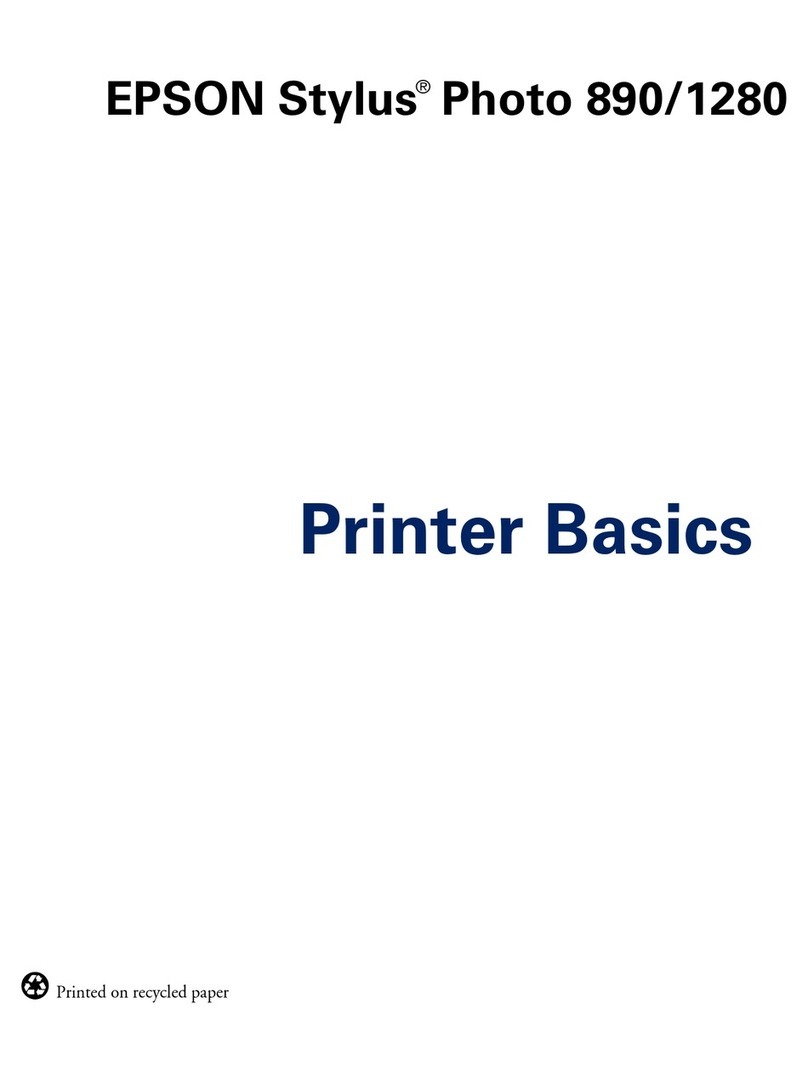AligningthePrintHead.....................66
AligningthePrintHead-Windows...........66
AligningthePrintHead-MacOSX..........66
CleaningthePaperPath.....................66
CleaningtheScannerGlass...................67
SavingPower.............................68
SavingPower-Windows.................. 68
SavingPower-MacOSX..................68
Network Service and Software
Information
EpsonConnectService......................69
Web Cong..............................69
Running Web Cong on a Web Browser. . . . . . . 70
Running Web Cong onWindows........... 70
Running Web Cong onMacOSX...........70
WindowsPrinterDriver.....................71
GuidetoWindowsPrinterDriver............71
Making Operation Settings for the Windows
PrinterDriver.......................... 74
MacOSXPrinterDriver.................... 74
GuidetoMacOSXPrinterDriver........... 75
Making Operation Settings for the Mac OS X
PrinterDriver.......................... 76
EPSONScan(ScannerDriver)................77
EpsonEventManager.......................77
EpsonEasyPhotoPrint.....................78
E-WebPrint(forWindowsOnly)..............78
EasyPhotoScan...........................78
EPSONSowareUpdater....................79
UninstallingApplications....................79
UninstallingApplications-Windows......... 79
UninstallingApplications-MacOSX.........80
InstallingApplications......................81
UpdatingApplicationsandFirmware...........81
Solving Problems
CheckingthePrinterStatus.................. 82
Checking the Error Indicators on the Printer. . . . 82
CheckingthePrinterStatus-Windows........83
CheckingPrinterStatus-MacOSX..........84
RemovingJammedPaper....................84
Removing Jammed Paper from the Rear
Paper Feed. . . . . . . . . . . . . . . . . . . . . . . . . . . . .85
Removing Jammed Paper from the Output Tray. 85
Removing Jammed Paper from Inside the
Printer................................85
PaperDoesNotFeedCorrectly................87
PaperJams.............................87
PaperFeedsataSlant.....................87
Several Sheets of Paper are Fed at a Time. . . . . . . 88
NoPaperFeeds.........................88
PowerandControlPanelProblems.............88
PowerDoesNotTurnOn..................88
PowerDoesNotTurnO..................88
CannotPrintfromaComputer................88
PrintoutProblems.........................89
Nothing or a Very Faint Image is Printed. . . . . . .89
PrintQualityisPoor..................... 89
Print Quality Does Not Improve Even Aer
AligningthePrintHead...................90
Images or Photos are Printed in Unexpected
Colors................................90
Banding Appears at Intervals of
Approximately2.5cm.................... 90
CopyQualityIsPoor.....................91
BandingAppearsontheCopiedImage........91
An Image of the Reverse Side of the Original
AppearsintheCopiedImage...............91
e Position, Size, or Margins of the Printout
AreIncorrect...........................91
CannotPrintWithoutMargins..............92
Edges of the Image are Cropped During
BorderlessPrinting...................... 92
PaperIsSmearedorScued................92
Printed Characters Are Incorrect or Garbled. . . . 92
ePrintedImageIsInverted...............93
e Printout Problem Could Not be Cleared. . . . 93
OtherPrintingProblems.................... 93
PrintingIsTooSlow......................93
Printing Slows Down Dramatically During
ContinuousPrinting..................... 94
CannotStartScanning......................94
Cannot Start Scanning when Using the
ControlPanel.......................... 94
ScannedImageProblems....................95
ScanQualityIsPoor......................95
CharactersAreBlurred....................95
An Image of the Reverse Side of the Original
AppearsintheScannedImage..............95
Moire (Cross-Hatch) Patterns Appear in the
ScannedImage......................... 96
Scanning Area or Direction Is Not Correct. . . . . 96
e Scanned Image Problem Could Not be
Cleared...............................96
User's Guide
Contents
5