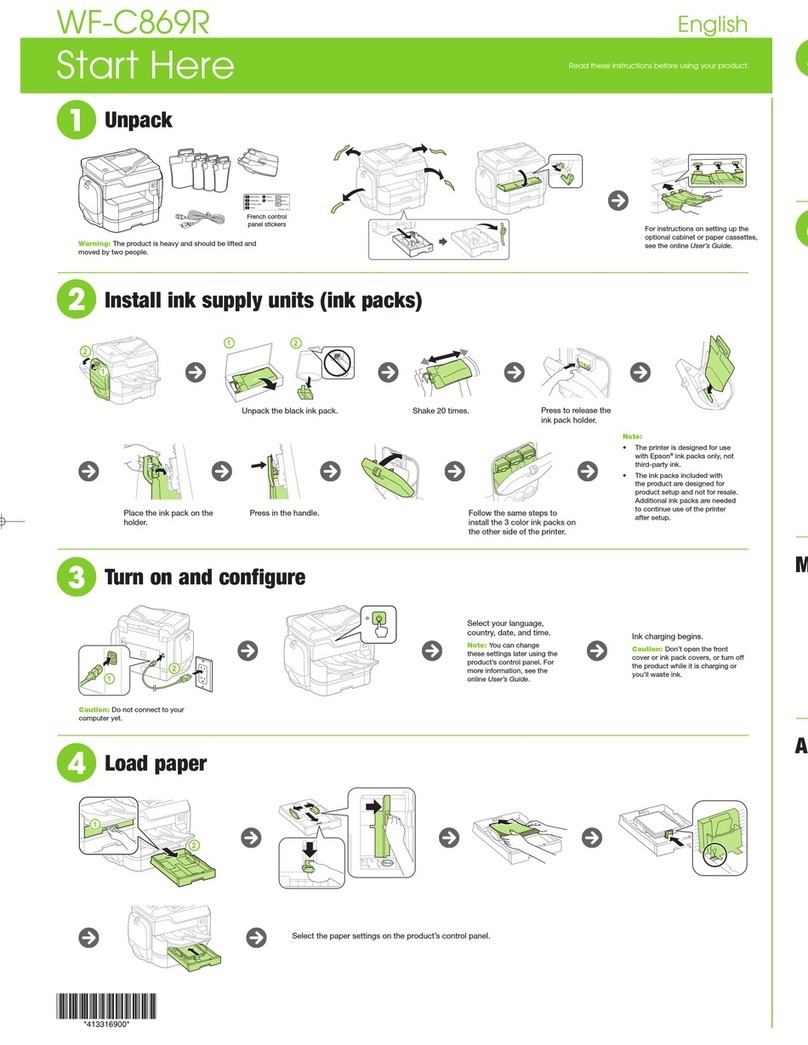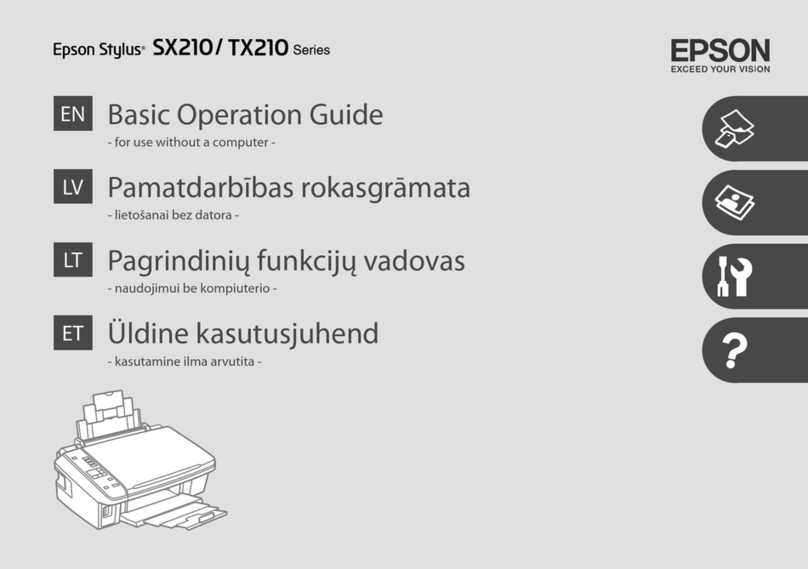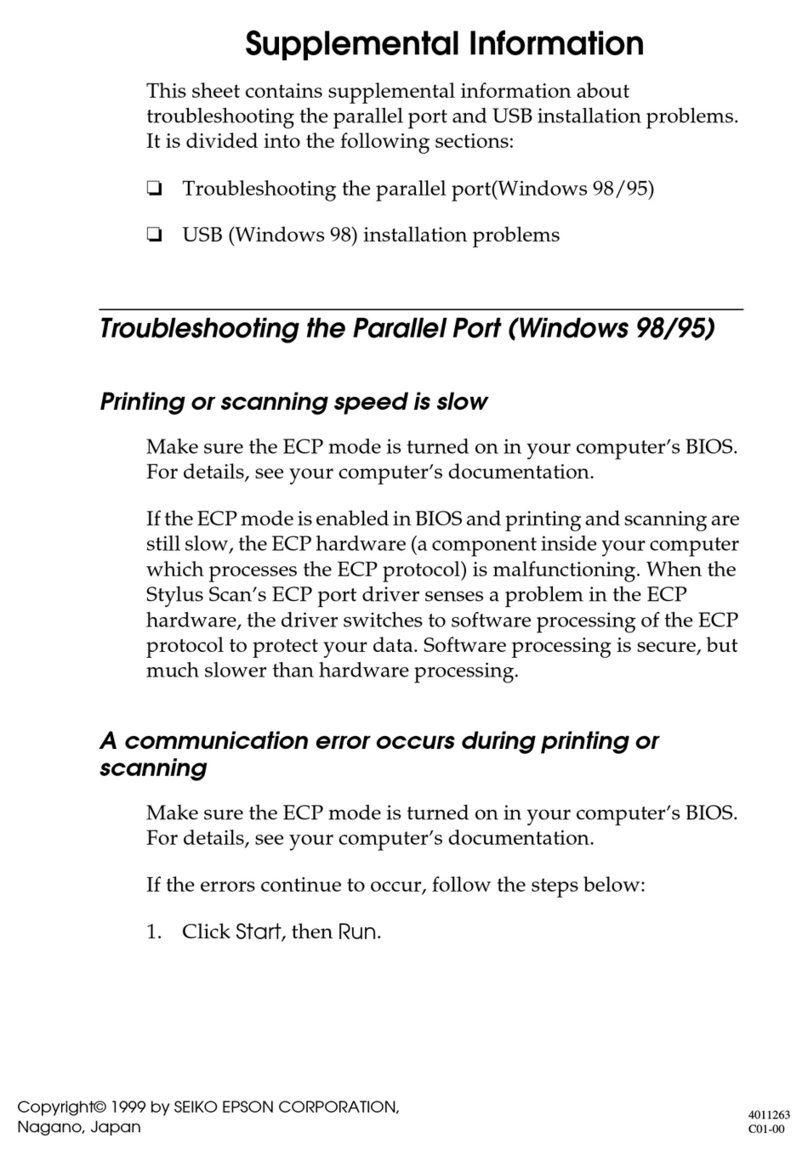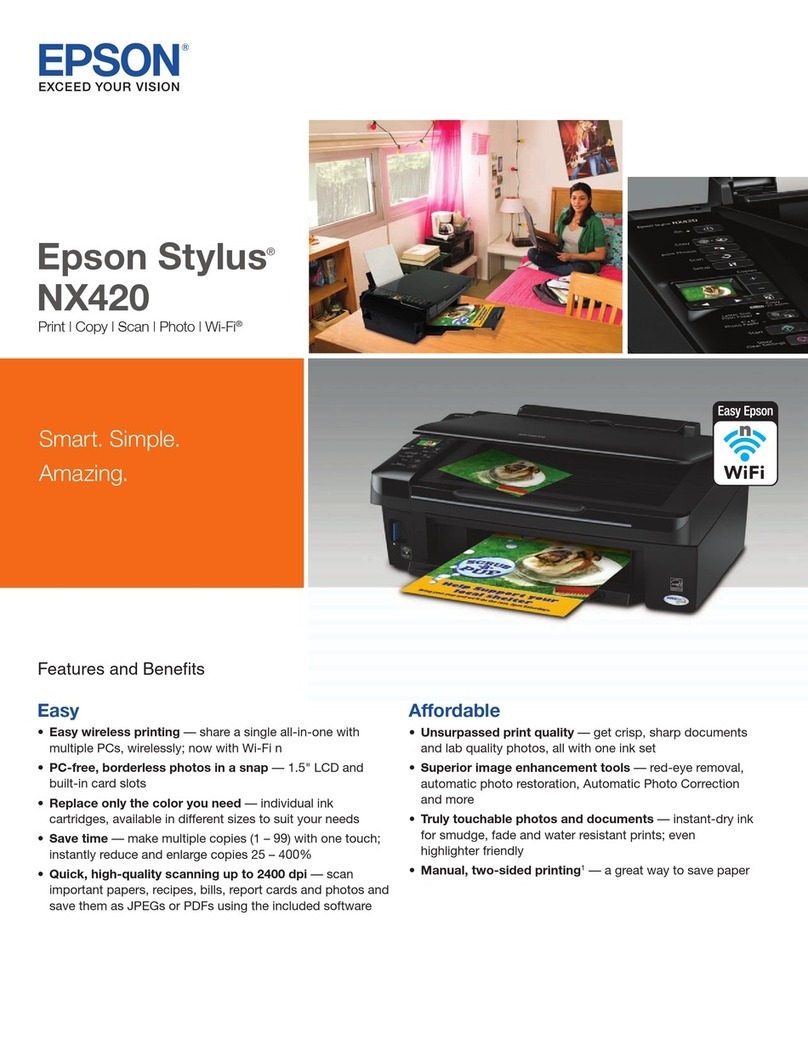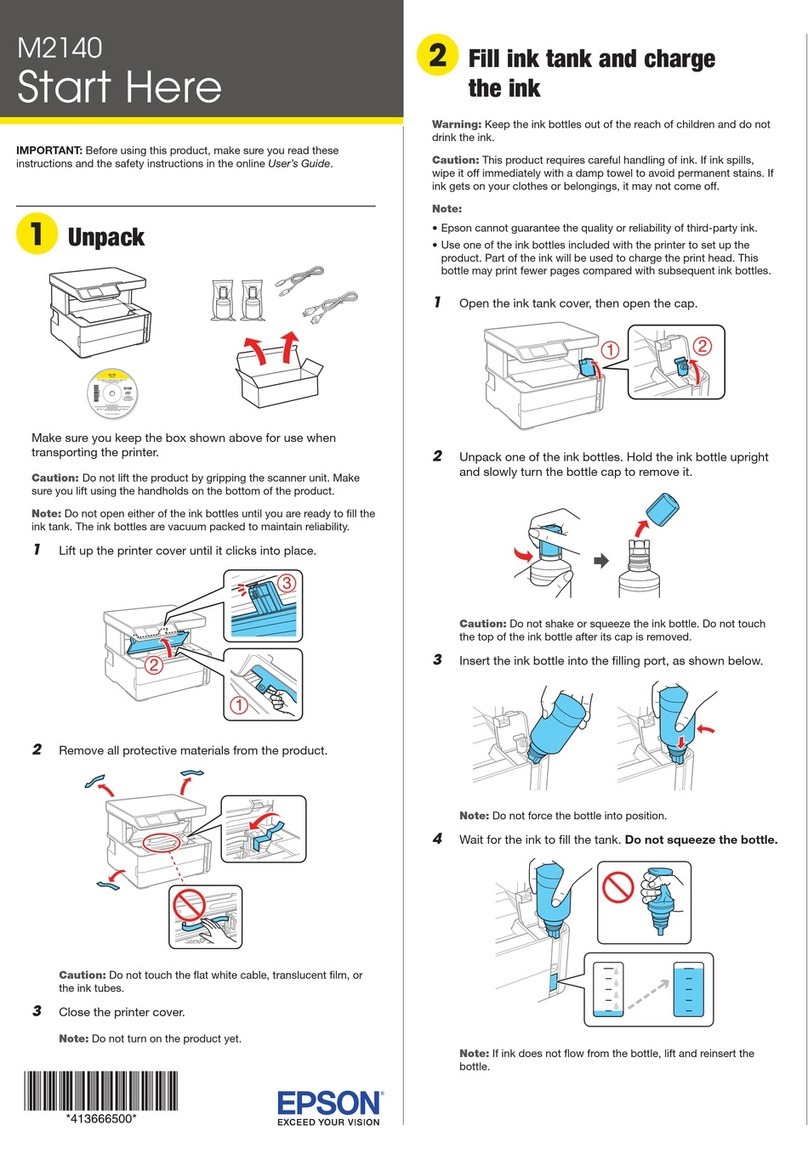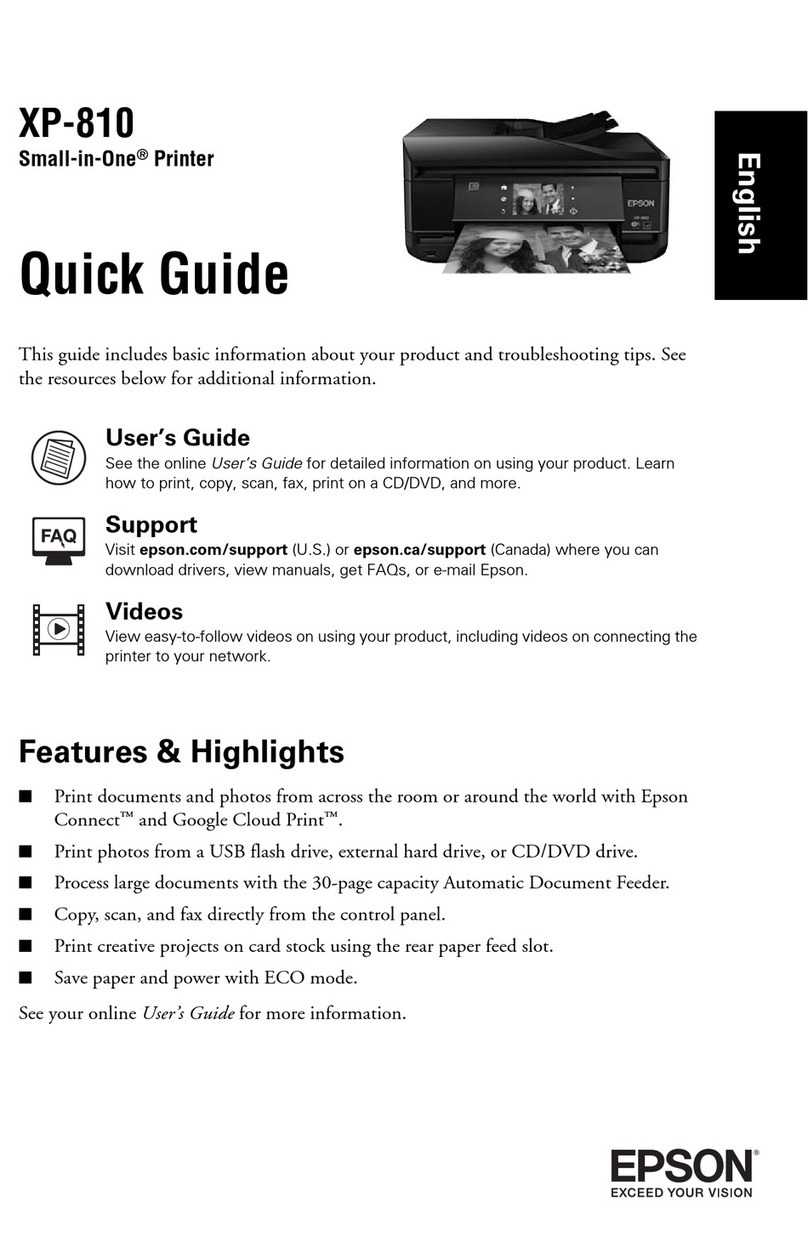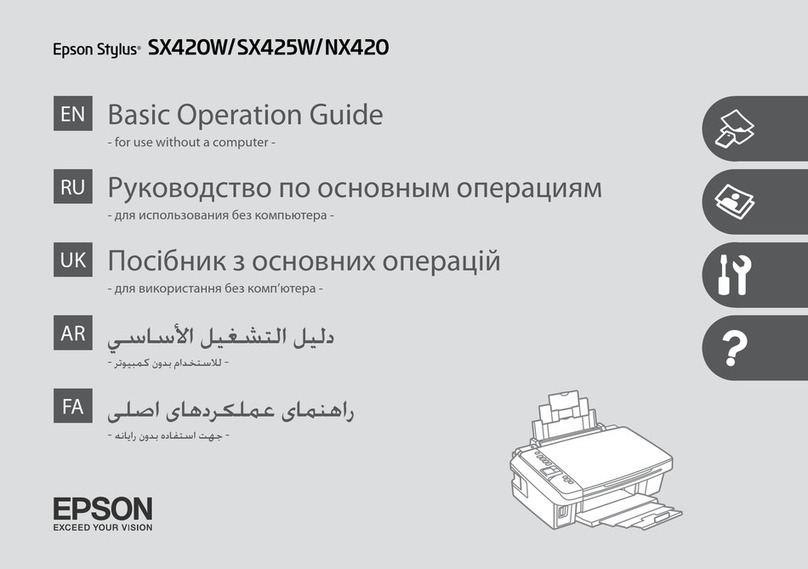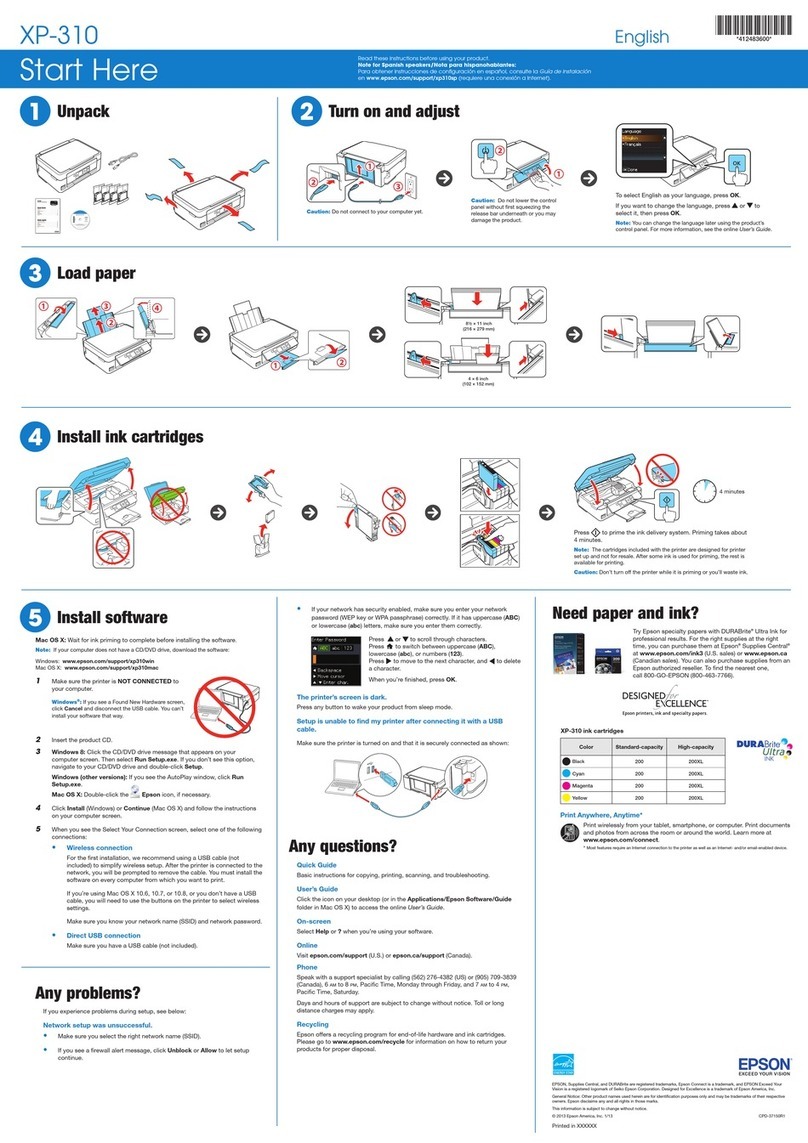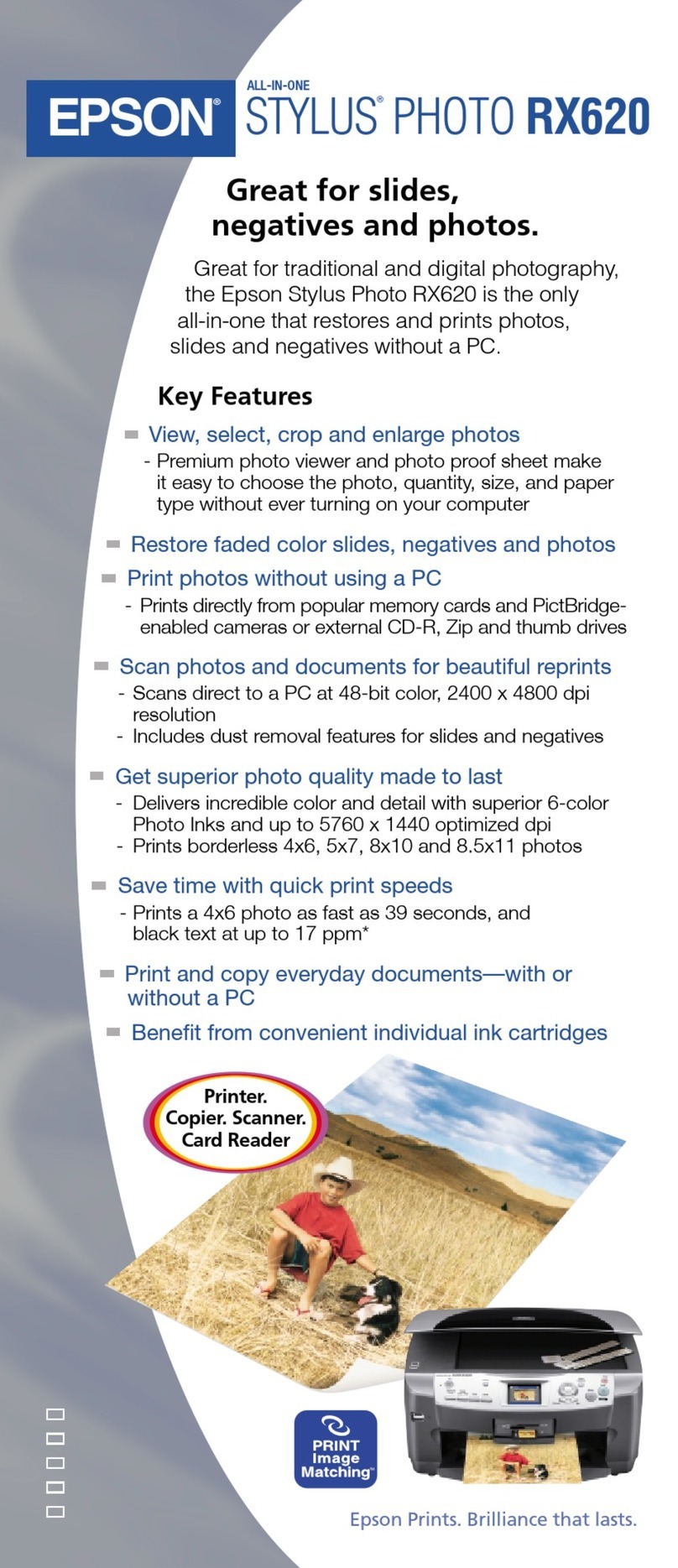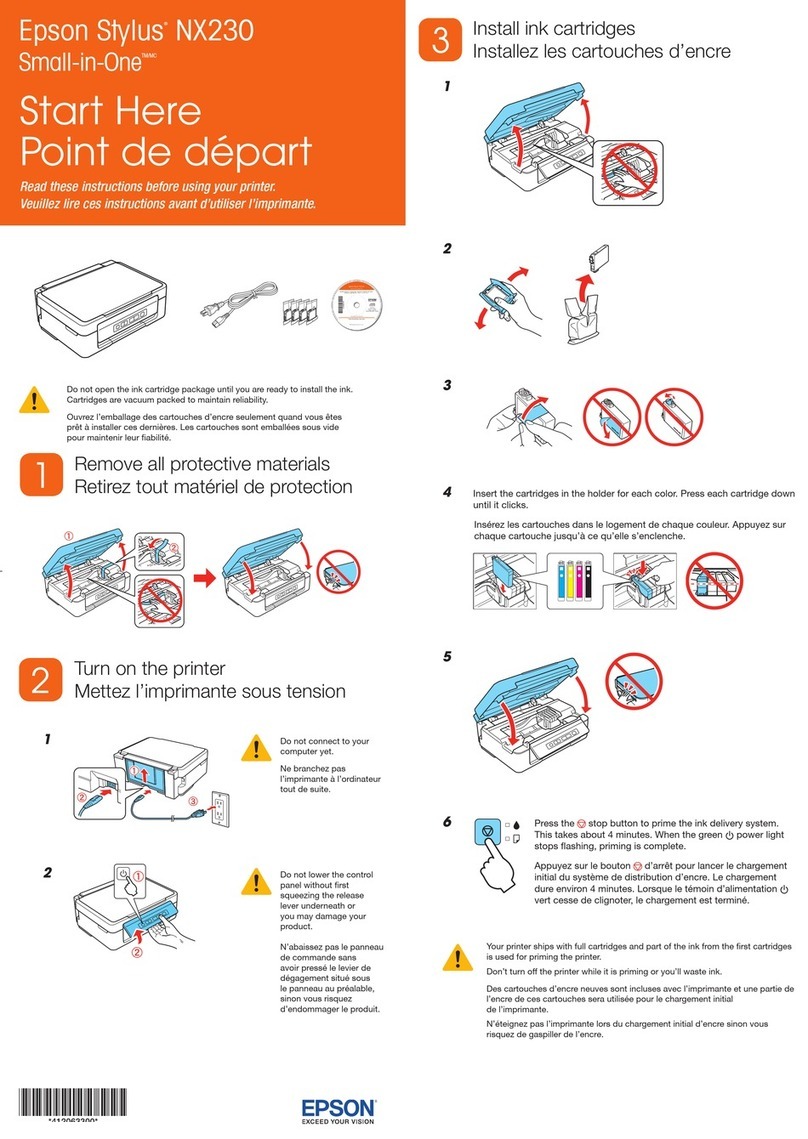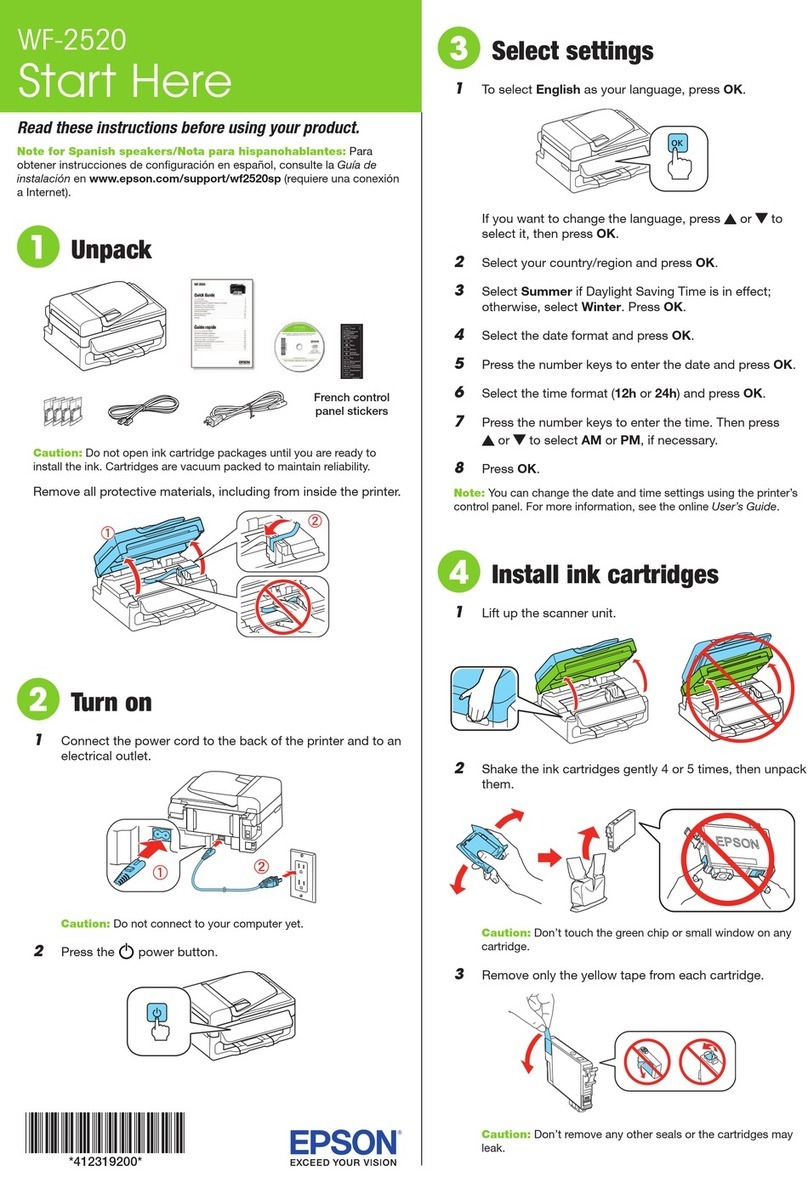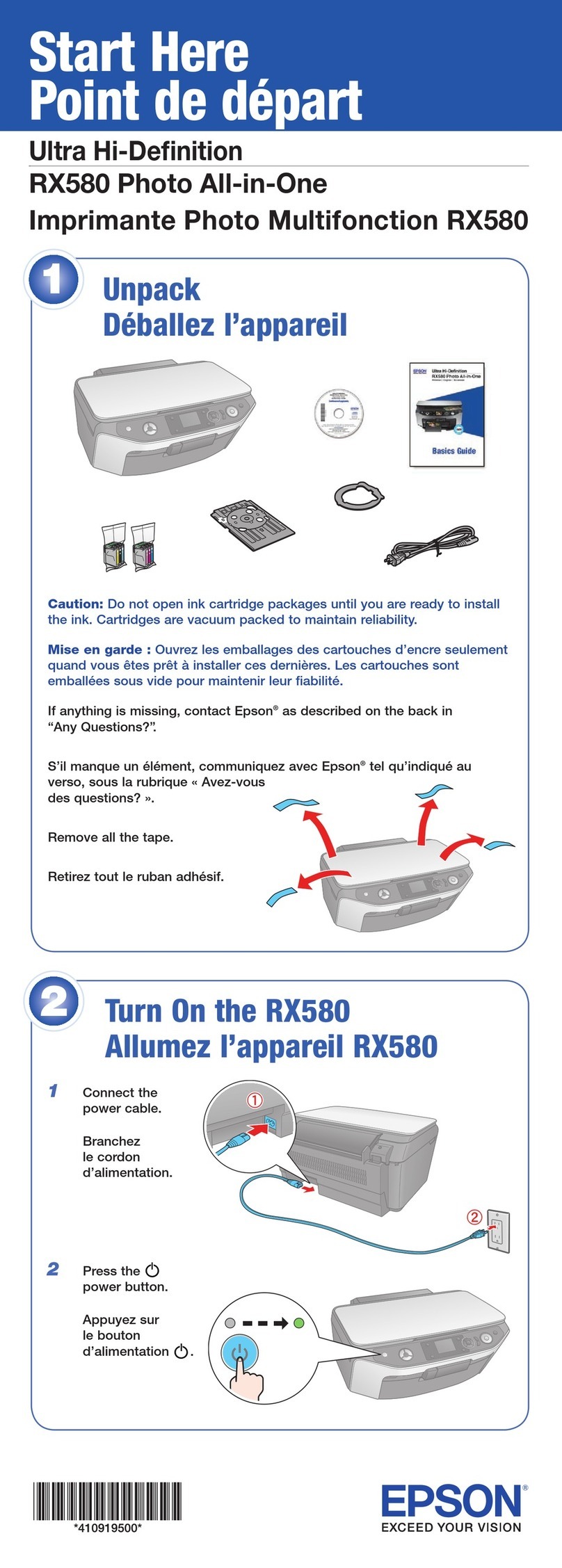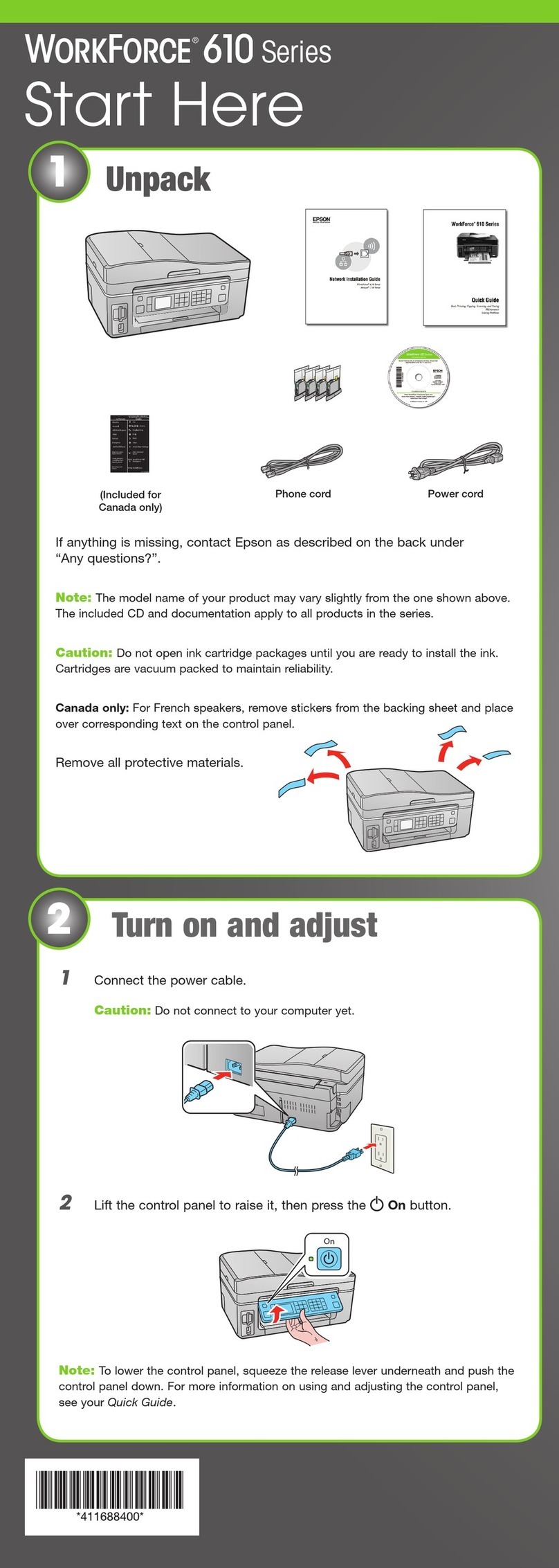Loading Paper / Memasukkan Kertas. /
ABCDE
F G
Loading Capacity (sheets)
Kapasitas Pemuatan (lembar)
Plain Paper 100
A4Epson Premium Ink Jet Paper 80
Epson Bright White Ink Jet Paper
Placing an original / Menempatkan dokumen asli /
A B C D
Using buttons /Menggunakan tombol /
Copyright © 2010 Seiko Epson Corporation. All rights reserved.
Printed in XXXXXX
c
Caution: Cautions must be observed to avoid damage to your equipment.
Perhatian: Baca perhatian untuk menghindarkan kerusakan pada peralatan
Anda.
Replacing Ink Cartridges / Mengganti Cartridge Tinta /
When the Blight is on, one or more ink cartridges are expended. Replace the appropriate
cartridges.
Ketika lampu Bmenyala, satu atau lebih cartridge tinta habis. Ganti cartridge yang sesuai.
B
A B
Open.
Buka.
Press.
Tekan.
C D E F
The expended cartridge appears.
Cartridge yang habis muncul.
Remove.
Keluarkan.
Shake and unpack.
Kocok dan buka kemasan.
Remove yellow tape.
Lepas pita kuning.
G H I
Insert and press down.
Masukkan dan tekan.
Press.
Tekan.
Close.
Tutup.
J
Epson Ink Cartridges / Cartridge Tinta Epson /
Color / Warna / Part numbers / Nomor suku cadang /
TX121 320/330 NX125
91N/73N 141 132/133
91N/73N 141 132/133
91N/73N 141 132/133
91N/73N 141 132/133
Wait approximately 1.5 mins.
Tunggu kurang lebih 1,5 mnt.
Press both buttons simultaneously to scan your original and save it as a
PDF on your PC. For more details, refer to the online User’s Guide.
Tekan kedua tombol secara simultan untuk memindai dokumen asli dan
menyimpannya sebagai PDF di PC Anda. Untuk rincian lebih lanjut, lihat
Panduan Pengguna online.
คู่มือผู้ใช้
Cancels the operation. Press for three seconds to start head cleaning.
Batalkan operasi. Tekan selama tiga detik untuk memulai pembersihan head.
Turns the printer on/o.
Hidupkan/matikan pencetak.
Copies in B&W or color.
Salinan dalam Hitam-
Putih atau warna.
Press for three seconds to make 20 copies.
Tekan selama tiga detik untuk membuat
20 salinan.
20
EN User’s Guide -for use without a computer-
Panduan
Pengguna -
untuk digunakan tanpa komputer
-
TH --
ID
Ink cartridge part numbers vary by location.
For the Epson Stylus NX125 Series, Epson recommends
the 132 ink cartridges for low print usage.
For the Epson StylusTX121 Series, Epson recommends
the 91N ink cartridges for low print usage.
Nomor suku cadang cartridge tinta berbeda
berdasarkan lokasi.
Untuk Seri Epson Stylus NX125, Epson
merekomendasikan cartridge tinta 132 untuk
penggunaan cetak jumlah sedikit.
Untuk Seri Epson Stylus TX121, Epson
merekomendasikan cartridge tinta 91N untuk
penggunaan cetak jumlah sedikit.
If more than one cartridge is expended, the next expended cartridge appears in
the replacement position. Repeat steps Cto Hfor other cartridges.
Bila lebih dari satu cartridge habis, cartridge habis berikutnya muncul pada posisi
pengganti. Ulangi langkah Chingga Huntuk cartridge lainnya.
CH