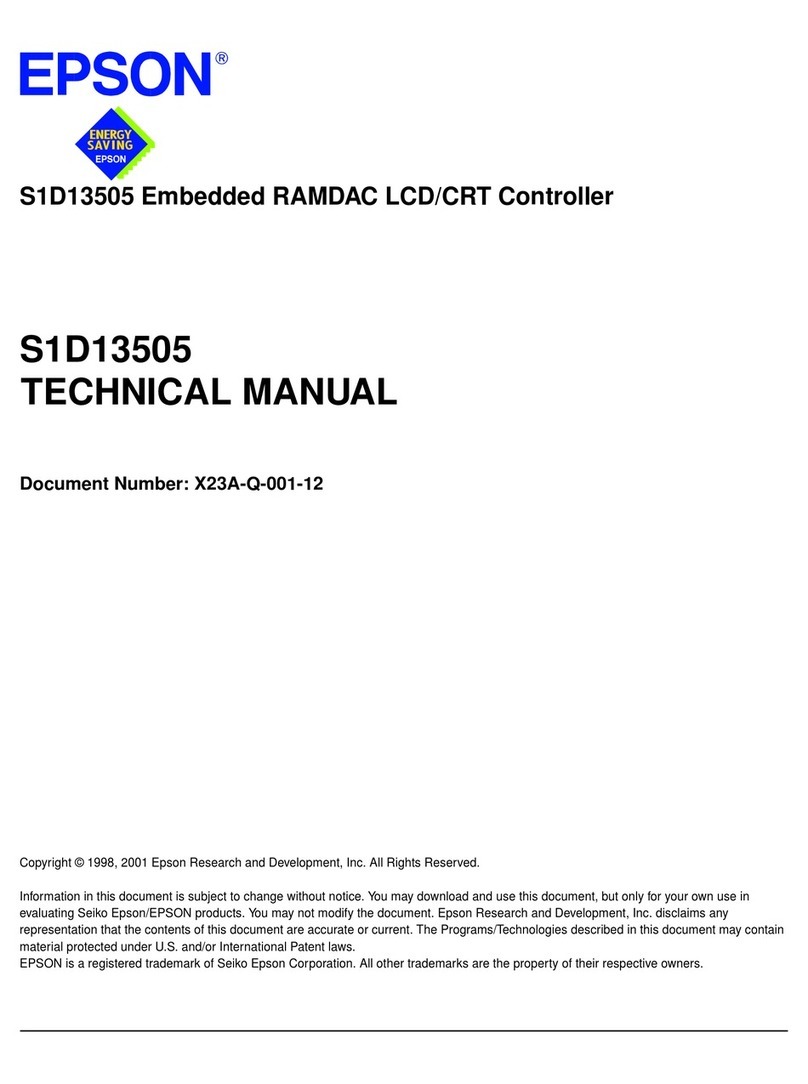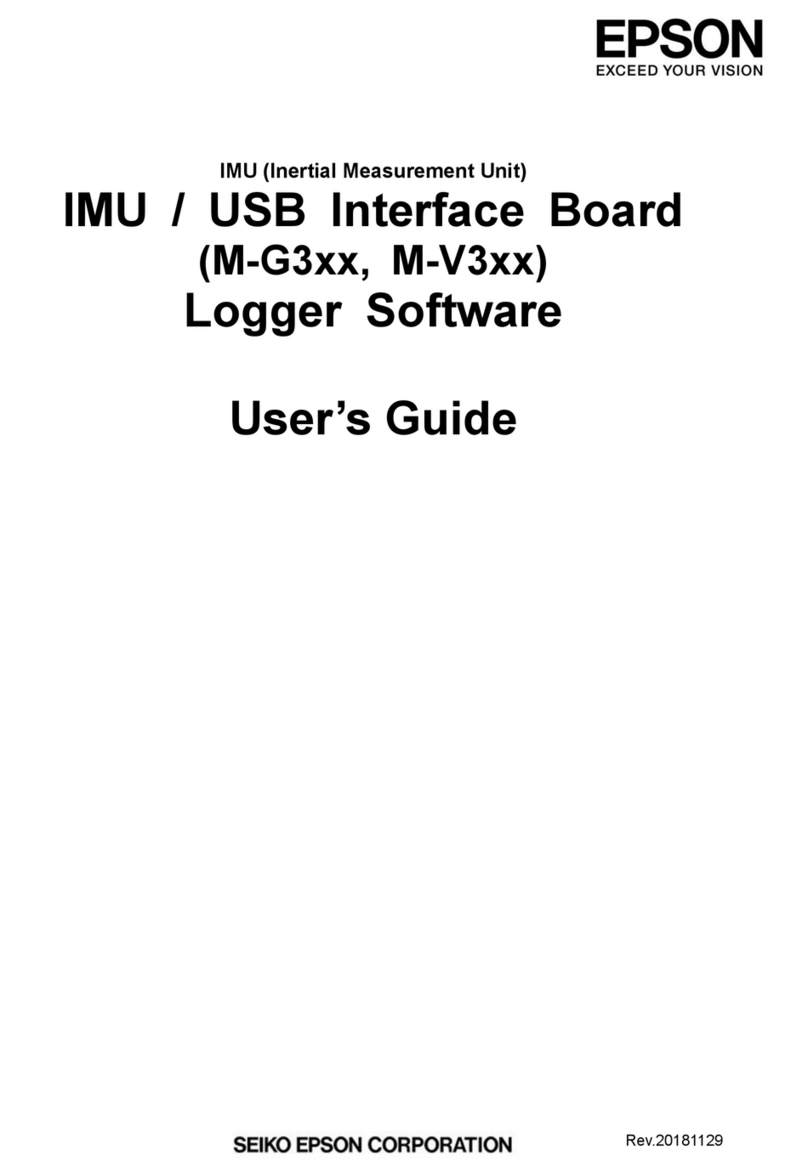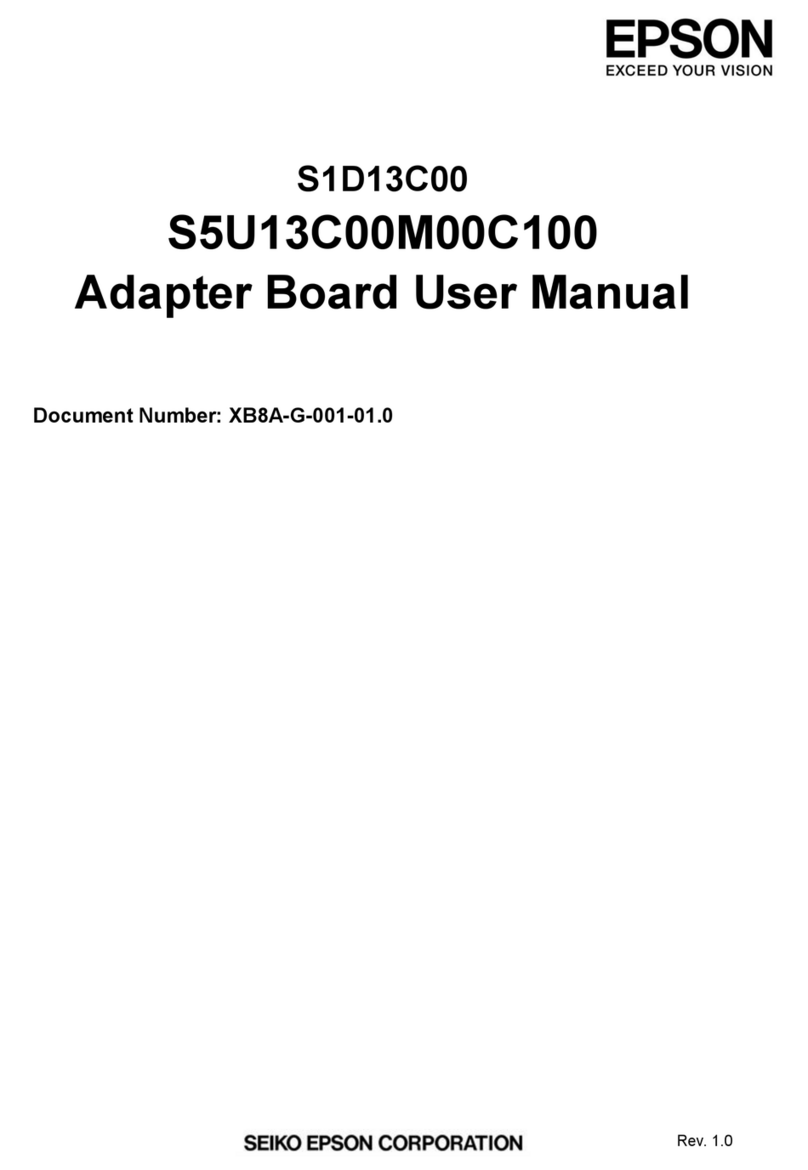Epson DNUB-E1 User manual
Other Epson Computer Hardware manuals
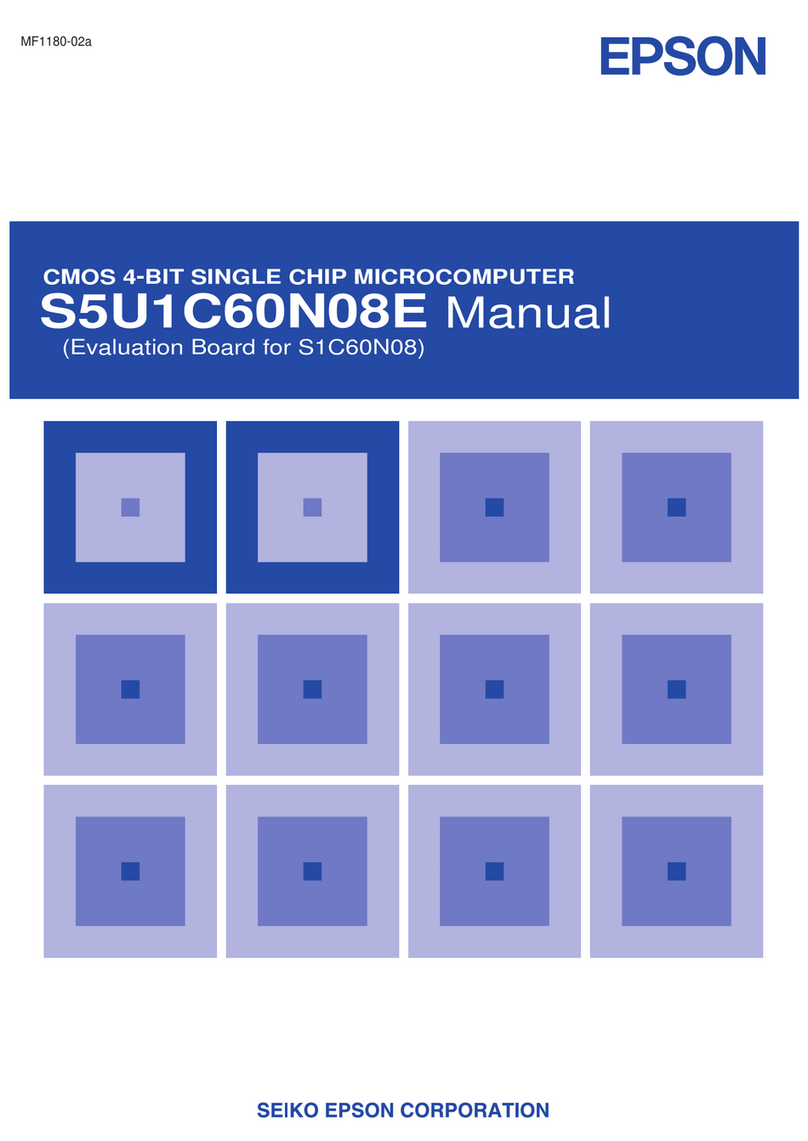
Epson
Epson S5U1C60N08E User manual

Epson
Epson PP-100II Use and care manual
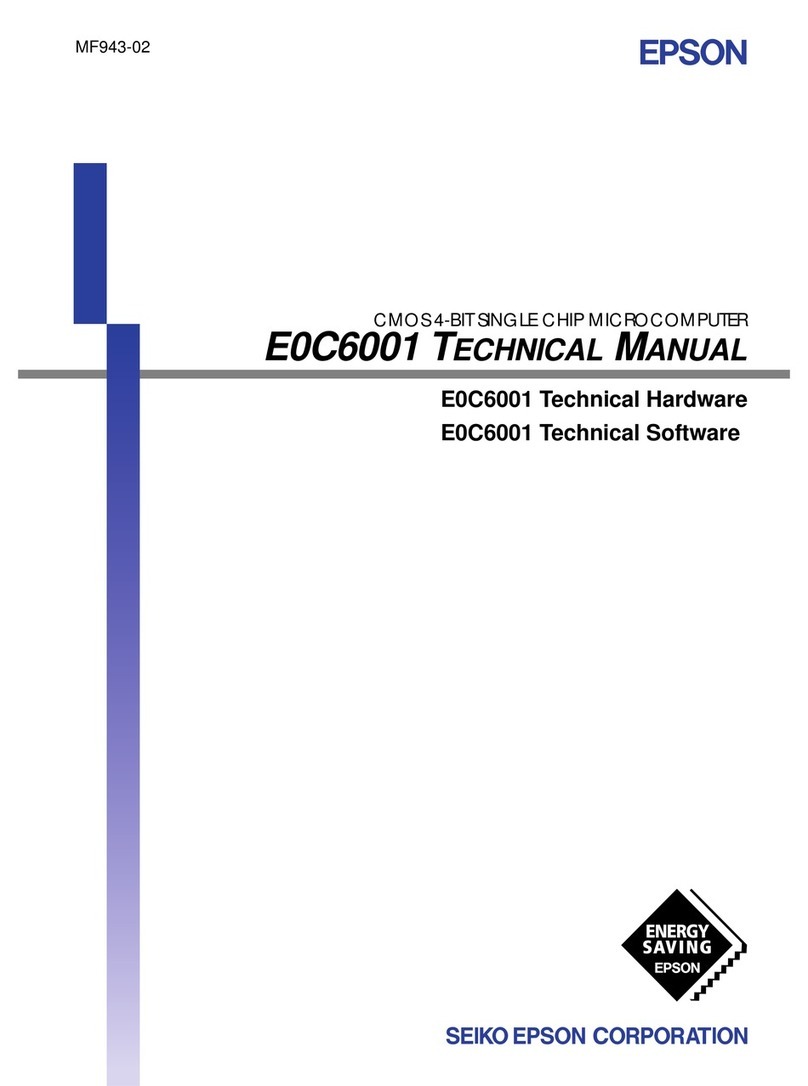
Epson
Epson E0C6001 User manual

Epson
Epson S5U1C6F632T1 User manual
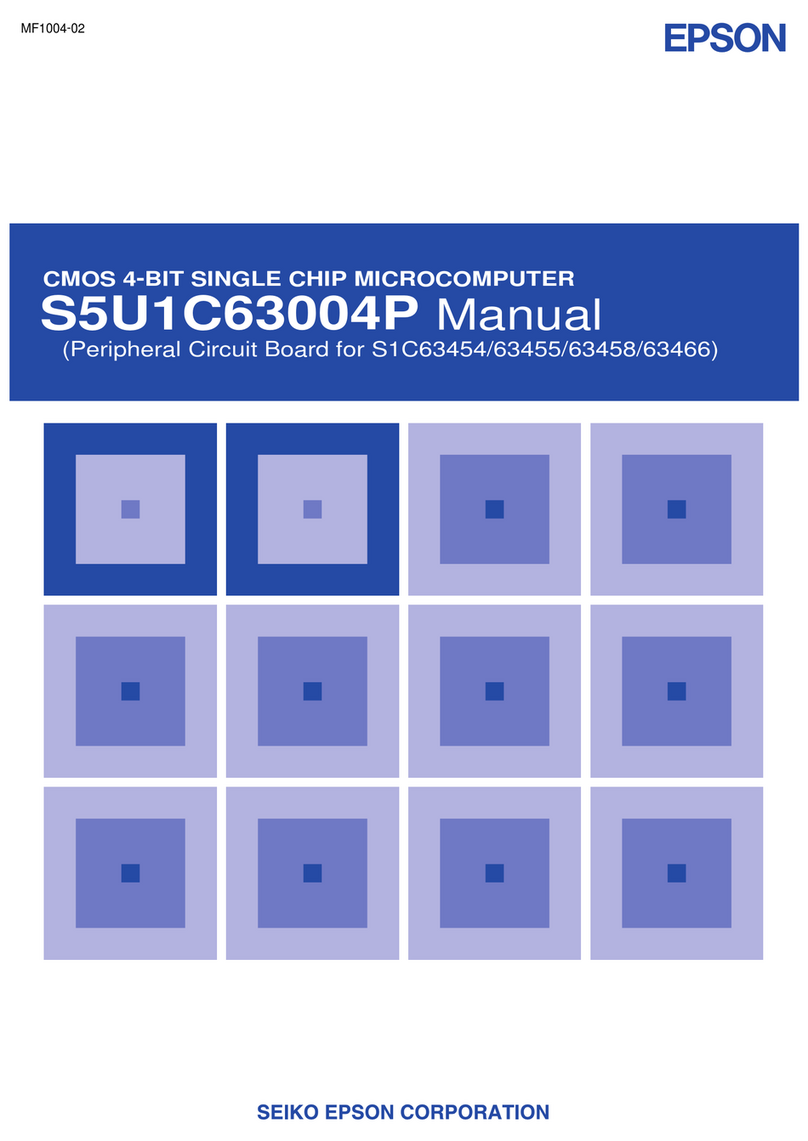
Epson
Epson S 1C63 Series User manual
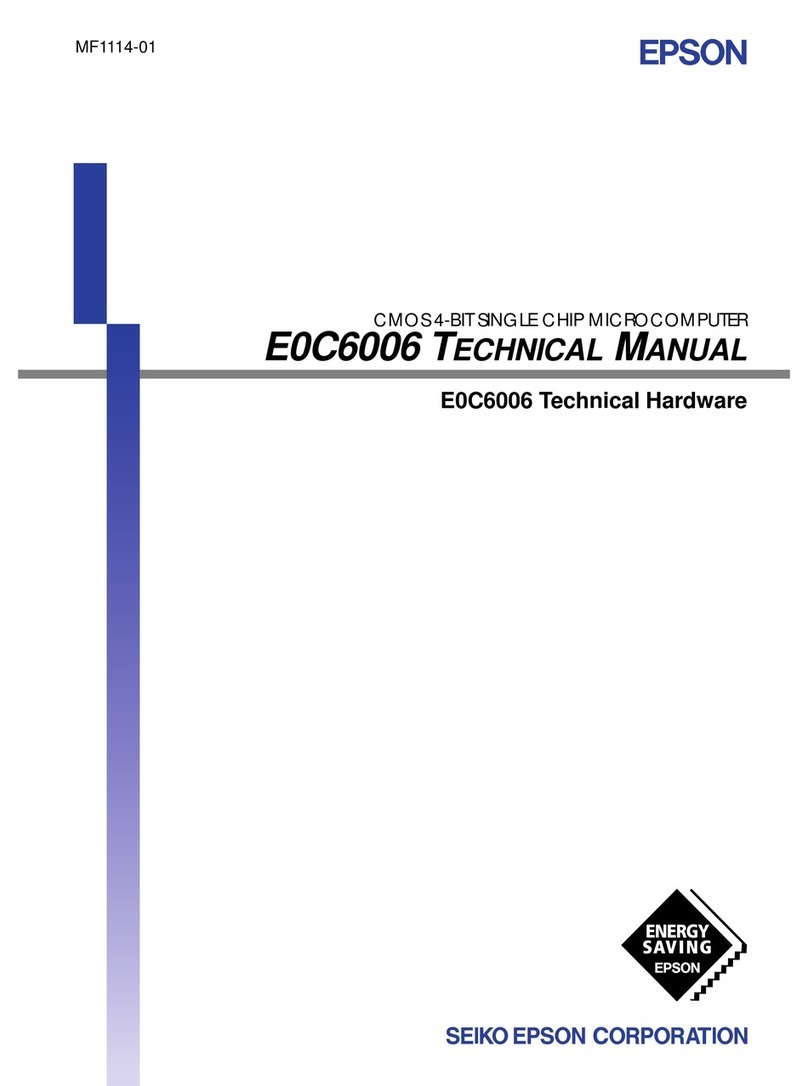
Epson
Epson E0C6006 User manual
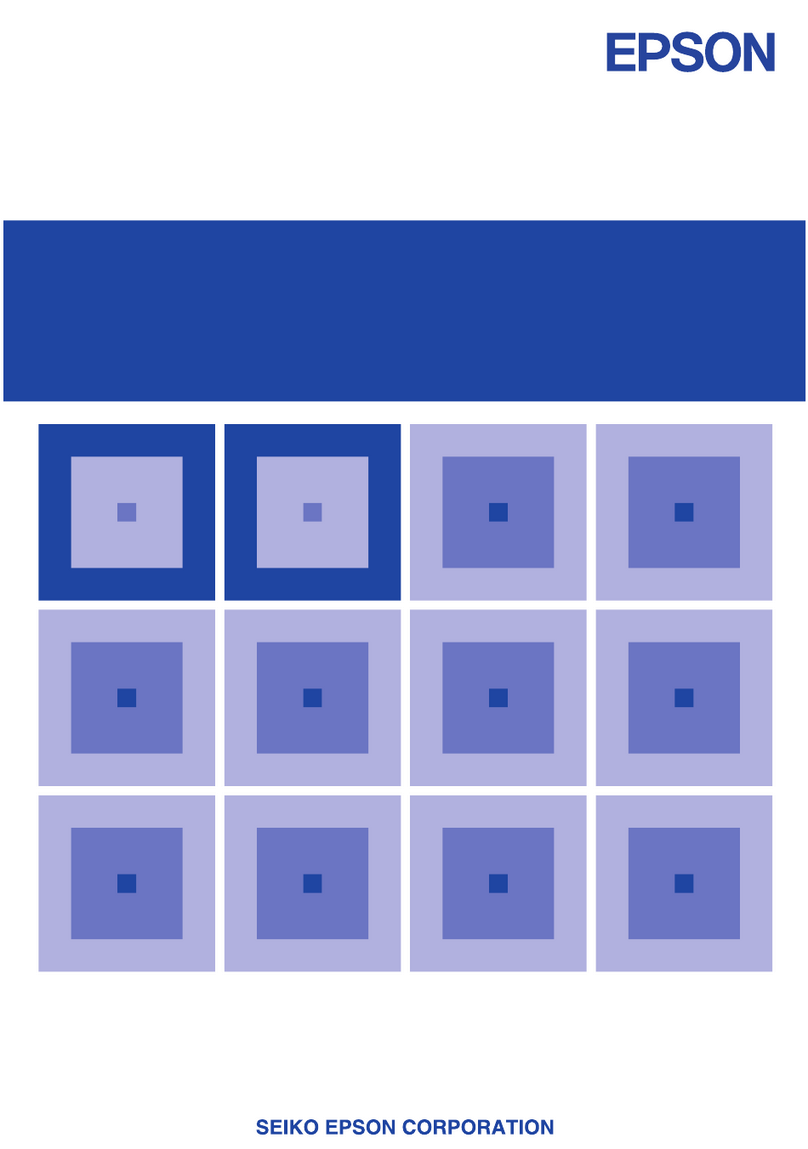
Epson
Epson S1C88655 User manual
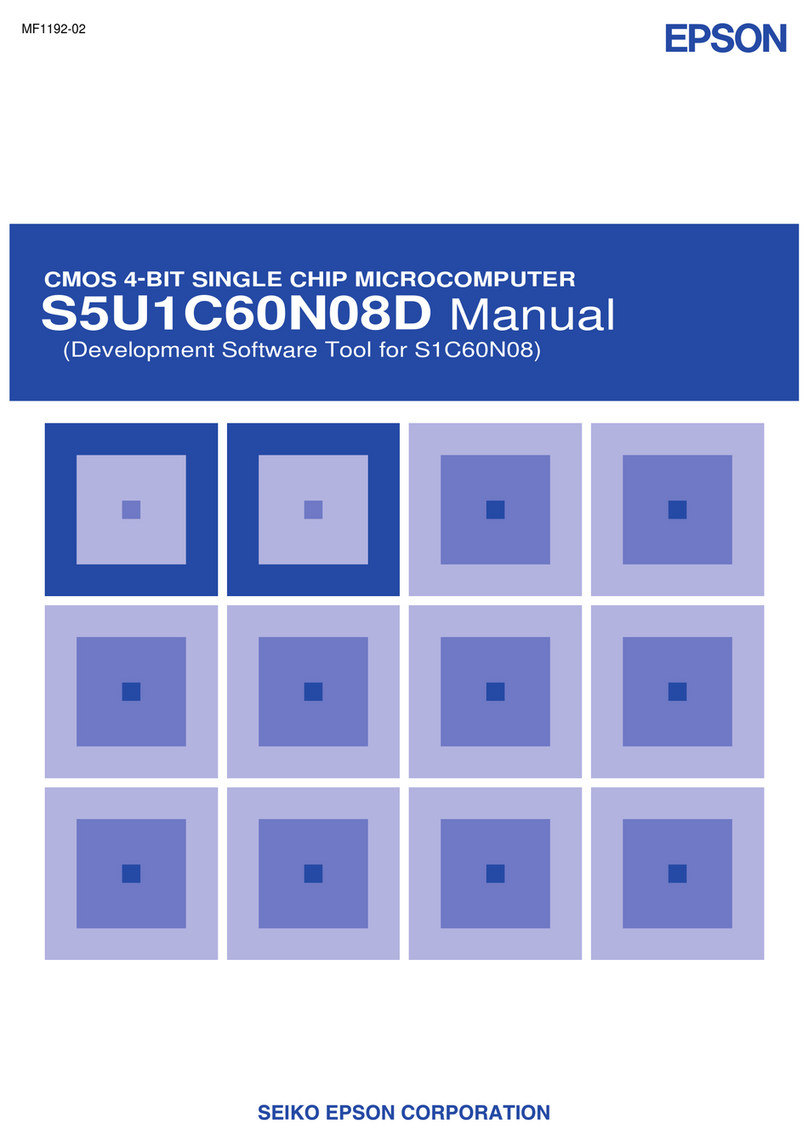
Epson
Epson S5U1C60N08D User manual
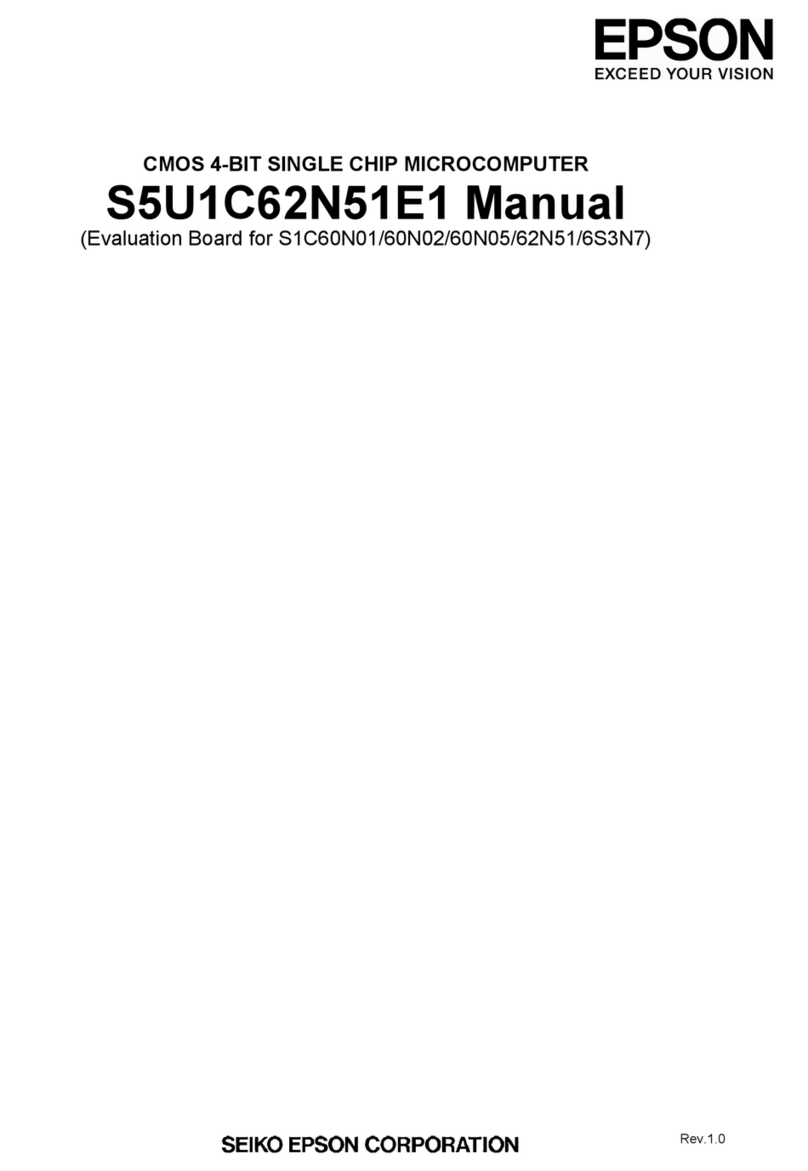
Epson
Epson S5U1C62N51E1 User manual
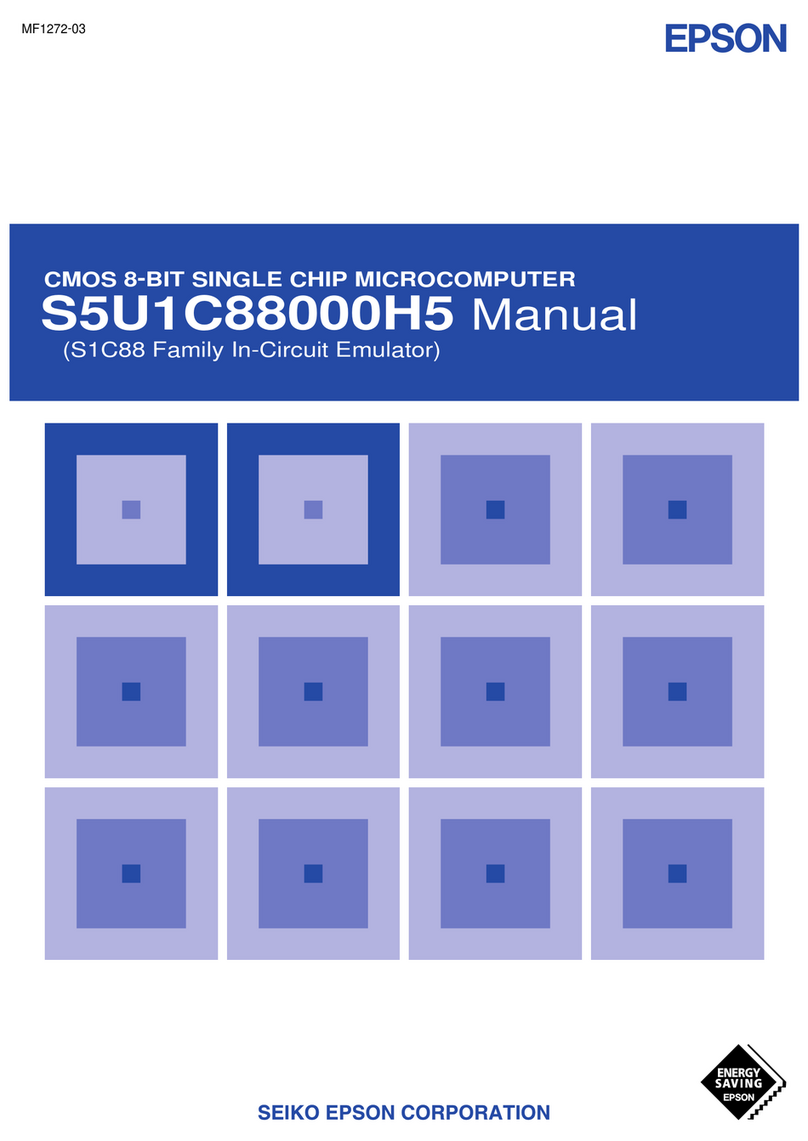
Epson
Epson S5U1C88000H5 User manual

Epson
Epson PP-100 III User manual

Epson
Epson UB-E04 User manual

Epson
Epson UB-S01 User manual

Epson
Epson S5U13719P00C100 User manual
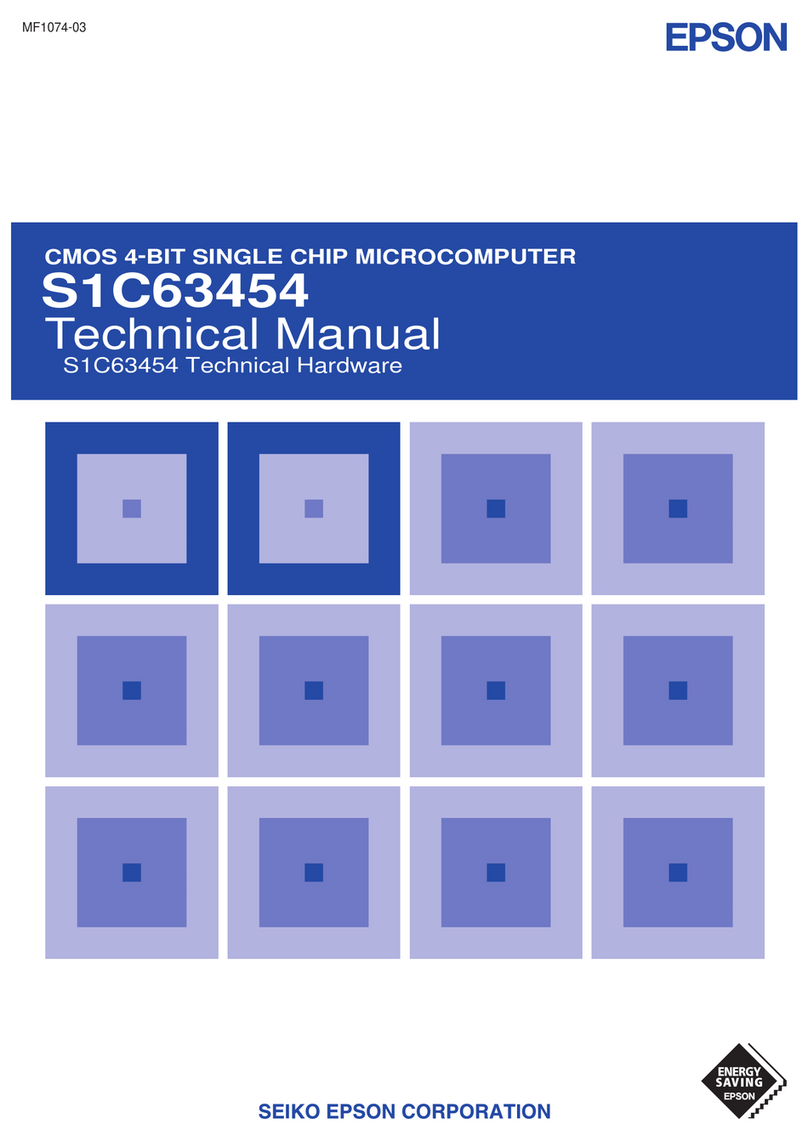
Epson
Epson S1C63454 User manual
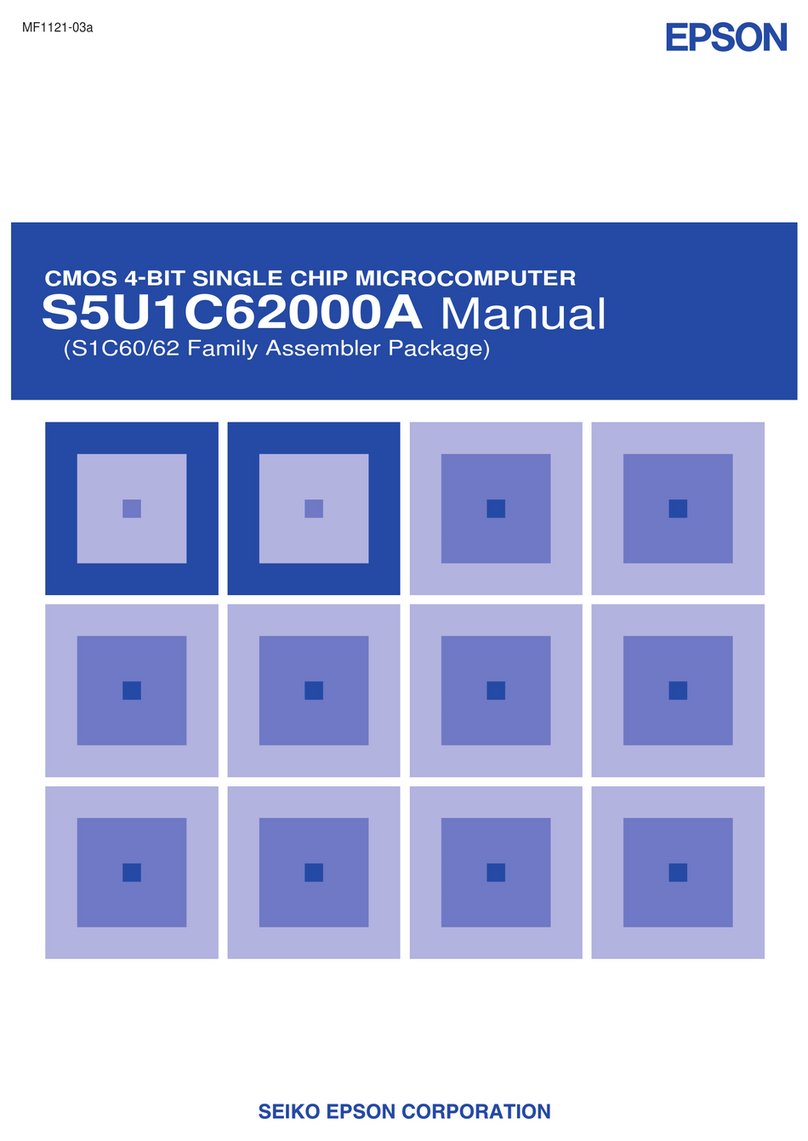
Epson
Epson S5U1C62000A User manual
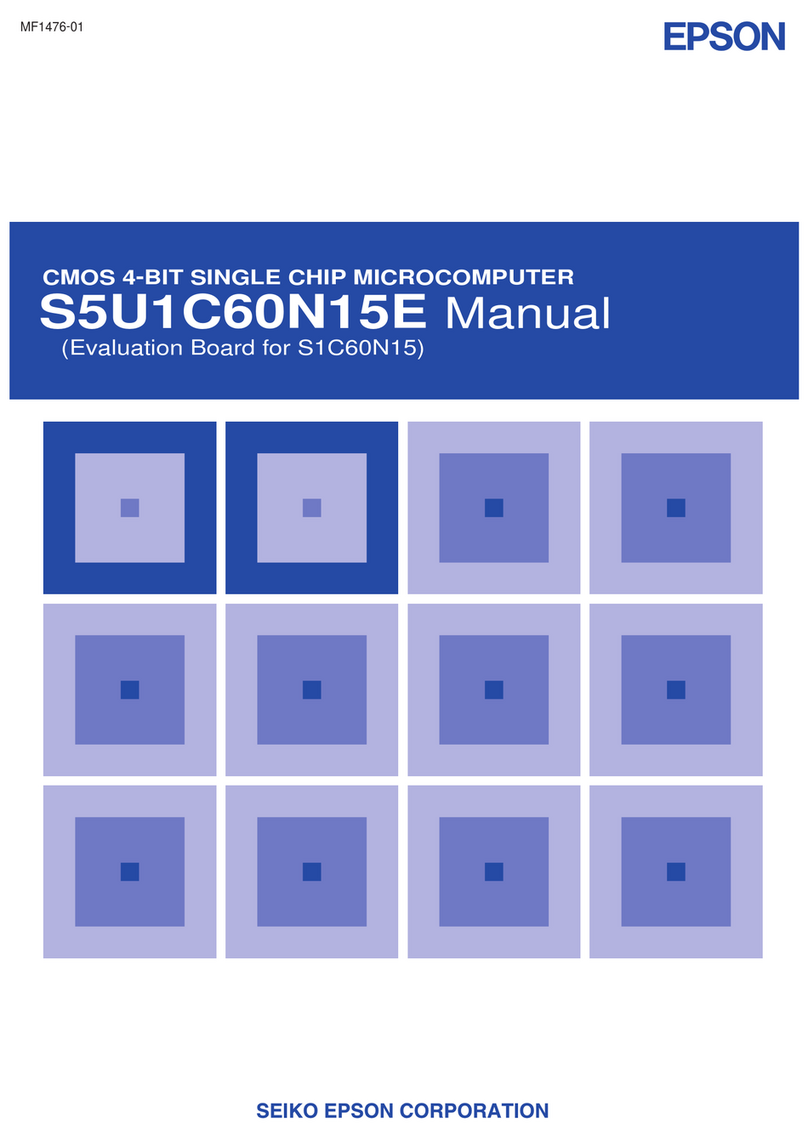
Epson
Epson S5U1C60N15E User manual
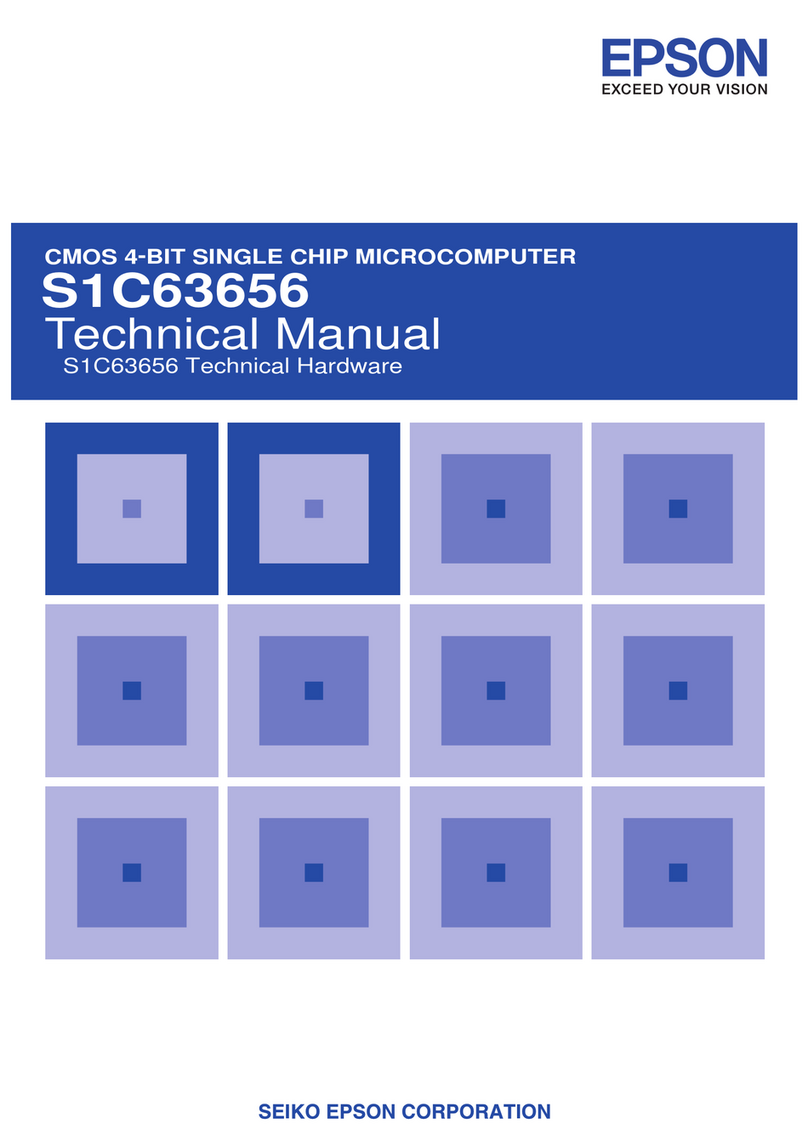
Epson
Epson S1C63656 User manual
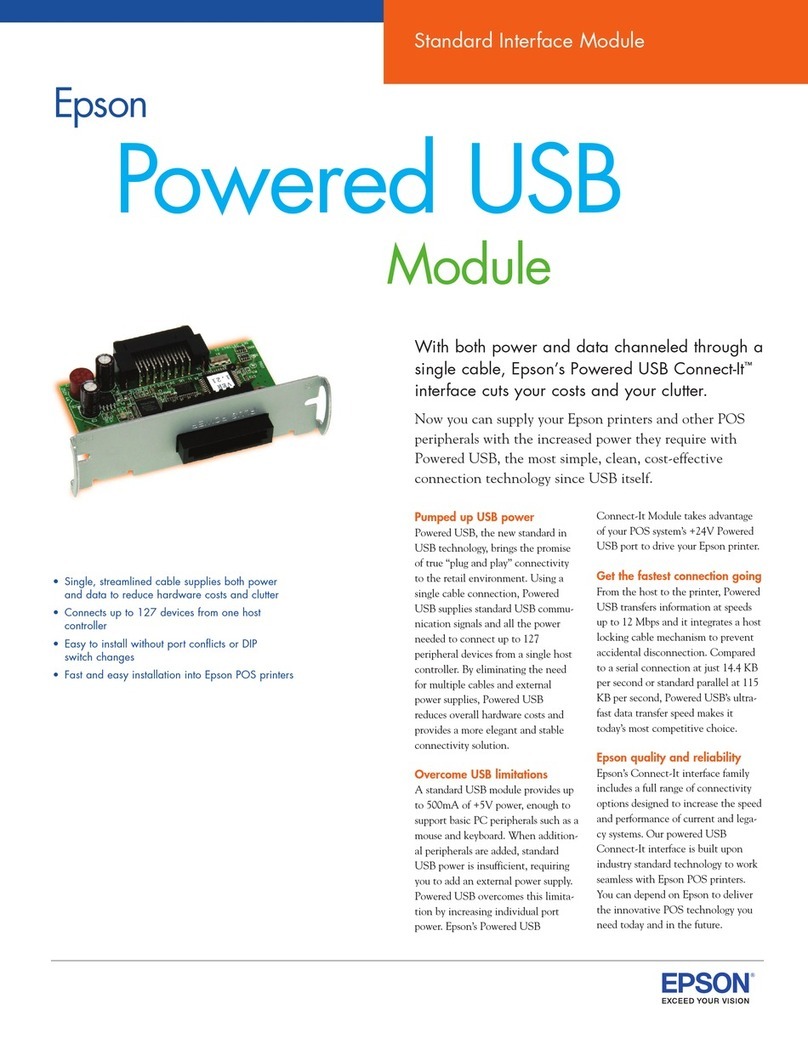
Epson
Epson SD-DSPUSBB User manual
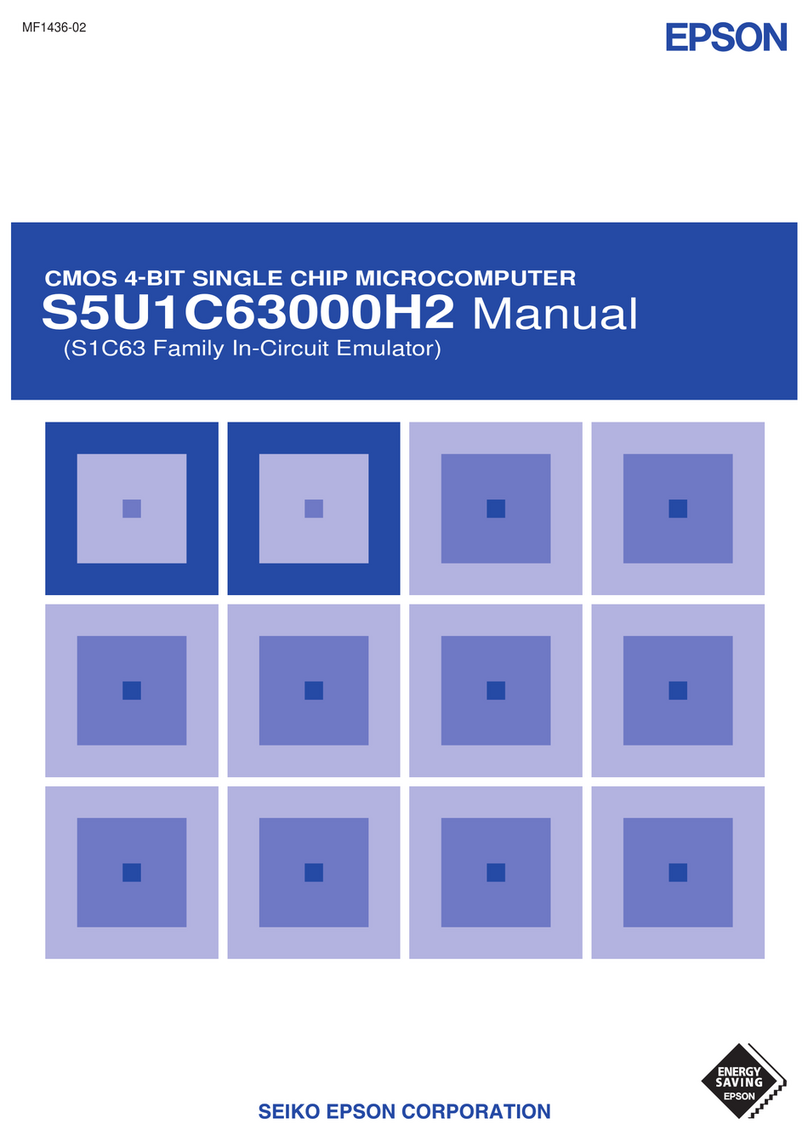
Epson
Epson MF1436-02 User manual
Popular Computer Hardware manuals by other brands

EMC2
EMC2 VNX Series Hardware Information Guide

Panasonic
Panasonic DV0PM20105 Operation manual

Mitsubishi Electric
Mitsubishi Electric Q81BD-J61BT11 user manual

Gigabyte
Gigabyte B660M DS3H AX DDR4 user manual

Raidon
Raidon iT2300 Quick installation guide

National Instruments
National Instruments PXI-8186 user manual