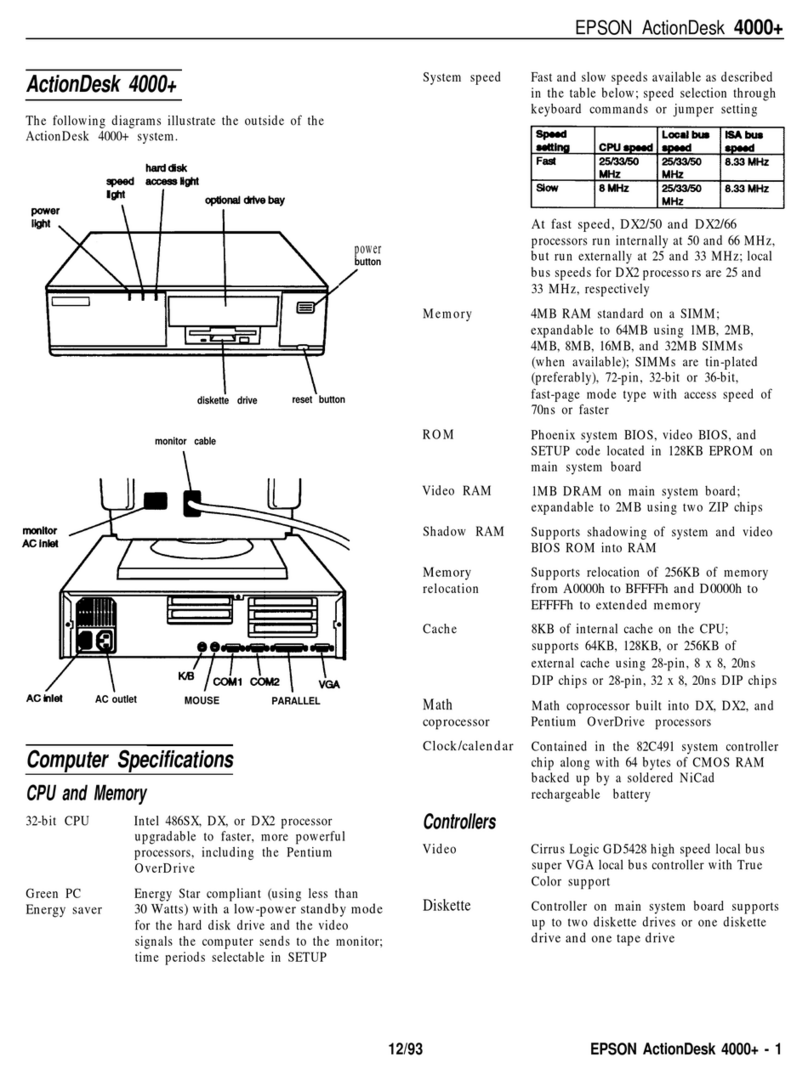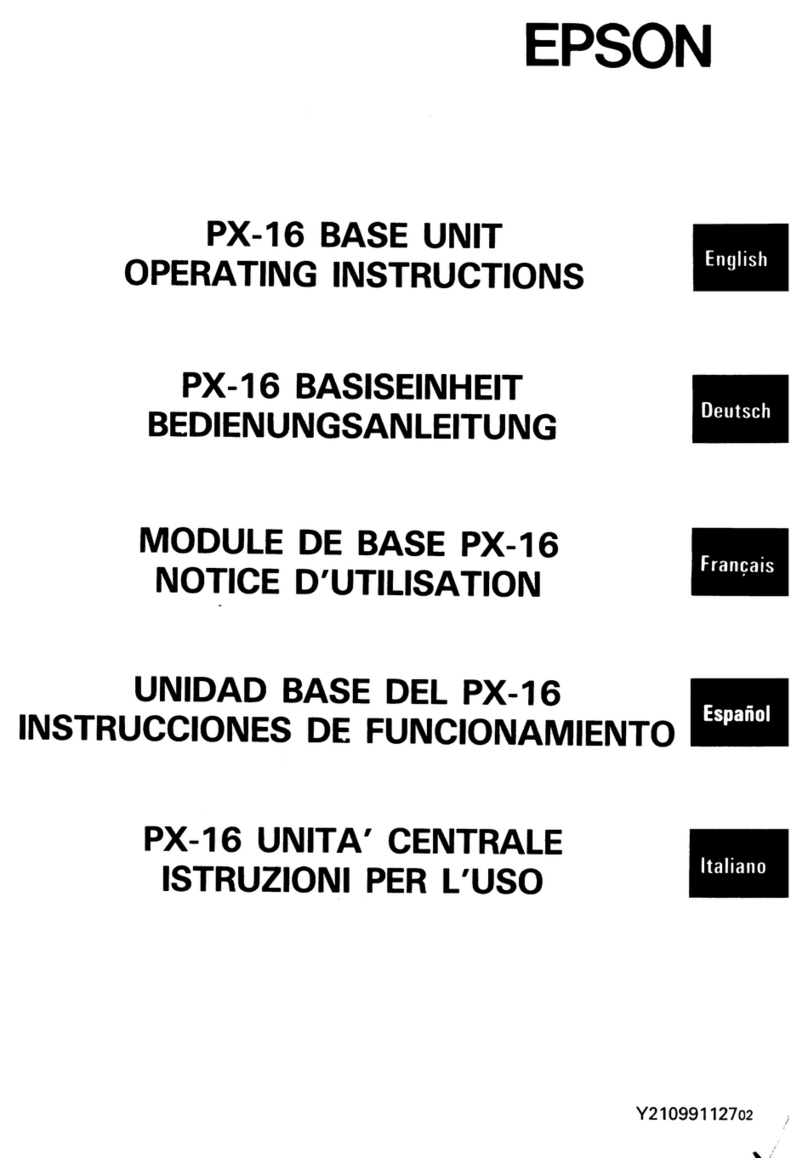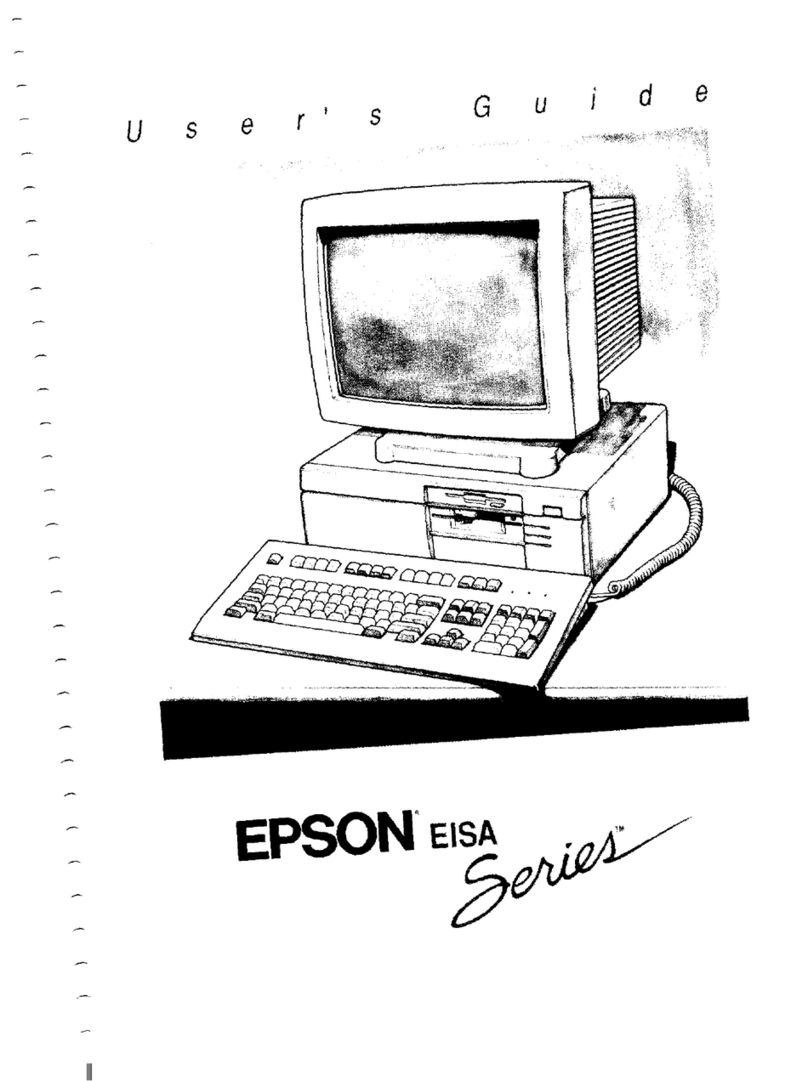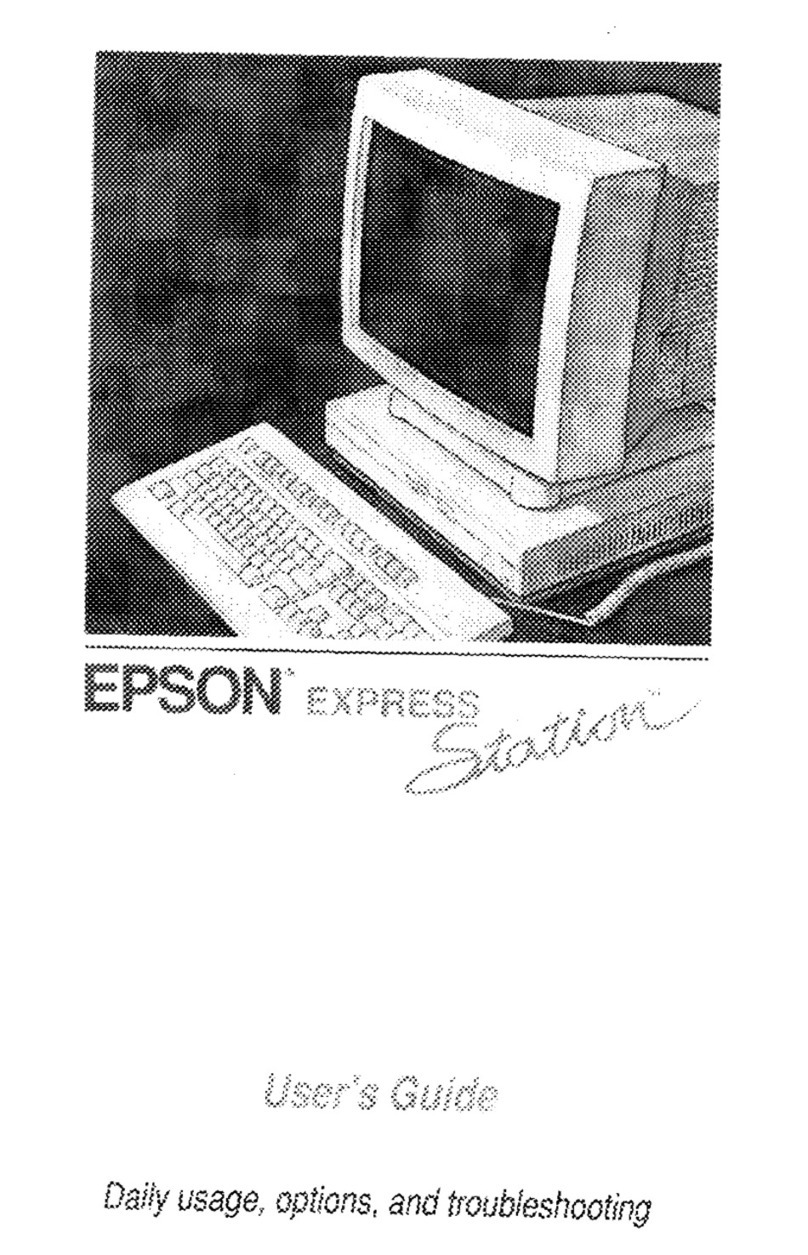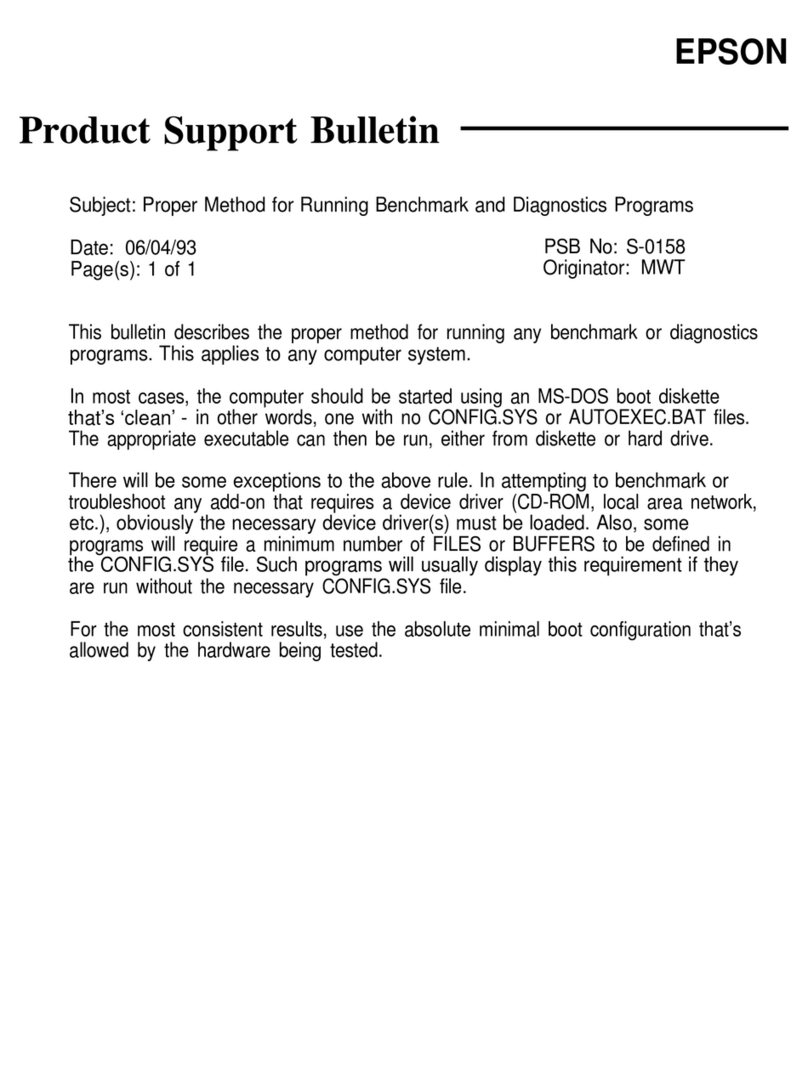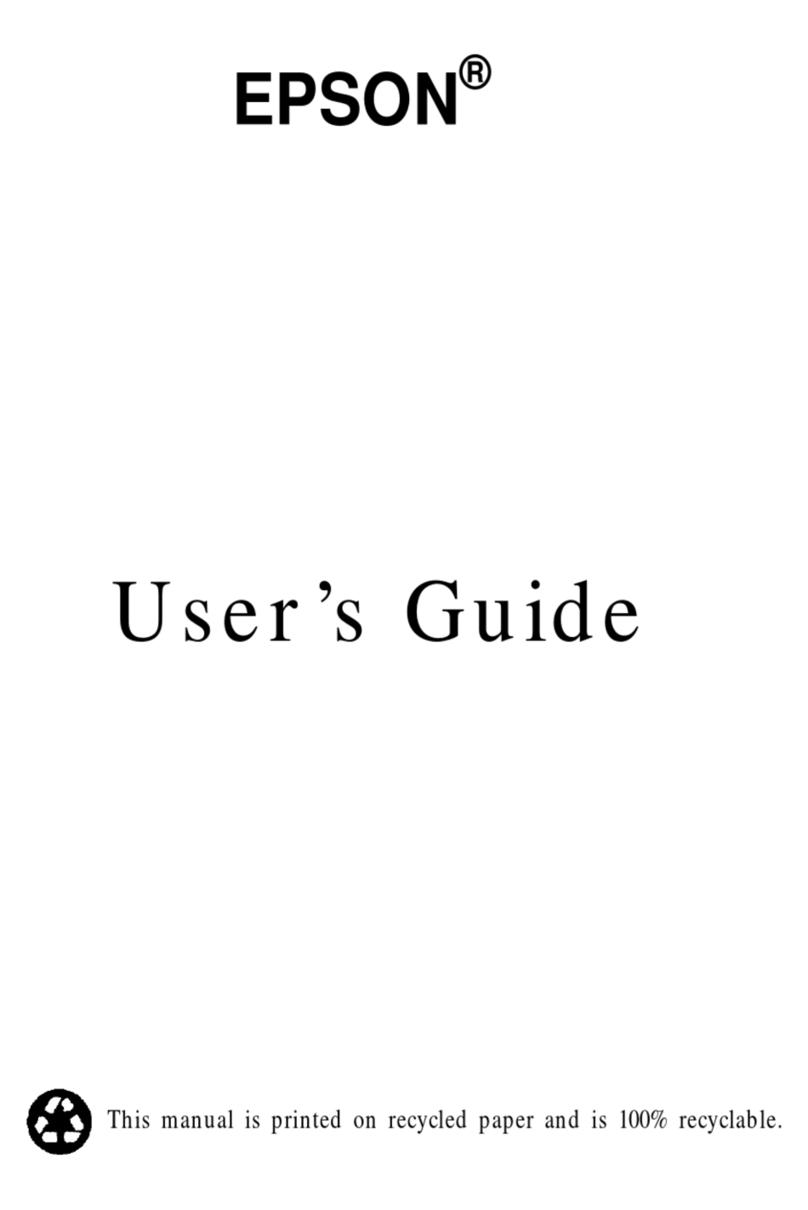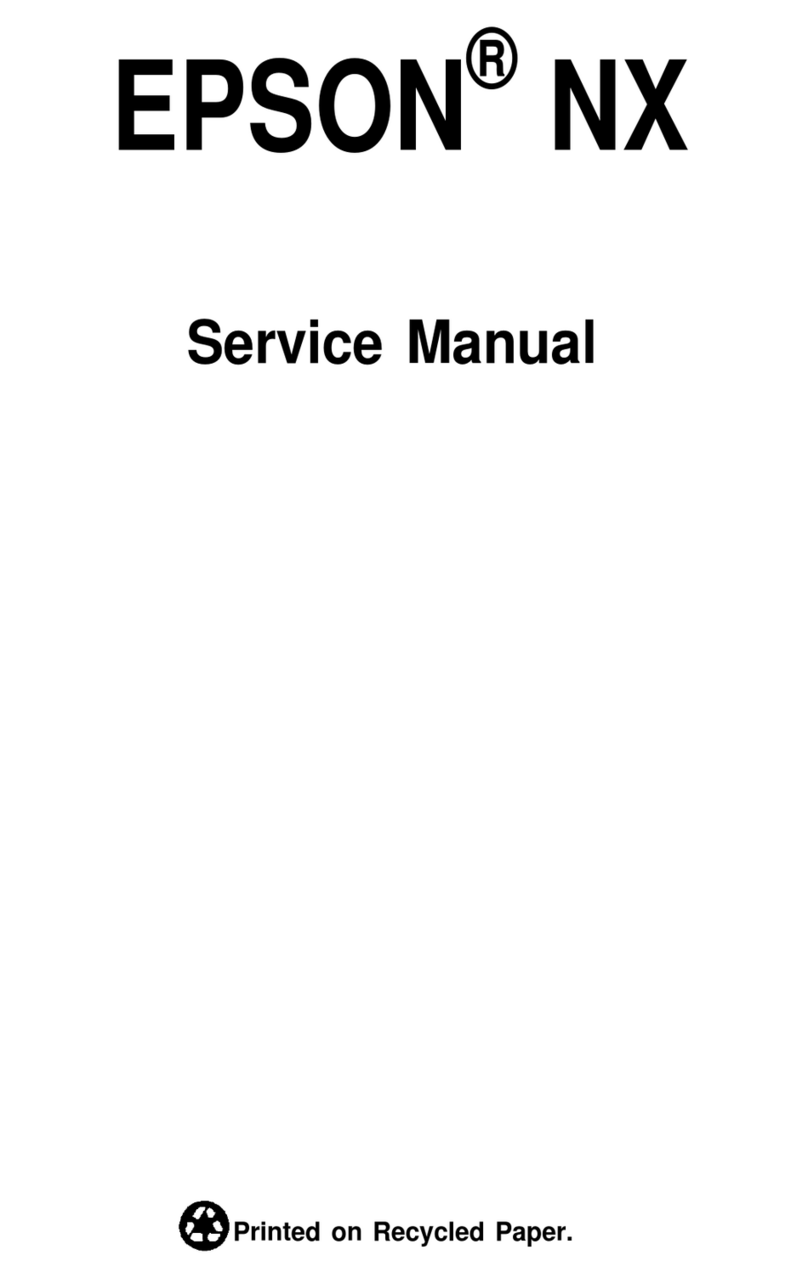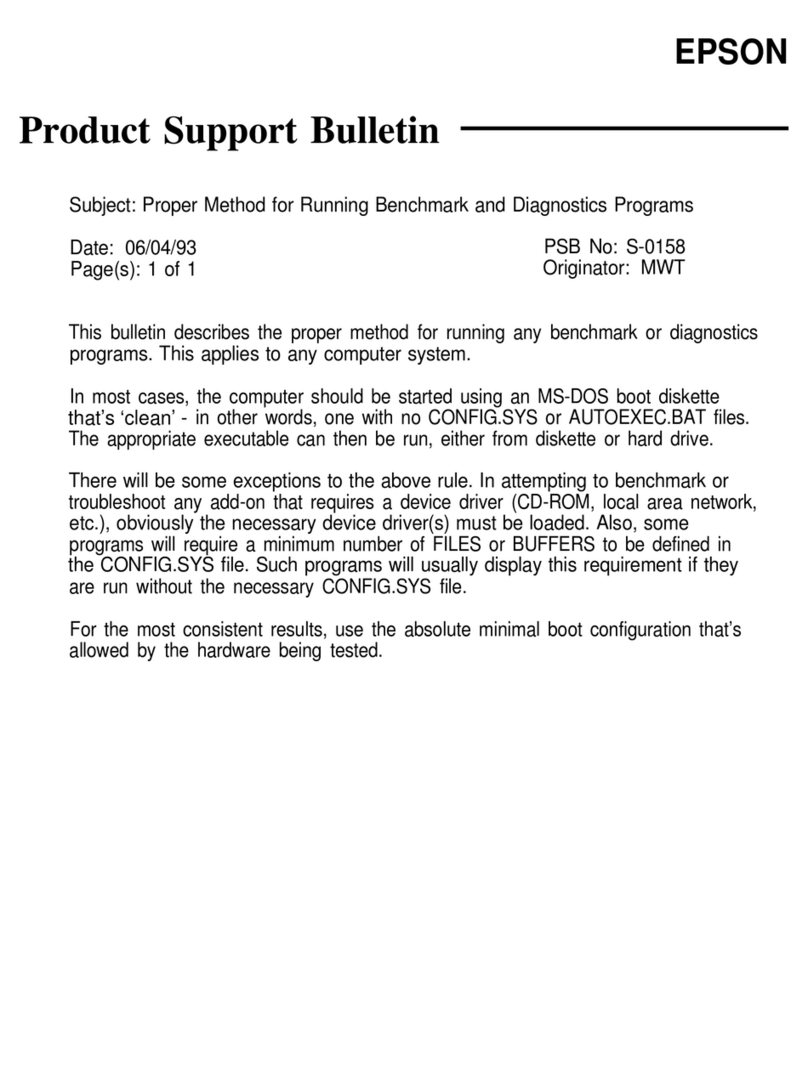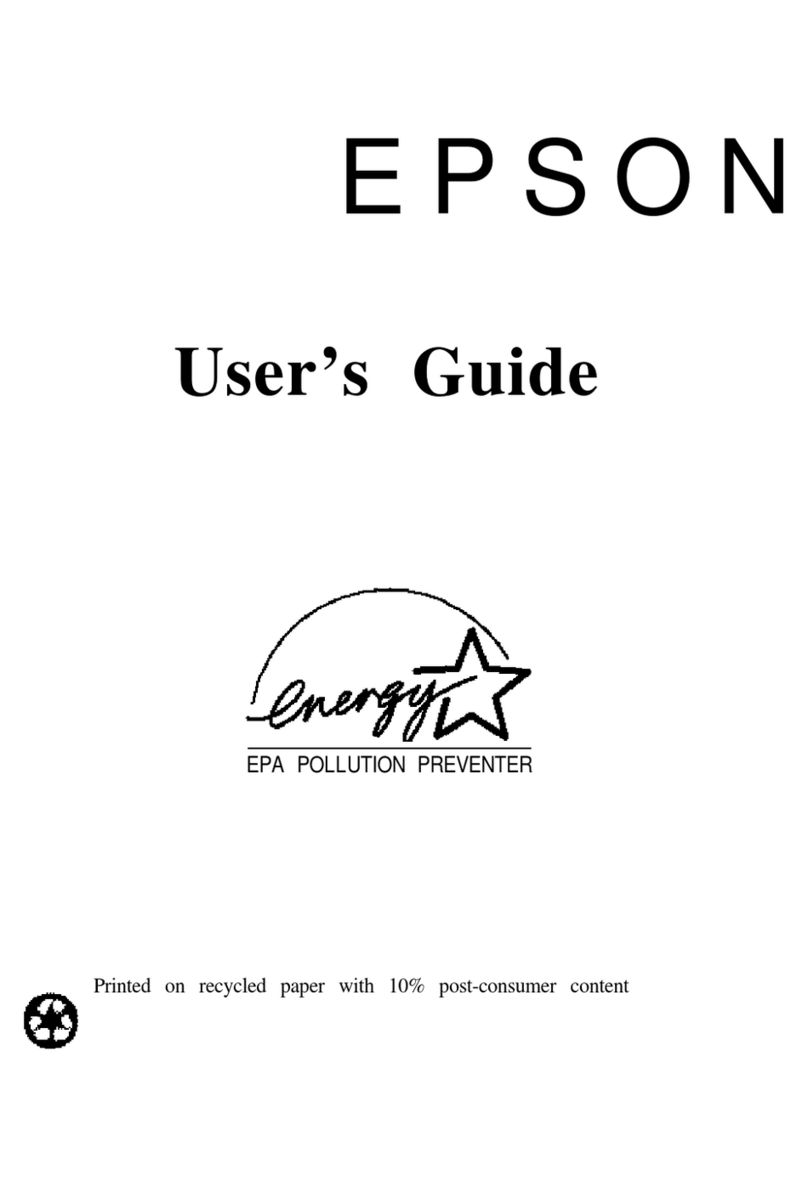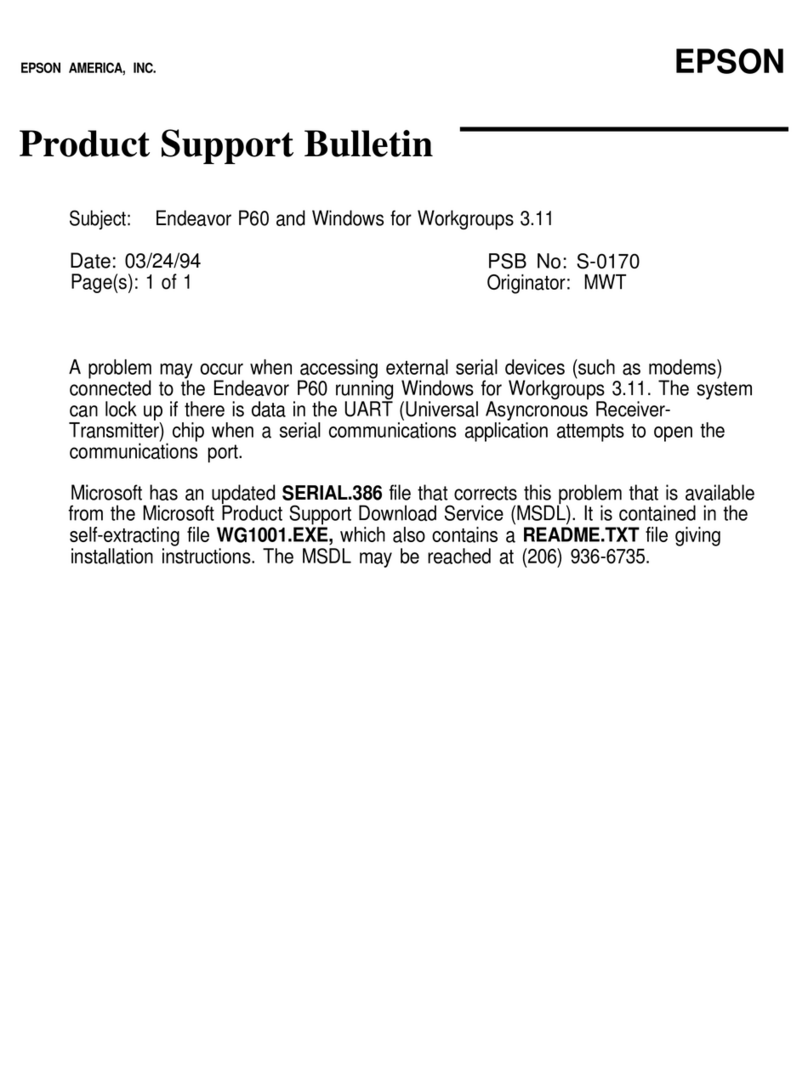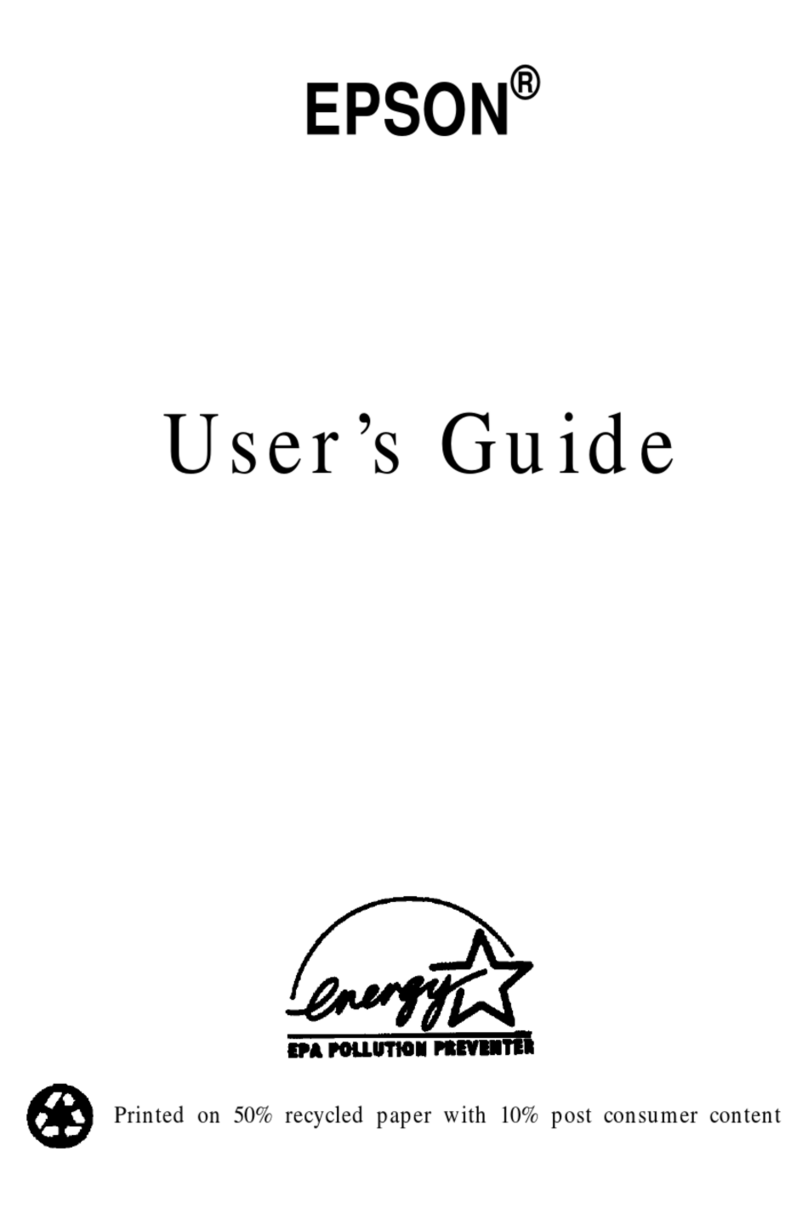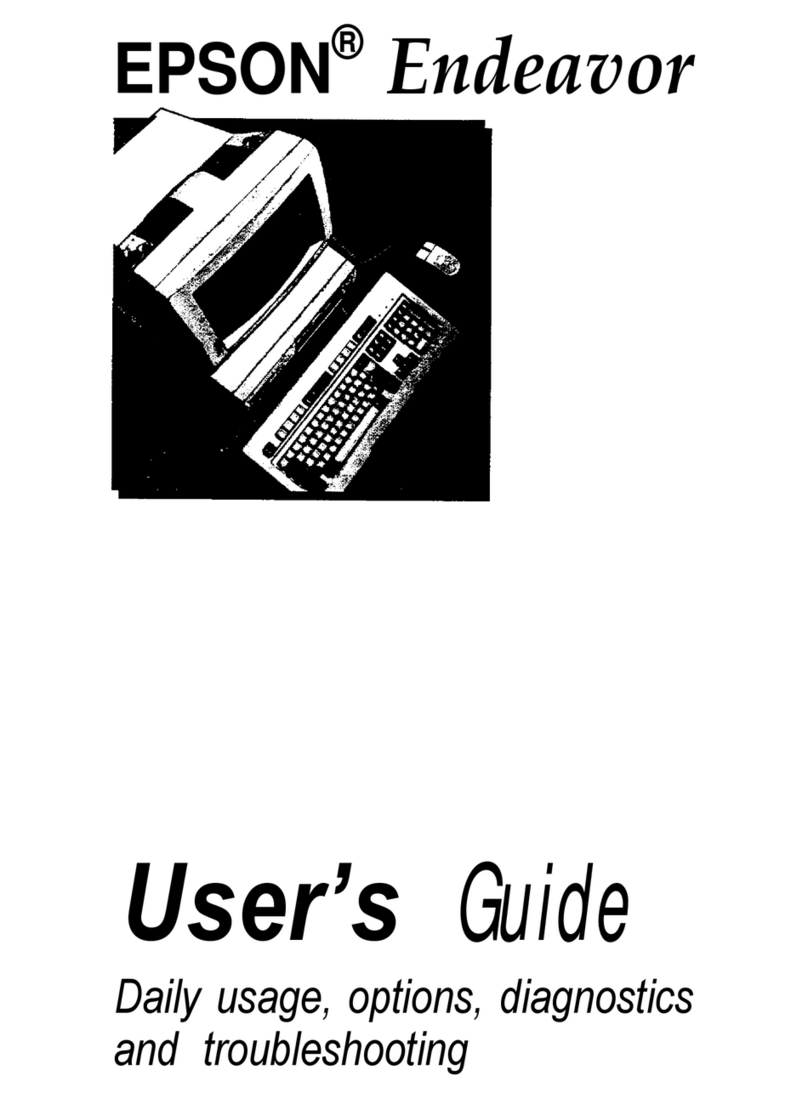PSB No: S- 0098
Page: 5 of 8
Q. Can I use the Apex color monitor with other IBM PC- compatible
computers and what are the specifications?
A. The Apex 13” color monitor is an IBM PC-compatible, 16 color, RGB, dual
function monitor which can be set up for either color or green screen
mode with a switch on the rear panel. It has a 640 x 200 (black and
white) or 320 x 200 (4 color) graphics dot resolution. It can display 16
colors in 80 column x 25 row text mode. The dot pitch is .52mm.
Q. What other monitors are compatible with the APEX 200 and is it possible
to use a television set?
A. Most IBM PC-compatible RGB color or TTL monochrome monitors will
work with the video board provided with the APEX 200 computer.
Composite monitors are not supported. IBM PC- compatible EGA and
VGA monitors can also be used if the existing video board is replaced with
an EGA or VGA video board (available from computer dealers). The system
must be configured for EGA or VGA by selecting “Special Options” under
Video in the SETUP program.
A standard television set cannot be used with the APEX 200, although
there are some new TV sets being manufactured which can also be used
as computer monitors with the proper interface card. Check with a
computer dealer for more information.
Q. How many option cards can be installed in the APEX 200?
A. The APEX 200 has six l/O expansion slots (3 8 - bit and 3 16 - bit). The
video adapter board and the SPF2 board occupy two 8 - bit slots and
the hard. disk controller takes up a 16 - bit slot in the APEX 200.
The
I/O expansion slots can be used for a wide variety of IBM PC (8 - bit) or
AT (16 - bit) compatible option cards.
Q. What kind of mouse works with the APEX 200?
A. There are many IBM PC- compatible mice that will work with the APEX
200. Most manufacturers make two different types. A bus mouse comes
with its own interface board and takes up an I/O expansion slot in the
computer. Ensure the IRQ jumpers on the bus mouse board are set up for
IBM/AT compatibility. A serial mouse plugs directly into the serial port and
doesn’t use any option slots.
Microsoft, Logitech, Genius, and Mouse
Systems are popular models that can be used.