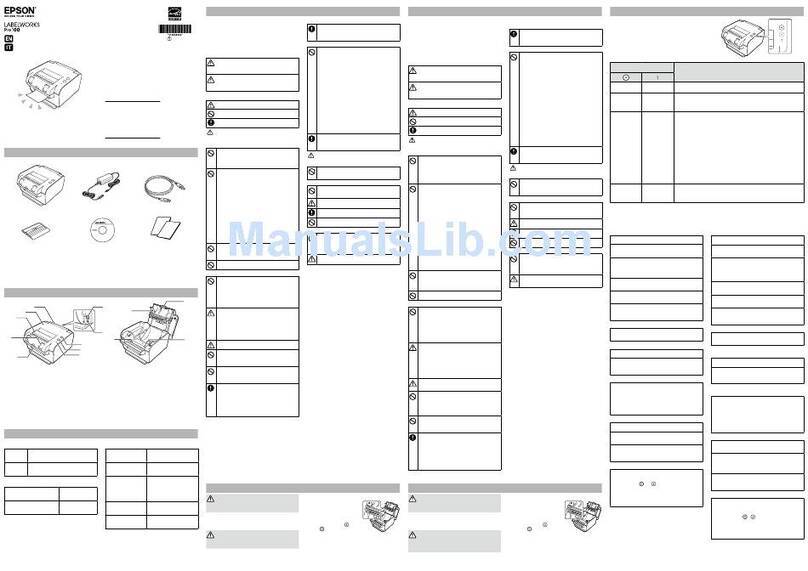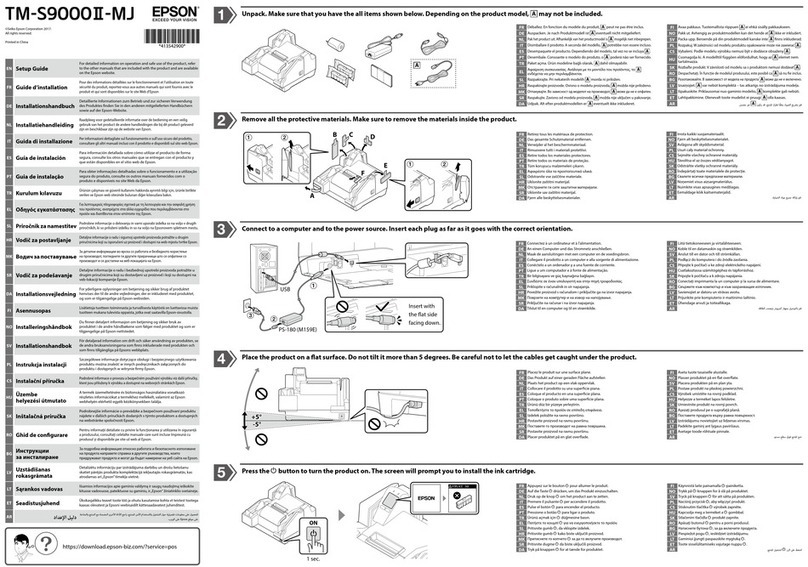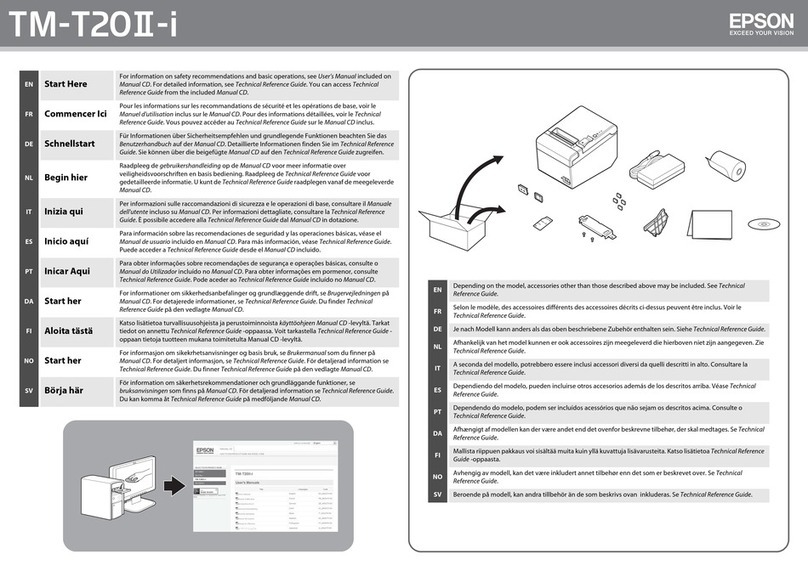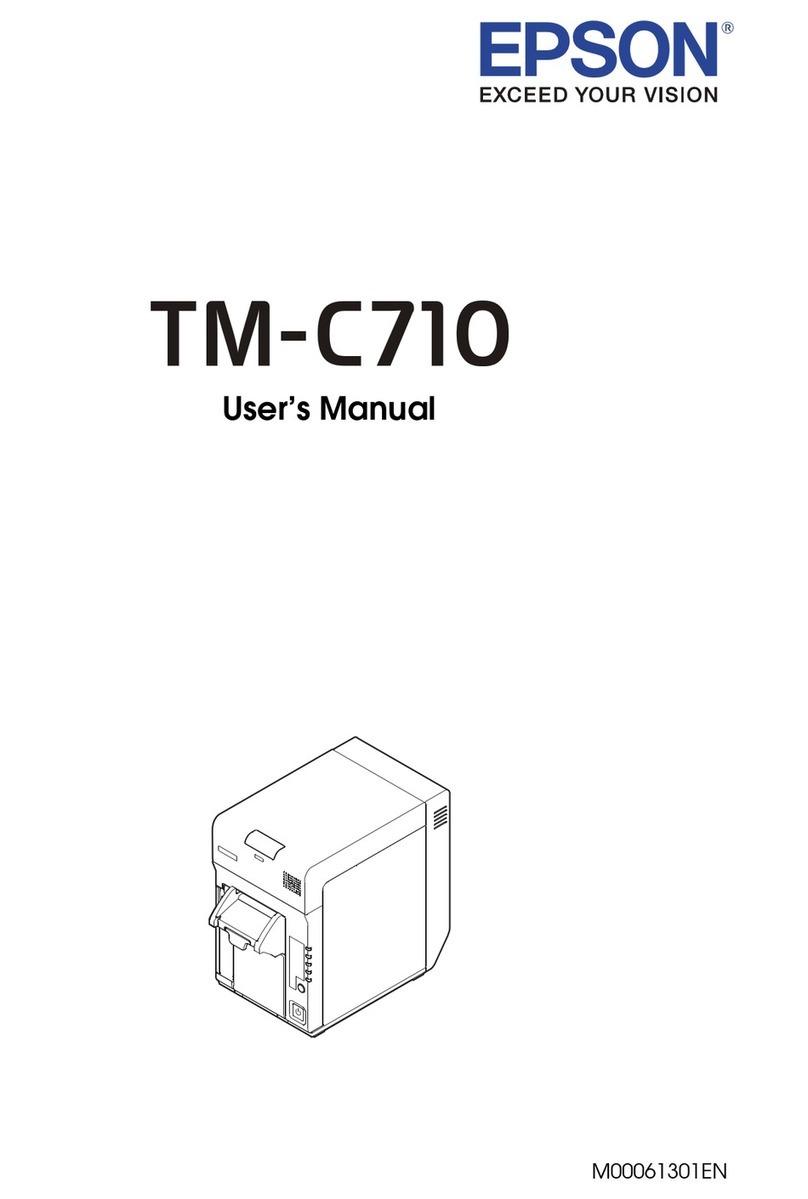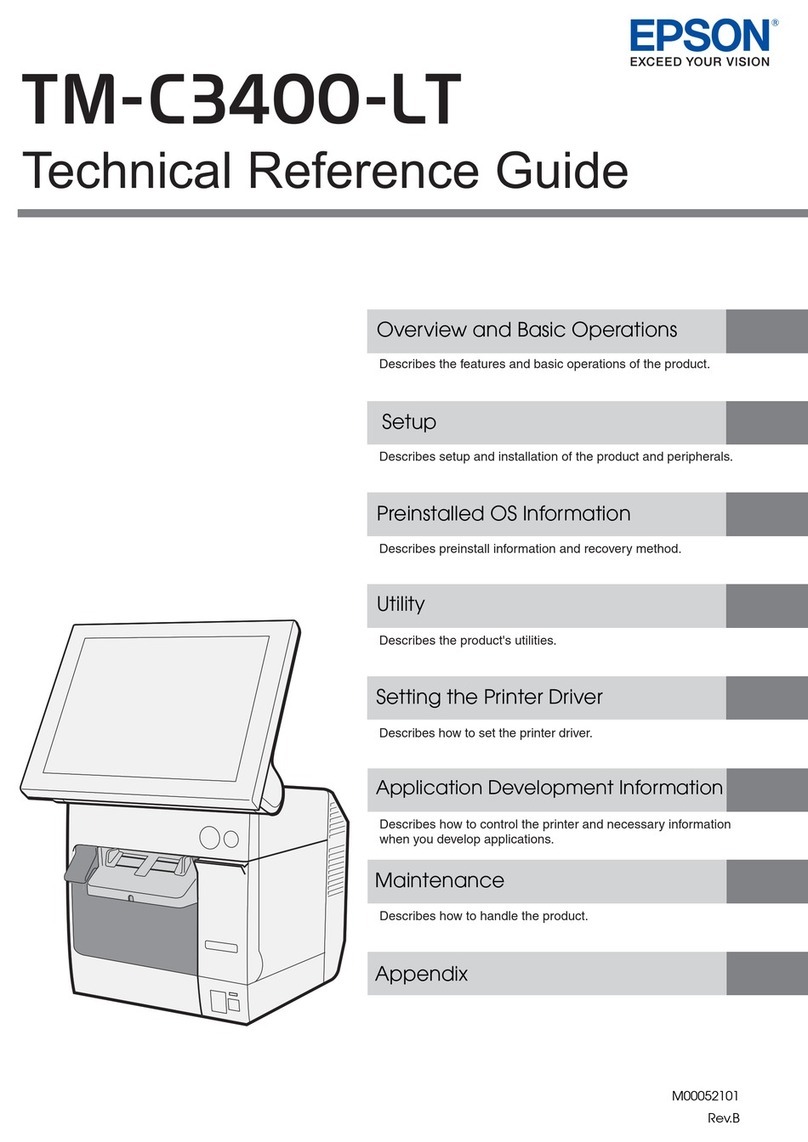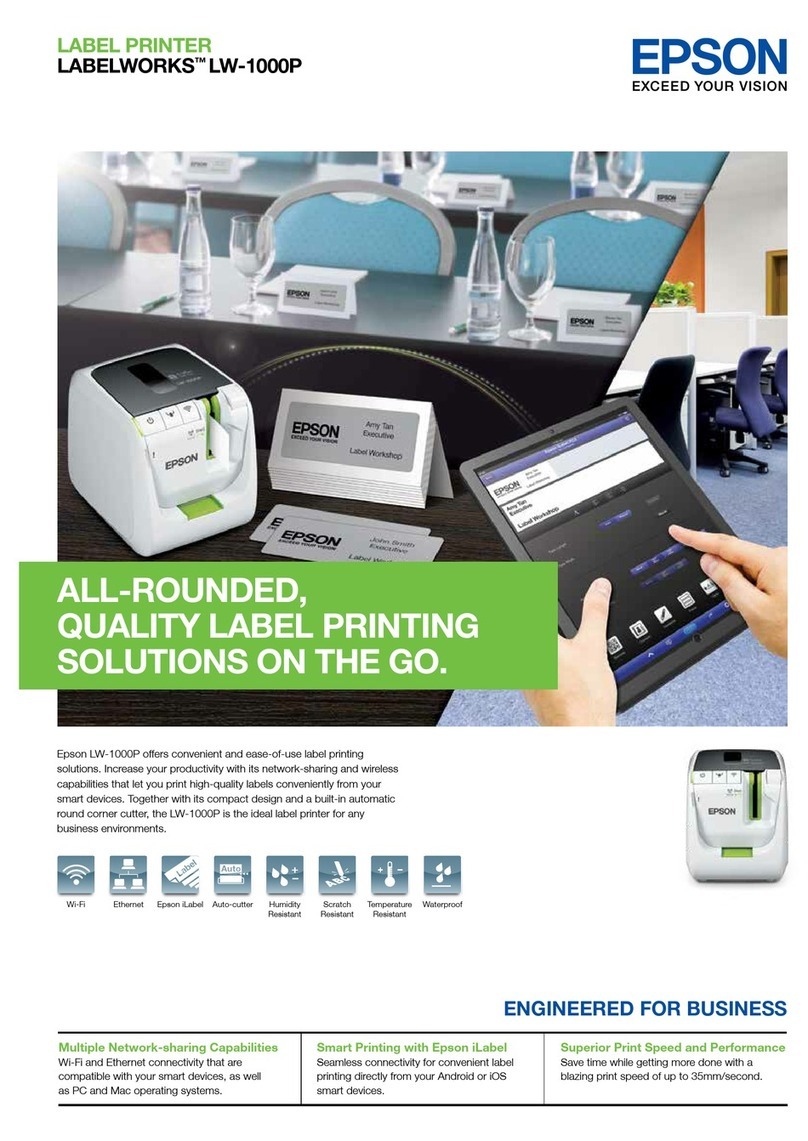See other side for how to use printer.
Software Label Editor Epson apps*1
OS Windows iOS, Android
Hard drive space About 300 MB -
Display 1,024 × 768 (XGA) or
higher resolution
-
Interface • USB 1.1 Full-speed
• Bluetooth*2
Bluetooth
®
*1: Epson apps for mobile devices such as Epson iLabel.
*2: Bluetooth communication is available with an Windows 8 or later computer.
Installation Manual
Read this document carefully to use this product safely and correctly.
If your product is faulty, please read the included warranty card and contact
the store you purchased it from. If you require further assistance, contact
your local Epson customer support center.
See the Epson website for more information.
Before using the printer, check that you have all the items below.
Contact your place of purchase if anything is missing or damaged. Download the Epson software necessary to create labels on your computer or mobile device, and to print them
from the printer.
The following pieces of software are necessary to use the printer from your computer.
• Printer driver
• Label editing software
• User's Guide of the label editing software (as needed)
Download them from your local Epson website.
Search the software by its name "Label Editor".
Uhttp://www.epson.com
Epson Applications (Install the following applications.)
• Epson iLabel
• Epson Datacom
LW-Z710 (state with rubber guard attached)
Tape cartridge
USB cable
AC adapter (AST1116Z2-1)
AC cable
CAUTION
Two AC cables, Type C and Type G, are included. Use one of them for your
region.
Documents
Checking Package Contents Downloading Printer Driver and Software
Names and Functions of Parts
Cleaning
For your safety, read the attached documents carefully to use this product
correctly. After you have read all instructions, keep this manual handy for future
reference and to make your concerns clear.
Items below indicate safety precautions to protect users, their surroundings and
their property from possible injury or damage.
Precautionary notations are categorised as follows according to personal injury
and damage to the equipment if the instructions are ignored or the equipment is
misused.
DANGER
This symbol indicates information that, if ignored, could possibly result in serious or fatal
personal injury. Take extra caution in performing procedures with DANGER headings.
WARNING
This symbol indicates information that, if ignored, could possibly result in serious personal
injury or even death due to incorrect handling.
CAUTION
This symbol indicates information that, if ignored, could possibly result in personal injury,
physical damage, or damage to equipment due to incorrect handling.
The following describes the meaning of each symbol used in the precautions.
This indicates an
important reminder.
This indicates a
prohibited item.
This indicates a
mandatory procedure.
DANGER
When handling batteries
If liquid leaking from an alkaline battery gets into your eyes, do not rub
your eyes but immediately wash them well with clean water and contact a
doctor. Otherwise, it may cause blindness.
WARNING
When using the AC adapter and power cable
Do not use any AC adapter or power cable other than the dedicated AC
adapter and power cable. Do not use the AC adapter with other than the
specied voltage also. Otherwise, damage, overheating, re or electric
shock may occur.
Take the following precautions when handling the AC adapter and power
cable.
• Make sure to avoid using multi-socket adapters.
• Make sure the plug is not dusty before inserting it into an outlet.
• Insert the plug rmly into the outlet.
• Do not hold the AC adapter or the plug with wet hands.
• Do not pull the power cable when disconnecting the plug. Be sure to
hold the plug when disconnecting it.
• Do not make any modication to the AC adapter or power cable.
• Do not apply strong shocks to or put a heavy object on the AC adapter or
power cable.
• Do not bend or twist the AC adapter or power cable forcibly.
• Do not place the AC adapter or power cable near a heater.
Do not use any damaged AC adapter or power cable. Otherwise, damage,
overheating or smoking may occur, which may result in re or electric shock.
Do not touch the plug during thunderstorms.
When handling batteries
Keep batteries out of reach of children. They are extremely dangerous if
swallowed.
When using this product
Do not apply any strong force or shocks to the product such as standing
on, dropping or hitting it. Otherwise, the product may be broken, which
may result in re or electric shock. If it is damaged, turn o the power
immediately, unplug the AC adapter and remove the batteries, and then
contact the Epson customer support centre. Continuous use may result in
re or electric shock.
Take care not to spill any beverage such as tea, coee or juice onto the
product, or to spray aerosol insecticide. It may cause malfunction, re, or
electric shock. If any liquid has been spilled on the product, turn o the
power, unplug the AC adapter and remove the batteries immediately, and
then contact the Epson customer support centre. Continuous use may
result in re or electric shock.
Do not touch the printhead because it becomes very hot. Otherwise, there
is a risk of burns.
Do not open any covers other than the printer cover and the battery cover.
Doing so may result in re or electric shock. Always use the product as
instructed in this manual. Otherwise, damage or injury may occur.
Never modify or disassemble this product. Doing so may cause re or
electric shock. Do not carry out any operations not described in this
manual, or the product may break or cause injury.
If any of the following abnormalities is observed, turn o the power
immediately, unplug the AC adapter and remove the batteries, and then
contact the Epson customer support centre.
• If smoke, strange odours or unexpected noises come from the product
• If liquid or foreign objects get inside the product
• If the product has been dropped or damaged
Do not touch the tape eject slot, during printing or when the auto cutter is
in operation. Otherwise there is a risk of injury.
May exert electromagnetic interference on, and cause malfunction of,
cardiac pacemakers. Before using this product, check that there is no one
in the vicinity using a cardiac pacemaker.
May exert electromagnetic interference on, and cause malfunction of,
sensitive medical equipment. Before using this product, check that there is
no sensitive medical equipment in the vicinity.
Use of this product on aircraft may be restricted in some countries. Before
using this product, check that use of this product is not restricted on the
aircraft.
When handling the auto cutter
Do not touch the tape outlet slot (where the labels come out) during
printing or when the auto cutter is in operation. Otherwise, there is a risk
of injury.
Others
Do not use or store the product, batteries, AC adapter, power cable, or tape
cartridges in the following places.
• In direct sunlight.
• Where it may become extremely hot such as in a vehicle with the
windows closed.
• Where it may become extremely hot such as near a heater or the
temperature becomes very unstable such as near the exhaust duct of an
air conditioner.
• Where the product may get wet due to a shower or rain such as in a
bathroom or outdoors.
• In a dusty place or where the product may be exposed to smoke or steam
such as near the kitchen or a humidier.
• On an unstable place such as on a shaky table or on an inclined place.
• Where it might be subjected to vibration or shock.
• Near high-voltage power lines or something that generates a magnetic
eld.
Keep the plastic bags used to contain the product or this manual out of
reach of children. Children may suocate if they swallow them or put their
heads into the bags.
CAUTION
When handling batteries
If liquid leaks from a battery, wipe it o with a cloth and replace it with a
new one. If the liquid comes in contact with your skin, wash it away with
water immediately.
If the batteries are used incorrectly, they may cause leakage, overheating,
explosion, erosion, or damage to the product, which may result in re or
injury.
• Do not use new ones and old batteries together, or mix dierent types of
batteries.
• Use AA alkaline batteries.
• Use batteries in the correct directions.
• Take the batteries out immediately when they have no power remaining.
• Take the batteries out if you do not use the product for a long time.
• Do not heat batteries or throw them in re or water.
• Do not pinch the batteries with metal tweezers or use any pointed sharp
metal object such as the tip of a mechanical pen or ball-point pen when
taking the batteries out.
When disposing of used batteries, make sure to follow the regulations.
When using the AC adapter and power cable
Do not unplug the AC adapter while the product is in operation, otherwise
printing may not be successful.
Do not use the AC adapter in a small, conned space, or cover it with a
cloth. Otherwise, the AC adapter may overheat and deteriorate.
When using this product
Do not stand or put anything heavy on the product or place it on an
unstable place such as on a shaky table or on an incline. Otherwise, the
product may fall and cause injury.
To ensure safety, unplug this product before leaving it unused.
Before cleaning, make sure to unplug the AC adapter from the outlet, and
remove the batteries.
Do not use a moistened cloth or solvents such as alcohol, thinner or
benzine.
Safety Instructions
Printer
Dimensions Approx. 60 (W) x 137.4 (D) x 151 (H) (mm)
(including rubber guard)
Weight Approx. 590g
(excluding batteries and tape cartridge but
including rubber guard)
Supported tape
width 4 mm, 6 mm, 9 mm, 12 mm, 18 mm, 24 mm
Interface USB 1.1 Full-speed, Bluetooth
®
Temperature
Operating
5 to 35 degrees C
Storage
-10 to 55 degrees C
Bluetooth
®
Communication
Method
Bluetooth
®
2.1
Output
Bluetooth
®
Power Class 2
Max. distance
About 10 m*
Frequency band
2.4 GHz band (2.4000 to 2.4835 GHz)
Prole
SPP
*The communication distance may vary depending on the operating environment.
Specications
CAUTION
Always turn the printer OFF before cleaning.
Always use dedicated tape cartridge having the
symbol.
Always perform the tape feed operation after inserting a tape
cartridge.
Printer
Wipe the printer with a soft, dry cloth.
Never use solvents or chemicals such as benzine, paint thinner or
alcohol. Never use a chemical cloth.
Print head
If streaks or smears appear on printouts, use a cotton swab or
similar materials to wipe dirt o the print head.
1. Pull the tab to open the printer cover.
2. Clean the print head.
3. Close the printer cover.
Replacing the tape cartridge
1. Pull the tab to open the printer cover.
2. Hold the tape cartridge by the tabs, and lift it straight up.
Tabs
3. Place a new tape cartridge in the printer.
4. Close the printer cover.
Do not block or insert objects into the included AC adapter socket or the
tape eject slot.
To comply with RF exposure compliance requirements, a distance of at
least 22 cm must be maintained at all times between the antenna of this
product and people in the vicinity.
Others
Be careful of continuous use of which may cause eye fatigue.
When handling tape cartridges
• Make sure to use a dedicated LK Tape.
• Some types of tape cannot be cut by the cutter. For the details, refer to the
tape’s manual.
• Do not drop it or disassemble it. Doing so may cause damage.
• Do not pull out the tape forcibly by hand. But make sure to feed the tape.
Otherwise, the tape cartridge may be broken and unusable.
• Avoid using a tape cartridge without remaining tape. Doing so may cause
overheating of the printhead, which may result in damage or malfunction.
MEMO
Tape cartridges contain ink ribbons in them. When disposing of tape cartridges,
make sure to follow the local regulations for disposal.
Frequency Precautions
The frequency band for this product is 2.4 GHz. This frequency range is the
same frequency bandwidth as industrial, scientic, and medical devices such
as microwave ovens and mobile unit identication (RF-ID) systems (licensed
premises radio stations and unlicensed specied low-power radio stations)
used in factory production lines. Before using this product, check that there
are no radio stations for mobile unit identication or specied low-power
radio station premises nearby. In the event that this product should interfere
electromagnetically with the premises of a radio station used for mobile unit
recognition, cease use immediately and stop generating the electromagnetic
eld. Contact your local Epson customer support center if this product interferes
electromagnetically with a special low-power radio station used for mobile unit
identication or causes similar problems.
International Travel Precautions
Wireless devices are designed to conform to the channel and frequency limits
of the country they are intended to be used in. This product is based on the
specications of the country of sale. If this product is used outside the country of
sale, check with your local Epson customer support center for more information.
Other cautions
• Take care not to cut your ngers when cutting the label with scissors.
• Do not attach a label on human bodies, living things, public facilities ore other
people’s belongings.
• Be sure to turn the power o after use.
About the Symbols on this Product
On this product, the following symbols are used in order to ensure safety and
proper use of the product, and to prevent danger to users and other persons as
well as property damage.
The symbols indicate the meanings listed below. Be sure that you completely
understand the meaning of the symbols on this product before using it.
On/Stand-by
Direct current
Hot surface
Polarity of D.C. power connector
Each location
Manufacturer: SEIKO EPSON CORPORATION
Address: 3-5, Owa 3-chome, Suwa-shi,
Nagano-ken 392-8502 Japan
http://www.epson.com/
Importer for the EU: EPSON EUROPE B.V.
Address: Atlas Arena, Asia Building, Hoogoorddreef 5, 1101 BA
Amsterdam Zuidoost The Netherlands
http://www.epson.com/europe.html
Declaration of conformity:
The full text of the EU declaration of conformity is available at the
following internet address: www.epson.eu/conformity
Software System Requirements
Power Supply
AC adapter
Type AST1116Z2-1
Manufacturer Seiko Epson Corp.
Input AC100-240V, 0.4A, 50-60Hz
(dedicated adapter, power
cable only)
Output DC11V, 1.64A
Total output
power
18.04 W
Battery AA alkaline battery x 6
Bluetooth® and the Bluetooth logo are the trademarks of Bluetooth SIG, Inc.
IOS is a trademark or registered trademark of Cisco in the U.S. and other
countries and is used under license.
Android and Google Play are trademarks of Google, Inc..
International ENERGY STAR® Compliance Statement
The purpose of the International ENERGY STAR® Program is to promote the
development and popularization of energy-ecient oce
equipment.
As an ENERGY STAR® Partner; Seiko Epson Corporation has
determined that this product meets the ENERGY STAR®
guidelines for energy eciency.
Where to download the software
Mobile Device
Windows Computer
For the latest information about the
application software and the compatible
operating systems, visit your local Epson
website.
Uhttp://www.epson.com
You can access the Fluke Networks LinkWare™ Live cloud software service from Epson Datacom and print the
information of the acquired project data.
Front
Rear
10
12
9
13
11
34
5
6
7
8
2
1
1. Rubber guard Protects the printer.
2. button Turns the printer power ON/OFF.
3. lamp Indicates the printer's error status.
4. lamp Indicates the printer battery's remaining
charge (approximate).
5. lamp Indicates the printer's status.
6. Printer cover tab Pull this tab to open the printer cover.
7. Tape outlet Printed labels come out here.
8. Printer cover Can be opened to insert a tape
cartridge, or for print head cleaning.
9. Bluetooth button
Press this button and the button
at the same time to enable/disable
Bluetooth.
10. Power jack Connects the included AC adapter.
11. USB port Connects the included USB cable.
12. Battery cover Opened when inserting or replacing
batteries.
13. Security hole
Lets you secure the printer to a desk or
post with a commercial security cable
lock or similar device.
LABELWORKS
LW-Z710