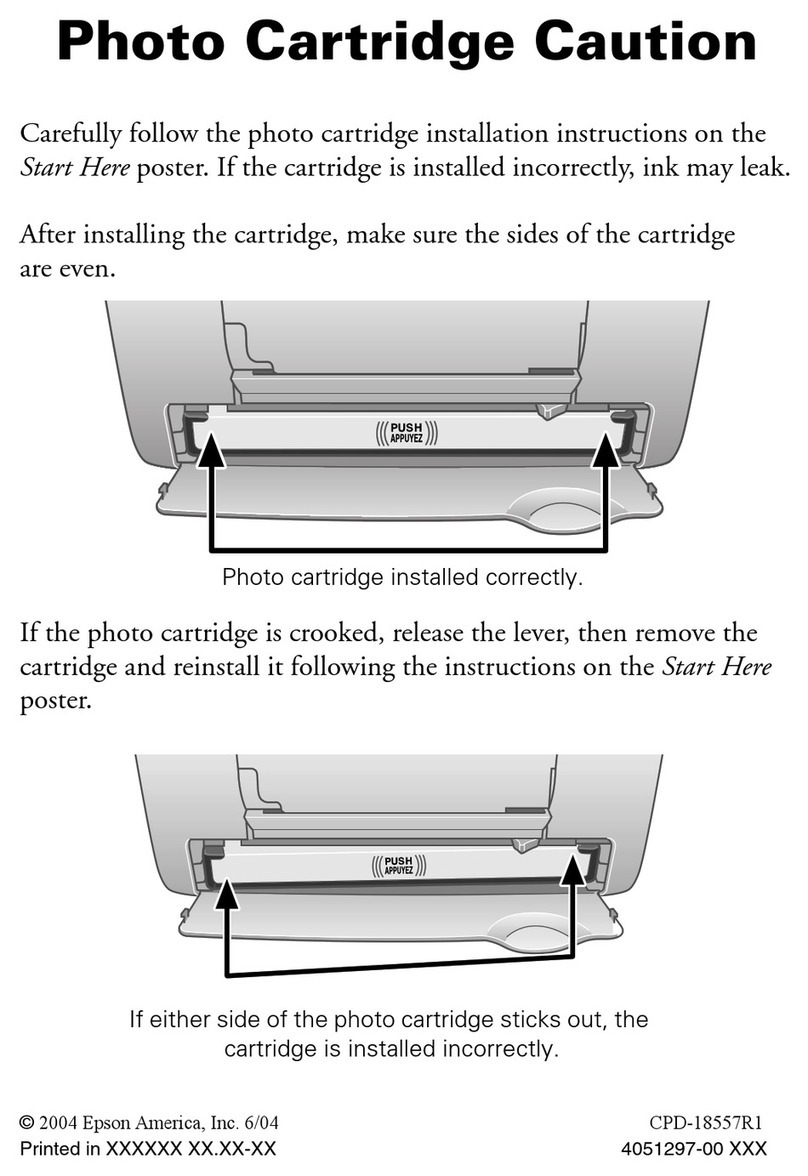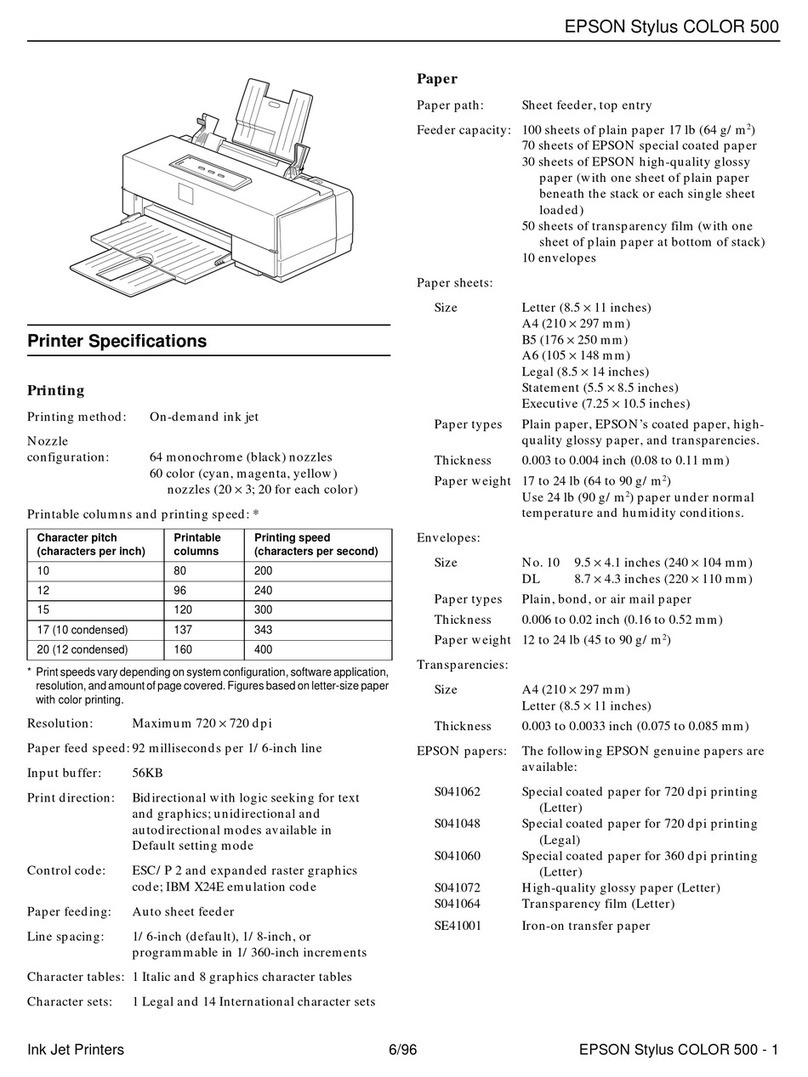Epson 1400 CFS User manual
Other Epson Printer manuals

Epson
Epson WF-2650 Instruction Manual
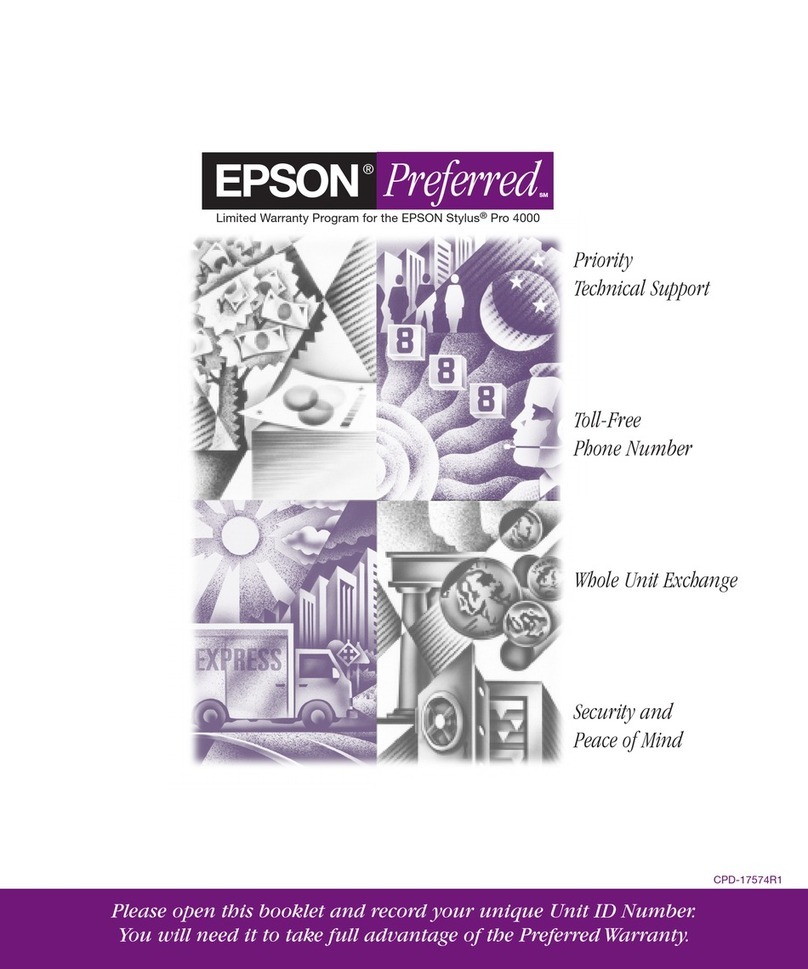
Epson
Epson 4000 - Stylus Pro Color Inkjet Printer Use and maintenance manual
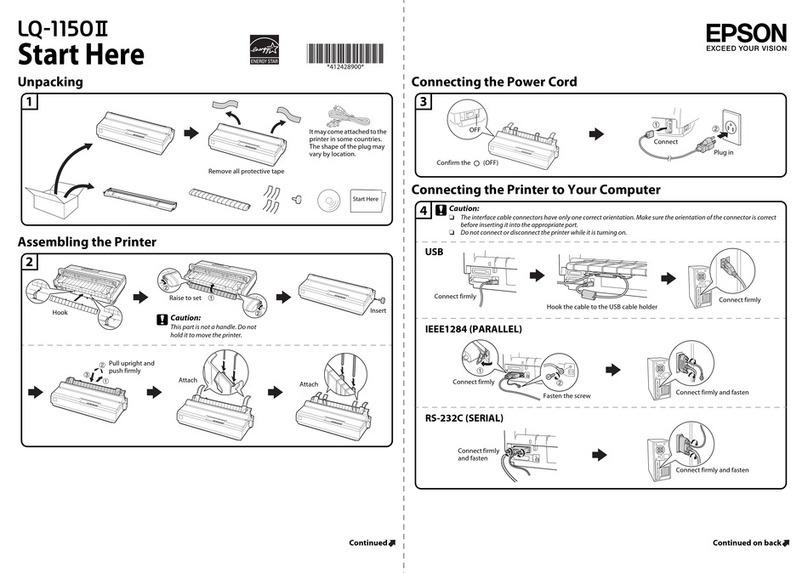
Epson
Epson LQ-1150II Instruction Manual

Epson
Epson EcoTank ET-1110 Series User manual

Epson
Epson LQ-1050X User manual
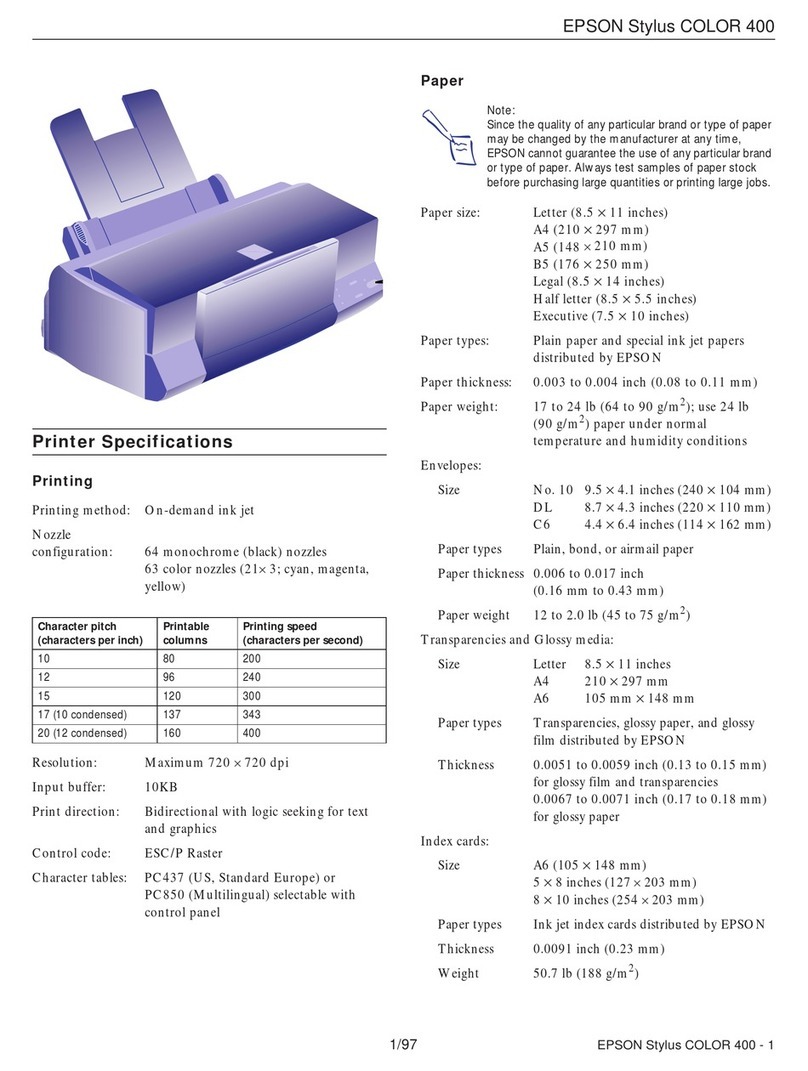
Epson
Epson Stylus Color 400 User manual
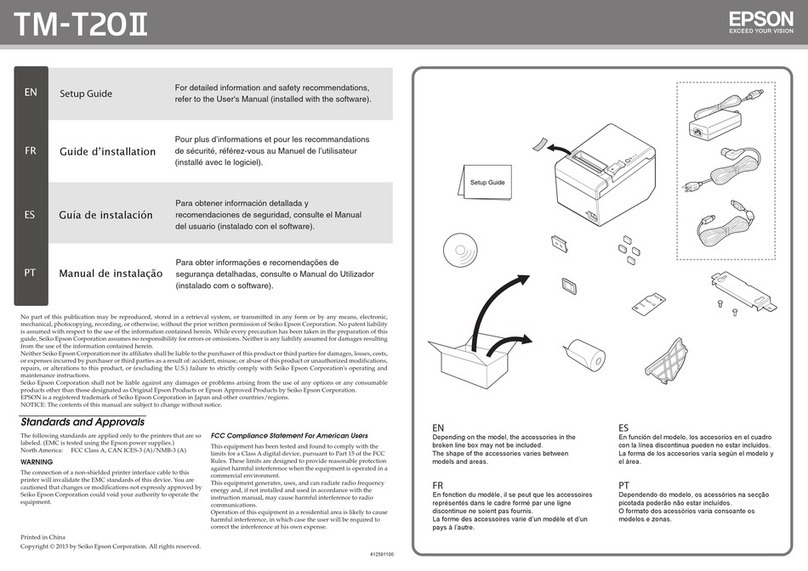
Epson
Epson TM-T20II User manual
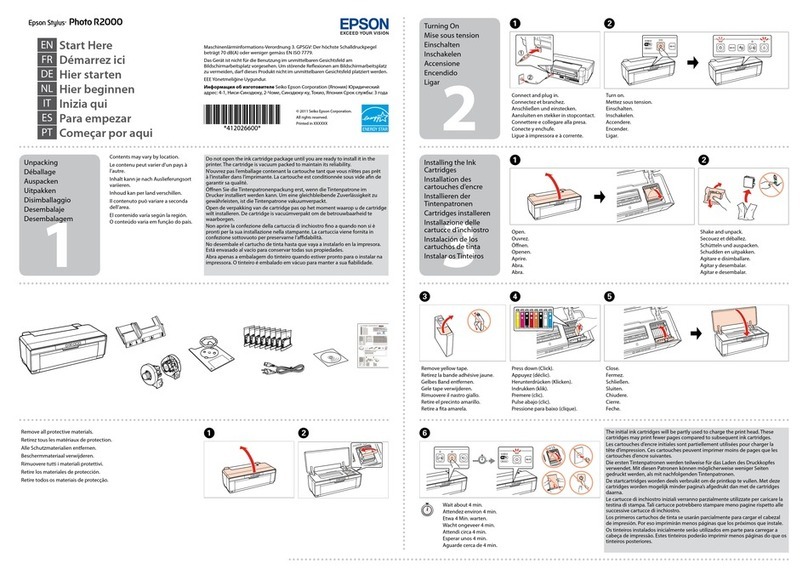
Epson
Epson Stylus Photo R2000 Series Instruction Manual

Epson
Epson SC-T7000 series User manual

Epson
Epson SC-T5400 SERIES Manual

Epson
Epson ET-2710 Series User manual
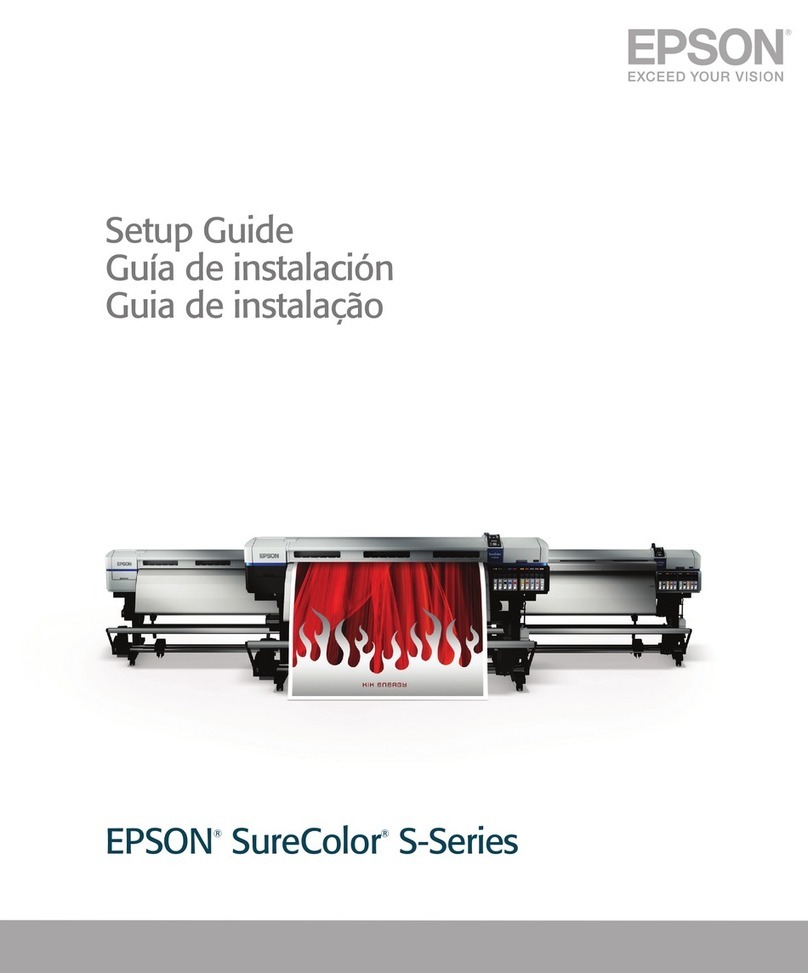
Epson
Epson SureColor S50670 User manual

Epson
Epson TM-U220 Series User manual

Epson
Epson LabelWorks Safety Kit User manual
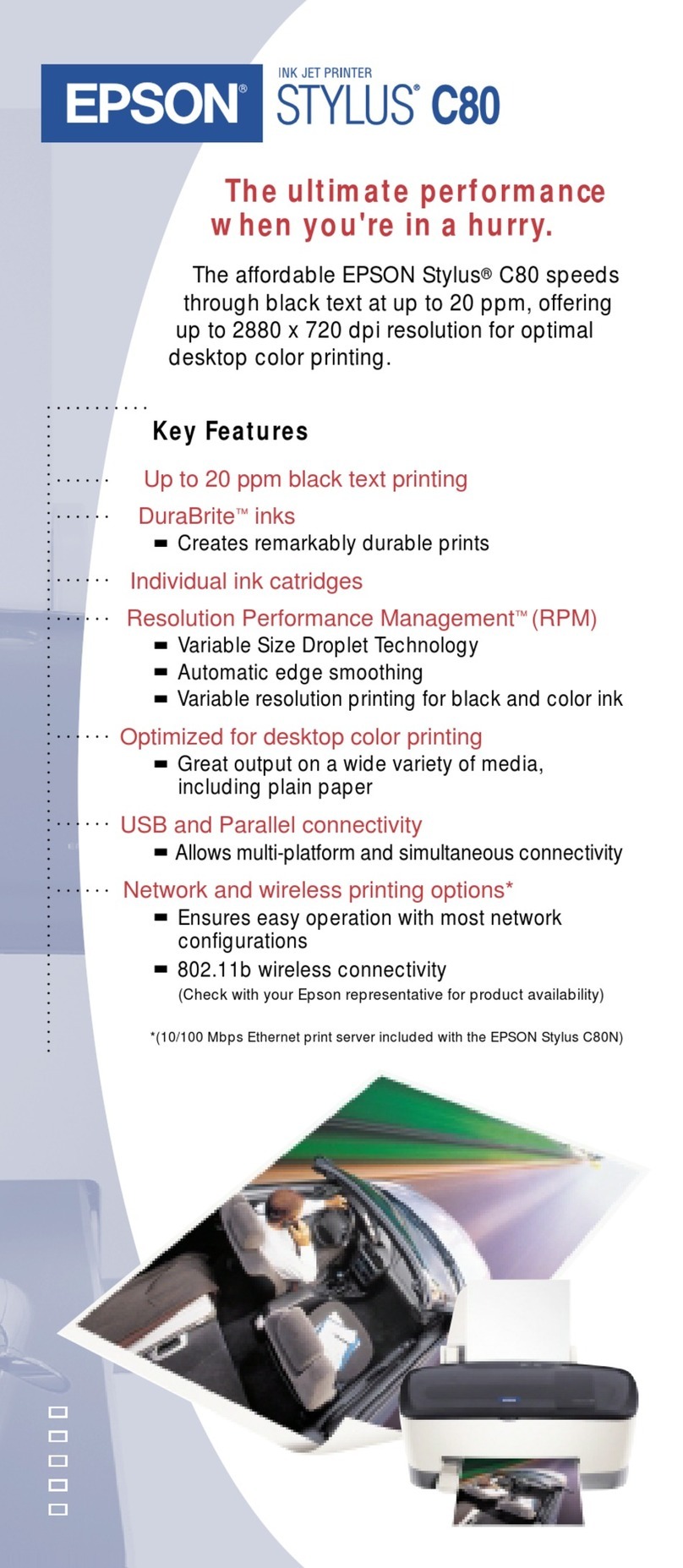
Epson
Epson Stylus Color C80 User manual
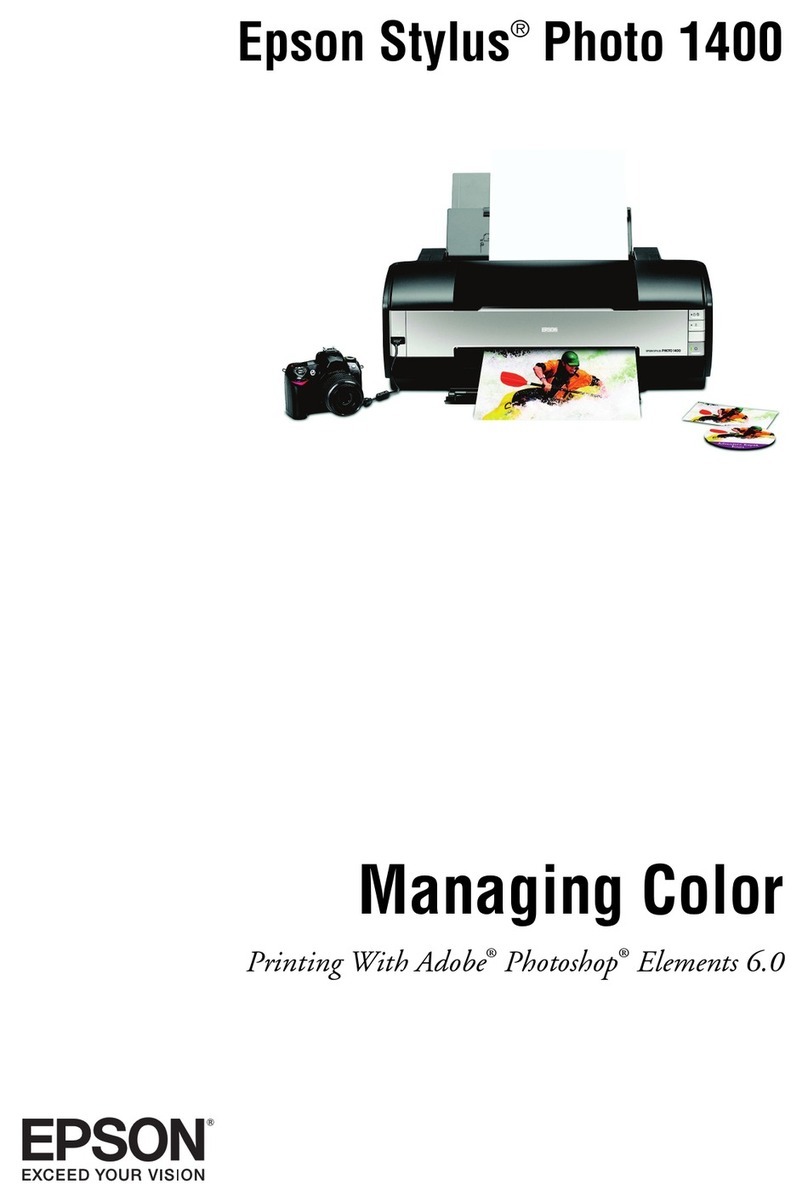
Epson
Epson 1400 - Stylus Photo Color Inkjet Printer User manual
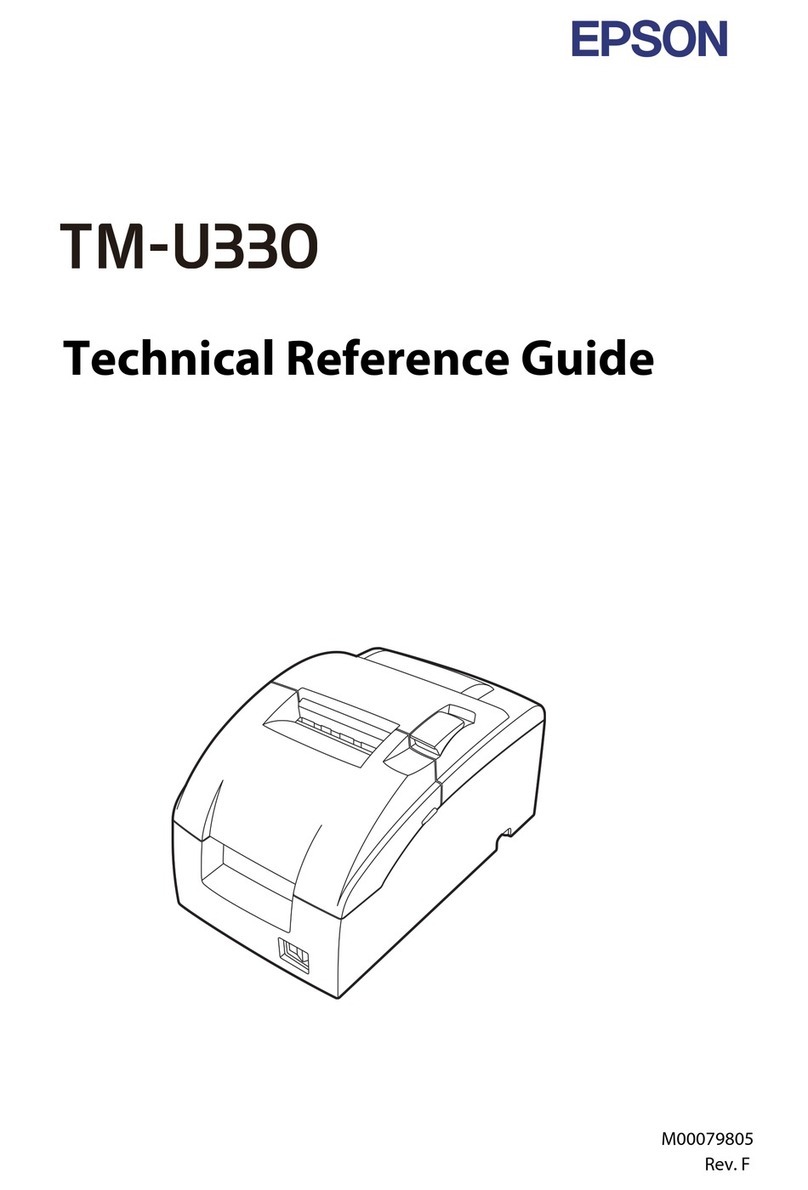
Epson
Epson TM-U330 Series Use and care manual
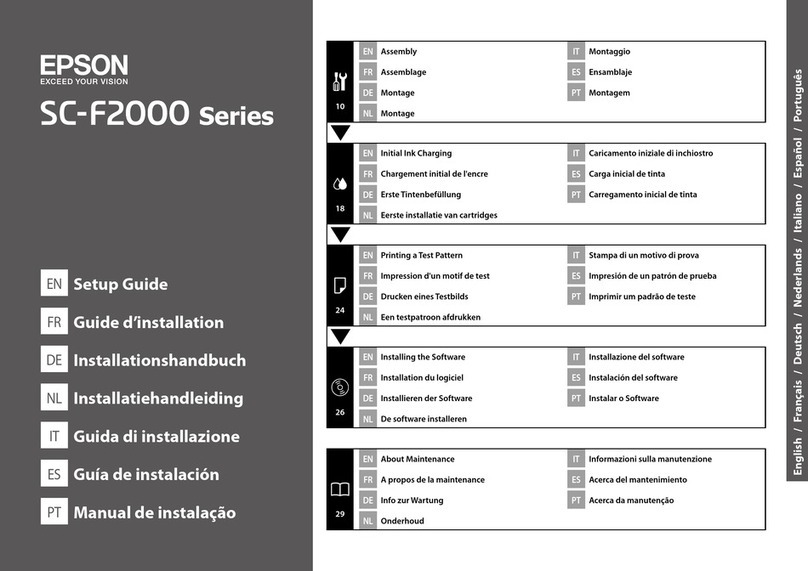
Epson
Epson SC-F2000 Series User manual
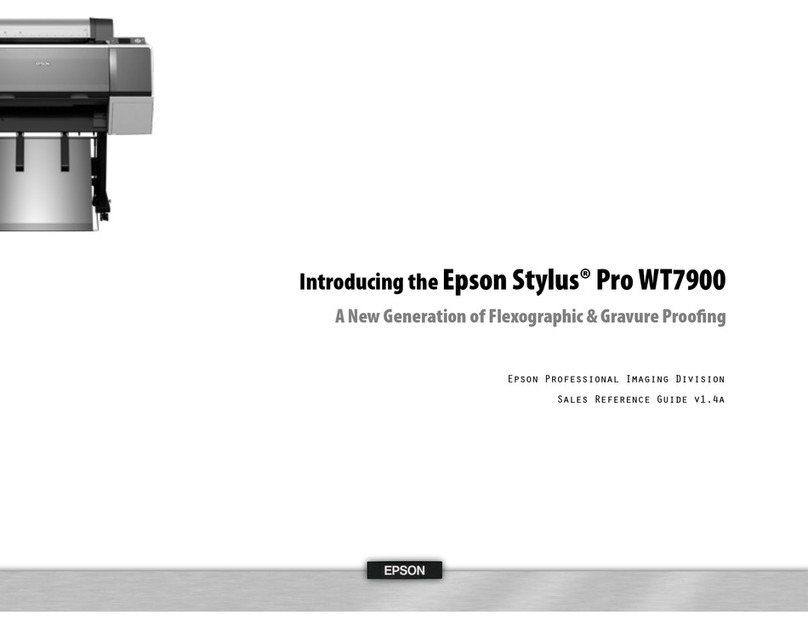
Epson
Epson STYLUS PRO WT7900 User manual
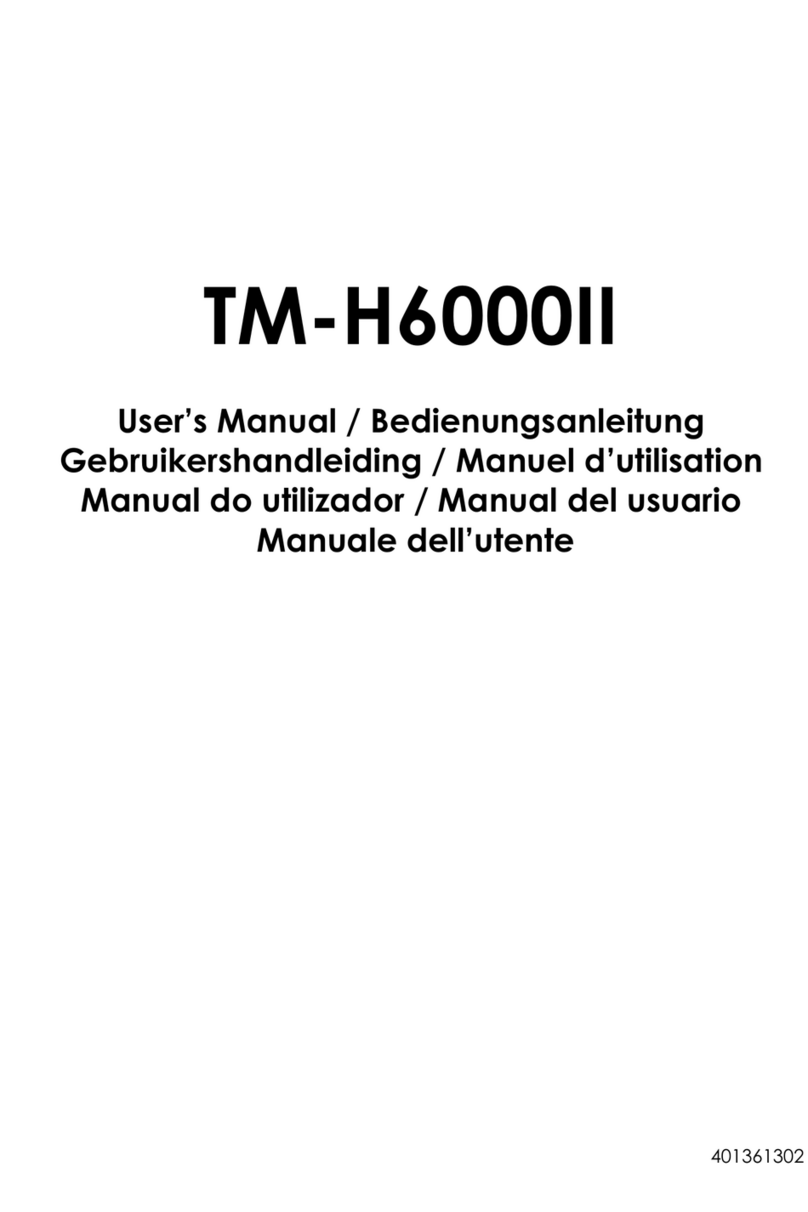
Epson
Epson TM-H6000II User manual