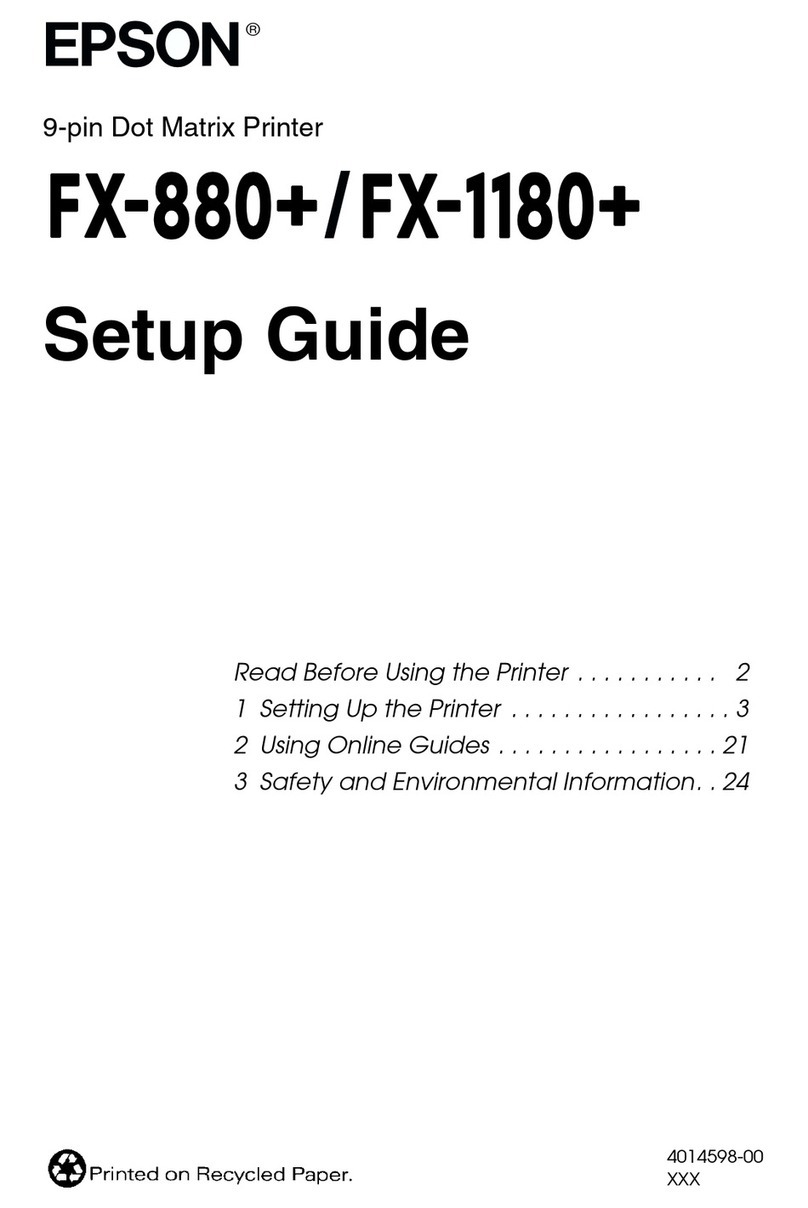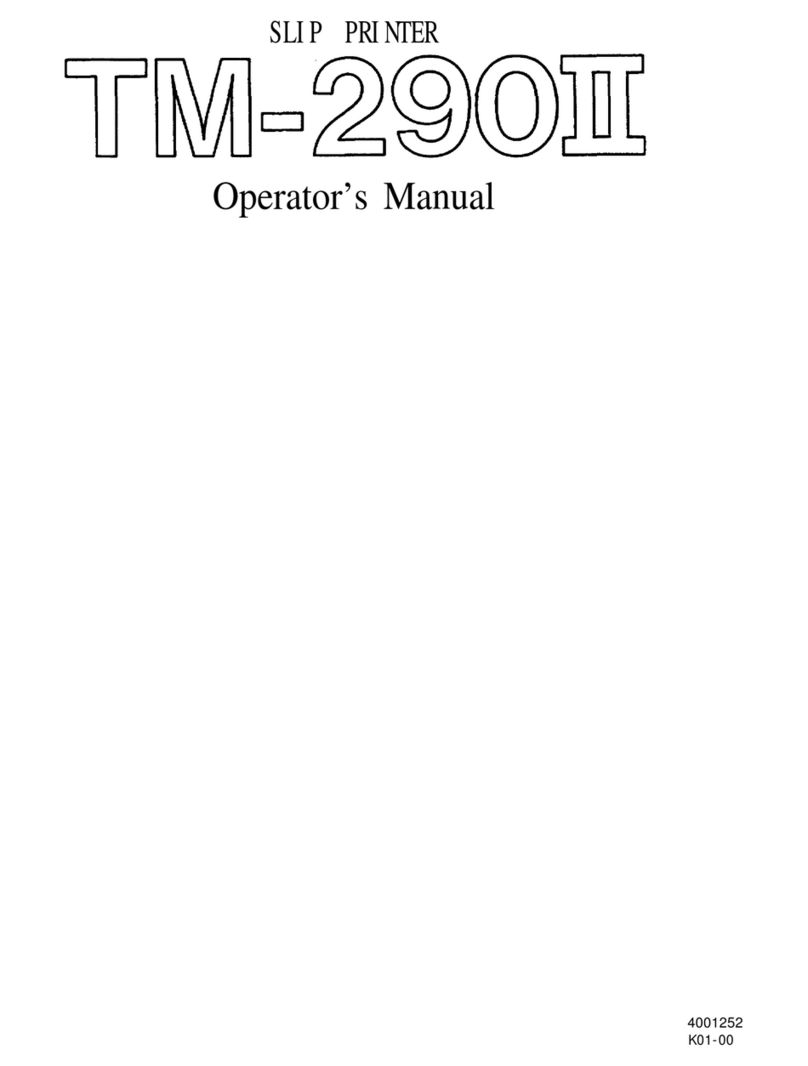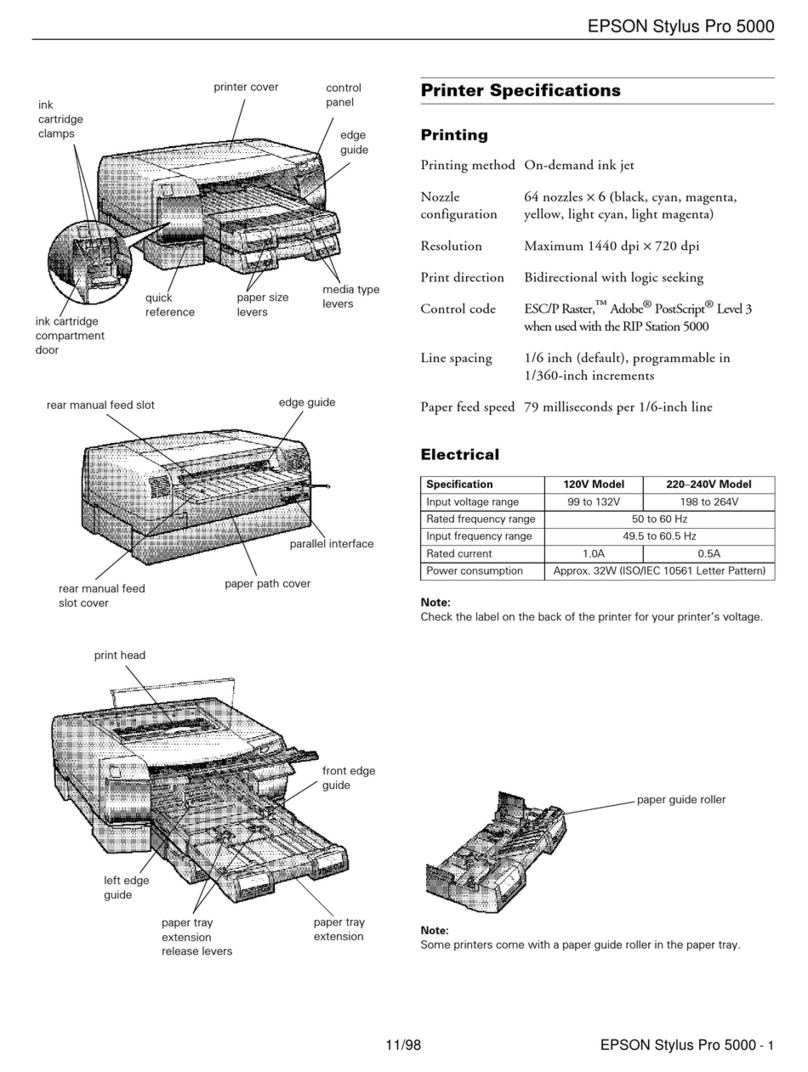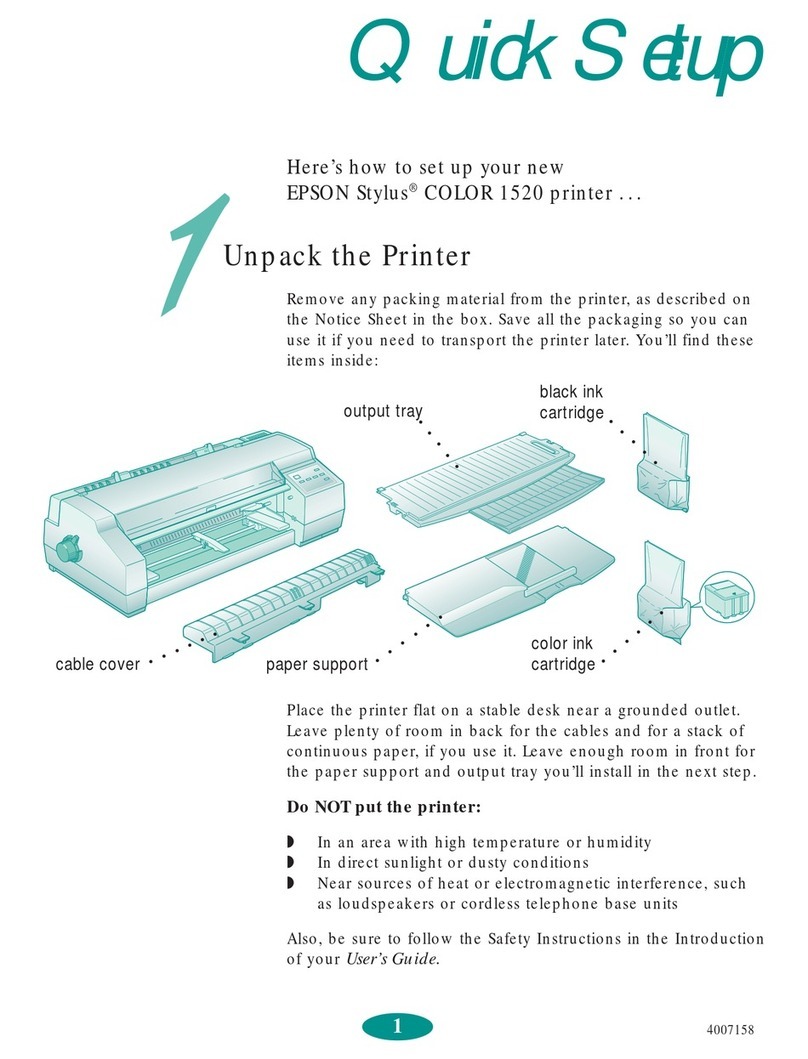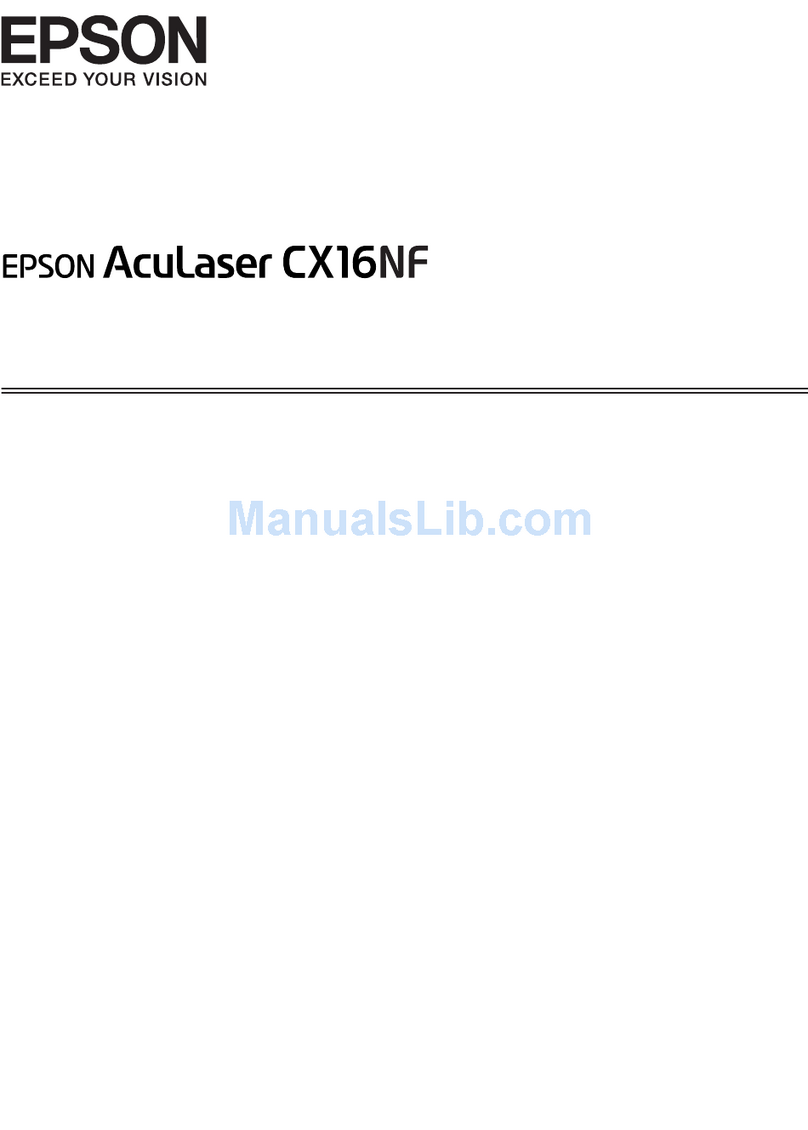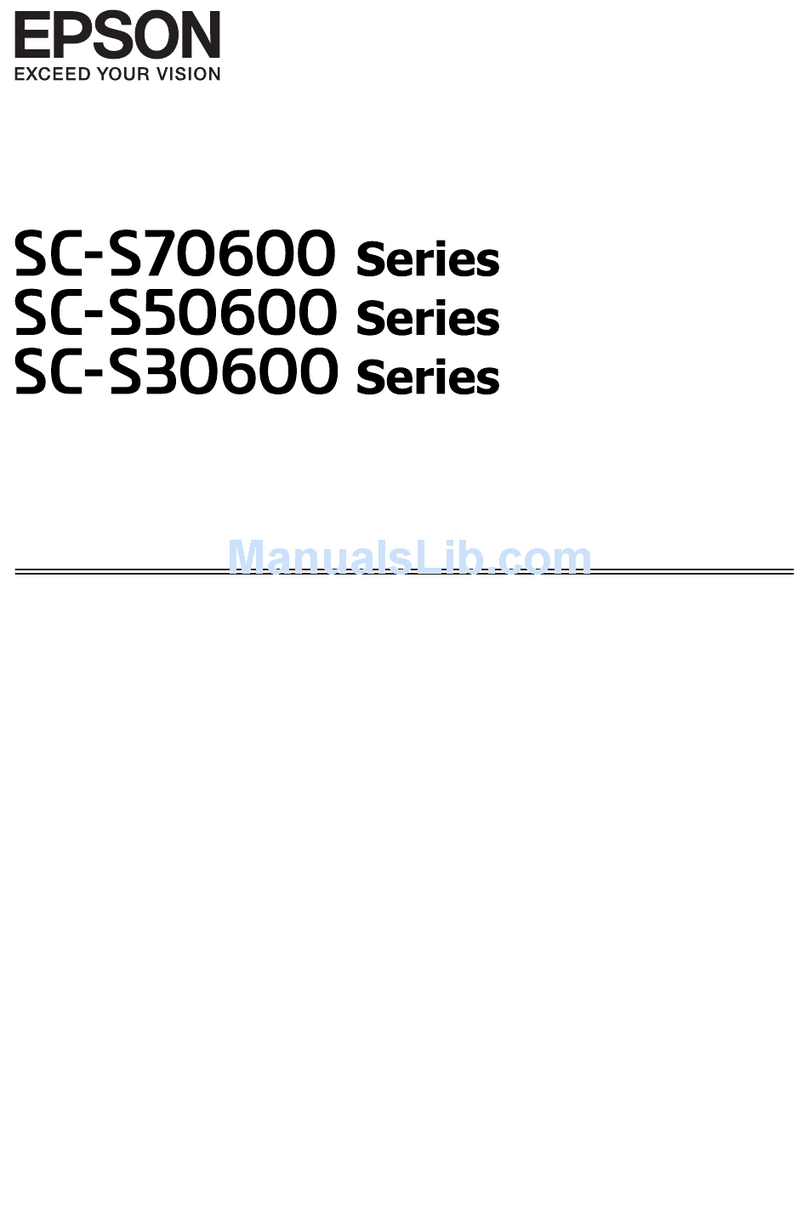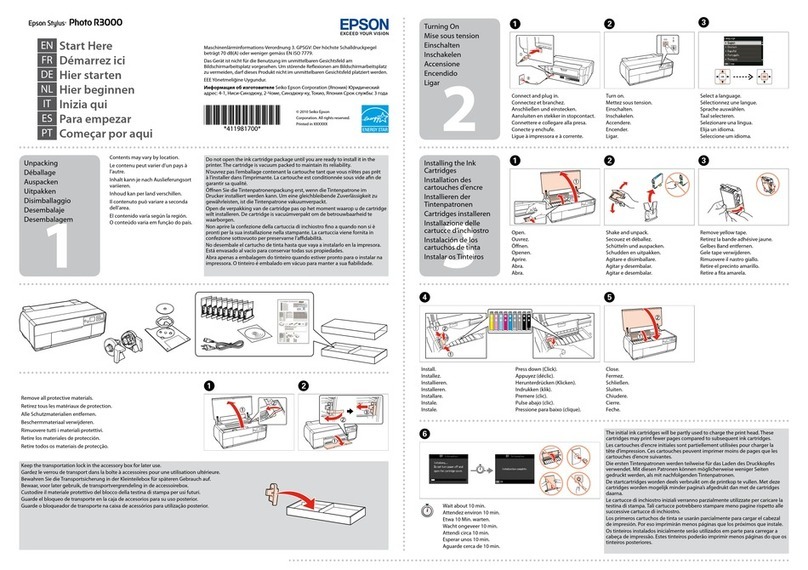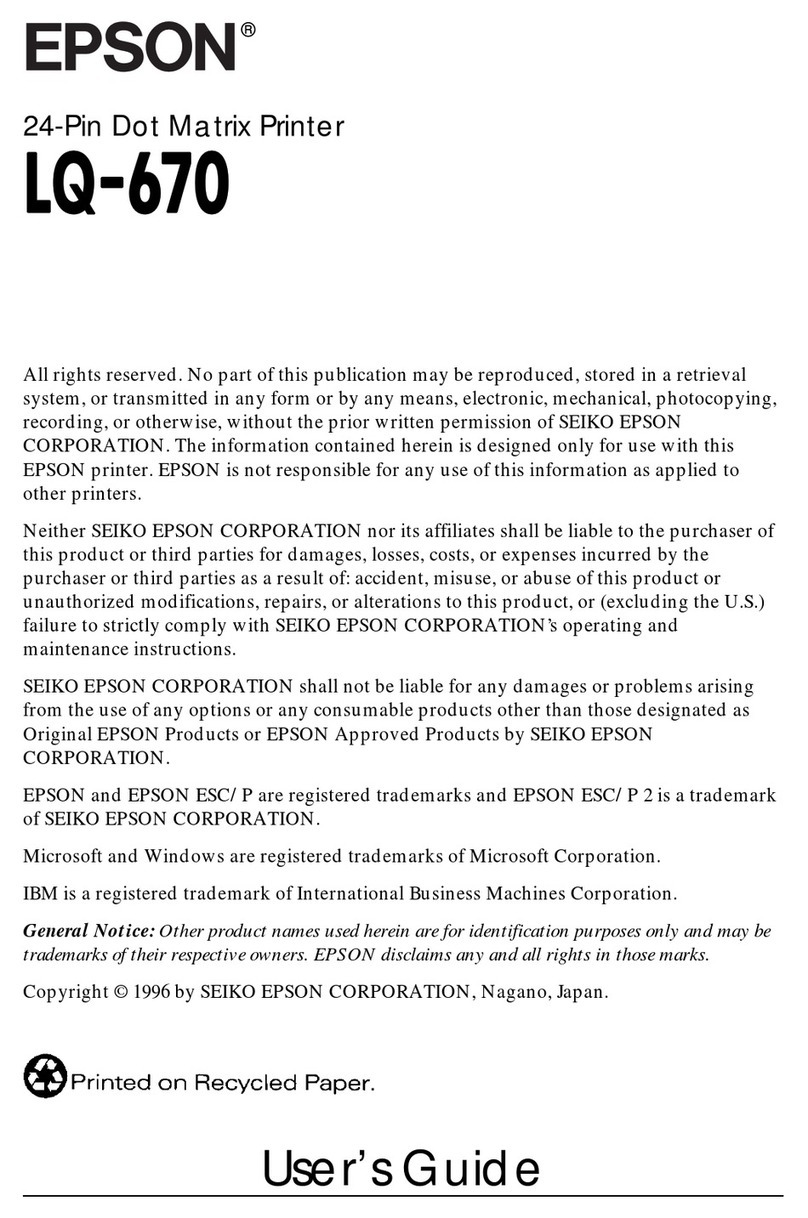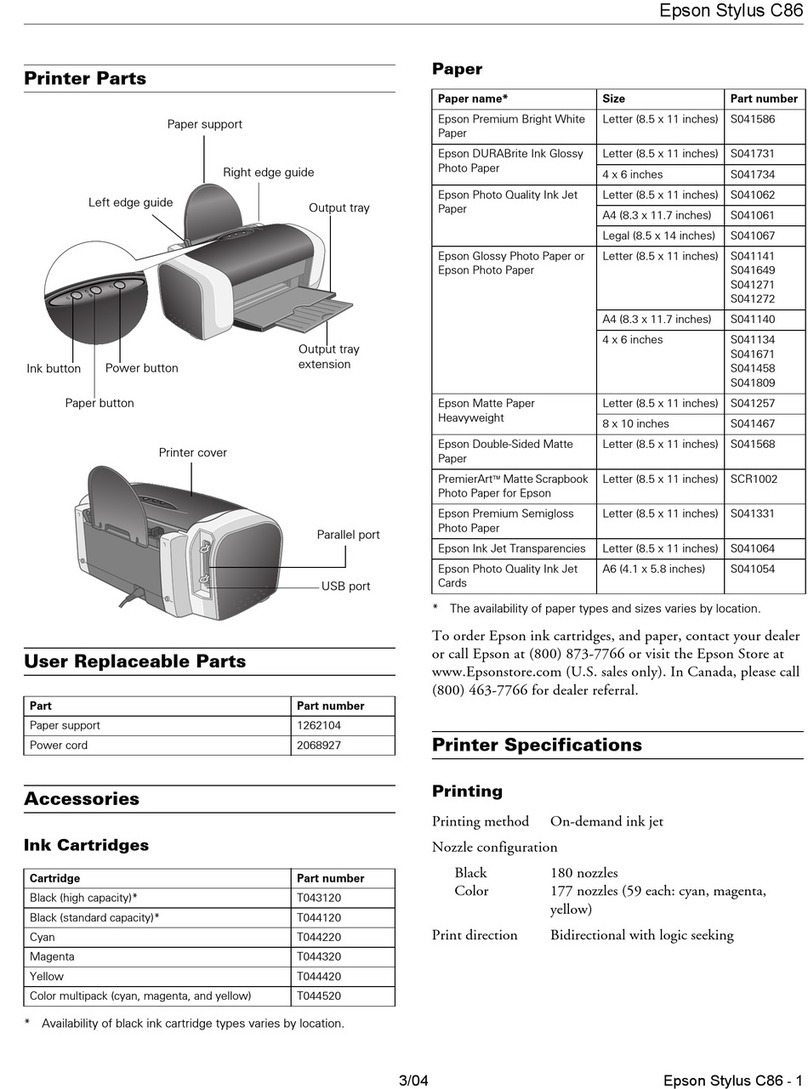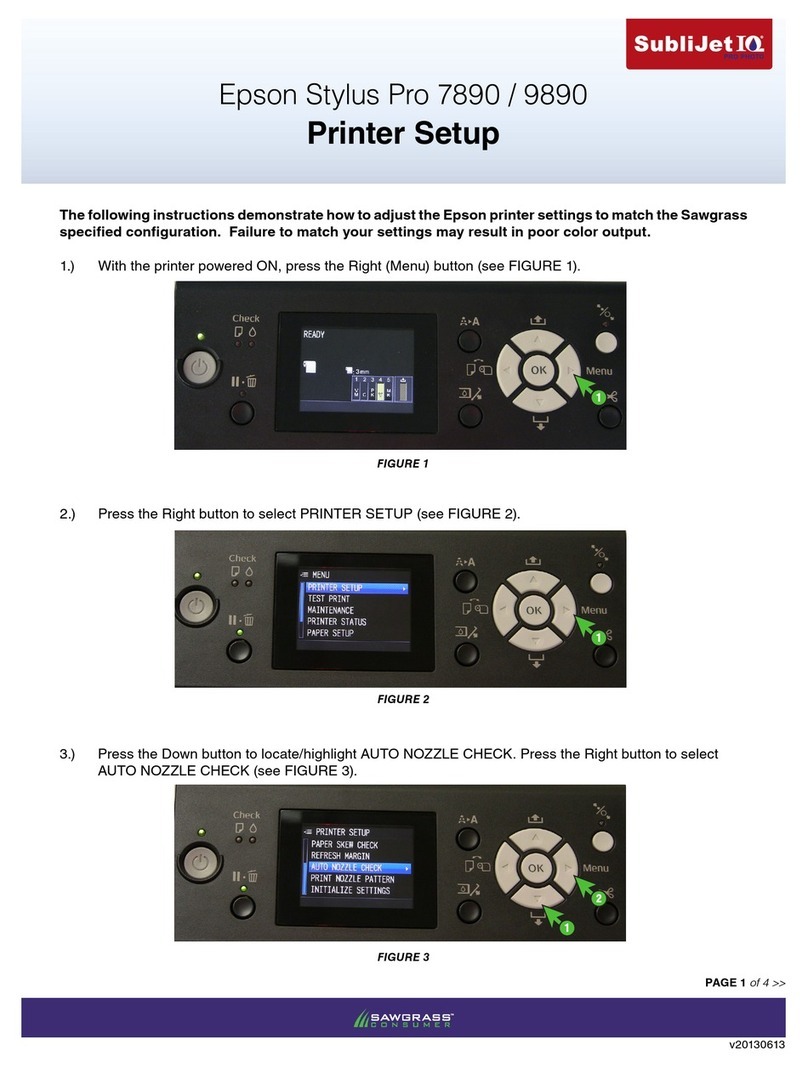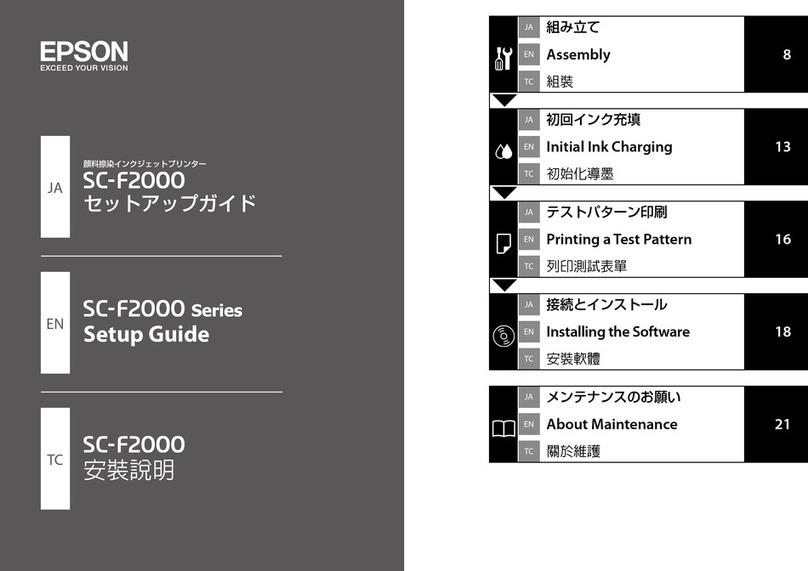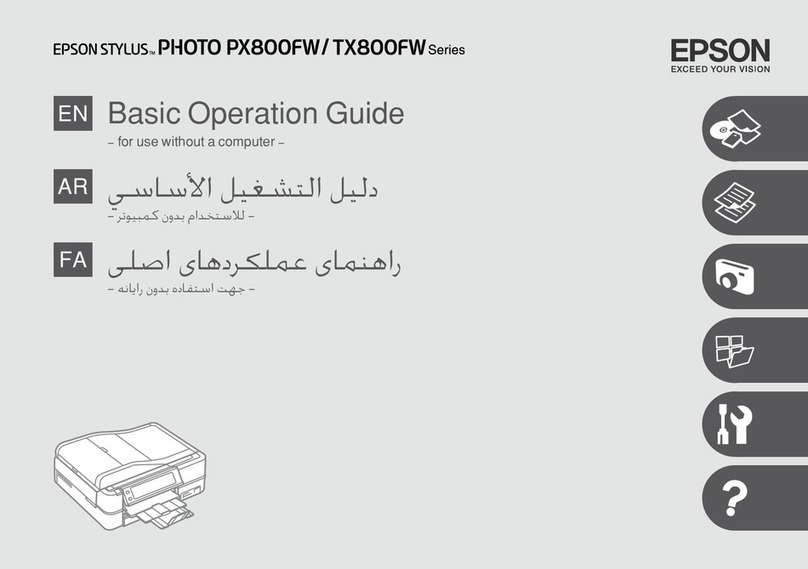Aligning the Print Head
Aligning the Print Head
If banding appears on your prints, or vertical lines are not
straight, you need to align the print head. This process
aligns the head for all modes and resolutions.
You can use EPSON roll paper to print the alignment
patterns. Two rows consisting of sets of 15 bars are printed
across the width of the paper. It takes about 10 minutes to
print both rows.
1Load roll paper that is at least 24 inches wide in the
printer.
2Press the SelecType button until HEAD
ALIGNMENT MENU is displayed.
3Press the Item button. PAPER THICK=STD appears
on the display.
If you are using EPSON paper, leave this setting on
STD.
If you are using other media, enter the thickness value
of the paper in 0.1-mm increments by pressing the
+or –button.
4Press the Enter button to save the setting. ADJUST.
PATT.=ALL appears on the display.
5Press the Enter button to print both rows of
alignment patterns.
If you want to print a single row of alignment
patterns, press the +or –button until the row
number appears. Then press the Enter button.
6Examine the first row. You see a series of patterns
similar to the pattern below across the width of the
paper. Determine which bar in the first pattern has
the smallest gaps. In the example below, #8 has the
smallest gaps.
7Look at the other patterns in the first row to see if
the same number consistently has the smallest gaps.
If not, choose the number that generally has the
smallest gaps.
8Check the control panel display. Use the +or –
button to select the best aligned bar for row #1. Then
press the Enter button to register the setting.
9Repeat steps 6 through 8 for the second row of
patterns.
10 If you were not able to choose a bar that consistently
had the smallest gaps, print the alignment patterns
again. Then repeat steps 6 through 8 for that row.
Repeat this step until you can choose a bar that is
consistently the best aligned in every pattern in the
row.
11 After you have registered a number for both rows,
press the Pause button to exit head alignment mode.
5