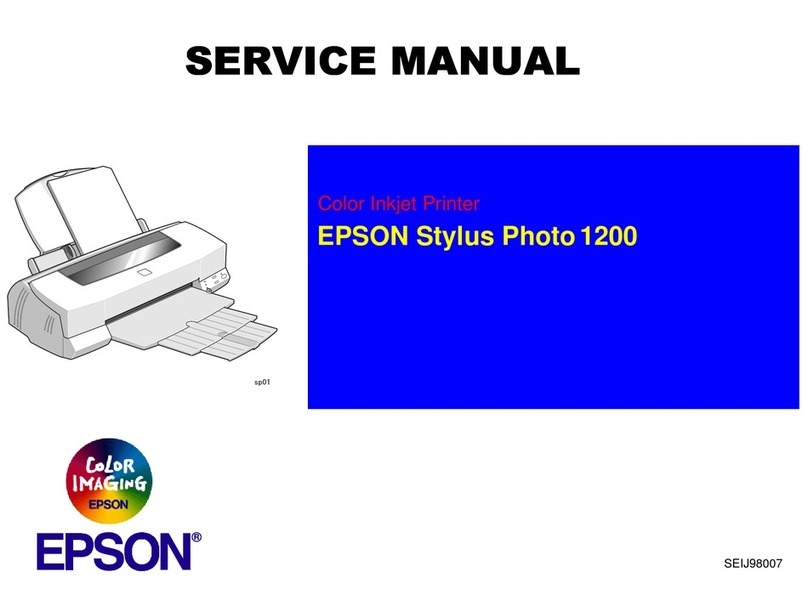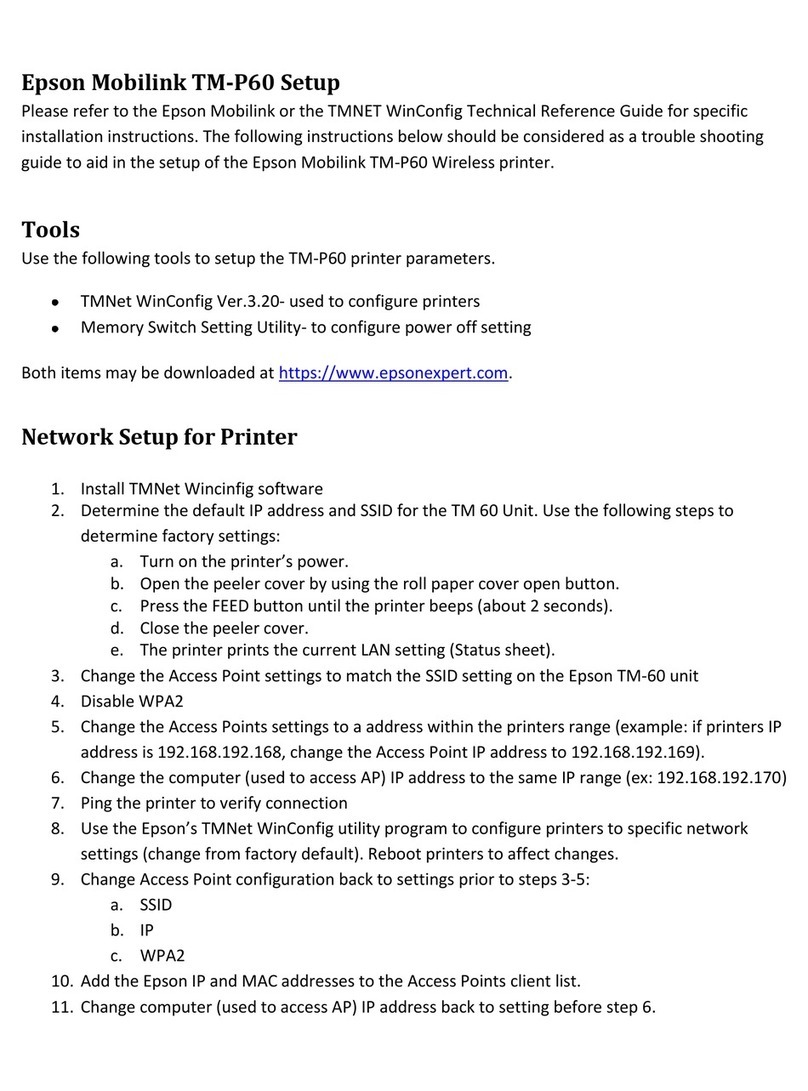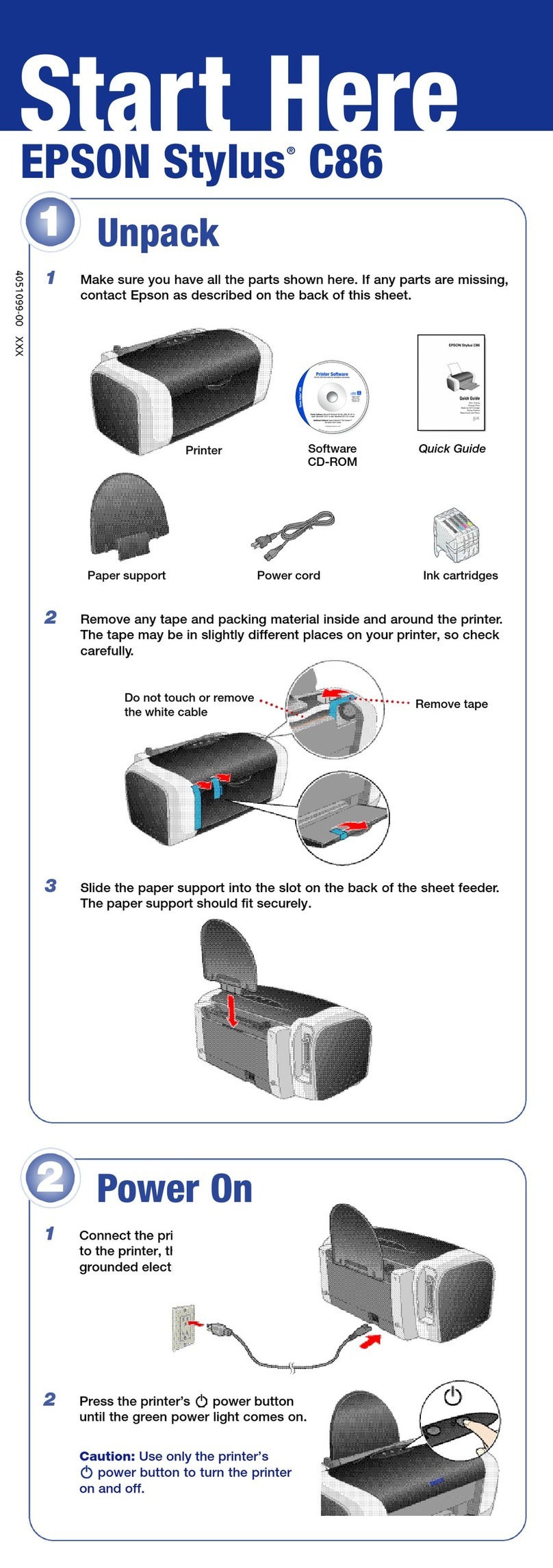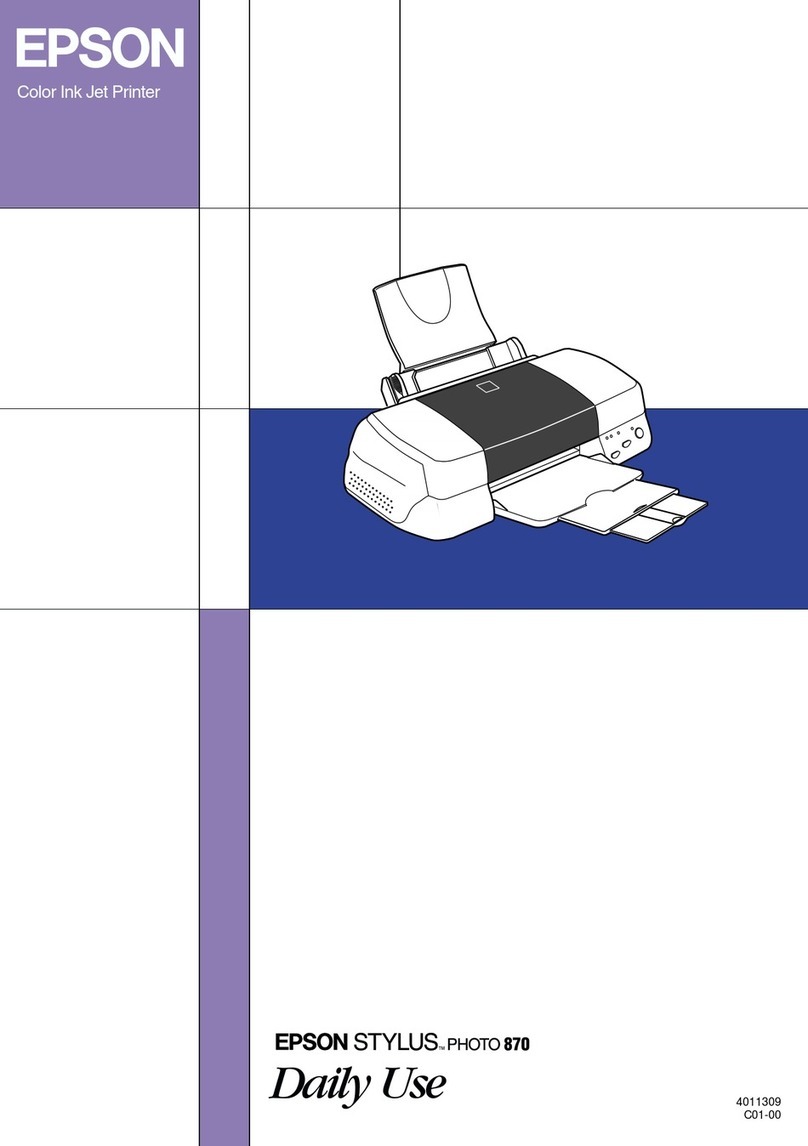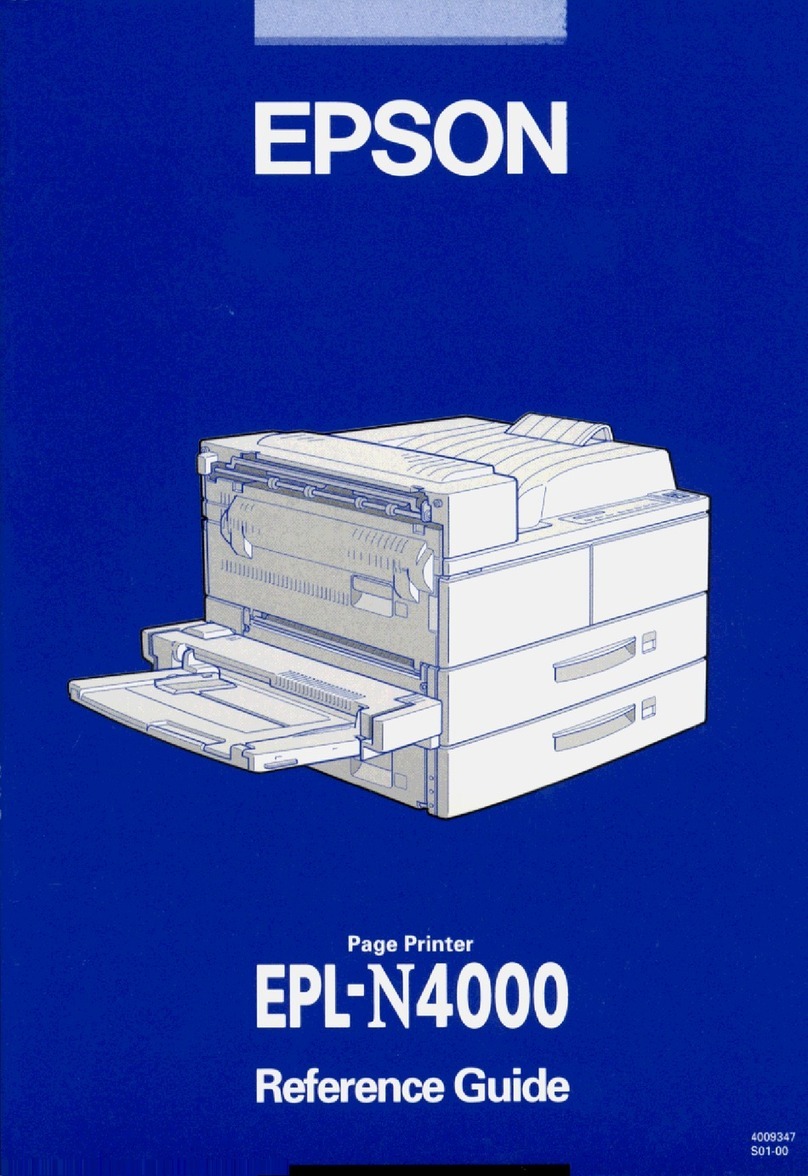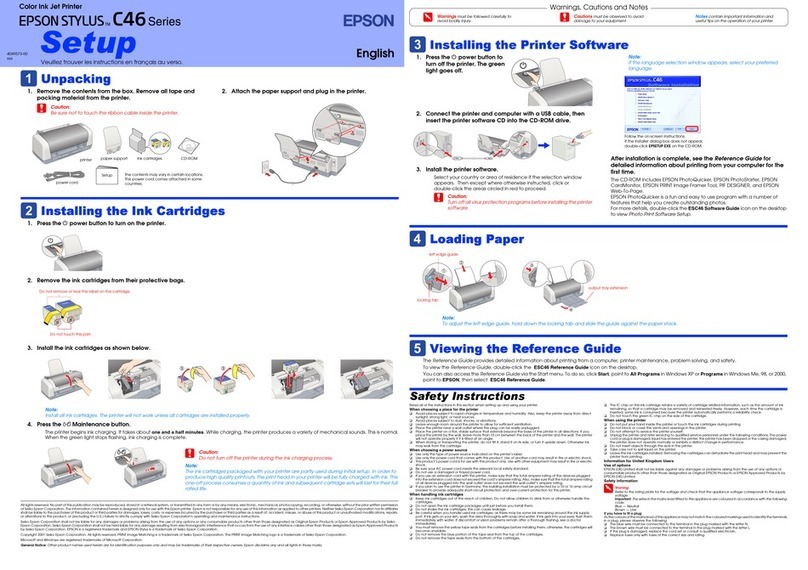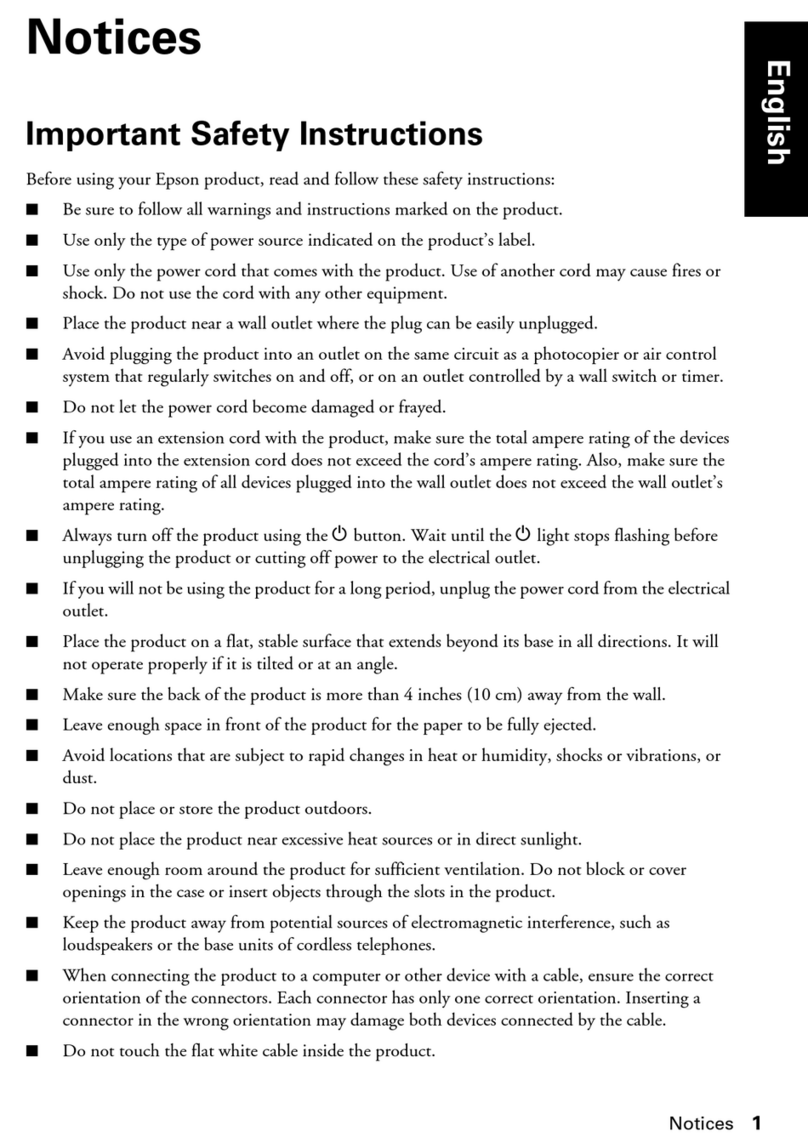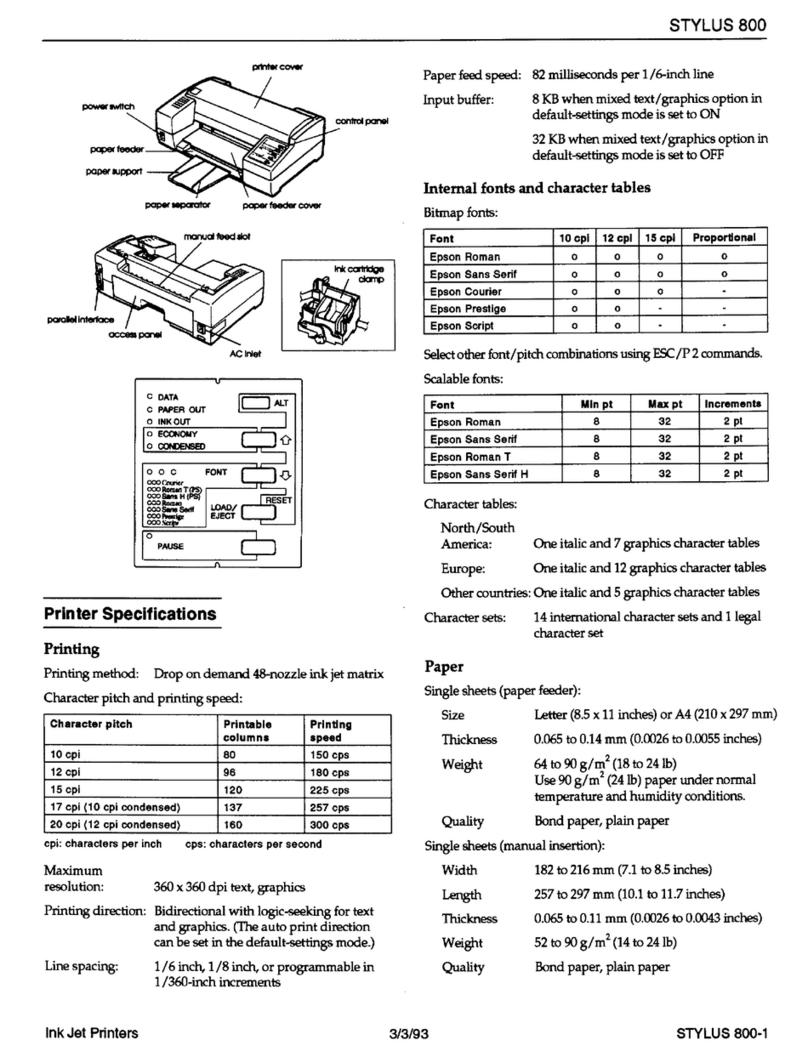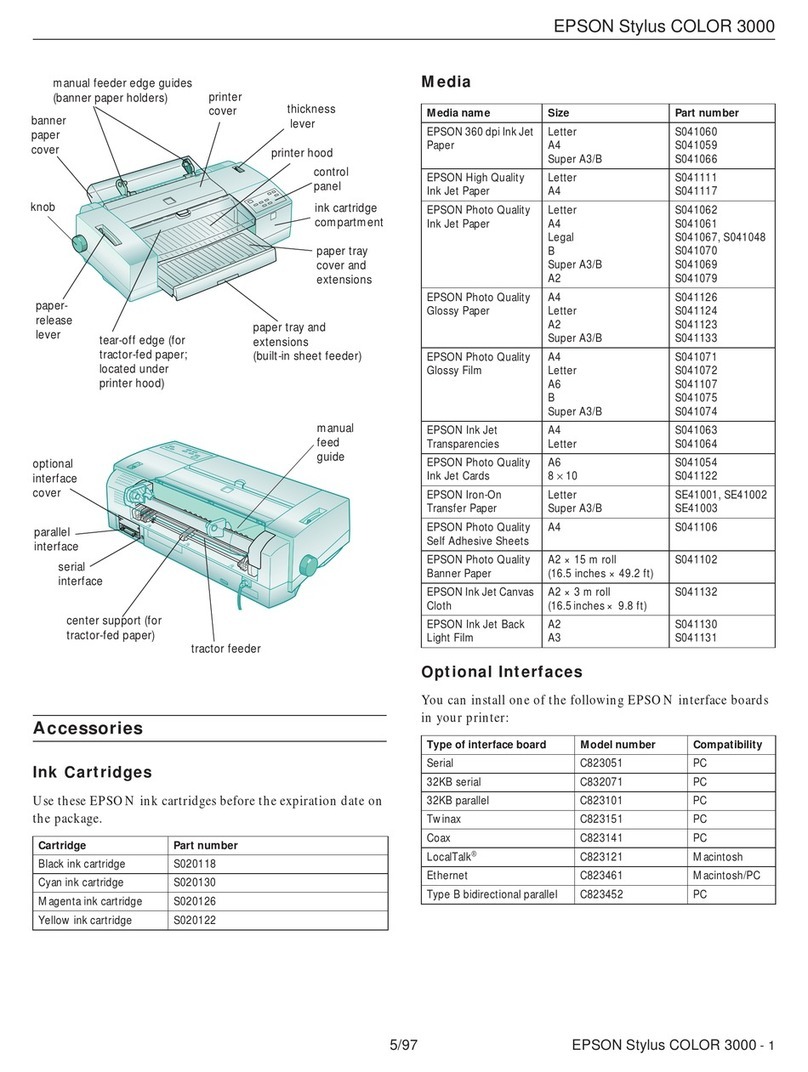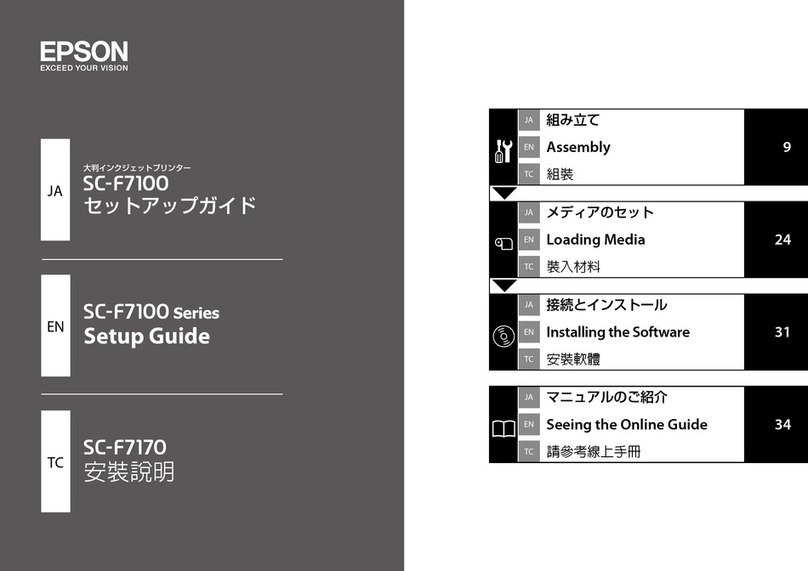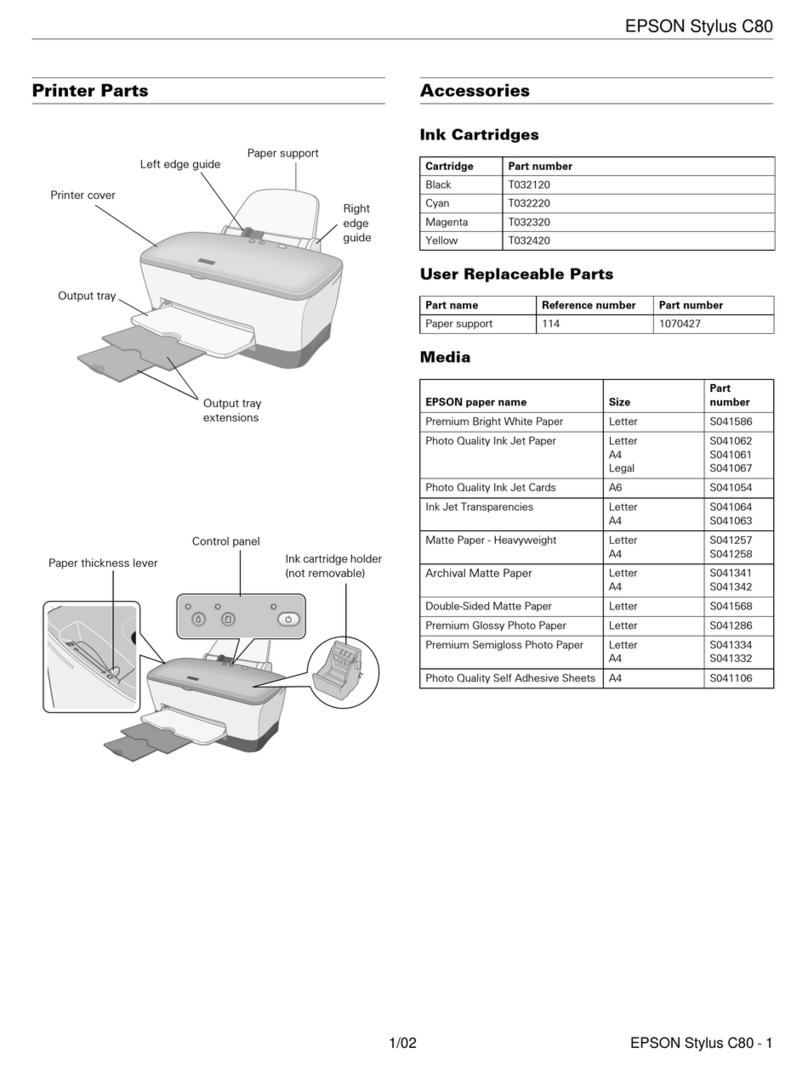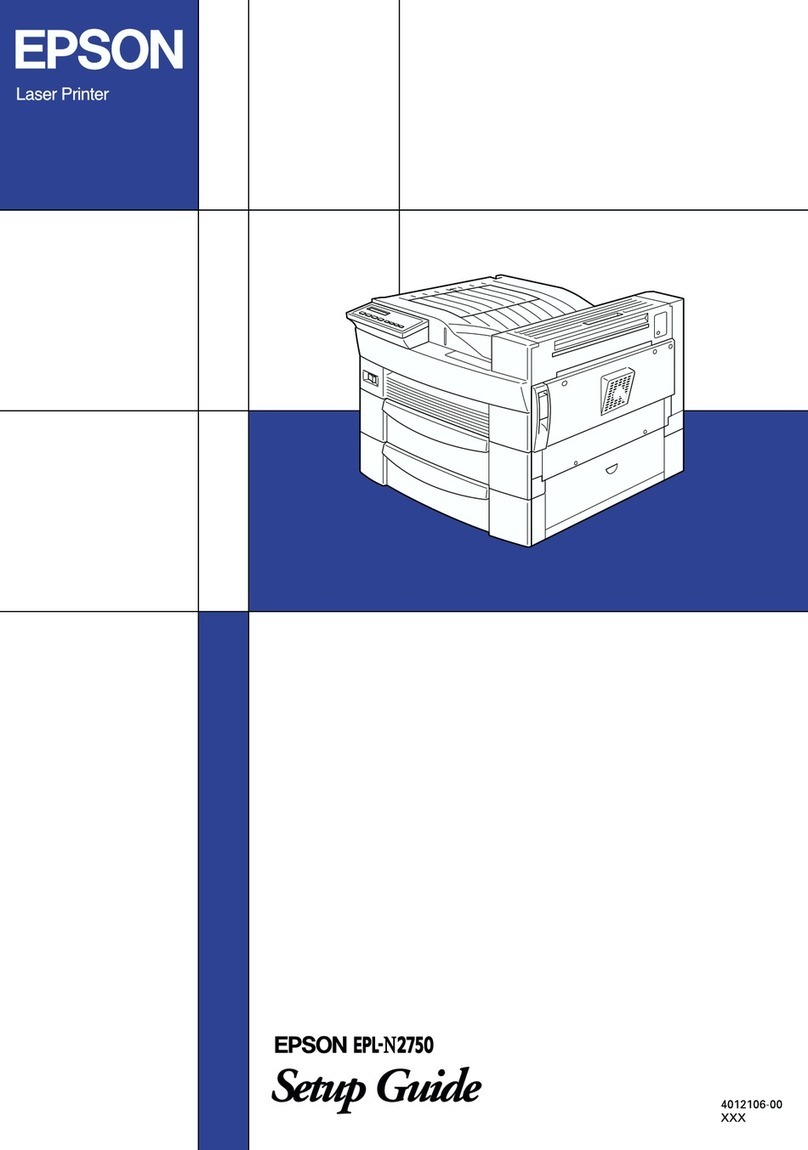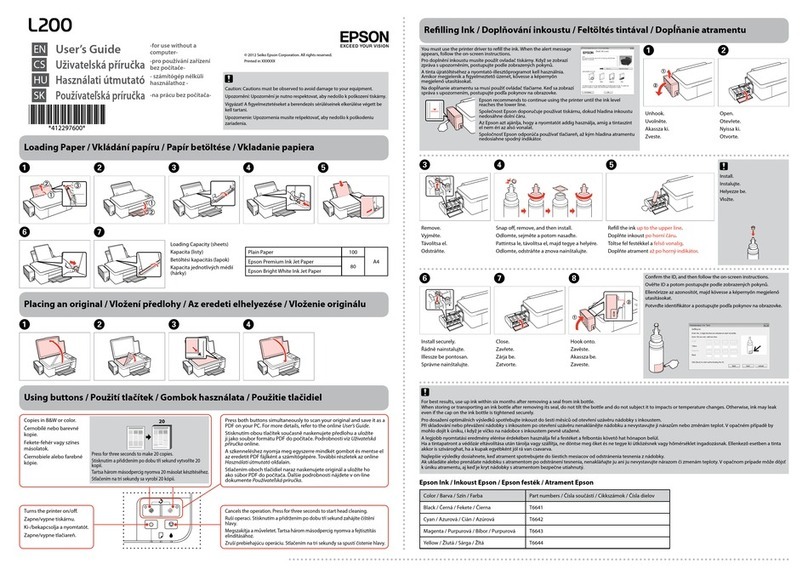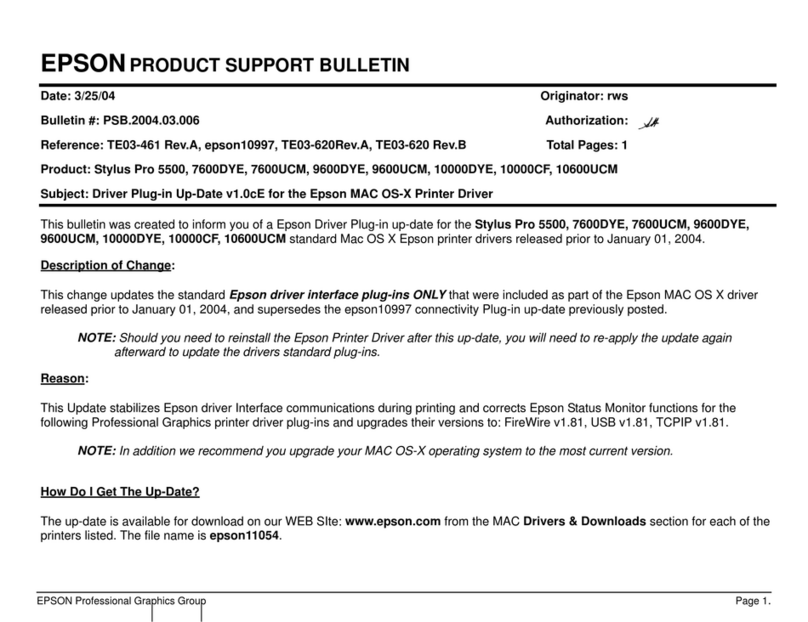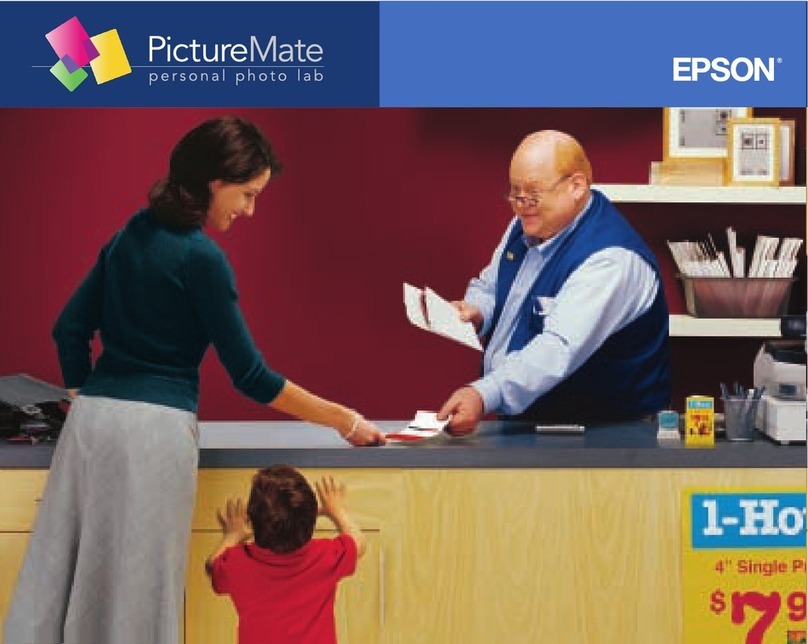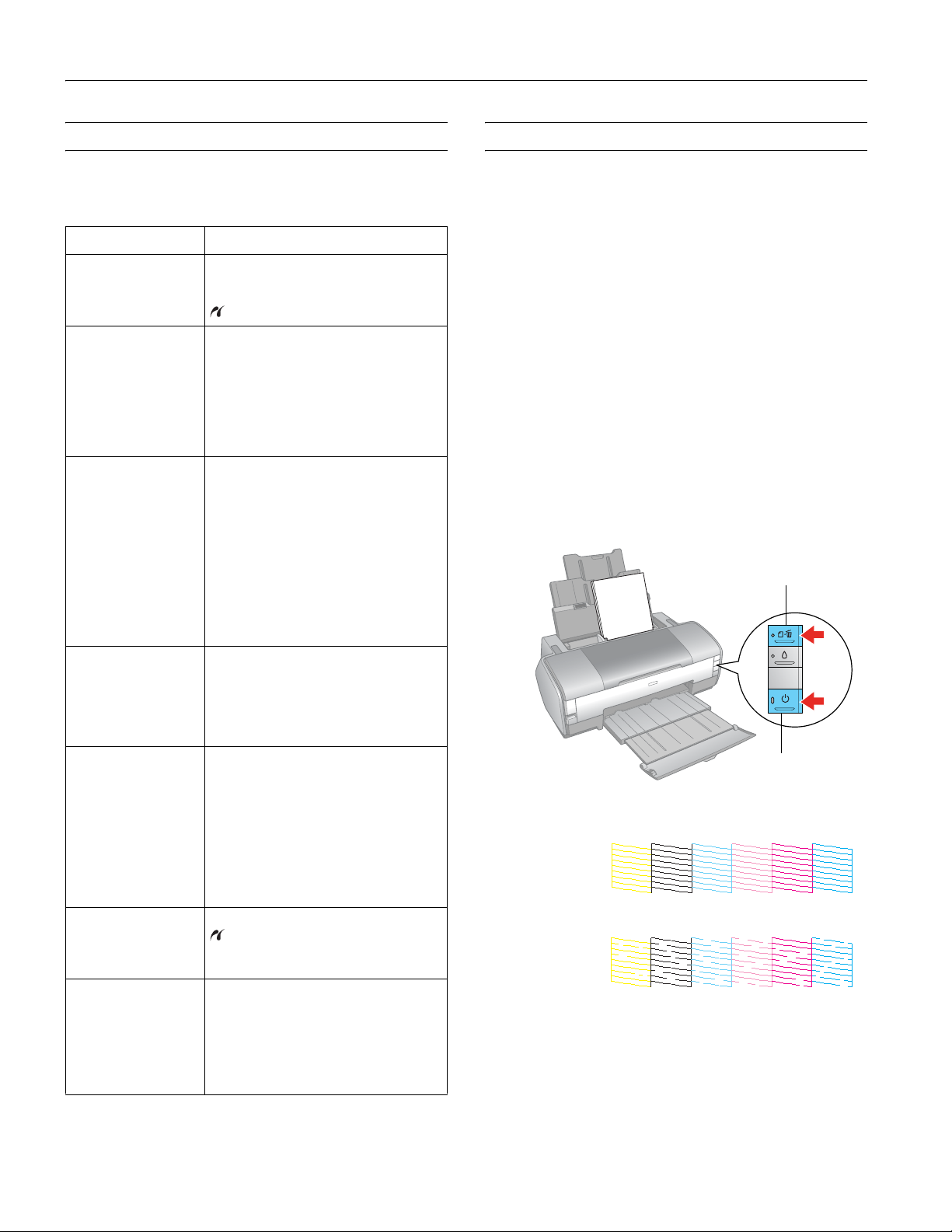Epson Stylus Photo 1400
8 - Epson Stylus Photo 1400 1/07
Checking the Printer Lights
The lights on the front of the printer provide status
information and identify printer errors, as described below.
Checking the Print Head Nozzles
You can run a nozzle check to see if the print head needs
cleaning. You can do this using the buttons on the printer or
using your computer.
Before you check the print head nozzles, make sure the
CD/DVD tray is not inserted in the printer.
Using the Printer Buttons to Check the
Print Head Nozzles
1. Make sure the printer is turned on but not printing, and the
red Hink light is not on. (If the red Hink light is on, you
need to replace a cartridge.)
2. Turn off the printer.
3. Make sure letter-size plain paper is loaded in the printer.
4. Press the )paper and Ppower buttons together to turn
on the printer. Continue holding down the )paper
button until the green Ppower light starts to flash, then
release it.
The nozzle check pattern prints:
5. If there are no gaps or lines, the print head does not need to
be cleaned.
If there are gaps or lines, or the test patterns are faint, clean
the print head as described on the next page.
Lights Explanation
Green Ppower light
flashes
The printer is receiving a print job, replacing
an ink cartridge, charging ink, or cleaning the
print head, or a camera is connected to the
PictBridge port.
Red )paper light is
on and green Ppower
light flashes
If you’re printing on paper, your paper ran
out or multiple pages have fed at once. Load
or reload paper, then press the )paper
button to resume printing.
If you’re printing on a CD or DVD, the
CD/DVD tray is not inserted. Insert the tray,
then press the )paper button.
Red )paper light
flashes and green
Ppower light flashes
If you’re printing on paper, it is jammed in
the printer. Press the )paper button to
eject the paper. If that doesn’t work, turn off
the printer, open the cover, and remove all
the paper inside, including any torn pieces.
Pull the paper forward to remove it. Then
turn on the printer, reload paper, and press
the )paper button.
If you’re printing on a CD or DVD, the
CD/DVD tray has not ejected. Pull out the
tray and press the )paper button.
Red Hink light flashes An ink cartridge is nearly expended. Check
the message that appears on your screen to
determine which cartridge is nearly
expended or follow the instructions on
page 11 to check the ink status. Make sure
you have a replacement cartridge.
Red Hink light and
green Ppower light
are on
An ink cartridge is expended or not installed.
Make sure you have a replacement
cartridge, then follow the steps on page 11
to replace or install it.
If you have just installed a new cartridge, it
may be incompatible with the printer or
incorrectly installed. Reinstall it or replace it
with a compatible cartridge, as described on
page 11.
Green Ppower light is
on; red )paper and
red Hink lights flash
alternately
An unsupported device is connected to the
PictBridge port. Only devices compatible
with PictBridge or USB DIRECT-PRINT can
be connected to this port. See page 7.
The Ppower light is
off; red )paper and
red Hink lights flash
Paper may be blocking movement of the
print head or the printer may have an
internal error. Turn off the printer, then open
the cover and remove any jammed paper or
other foreign objects. Wait a few seconds,
then turn the printer on again. If the lights
are still flashing, contact Epson.
Ppower button
)paper button
Print head needs
to be cleaned:
Print head does
not need to be
cleaned: