Epson AcuLaser C2600DTN Quick reference guide
Other Epson Printer manuals
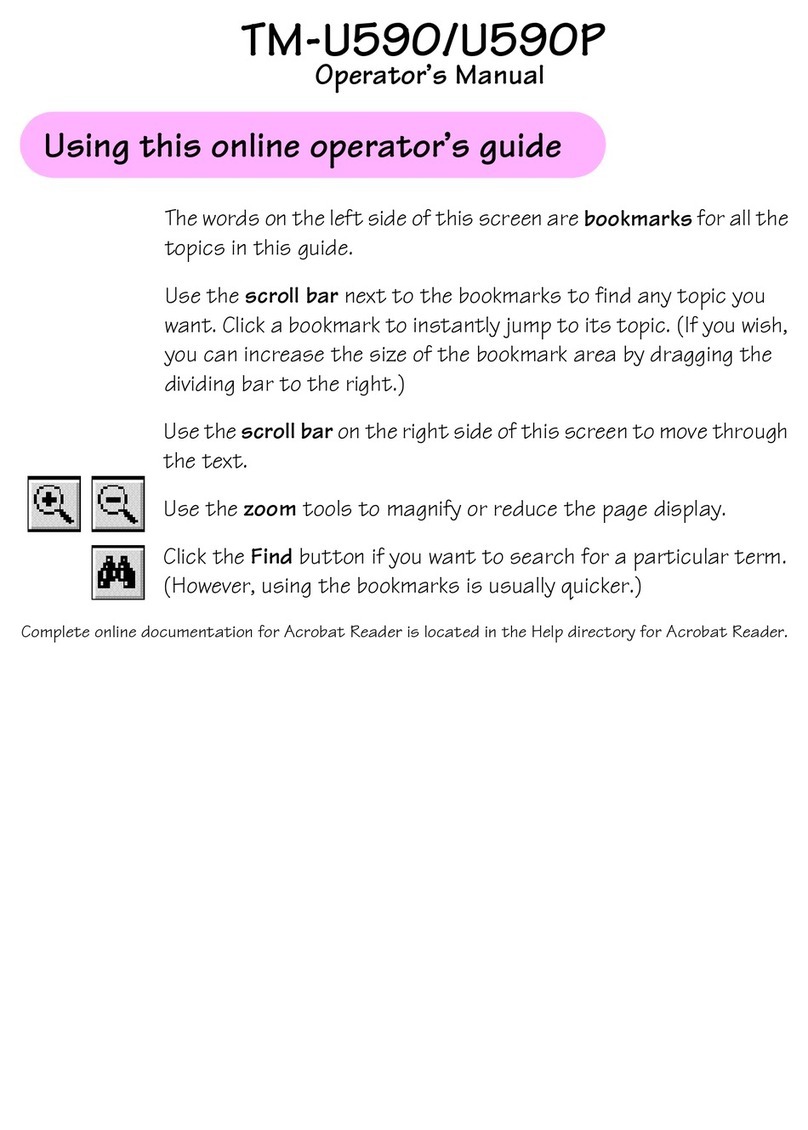
Epson
Epson TM-U590 Series User manual
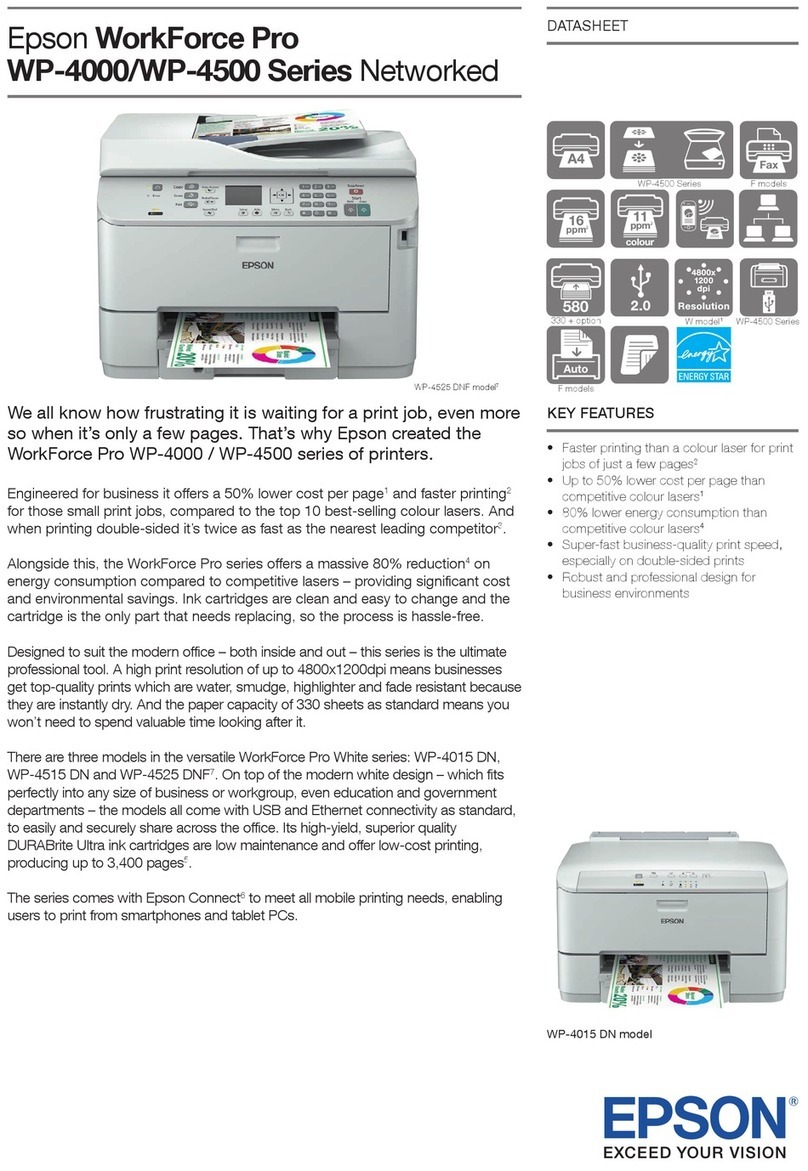
Epson
Epson WorkForce Pro WP-4500 Series User manual

Epson
Epson WorkForce WF-M1560 Operating instructions
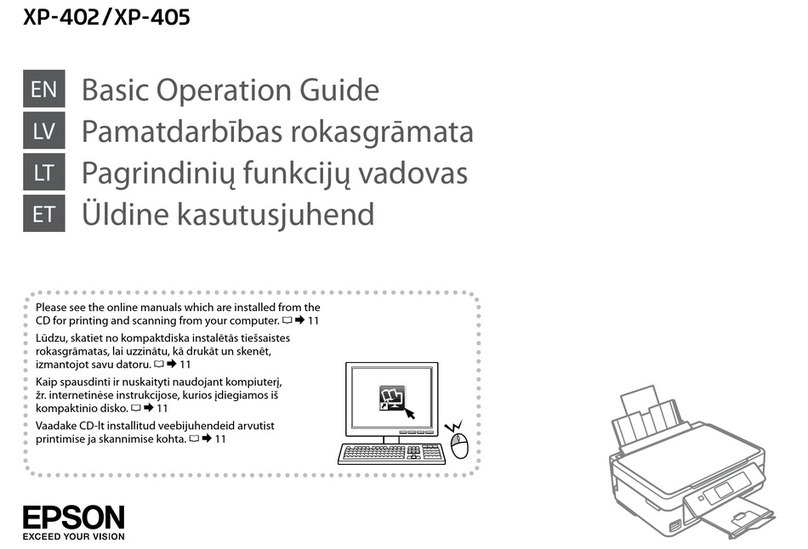
Epson
Epson EXPRESSION HOME XP-402 Assembly instructions

Epson
Epson TM-P20II User manual
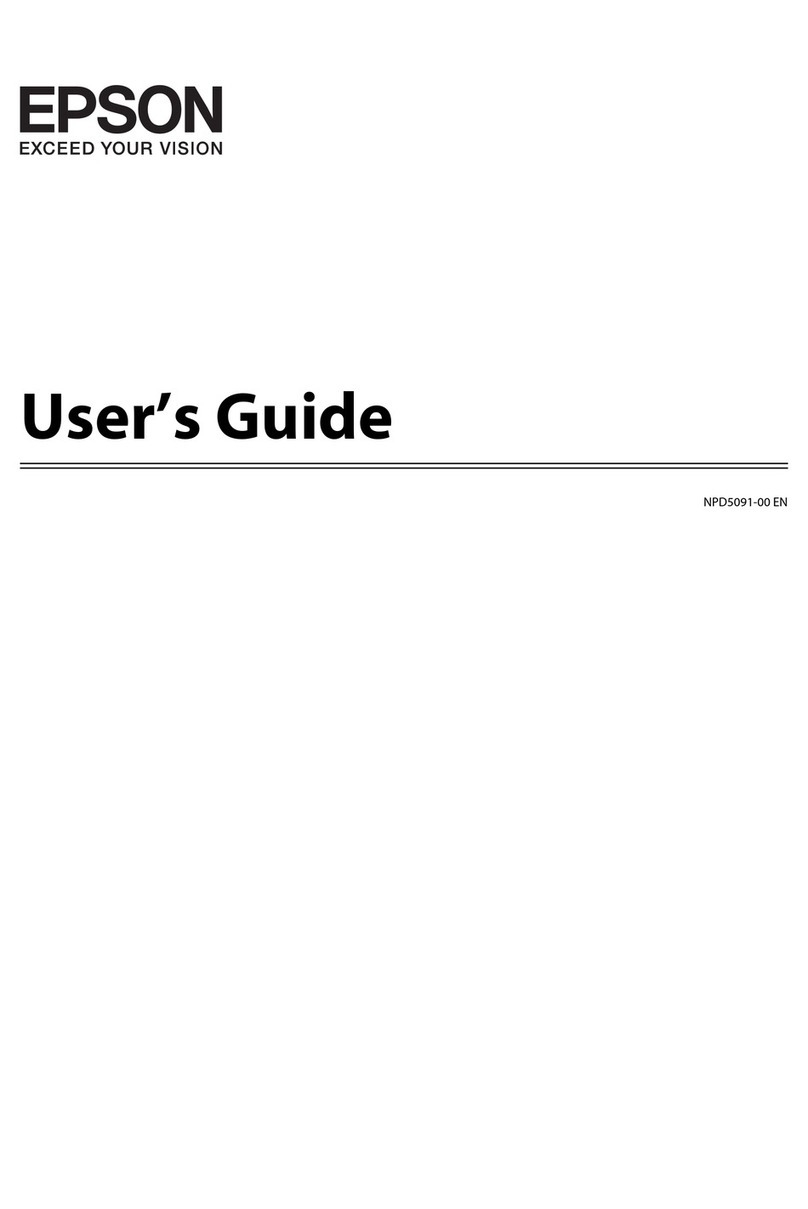
Epson
Epson I455 User manual

Epson
Epson L4160 series User manual
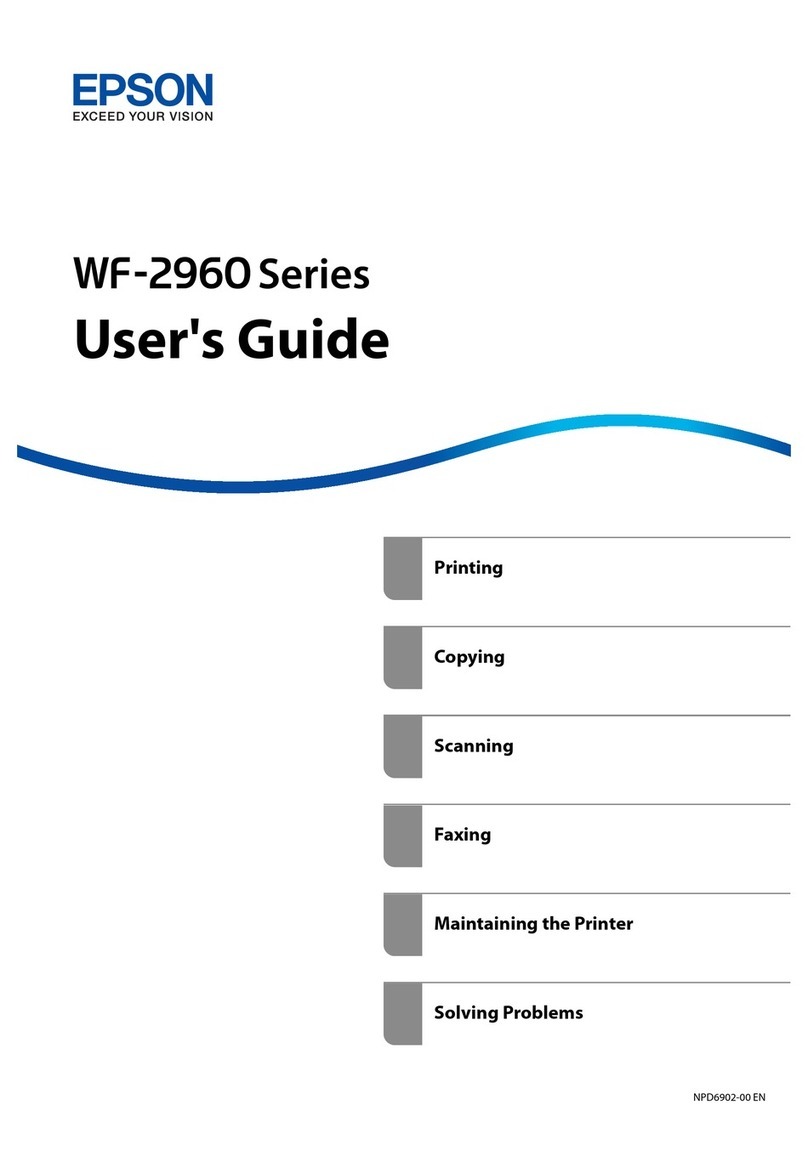
Epson
Epson WorkForce WF-2960DWF User manual

Epson
Epson EPL-N2000 User manual

Epson
Epson Mobilink TM-P60 Use and care manual

Epson
Epson FX-890II Instruction Manual

Epson
Epson AcuLaser C1700 User manual
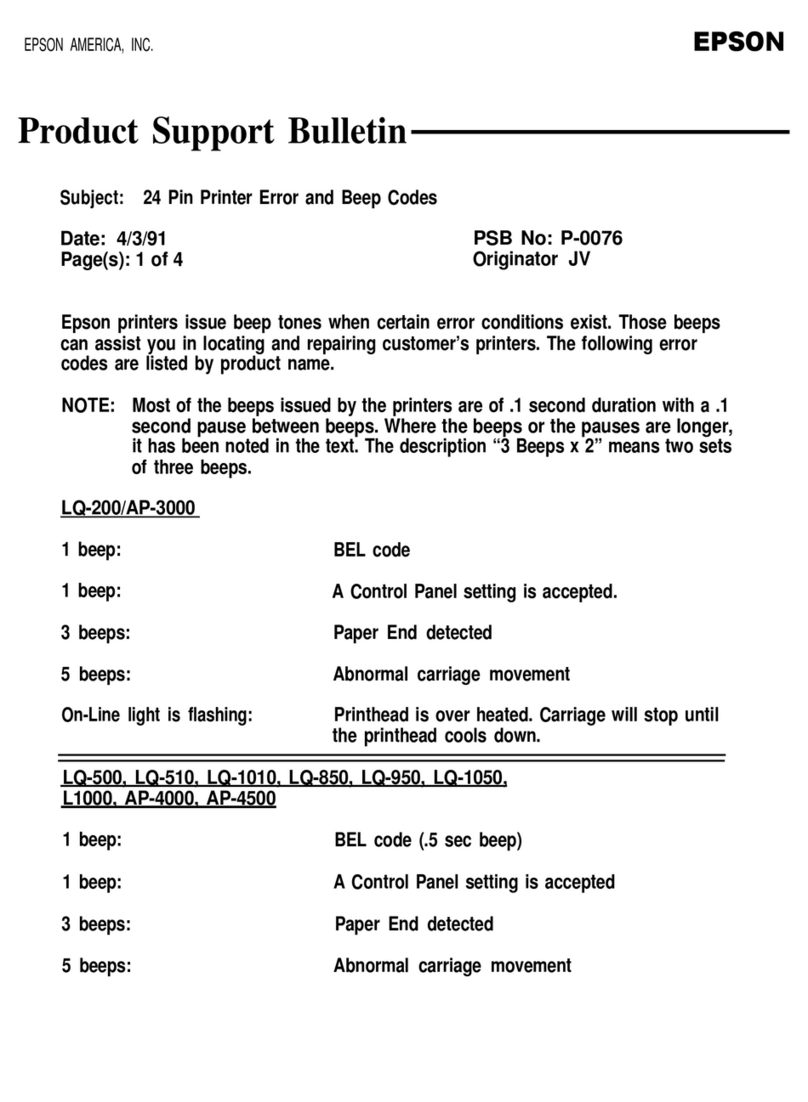
Epson
Epson ActionPrinter 4500X Dimensions
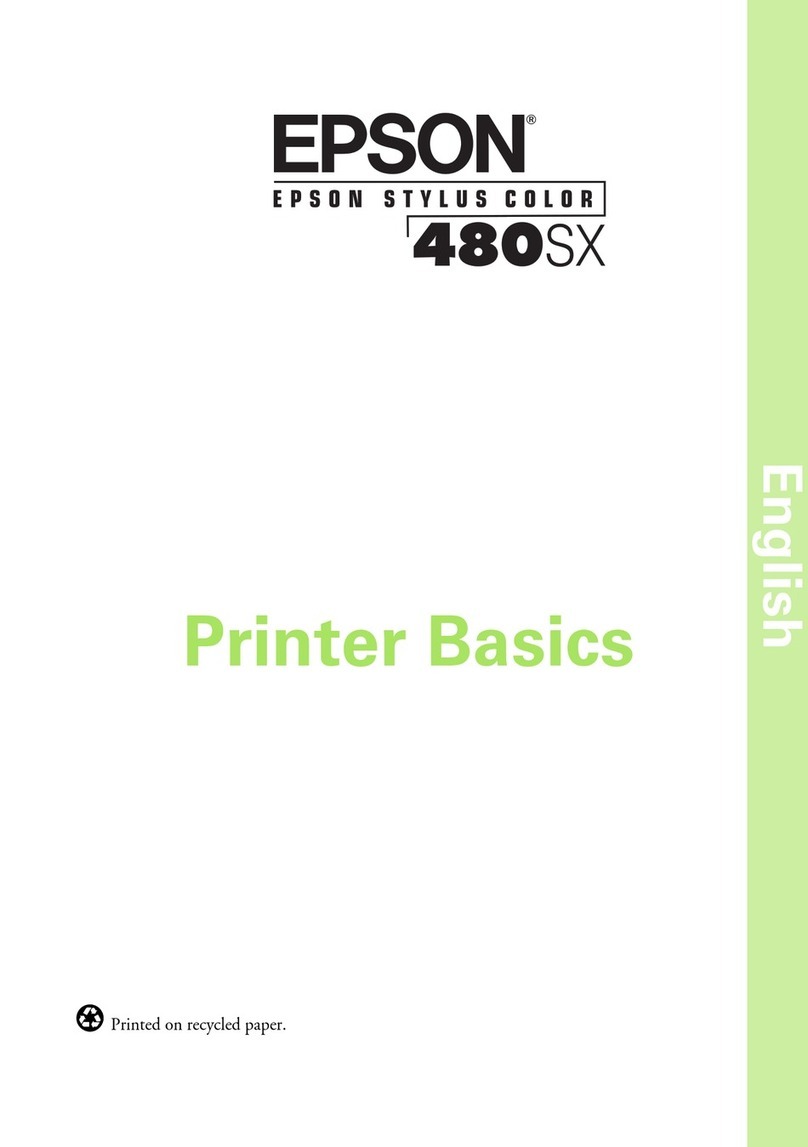
Epson
Epson 480SX Installation guide
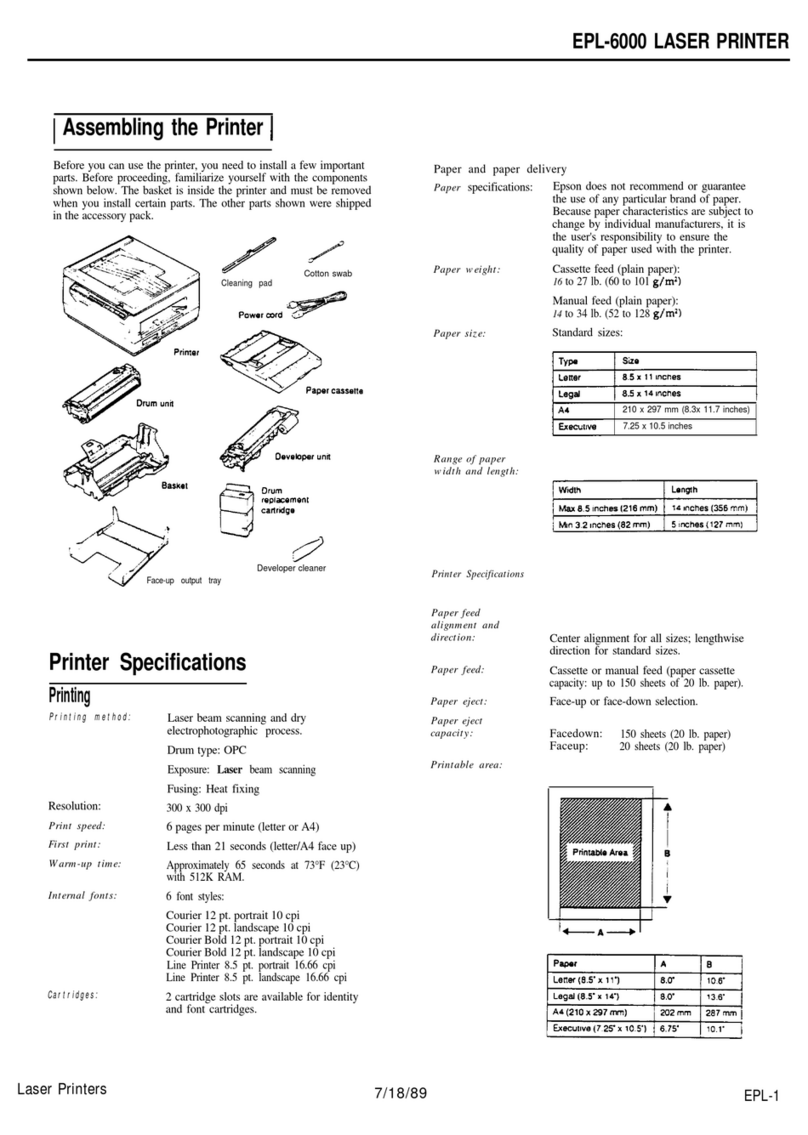
Epson
Epson EPL-6000 User manual

Epson
Epson PLQ-20 User manual

Epson
Epson TM-T88III series User manual
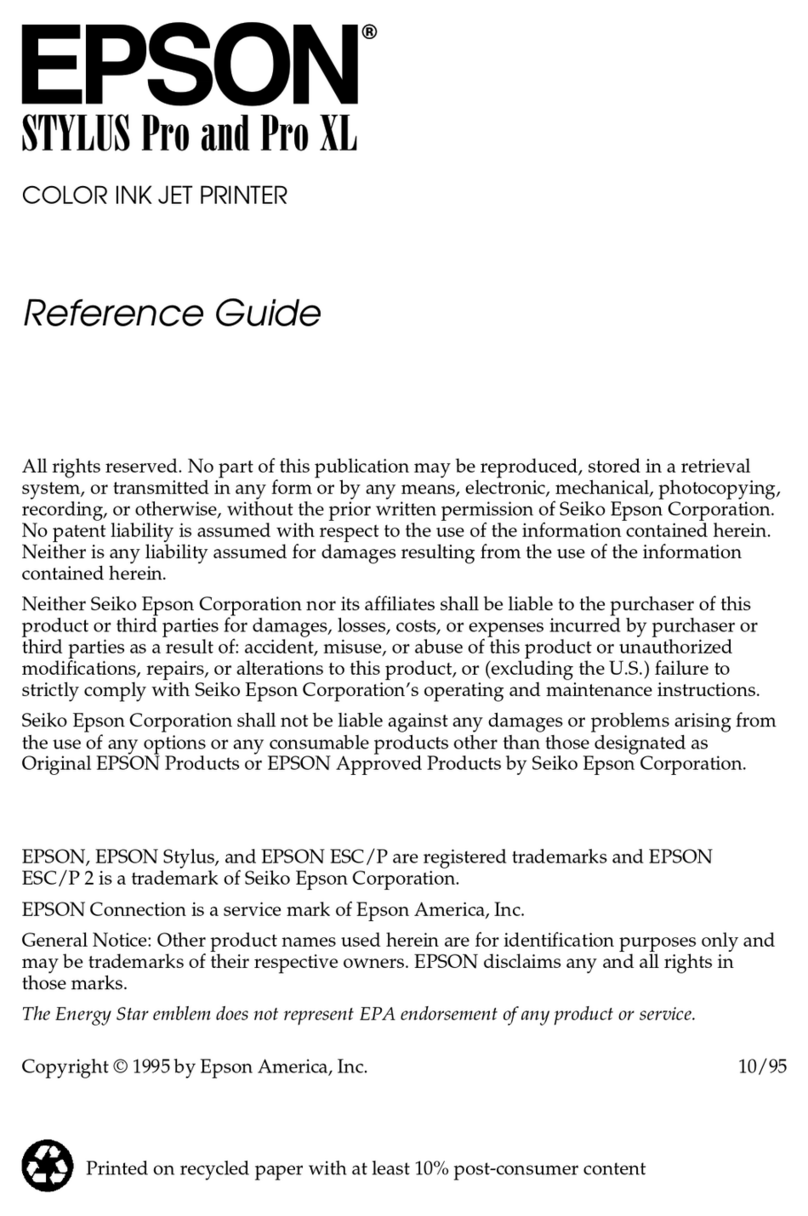
Epson
Epson PowerLite Pro 85 User manual
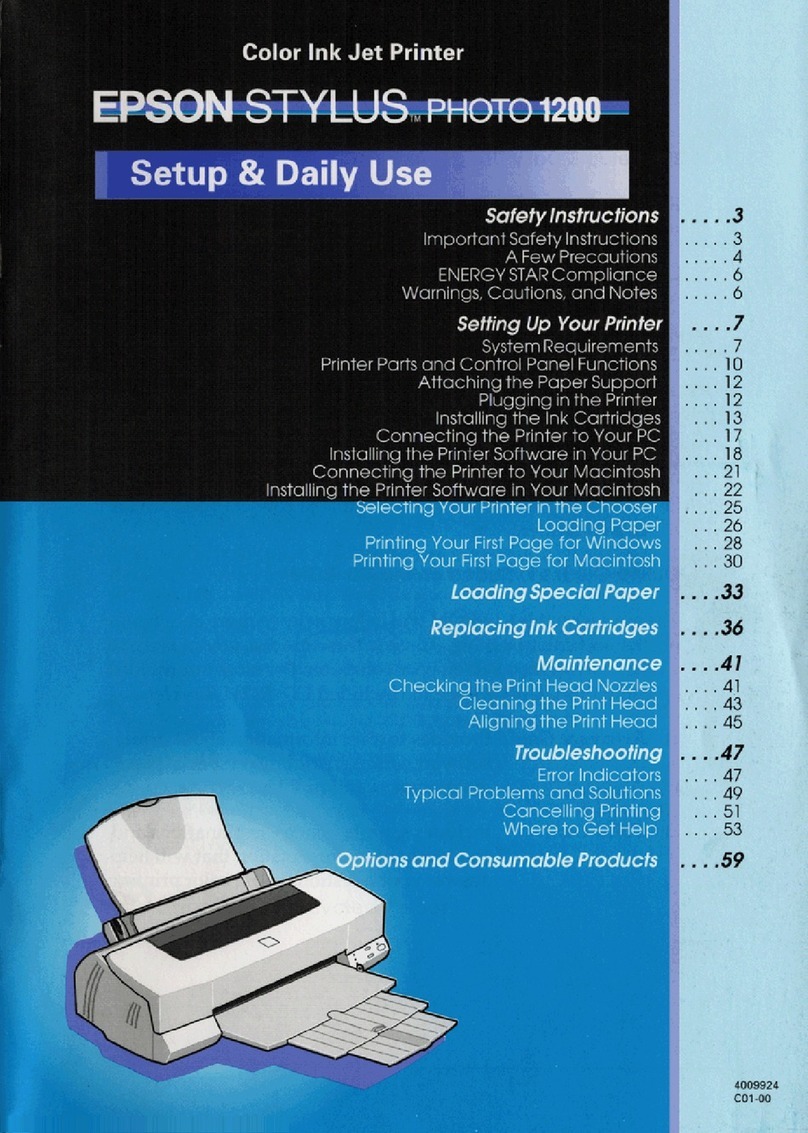
Epson
Epson Stylus Photo 1200 User manual
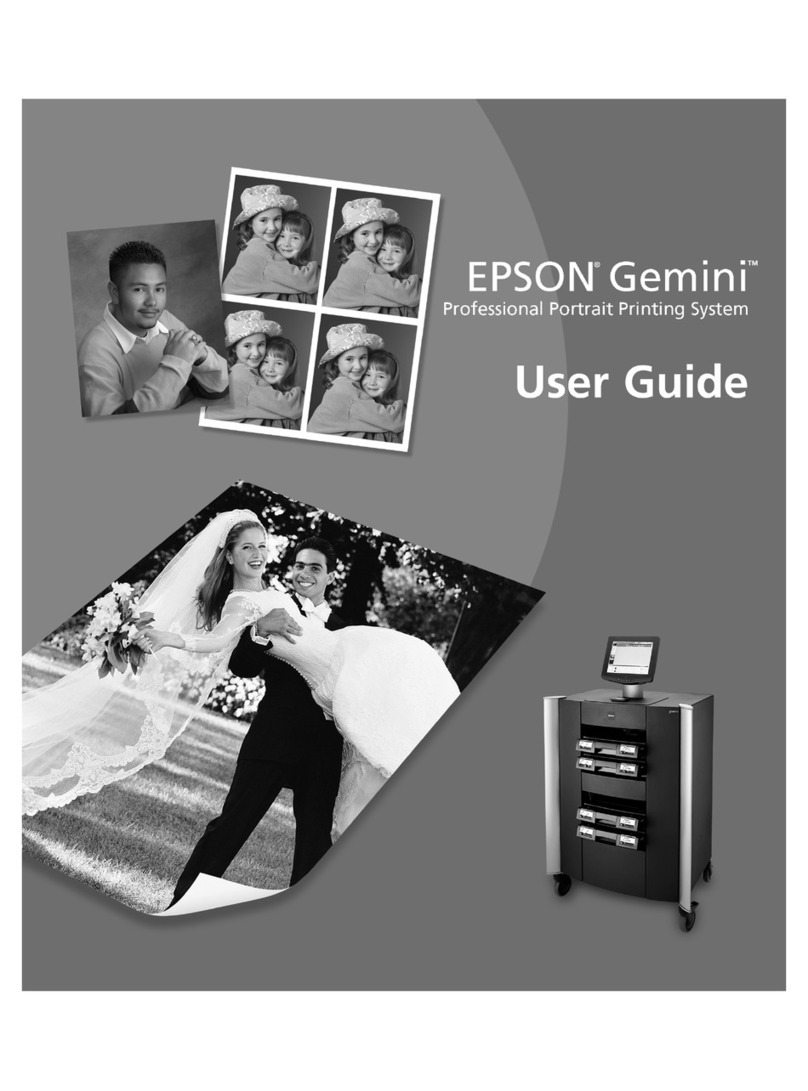
Epson
Epson Gemini User manual

























