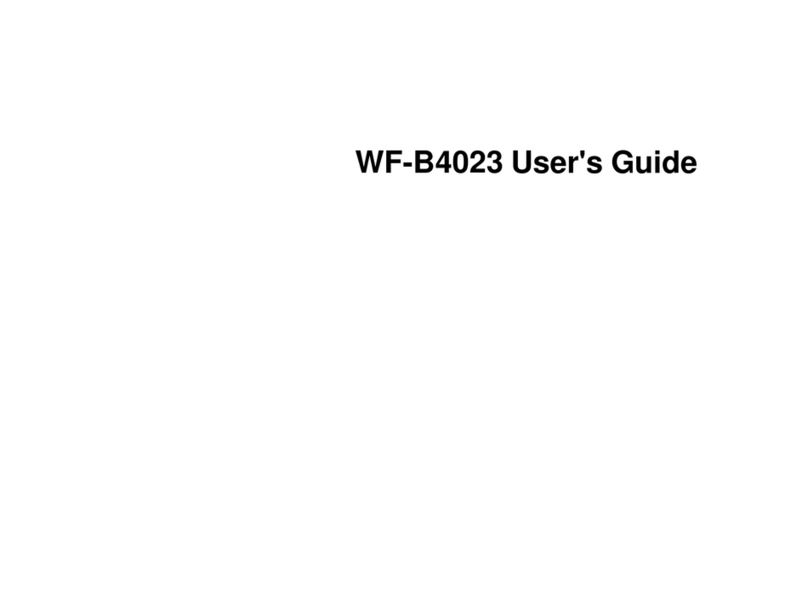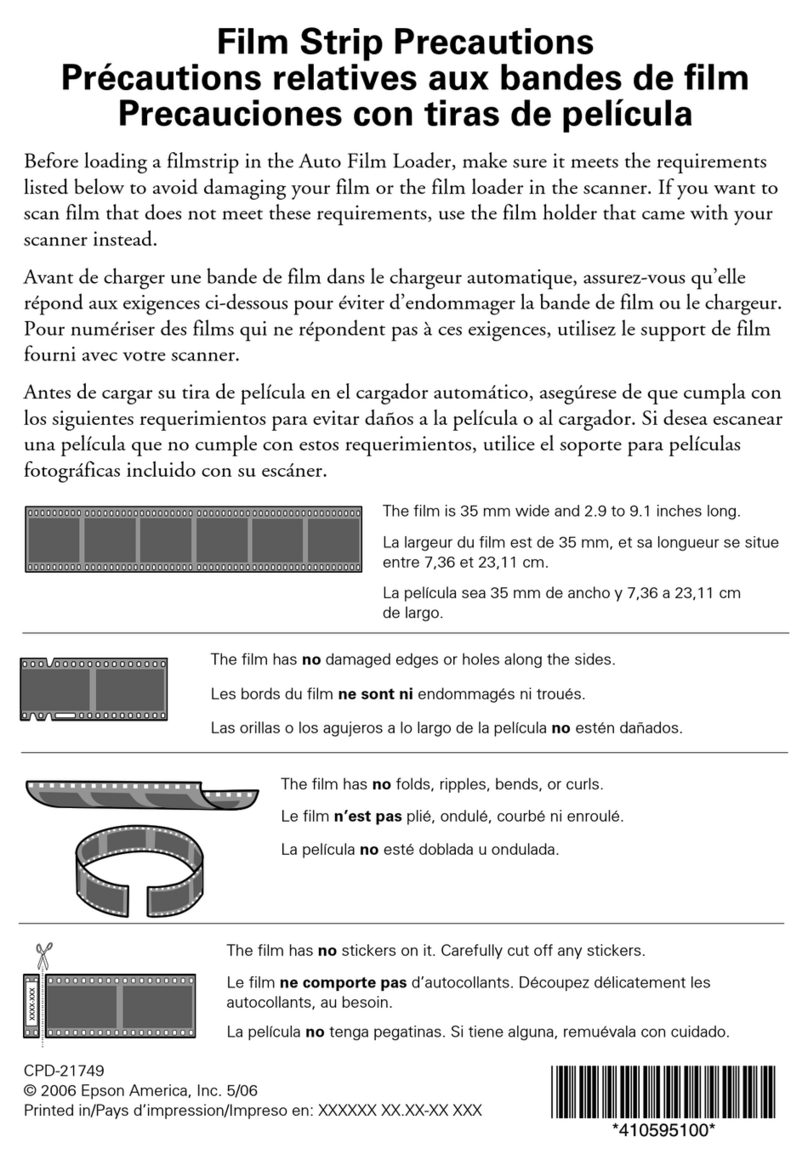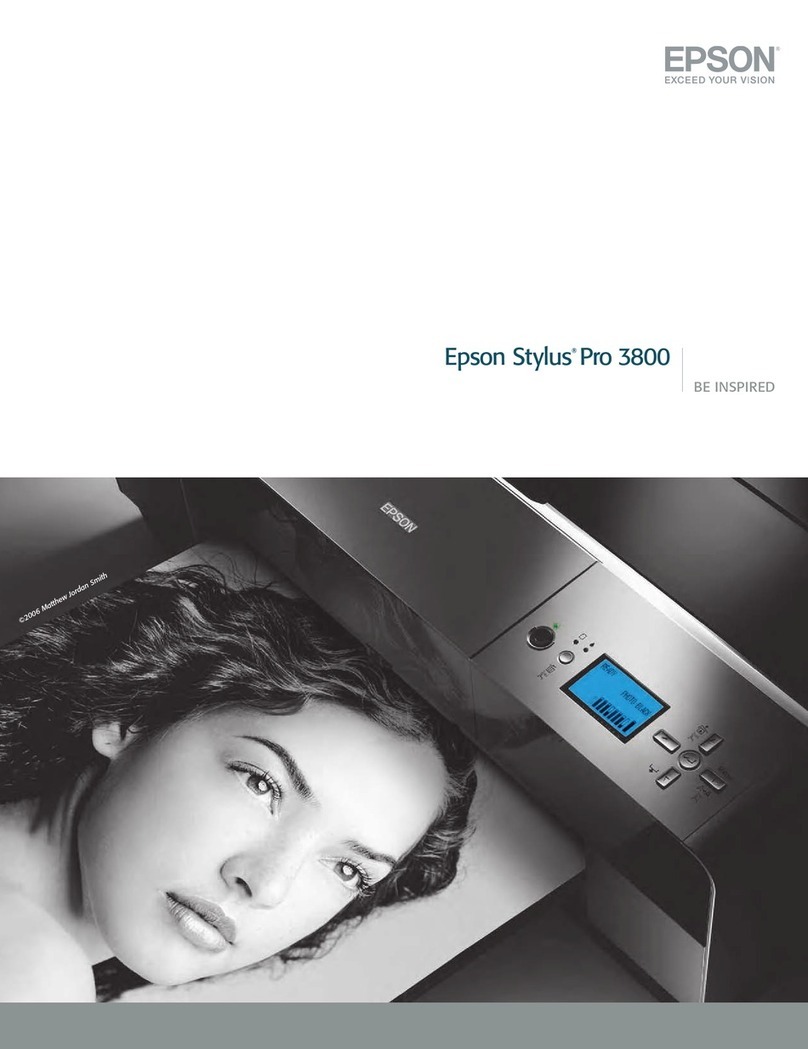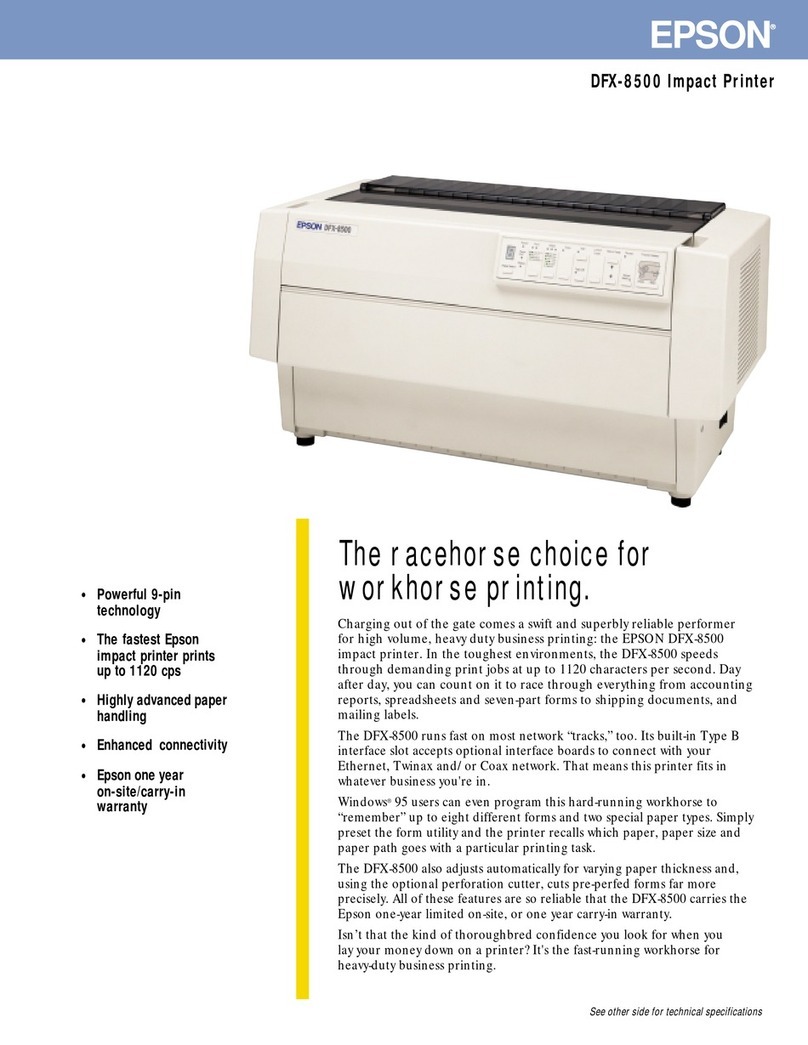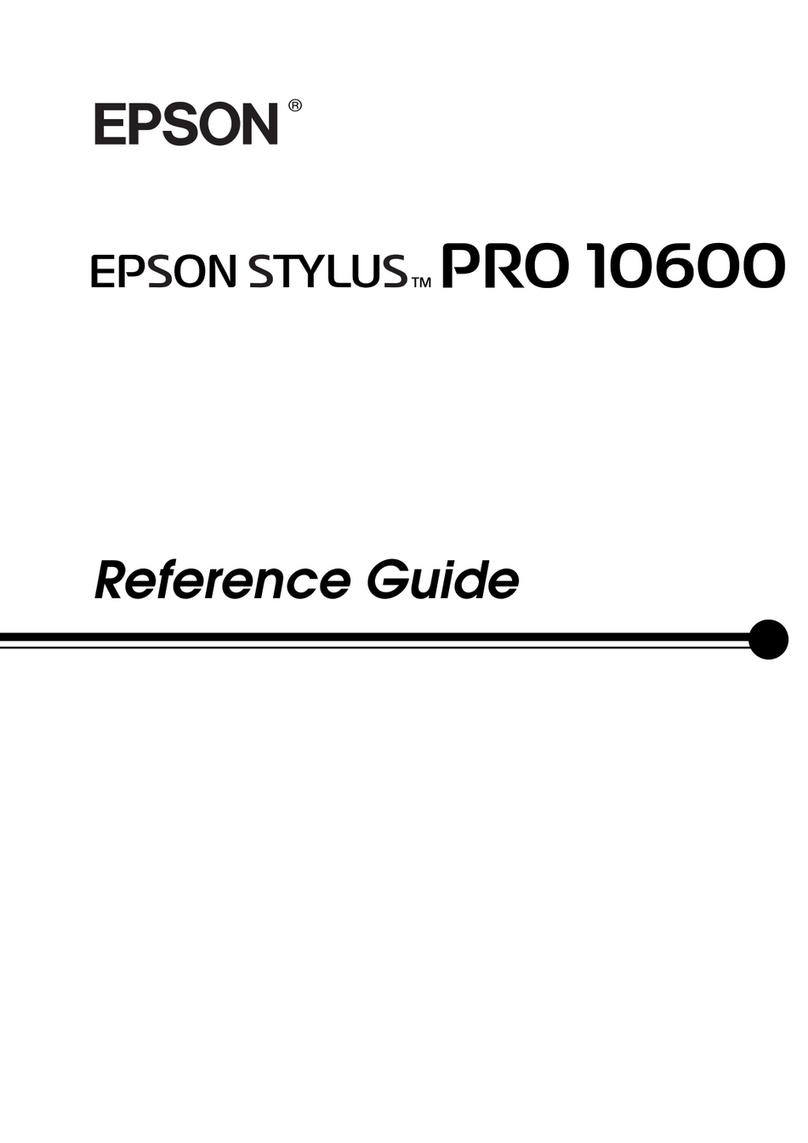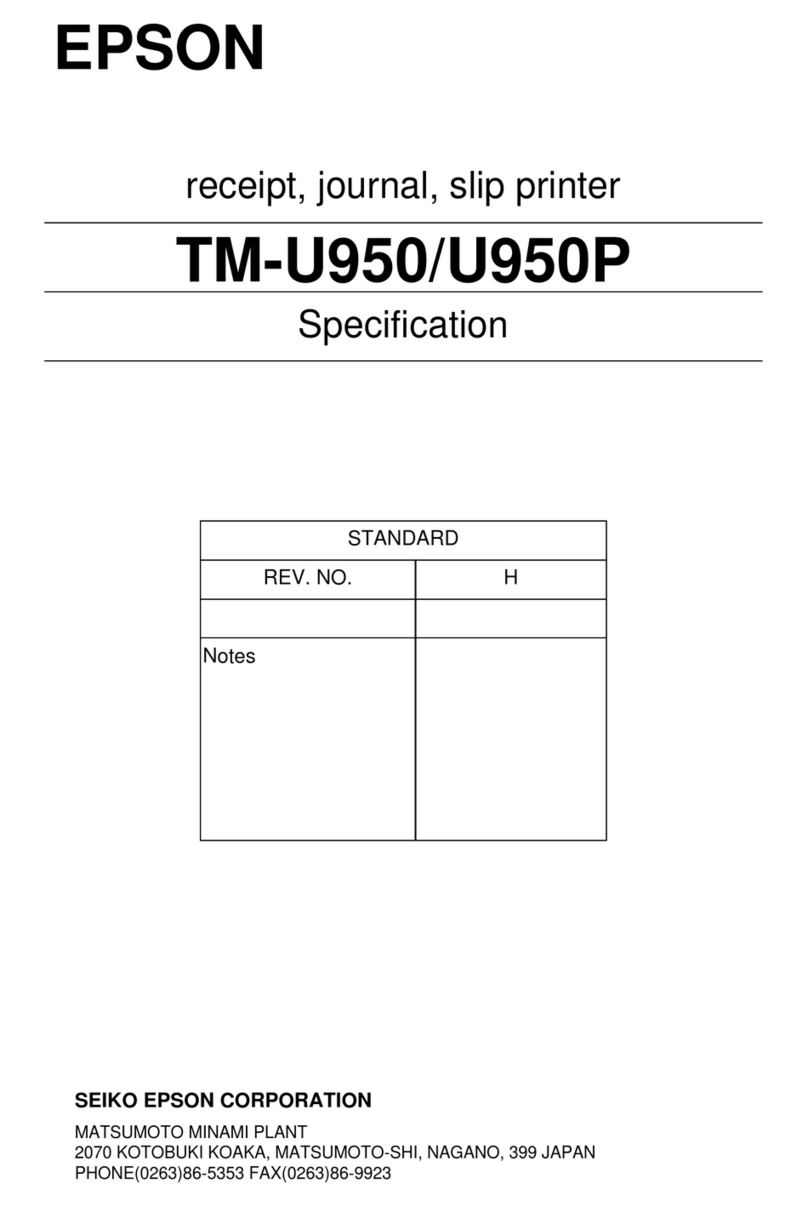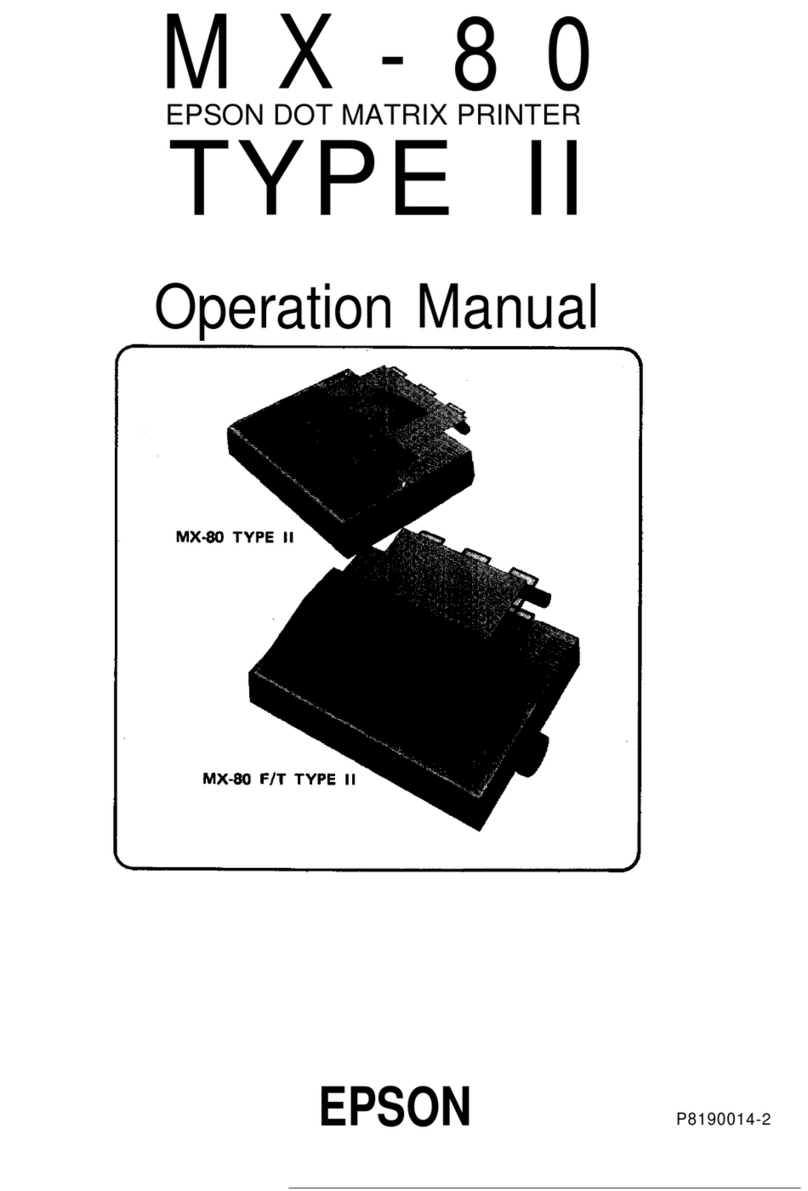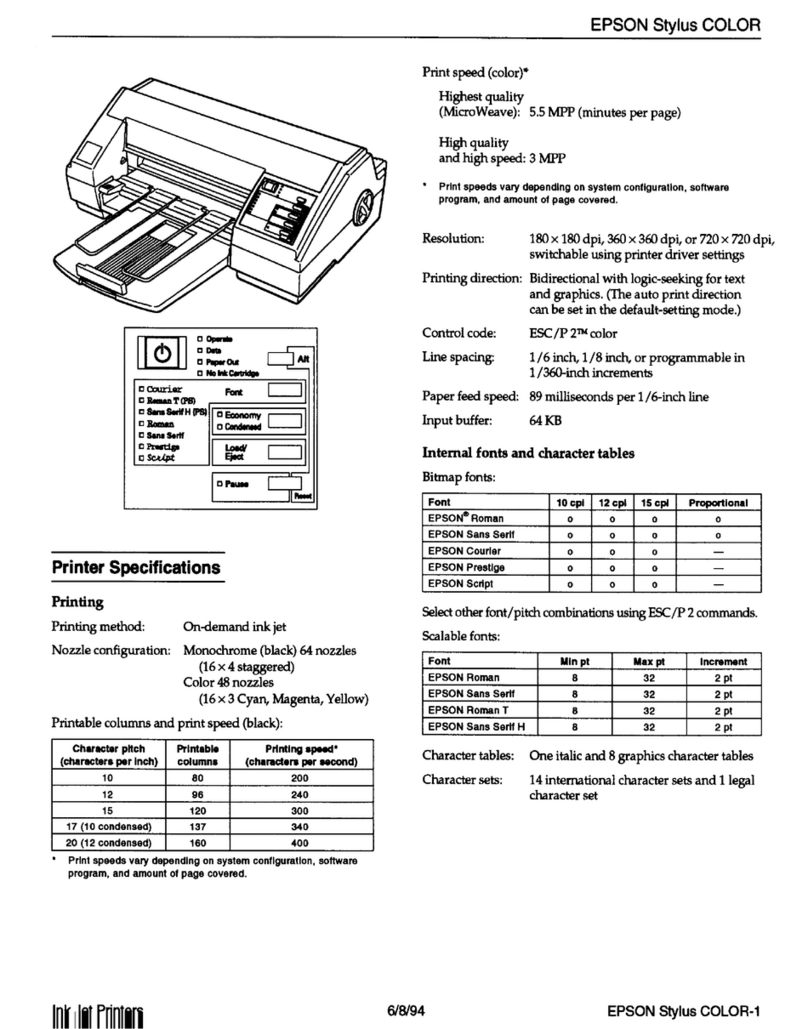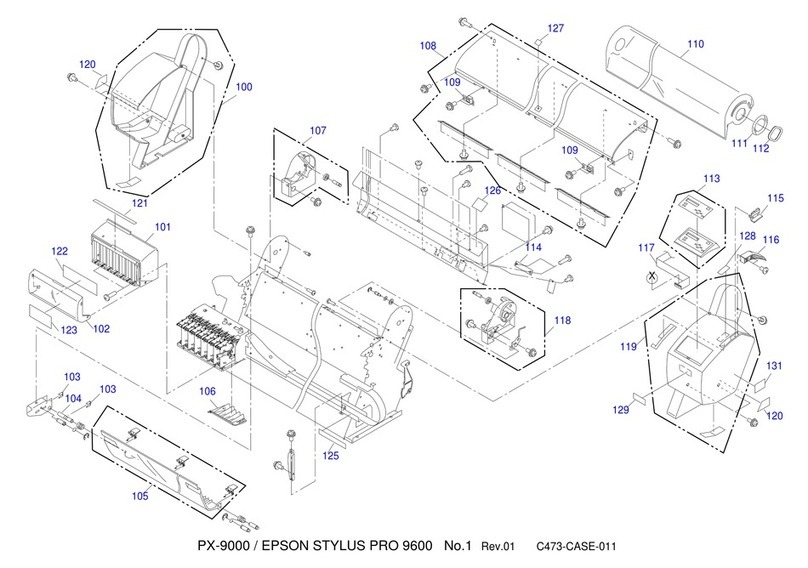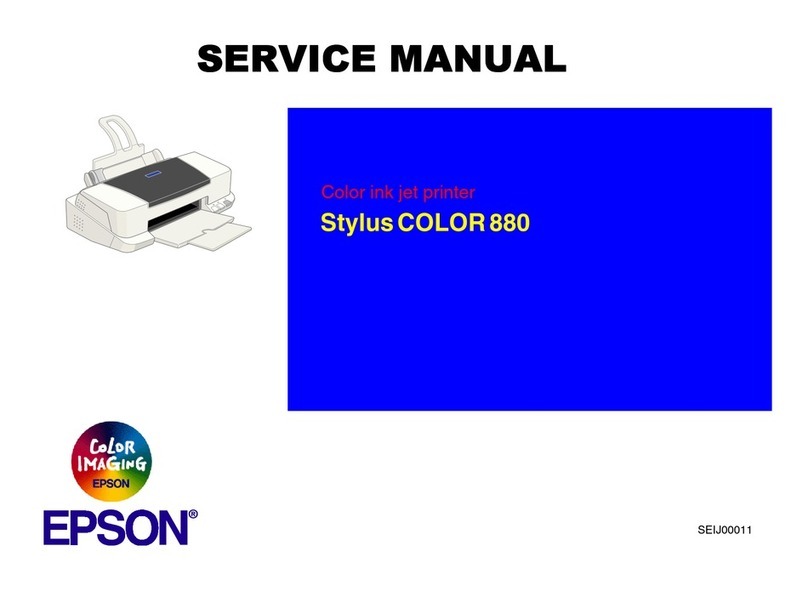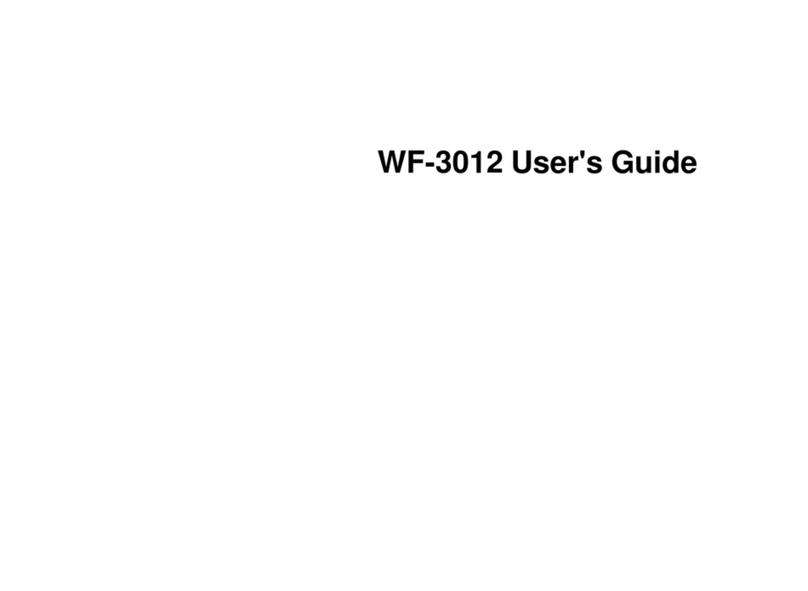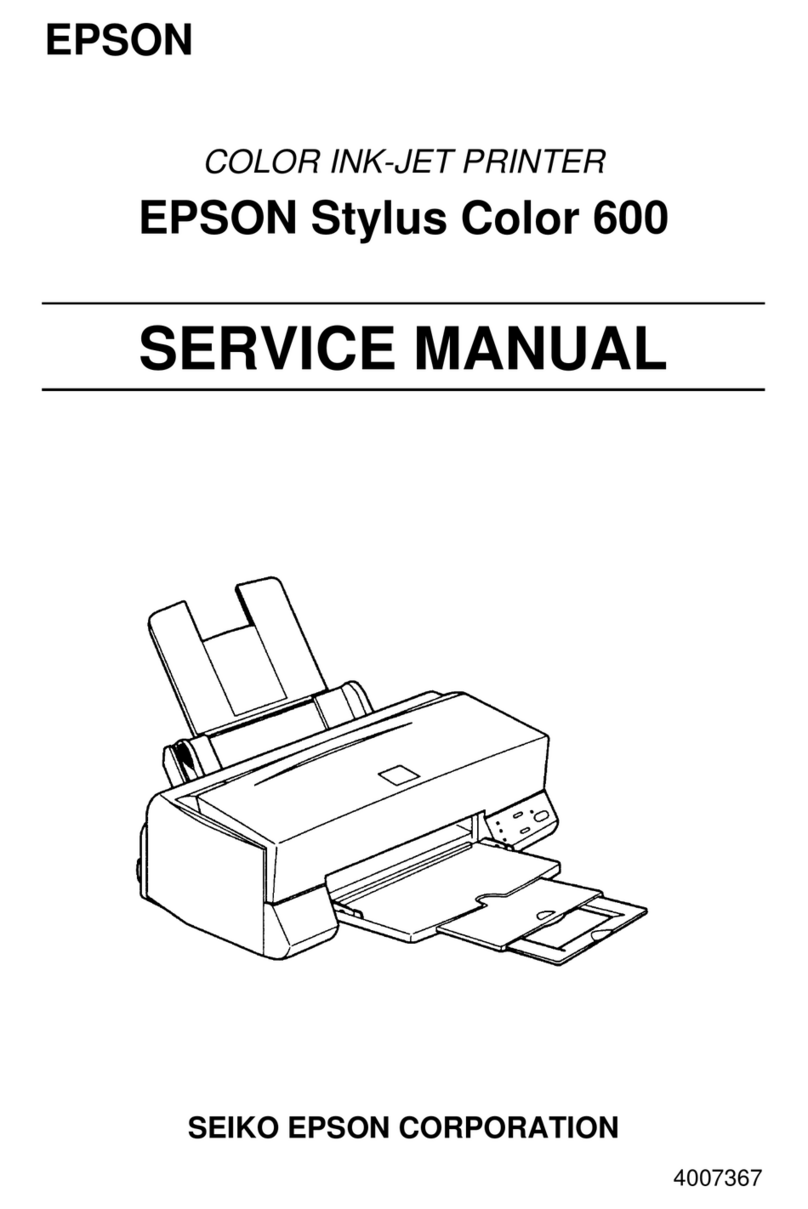ReceivingFaxesonaComputer...............153
CheckingforNewFaxes(Windows).........154
CheckingforNewFaxes(MacOS).......... 155
Canceling the Feature that Saves Incoming
FaxestotheComputer...................155
Maintaining the Printer
CheckingtheStatusofConsumables...........157
Improving Print, Copy, Scan, and Fax Quality. . . . 157
AdjustingthePrintQuality................157
CheckingandCleaningthePrintHead.......158
RunningPowerCleaning.................160
Preventingnozzleclogging................161
AligningthePrintHead..................161
CleaningthePaperPathforInkSmears.......162
Cleaning the Scanner Glass and Document Mat 162
CleaningtheADF...................... 164
CleaningtheTranslucentFilm............. 166
CleaningthePrinter.......................168
CleaningSpilledink.......................169
Checking the Total Number of Pages Fed
roughthePrinter.......................169
SavingPower............................170
SavingPower(ControlPanel)..............170
Installing or Uninstalling Applications Separately. 170
InstallingtheApplicationsSeparately........ 170
InstallingaPostScriptPrinterDriver.........173
AddingthePrinter(forMacOSOnly)........174
UninstallingApplications.................174
Updating Applications and Firmware. . . . . . . . 176
TransportingandStoringthePrinter...........178
Solving Problems
e PrinterDoesNotWorkasExpected........185
ePrinterDoesNotTurnOnorO........185
PowerTurnsOAutomatically.............185
Paper Does Not Feed Properly. . . . . . . . . . . . . 185
CannotPrint..........................190
CannotStartScanning...................207
CannotSendorReceiveFaxes..............219
Error Code is Displayed on the Status Menu. . . 234
Cannot Operate the Printer as Expected. . . . . . 239
A Message is Displayed on the LCD Screen. . . . . . 244
PaperGetsJammed.......................245
PreventingPaperJams...................246
It is Time to Rell theInk...................246
InkBottleHandlingPrecautions............246
Relling theInkTank....................247
It is Time to Replace the Maintenance Box. . . . . . .251
Maintenance Box Handling Precautions. . . . . . 251
ReplacingaMaintenanceBox..............251
Printing, Copying, Scanning, and Faxing
QualityisPoor...........................253
PrintQualityisPoor.....................253
CopyQualityisPoor.................... 262
ScannedImageProblems.................269
eQualityoftheSentFaxisPoor..........272
ReceivedFaxQualityisPoor...............274
CannotSolveProblem.....................274
Cannot Solve Printing or Copying Problems. . . 274
Adding or Replacing the Computer or
Devices
Connecting to a Printer that has been
ConnectedtotheNetwork..................277
Using a Network Printer from a Second
Computer............................277
Using a Network Printer from a Smart Device. . 278
Re-settingtheNetworkConnection........... 278
WhenReplacingtheWirelessRouter.........278
WhenChangingtheComputer.............279
Changing the Connection Method to the
Computer............................280
Making Wi-Fi Settings from the Control Panel. .281
Connecting a Smart Device and Printer Directly
(Wi-FiDirect)...........................284
AboutWi-FiDirect..................... 284
Connecting to an iPhone, iPad or iPod touch
usingWi-FiDirect......................284
Connecting to Android Devices using Wi-Fi
Direct...............................287
Connecting to Devices other than iOS and
AndroidusingWi-FiDirect...............289
Disconnecting Wi-Fi Direct (Simple AP)
Connection...........................291
Changing the Wi-Fi Direct (Simple AP)
SettingsSuchastheSSID.................291
CheckingtheNetworkConnectionStatus.......292
Checking the Network Connection Status
fromtheControlPanel...................293
Printing a Network Connection Report. . . . . . . 294
PrintingaNetworkStatusSheet............ 299
Checking the Network of the Computer
(Windowsonly)........................300
Product Information
PaperInformation........................302
4