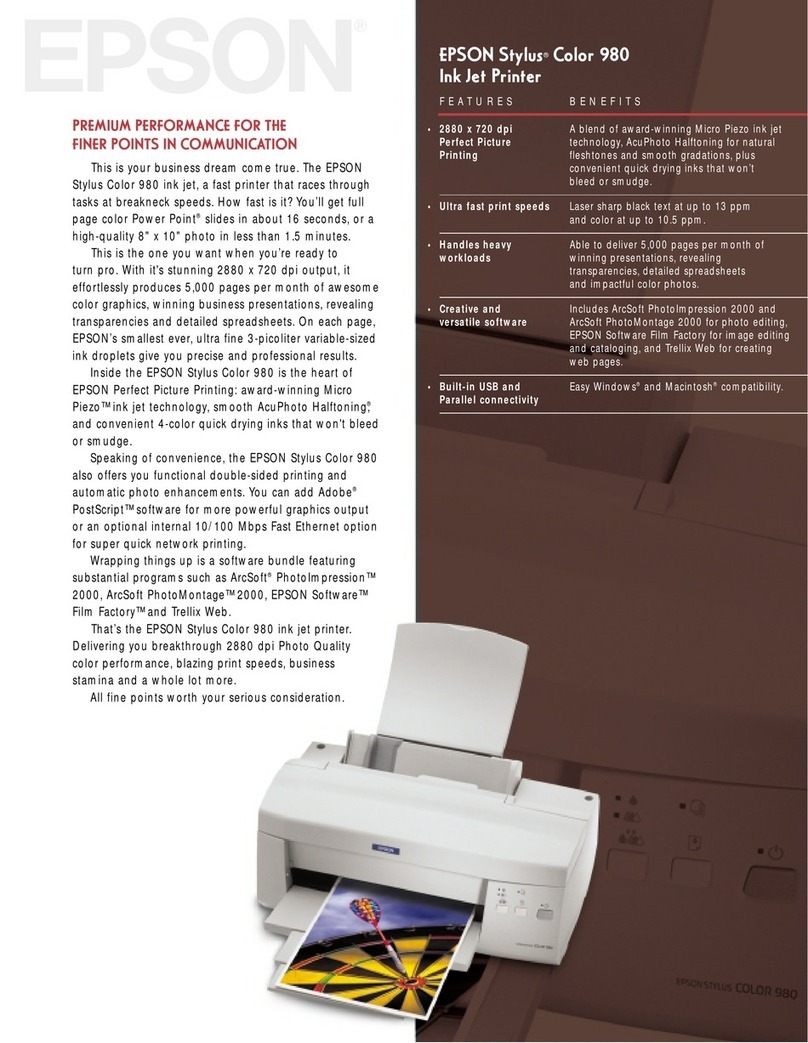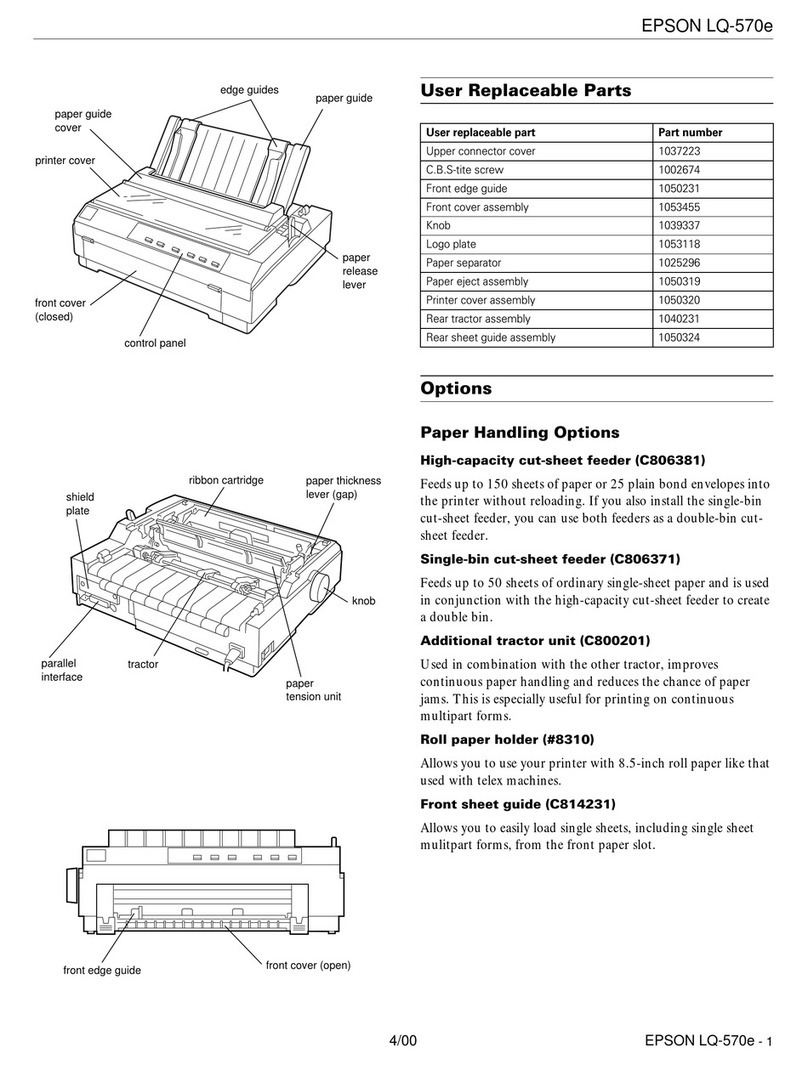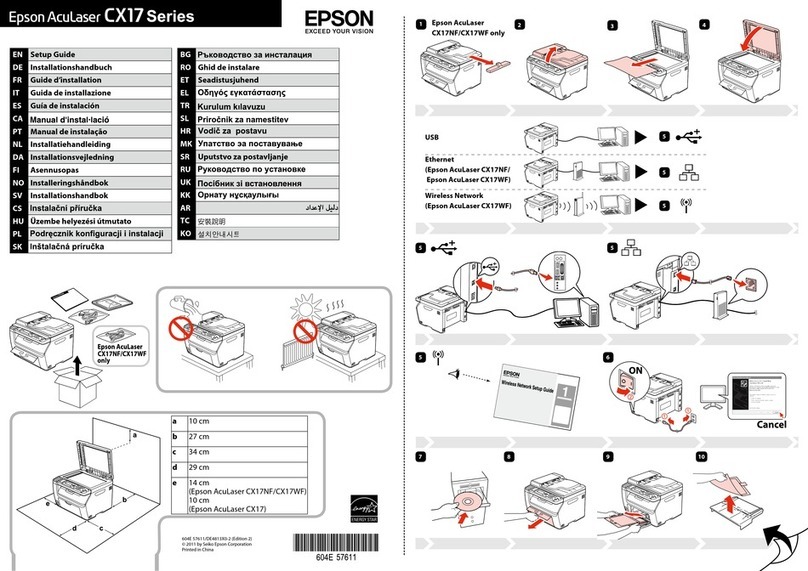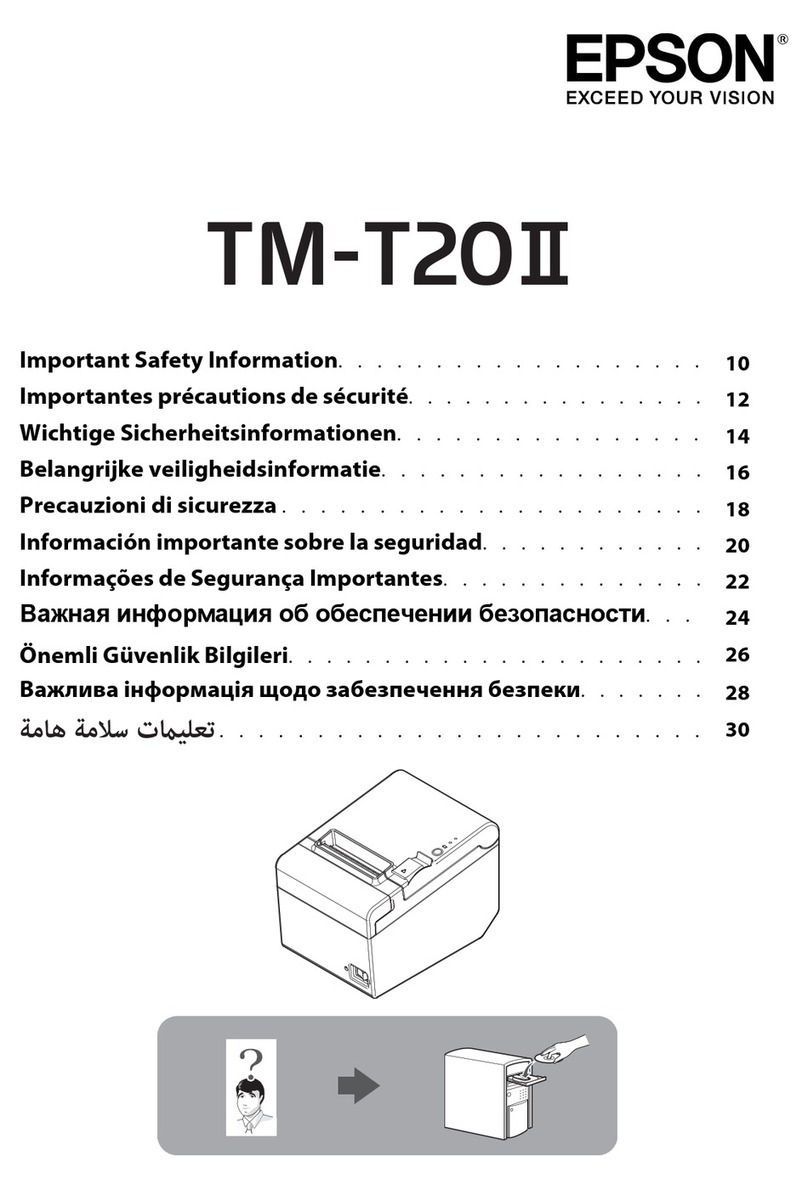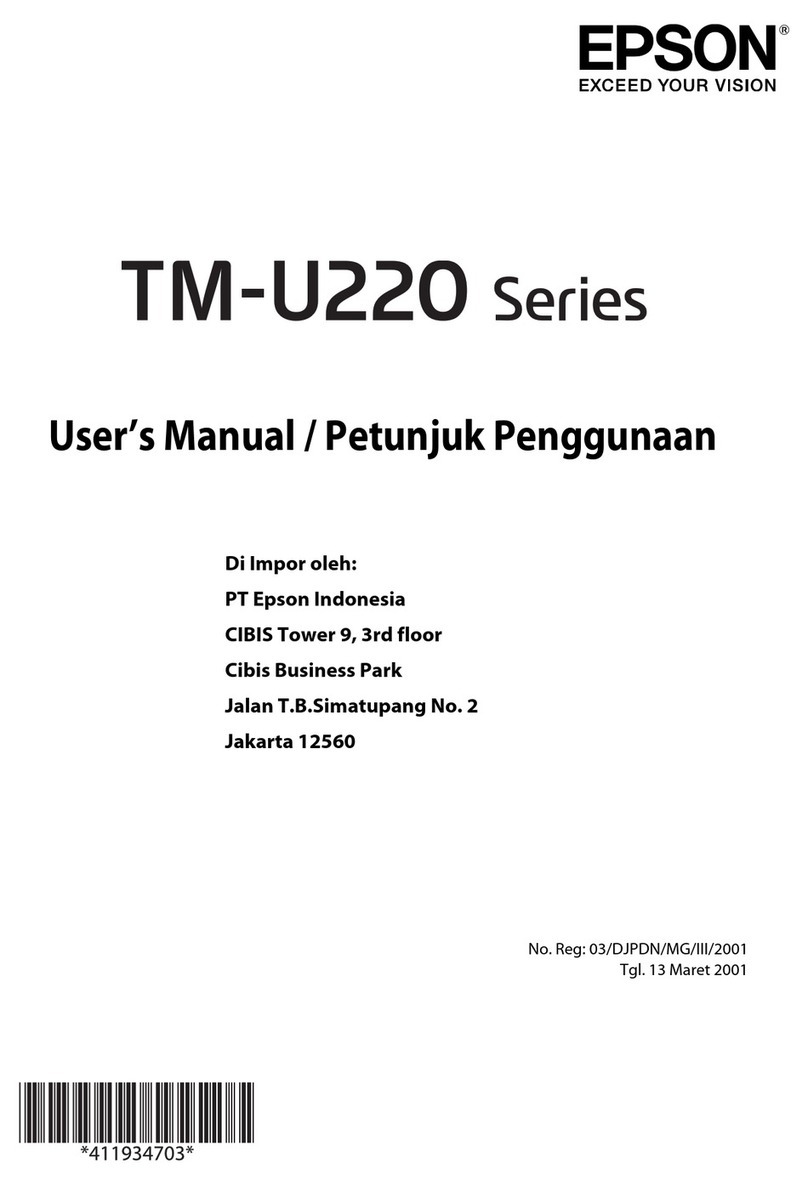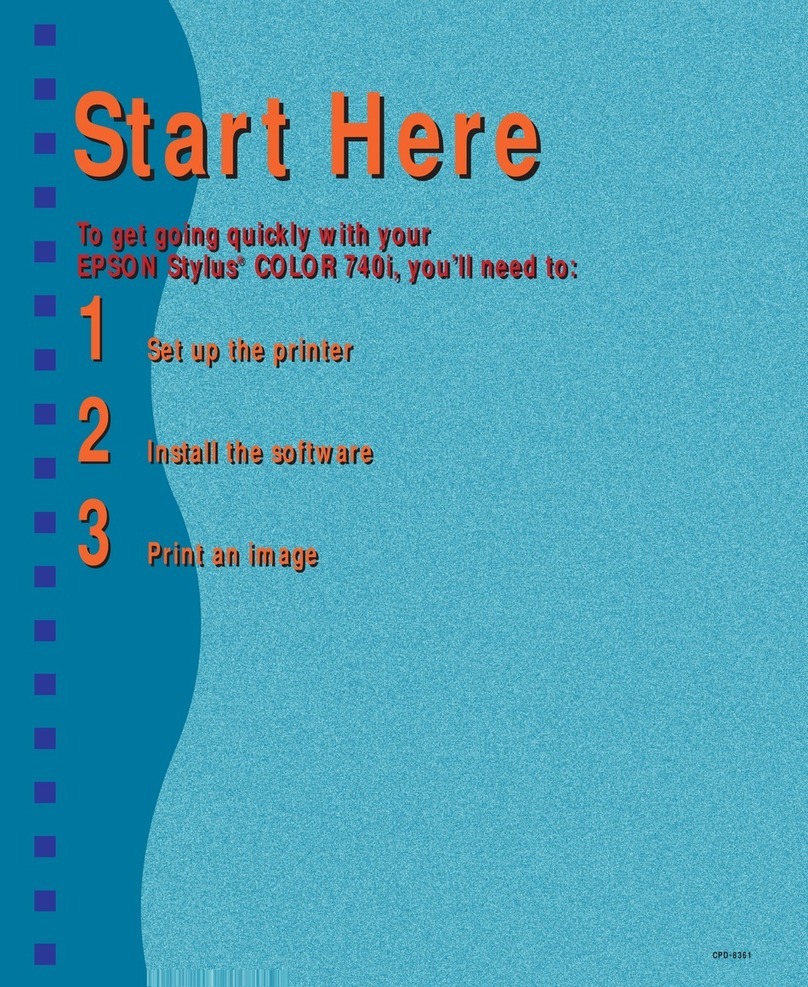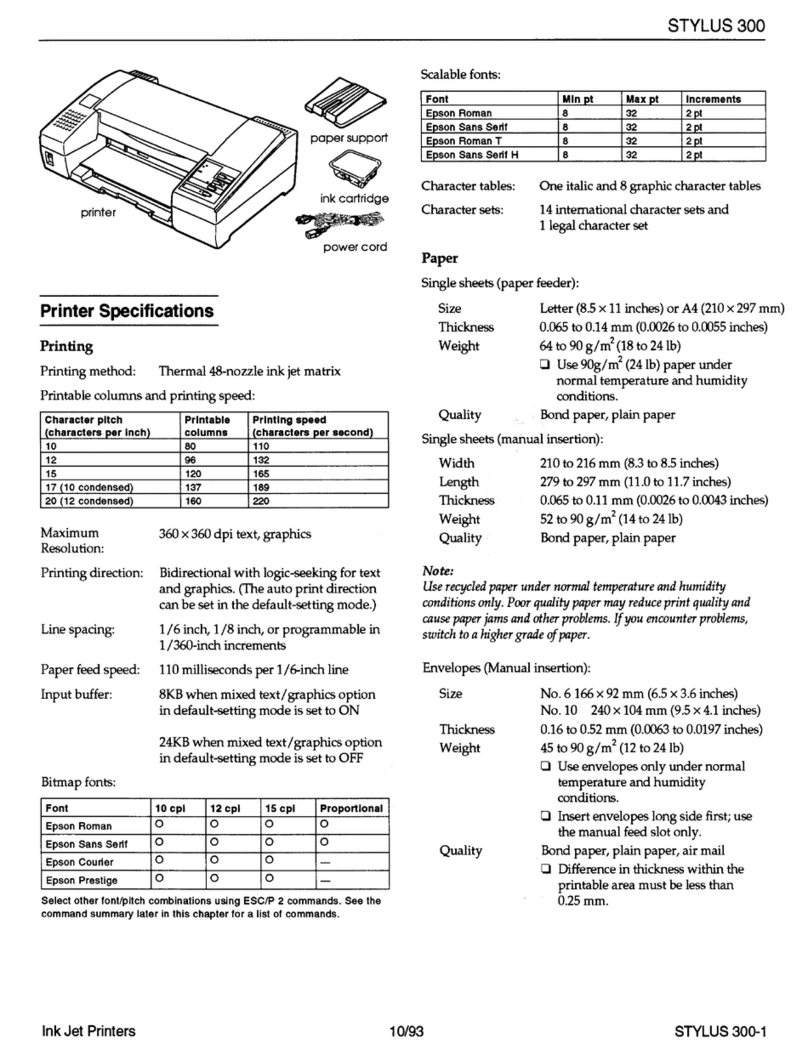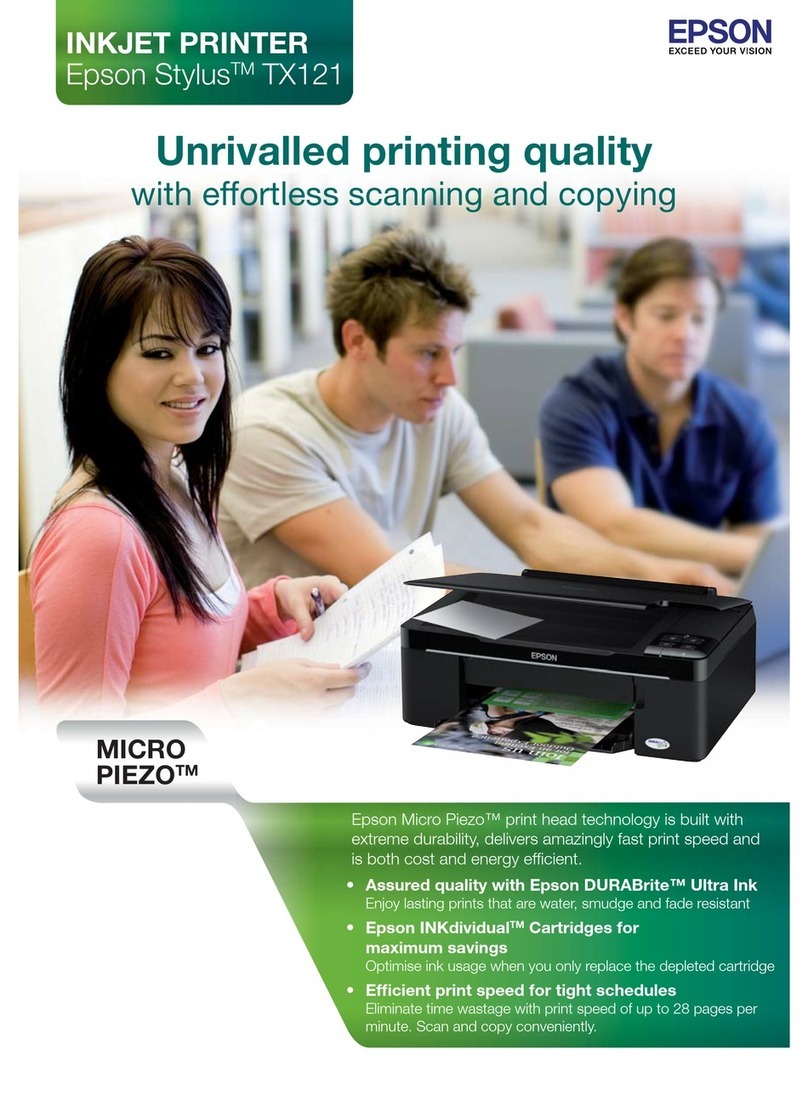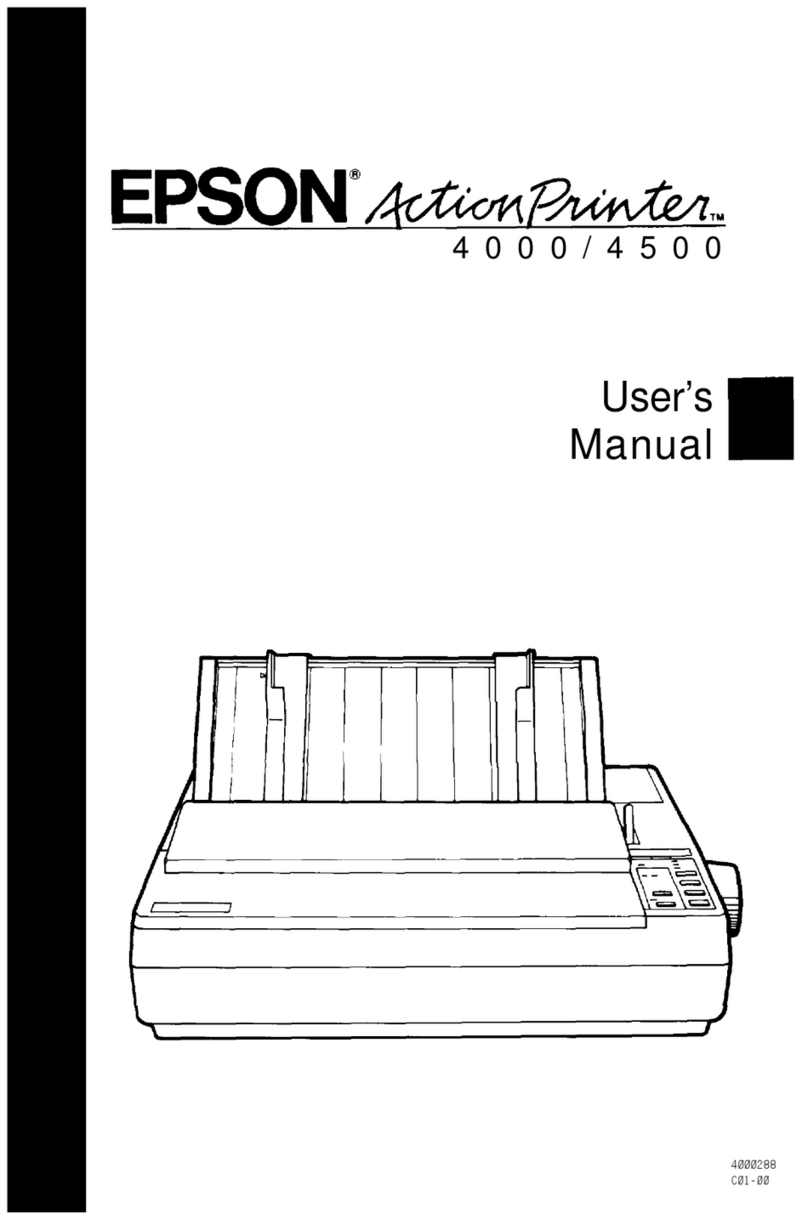CleaningthePaperPathforInkSmears........76
CleaningtheScannerGlass.................76
CleaningthePrinter........................77
CleaningSpilledink........................78
Checking the Total Number of Pages Fed
roughthePrinter........................78
SavingPower.............................78
SavingPower-Windows..................78
SavingPower-MacOS................... 79
Installing or Uninstalling Applications Separately. . 79
InstallingtheApplicationsSeparately.........79
AddingthePrinter(forMacOSOnly).........82
UninstallingApplications..................82
UpdatingApplicationsandFirmware.........84
TransportingandStoringthePrinter............84
Solving Problems
e PrinterDoesNotWorkasExpected.........89
ePrinterDoesNotTurnOnorO.........89
PowerTurnsOAutomatically..............89
Paper Does Not Feed Properly. . . . . . . . . . . . . . 90
CannotPrint...........................92
CannotStartScanning...................108
Cannot Operate the Printer as Expected. . . . . . 117
CheckingLightsandPrinterStatus............118
PaperGetsJammed.......................121
RemovingJammedPaper.................121
PreventingPaperJams...................124
ItisTimetoRelltheInk...................124
InkBottleHandlingPrecautions............124
RellingtheInkTanks...................125
Printing, Copying, and Scanning Quality is Poor. . 129
PrintQualityisPoor.....................129
CopyQualityisPoor.................... 137
ScannedImageProblems.................142
CannotSolveProblem.....................144
Cannot Solve Printing or Copying Problems. . . 145
Adding or Replacing the Computer or
Devices
Connecting to a Printer that has been
ConnectedtotheNetwork..................147
Using a Network Printer from a Second
Computer............................147
Using a Network Printer from a Smart Device. . 148
Re-settingtheNetworkConnection........... 148
WhenReplacingtheWirelessRouter.........148
WhenChangingtheComputer.............149
Changing the Connection Method to the
Computer............................149
Making Wi-Fi Settings from the Control Panel. .150
Connecting a Smart Device and Printer Directly
(Wi-FiDirect)...........................152
AboutWi-FiDirect..................... 153
Connecting to Devices Using Wi-Fi Direct. . . . 153
CheckingtheNetworkConnectionStatus.......154
Checking the Network Status Using Network
Light................................154
Printing a Network Connection Report. . . . . . . 155
PrintingaNetworkStatusSheet............ 160
Checking the Network of the Computer
(Windowsonly)........................160
Product Information
PaperInformation........................163
AvailablePaperandCapacities.............163
UnavailablePaperTypes..................165
ConsumableProductsInformation............166
InkBottleCodes....................... 166
SowareInformation......................167
SowareforPrinting.................... 167
SowareforScanning....................170
SowareforPackageCreation..............171
SowareforMakingSettings.............. 171
SowareforUpdating................... 173
ProductSpecications..................... 174
Printer Specications....................174
Scanner Specications...................175
InterfaceSpecications...................176
NetworkSpecications...................176
Dimensions...........................177
Electrical Specications.................. 177
EnvironmentalSpecications..............178
SystemRequirements....................178
RegulatoryInformation....................179
StandardsandApprovals................. 179
RestrictionsonCopying..................179
Where to Get Help
TechnicalSupportWebSite..................182
ContactingEpsonSupport..................182
BeforeContactingEpson................. 182
HelpforUsersinEurope..................182
HelpforUsersinTaiwan..................182
HelpforUsersinAustralia................183
3