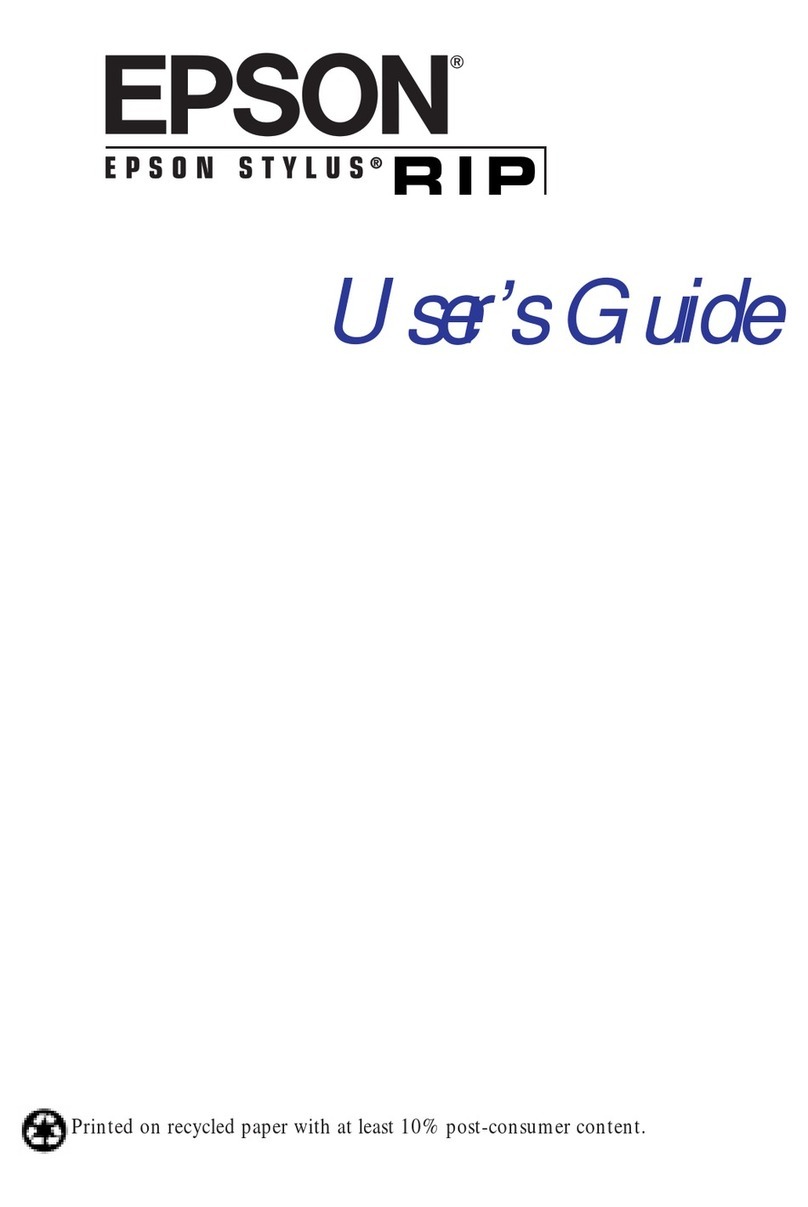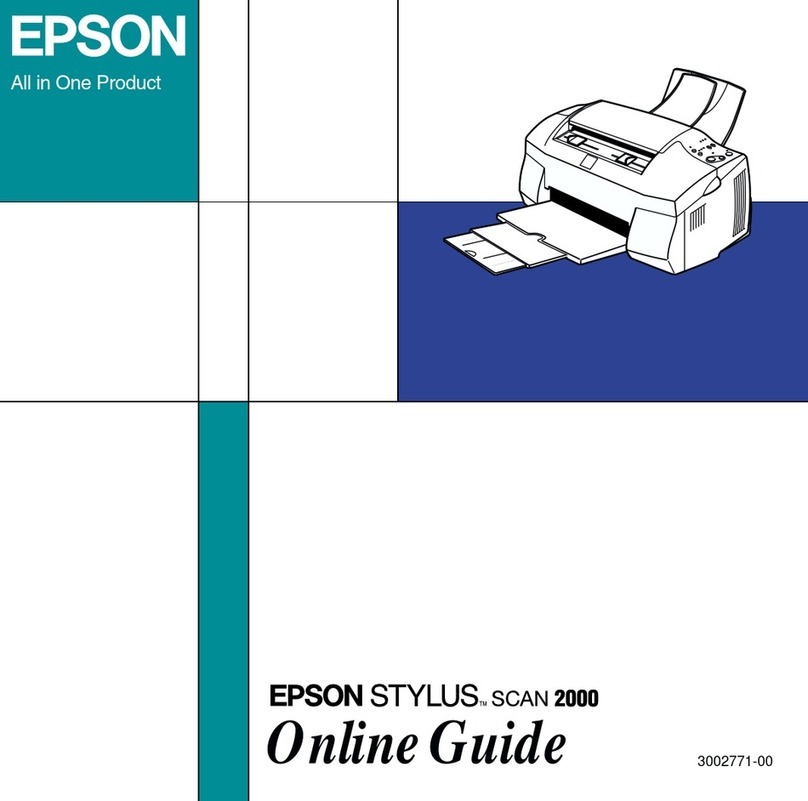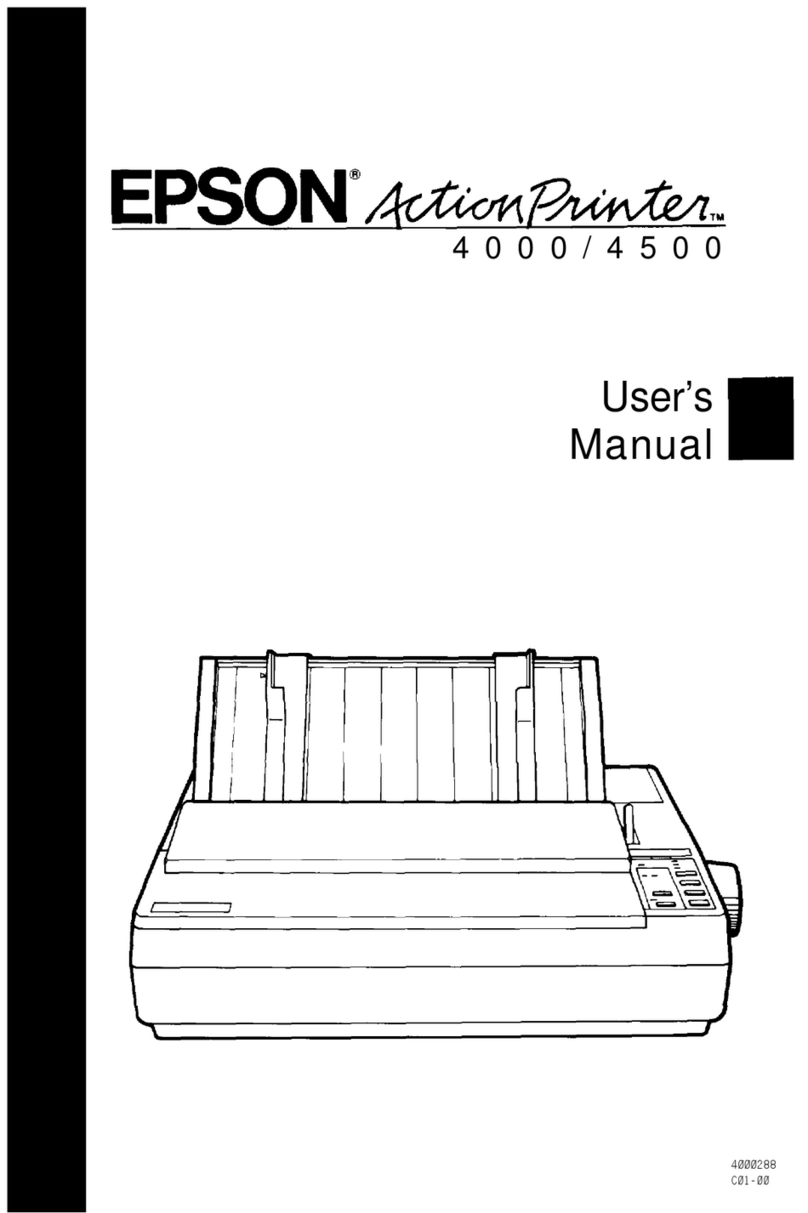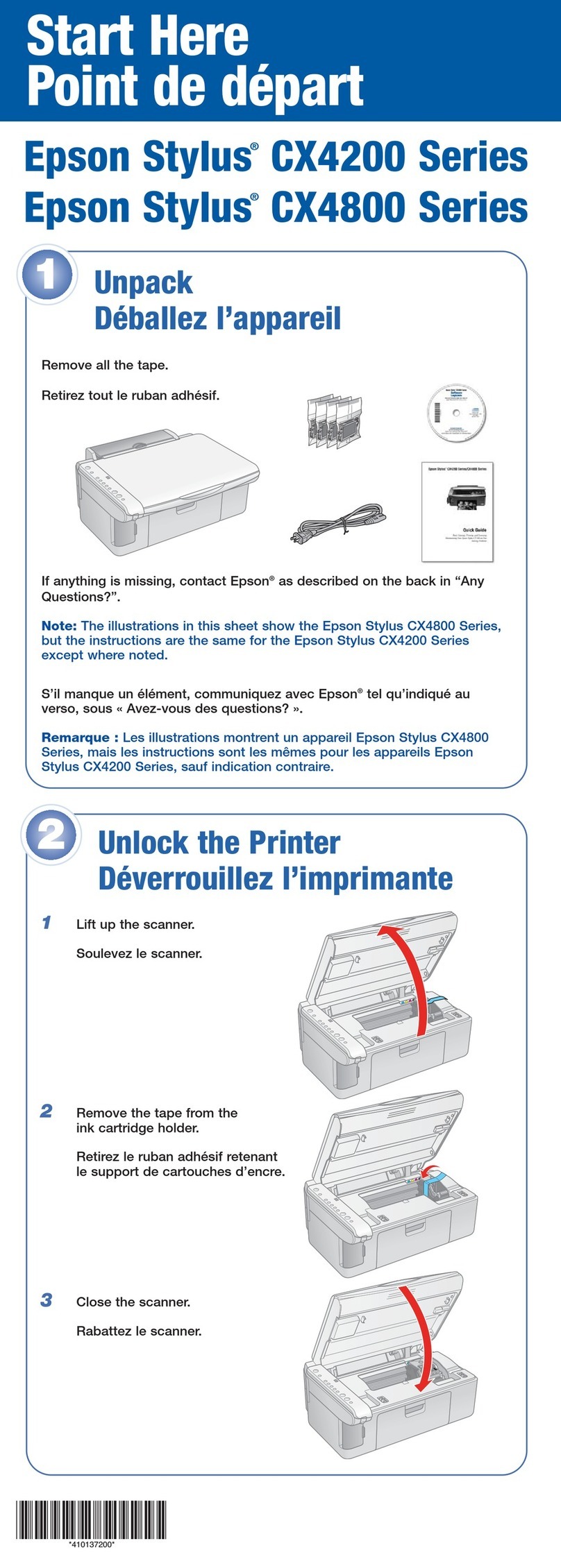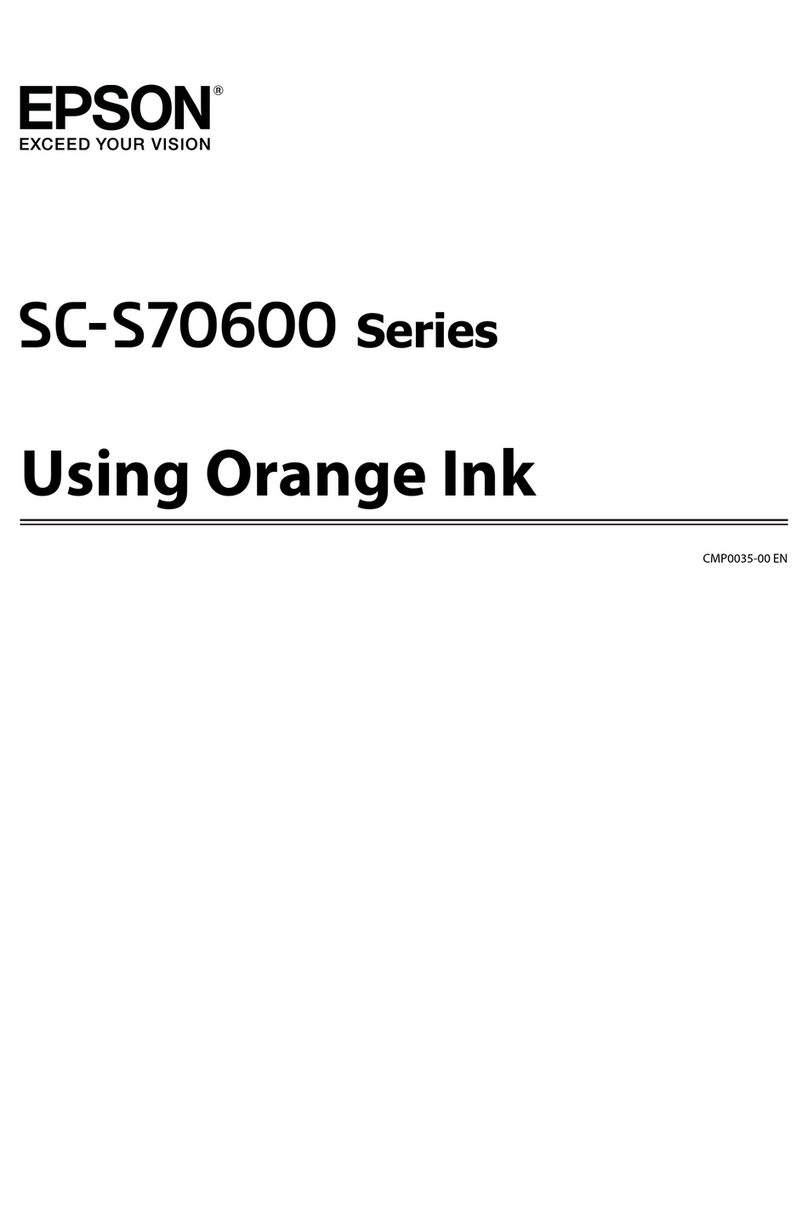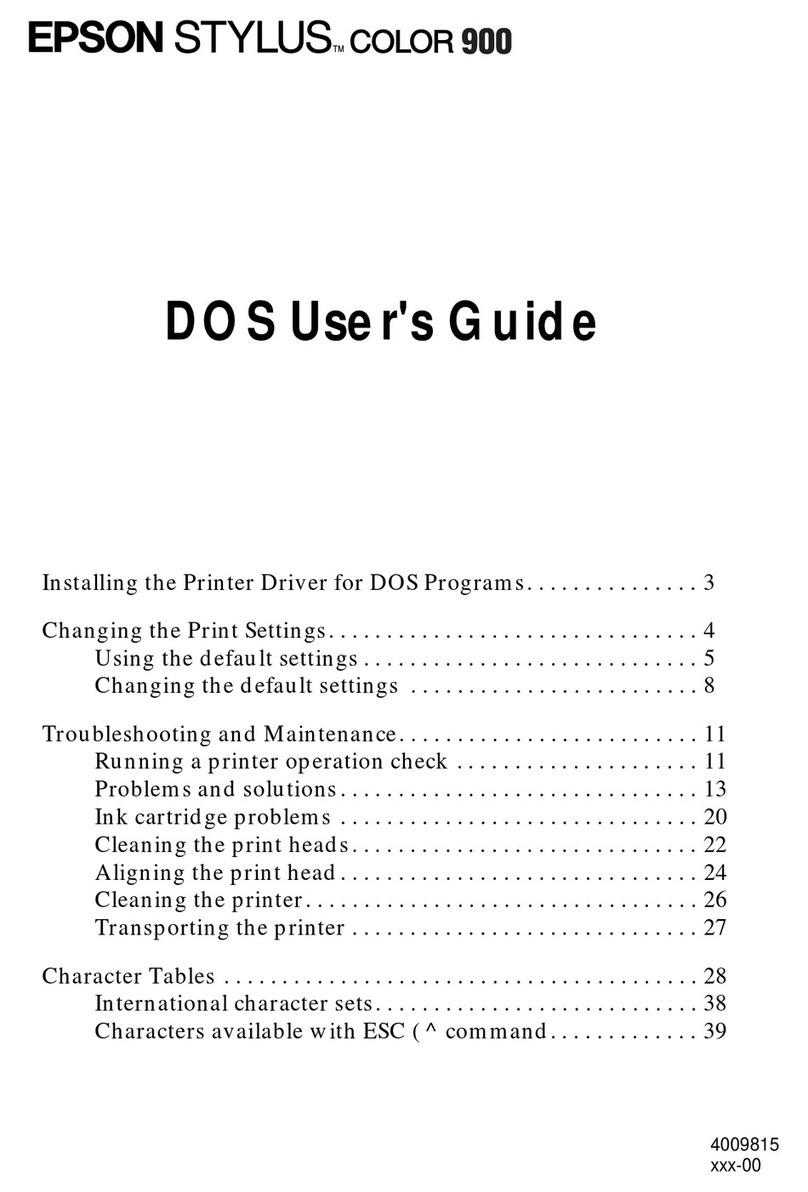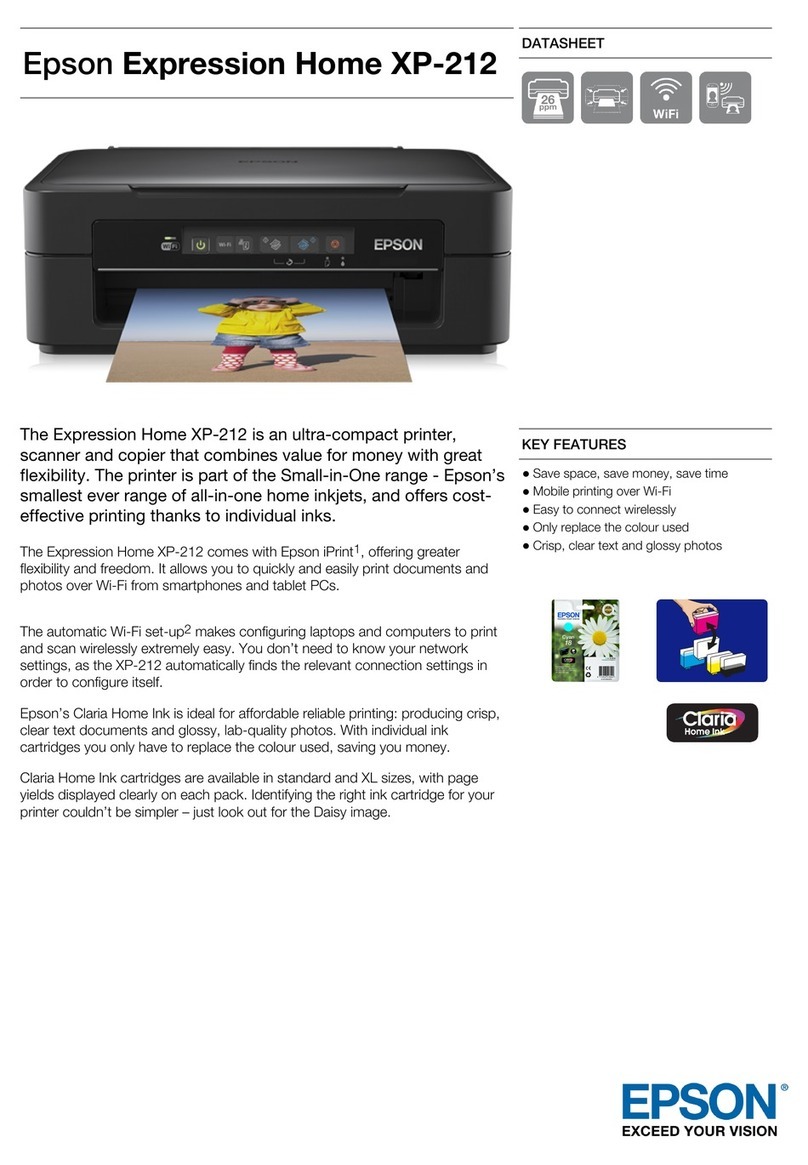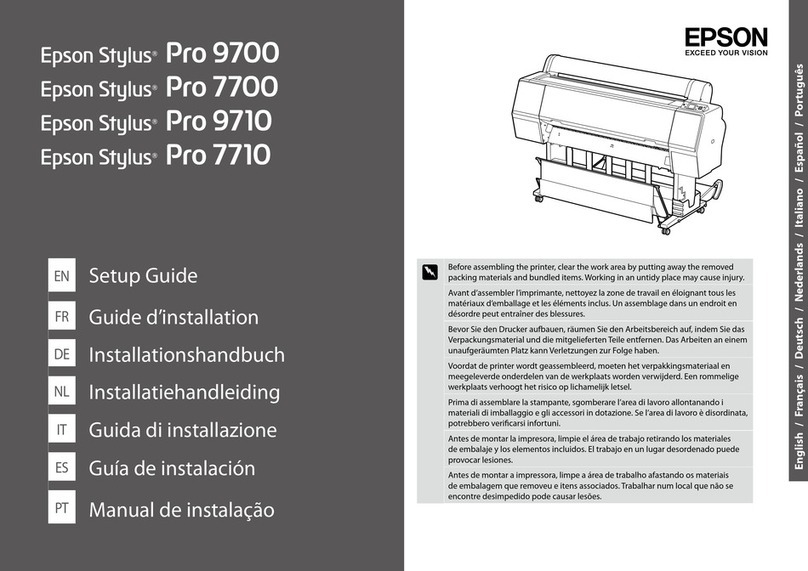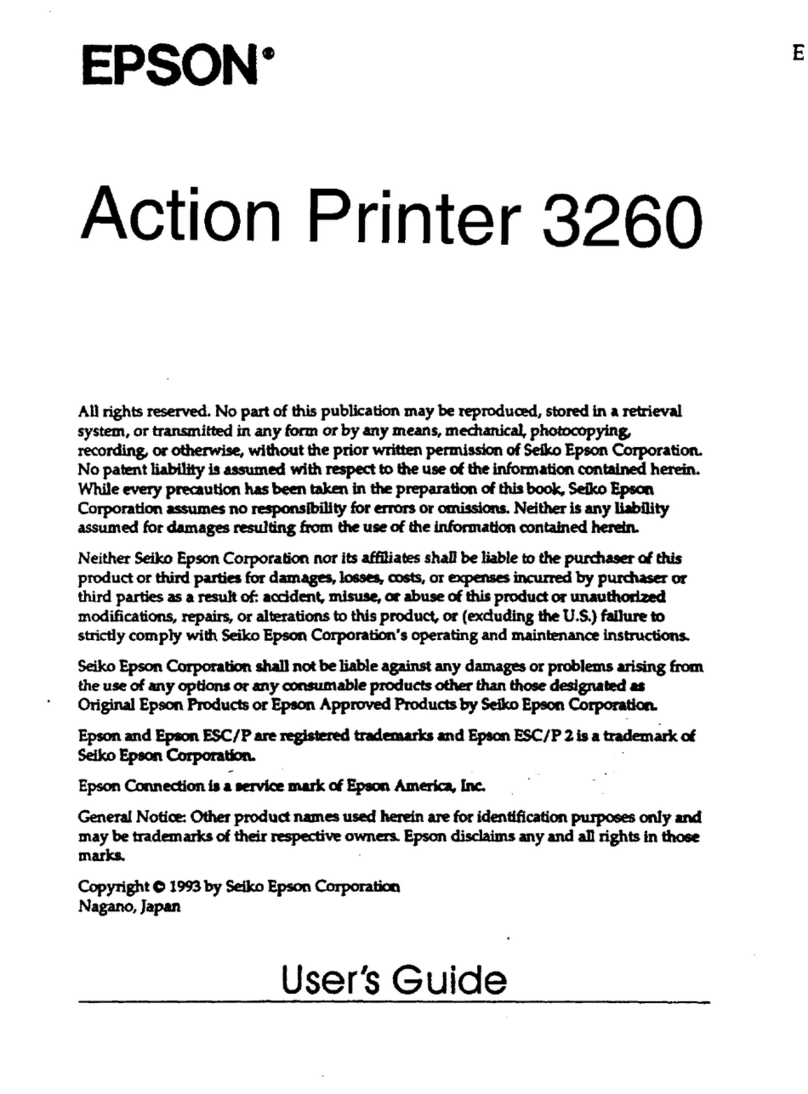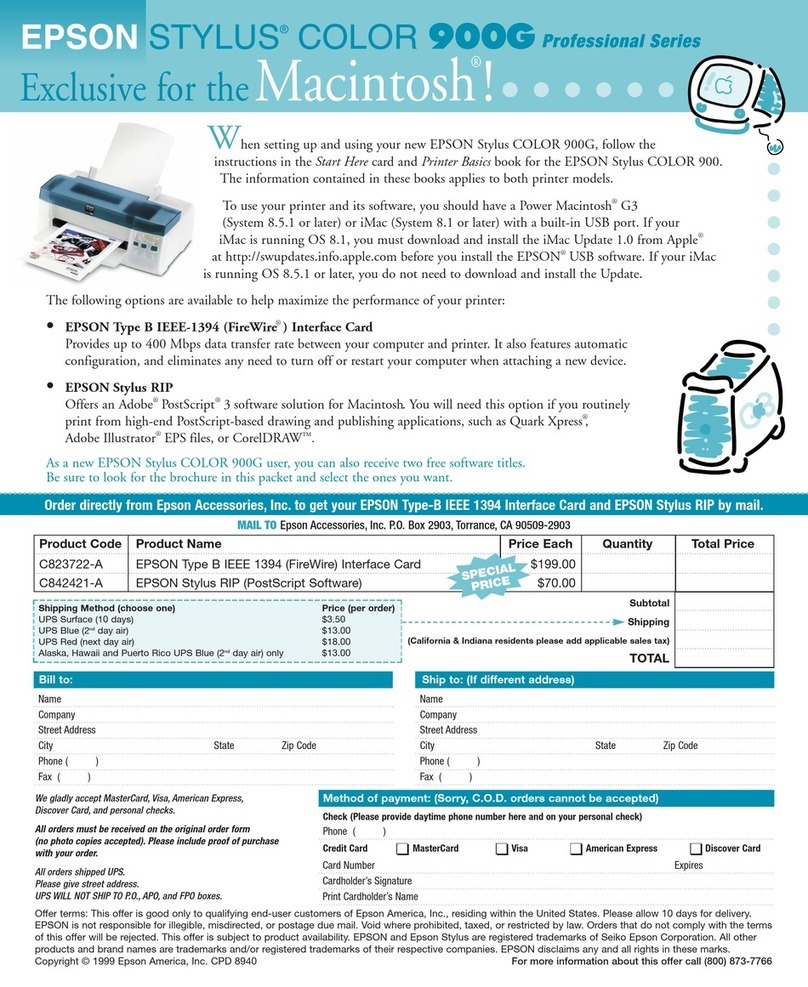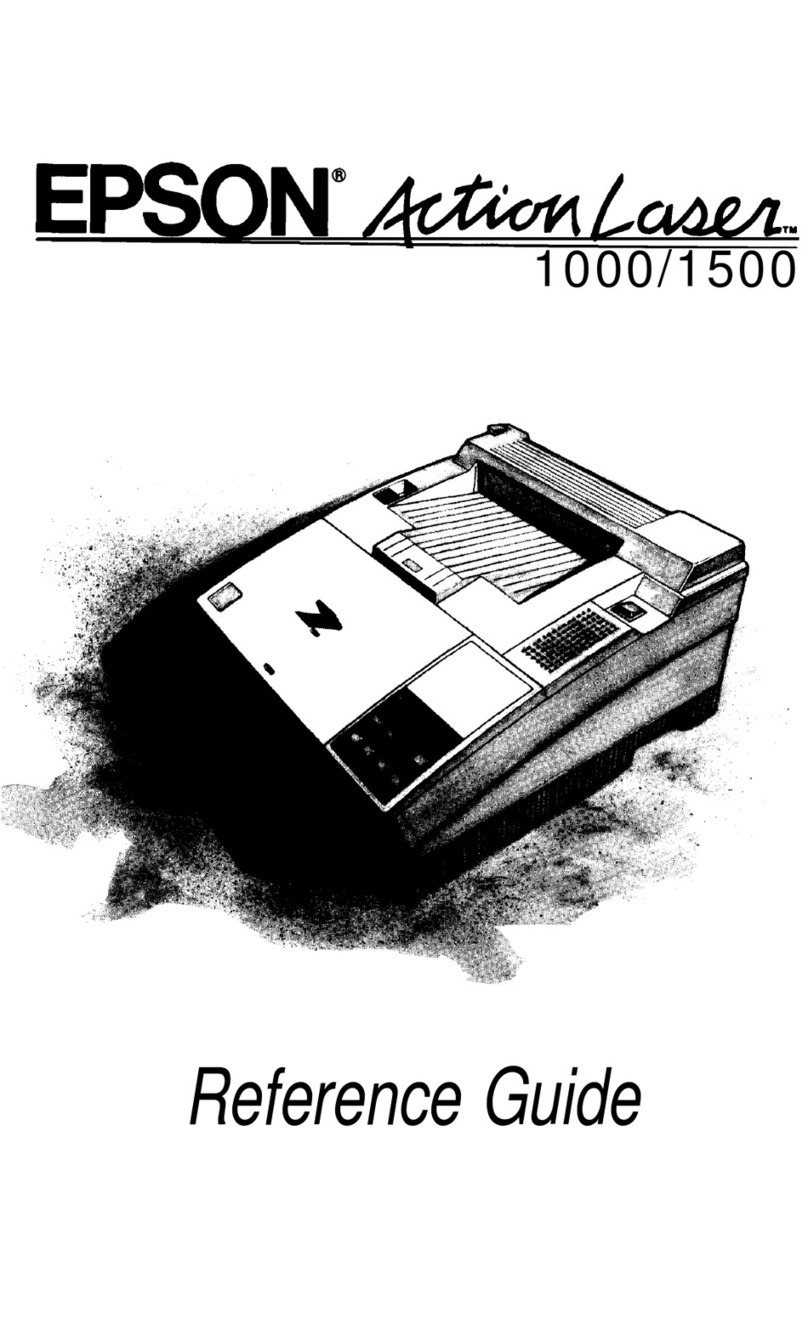Start Here
GO T3170X SP
2
All ink tanks (CMYK) must be filles with ScreenMate™
Color SeparationBlack Ink.
10 Open the cut sheet cover and remove the tape inside the
printer.
11 Open and fold back the roll paper cover.
12
Remove the tape and the protective pieces.
13
Close the roll paper cover and the cut sheet cover.
14
Dispose of all the tape and the protective pieces.
Fill Ink Tanks
Warning: Keep the ink bottles out of the reach of children and do not drink
the ink.
Caution: This product requires careful handling of ink. If ink spills, wipe it off
immediately with a damp towel to avoid permanent stains. If ink gets on your
clothes or belongings, it may not come off.
Note:
• Use the ink bottles included with the printer to set up the product. Part of
the ink will be used to charge the print head.
1 Open the ink tank cover.
2 Remove the plastic sheet and all tape from the outside of
the printer.
3 Open the left cover.
4 Remove the tape and the protective piece.
5 Close the left cover.
6 Open the front cover.
7 Turn and remove the protective piece.
8 Close the front cover.
9 Remove the protective film from the control panel.
Note:The touch screen will not operate if you do not remove the
protective film.
Open the cap for the black ink.
Note:
3 Unpack the black (BK) ink bottle. Hold the ink bottle upright
and slowly turn the bottle cap to remove it. Remove filling
cap off and remove protective foil from bottle. Put filling
cap on the bottle by slowly turning the cap until it is tightly
secured
Caution: Do not squeeze the ink bottle. Do not touch the top of the ink
bottle after its cap is removed.
4 Insert the ink bottle into the filling port, as shown below.
5 Wait for the ink to fill the tank. Do not squeeze the bottle.
Ink flows into the tank and stops automatically when the
ink tank is filled to the upper line.
Note: If ink does not flow from the bottle, lift and reinsert the bottle.
IMPORTANT:
Before using this product, make sure you read these
instructions and the safety instructions in the online User’s Guide.
Choose a Location for the Printer
Choose a location for the printer that is near a wall outlet where the
power cord can be easily unplugged. Avoid places subject to rapid
changes in temperature and humidity. Also keep the printer away
from direct sunlight, strong light, or heat sources.
Make sure to place the printer on a flat, stable surface with enough
space on all sides (see illustration below). The surface supporting
the printer should be wider than the space between the rubber feet
on the bottom of the printer and capable of supporting the weight
shown below.
5.9 in.
(150 mm)
Weight: 63.93 lbs (29 kg)
1.97 in.
(50 mm)
12.20 in.
(310 mm)
5.9 in.
(150 mm)
H
D
W
Unpack
1 Make sure you have these items:
Printer and roll spindle Output tray
Ink bottles Power cord
Note:
• See the online User's Guide for instructions on using the
output tray and assembling the optional stand and paper
basket.
•
W ARNING:
The printer requires two people to lift and move it. Make sure
to grip the printer as shown in the illustration.
Caution: Do not hold the printer by its paper support.