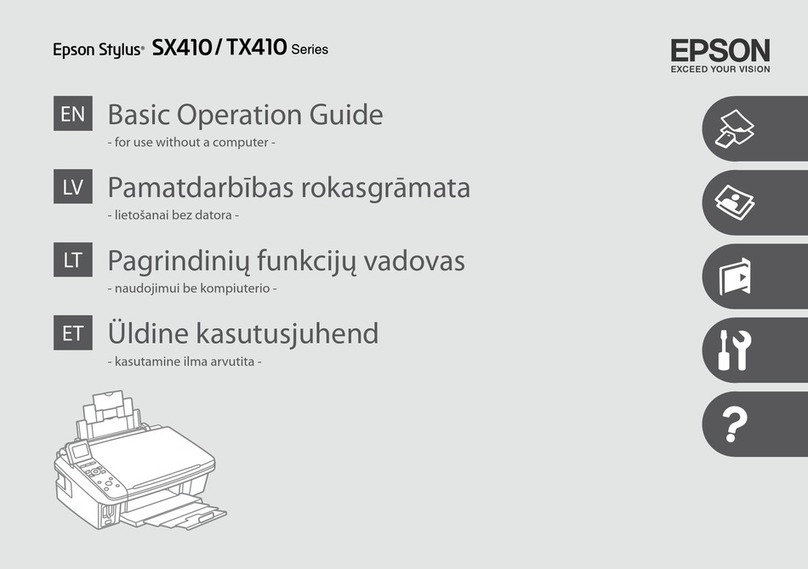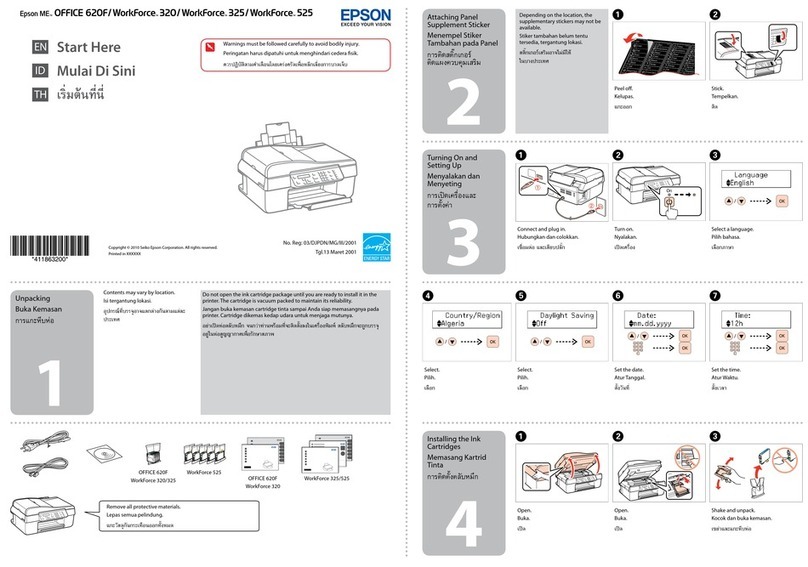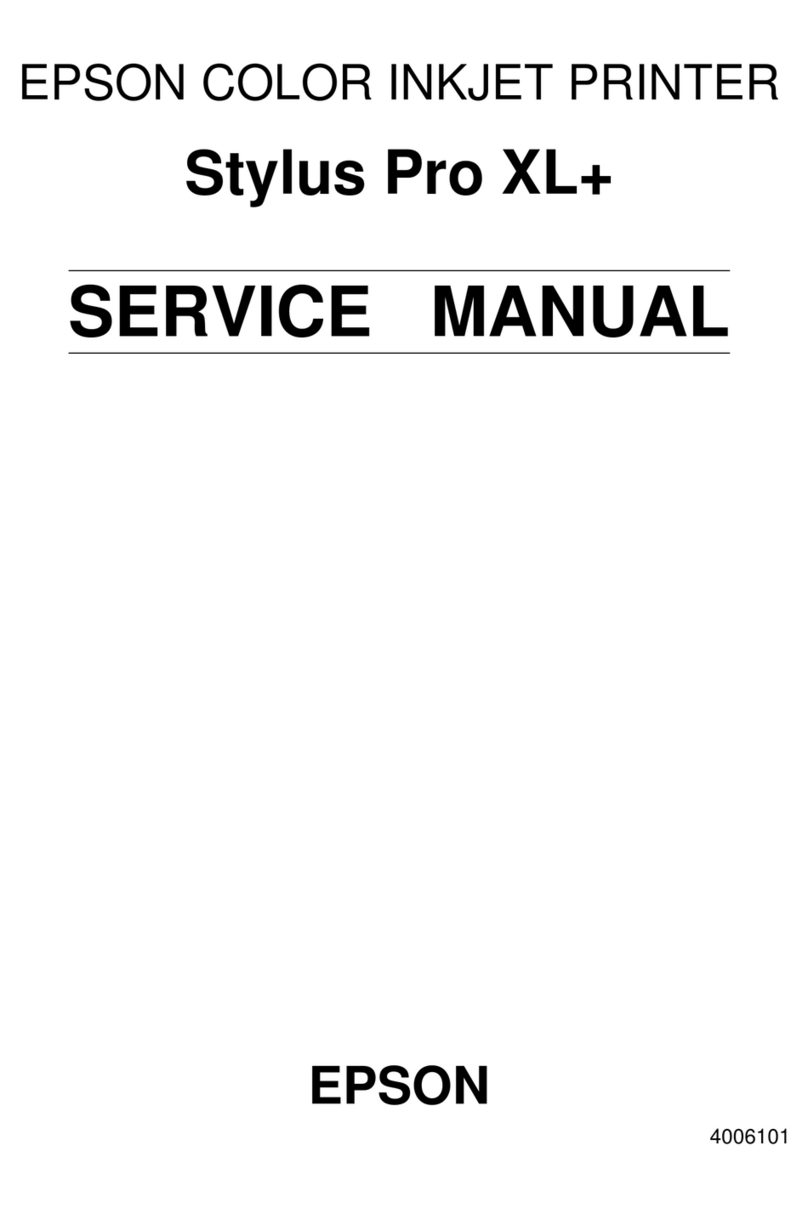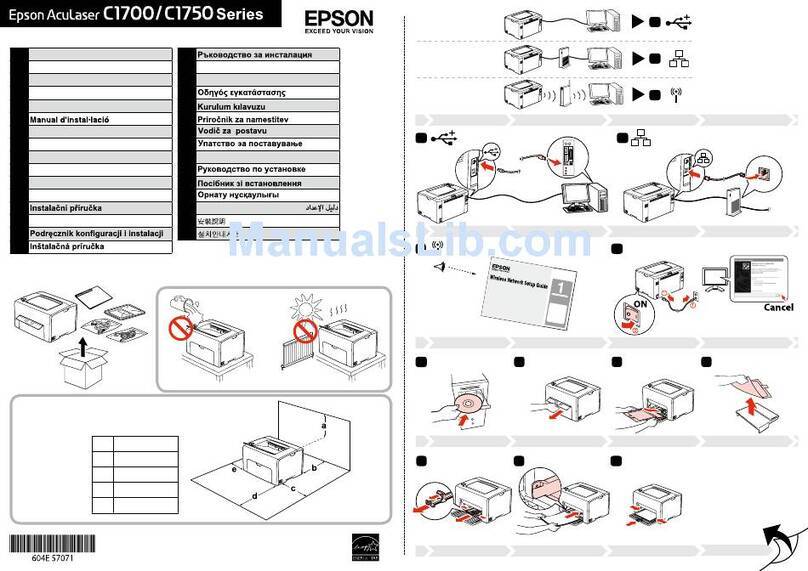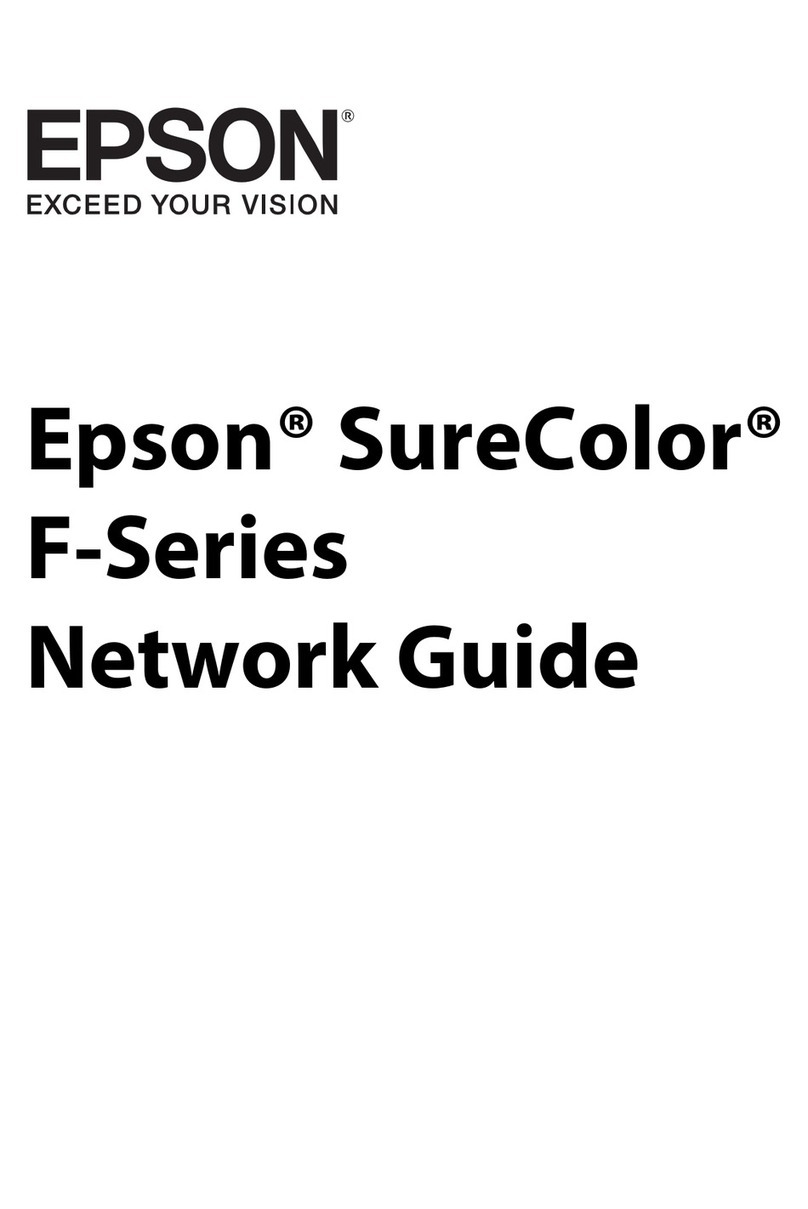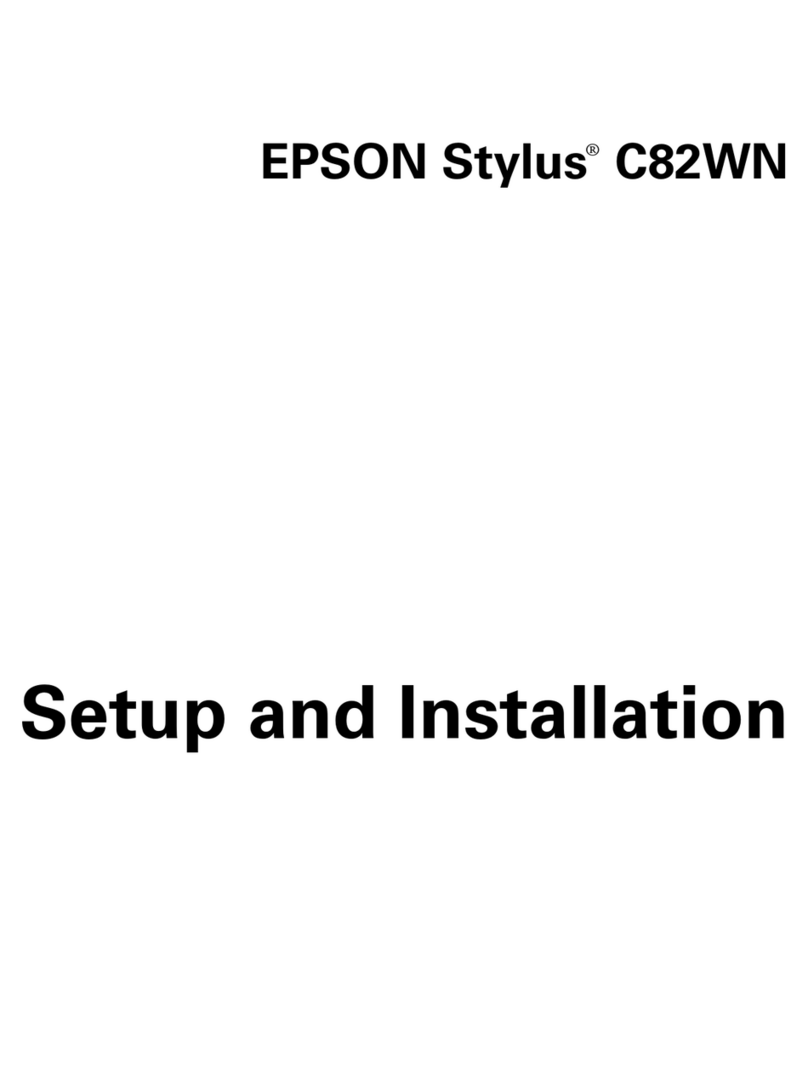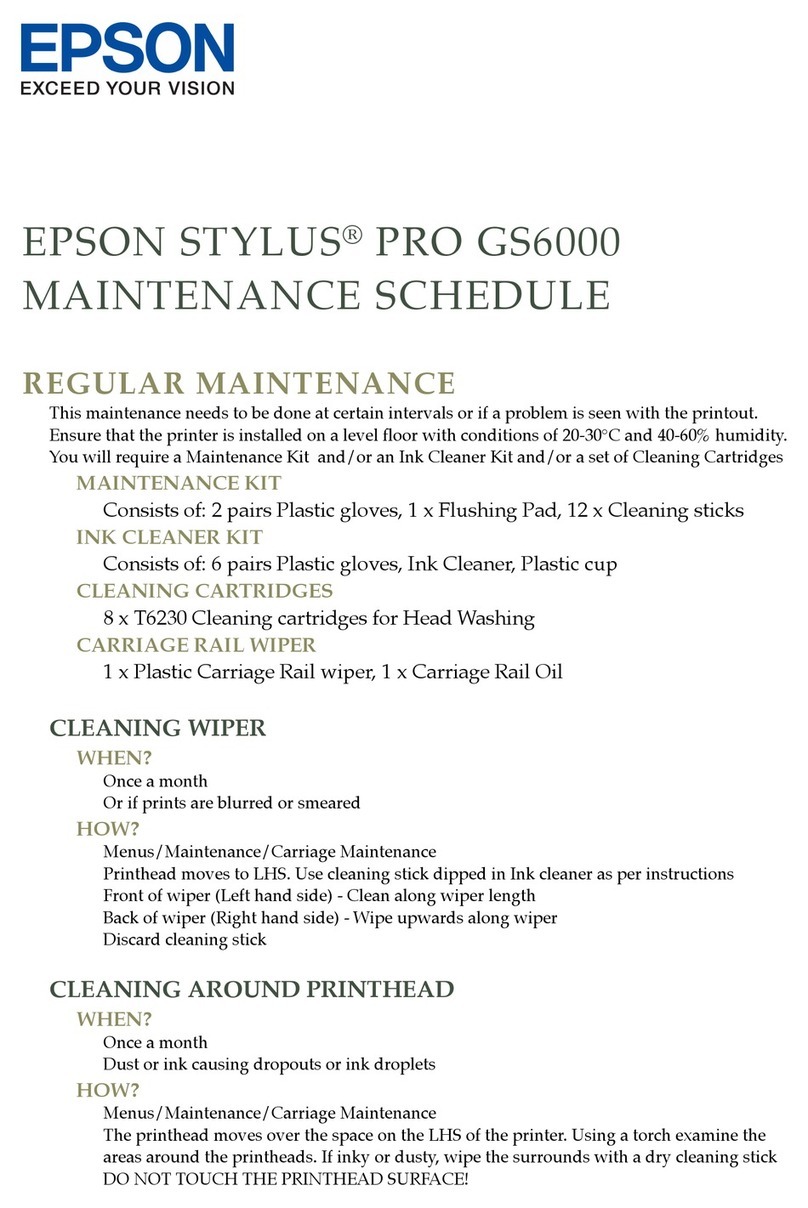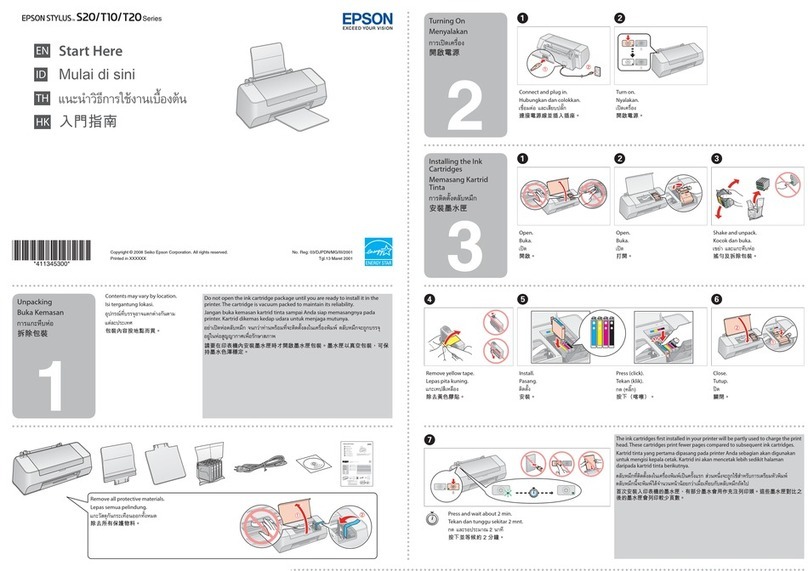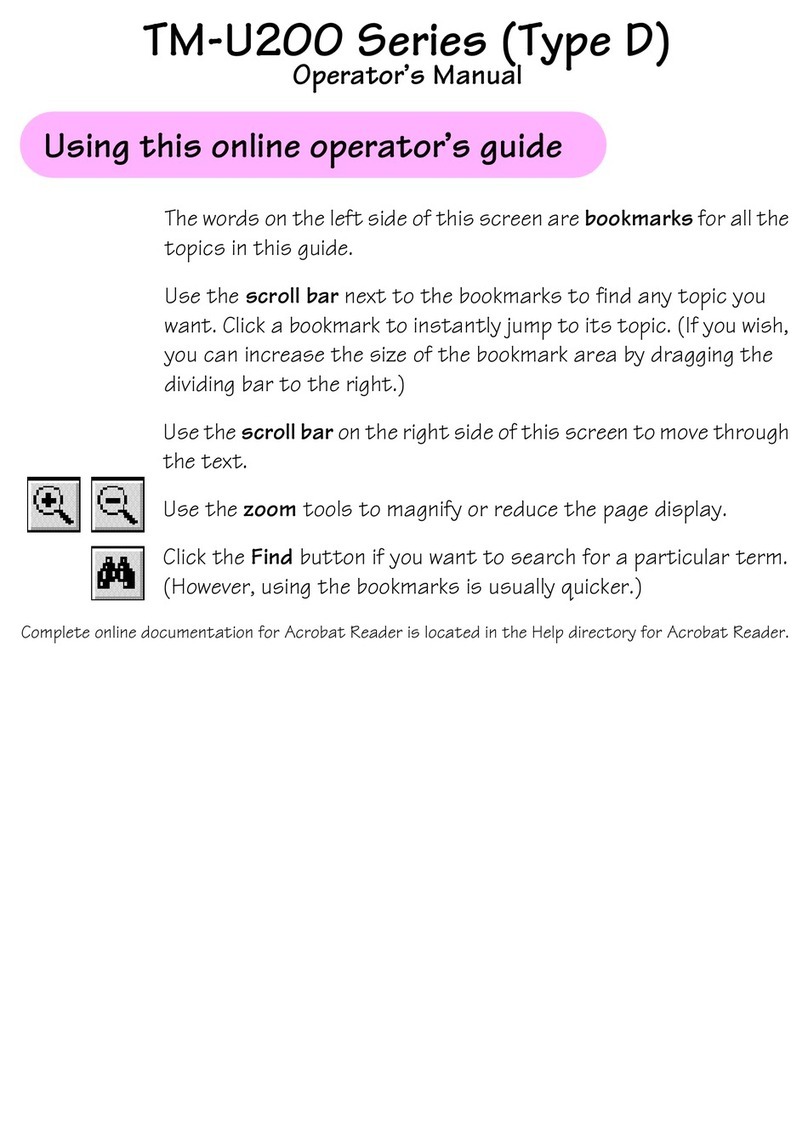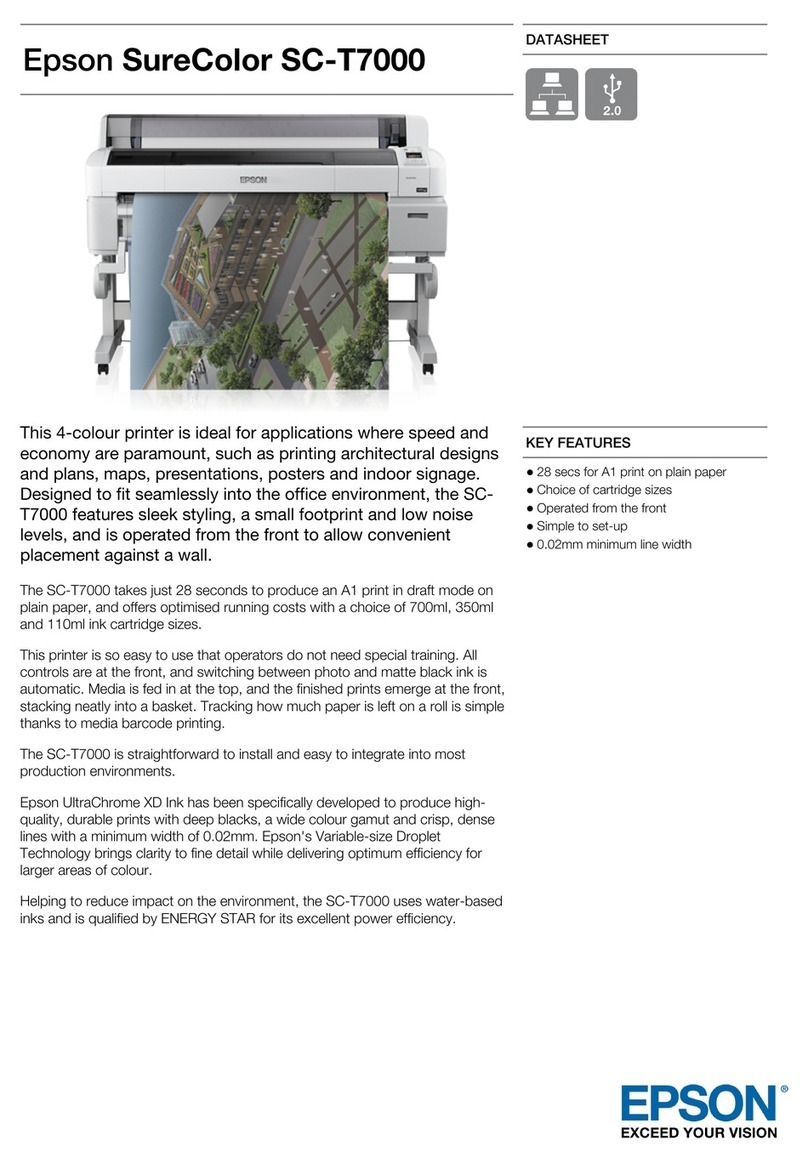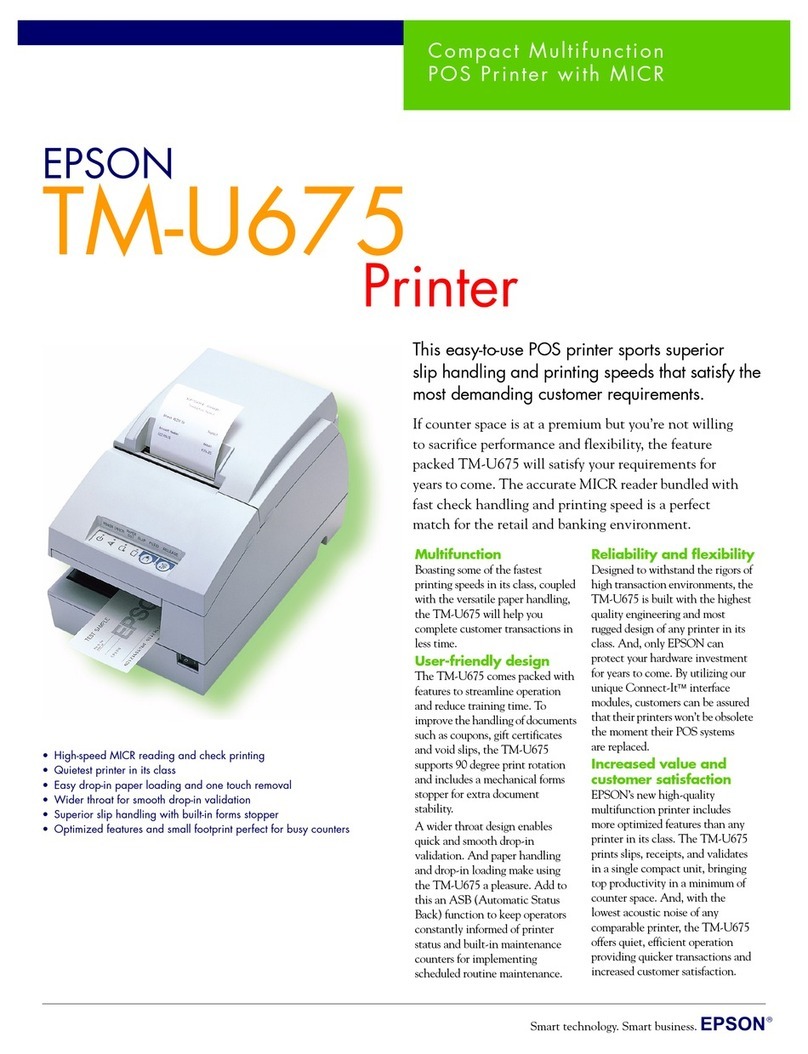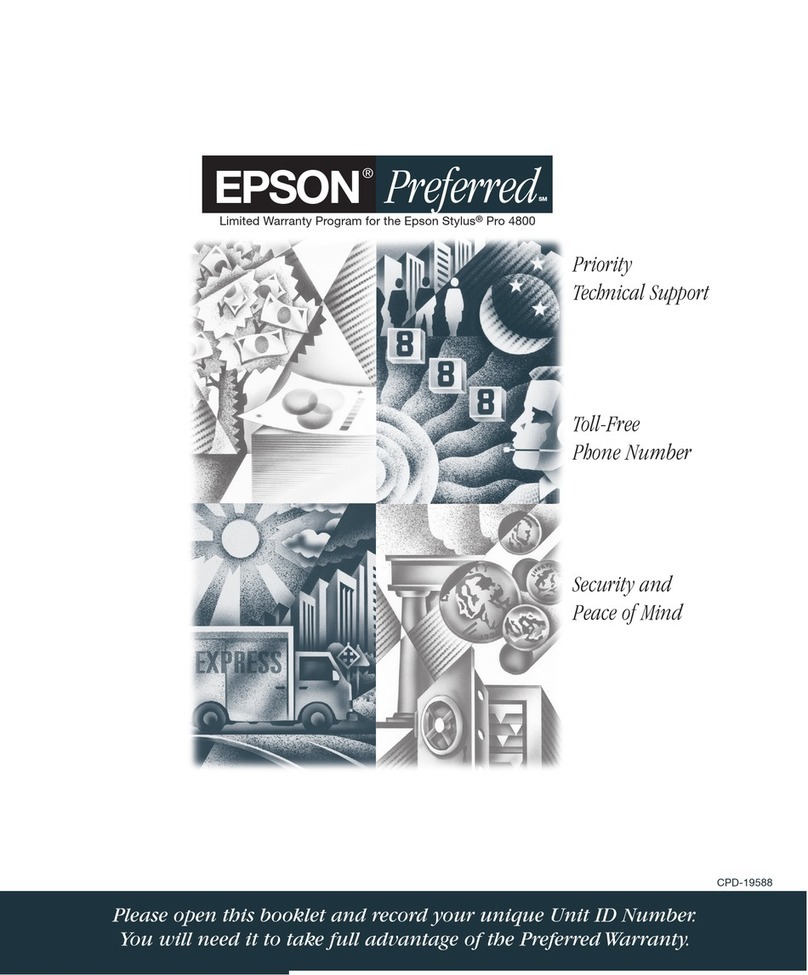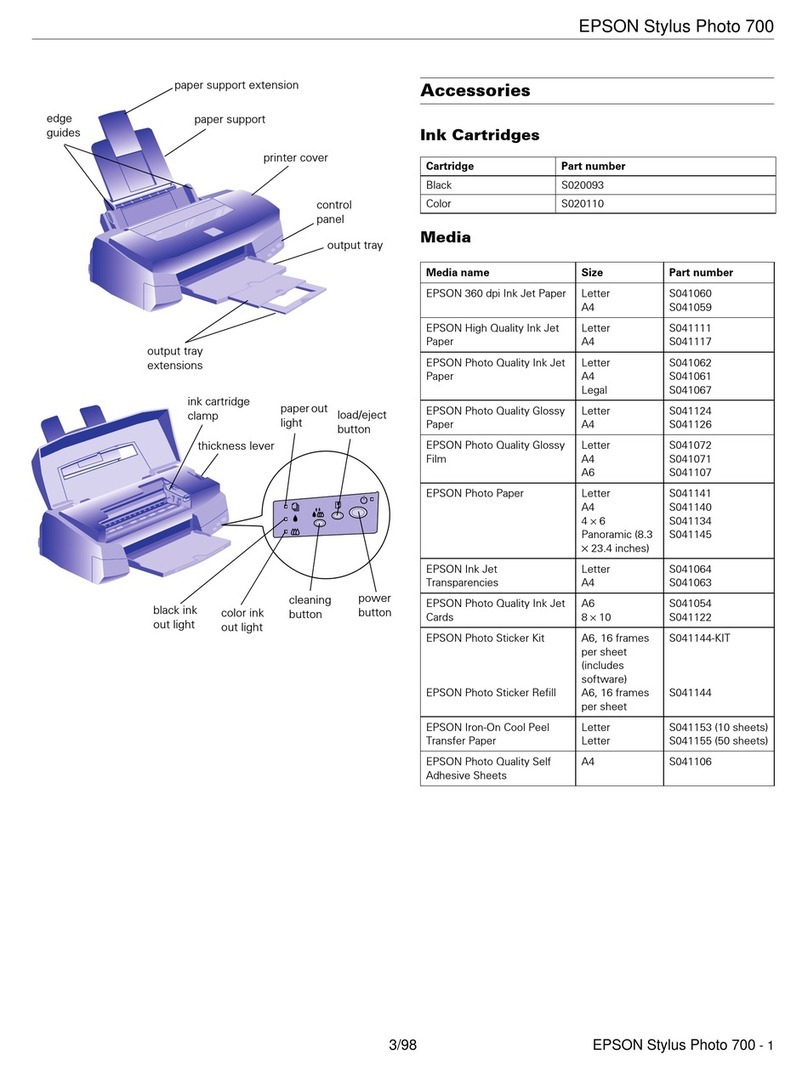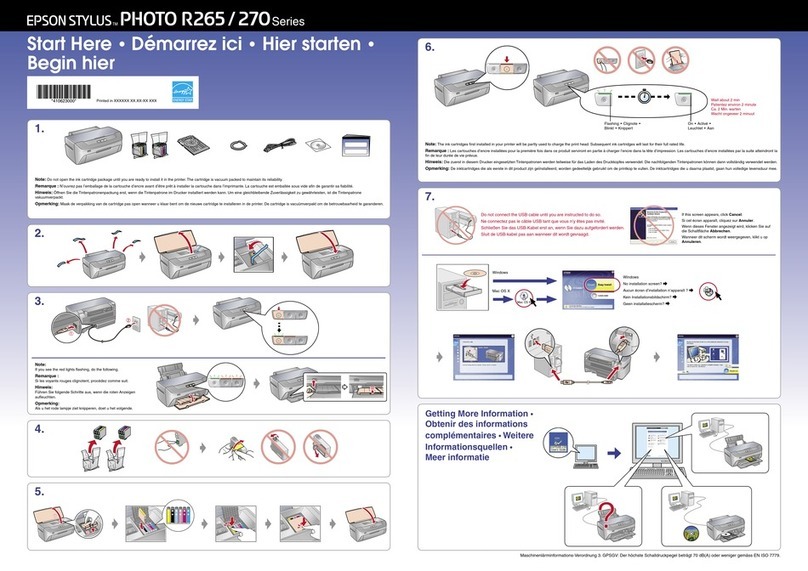Using the Online Reference Guide
Follow these steps to access the online Reference Guide.
1. Insert the printer software CD in the CD-ROM drive.
2. For Windows, select User’s Manual in the Installer dialog box and click
. For Macintosh, double-click User’s Manual.
To view the guide from the CD, click View Reference Guide.
To install the guide, click Install Reference Guide and follow the on-screen
instructions. When installation is complete, an ES C40 Series or ES C20
Series Guide icon (Windows) or a View Reference Guide icon (Macintosh)
appears in the EPSON folder. Double-click the icon to open the guide.
Technical Support Web Site
For Windows users
The Problem Solver and EPSON’s Technical Support Web Site provide you
with tips to help solve any problems you may encounter when using your
printer. Access the Problem Solver or Technical Support in one of the
following ways:
❏From the Windows Start menu
Click Start, point to Programs and then to EPSON, then click ES C40
Series Problem Solver or ES C20 Series Problem Solver.
❏From Status Monitor 3
Click Technical Support in the Status Monitor 3 dialog box.
❏From your printer software
Click Technical Support on the Main menu of the printer software.
For further information on the customer support services available in your
area, see the online Reference Guide.
For Macintosh users
EPSON's Technical Support Web Site provides help with problems that
cannot be solved using the troubleshooting information in your printer
documentation. To access Technical Support, insert the CD in the CD-ROM
drive and double-click the Technical Support Web Site icon in the Printer
Software folder. For further information on the customer support services
available in your area, see the online Reference Guide.
Accessing the Printer Software
The printer software includes a printer driver and utilities. The printer driver
lets you choose from a wide variety of settings to get the best results from
your printer. The printer utilities help you check the printer and keep it in top
operating condition. Access the printer software as explained in this section.
For Windows users
There are three ways to access the printer software.
From Windows applications
1. From the File menu of your application, click Print. The Print dialog box
appears.
2. Select your printer, then click Properties, Printer, Setup, or Options
to access the printer software. (Depending on your application, you may
need to click a combination of these buttons.)
Note:
When you access the printer software from a Windows application, the
settings that you make apply only to the application you are using.
From the Start menu
1. Click Start, point to Settings, then click Printers.
2. Select your printer, then click Properties on the File menu. If you are
a Windows 2000 user, select your printer, then click Printing
Preferences on the File menu.
From the taskbar
1. Right-click the printer icon on the taskbar.
2. Select Printer Settings.
For Macintosh users
You can access the various printer software dialog boxes as described
below.
Printing on Special Media
You can print on a wide variety of special media–including ink jet paper,
photo quality glossy film, photo paper, transparencies, index cards, and
adhesive sheets–and several sizes of envelopes.
❏Read the instructions in the media package first.
cCaution:
Cleaning sheets packaged with EPSON special media should not
be used with this printer. The cleaning function performed by
these sheets is not necessary with this type of printer, and the
sheets could jam in the printer.
❏Load the media printable side up in the sheet feeder. See the
instructions packed with the media to determine which side is the
printable side.The loading capacity varies by media. For more details
on using special media, see “Paper Handling”in the online Reference
Guide.
❏Make sure that the paper stack fits under the tabs inside the edge guide,
and does not exceed the loading limit indicated by the arrow mark on
the left edge guide.
Replacing Ink Cartridges
You can replace an ink cartridge by using the Status Monitor utility installed
on your computer, or by using the printer's control panel. To replace an ink
cartridge or check ink levels using the Status Monitor utility, refer to “Using
the Status Monitor”in the online Reference Guide. To replace an ink
cartridge using the printer's control panel, follow the steps in this section.
Note:
❏You cannot continue printing with one ink cartridge empty, even if the
other cartridge still contains ink. Before printing, replace the empty
cartridge.
❏In addition to the ink used during document printing, ink is consumed
during the print head cleaning operation, during the self-cleaning cycle
which is performed when the printer is turned on, and during ink
charging when the ink cartridge is installed in the printer.
1. Make sure that the printer is on, but not printing. Then open the printer
cover.
2. Press the bmaintenance button. The print head moves to the ink
replacement position. When both cartridges are out of ink, the cartridge
moves to the black ink cartridge replacement position first. Press the
bmaintenance button again after replacing the black ink cartridge to
switch to the color ink cartridge replacement position.
cCaution:
Do not move the print head by hand, as this may damage the
printer. Always press the bmaintenance button to move it.
3. Install the new ink cartridges as explained on the reverse side of this
sheet in the “3. Install the ink cartridges”section.
Panel Operation
See the online Reference Guide for details.
Error Indicators
You can identify many common problems using the lights on the printer’s
control panel. Use the following table of light patterns to diagnose the
problem, then follow the recommended corrective measures.
O= on, N = off, F= flashing
* EPSON Status Monitor 3 is for Windows; EPSON StatusMonitor is for Macintosh.
** To turn off the printer, hold down the Ppower button until the light goes out.
Safety Instructions
Read all of the instructions in this section when setting up and using your
printer.
When choosing a place for the printer
❏Avoid places subject to rapid changes in temperature and humidity.
Also, keep the printer away from direct sunlight, strong light, or heat
sources.
❏Avoid places subject to dust, shocks, and vibrations.
❏Leave enough room around the printer to allow for sufficient ventilation.
❏Place the printer near a wall outlet where the plug can be easily
unplugged.
❏Place the printer on a flat, stable surface that extends beyond the printer
base in all directions. The printer will not operate properly if it is tilted at
an angle.
When choosing a power source
❏Use only the type of power source indicated on the printer’s label.
❏Do not use a damaged or frayed power cord.
❏If you use an extension cord with the printer, make sure that the total
ampere rating of the devices plugged into the extension cord does not
exceed the cord’s ampere rating. Also, make sure that the total ampere
rating of all devices plugged into the wall outlet does not exceed the
wall outlet’s ampere rating.
❏If you plan to use the printer in Germany, the building installation must
be protected by a 10 or 16 amp circuit breaker to provide adequate
short-circuit protection and over-current protection for this printer.
When handling ink cartridges
❏Do not open the ink cartridge packages until just before you install them.
❏Keep ink cartridges out of the reach of children. Do not allow children
to drink from or otherwise handle the cartridges.
❏Be careful when you handle used ink cartridges, as there may be some
ink remaining around the ink supply port. If ink gets on your skin, wash
the area thoroughly with soap and water. If ink gets into your eyes, flush
them immediately with water. If discomfort or vision problems remain
after a thorough flushing, see a doctor immediately.
❏Do not shake the ink cartridges; this can cause leakage.
❏You must remove the yellow tape seals from the cartridges before
installing them; otherwise, the cartridges will become unusable.
❏Do not remove the blue portion of the tape seal from the top of the
cartridges.
❏Do not remove the tape seals from the bottom of the cartridges.
When using the printer
❏Do not put your hand inside the printer or touch the ink cartridges during
printing.
❏Do not block or cover the openings in the printer’s cabinet.
❏Do not attempt to service the printer yourself.
❏Unplug the printer and refer servicing to qualified service personnel
under the following conditions:
The power cord or plug is damaged; liquid has entered the printer; the
printer has been dropped or the cabinet damaged; the printer does not
operate normally or exhibits a distinct change in performance.
❏Do not insert objects through the slots in the printer’s cabinet.
❏Take care not to spill liquid on the printer.
Information for United Kingdom Users
Use of options
EPSON (UK) Limited shall not be liable against any damages or problems
arising from the use of any options or consumable products other than those
designated as Original EPSON Products or EPSON Approved Products by
EPSON (UK) Limited.
Safety information
wWarning:
This appliance must be earthed. Refer to the rating plate for the
voltage and check that the appliance voltage corresponds to the
supply voltage.
Important: The wires in the mains lead fitted to this appliance are
coloured in accordance with the following code:
Green and yellow —Earth
Blue —Neutral
Brown —Live
If you have to fit a plug:
As the colours of the mains lead of this appliance may not match the
coloured markings used to identify the terminals in a plug, please observe
the following:
❏The green and yellow wire must be connected to the terminal in the plug
which is marked with the letter E or the earth symbol (G).
❏The blue wire must be connected to the terminal in the plug marked with
the letter N.
❏The brown wire must be connected to the terminal in the plug marked
with the letter L.
❏If the plug is damaged, replace the cord set or consult a qualified
electrician.
❏Replace fuses only with fuses of the correct size and rating.
Dialog Box How to Access
Print Click Print on the File menu of your application or click Options in the Page
Setup dialog box.
Page Setup Click Page Setup on the File menu of your application.
Layout Click the Layout icon button in the Print dialog box.
Utility Click the Utility icon button in the Print or Page Setup dialog box.
Button Function
P
power
Turns the printer on and off. To turn off the printer, hold down the Ppower
button until the light goes out.
b
maintenance
Loads or ejects paper if pressed and released within three seconds. Resumes
printing if pressed after a paper out error.
Lights Problem and Solution
O bPaper out No paper is loaded in the printer.
Check EPSON Status Monitor 3* or EPSON StatusMonitor*. Load paper in the sheet
feeder, then press the bmaintenance button. The printer resumes printing and the
light goes out.
O bPaper jam Paper has jammed in the printer.
Check EPSON Status Monitor 3* or EPSON StatusMonitor*. Press the
bmaintenance button to eject the jammed paper. If the error does not clear, open
the printer cover and remove all of the paper inside, including any torn pieces.Then
reload the paper in the sheet feeder and press the bmaintenance button to resume
printing.
F bInk low The black or color ink cartridge is nearly empty.
Obtain a replacement black or color ink cartridge. To determine which cartridge is
nearly empty, check the ink level using EPSON Status Monitor 3* or EPSON
StatusMonitor*.
O bInk out The black or color ink cartridge is empty or is not installed.
Replace the black or color ink cartridge with a new one. To determine which cartridge
is empty, check the ink level using EPSON Status Monitor 3* or EPSON
StatusMonitor*.
N P
O bCarriage error The print head carriage is obstructed by jammed paper
or other foreign material and cannot return to the home
position.
Turn off the printer**. Open the printer cover and remove any paper from the paper
path by hand.Then, turn the printer back on. If the error does not clear, contact your
dealer.
F P
F bUnknown printer error An unknown printer error has occurred.
Turn off the printer** and contact your dealer.
Quick Guide
Keep this sheet handy for quick reference.
Customer Support: The United Kingdom and the Republic of Ireland (www.epson.co.uk); Australia (www.epson.com.au);
Singapore (www.epson.com.sg); Hong Kong (www.epson.com.hk); Malaysia (www.epson.com.my); India (www.epson.co.in);
Philippines (Phone: (632) 813-6552)
Color Ink Jet Printer
English
Copyright© 2001 by SEIKO EPSON CORPORATION, Nagano, Japan. Printed in xxxx
Downloaded from: http://www.usersmanualguide.com/