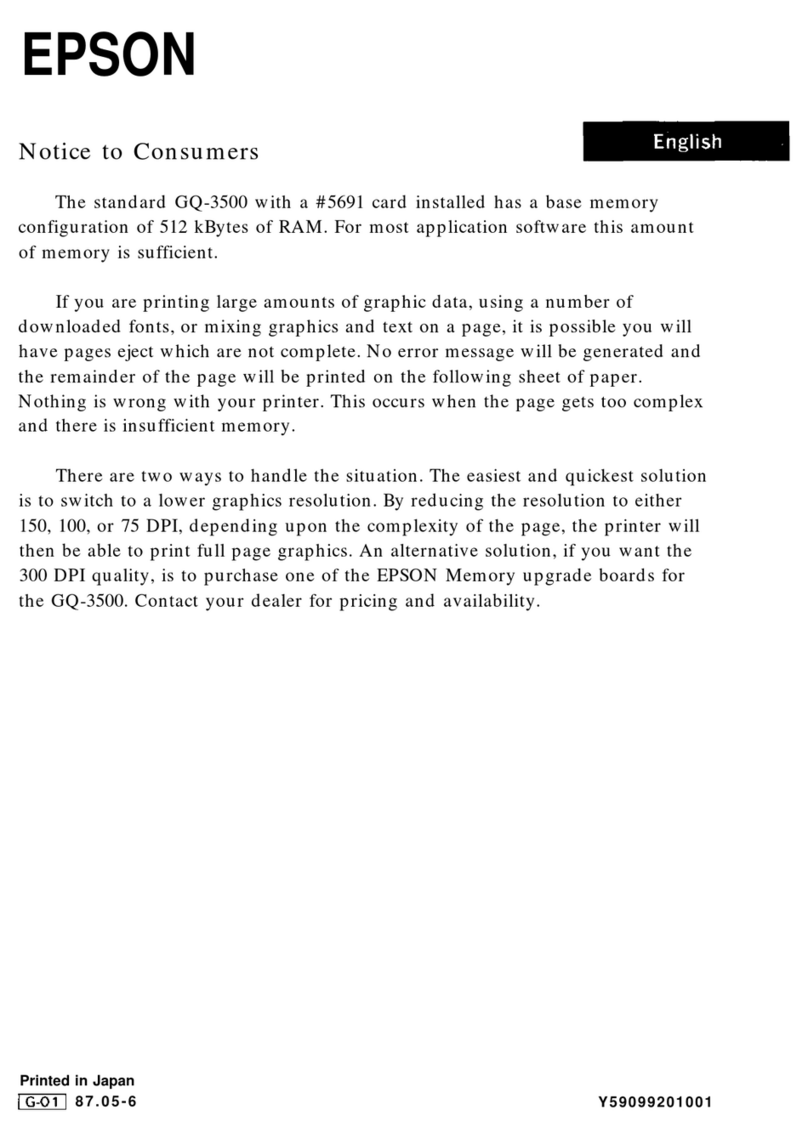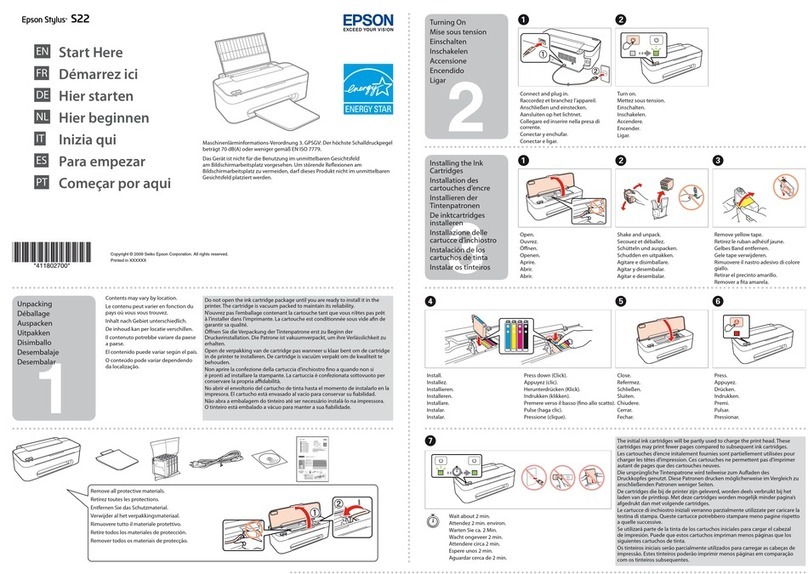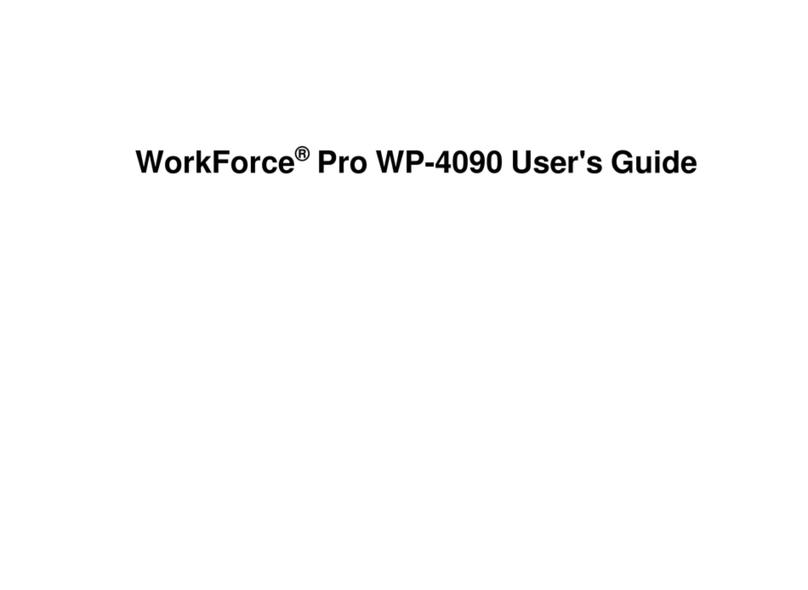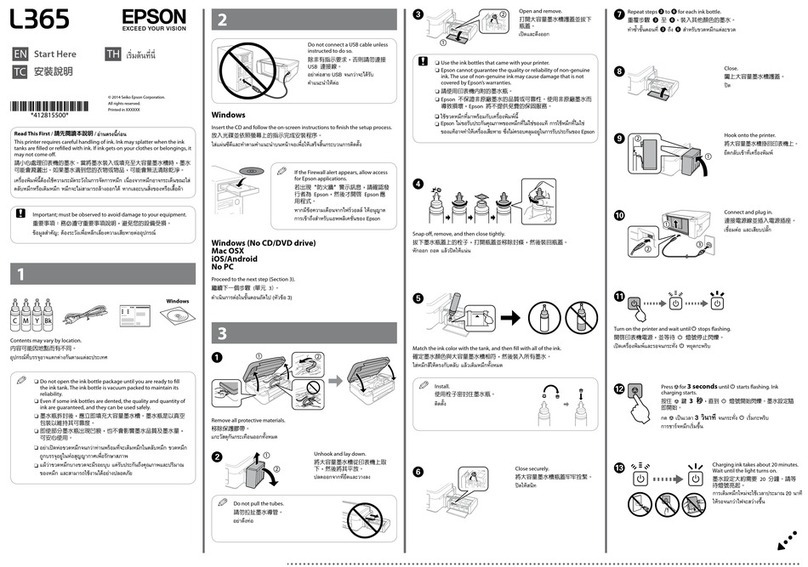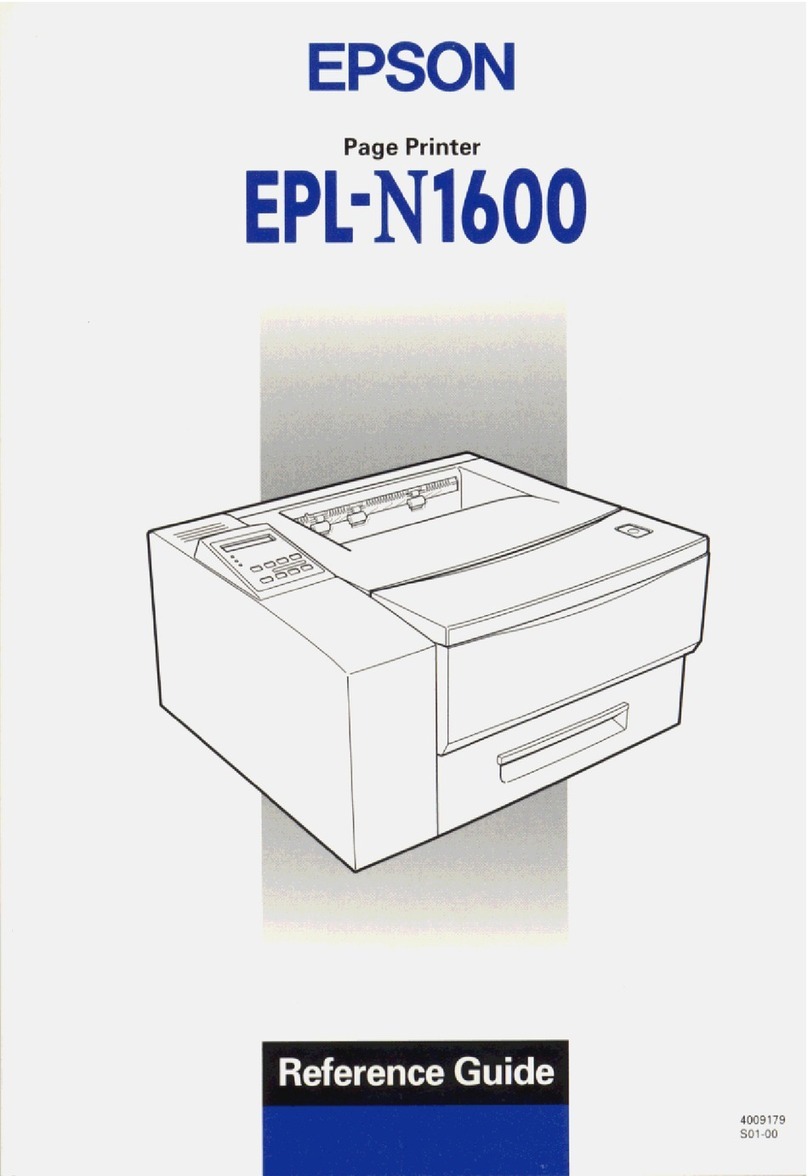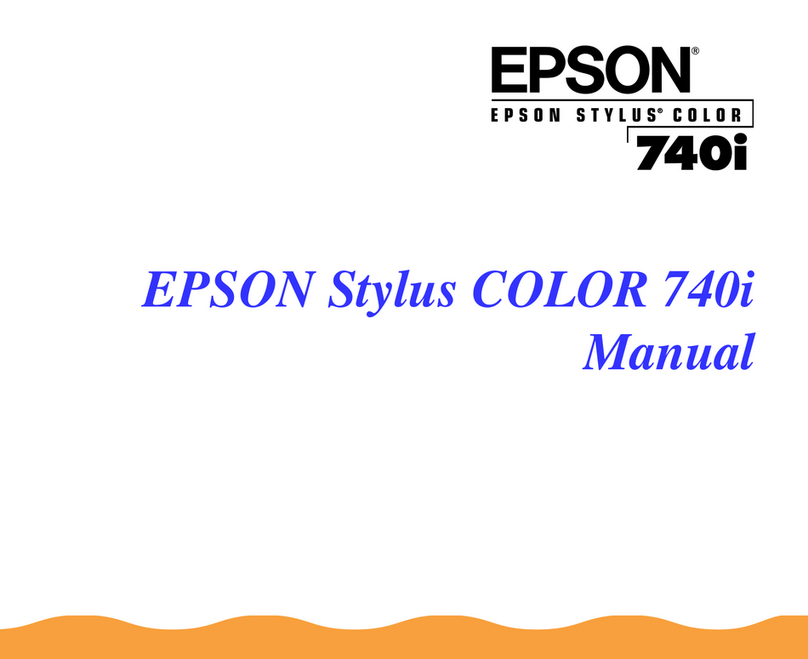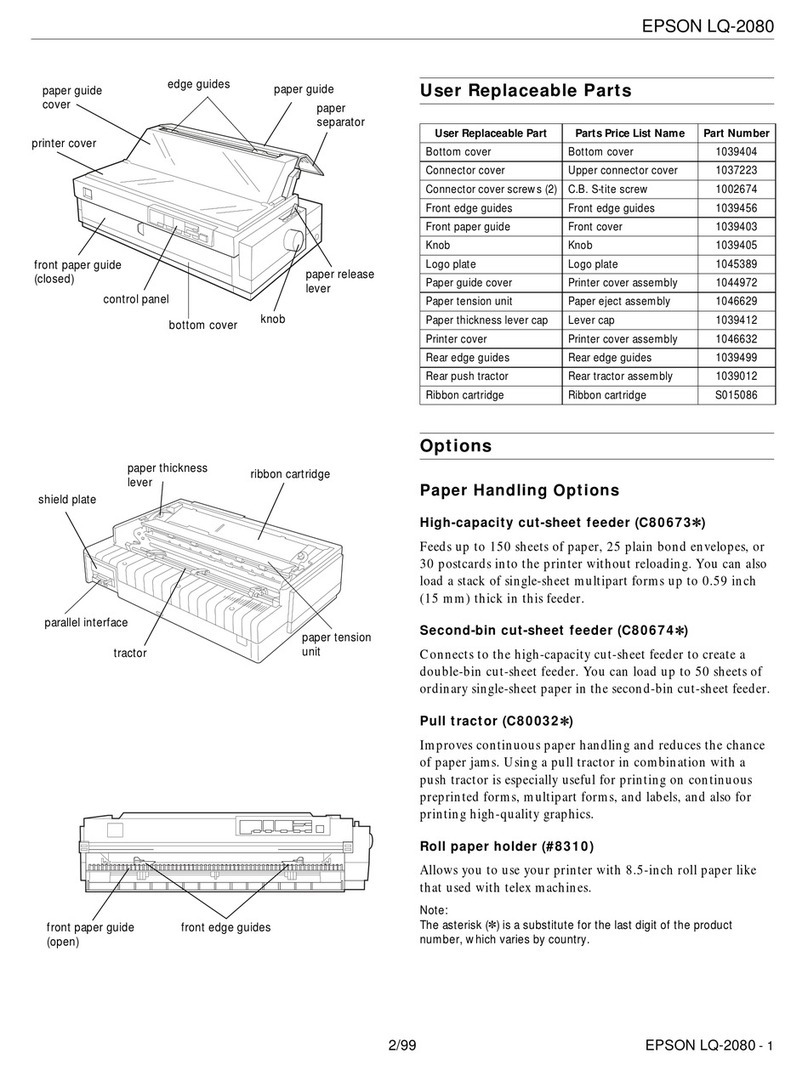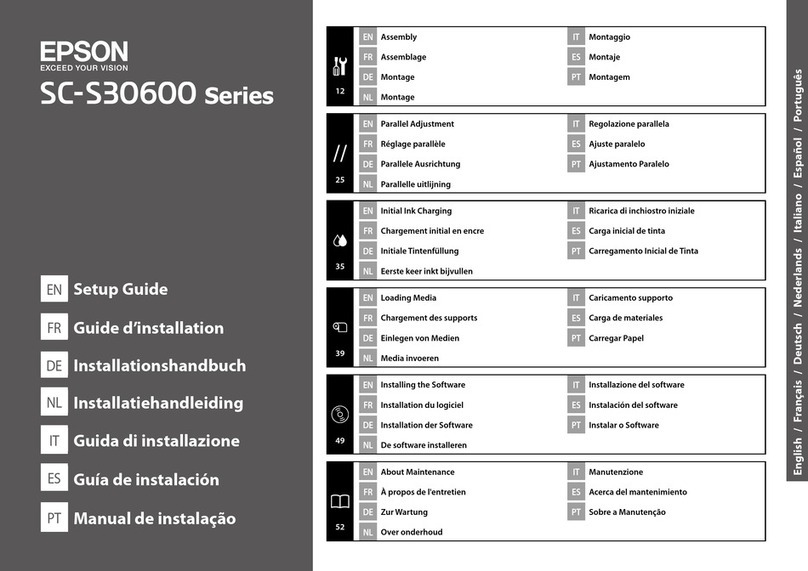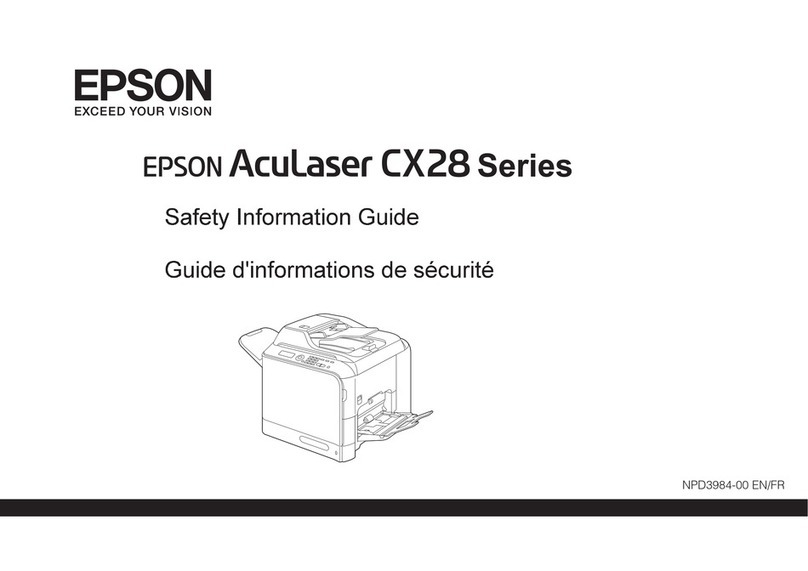EPSON Stylus COLOR 500
Ink Jet Printers 6/96 EPSON Stylus COLOR 500 - 7
Default Setting Mode
Additional printer functions are available through the Default
setting mode. Because the printer’s factory defaults are
designed to meet the needs of almost all users, you rarely need
to change the printer functions listed below. If necessary,
however, you can turn on the Default setting mode and change
the settings using the control panel buttons.
The table below lists the settings and available options, with
default settings in bold type.
■Print direction. Specifies how the print head moves across
the page. The options are Uni-D (unidirectional), Bi-D
(bidirectional), and Auto (default). When Uni-D is on, the
print head prints in only one direction to provide the most
precise alignment for graphics and text. In Bi-D printing,
the print head prints in both directions. Bi-D is faster but
theverticalalignmentmaynotbeaspreciseasUni-D.When
Auto is selected, the printer switches automatically
between Uni-D (for graphics data) and Bi-D (for text data)
as necessary when it receives data.
■FontandPitch.Selectthebuilt-inprinterfontandcharacter
pitch used as the default. Normally you use your software
to select the font and pitch. The default Font and Pitch is
Courier 10 cpi (characters per inch).
■Interface mode. Selects the active interface. The default
setting, Auto, allows the printer to automatically switch as
neededbetweentheparallelandserialinterfaces.However,
if you experience communication problems, you might
want to set the interface mode to either Parallel or Serial.
■Auto interface wait time. Sets the time period for the
printer to wait for data from the current interface (and
accept no data from the other interface) when you’re using
the Auto interface mode. You can select a 10-second
(default) or 30-second wait time.
■Software. Specifies the printer control language to use:
EPSON ESC/P 2 (default) or IBM X24E. If your software
allows you to selectEPSON ESC/P 2,choose it for themost
advanced fonts and graphics.
■Auto CR. Specifies that the printer perform a carriage
return and line feed operation if the print positions exceed
the right margin of the paper. (Used in IBM X24E mode
only.)
■AGM (Alternate Graphics Mode). Specifies that the
printer use high-resolution, 24-pin graphics commands.
(Used in IBM X24E mode only.)
■Character table. Selects the set of characters and symbols
thatcan be printed.The defaultis the Italic U.S.A. character
table. If you commonly use a language containing accents,
symbols, or other characters not available in the Italic
U.S.A.charactertable,changeto adifferent charactertable.
■Auto line feed. Specifies that a carriage return character
encounteredin the print filebe accompanied by a line feed
command. By default, auto line feed is off. If text lines print
on top of one another, turn on auto line feed.
■Network interface mode. If the printer is connected to a
singlecomputer,leavethissettingoff(thedefault).Ifyou’re
having trouble printing when the printer is connected to
multiple computers, turn on network interface mode.
■Loading position. Determines the top margin by defining
how close to the paper edge the first line can print. The
loadingpositioncanbe3mm(default)or8.5mm.Normally
you should use your software to adjust the top margin.
■Thick paper. Select Index card (portrait) or Envelope
(default) if you print on these media.
■Economy. When Economy mode is on, the printer usesless
ink by printing fewer dots per character. Use this mode for
rough drafts only. (The default setting is off.)
Changing the Default Settings
To change the printer’s default settings, make sure the printer
is turned off and paper is loaded. Hold down the Load/Eject
button and turn on the printer, continuing to hold down the
button until the printer starts printing an instruction sheet. Use
the instructions to change the settings from the control panel.
Aftermakingyourchanges,waituntiltheprinterstopsprinting,
and then turn off the printer to exit the Default setting mode.
Note:
■You can exit the Default setting mode any time by turning offthe
printer. Any changes you have made remain in effect until you
change them again.
■Ifyouwanttocheckthecurrentdefaultsettings,entertheDefault
setting mode again and print the current settings.
Setting Options
Print direction Auto, Bi-D, Uni-D
Font Courier, Roman, Sans Serif, Prestige,
Script, Roman T, Sans Serif H
Pitch 10 cpi, 12 cpi, 15 cpi, 17.1 cpi, 20 cpi,
Proportional
Interface mode Auto, Parallel, Serial
Auto interface wait time 10 seconds, 30 seconds
Software ESC/P 2, IBM X24E
Auto CR (IBM mode only) Off, On
AGM (IBM mode only) Off, On
Character table PC437, PC850, PC860, PC861, PC863,
PC865, Abicomp, BRASCII, Italic U.S.A.,
Italic France, Italic Germany, Italic U.K.,
Italic Denmark, Italic Sweden, Italic Italy,
Italic Spain I
Auto line feed Off, On
Network interface mode Off, On
Loading position 3 mm, 8.5 mm
Thick paper Envelope, Index card (portrait)
Economy Off, On