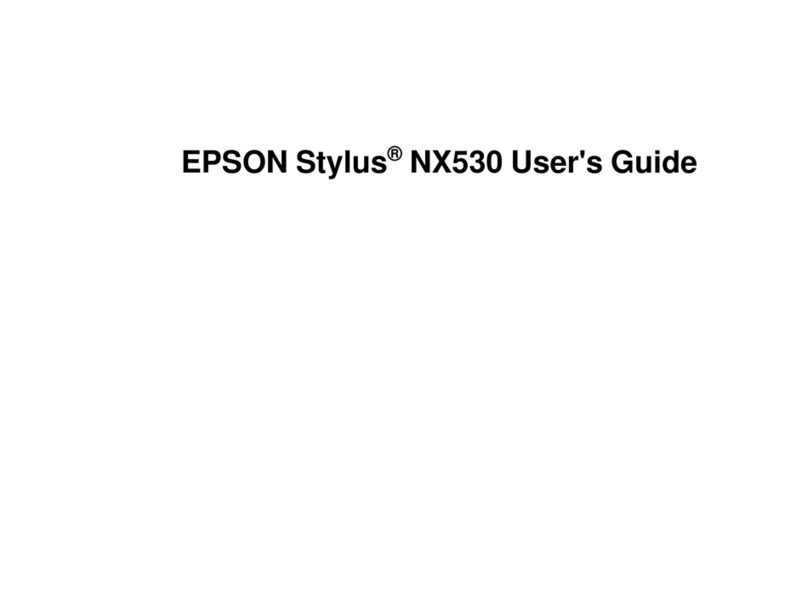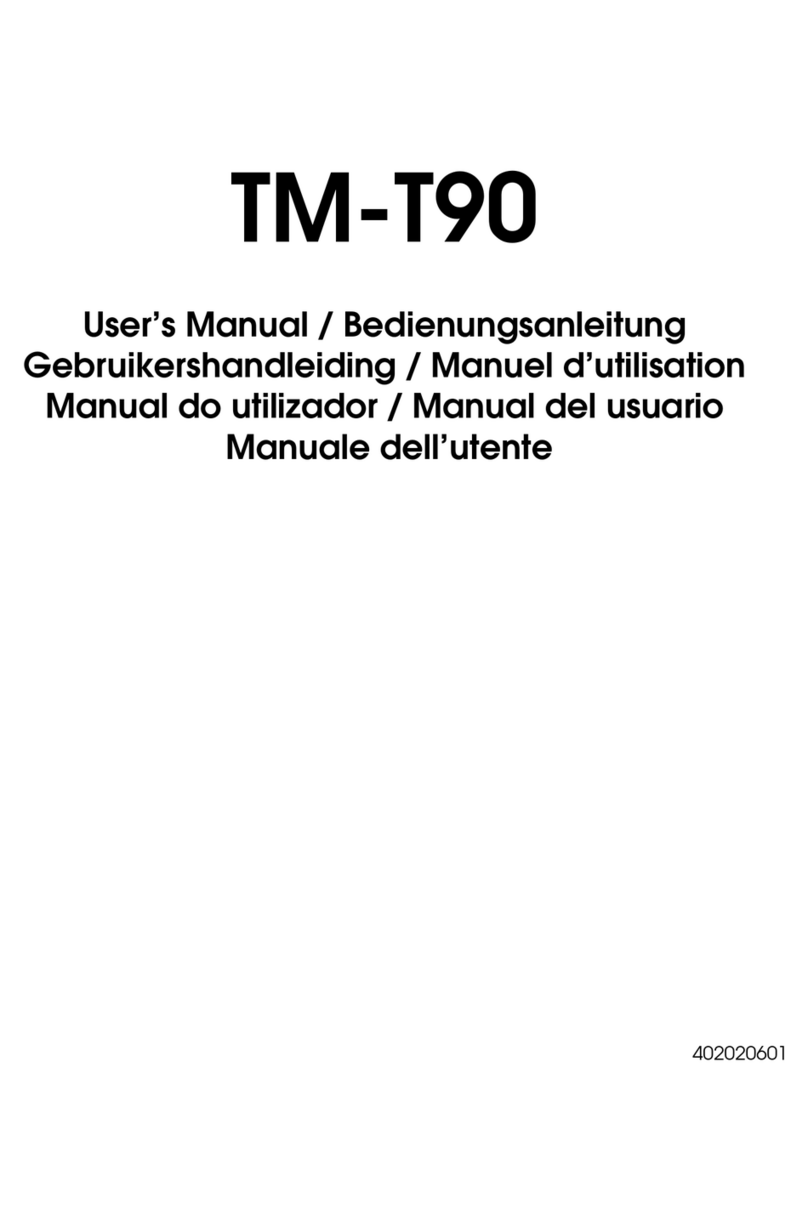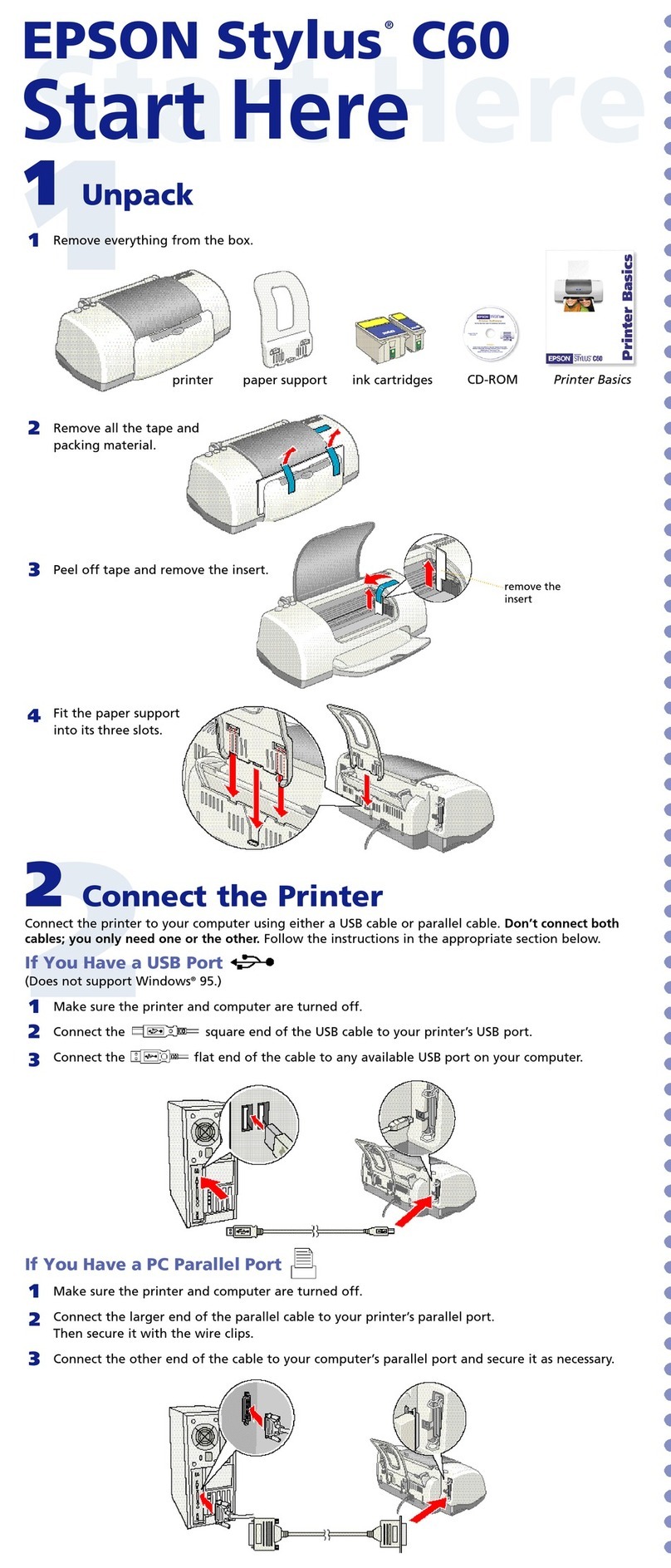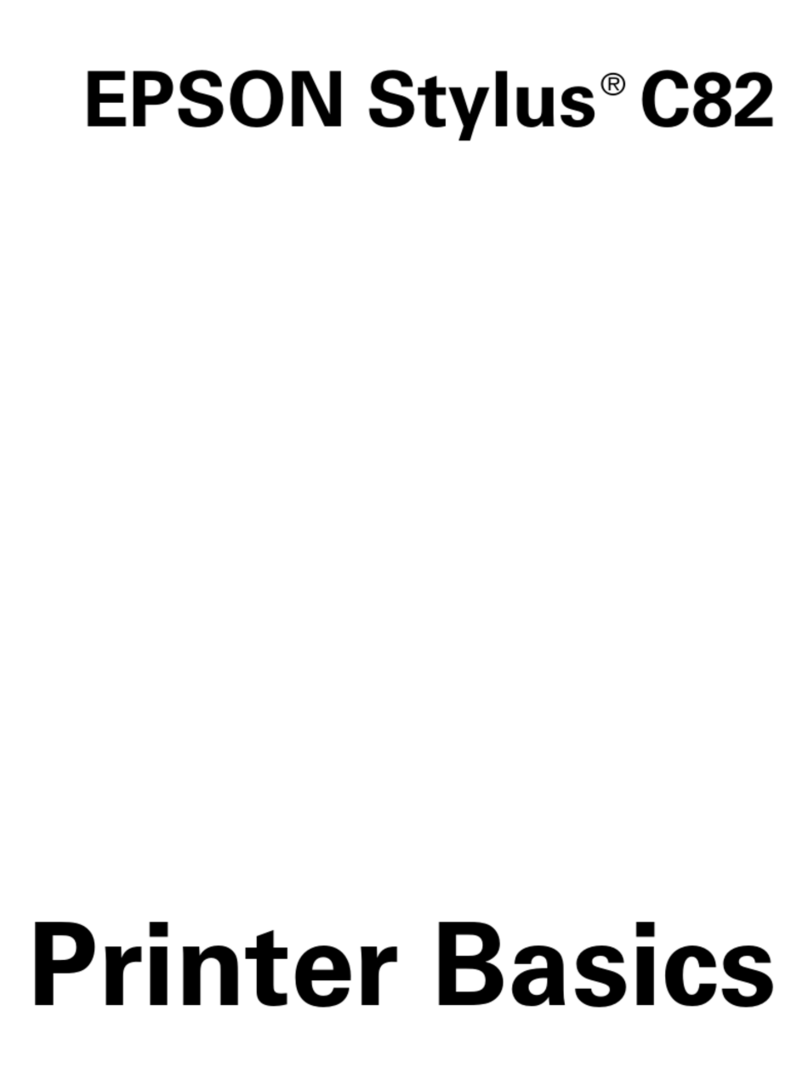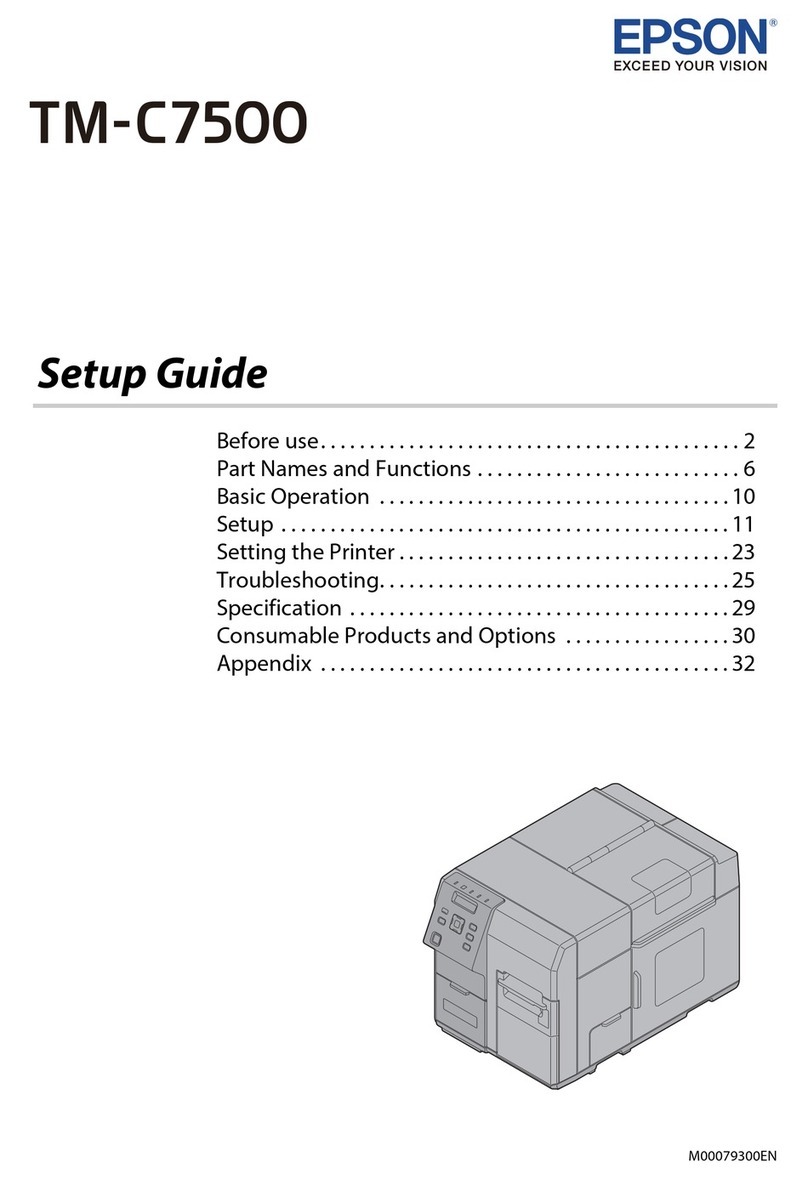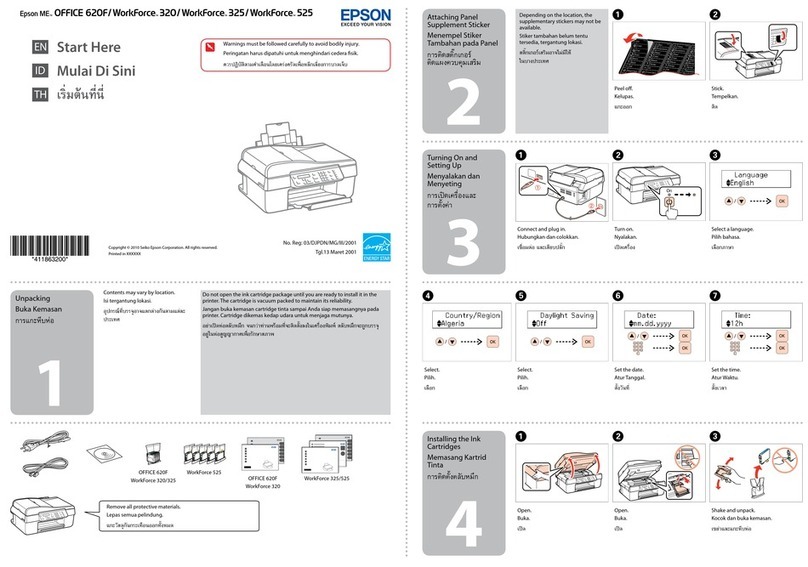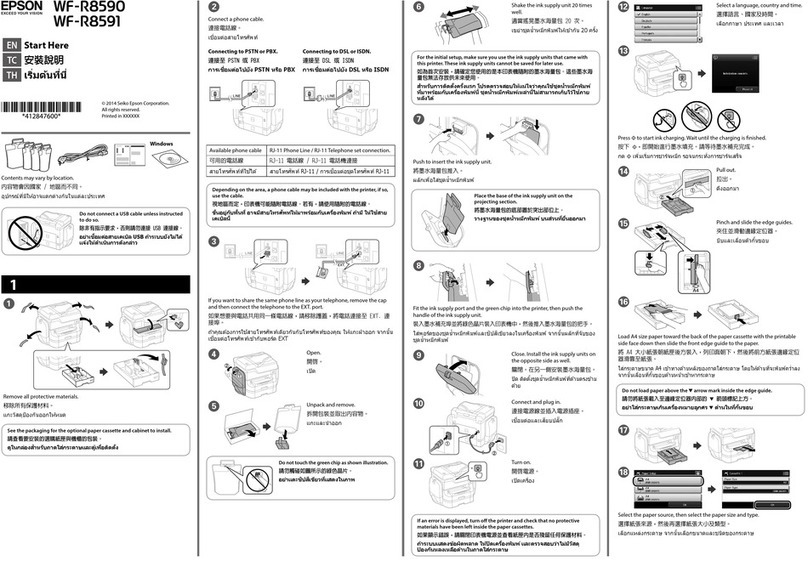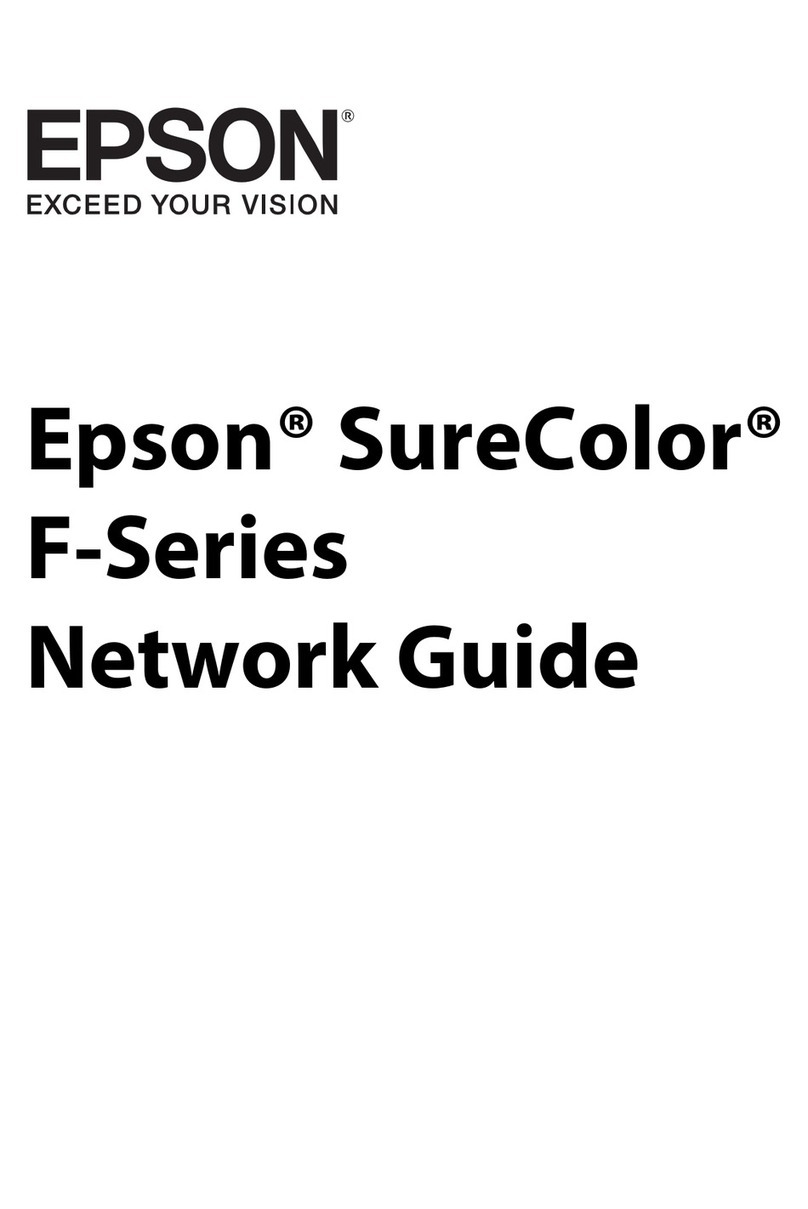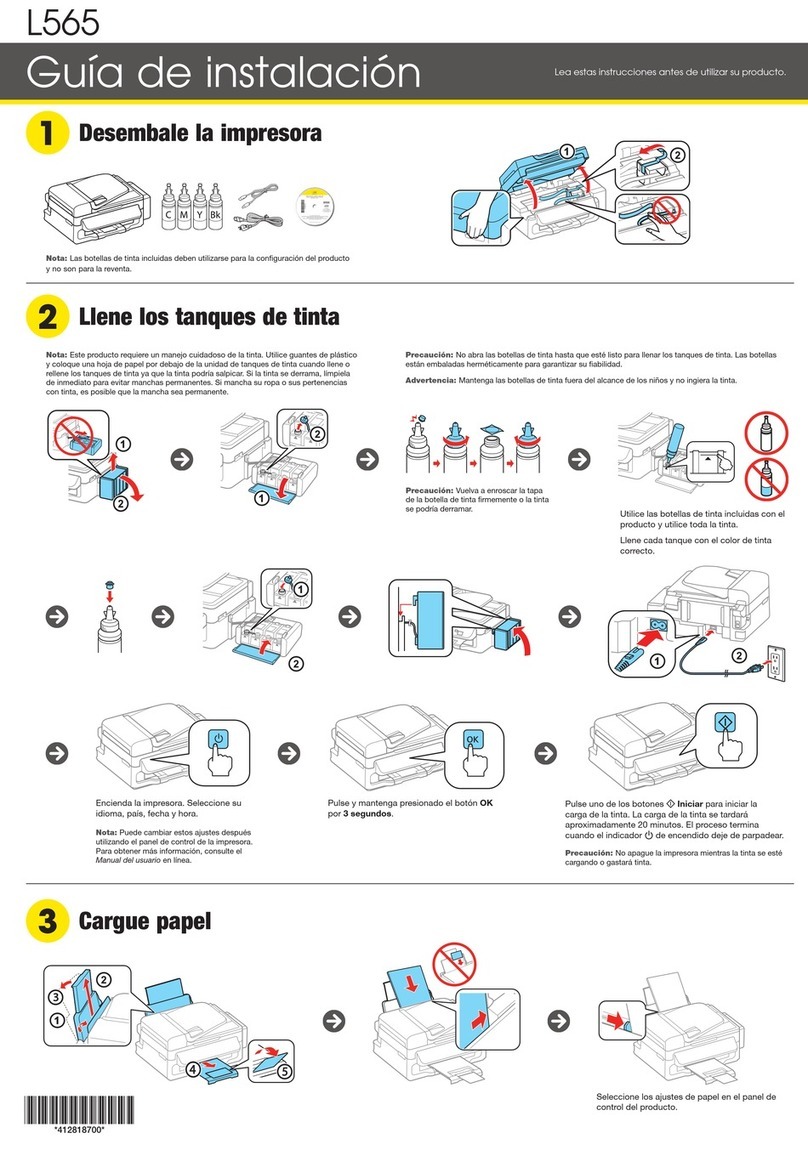Start Here
EPSON and DURABrite are registered trademarks, Epson Connect is a trademark, and EPSON Exceed Your Vision is a registered
logomark of Seiko Epson Corporation. Designed for Excellence is a trademark of Epson America, Inc.
Mac and OS X are trademarks of Apple Inc., registered in the U.S. and other countries.
Android is a trademark of Google Inc.
Wi-Fi Direct is a registered trademark of Wi-Fi Alliance.
General Notice: Other product names used herein are for identification purposes only and may be trademarks of their respective owners.
Epson disclaims any and all rights in those marks.
This information is subject to change without notice.
© 2015 Epson America, Inc., 3/15
Printed in XXXXXX CPD-40860R1
1
2
3
Unpack
Turn on and configure
4Load paper
Install ink cartridges
The printer’s screen is dark.
Make sure your product is turned on and press any button to wake it from sleep
mode.
Setup is unable to find my printer after connecting it with a USB cable.
Make sure it is securely connected as shown:
Any questions?
Quick Guide
Basic information and troubleshooting.
User’s Guide
Windows: Click the icon on your desktop or Apps screen to access the online
User’s Guide.
OS X: Click the icon in Applications/Epson Software/Guide to access the online
User’s Guide.
If you don’t have a User’s Guide icon, go to the Epson website, as described below.
Technical support
epson.com/support (U.S.) or epson.ca/support (Canada)
Call (562) 276-4382 (U.S.) or (905) 709-3839 (Canada), 6 am to 8 pm, Pacific Time,
Monday through Friday, and 7 am to 4 pm, Pacific Time, Saturday. Days and hours of
support are subject to change without notice. Toll or long distance charges may apply.
Recycling
Epson offers a recycling program for end of life hardware and ink cartridges. Please
go to epson.com/recycle for information on how to return your products for proper
disposal.
Need paper and ink?
Try Epson specialty papers with DURABrite®Ultra Ink
for professional results. You can purchase them at
epson.com/ink3 (U.S. sales) or epson.ca (Canadian sales).
You can also purchase supplies from an Epson authorized
reseller. Call 800-GO-EPSON (800-463-7766).
WF-2650/WF-2660 replacement ink cartridges
Color Standard-capacity High-capacity
Black 220 220XL
Cyan 220 220XL
Magenta 220 220XL
Yellow 220 220XL
Select your language, country, date, and time.
Note: You can change these settings later using the product’s
control panel. For more information, see the online User’s Guide.
WF-2650/WF-2660
5Connect the fax line
1Connect a phone cord to a telephone wall jack
and to the LINE port on your product. See the
online User’s Guide for more information.
2Press (WF-2650) or Start (WF-2660) if you
want to set up the fax, or press (WF-2650)
or Close (WF-2660) to set it up later.
6Install software
Note: If your computer does not have a CD/DVD drive or you are using a Mac, an Internet
connection is required to obtain the printer software.
1Make sure the printer is NOT CONNECTED to your
computer.
Windows®:If you see a Found New Hardware screen,
click Cancel and disconnect the USB cable.
2Insert the product CD or download and run your
product’s software package:
WF-2650: epson.com/support/wf2650 (U.S.)
epson.ca/support/wf2650 (Canada)
WF-2660: epson.com/support/wf2660 (U.S.)
epson.ca/support/wf2660 (Canada)
3Follow the instructions on the screen to run the setup program.
OS X: Make sure you install Software Updater to receive firmware and software updates for
your product.
4When you see the Select Your Connection screen, select one of the following:
• Wireless connection
Make sure you know your network name (SSID) and network password.
• Direct USB connection
Make sure you have a USB cable (not included).
• Wired network connection (WF-2660)
Make sure you have an Ethernet cable (not included).
5When software installation is complete, restart your computer.
Mobile printing
Your product must be set up for wireless printing or Wi-Fi Direct®. See the online
User’s Guide for instructions.
iOS/Android™Epson Connect™
Connect wirelessly from your tablet, smartphone, or
computer. Print documents and photos from across the
room or around the world.
epson.com/connect
epson.com/iPrint
Any problems?
Network setup was unsuccessful.
• Make sure you select the right network name (SSID). The printer can only connect
to a network that supports 2.4 GHz.
• If you see a firewall alert message, click Unblock or Allow to let setup continue.
• If your network has security enabled, make sure you enter your network password
(WEP key or WPA passphrase) correctly. Password must be entered in the correct
case.
There are lines or incorrect colors in my printouts.
Run a nozzle check to see if any of the print head nozzles are clogged. Then clean the
print head, if necessary. See the online User’s Guide for more information.
Note: Do not open ink cartridge packages until you are ready to install the ink. Cartridges are vacuum packed to maintain reliability.
Caution: Do not connect to your computer yet.
Select the paper settings on
the product’s control panel.
Note:
•
The printer is designed for use with Epson®cartridges only, not third-
party cartridges or ink.
•
The cartridges included with the printer are designed for printer
setup and not for resale. After some ink is used for priming, the rest
is available for printing.
Caution: Don’t turn off the printer while it is priming or you’ll waste ink.
LT R
French control
panel stickers
Remove only the yellow tape from each cartridge.
Caution: Don’t remove any other seals or the cartridges
may leak.