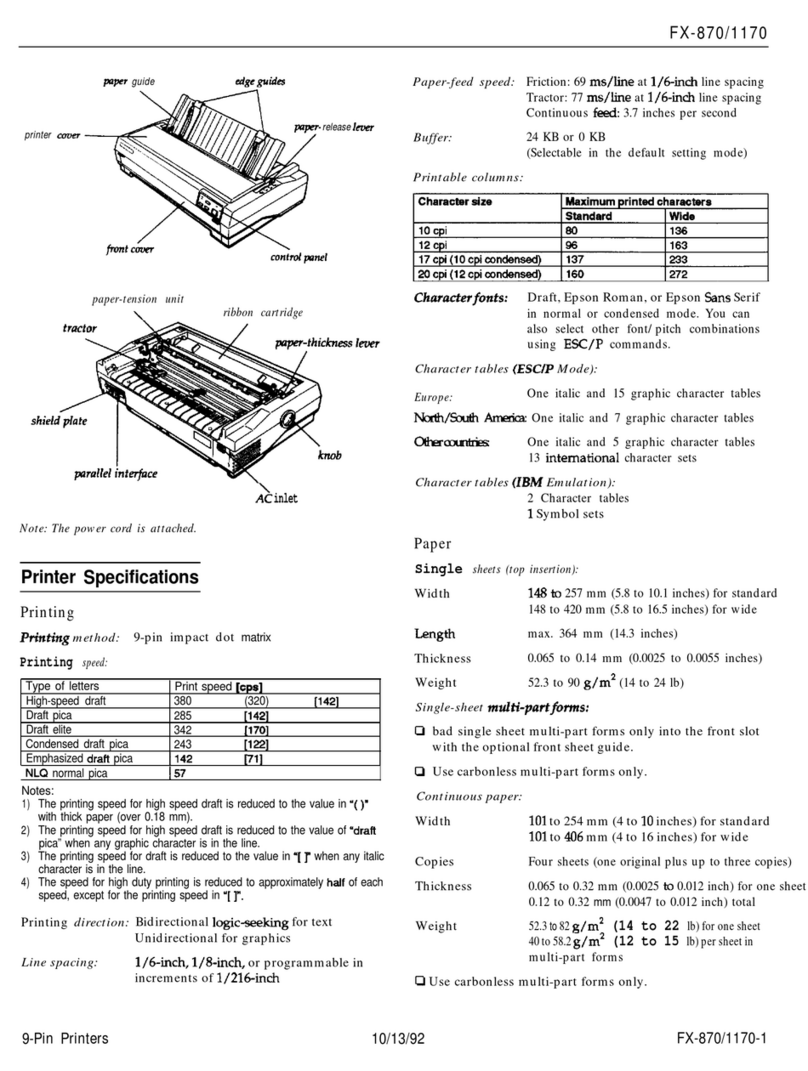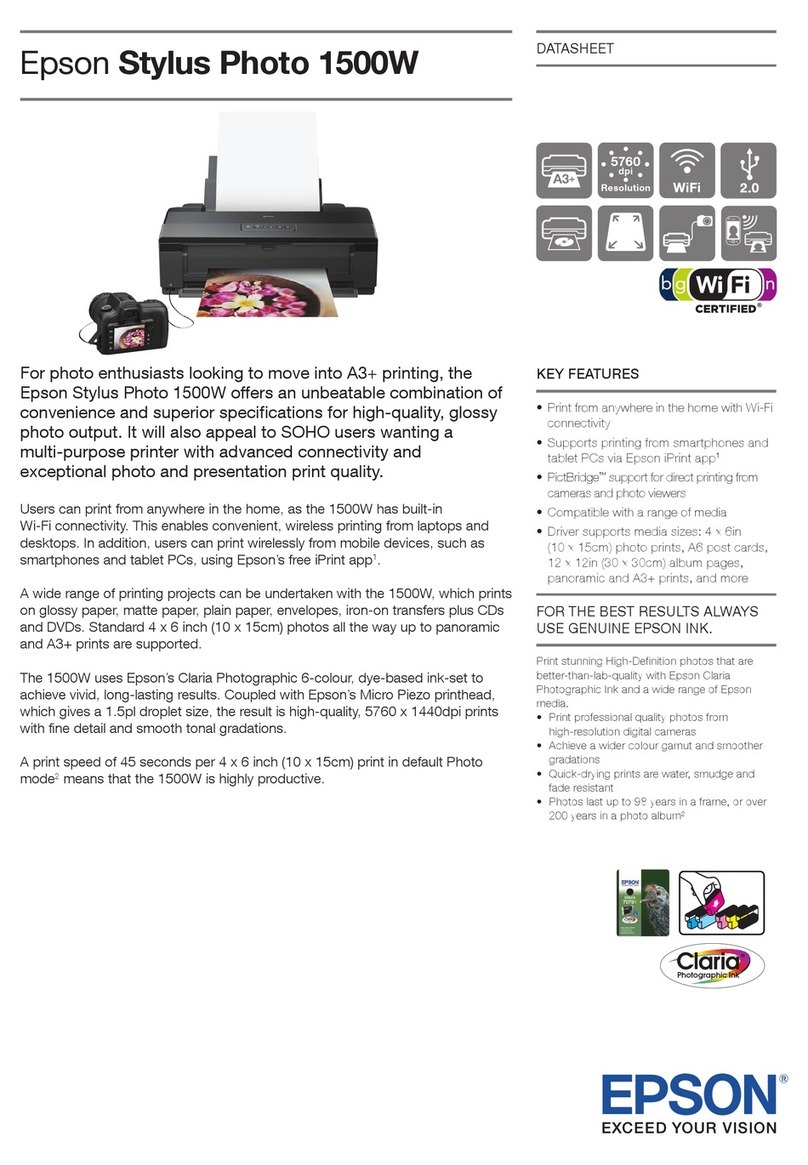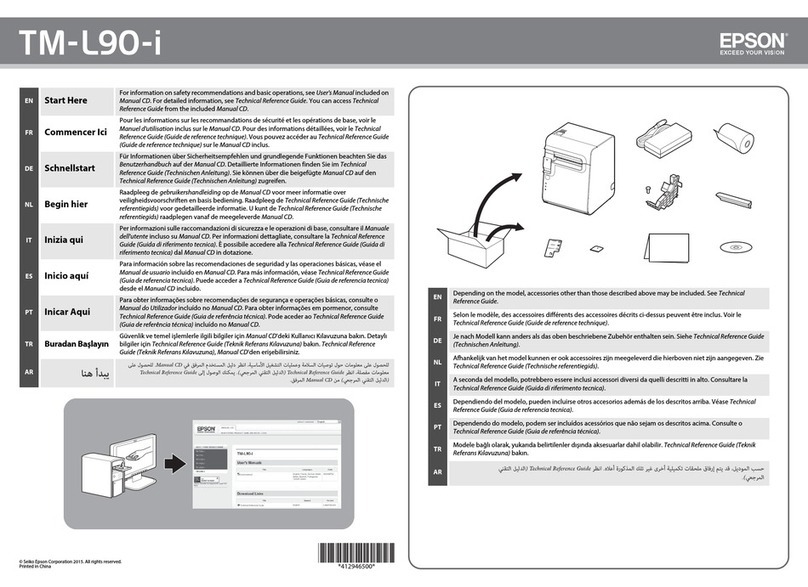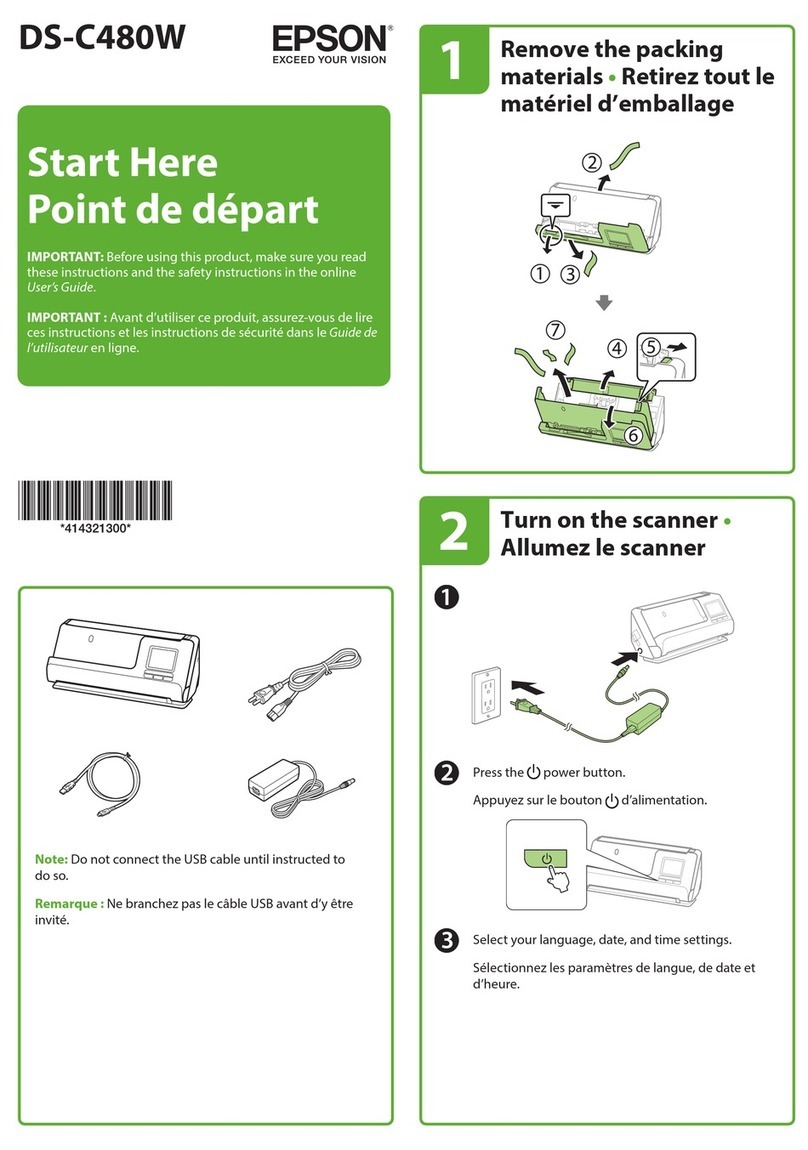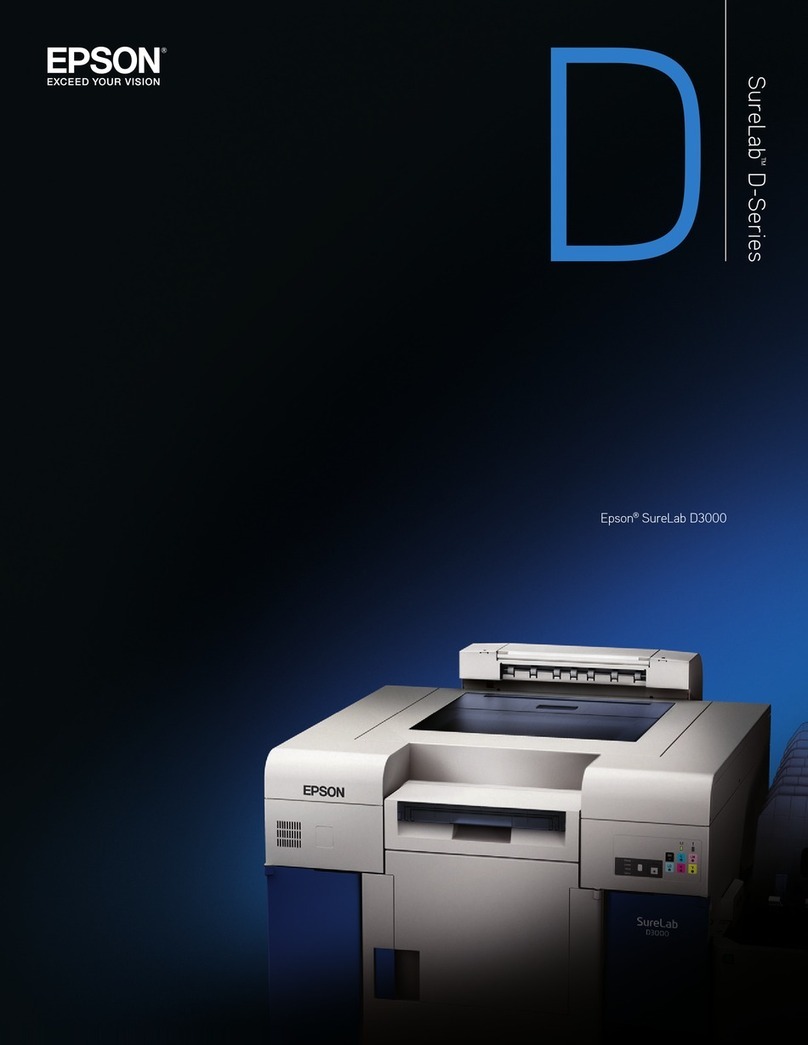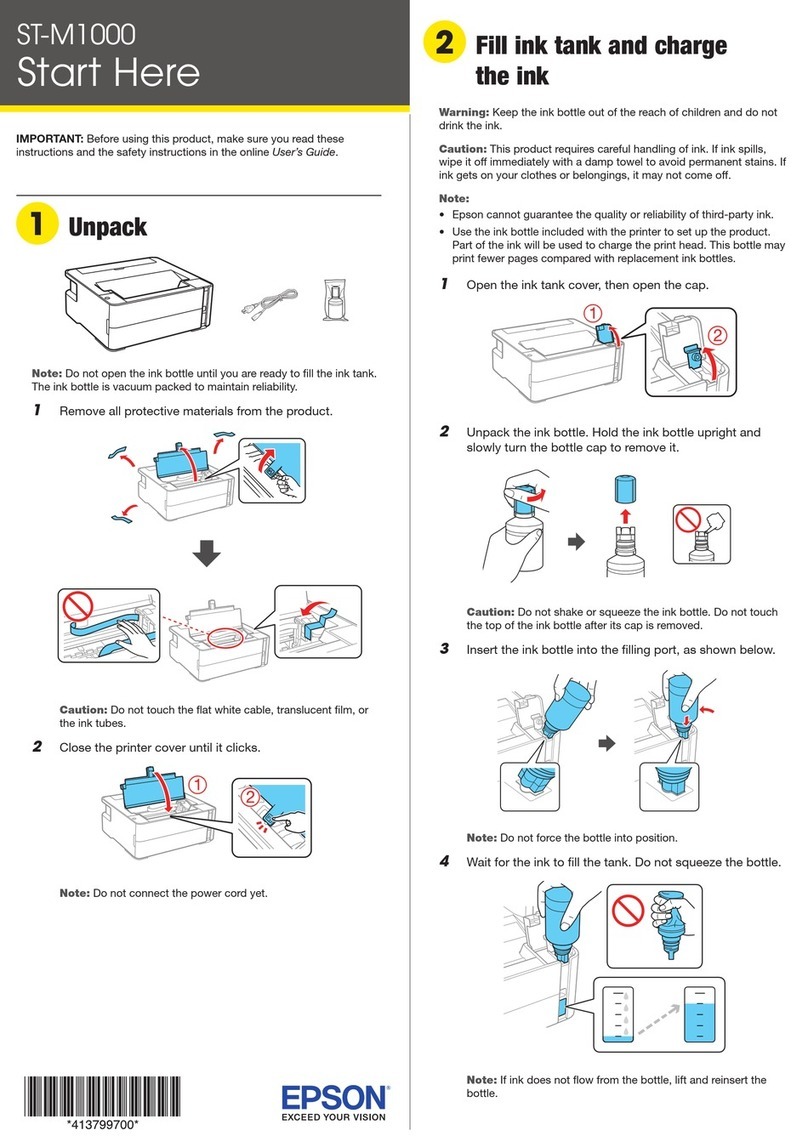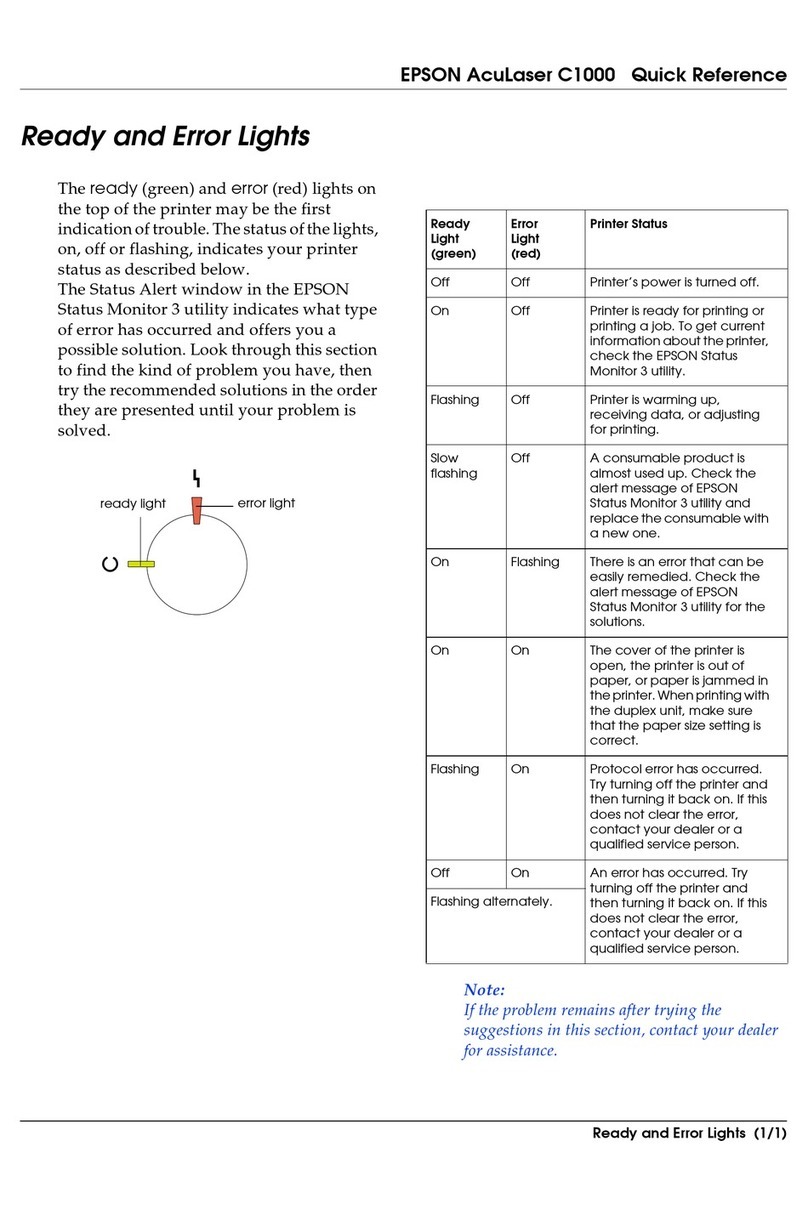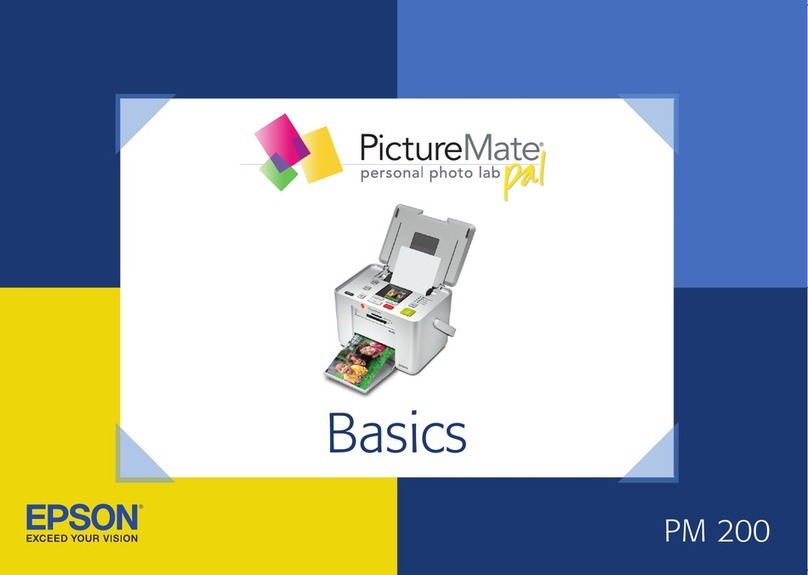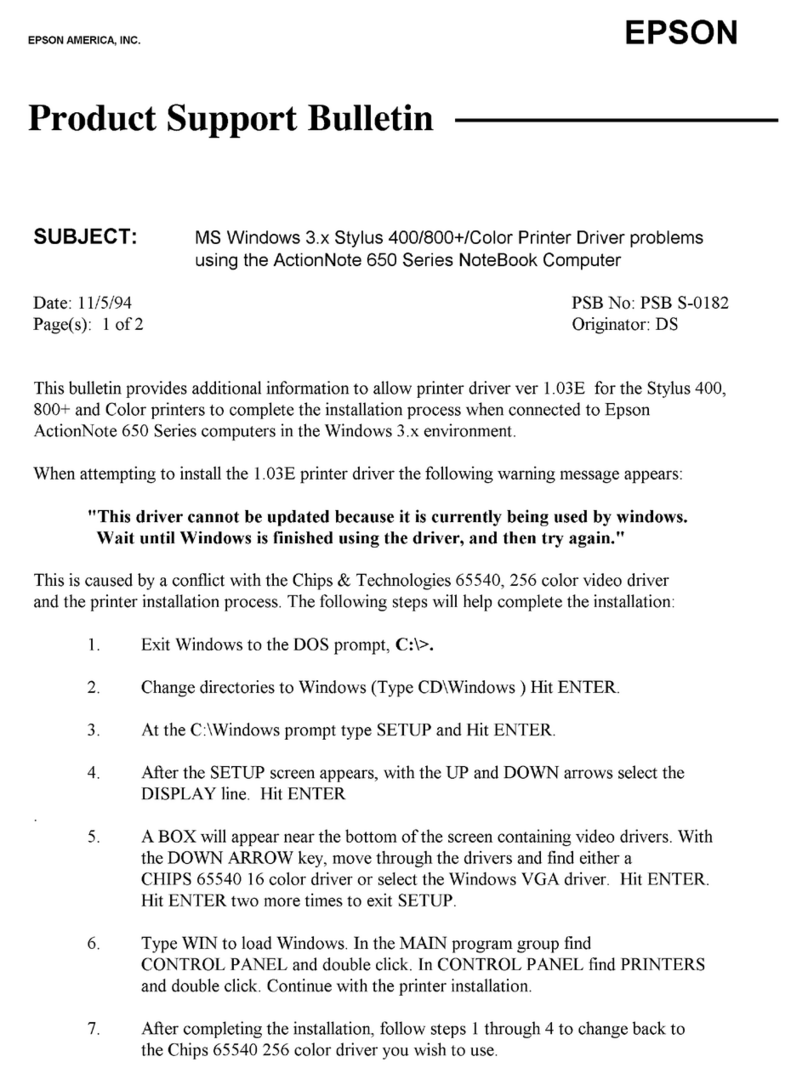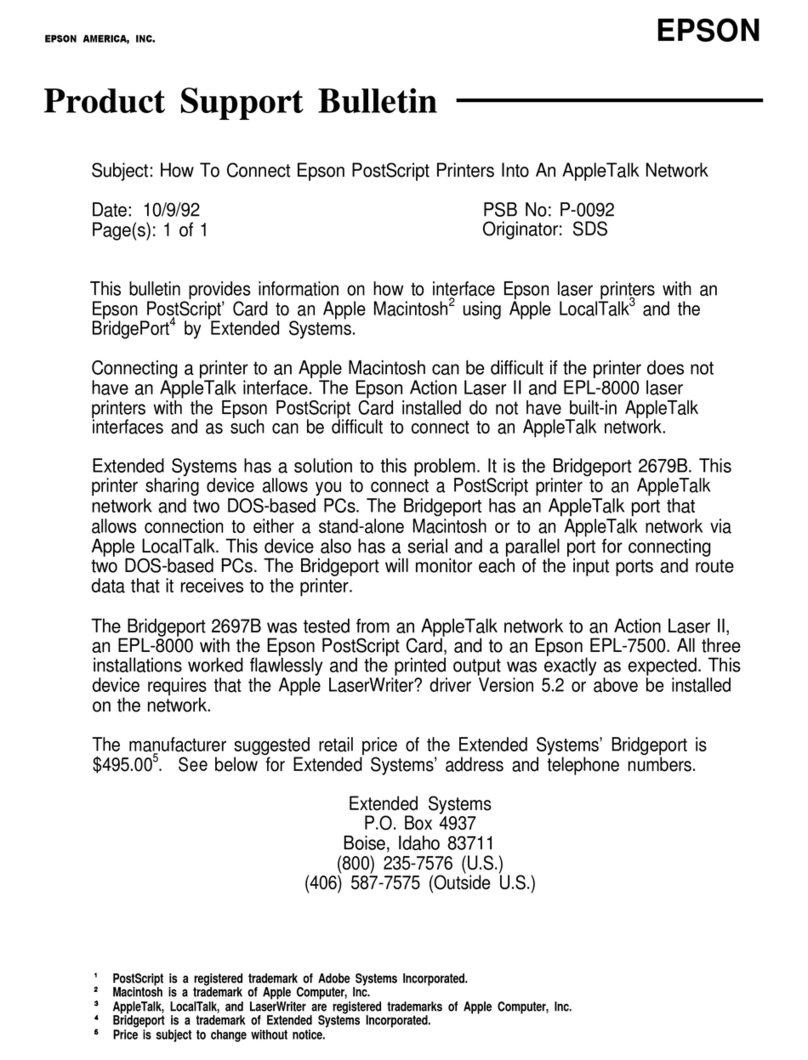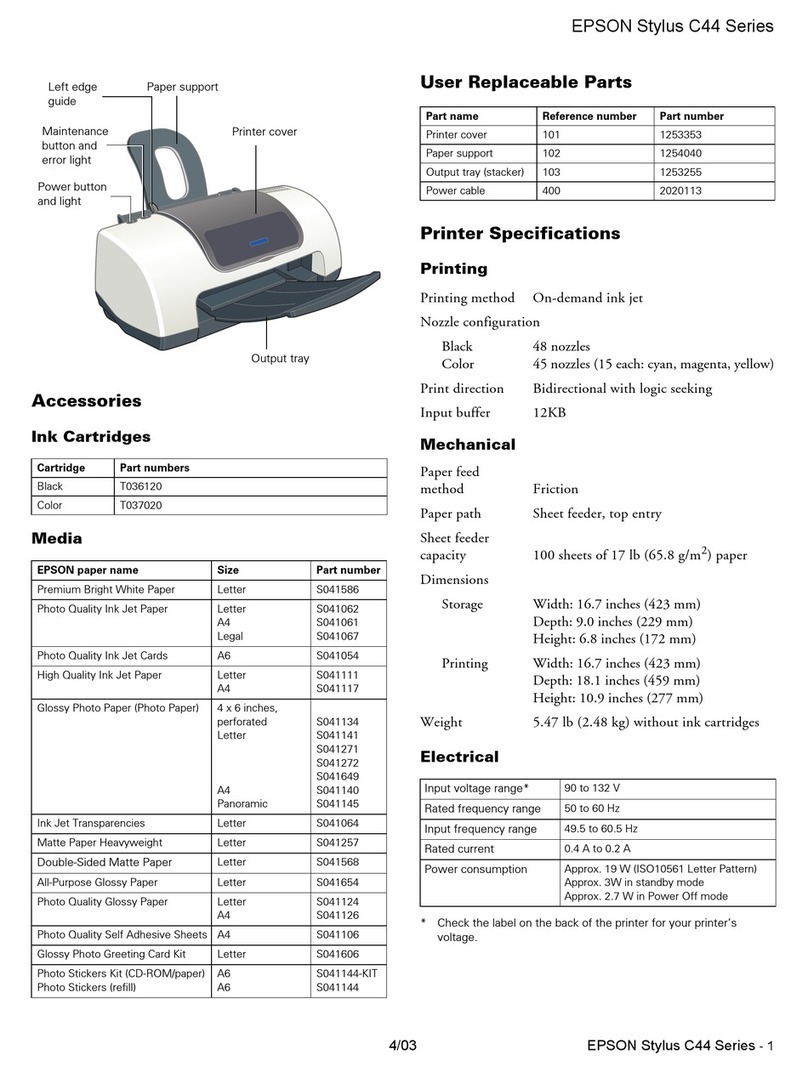Epson Stylus Pro 4800
8 - Epson Stylus Pro 4800 8/05
Printing Status Information
The status check sheet shows some of the current default
settings, the amount of ink remaining in each cartridge, the
page count, and the status of various printer parts.
Follow these steps to print the status check sheet:
1. Make sure paper is loaded in the tray.
2. Press the Menu button. You see PRINTER SETUP.
3. Press the button so you see TEST PRINT, then press
Menu . You see NOZZLE CHECK.
4. Press so you see STATUS CHECK, then press Menu .
You see PRINT.
5. Press Menu again to start printing.
Note:
You can replace the ink cartridges, cutter blade, and
maintenance tank yourself. Other printer parts need to be
replaced by an authorized Epson service technician.
The amount of ink left or the component life is indicated as
follows:
E*****F = 100–81% ink or service life remaining
E**** F = 80–61%
E*** F = 60–41%
E** F = 40–21%
E* F = 20–11%
% = less than 10% ink or service life remaining
Viewing Status Information
To view printer status information instead of printing it,
follow these steps:
Note:
Some status information is a projection based on the last print made.
1. Press the Menu button. You see PRINTER SETUP.
2. Press the button until you see PRINTER STATUS, then
press Menu . You see VERSION.
3. Do one of the following:
❏To check the firmware version, press Menu again.
When done, press the button.
❏To check the number of pages that can be printed with
each ink cartridge, press until you see PRINTABLE
PG, then press Menu . When done, press the
button.
This option must be enabled by using the maintenance
mode on the printer’s control panel. See the Printer
Guide for instructions.
❏To check the amount of ink left, press until you see
INK LEFT, then press Menu . The status of the first
cartridge (MK, matte black; PK, photo black) is
displayed, using the E*****F symbols described above.
Continue pressing to see the status of the remaining
cartridges. When done, press the button.
❏To check how much of the maintenance tank has been
used, press until you see MAINT TANK, then press
Menu . The status of the tank is displayed, using the
E*****F symbols described above. When done, press
the button.
❏To check the amount of ink used (in milliliters) and
paper used (in square meters), press until you see
USAGE COUNT, then press Menu . Clear this
setting with the USE COUNT CLR option.
You can change the units of measurement from meters
to inches and feet by using the maintenance mode on
the printer’s control panel. See the Printer Guide for
instructions.
❏To check job history, press until you see JOB
HISTORY, then press Menu . For the last 10 print
jobs saved in the printer, you see the ink used (in
milliliters) and paper used (in square meters). The most
recent job is saved as No. 0. When done, press the
button. Clear this setting with the JOB HIST CLR
option.
❏To check the total number of prints, press until you
see TOTAL PRINTS, then press Menu . When done,
press the button.
❏To check the status of other printer parts, press until
you see SERVICE LIFE, then press Menu . The
status of the cutter is displayed, using the E*****F
symbols described below. Continue pressing to see
the status of the carriage motor, paper feed motor, print
head, and cleaning unit.
The status of the ink and printer parts is indicated with
these symbols:
E*****F = 100–81% ink or service life remaining
E**** F = 80–61%
E*** F = 60–41%
E** F = 40–21%
E* F = 20–11%
% = less than 10% ink or service life remaining
4. Press the Pause button to exit the menu.
For more information about the Printer Status menu, see your
electronic Reference Guide.