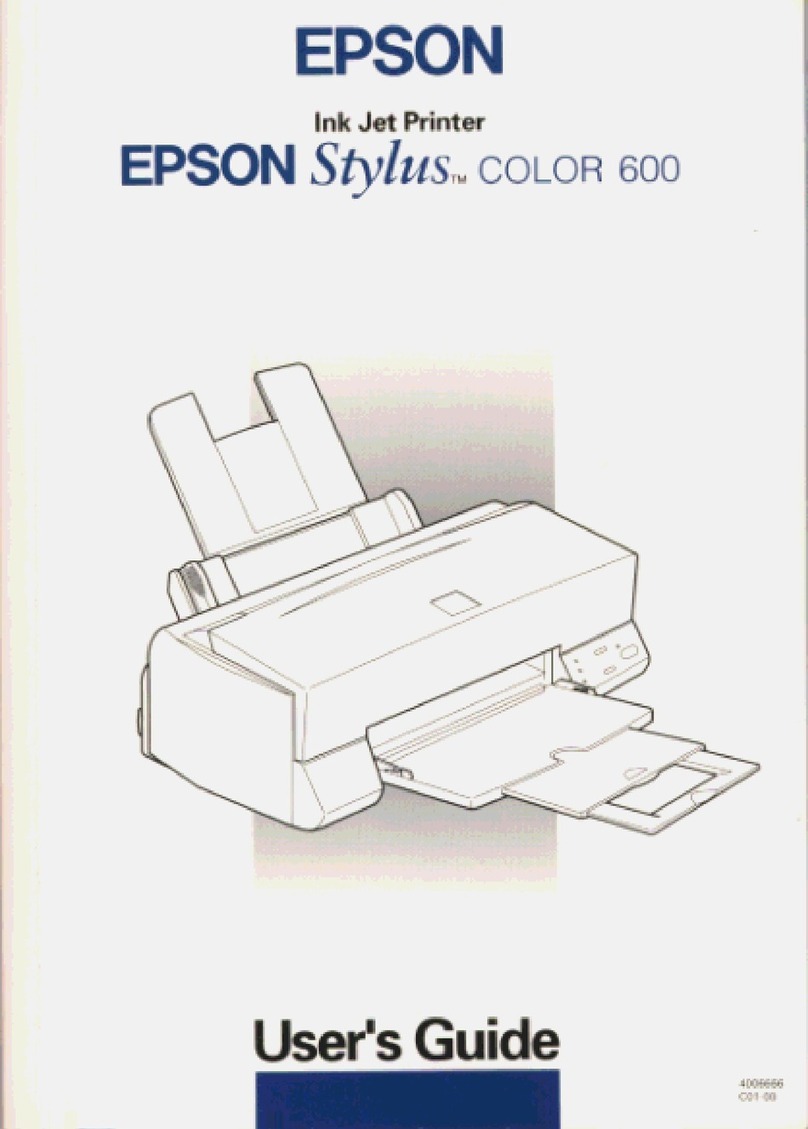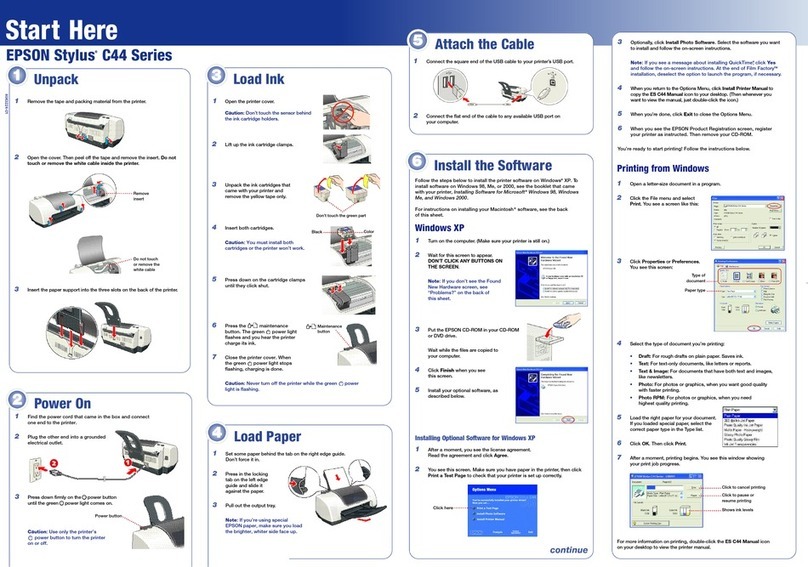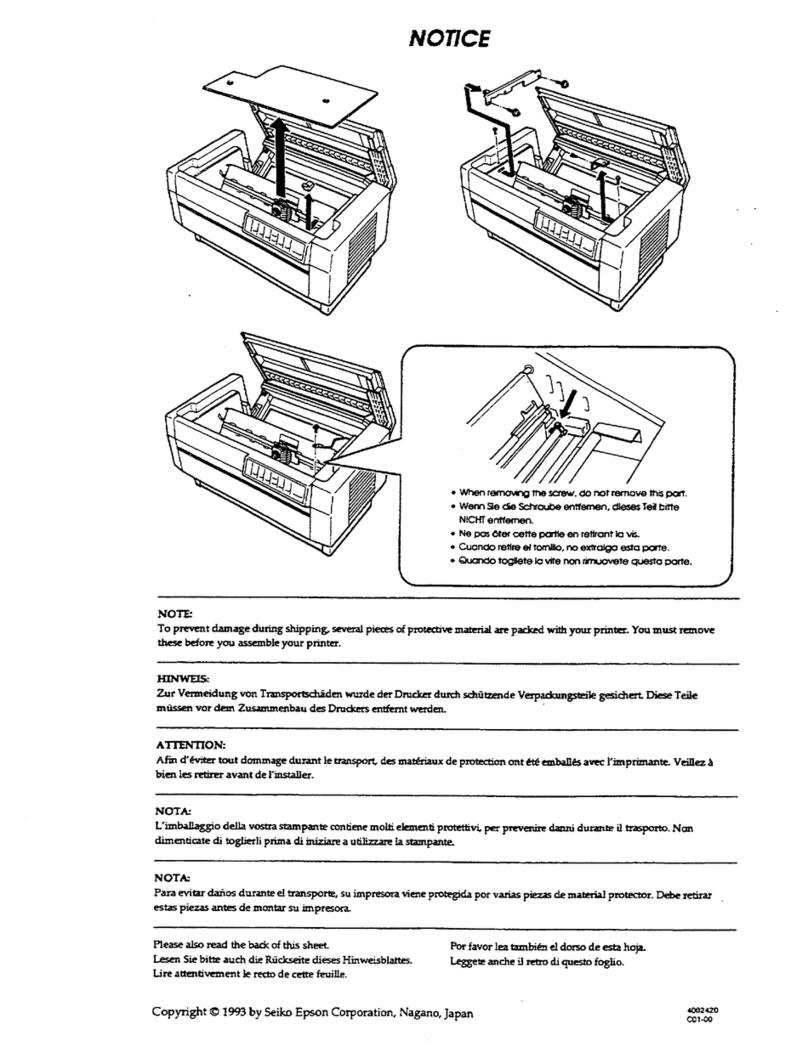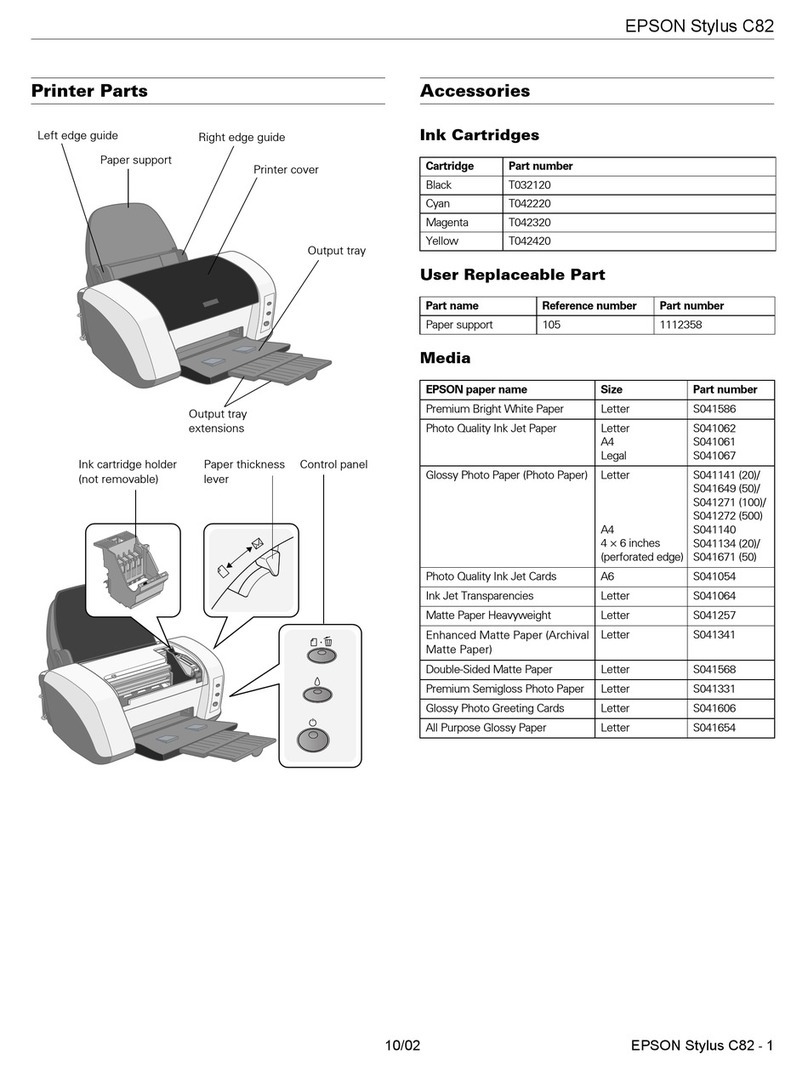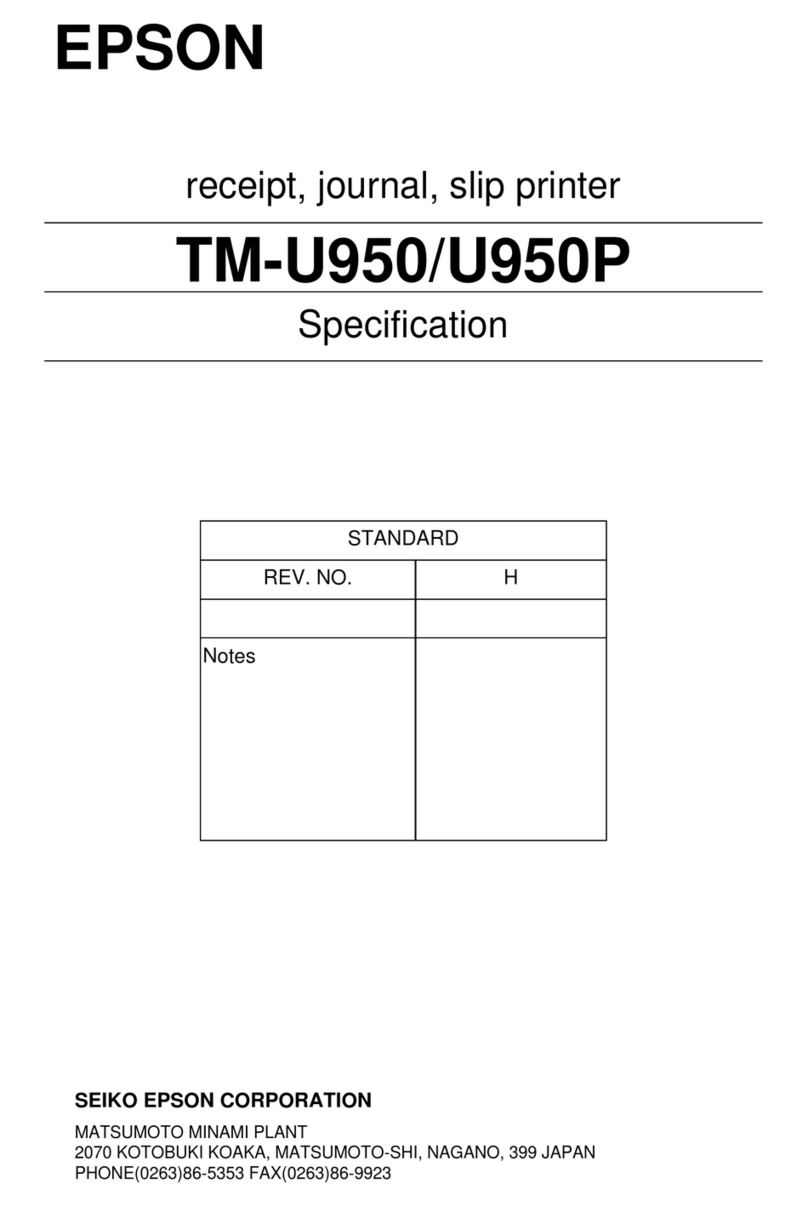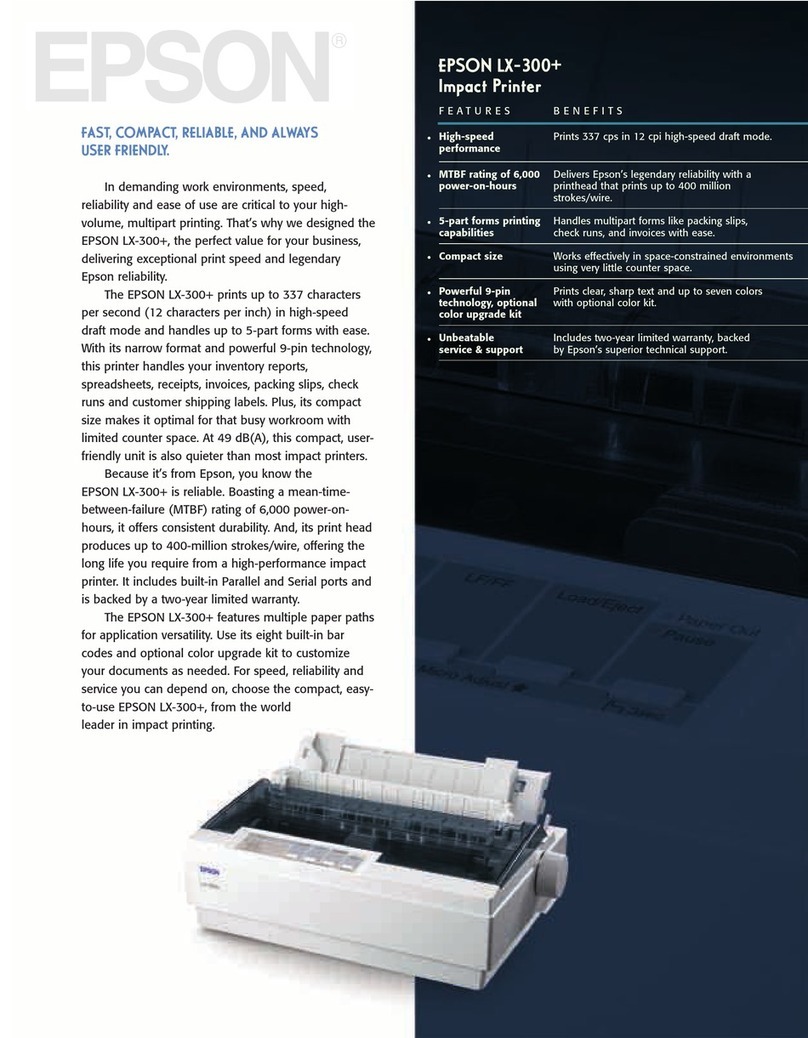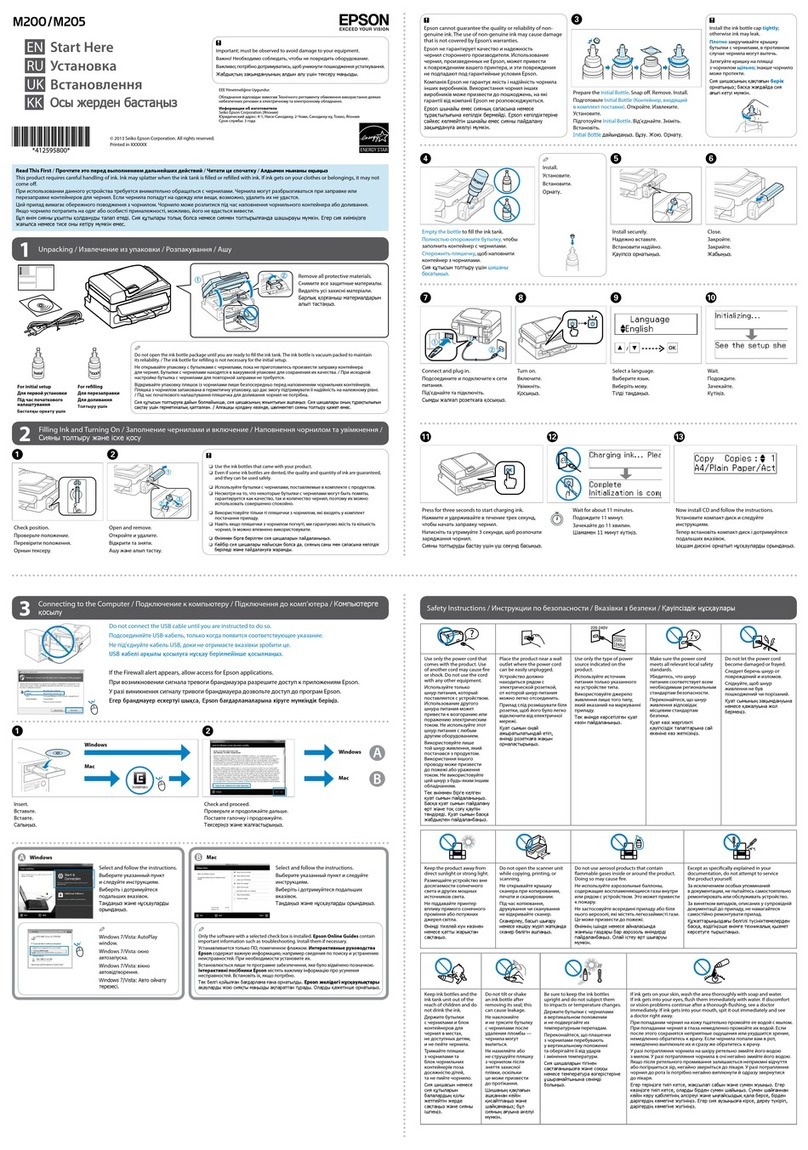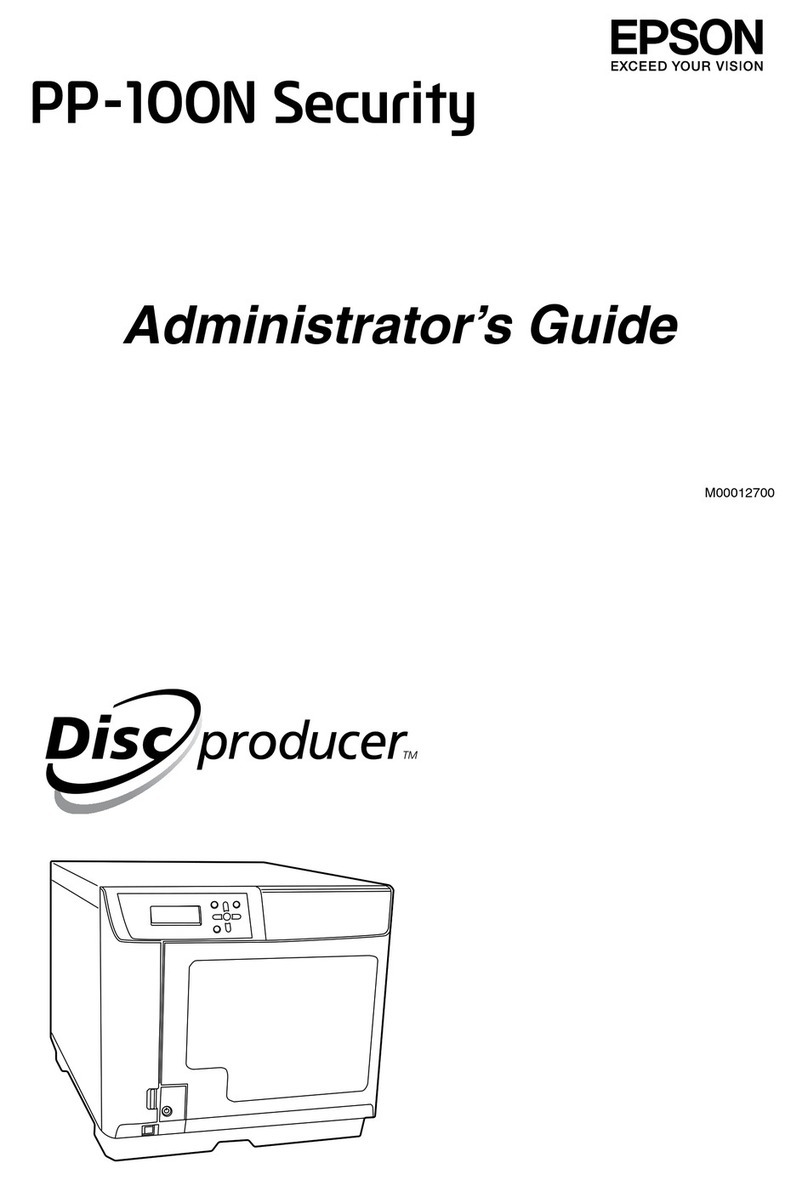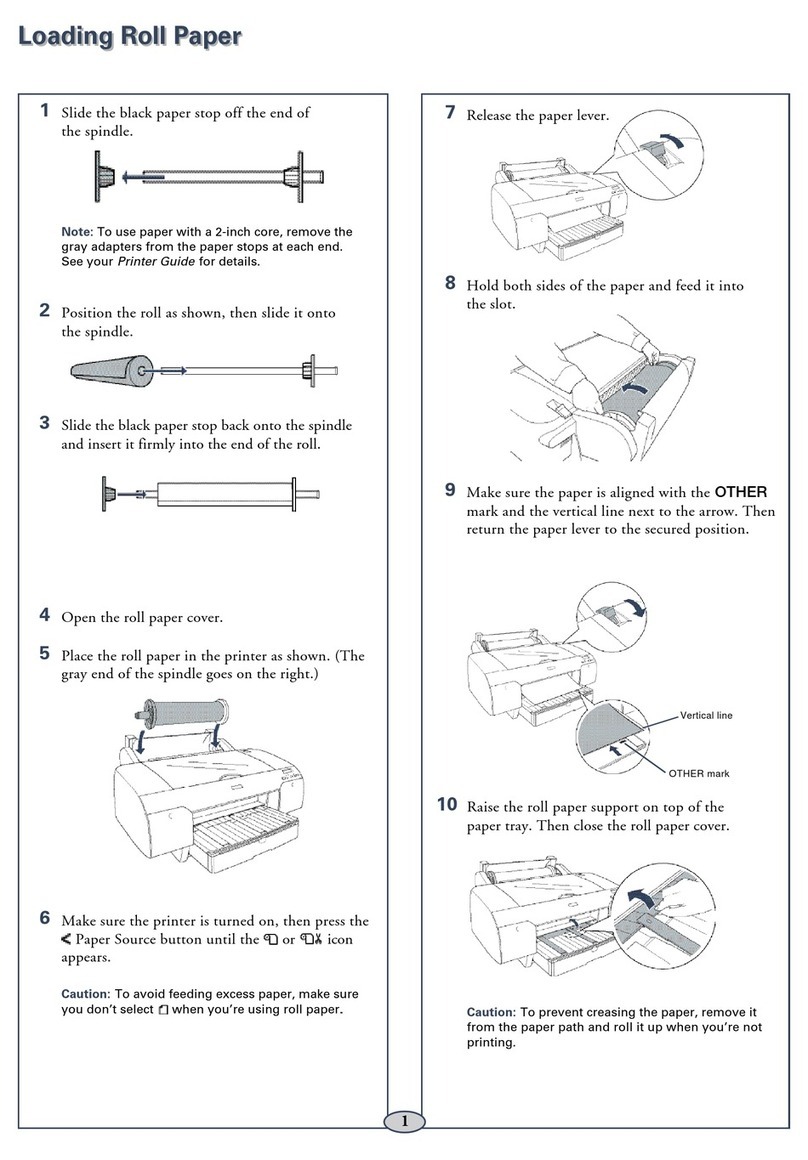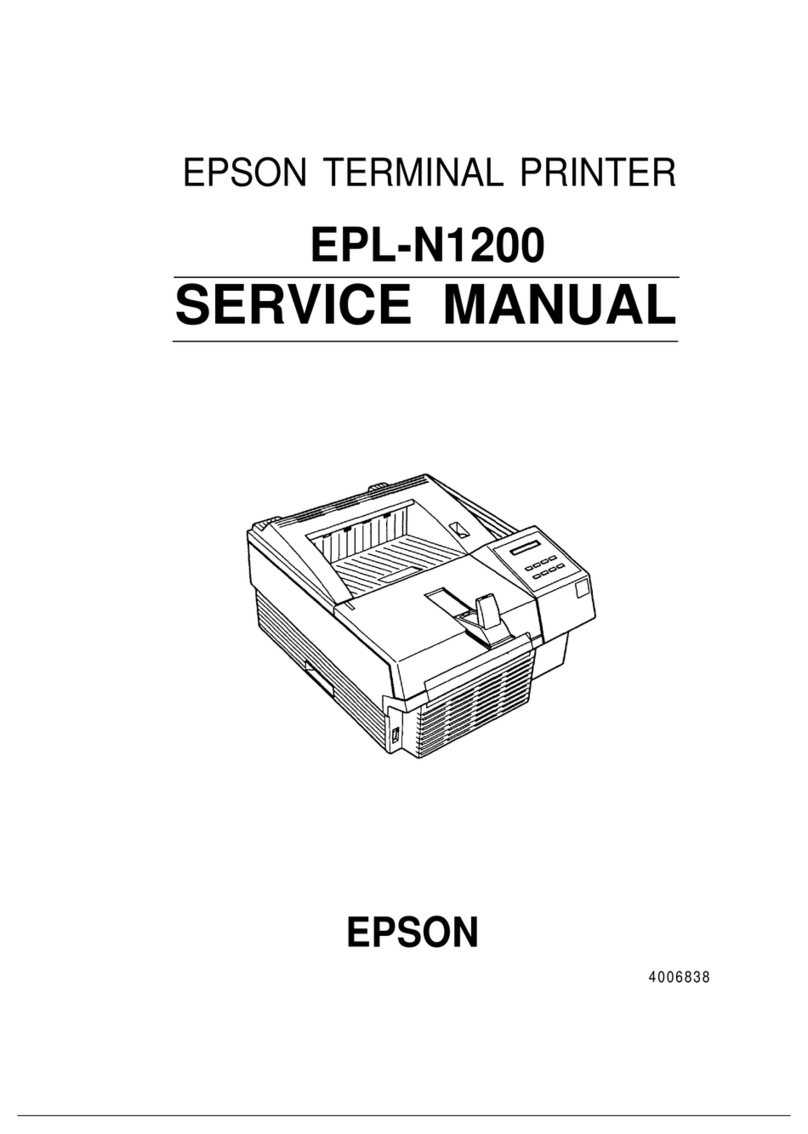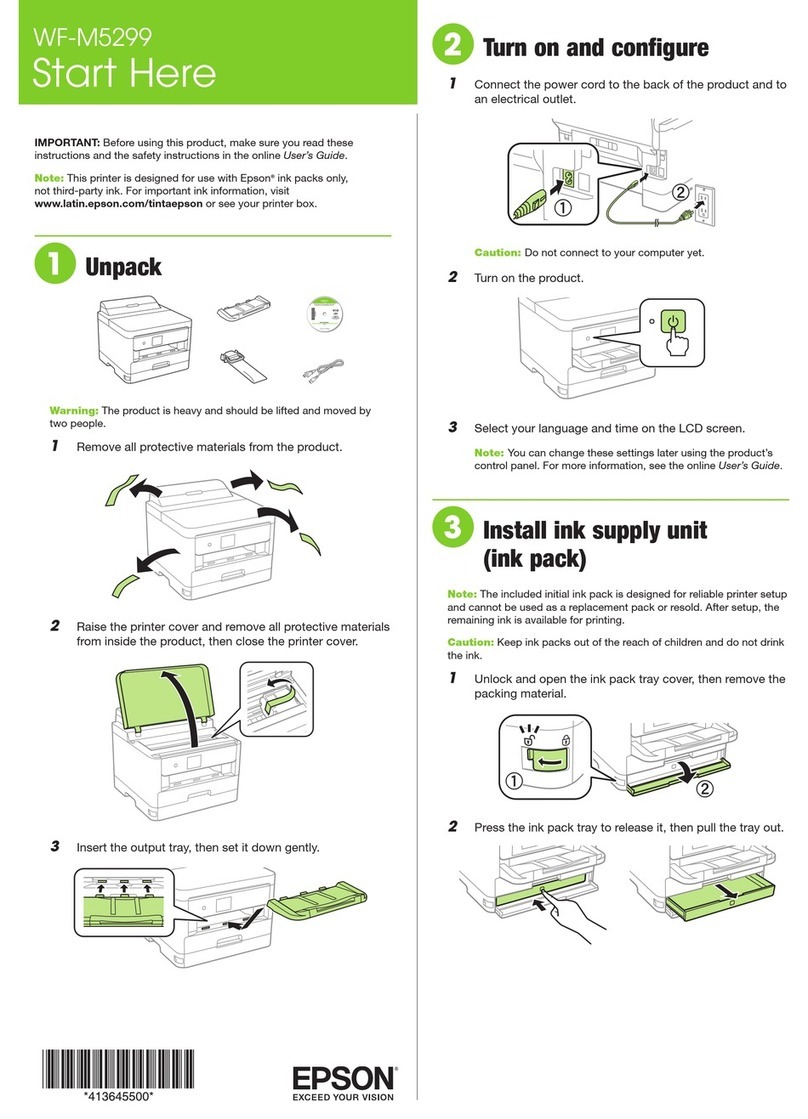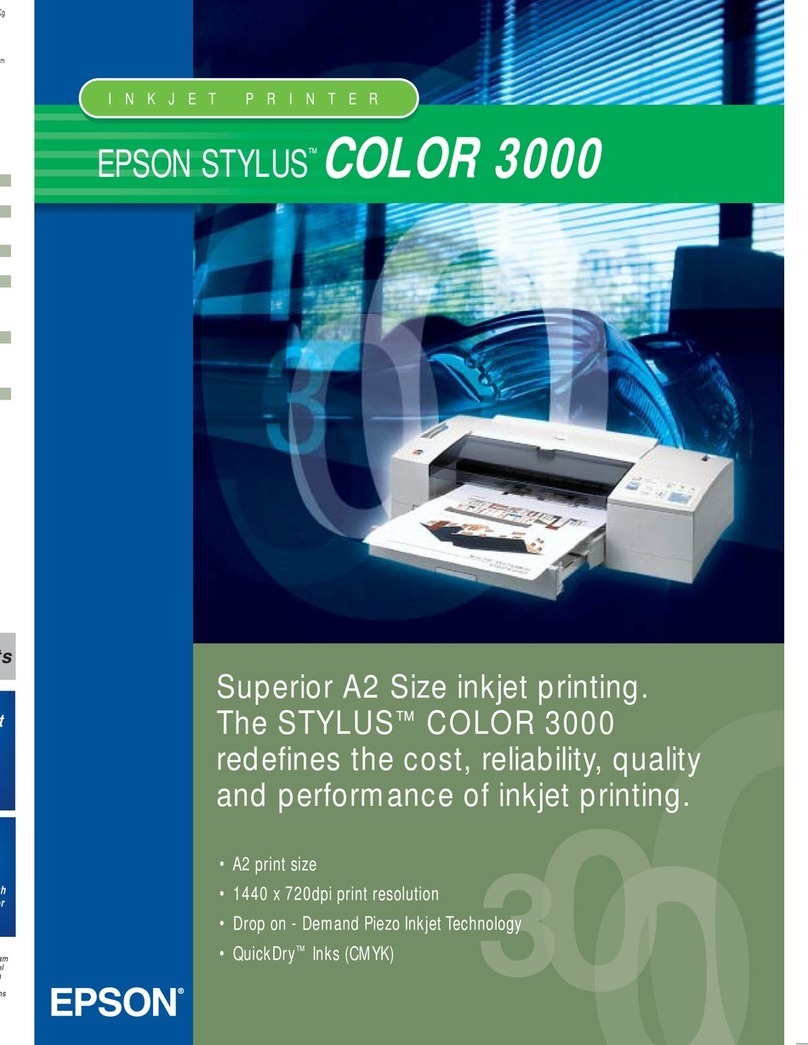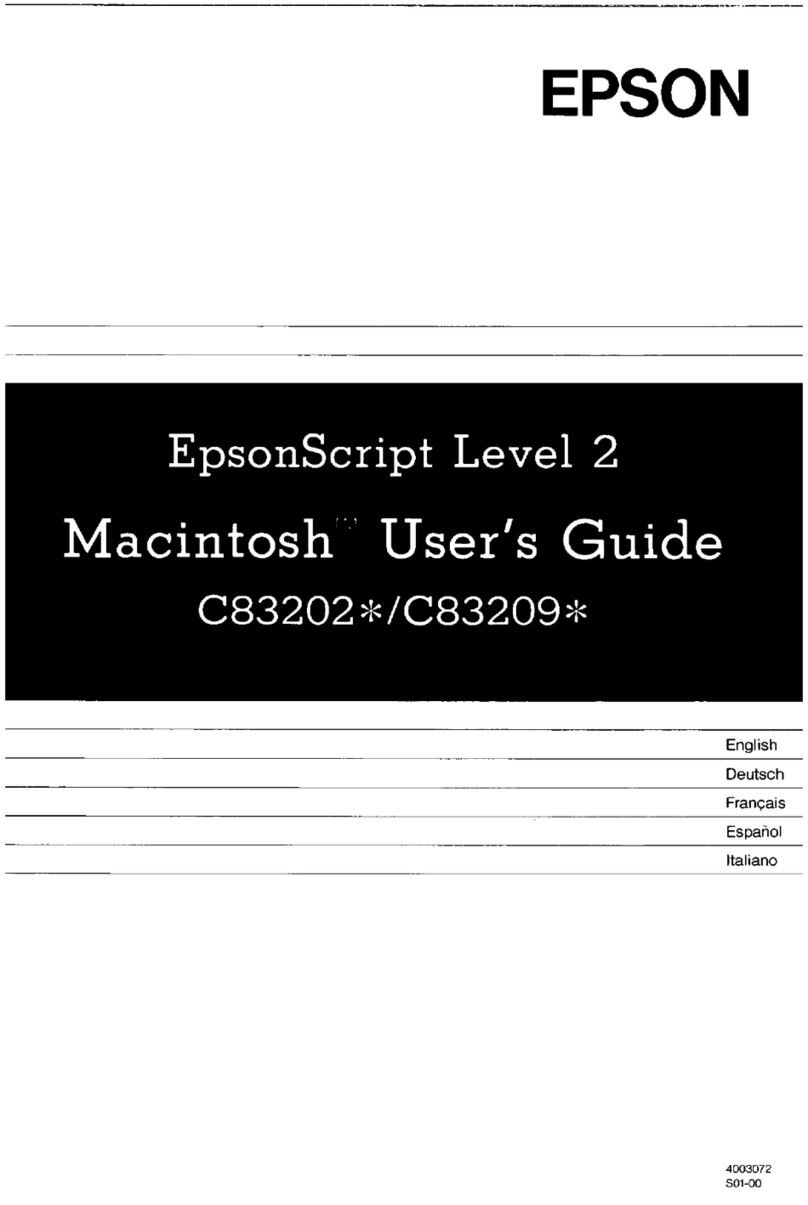one of the following:
need to use the
network password.
documents
to let setup continue.
your network password
entered in the
Start Here Read these instructions before using your product.The illustrations show the XP-810, but the steps
are the same for the XP-610.
EPSON and Claria are registered trademarks, Epson Connect is a trademark, and EPSON Exceed Your Vision is a registered logomark of
Seiko Epson Corporation. Small-in-One is a registered trademark, and Designed for Excellence is a trademark of Epson America, Inc.
General Notice: Other product names used herein are for identification purposes only and may be trademarks of their respective owners.
Epson disclaims any and all rights in those marks.
This information is subject to change without notice.
© 2013 Epson America, Inc. 5/13 CPD-39342
Printed in XXXXXX
1
2
4
Unpack
Turn on and configure
3Install ink cartridges
Load paper
Setup is unable to find my printer after connecting it with a USB cable.
Make sure it is securely connected as shown:
Any questions?
Quick Guide
Basic information and troubleshooting.
User’s Guide
Click the icon on your desktop (or in the Applications/Epson Software/Guide folder
in Mac OS X) to access the online User’s Guide.
Technical support
epson.com/support (U.S.) or epson.ca/support (Canada)
(562) 276-4382 (US) or (905) 709-3839 (Canada), 6 am to 8 pm, Pacific Time, Monday
through Friday,and 7 am to 4 pm, Pacific Time, Saturday.
Days and hours of support aresubject to change without notice. Toll or long distance
charges may apply.
Recycling
Epson®offers a recycling program for end of life hardware and ink cartridges. Please
go to www.epson.com/recycle for information on how to return your products for
proper disposal.
Need paper and ink?
Try Epson specialty papers with Claria®Ink for professional
results. You can purchase them at www.epson.com/ink3
(U.S. sales) or www.epson.ca (Canadian sales). You can
also purchase supplies from an Epson authorized reseller.
Call 800-GO-EPSON (800-463-7766).
XP-610/XP-810 replacement ink cartridges
Color Standard-capacity High-capacity
Photo Black 273 273XL
Black 273 273XL
Cyan 273 273XL
Magenta 273 273XL
Yellow 273 273XL
Select your language, country,date and time if applicable.
Note: You can change these settings later using the product’s control
panel. For moreinformation, see the online User’s Guide.
Caution: Do not connect to your computer yet.
2
1
XP-610/XP-810 Small-in-One®Printer
Note: Do not open ink
cartridge packages until
you are ready to install the
ink. Cartridges arevacuum
packed to maintain reliability.
Note: The cartridges included with the printer are designed for printer set up and
not for resale. After some ink is used for priming, the rest is available for printing.
Caution: Don’tturnoffthe printer or raise the scanner unit while the printer is
priming or you’ll waste ink.
2
1
Shake the BK (black)
cartridge only.
Note: Storethe caps in the included
plastic bag. Use them to recap the
ink cartridges after removing them
for storage or disposal.
1
2