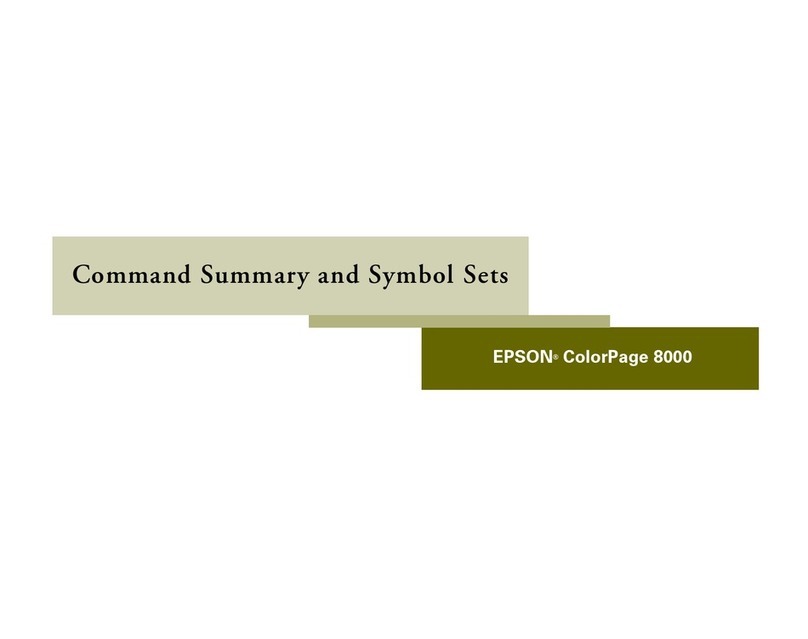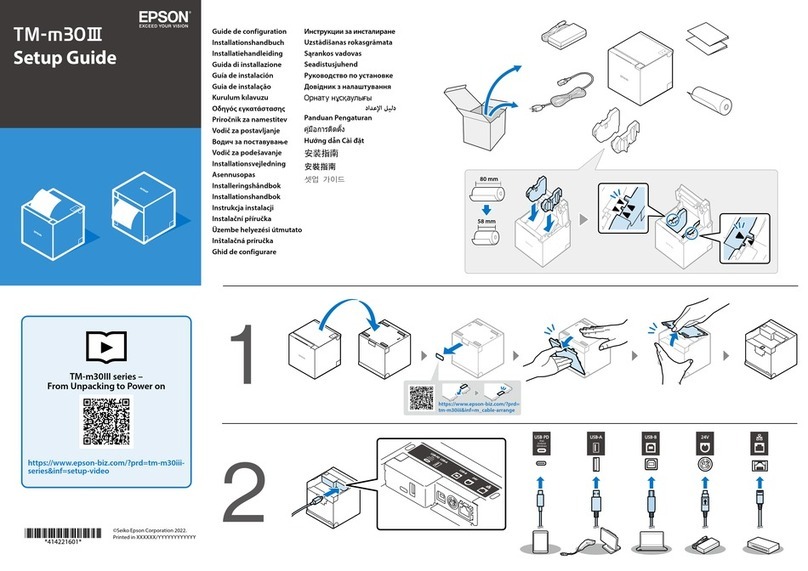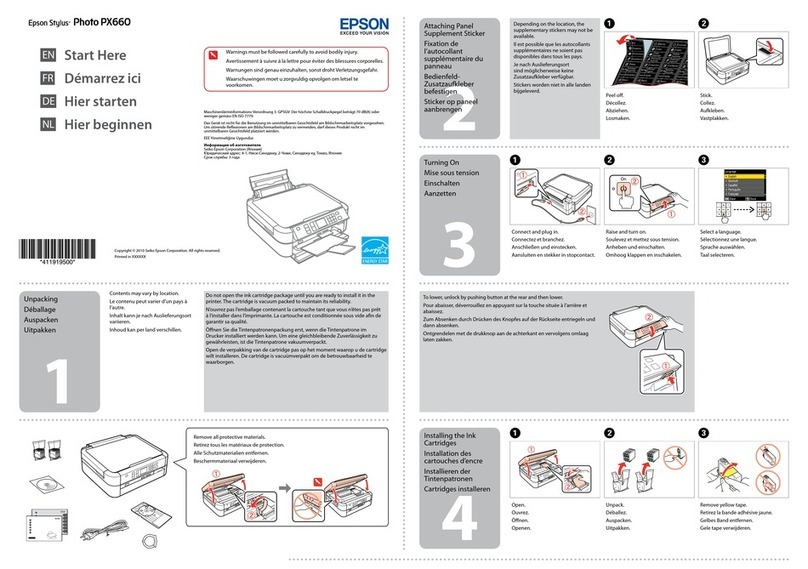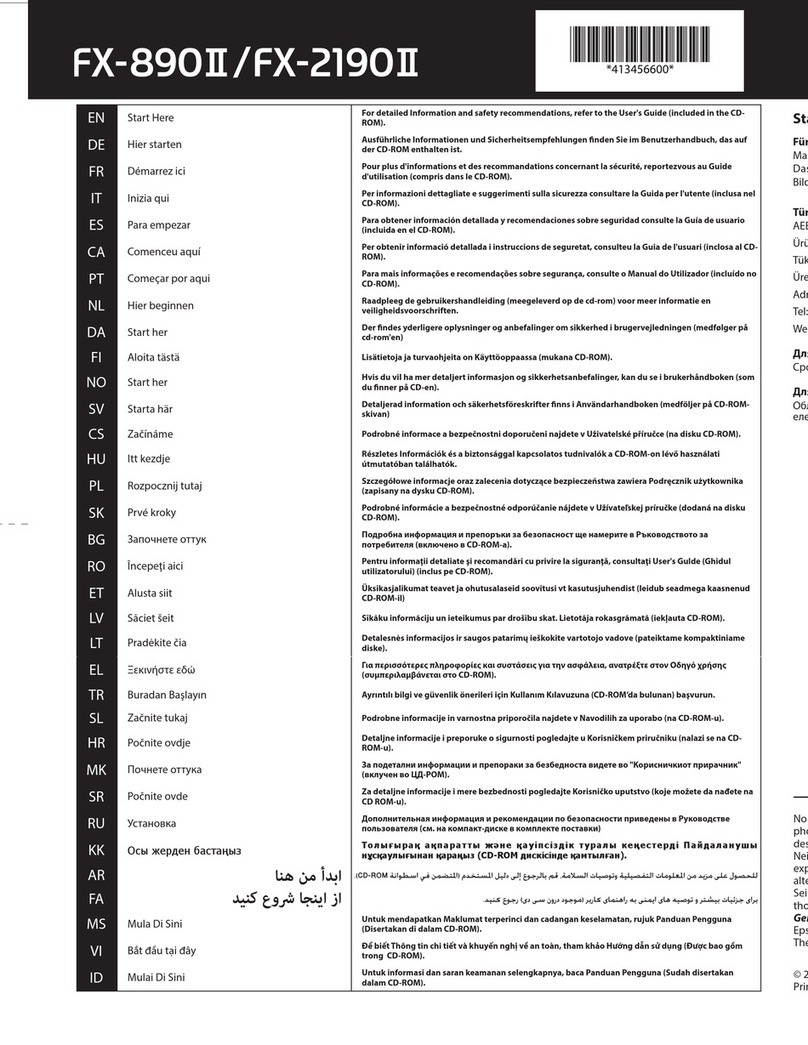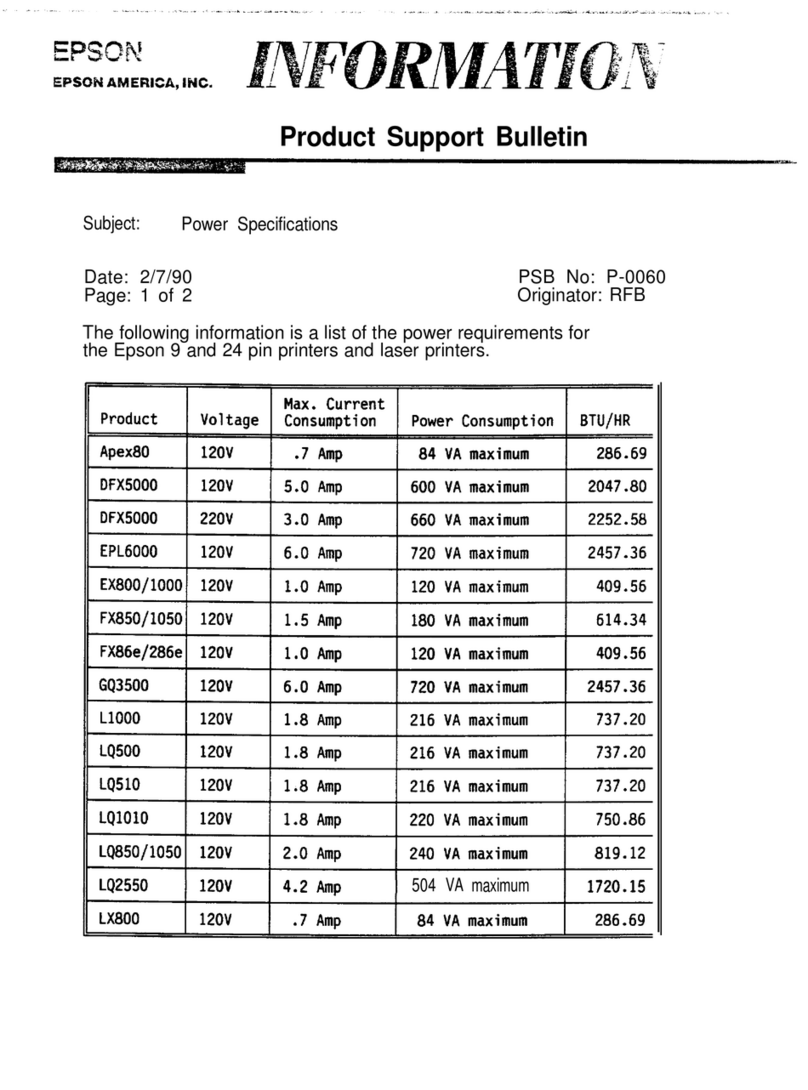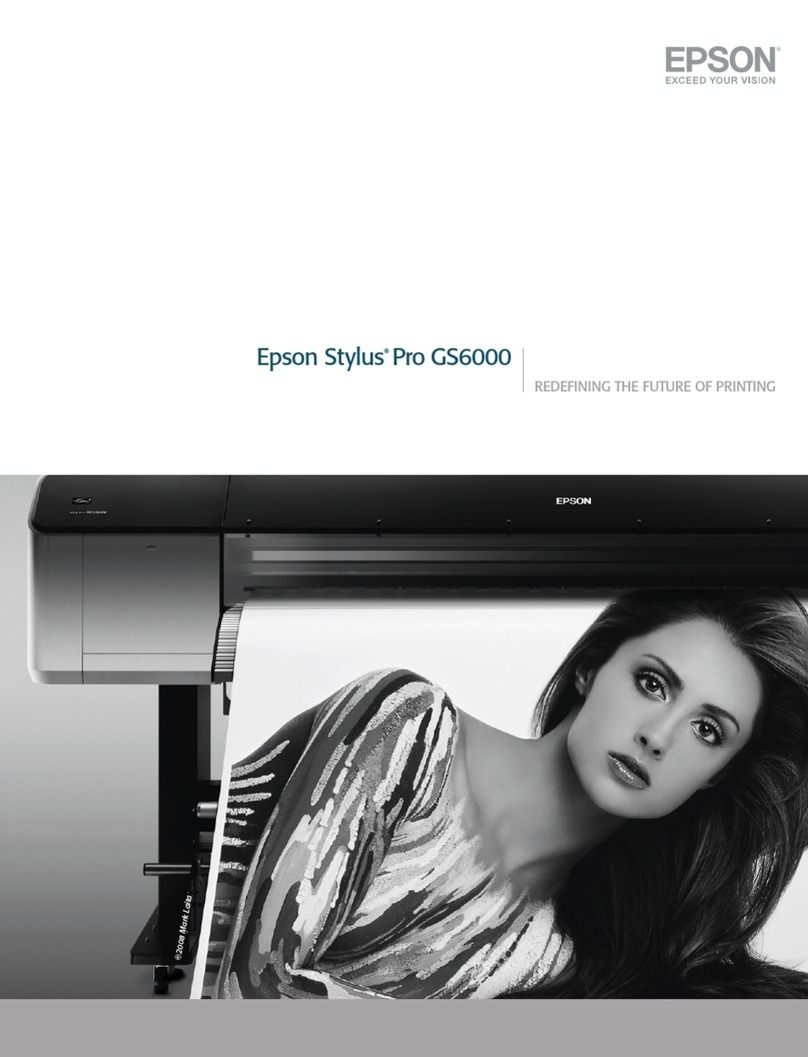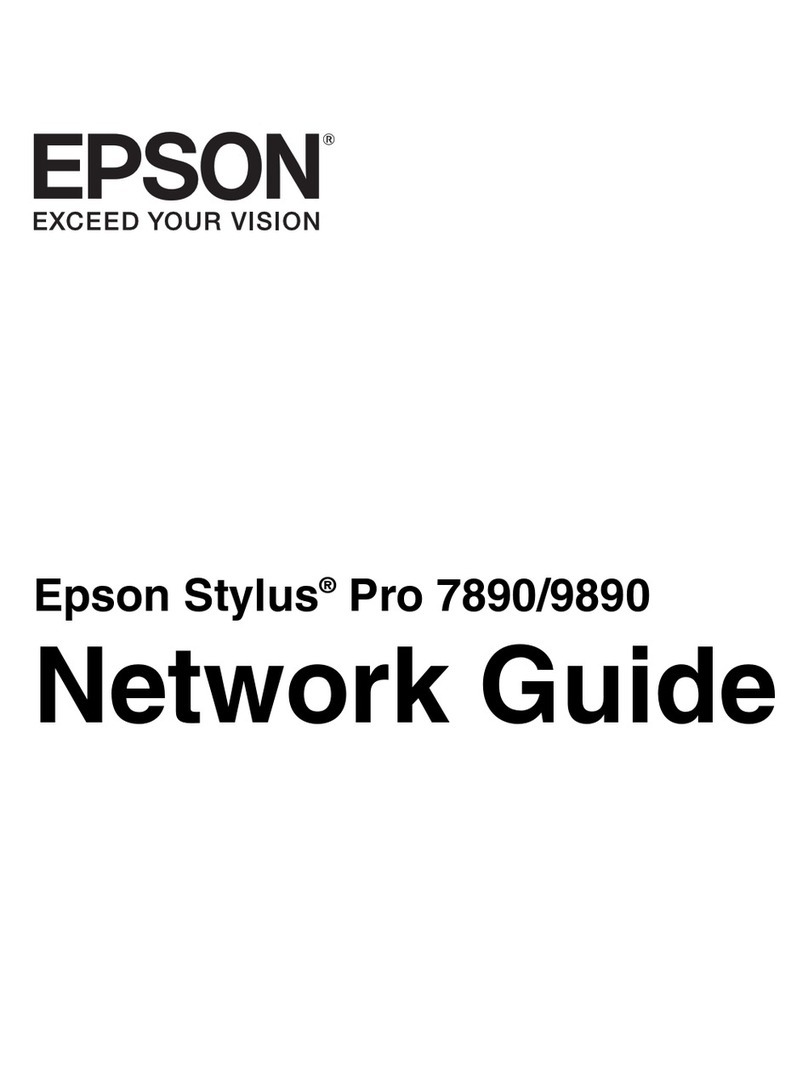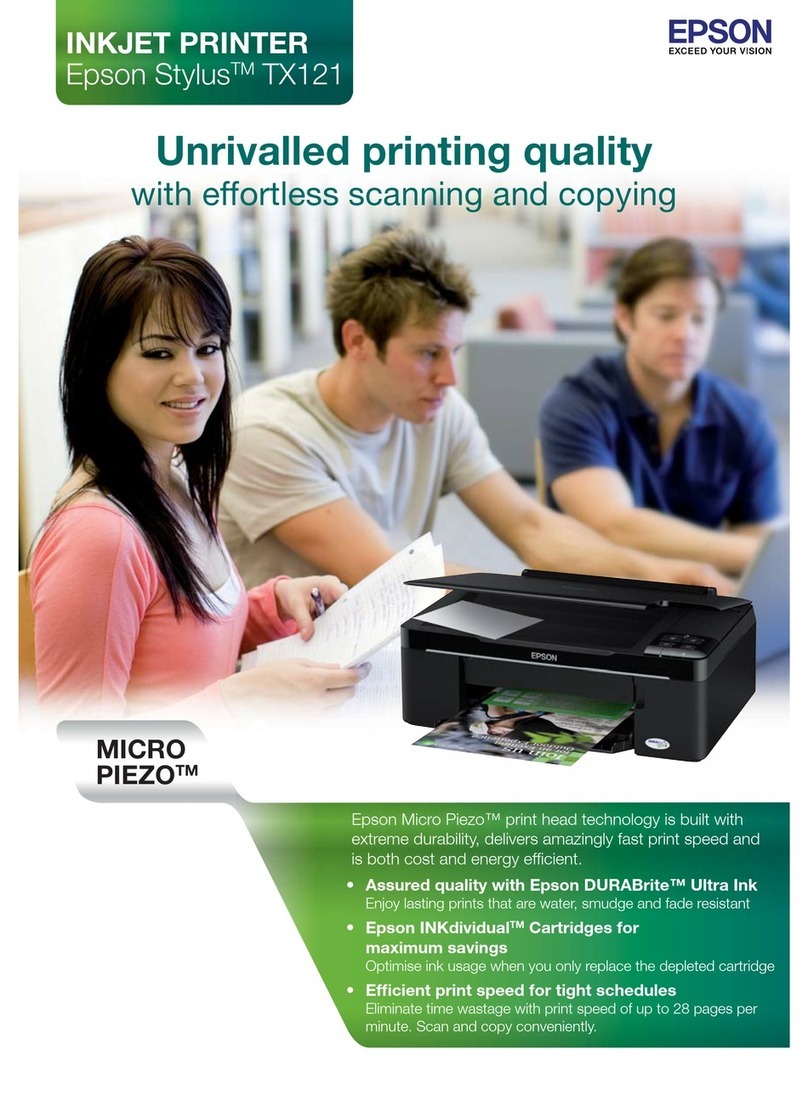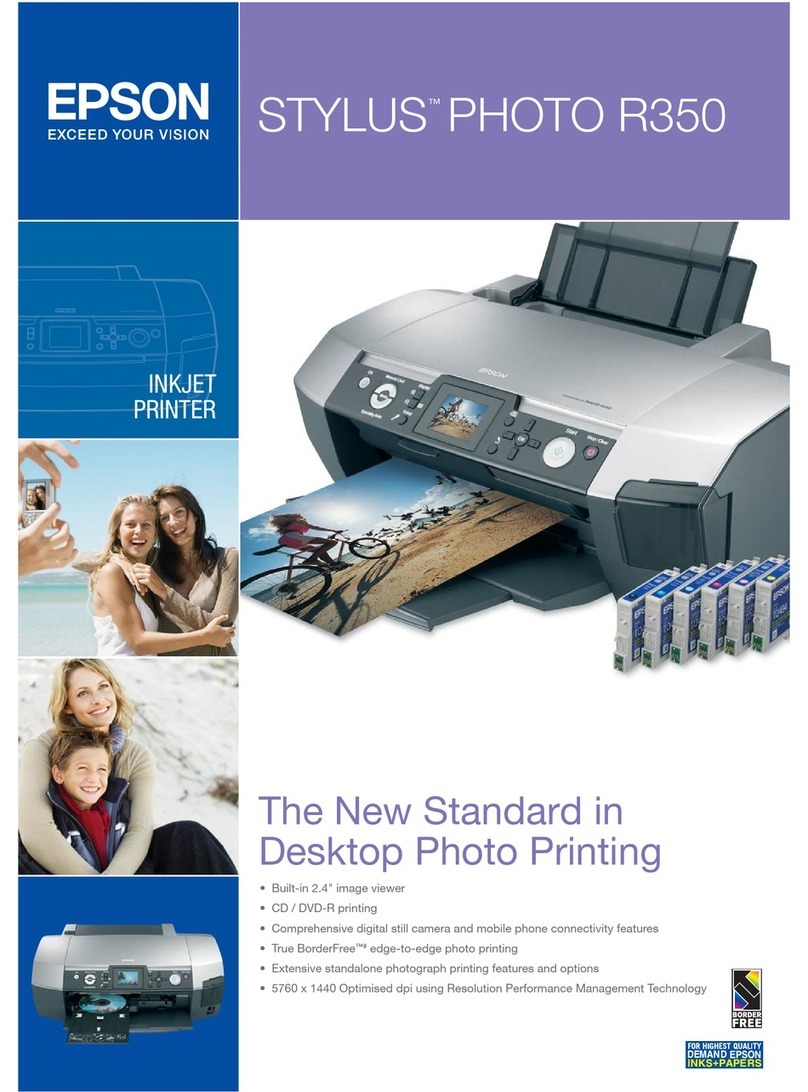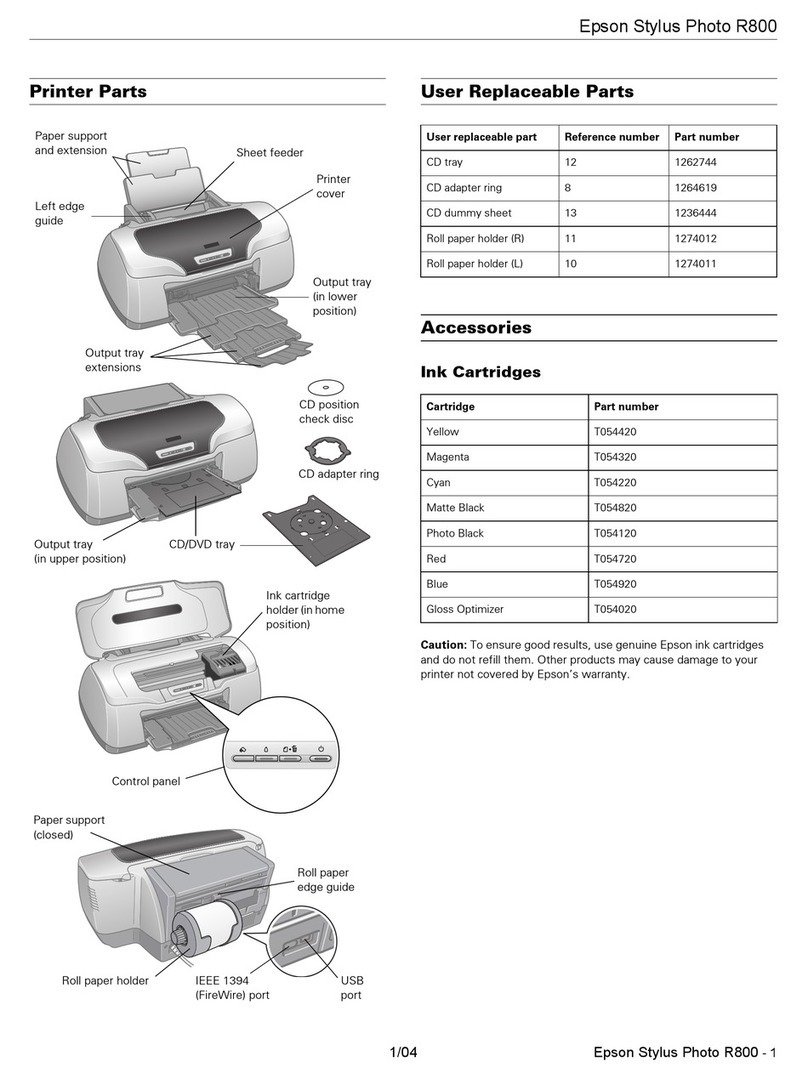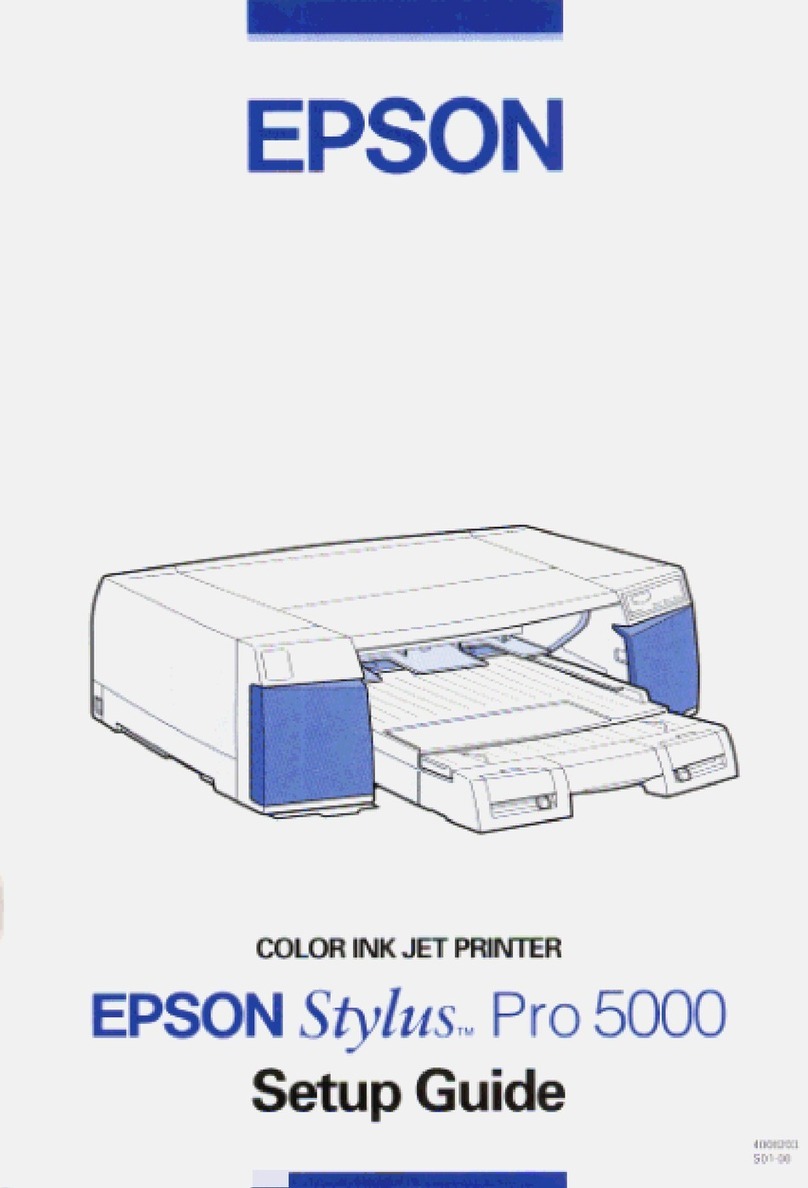ReceivingFaxesonaComputer...............160
SavingIncomingFaxesonaComputer.......160
Canceling the Feature that Saves Incoming
FaxestotheComputer...................161
CheckingforNewFaxes(Windows).........161
CheckingforNewFaxes(MacOS).......... 162
Maintaining the Printer
Checking the Consumables Status............165
Improving Paper Feeding Problems for Paper
Cassette................................165
Improving Print, Copy, Scan, and Fax Quality. . . . 166
AdjustingthePrintQuality................166
CheckingandCleaningthePrintHead.......167
RunningPowerCleaning.................168
Preventingnozzleclogging................169
AligningRuledLines....................169
CleaningthePaperPathforInkSmears.......170
CleaningtheScannerGlass................170
CleaningtheADF...................... 172
AdjustingPrintQualityperPaper...........175
SavingPower............................176
SavingPower(ControlPanel)..............176
Installing or Uninstalling Applications Separately. 177
InstallingtheApplicationsSeparately........ 177
InstallingaPostScriptPrinterDriver.........179
AddingthePrinter(forMacOSOnly)........180
UninstallingApplications.................180
Updating Applications and Firmware. . . . . . . . 182
MovingandTransportingthePrinter.......... 184
MovingthePrinter......................184
TransportingthePrinter..................185
Replacing Maintenance Rollers in Paper Cassette 1 186
Replacing Maintenance Rollers in Paper
Cassette2to4...........................191
Solving Problems
ePrinterDoesNotWorkasExpected........197
ePrinterDoesNotTurnOnorO........197
PowerTurnsOAutomatically.............197
Paper Does Not Feed or Eject Correctly. . . . . . .198
CannotPrint..........................203
CannotStartScanning...................221
CannotSendorReceiveFaxes..............234
Error Code is Displayed on the Status Menu. . . 250
Cannot Operate the Printer as Expected. . . . . . 256
A Message is Displayed on the LCD Screen. . . . . . 261
PaperGetsJammed.......................262
PreventingPaperJams...................263
ItisTimetoReplaceInkSupplyUnits..........263
InkSupplyUnitHandlingPrecautions........263
ReplacingInkSupplyUnits................265
It is Time to Replace the Maintenance Box. . . . . . .265
Maintenance Box Handling Precautions. . . . . . 265
ReplacingaMaintenanceBox..............265
Printing, Copying, Scanning, and Faxing
QualityisPoor...........................266
PrintQualityisPoor.....................266
CopyQualityisPoor.................... 274
ScannedImageProblems.................280
eQualityoftheSentFaxisPoor..........282
ReceivedFaxQualityisPoor...............284
Cannot Solve Problem Aer Trying All Solutions. .285
Cannot Solve Printing or Copying Problems. . . 285
Adding or Replacing the Computer or
Devices
Connecting to a Printer that has been
ConnectedtotheNetwork..................287
Using a Network Printer from a Second
Computer............................287
Using a Network Printer from a Smart Device. . 288
Re-settingtheNetworkConnection........... 288
WhenReplacingtheWirelessRouter.........288
WhenChangingtheComputer.............289
Changing the Connection Method to the
Computer............................290
Making Wi-Fi Settings from the Control Panel. .292
Connecting a Smart Device and Printer Directly
(Wi-FiDirect)...........................294
AboutWi-FiDirect..................... 294
Connecting to an iPhone, iPad or iPod touch
usingWi-FiDirect......................295
Connecting to Android Devices using Wi-Fi
Direct...............................298
Connecting to Devices other than iOS and
AndroidusingWi-FiDirect...............300
Disconnecting Wi-Fi Direct (Simple AP)
Connection...........................304
Changing the Wi-Fi Direct (Simple AP)
SettingsSuchastheSSID.................304
CheckingtheNetworkConnectionStatus.......305
Checking the Network Connection Status
fromtheControlPanel...................305
Printing a Network Connection Report. . . . . . . 306
PrintingaNetworkStatusSheet............ 312
4