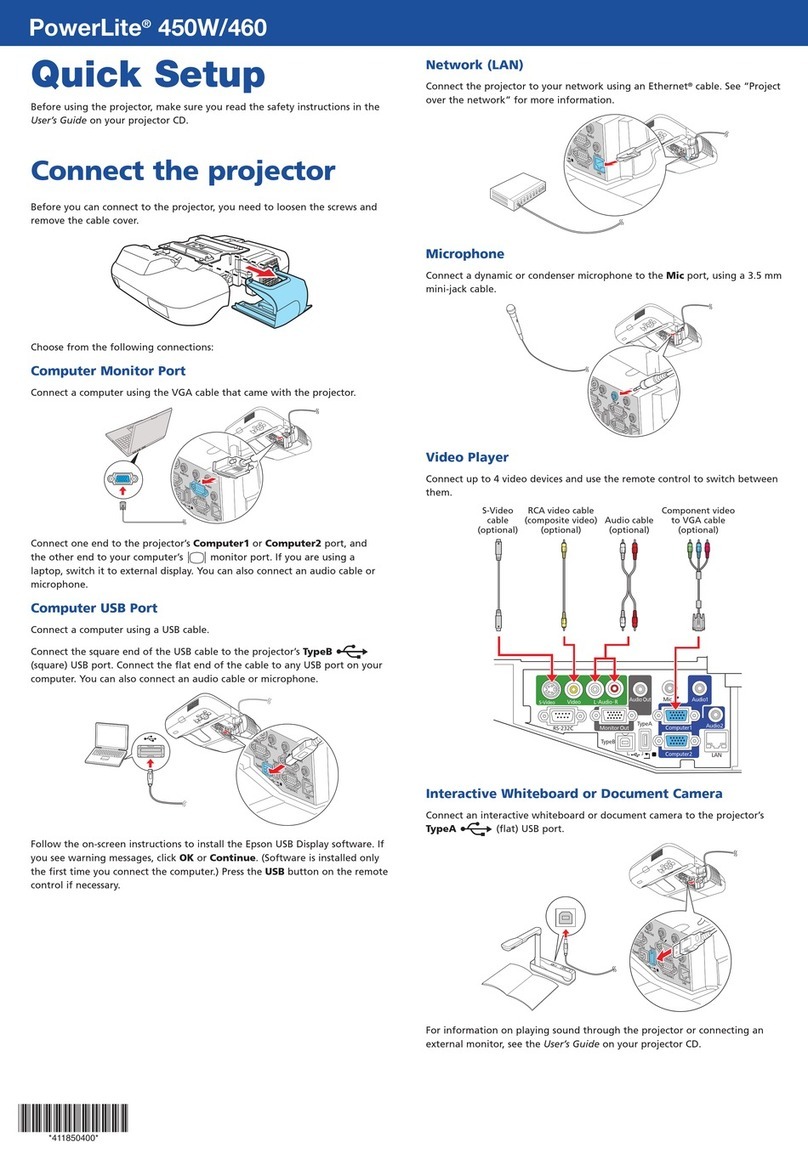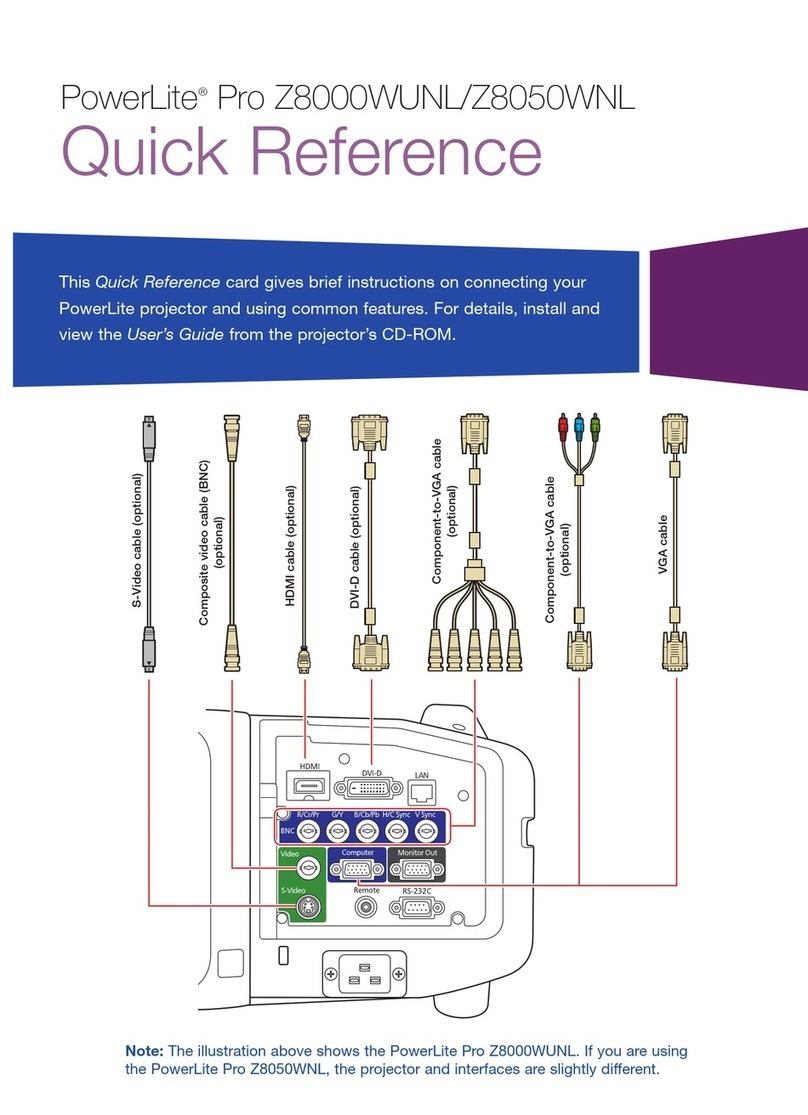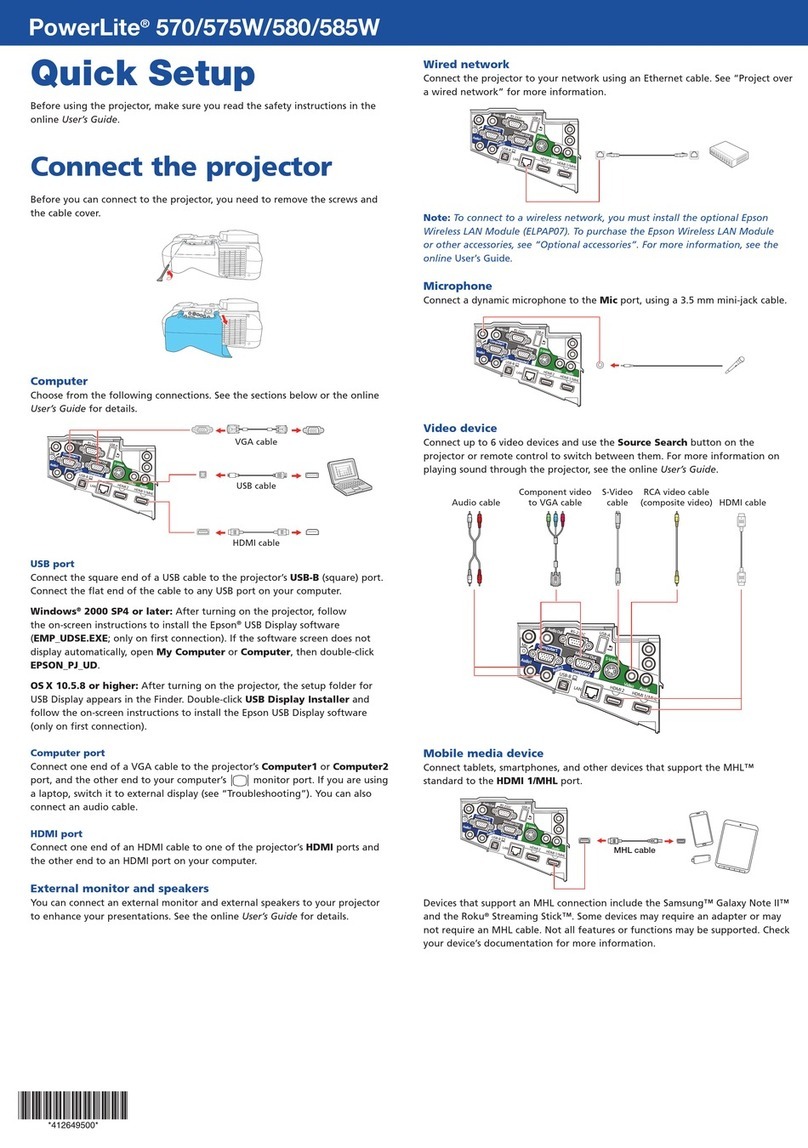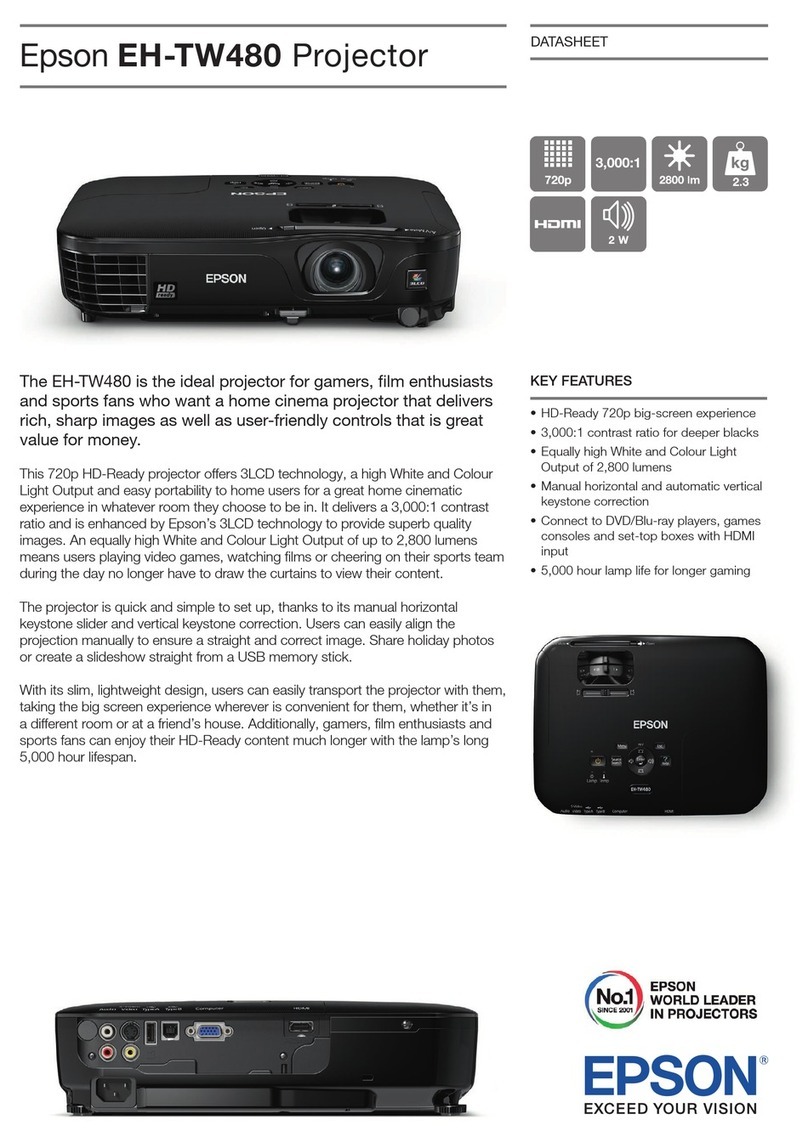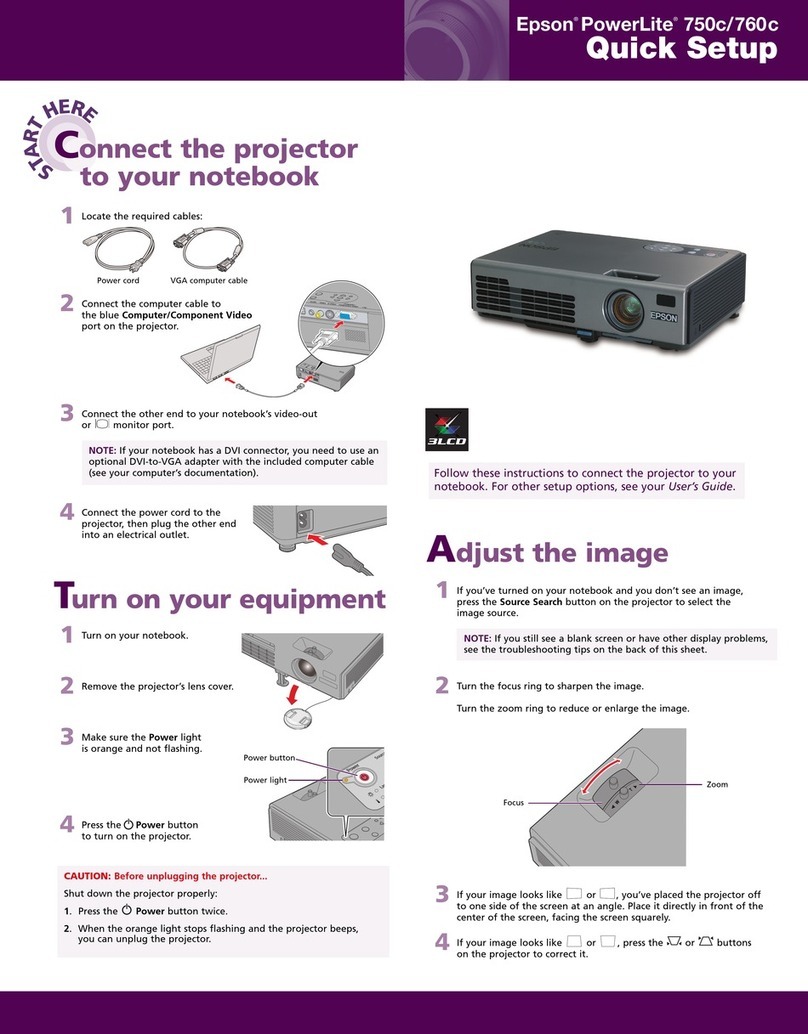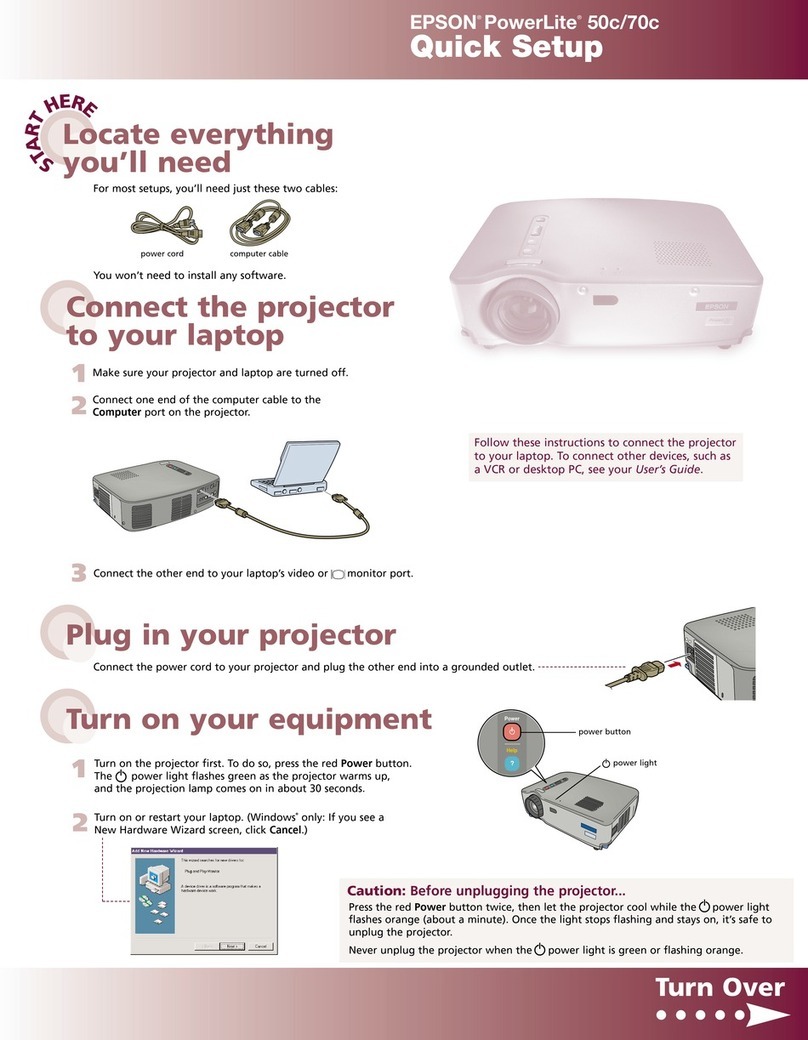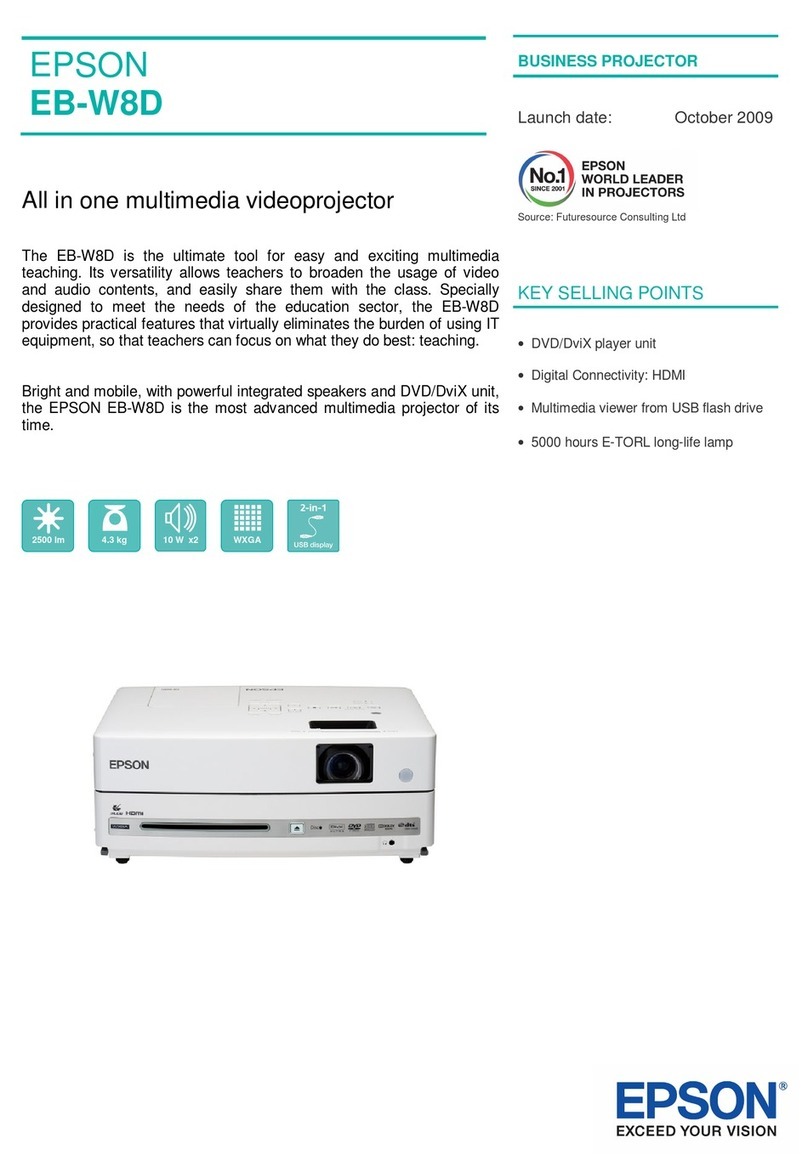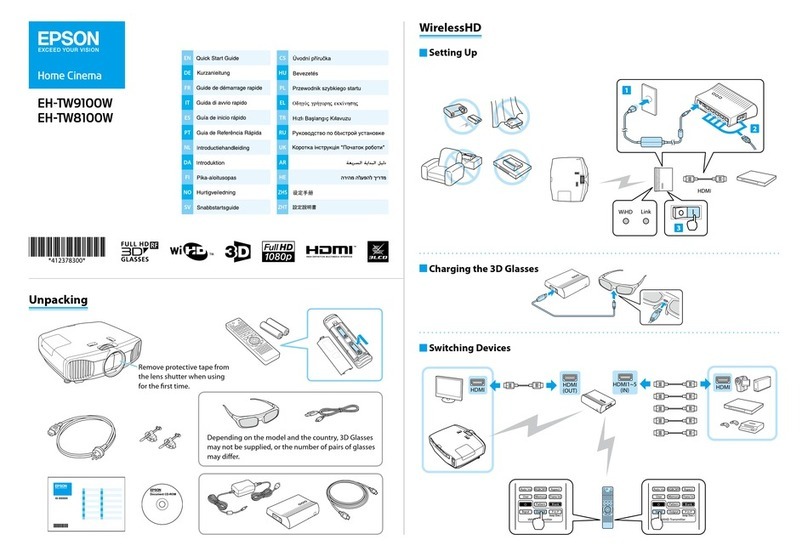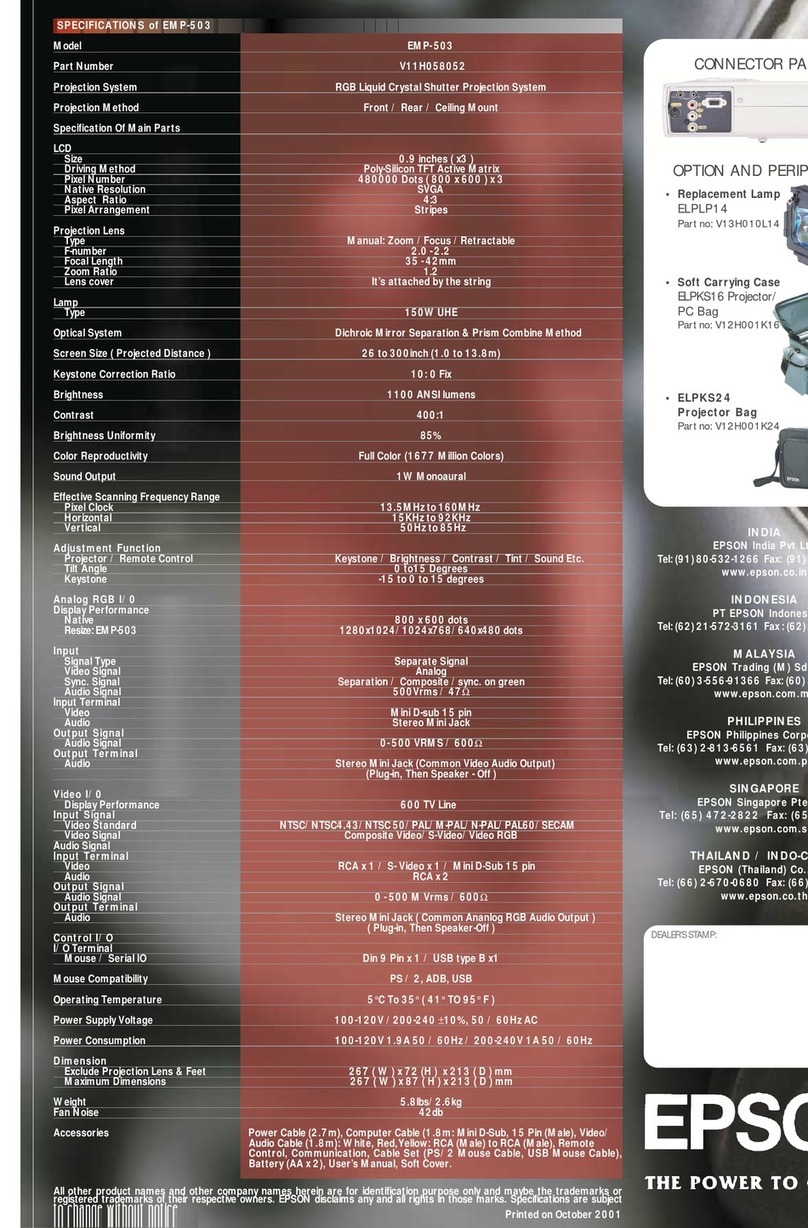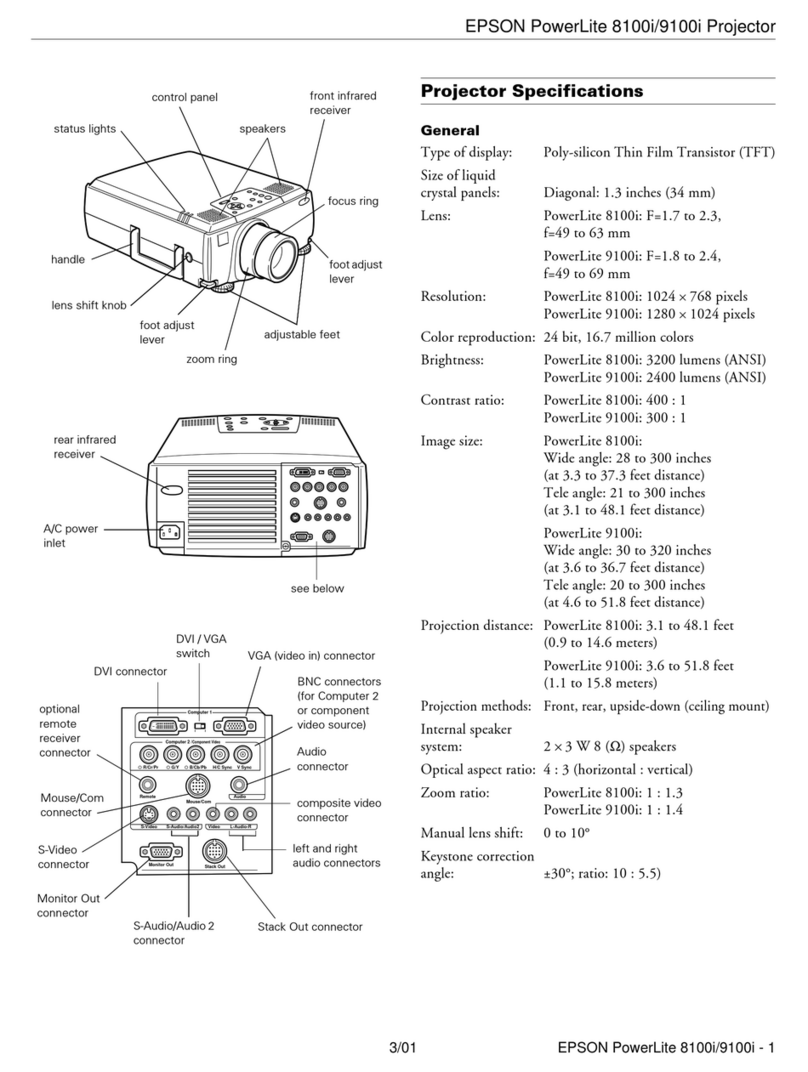If this is your first time using the remote, make sure its batteries
are installed as shown (two AA batteries).
You can use the remote control to operate the projector. With the USB
cable, you can also use the remote to change presentation slides. For more
information on using the remote control, see your User’s Guide.
Epson is a registered trademark and Epson Exceed Your Vision is a registered logomark of Seiko Epson Corporation. PowerLite and PrivateLine are registered trademarks of Epson America, Inc.
General Notice: Other product names used herein are for identification purposes only and may be trademarks of their respective owners. Epson disclaims any and all rights in those marks.
This information is subject to change without notice.
© 2008 Epson America, Inc. 5/08
Printed in XXXXXX
Quick Setup
PowerLite 1720/1730W
CPD-25570
Using the remote control
Where to get help
For more information about using the projector, install the User’s Guide
from your projector CD.
Telephone Support Services
To use the Epson PrivateLine®Support service, call (800) 637-7661 and enter
the PIN on the Epson PrivateLine Support card included with your projector.
This service is available 6 AM to 6 PM, Pacific Time, Monday through
Friday, for the duration of your warranty period. You may also speak with
a projector support specialist by dialing one of these numbers:
U.S.: (562) 276-4394, 6 AM to 6 PM, Pacific Time, Monday through Friday
Canada: (905) 709-3839, 6 AM to 6 PM, Pacific Time, Monday through Friday
Days and hours of support are subject to change without notice. Toll or long
distance charges may apply.
Internet Support
Visit Epson’s support website at epson.com/support and select your
product for solutions to common problems. You can download utilities and
documentation, get FAQs and troubleshooting advice, or e-mail Epson with
your questions.
Visit http://www.presentersonline.com to access tips, templates, and
training for developing successful presentations.
If you see a blank screen...
If you see a blank screen or the No signal message after turning on
your notebook, check the following:
Make sure the Power light on the projector is green and not flashing,
and the A/V Mute slide is open.
Press the Source Search button on the projector or the Search button
on the remote control to select the computer as the image source.
Press the function key on your keyboard that lets you display on an
external monitor. It may be labeled CRT/LCD or have an icon such as
. You may have to hold down the Fn key on the notebook while
pressing it. Allow a few seconds for the projector to sync up after
changing the setting.
If the projector and notebook
don’t display an image...
If your image displays either on the projector or notebook, but not on
both, follow the steps below. Note that some notebooks cannot display
the same resolution and/or aspect ratio on both the LCD screen and the
projected image.
Windows
Try using the CRT/LCD or key as described above. On most systems,
this key lets you toggle between the LCD screen and the projector,
or display on both at the same time.
If that doesn’t work, check your monitor settings to make sure both the
LCD screen and the external monitor port are enabled.
1. From the Windows®Control Panel, open the Display utility. In
Windows Vista®, right-click on the desktop and select Personalize,
then select Display Settings.
2. In the Display Properties dialog box, click
the Settings tab, then click Advanced. In
Windows Vista, click Advanced Settings.
3. The method for adjusting the setting varies;
you may have to click a Monitor tab, then
make sure the external Monitor port is set
as your primary display and/or enabled.
See your notebook’s manual or online help
for details.
Mac OS®X
1. From the Apple®menu, select System
Preferences, then select Display
or Displays.
2. Click Detect Displays.
3. Select the VGA Display or Color LCD
dialog box.
4. Click the Arrangement or Arrange tab
and click Mirror Displays.
Troubleshooting
Turn off projector
display and sound
Display next or
previous slide
Navigate projector menus
Control projector volume
Register today to get product updates, special promotions, and
customer-only offers. You can use the registration card or CD included
with your projector, or register online at www.epson.com/webreg.
Turn projector on
and off Choose which source
to display
Change aspect ratio
Access projector
menu system
4114821 Rev.0
1-B C
4114821 Rev.0
1-B M
4114821 Rev.0
1-B Y
4114821 Rev.0
1-B K