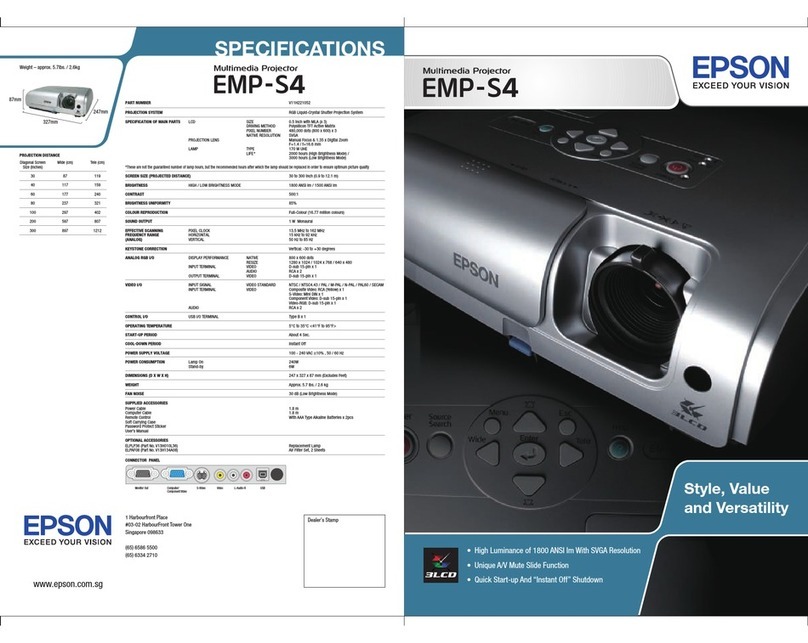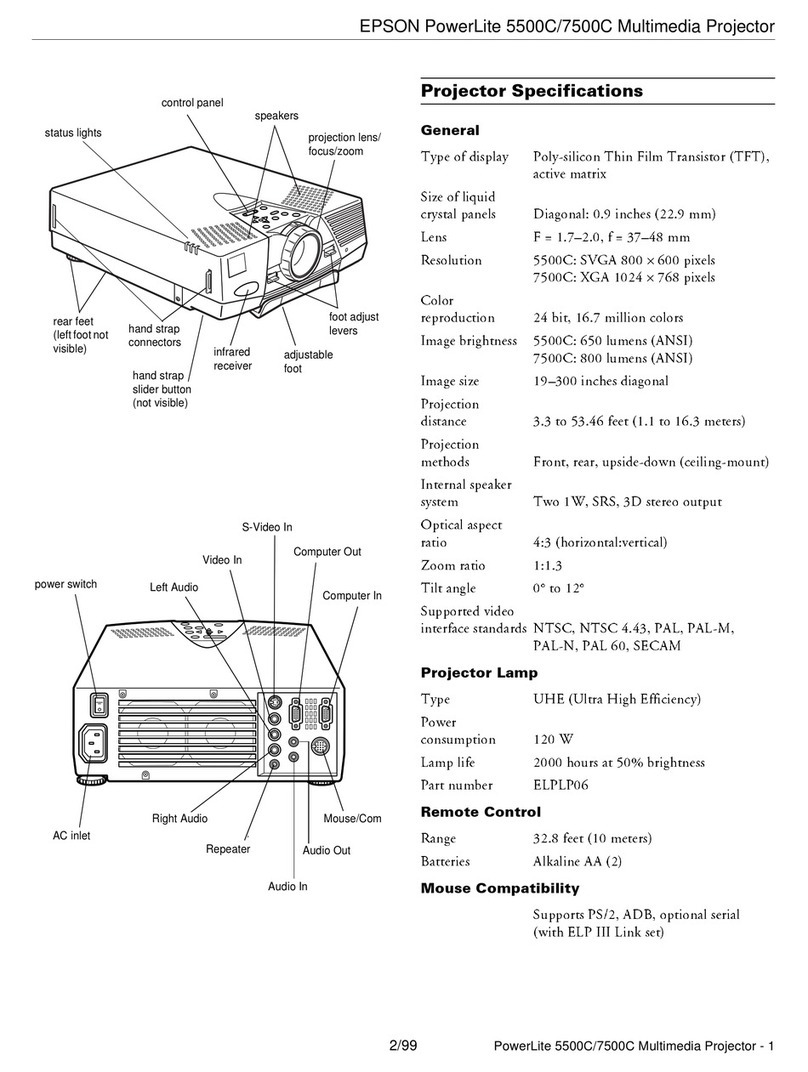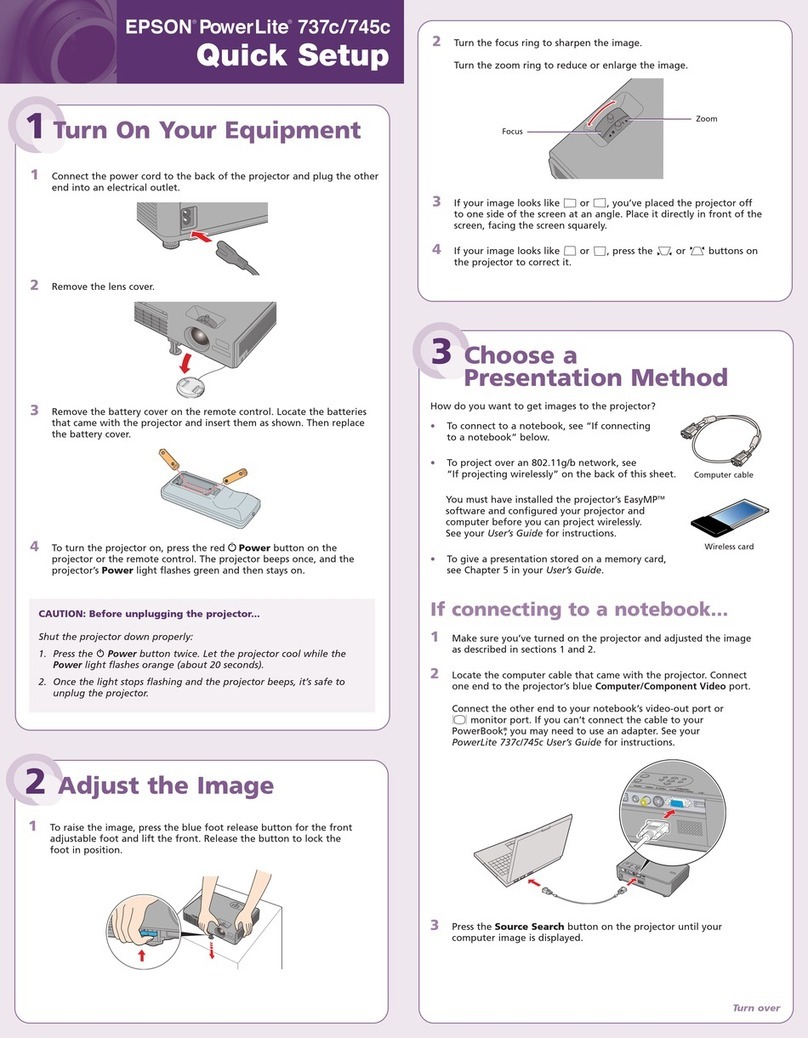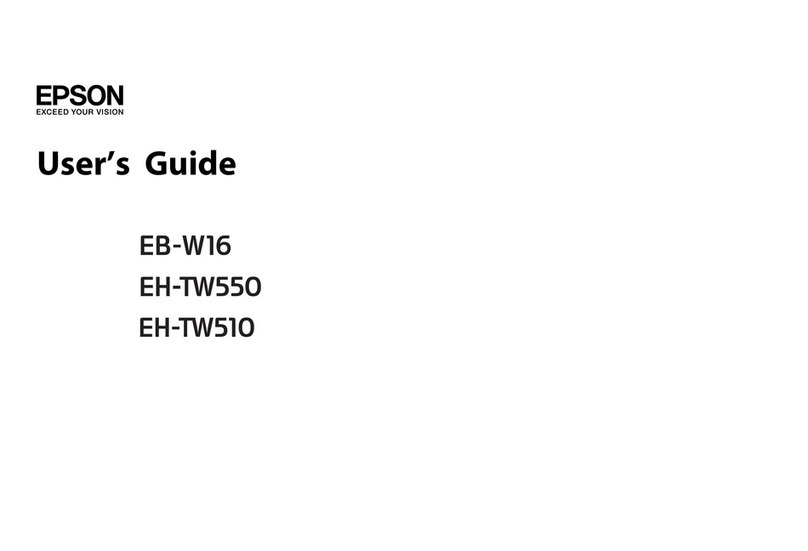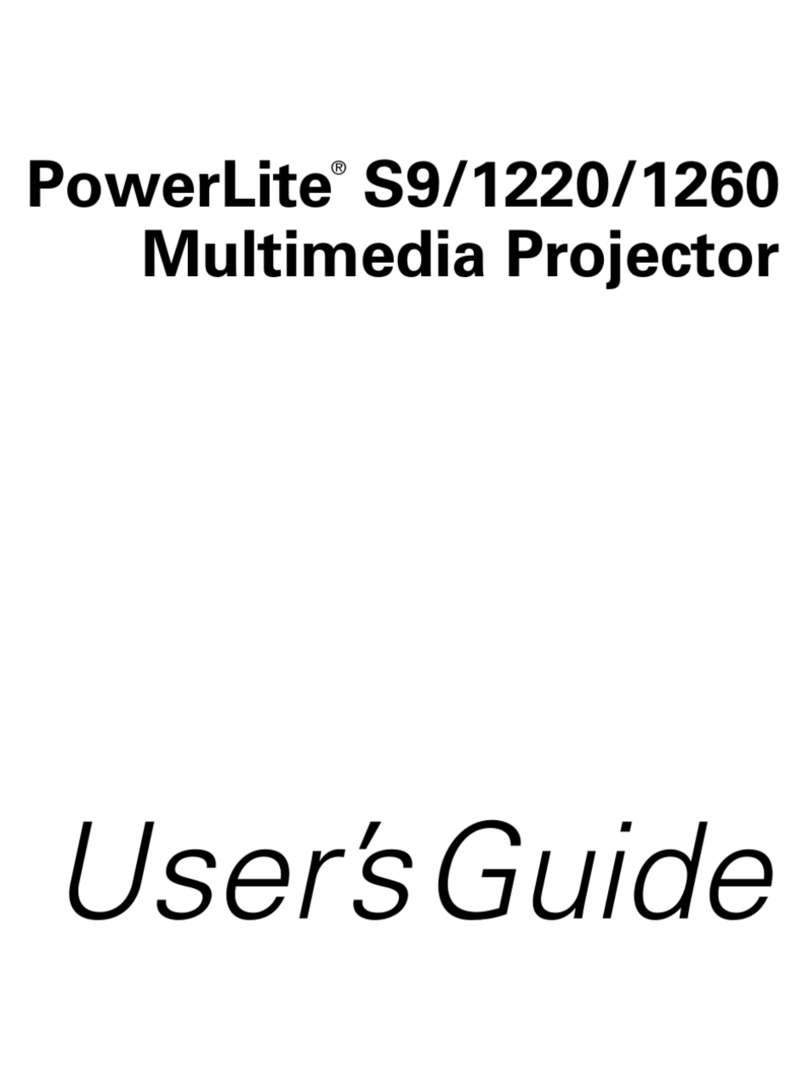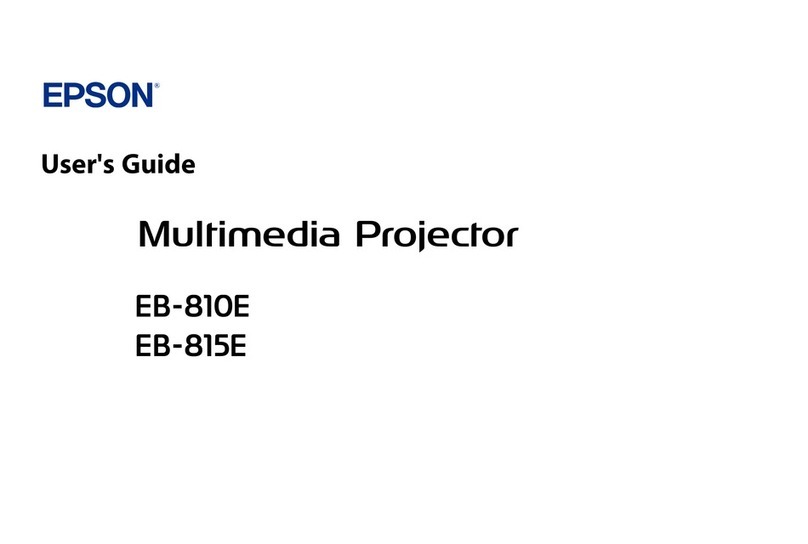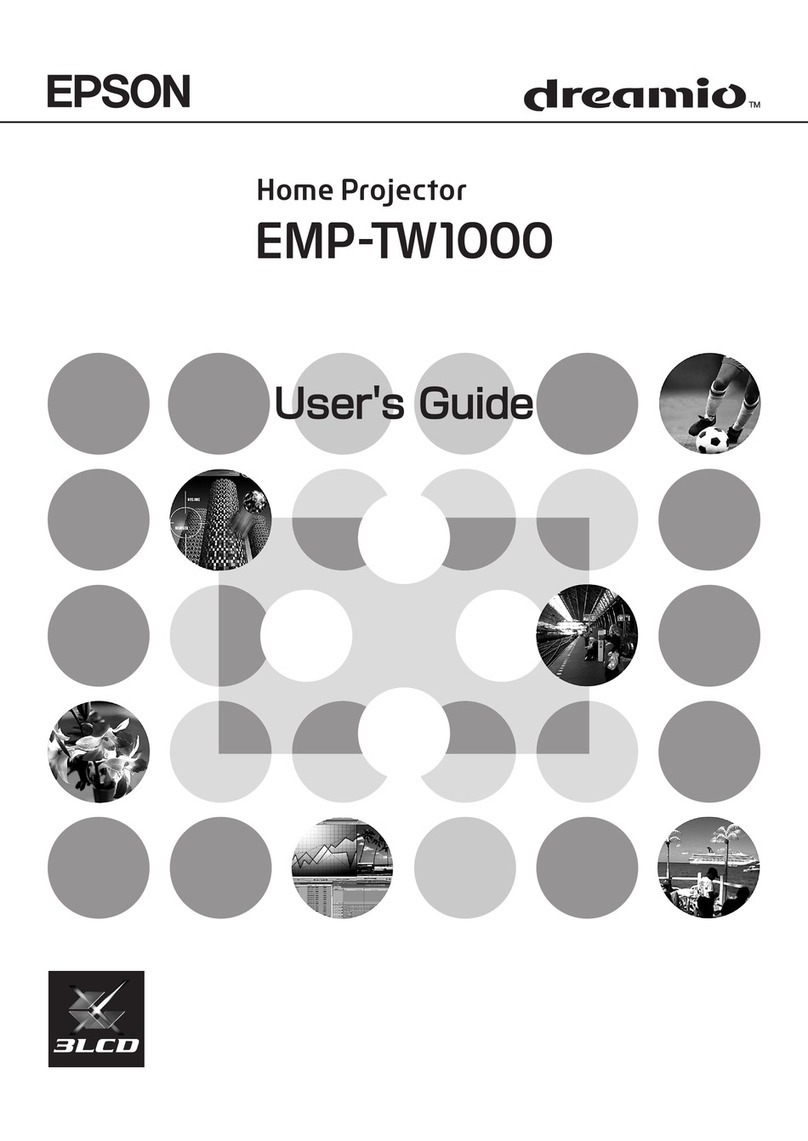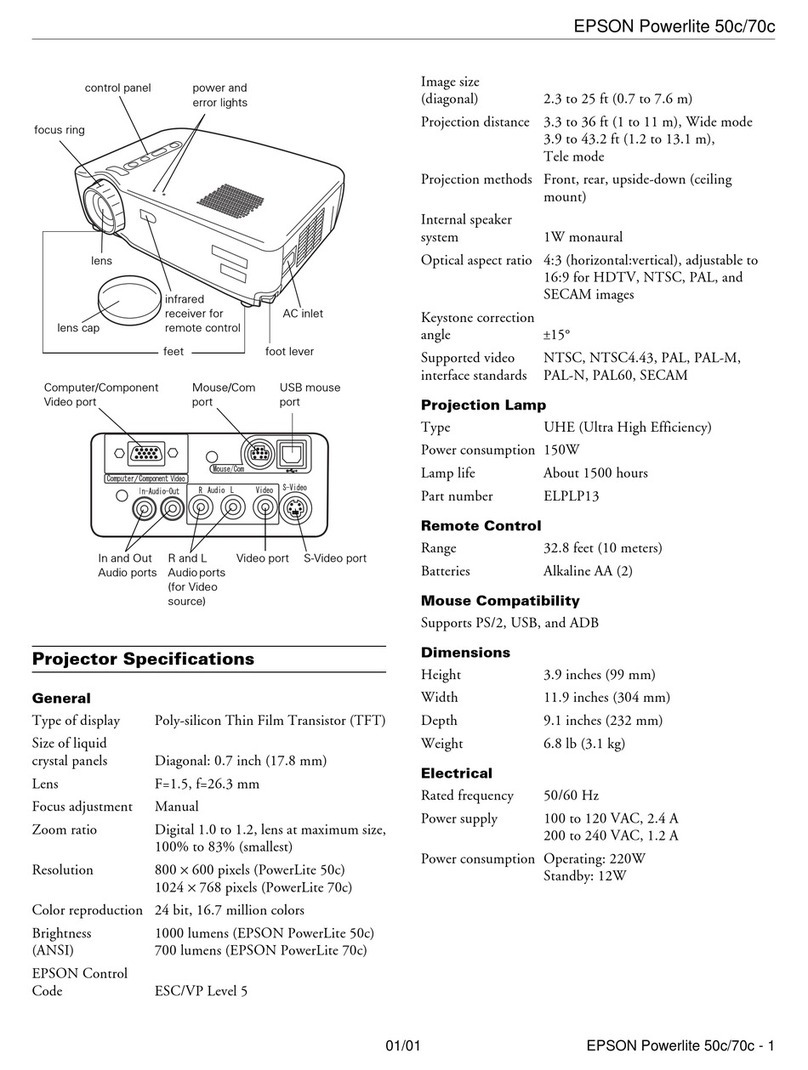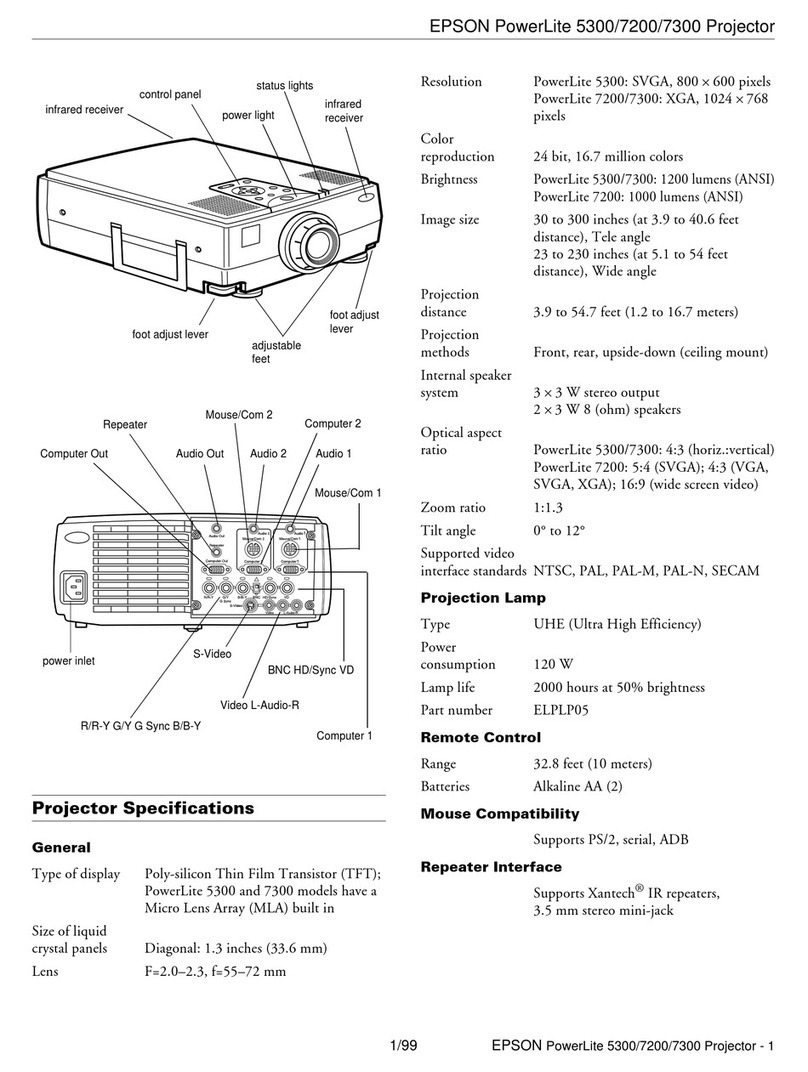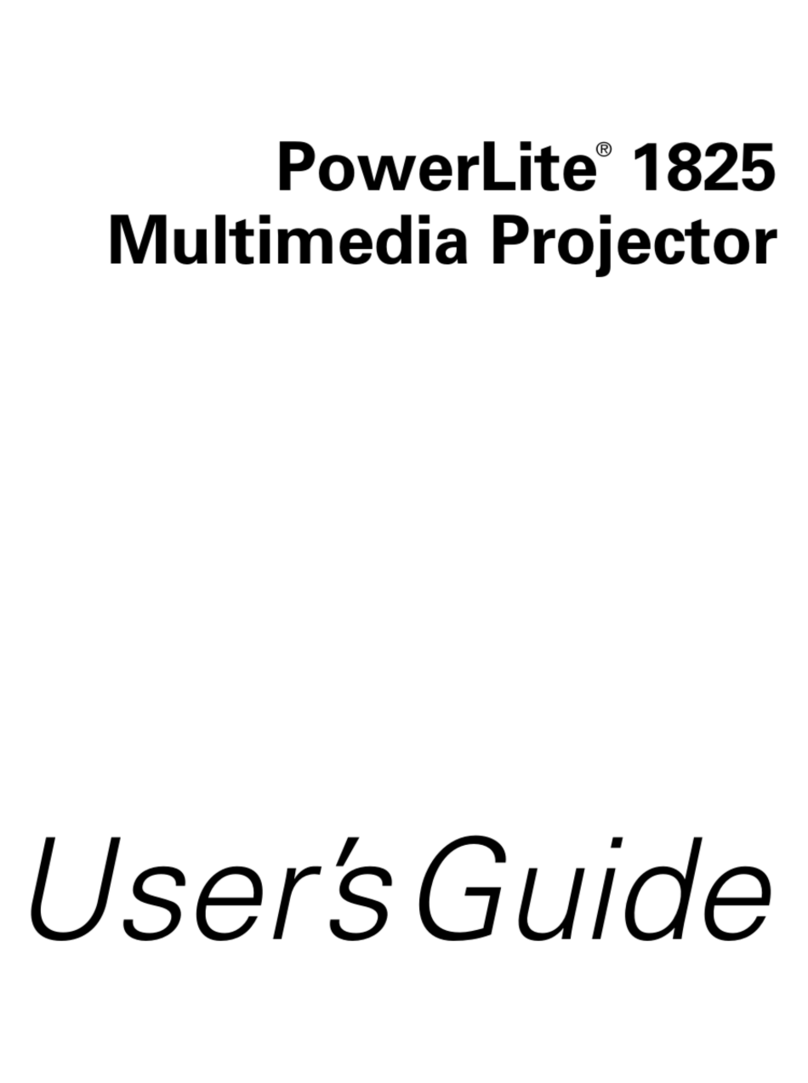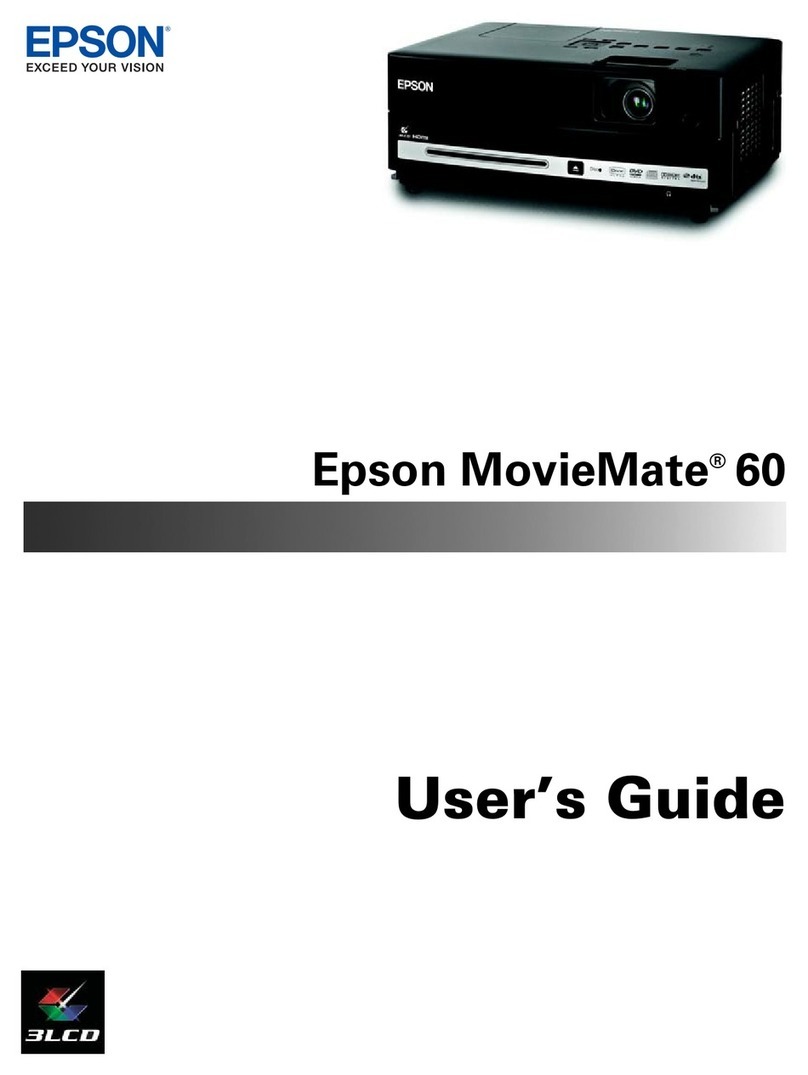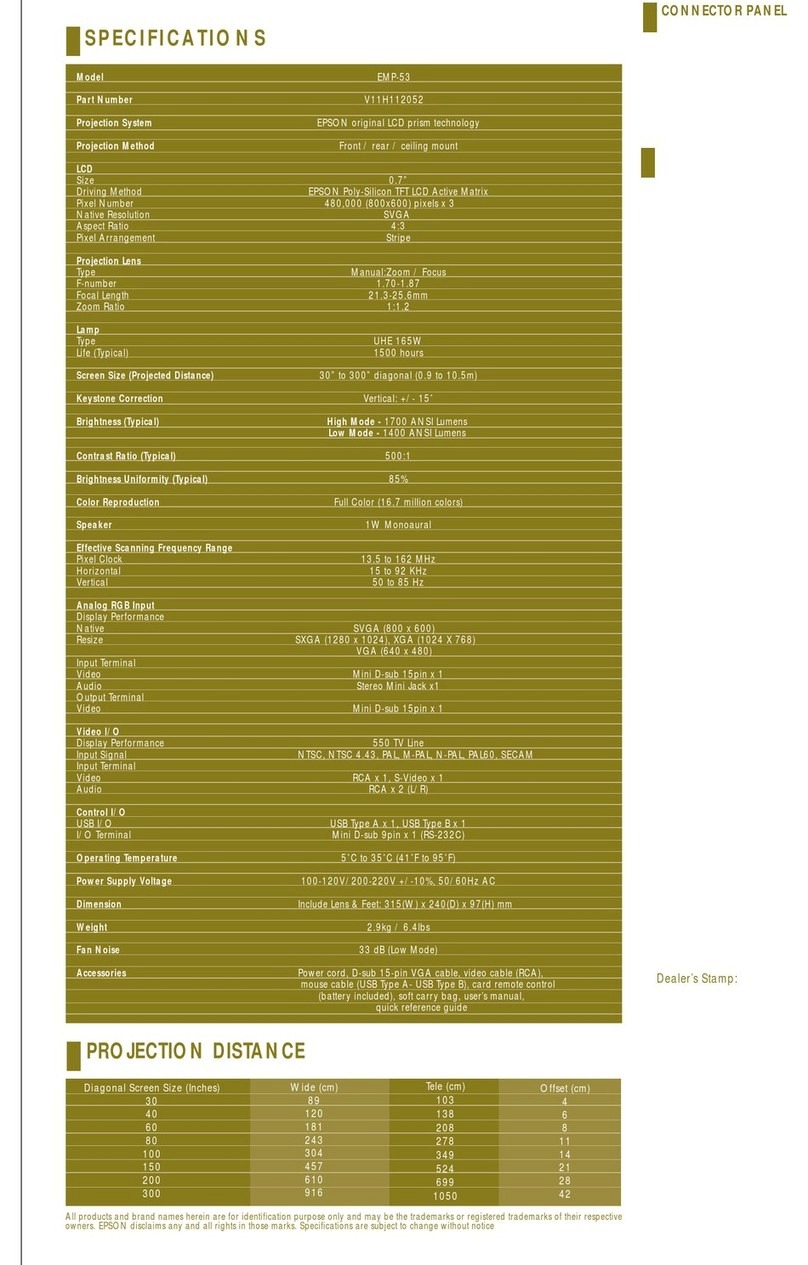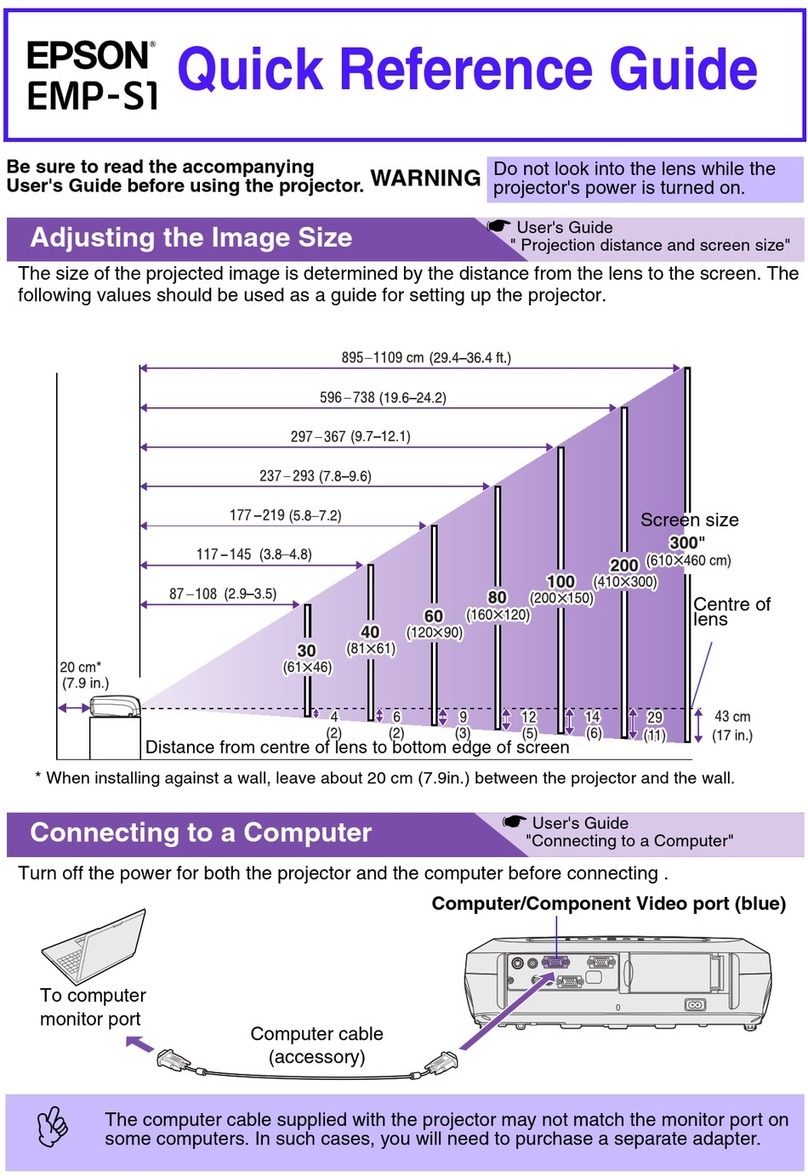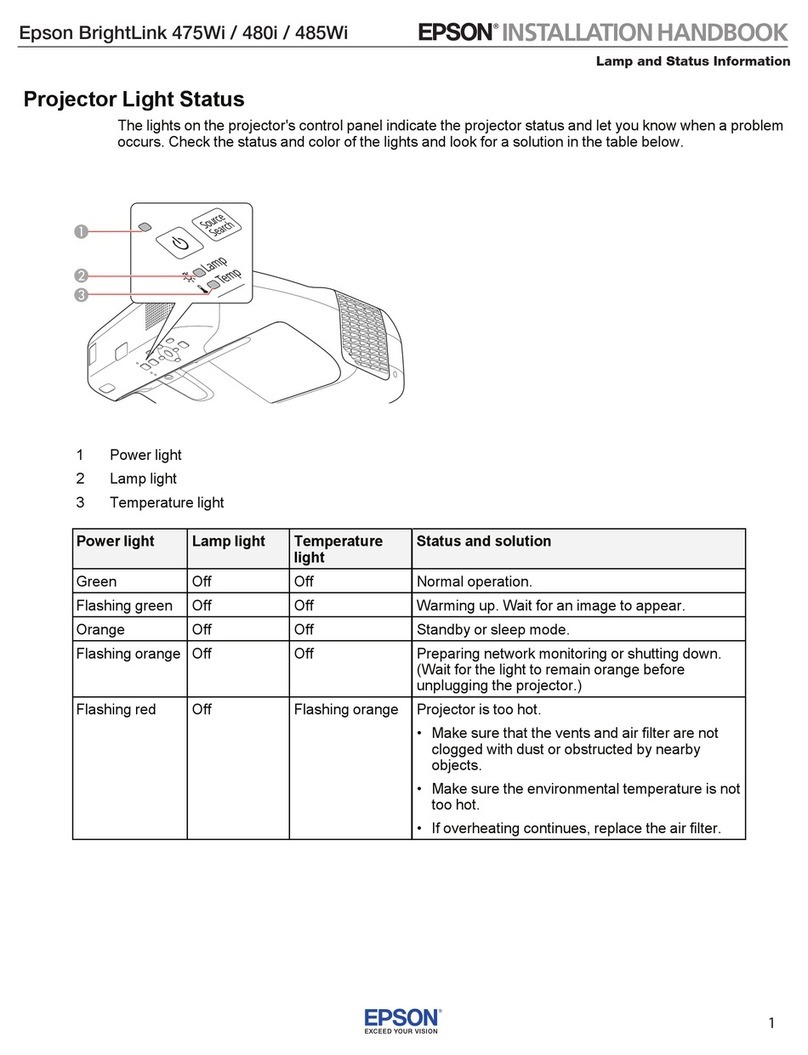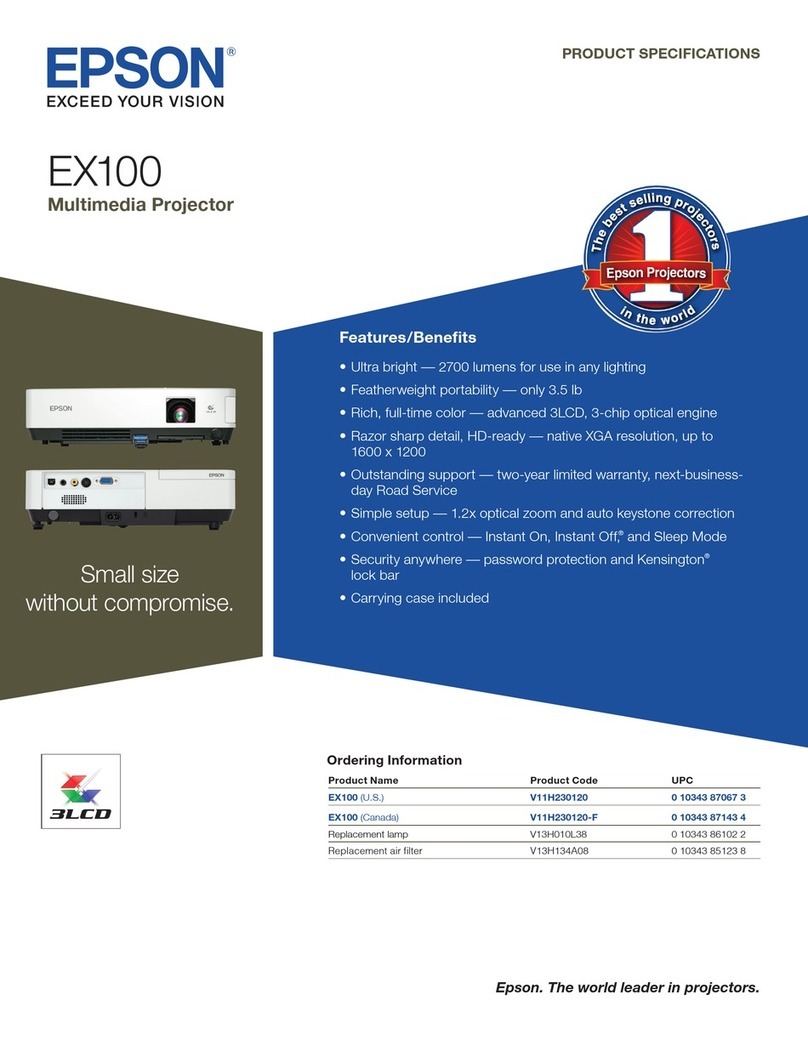The colour mode changes as follows each time
on the remote control is pressed.
Normal →Meeting →Presentation →Theatre →
Game →sRGB ...
The default setting for the colour mode is
"Normal" when computer images are being input,
and "Theatre" when component video, composite
video and S-Video signals are being input.
Selecting a colour mode
Mode Application
sRGB
Normal Brightness is emphasised. For presentation in bright rooms.
Meeting Images are modulated using their original tints, with no colour enhancement.
Presentation For presentations in dark rooms.
Theatre Movie images are optimised using natural tints.
Game Brightness is emphasised. Ideal for playing video games in bright rooms.
Press .
Images conform to the sRGB colour standard. If the connected source has an
sRGB mode, set both the projector and the connected signal source to sRGB.
"Selecting the Colour Mode"
in User's Guide
Functions for
Enhancing Projection
The following six preset colour modes are available for use depending on the characteristics of
the images that are being projected.You can easily obtain the optimum image quality simply by
selecting the colour mode that corresponds to the projected images. The brightness of the
images will vary depending on which colour mode is selected.
Remote Control
When the projector is tilted, it will cause
keystone distortion to appear in the image,
but this distortion can be corrected using the
automatic keystone correction function as
long as the vertical angle of tilt is within a
range of approximately 15˚. If you would like
to make further minor adjustments to the
effects of automatic keystone correction,
use on the projector's control
panel.
See page 6.
"
Adjusting the Screen Image
"
in User's Guide
Tip
Adjustment
If the front adjustable feet have been
extended, they can be retracted again
by pressing and holding the foot adjust
buttons on both sides of the projector
and gently pushing down the front of
the projector.
A keystone correction reduces screen
size.
If the images become uneven in
appearance after keystone correction is
carried out, decrease the "Sharpness"
menu setting.
Adjusting the projection angle
Adjusting the image size and focus
Focus adjustment
Image size adjustment
Use the foot adjust buttons to adjust the projection angle of the projector.
While pressing the foot adjust
buttons, lift up the front of the projector.
Turn to "W" to enlarge
Turn to "T"to reduce