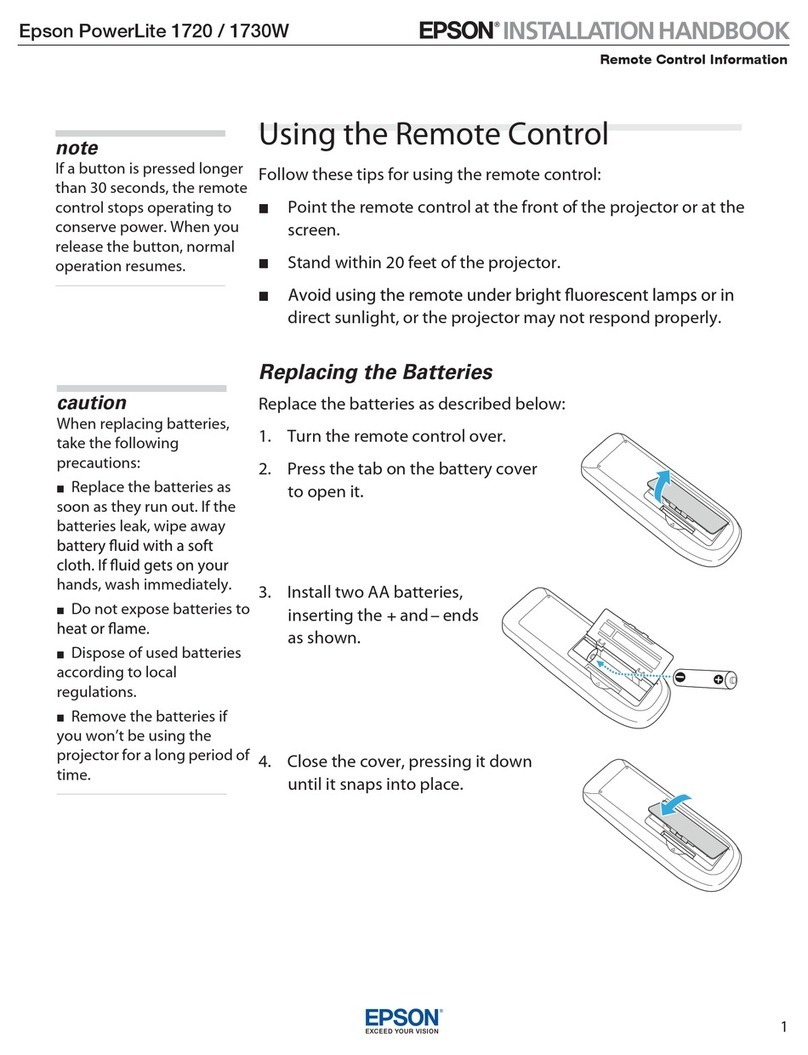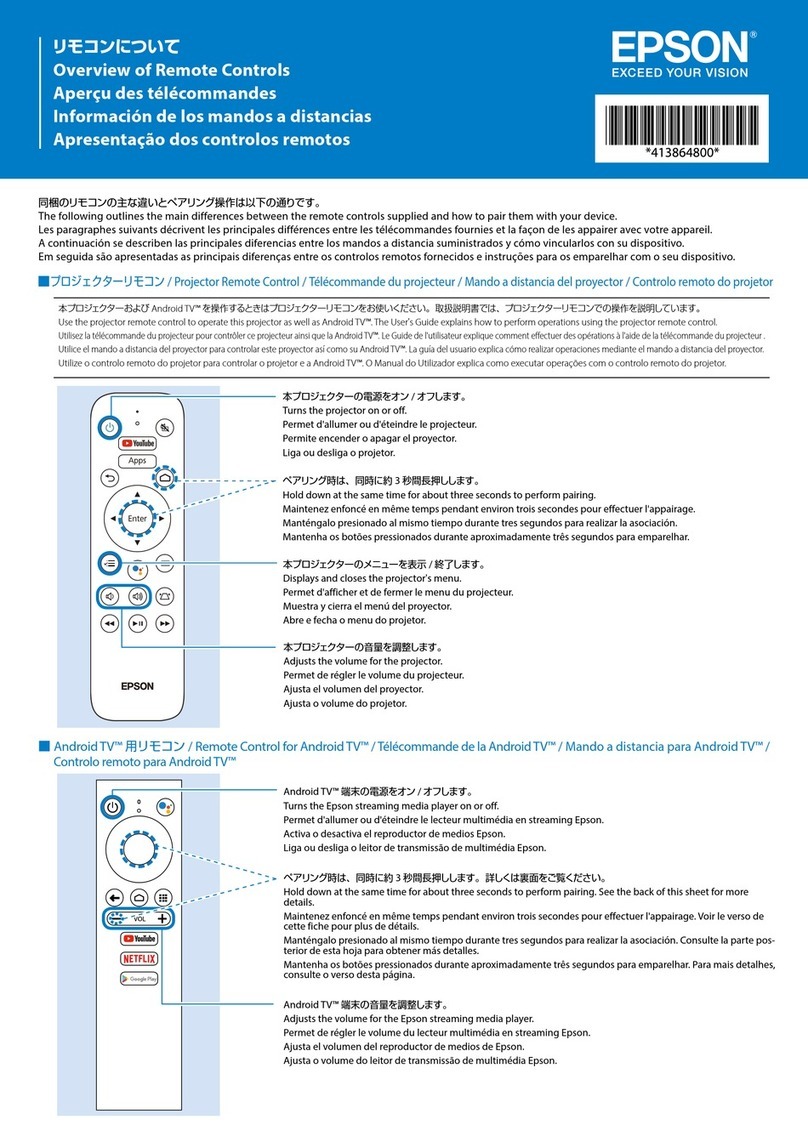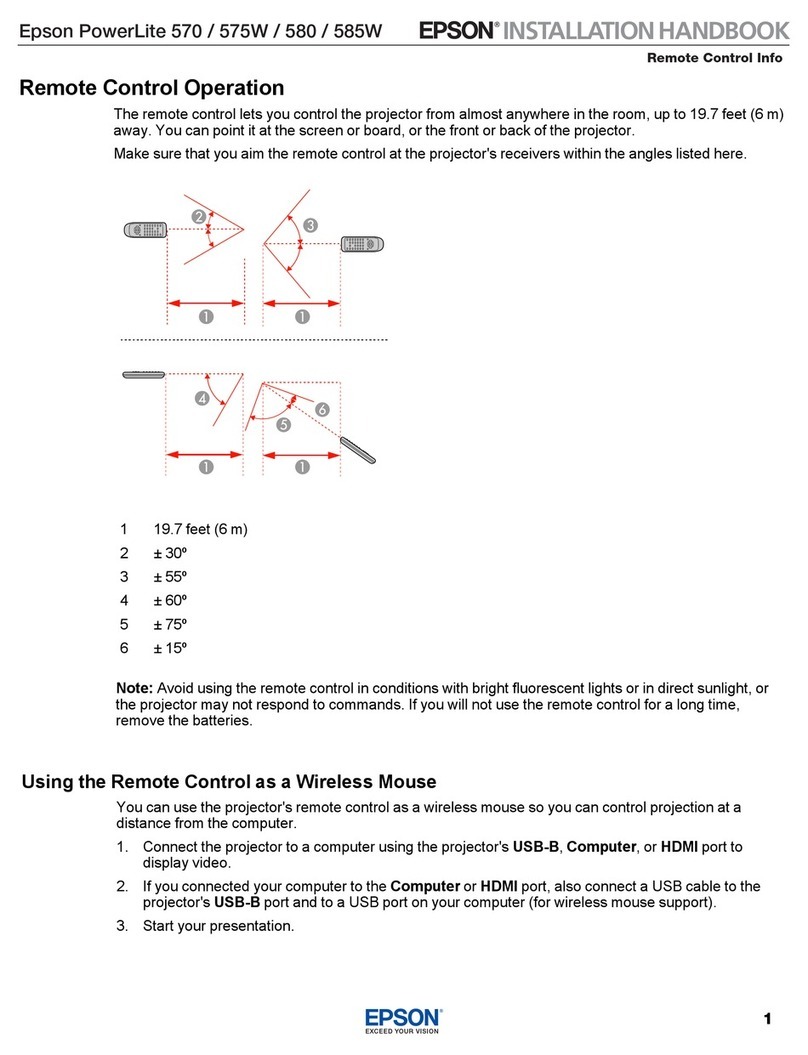INSTALLATION HANDBOOK
Remote Control Information
Epson PowerLite Pro G5150NL
Using the Remote Control
Make sure batteries are installed as described on page 130. Follow
these tips for using the remote control:
Point the remote control at the front of the projector or at the
screen.
Stand within 49 feet (15 meters) of the projector.
Controlling the Picture and Sound
You can use the remote control to preview and select your picture
sources, temporarily turn off the picture and sound, freeze the action,
zoom in on the picture, and adjust the volume.
Switching Between Picture Sources
If your projector is connected to more than one computer and/or
video source, you can switch between the different sources:
The easiest way to select your source is to press the Search button
on the remote control (or the Source Search button on the
projector) repeatedly until you see the image you want on the
screen.
On the remote control, you can press one of the Source buttons
to select the connected device you need.
After you select a source, the screen goes dark for a moment before the
image appears.
note
If a button is pressed longer
than 30 seconds, the remote
control stops operating to
conserve battery power.
When you release the
button, normal operation
resumes.
note
Using the remote under
bright fluorescent lamps or
in direct sunlight may affect
projector response.
1