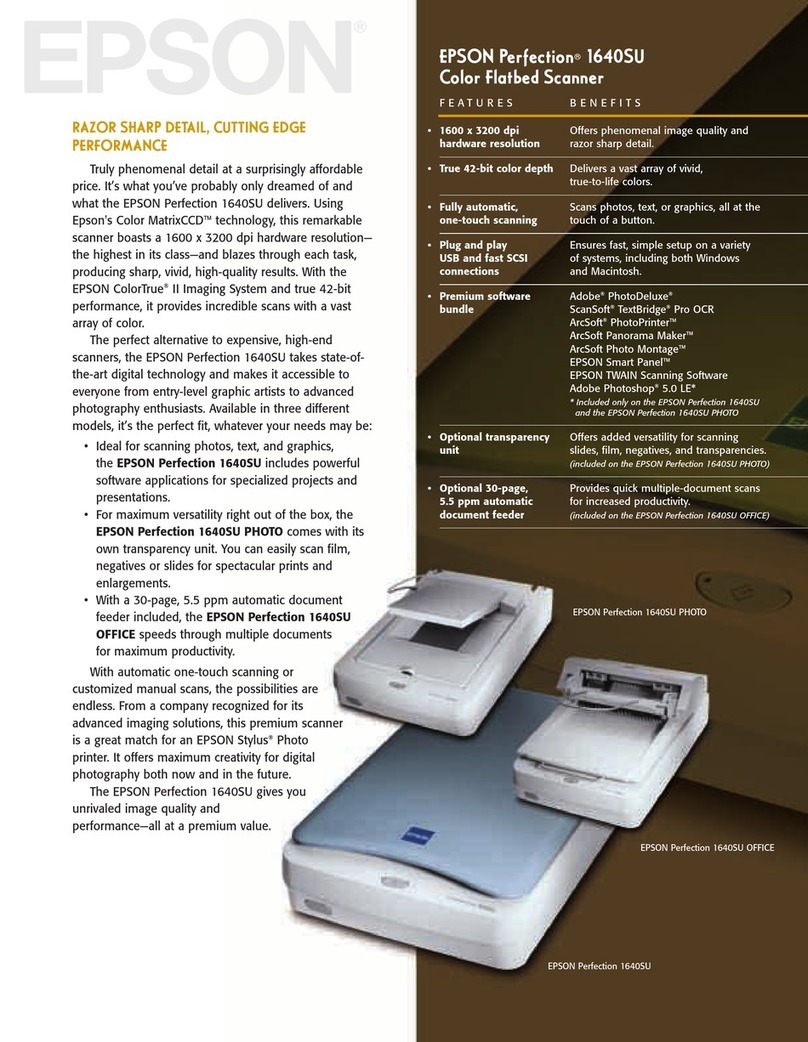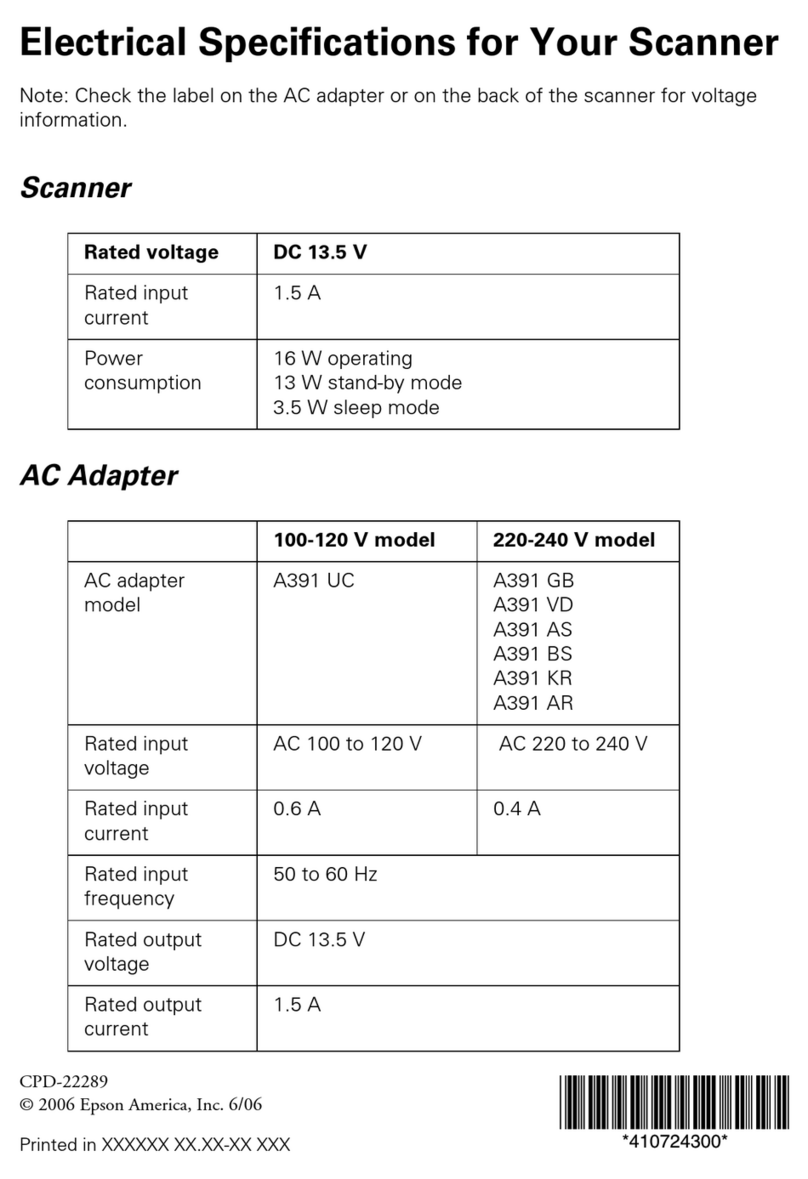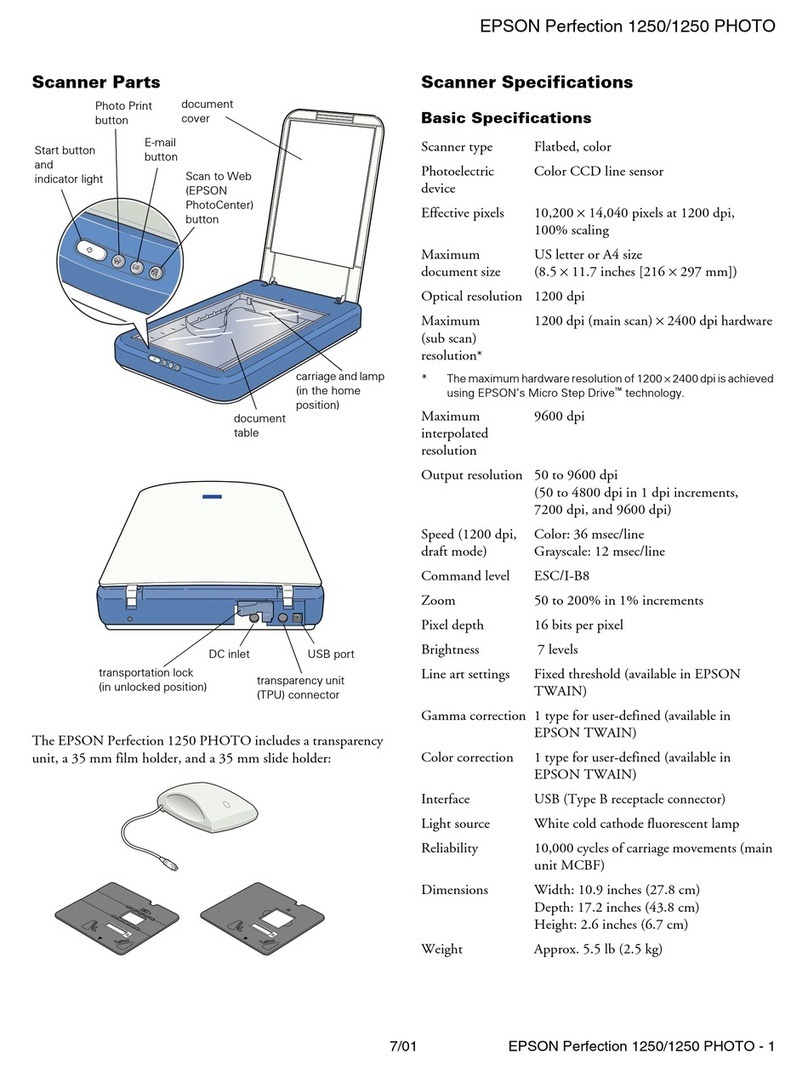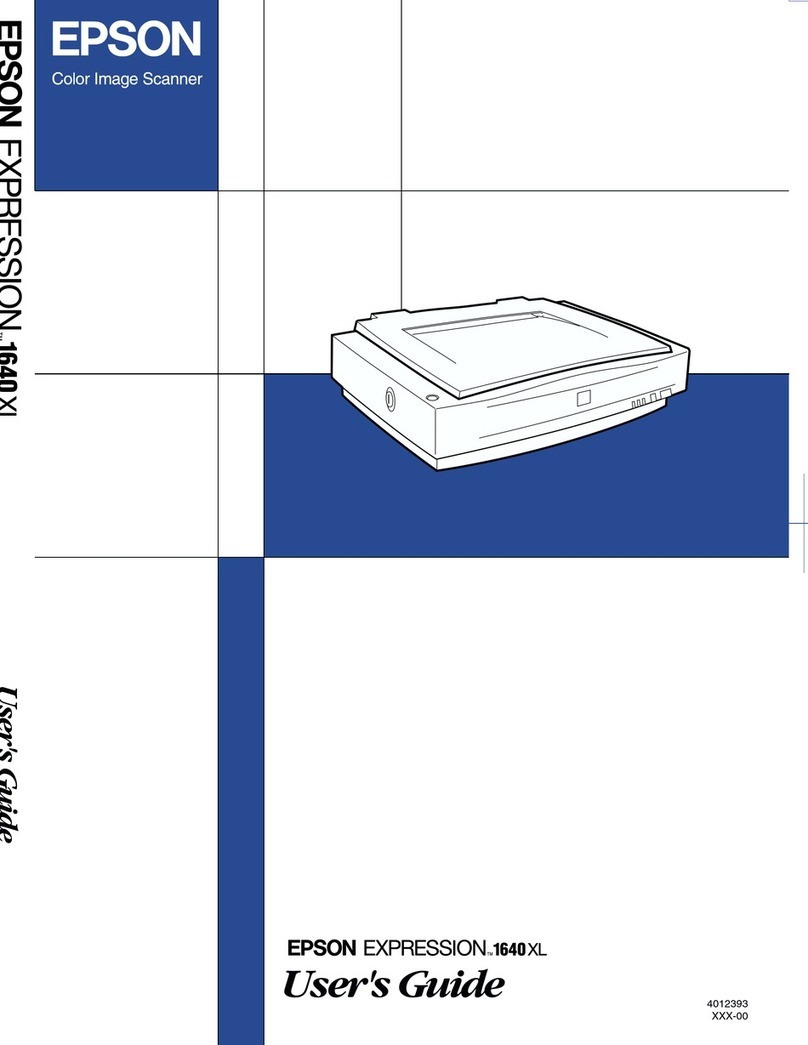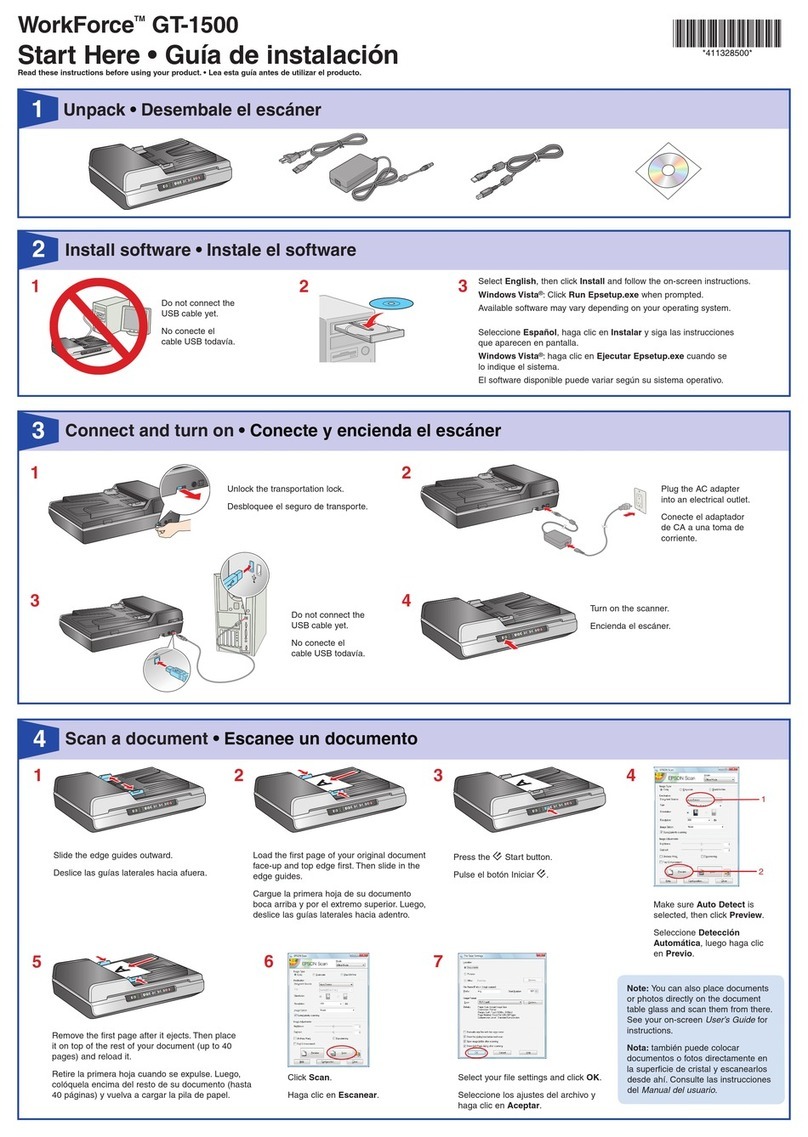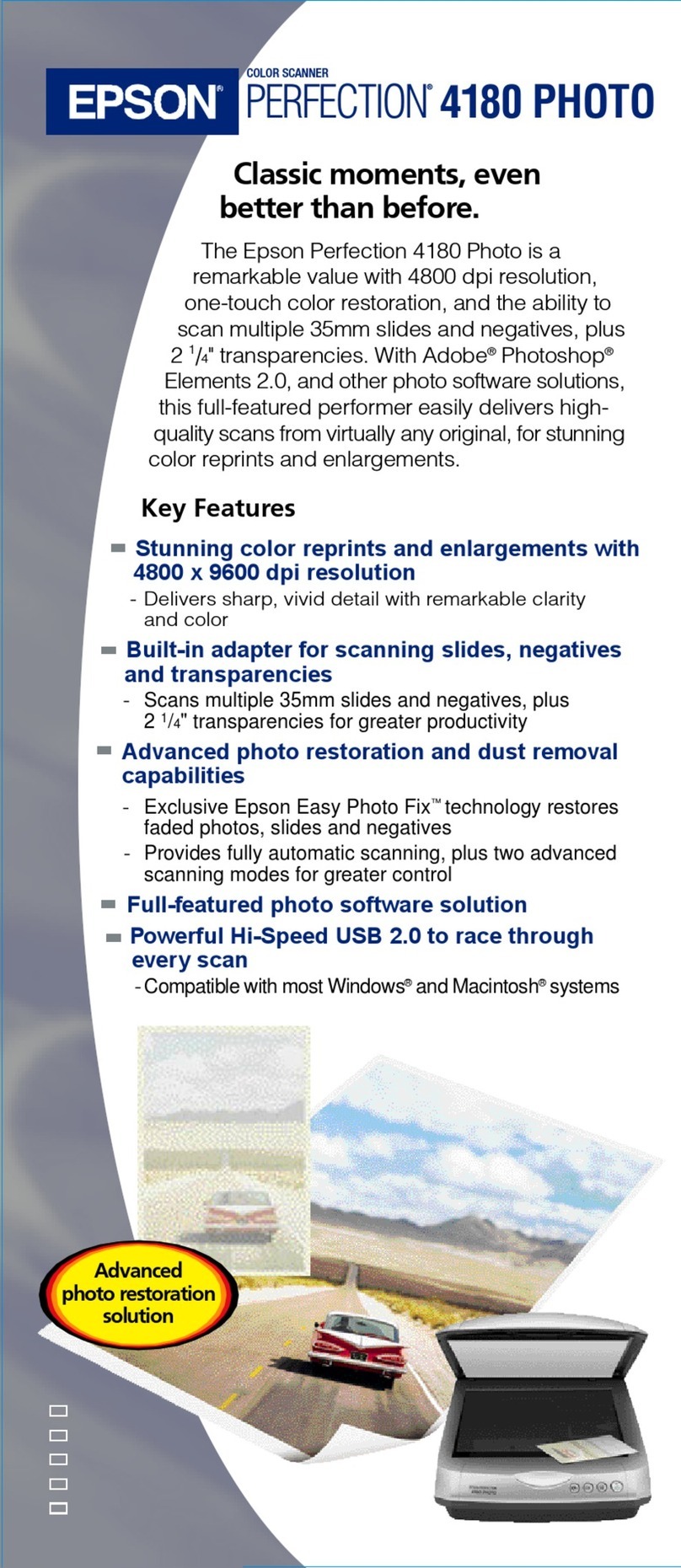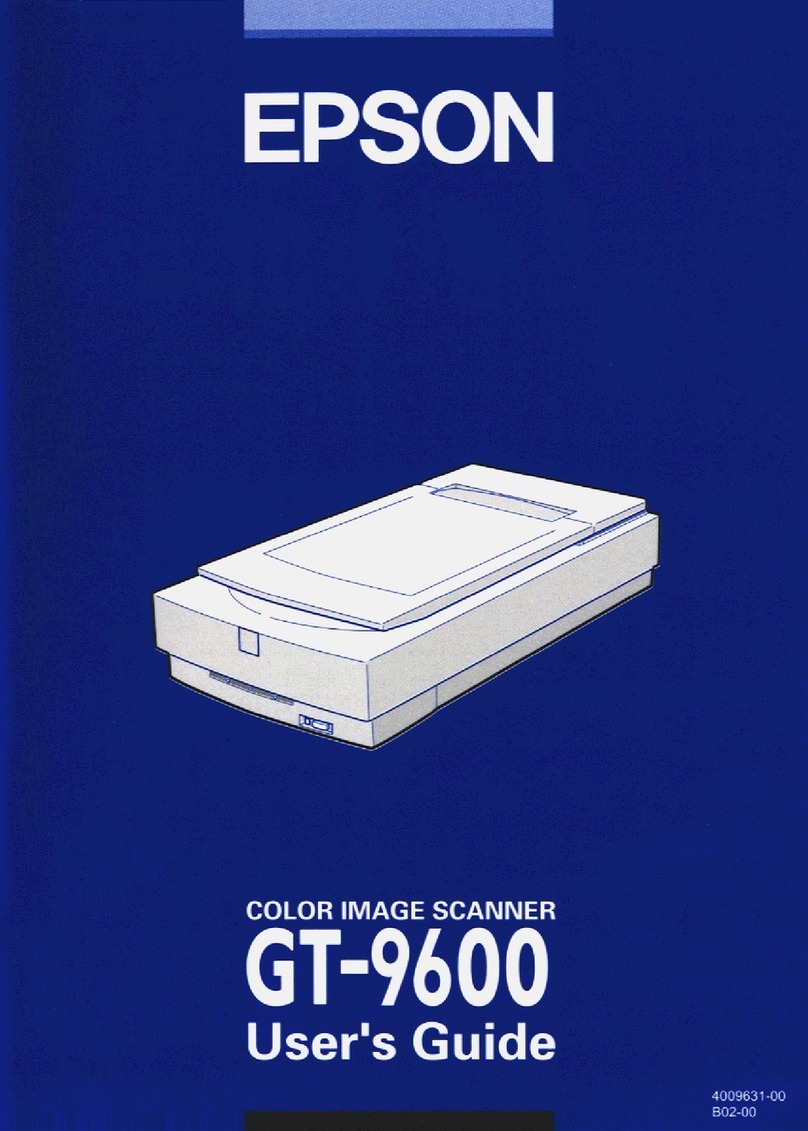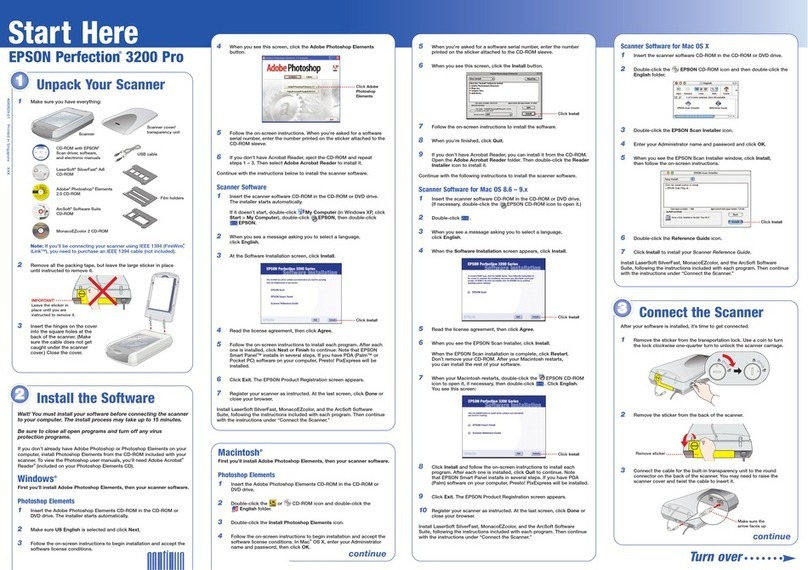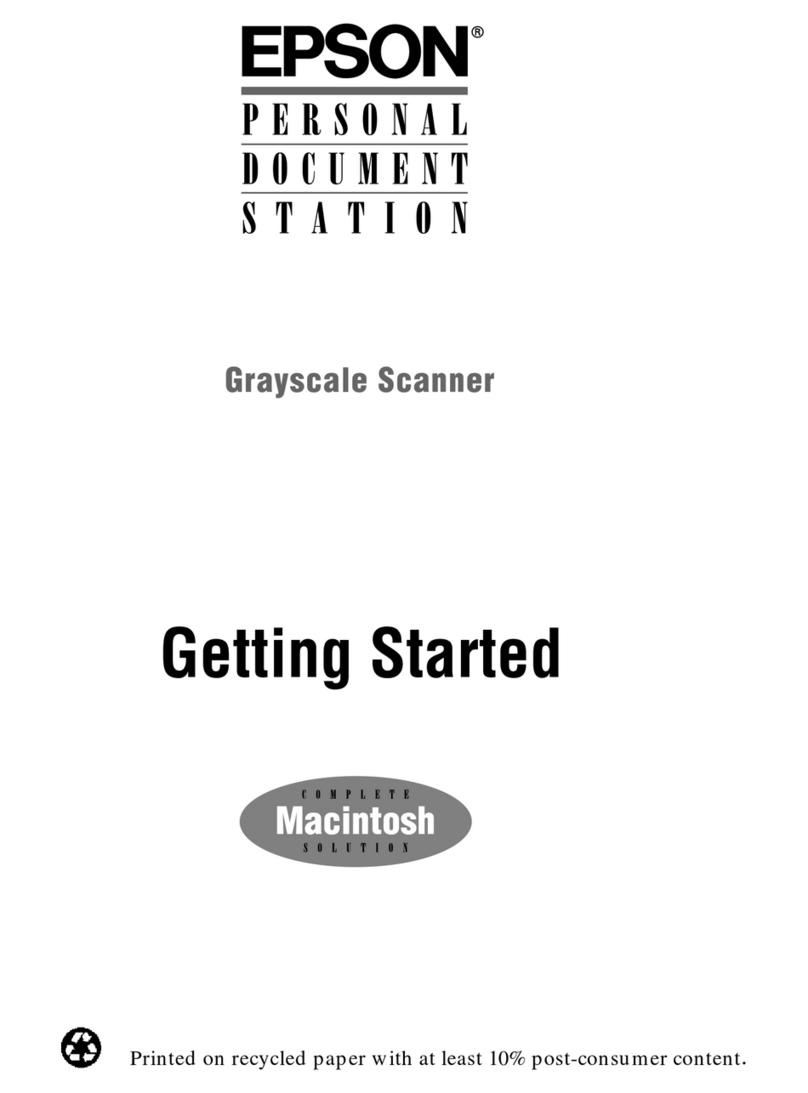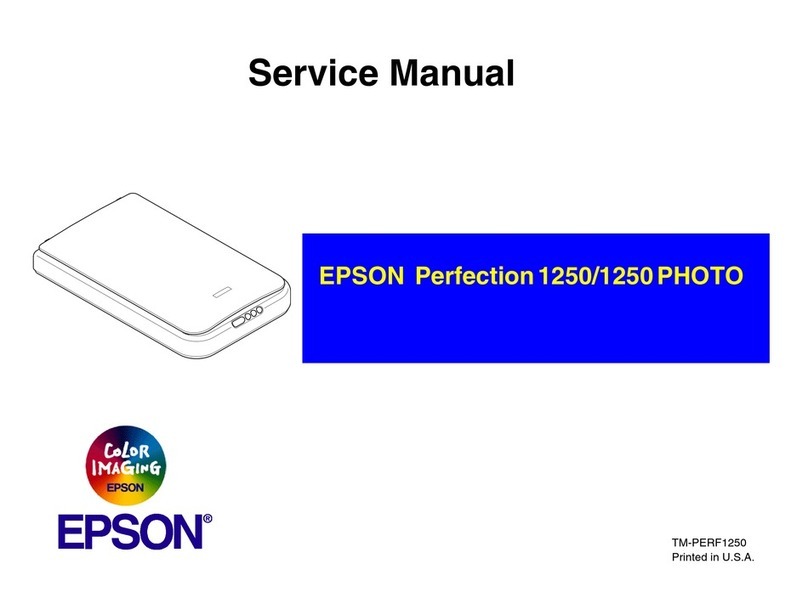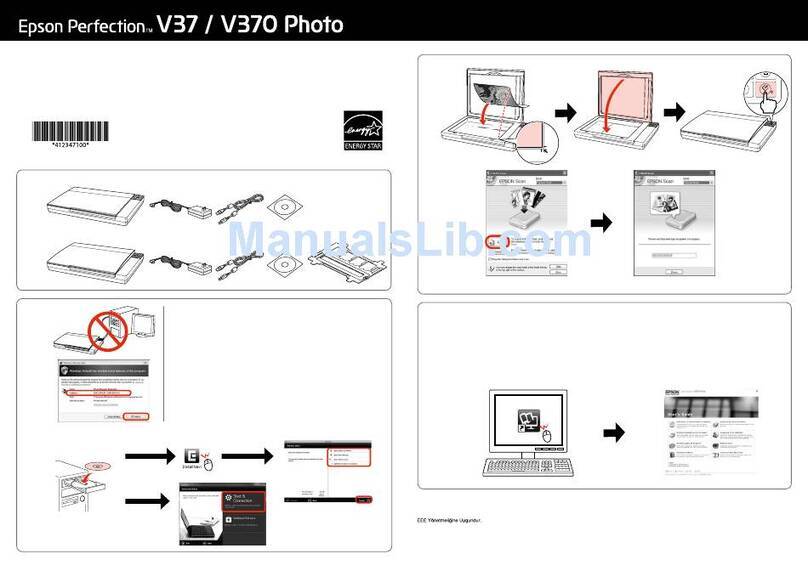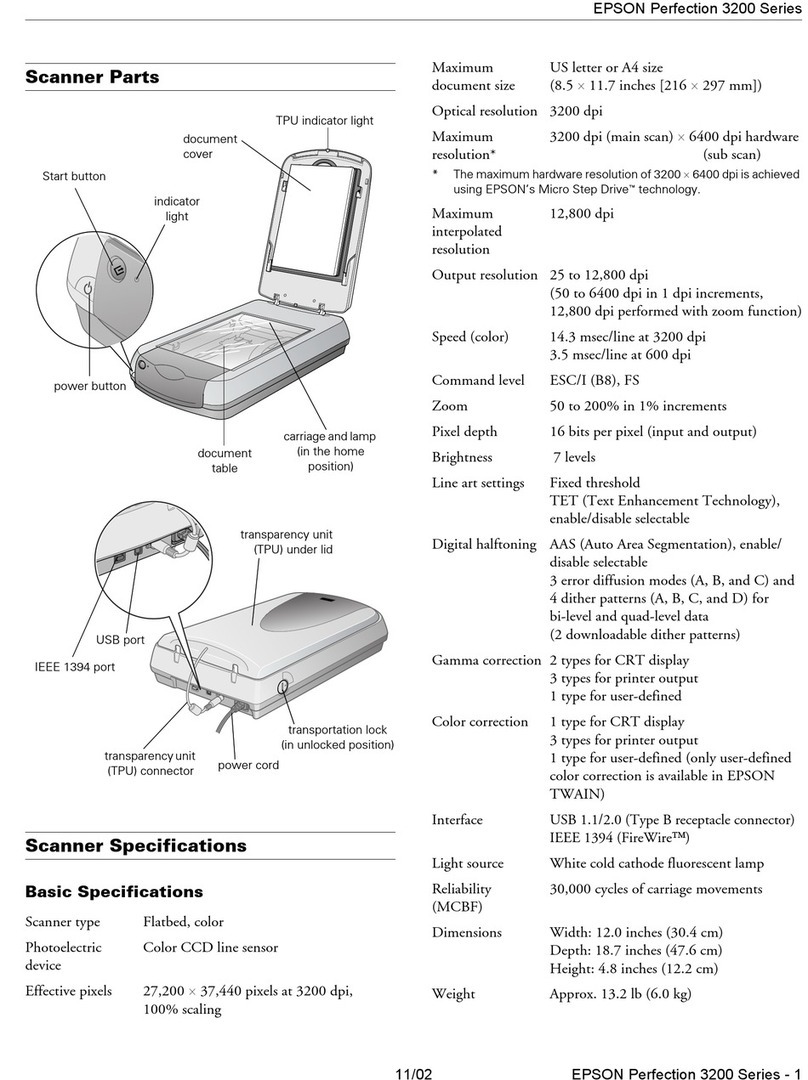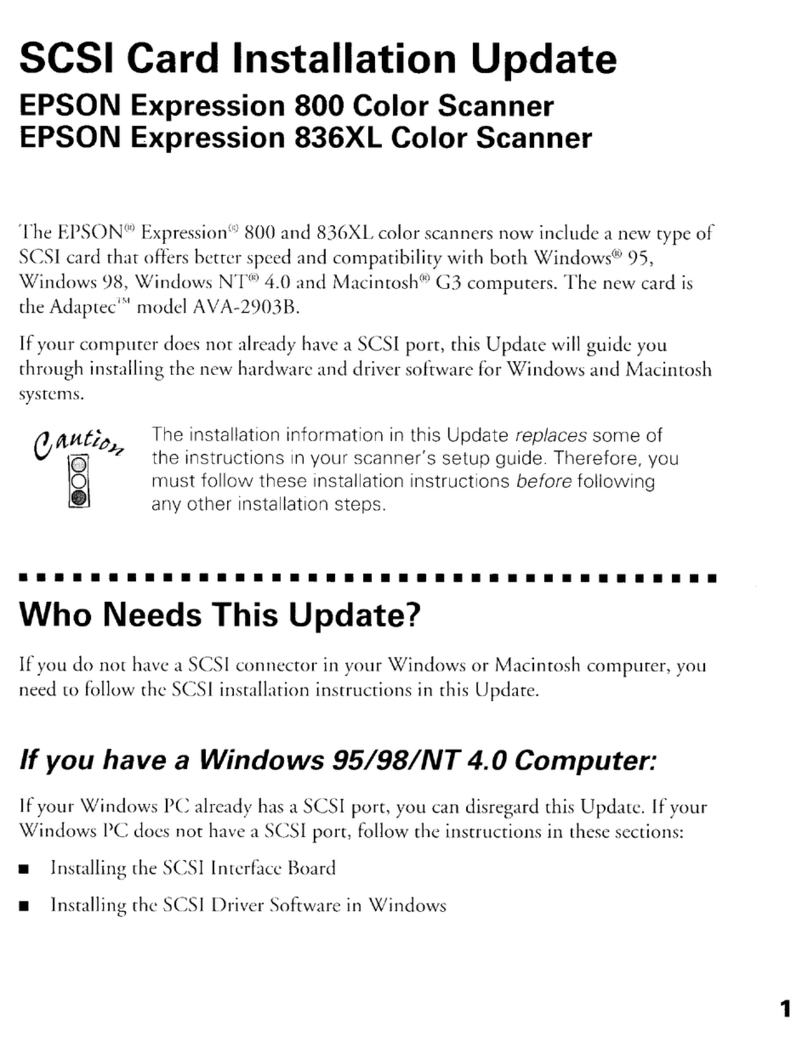EPSON is a registered trademark and EPSON Exceed Your Vision is a registered logomark of Seiko Epson Corporation.
Mac is a trademark of Apple Inc., registered in the U.S. and other countries.
General Notice: Other product names used herein are for identification purposes only and may be trademarks of their respective owners. Epson disclaims any and all rights in those marks.
This information is subject to change without notice.
EPSON est une marque déposée et EPSON Exceed Your Vision est un logotype déposé de Seiko Epson Corporation.
Mac est une marque de commerce d’Apple Inc., déposée aux États-Unis et dans d’autres pays.
Avis général : Les autres noms de produit figurant dans le présent document ne sont cités qu’à titre d’identification et peuvent être des marques de commerce de leurs propriétaires respectifs. Epson renonce à
tous les droits associés à ces marques.
L’information contenue dans le présent document peut être modifiée sans préavis.
© 2016 Epson America, Inc., 10/16
CPD-51805R1
Printed in XXXXXX
Pays d’impression : XXXXXX
?Help
User’s Guide
Double-click the Epson DS-1630 User’s Guide icon on your desktop (or in the
Applications/Epson Software/Guide folder on a Mac).
If you don’t have a User’s Guide icon, go to the Epson website, as described below.
Epson technical support
Internet support
Visit www.epson.com/support (U.S.) or www.epson.ca/support (Canada) where you can
download drivers, view manuals, get FAQs, or e-mail Epson.
Speak to a support representative
(562) 276-4382 (U.S.) or (905) 709-3839 (Canada), 6 am to 8 pm, Pacific Time, Monday through
Friday, and 7 am to 4 pm, Pacific Time, Saturday.
Days and hours of support are subject to change without prior notice. Toll or long distance
charges may apply.
Software technical support
Aide
Guide de l’utilisateur
Double-cliquez sur l’icône Guide Epson DS-1630 sur le bureau de l’ordinateur (ou dans le dossier
Applications/Epson Software/Guide pour un Mac).
Soutien technique Epson
Soutien Internet
Visitez le site Web www.epson.ca et cliquez sur Français. Vous pouvez contacter Epson à partir de
cette page. Ensuite, suivez les instructions à l’écran.
Parler à un représentant du soutien technique
Composez le 905 709-3839, de 6 h à 20 h, heure du Pacifique, du lundi au vendredi, et de 7 h à 16 h,
heure du Pacifique, le samedi.
Les heures et les jours de soutien peuvent être sujets à changement sans préavis. Des frais
d’interurbain sont éventuellement à prévoir.
Soutien technique pour les logiciels
ABBYY FineReader : www.abbyy.com, support@abbyy.ca
Available software
Software Used for How to install More information
Epson Scan 2 Advanced scanning Installed during
scanner setup
Click the Help button
on your scanner
software screen, or
see the online User’s
Guide
Document Capture Pro
(Windows)
Document Capture (Mac)
Creating digital copies
and searchable PDFs
ABBYY®FineReader®
OCR
Converting scanned
documents into
editable formats
Download using
Epson Software
Updater*
www.abbyy.com
* The Epson Software Updater utility automatically runs after installing the Drivers and Utilities
Combo Package. To run the utility manually, do the following:
•Windows 10: Click > All apps > EPSON Software > Epson Software Updater.
•Windows 8.x: Navigate to the Apps screen and select Epson Software Updater.
•Windows (other versions): Click or Start > All Programs or Programs > EPSON
software > Epson Software Updater.
•Mac: Select Applications > Epson Software > Epson Software Updater.
If you see a message that a new version of the Epson Software Updater utility is available, install
the new version, and then run the utility again.
Logiciels disponibles
Logiciels Fonction Installation Pour plus
d’informations
Epson Scan 2 Numérisation
avancée.
Installé durant la
configuration du
scanner.
Cliquez sur le
bouton Aide à
l’écran du logiciel
de votre scanner ou
consultez le Guide de
l’utilisateur en ligne.
Document Capture Pro
(Windows)
Document Capture (Mac)
Permet de créer des
copies numériques et
des PDF consultables.
ABBYY®FineReader®
OCR
Permet de convertir
des documents
numérisés en formats
consultables.
Vous pouvez
télécharger
ces logiciels
en utilisant
Epson Software
Updater*.
www.abbyy.com
* L’utilitaire Epson Software Updater est exécuté automatiquement après l’installation de
l’ensemble des pilotes et logiciels. Pour exécuter manuellement l’utilitaire, effectuez les étapes
suivantes :
• Windows 10 : Cliquez sur > Toutes les applications > EPSON Software > Epson
Software Updater.
• Windows 8.x : Naviguez vers l’écran Applications et sélectionnez Epson Software Updater...
•Windows (autres versions) : Cliquez sur ou Démarrer > Tous les programmes ou
Programmes > Epson software > Epson Software Updater.
• Mac : Sélectionnez Applications > Epson Software > Epson Software Updater.
Si l’utilitaire vous avertit qu’une nouvelle version d’Epson Software Updater est disponible, installez
la nouvelle version, puis exécutez l’utilitaire de nouveau.