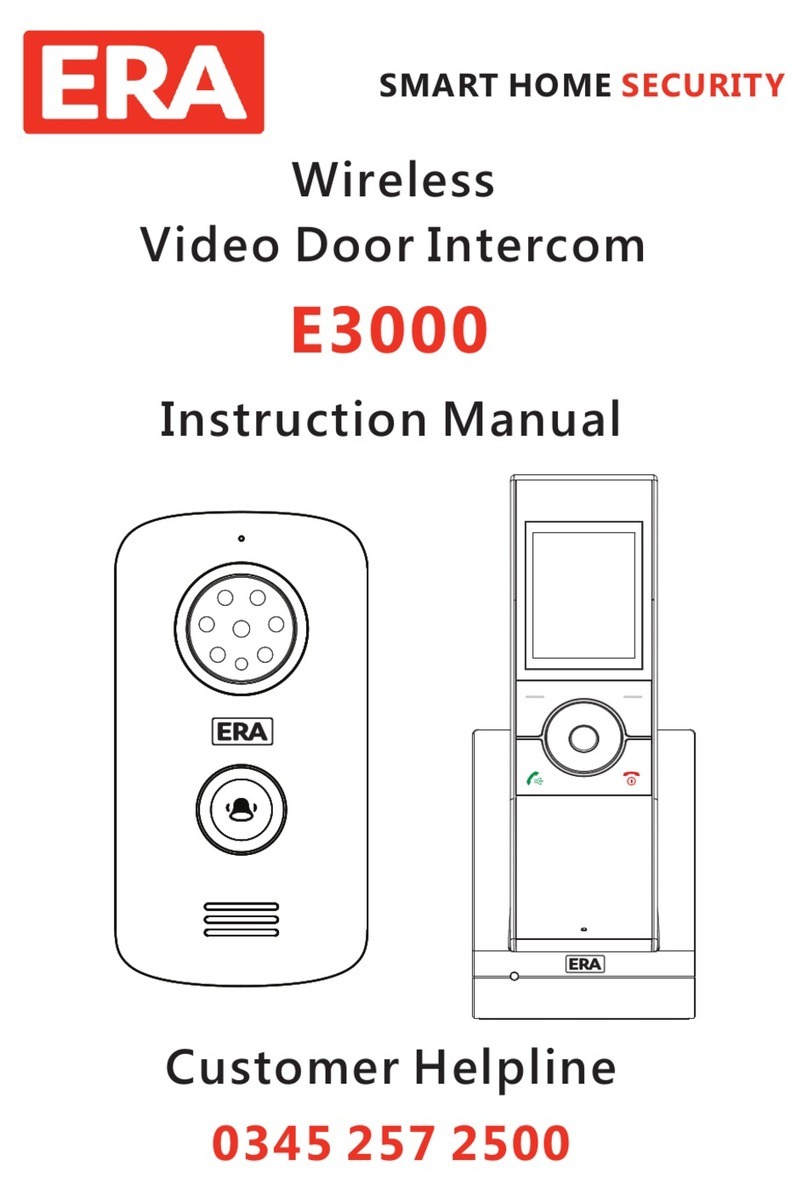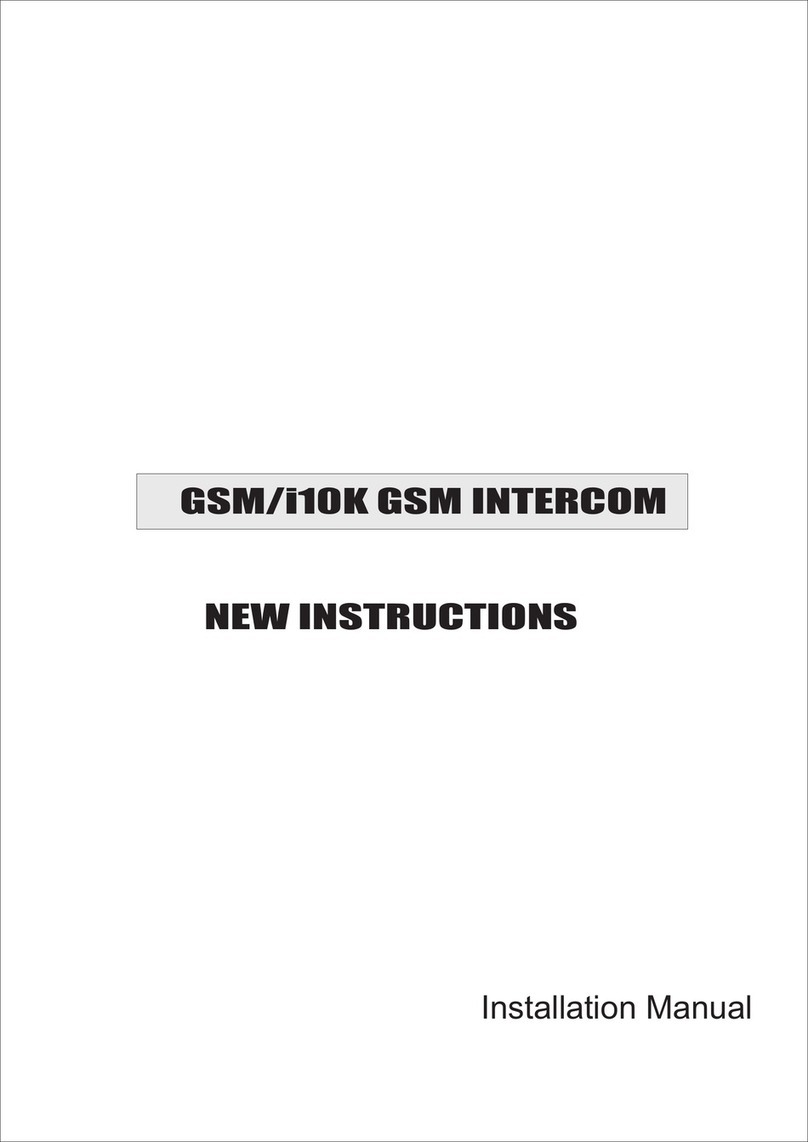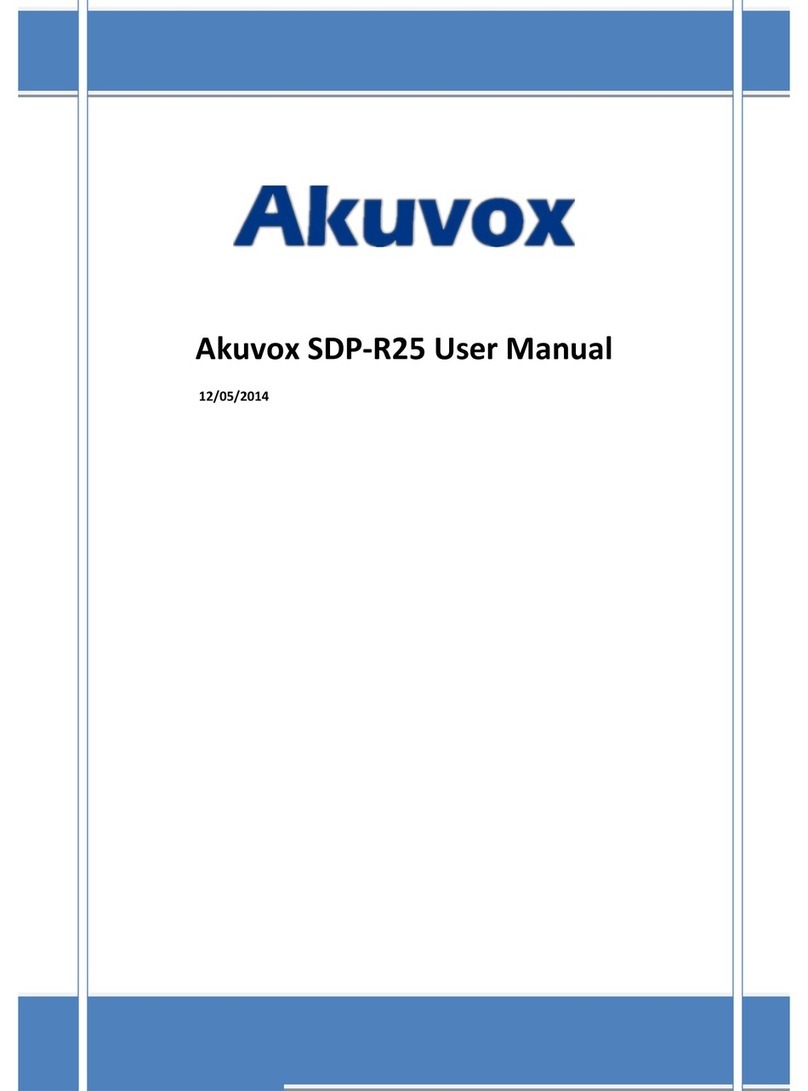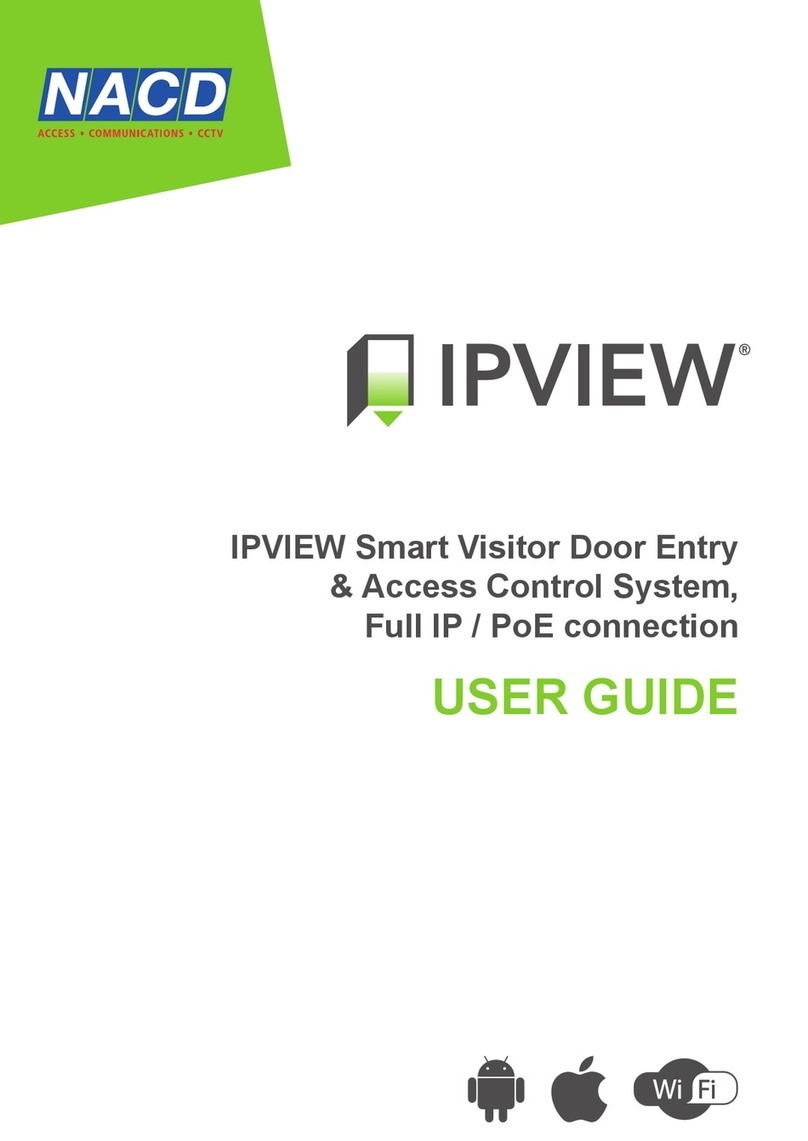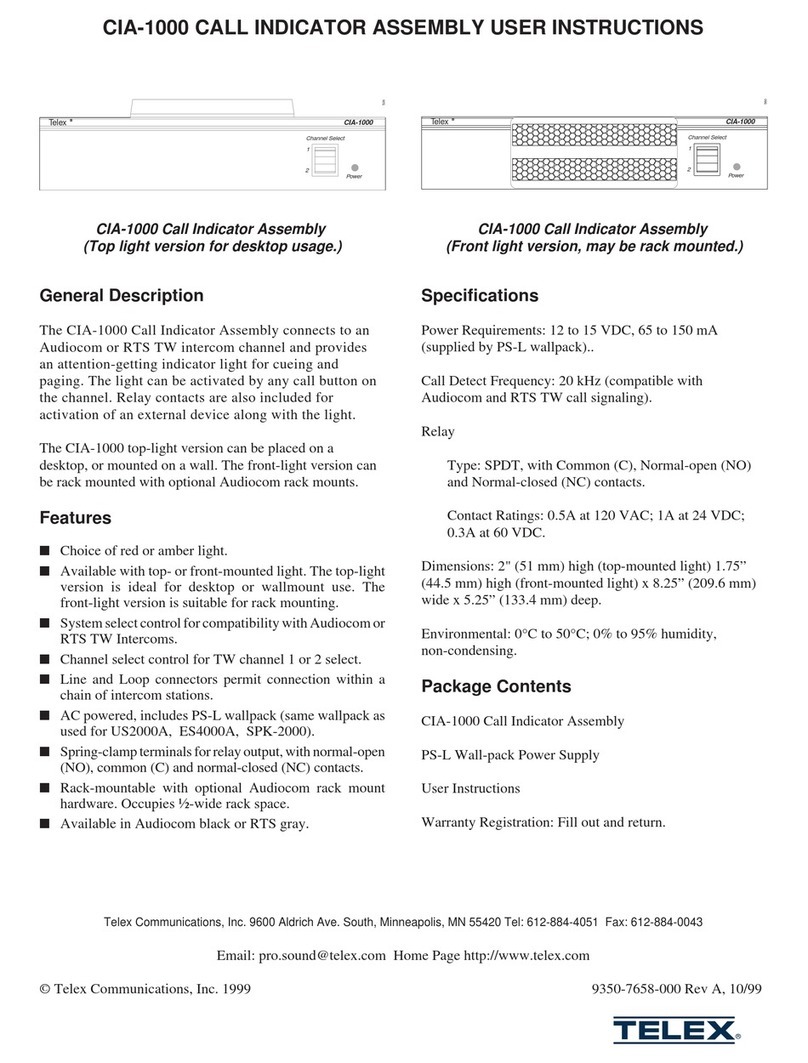ERA E2000 User manual

SMART HOME SECURITY
Wireless Digital Telephone & Intercom
Instruction Manual
Customer Helpline
0345 257 2500
MENU/R C/
ERA Home Security
Straight Road, Short Heath, Willenhall, West Midlands, WV12 5RA
email: intercoms@eraeverywhere.com
eraeverywhere.com
Model: E2000 V1.0

Contents
Prior To Use
Basic Functions
Important Information
Safety Precautions
Unpacking
Phone Layout & Key Functions
Key Descriptions
LCD Window Icons Description
Battery Installation
Installation Instructions
Telephone Handset Charging
Turning Telephone Handset On/Off
Making a call
Receiving a call
Muting the Microphone
Adjusting Audio Volume
Setting the Ringtone
Last Number Redial
Caller ID (CID) Book
Key Lock
Selecting a Language
Handset Name
Auto Answer
Paging
Dial Mode
Handsfree
Flash Signal
1
16
16
16
17
3
18
4
18
7
19
9
20
10
22
12
24
14
15 24
25
25
26
26
27
Part One: Telephone Handset
27 52
PRODUCT GUARANTEE Cont.
10. Neglect.
11. The loss of any stored data on your product.
This guarantee is in addition to your contractual and statutory rights and does not affect your statutory rights
To make a claim
Please contact Customer Support either by telephone on 0345 257 2500 or email with full details of your claim. If intercoms@eraeverywhere.com
your claim satisfies our Conditions and is not subject to any of our Exclusions, we will agree with you the repair, replacement, substitution or refund
of payment of goods. For product returns you will be issued with a Return Authorisation Number (RAN). Please note: Returns will not be accepted
unless accompanied by a RAN.
*Terms and conditions apply.
Disposal and Recycling
Disposal of this product is covered by the Waste Electrical or Electronic Equipment (WEEE) Directive. It should not be disposed of with
other household or commercial waste.
At the end of its useful life the packaging and product should be disposed of via a suitable recycling centre. Please contact your local
authority or the retailer from where the product was purchased for information on available facilities.
1
2

Contents
Advanced Functions
Feature List
Menu Navigation
Menu Map
Phone Book
Base Station (BS) Settings
Handset (HS) Settings
Registration
Using more than one Handset
Caller ID on call waiting
28
45
28
29
30
33
35
39
40
Troubleshooting
46
42
43
DSL Service (Noise Filter)
48
Technical Specifications
47
Part Two: Outdoor Station
51
PRODUCT GUARANTEE *
We at ERA firmly believe in the quality of our goods. Our technology achieves outstanding performance and durability and we can therefore offer, in
addition to your statutory rights, an additional limited guarantee. In the event of any material defects in any product manufactured by us due to
faulty design, materials and/or workmanship, and which arise following correct installation and during normal use in accordance with our
instructions, as included in the product packaging, within the period of two years from the date of purchase, we will either repair, provide a
replacement, substitute with an equivalent product free of charge from our then current range or refund in full the amount paid for the product at
point of purchase.
Conditions
In order to take advantage of our guarantee, you must comply with the following conditions:-
1. This limited guarantee is not transferable and is extended only to, and is solely for the benefit of, the original purchaser of the product. Please
retain your dated sales invoice as proof of purchase and forward this to us if you wish to make a claim under this guarantee.
2. Products must be installed, used and maintained in accordance with our instructions otherwise the guarantee will be invalidated.
3. The product must not be damaged or modified in any way nor must it have been subjected to any unauthorised repairs.
Exclusions
This guarantee does not cover:-
1. Periodic maintenance, repair and replacement of parts due to fair wear and tear.
2. Abuse or misuse, including but not solely limited to the failure to use this product for its normal purposes or in accordance with ERA's instructions
on usage and maintenance.
3. Failure of the product arising from incorrect installation or use not consistent with the instructions supplied and the cost of any removal or
installation of products.
4. Accidents, Acts of God, lightning, water, fire, public disturbances, improper ventilation, voltage fluctuations or any cause beyond the control of
ERA (Force Majeure).
5. Unauthorised modifications carried out to the product.
6. Damage caused by incorrect/improper use of supplied batteries.
7. Alteration to, deletion, removal or illegibility of the Serial Number as shown on the Product Label.
8. Consumables: any damages so caused by the use of batteries not supplied by ERA.
9. Repair or attempted repairing by bodies who are not ERA authorised repairers.
Additional Accessories
49
Notes
50
Product Guarantee
51
Disposal and Recycling 52

50
1
Prior To Use Notes
Important Information
PLEASE READ THIS MANUAL CAREFULLY BEFORE OPERATING THE SYSTEM AND RETAIN FOR FUTURE REFERENCE.
Any repairs must be carried out by an ERA Authorised Repair Centre. Misuse or attempted repairs to any component part of this
product will invalidate the warranty.
The photocopying, copying, reproduction, translation to any language, modification, storage in a retrieval system or
retransmission, in whole or in part, in any form or by any means, electronic, mechanical or otherwise of this manual, Is strictly
prohibited without the prior written permission of ERA Home Security.

49 2
Additional Accessories
Additional Accessories are available for the E2000 Digital Telephone & Intercom system. Including:
Additional Handset and Charger E2000HSC
Outdoor Station Rain Cover CLOSRC
Outdoor Station Power Supply CLOSPSU
Unlock Module CL3660UM
Notes
n Safety Precautions
1. Follow all warning symbols as marked on the product parts.
2. Avoid spilling liquid on the telephone handset or base station.
3. Unplug this product from the wall outlet before cleaning, then use a damp cloth to wipe. Do not use liquid or aerosol
cleaners.
4. Do not place objects on the power supply line cord that may cause damage.
5. In the event of the product developing a fault refer servicing to an ERA Approved Repair Centre only.
6. Pay attention to the polarity of the batteries, insert batteries in accordance with polarity symbols (this instruction is
found in the ‘installing batteries’ section.)
7. Use only the rechargeable batteries supplied/as indicated in the Instruction Manual.
8. Do not mix exhausted batteries with full batteries. Exhausted batteries must be disposed of in a responsible manner.
9. If the telephone handset is not to be used for a long period of time, remove the batteries to prevent possible leakage.
10. Use only the power supply indicated in the Instruction Manual.

348
n Unpacking
Please make sure that all parts listed below are present when unpacking the box. If for any reason a part is missing or
damaged, please contact the customer help line on 0345 257 2500.
Line cord*
Telephone
Base PSU
2 AAA Ni-MH
batteries
Instruction manual
Outdoor
Station
Telephone
Base
*The shape of the plugs can vary according to each country’s specification.
Mounting
bracket
MENU/R C/
Telephone
Handset
SMART H OME SE CURI TY
Wir eless D igita l Tel ephon e & Interc om
E20 00
Ins truct ion Man ual
Cus tomer H elpli ne
034 5 257 250 0
MENU/R C/
2 C cell
batteries
Troubleshooting
Symptom Check & Remedy
No operation
Check that the power adapter is properly connected.
Check that the telephone line cord is properly connected.
Check that the handset batteries in full power.
Check that the handset batteries are installed properly.
No dial tone Check that the telephone line cord is properly connected.
Check that the power adapter is properly connected.
Nothing appears
on the display
Check that the handset batteries are installed properly.
Check that the handset batteries in full power.
Check that the handset is on.
Handset seems
to have very short
battery life
Caller’s number
is not displayed
Check the charge contacts.
Consistently short battery life may indicate that replacement of the batteries is necessary.
Make sure the right batteries be used.
Make sure you have subscribed to a Caller ID service via your network provider.
The caller may have withheld their details.
Let the phone ring a couple of times as there may be a delay in receiving the Caller ID information.

447
n Phone Layout & Key Functions
Telephone Handset
MENU/R C/
Charging contacts
Battery
compartment
cover
Speaker
Earpiece
Microphone
Menu/OK key
Dial/Speaker key
Cancel/Mute key
Down
/Phonebook key
End key
Int key
Up/CID key
Alphanumeric
keys
Display
R key h key
Redial key
Technical Specifications
Frequency Range 1.881~1.897GHz
Channels 120 Duplex channels
Frequency Stability
Carrier Power
Modulation
<250mW
GFSK
< +- 50 KHz
Charging time 15 hours
Ambient temperature Normal: 15 ~ 35 , Extreme: 0 ~ 40°C °C °C °C
Humidity 0%~90%
Dimensions (mm) Indoor phone: (Base): 110 x 100 x 58; (Handset): 150 x 50 x 28;
Outdoor station: 176.5 x 60 x 34
Power Supply Indoor phone (Base) input: 7.5V, 300mA;
(Handset) input: Ni-MH 1.2V x 2, 600mAh
Outdoor station input: 2 C size alkaline batteries
? Design and specifications are subject to change without notice. Front View
Back View

546
n Phone Layout & Key Functions (continued)
Telephone Base
DC 7.5V
Back and Underneath Views
Power Jack
Phone
Line Jack
Charge pins
Page button
If you subscribe to a DSL service
Please attach a noise filter (contact your DSL provider) to the telephone line between the base unit and
the telephone line jack in the event of the following:
- Noise is heard during conversations.
- Caller ID features do not function properly.
To single-line
telephone jack
Noise filter
DC 7.5V
Front View

6
45
n Phone Layout & Key Functions (continued)
Back View
Call button
Outdoor Station
1. 12V DC Positive input
2. 12V DC Negative input
3. Lock control positive terminal
4. Lock control negative terminal
5. Silica gel plug
1
2
3
45
1.88 GHz DECT technology with GAP
The system can be extended by a further 3
Handsets
Phonebook with up to 50 entries
9 VIP ring tones setting for phonebook entries
Redial book with up to 10 entries
10 ring tones and 6 volume levels (5 levels+off)
Key tone ON/OFF selectable
Full handsfree speakerphone
Internal call
Call transfer
3-way conference call
Receiver/Speaker volume adjustable (5 levels)
PIN protection
Predialing
Redial, Flash, Pause, Mute
TONE/PULSE dialing mode selectable
FLASH time selectable
Optional Unlock Module activation
Call duration display
Real time clock (set time)
Keypad lock
13 languages selectable
Auto answer ON/OFF selectable
Alarm clock include snooze option
Handset Name setting
LCD backlight
Caller ID
FSK and DTMF dual system Caller ID
Caller ID / Call Waiting
Caller ID list with up to 40 entries
Incoming calls can be called back/added to
phonebook/deleted
2-way communication with Telephone Handset
No wiring required, battery operated
Mains power option (power supply available
separately: (CLOSPSU)
Indoor phone
Outdoor station
Feature List
Front View

744
n Key Descriptions
Dial/Speaker key
Make/Answer a call.
Activates the speakerphone if pressed during a call.
End/Power key
End a call.
Long press to activate power on/off, as described on page 15.
Up/CID key
Scroll up through lists and option menu.
Increase the earpiece/speakerphone volume during a call.
Enter the CID book, as described on page 22.
Down/Phonebook key
Scroll down through lists and option menu.
Decrease the earpiece/speakerphone volume during a call.
Enter the Phonebook, as described on page 31.
INT key
Set up an internal call to another handset.
Transfer an incoming call to another handset.
Set up a conference call with an external line and an internal handset.
Navigation key:
2. To call
When the visitor presses the Call button on the Outdoor Station, the handset will sound the tone set. If the called
handset is on an external line, the handset user will hear prompt tones, which allows them to hang up and wait for the
doorbell tone to sound again.
3. Talking
The host can press the key on the handset to talk with the visitor. Press the key to complete the conversation.

8
43
Redial key
Enter the redial book, as described on page 20.
Insert a pause when pre-dialing a number.
Menu/OK key (left)
Enter the menu functions in standby mode.
Confirm selections & actions.
Performs "Flash" function.
Cancel/Mute key (right)
Return to the previous menu.
Enter to mute during a call.
Delete an incorrect character/digit.
Key
Press and hold to turn on/off keypad lock function.
Set up a conference call, as described in page 41.
n Key Descriptions (continued)
MENU/R
C/
Register button
(underneath grommet)
Call button
Part Two: Outdoor Station
1. To register
Your Outdoor Station is already registered to the Base Station and is named number 2.
If you need to re-register the Outdoor Station to the Base Station follow the below instructions:
Hold the key on the bottom of the Baste Station for 5 seconds or longer, and then release. Press the Call button on
the Outdoor Station, then using a paper clip or similar object, press the Register button (underneath the grommet) on
the back of the Outdoor Station for 5 seconds or longer, until you hear the prompt tone confirming the registration to
the Base Station. Remember to replace the grommet covering the register button.
If you cannot register the Outdoor Station to the Base Station, disconnect the power supply from the Base Station and
remove the batteries from the Outdoor Station for 5 minutes, then try again.

942
n LCD Window Icons Description
New Call
Indicates you have missed one or
more calls.
Off Hook
Indicates the line is engaged.
Hands-free
Indicates the handsfree function is
enabled.
Battery Icon
Indicates battery charge level.
Signal Icon
Indicates whether the current signal
exists or not. If the handset is too far
from the base, this icon will blink on
the LCD.
Keypad Lock
This icon appears when the keypad is
locked.
n Caller ID on call waiting
When you subscribe to Call Waiting service from
your local telephone company, the telephone will
display the name and number of the second caller
while you are having a conversation.
Caller 1
4361234 Caller 1
4Caller 2
2915678
Caller two's information
is displayed
Caller ID info displayed
1. When you are on the line, the telephone will
automatically display the name and number of the
second caller.
2. Press the key to answer the second caller.
3. When you have finished, press the key to continue
with your conversation with the first caller.
Note:
If you have transferred an external call to another
handset, you cannot use the call waiting function via
the second handset.
MENU/R
MENU/R

10
41
n Battery Installation
Slide the battery cover in the direction of the arrow and
pull it out.
Insert new batteries as indicated, matching correct
polarity (+,-).
The rechargeable Ni-MH batteries (AAA size, 1.2V, 600mAh) are
included with this phone. Install the batteries before use.
2.
1.
Telephone Handset
3. To replace the battery cover,
slide the cover up until it snaps
in place.
Reversing the orientation may damage the
handset.
The batteries need to be replaced if they
do not recover their full storage capacities
after recharging.
When replacing the batteries, always use
good quality Ni-MH re-chargeable
batteries. Never use other batteries or
conventional alkaline batteries.
Notes:
Setting up a 3-way conference call
When you have both an external call and an intercom call in
progress, you can set up a three-way conference call, like this:
1. During an external call, press the key and then input
the number of the handset you want to join the 3-way
call.
2. The called party press key to answer.
3. The calling party can press the key to start the 3-way
call.
4. Either of the two internal handsets can press the key
to leave the conference call at any time.
Note:
If one of the handsets drops the conference call, the
remaining handsets will continue the conference.

1140
n Calling with more than one Handset
If you have more than one handset registered to the
same base station, you can make internal calls and
transfer an external call between the registered handsets.
Making an internal call
1. Press the key, the LCD displays as follows, then
input the number of the handset you want to call.
2. If the handset entered is valid, the called handset will
ring and display HSX CALLING. The handset user
can press the key to answer the internal call.
3. At the end of your conversation, press the key.
Call transfer between handsets
You can transfer an external call between the handsets
that are registered to the same base station.
1. During an external call, press the key then input
the number of the handset you want to transfer the
call to.
2. If the called party can answer your call, they can press
the key to talk with you. At this time you can
inform him/her of the incoming call.
3. When the called party answers, press the key or
replace the handset to the base station to complete
the transfer.
Note:
During the internal call, if an external call comes in,
the LCD will show the caller's number. You should
press the key to end the internal call first then
press the key to answer the call.
1 2 3 4 5
n Battery Installation (continued)
Slide the battery cover downwards in the direction of the
arrow and remove.
Insert batteries as indicated, matching correct polarity (+,-).
Install the two C size batteries supplied into the battery
compartment before fixing the Outdoor Station in position.
2.
1.
Outdoor Station
3. Replace the battery cover by sliding in an
upwards direction until it snaps in place.
Reversing the orientation may damage the
unit.
When replacing the batteries, always use
good quality C size alkaline batteries.
You do not need to connect the DC
positive input and negative input, if
powering by batteries.
Notes:

12
39
To AC wall outlet
To phone wall outlet
DC 7.5V
n Installation Instructions
Connect one end of the phone line cord to the phone line jack
on the base, and the other end to a standard phone wall outlet.
Connect the modular end of the AC power adapter to the
power jack on the base, then plug the AC adapter into a
standard AC wall outlet.
1.
2.
Telephone Base Station
Outdoor Station
n Registration
The supplied handset is already registered with the base
station and named number 1. You can register up to 5
handsets (including the outdoor station) to the same
base station in order to share the same line with other
people.
Before registering a handset to the base station, you
should press and hold the key on the bottom of the
base station for about 5 seconds then release it.
1. Press the key.
2. Press or key repeatedly to choose
REGISTER, then press the key.
3. Use or key to scroll through the Base
names list, press the key to choose a base to
your necessary. The handset will search for the
requested base and the relevant information will
flash on the LCD.
4. If the base is found, you will be prompted to enter the
PIN code (the default one is 0000). Enter it then press
the key. If the PIN code is correct, the
Registration tone will sound and then the base
assigns a number to the handset, otherwise a
warning tone will sound, and then the handset
returns to the previous registration state.
5. If the base is not found, the handset will behave
according to the Out of Range condition.
MENU/R
MENU/R
MENU/R
MENU/R
Choose a suitable location for the outdoor station. Be sure to consider the average height of visitors.
Fix the mounting bracket securely in place.
Pull the outdoor station in a downward direction onto the mounting bracket and insert the retaining screw at
the bottom of the unit.
If connecting the outdoor station to a Power Supply Unit (PSU) in place of battery power operation, connect the
PSU to the DC positive input and negative input. Do NOT insert batteries if powering via a PSU. Moreover, if
unlocking function is necessary, you also need to connect other two terminals.
1.
2.
3.
4.

1338
Selecting a Base Station
This function allows you to select a base station from
those already registered to the handset. You can access
the options by scrolling the menu.
1. Press the key.
2. Press or key repeatedly to choose HS
SETTING menu, then press the key.
3. Press or key to choose the SELECT BS, press
the key.
4. You can use or key to select the base you
want, then press the key. If you select a non-
existent base, the handset will sound a warning tone.
5. The display will show SELECT BS X. Press the key
to confirm. A confirm tone will be heard.
Handset Reset
This function allows you to reset the handset settings to
the factory default.
1. Press the key.
2. Press or key repeatedly to choose HS
SETTING menu, then press the key.
3. Press or key to choose the HS DEFAULT
menu, press the key. You will be prompted to
enter the PIN code.
4. Enter the PIN code (the default one is 0000), then press
the key. If the PIN code is validated all handset
settings will return to the factory default, otherwise a
warning tone will be heard and the settings will
remain.
Result: After resetting, the handset will return to standby
mode.
MENU/R
MENU/R
MENU/R
MENU/R
MENU/R
MENU/R
MENU/R
MENU/R
MENU/R
Note:
The silica gel plug on the rear of the outdoor station is used to prevent the screws from rusting. Remove the silica
gel plug to expose the screws for connecting an optional PSU and/or optional Unlock Module. Replace the plug
once the wires are connected.
110.0

14
37
n Telephone Handset Charging
MENU/R C/
Wall
Connect the wire between the outdoor station and the unlock module, please see
the figure on the right.
Unlock module (optional)
2. Setting date & time
1. Press the key.
2. Press or key repeatedly to choose HS
SETTING menu, then press the key.
3. Press or key to choose DATE & TIME, press
the key.
1. Date Format
1. Press the key.
2. Press or key repeatedly to choose HS
SETTING menu, then press the key.
3. Press or key to choose DATE & TIME, press
the key.
4. Press the key to choose DATE FORM.
5. You can use or key to choose the Date
format (DD-MM/MM-DD), press the key to save.
Note:
At step 5 you need to enter the time in 24-Hour
format.
Setting Date & Time
4. Press or key to choose SET DATE or SET
TIME menu, press the key.
5. Enter the current date or time by numeric keypad and
press the key to save and exit.
MENU/R
MENU/R
MENU/R
MENU/R
MENU/R
MENU/R
MENU/R
MENU/R
MENU/R
MENU/R
Doorbell
Important Note:
Before initial operation, FULLY CHARGE THE HANDSET for approx. 15 hours.
To charge the handset, place it on the charging dock.
When the handset is placed on the charging dock the Charge indicator light on the
handset will illuminate.

1536
When the handset is in ‘power off’ mode and you place
it on the base, it automatically turns on. To turn the
handset on or off in standby mode, follow these steps:
1. To turn the handset on, press and hold the key
until the display is switched on. While the handset
searches for a base, the signal icon will flash and the
following message will be displayed.
If the handset is successful in finding a base, the
handset will enter standby mode, the display will show
the handset number or the handset name (if you have
one saved as described on page 25), signal icon, battery
icon and current time. If the handset is unsuccessful in
finding a base, the handset will behave according to the
‘Out of Range’ condition.
n Turning Telephone Handset On/Off
2. To turn off the handset, keep the key pressed
until the display disappears.
Note:
If the battery power is very low when you place the
handset on the base, the following message will be
displayed.
searching
----
Key Tone
Every time you press a key, your handset acknowledges
it with a key tone. You can disable the key tone for silent
use. In certain error conditions, a warning tone will
sound when an incorrect key is pressed.
1. Press the key.
2. Press or key repeatedly to choose HS
SETTING menu, then press the key.
3. Use or key to choose TONE SETUP menu,
press the key.
4. Press the key again to choose KEY TONE.
5. You can use or key to choose ON or OFF to
enable or disable the function.
6. Press the key.
Audio Setup
You can also use the menu to adjust the audio volume.
1. Press the key.
2. Press or key repeatedly to choose HS
SETTING menu, then press the key.
3. Press the key to choose AUDIO SETUP, press
the key.
4. Use or key to choose SPEAKER VOL or
EARPIECE V, press key.
5. The display shows the current setting. Use the or
key to choose the volume level (VOLUME 1-
VOLUME 5), press the key.
Note:
For normal use, we recommend you leave the
key tone enabled. This makes the phone easier
to use.
MENU/R
MENU/R
MENU/R
MENU/R
MENU/R
MENU/R
MENU/R
MENU/R
MENU/R
MENU/R

1635
n Making a Call
You can enter the desired phone number in standby
mode, which allows you to make corrections before
dialing. Follow these steps:
1. Enter a telephone number (up to 32 digits). Check
it. You can also use the key to insert a pause.
1. Pick up the handset and press the key.
Result: The icon appears on the LCD.
2. Dial a telephone number.
3. To end the call, either press the key or
replace the handset on the base.
Basic Functions
Note:
To make a call to the last number you dialed,
use the Redial feature. For details, see page
20.
Note:
If you make a mistake while entering a number,
press the key to clear the last digit.
2. When the number appears correctly, press the
key.
All descriptions in this manual assume that the handset is in standby mode. To set the telephone to standby mode press
the key.
Part One: Telephone Handset
C/
n Handset (HS) Settings
Setting an Alarm Notification
You are able to set the alarm on the handset and adjust
the alarm settings.
1. Press the key.
2. Press or key repeatedly to choose HS
SETTING menu, then press the key.
3. Press the key again to choose ALARM.
4. The display shows the current set. Use the
or key to select ON/OFF, press the
key.
5. If you select ON, the display indicates you to enter
the time in HH:MM format.
6. Press the key, a beep sounds and the display
shows SNOOZE ON/OFF, you can press or
key to enable or disable the snooze function
on the alarm and press the key.
7. When the alarm sounds, press any key to switch it
off.
Notes:
At step 5 you need to enter the time in 24-Hour
format.
If you press any key at the right time the alarm to
ring, the alarm will be silent.
If you choose SNOOZE ON, the alarm will ring at
regular intervals of 10 minutes.
MENU/R
MENU/R
MENU/R
MENU/R
MENU/R
MENU/R

1734
n Receiving a Call
When a new call is received, the call information
will appear on the LCD screen.
If the caller can be identified, the caller's phone
number is displayed.
1. To answer the call, press the key. If you have
activated the Auto Answer function, when the
handset is on the base, simply lift it up to
answer.
2. To end the call, either press the key or
replace the handset on the base.
Result: After you hang up, the LCD displays the call
duration.
Notes:
You can select the ringer volume by using
or key when the phone rings with an
incoming call.
If the polyphonic ring tone is set, the ring tone
may continue for 4 seconds after the caller has
hung-up or after another handset had answered
the call.
Modify the PIN Number
This function allows you to change the PIN number of the
currently active Base Station. The default PIN is 0000.
1. Press the key.
2. Press or key repeatedly to choose BS
SETTING menu, then press the key.
3. Use or key to choose MODIFY PIN menu,
press the key.
4. The display shows "PIN?" to prompt you to enter the
old PIN. Enter it then press key. If the old PIN
code is correct, you will be prompted to enter a new
PIN code, otherwise a warning beep will sound and
the handset will return to MODIFY PIN menu.
5. Enter the new PIN, press the key. You will be
requested to confirm the PIN code. Enter the new PIN
again then press the key to confirm and exit.
Base Station Reset
This function allows you to reset the base station
setting to the factory default.
1. Press the key.
2. Press or key repeatedly to choose BS
SETTING menu, then press the key.
3. Press or key to choose BS DEFAULT, press
the key. You will be prompted to enter the PIN
code.
4. Enter the PIN code (the default PIN is 0000), then
press the key. If the PIN code is validated all
Base settings will be returned to the factory
default, otherwise the settings will remain.
Result: After resetting, the handset will return to
standby mode.
MENU/R
MENU/R
MENU/R
MENU/R
MENU/R
MENU/R
MENU/R
MENU/R
MENU/R
MENU/R
Table of contents
Other ERA Intercom System manuals