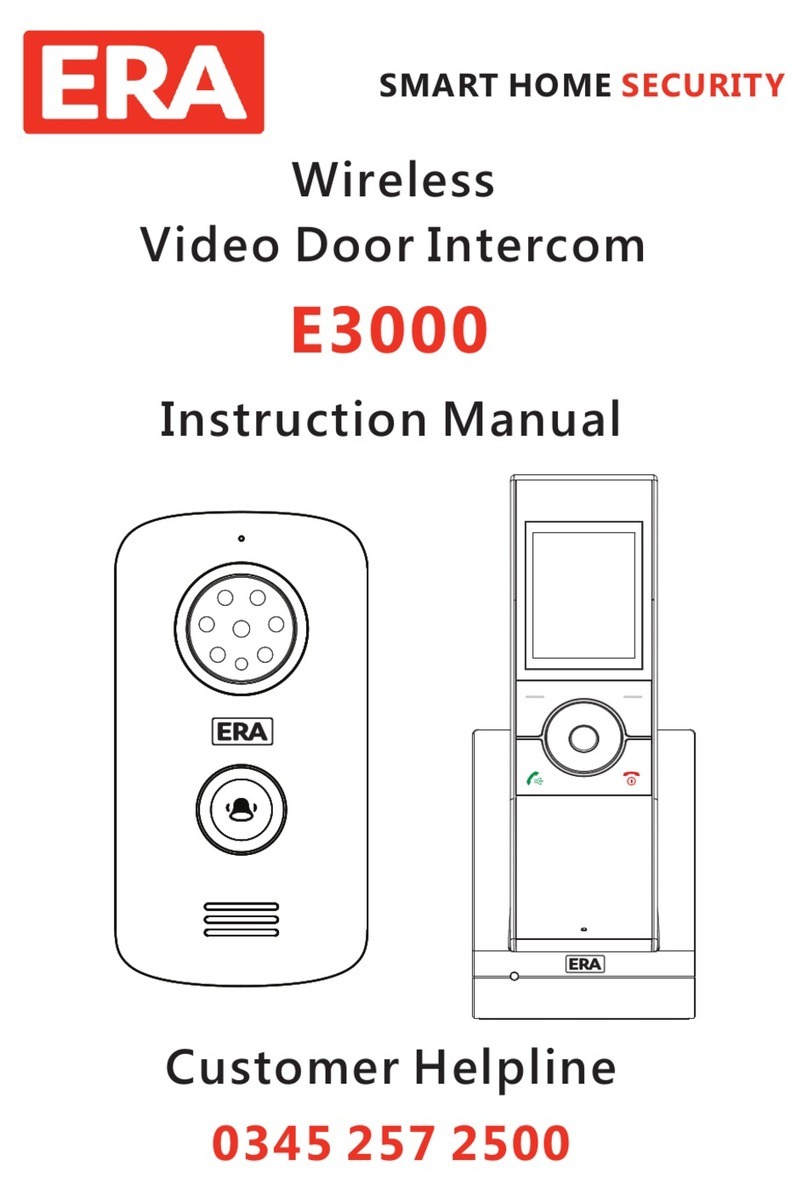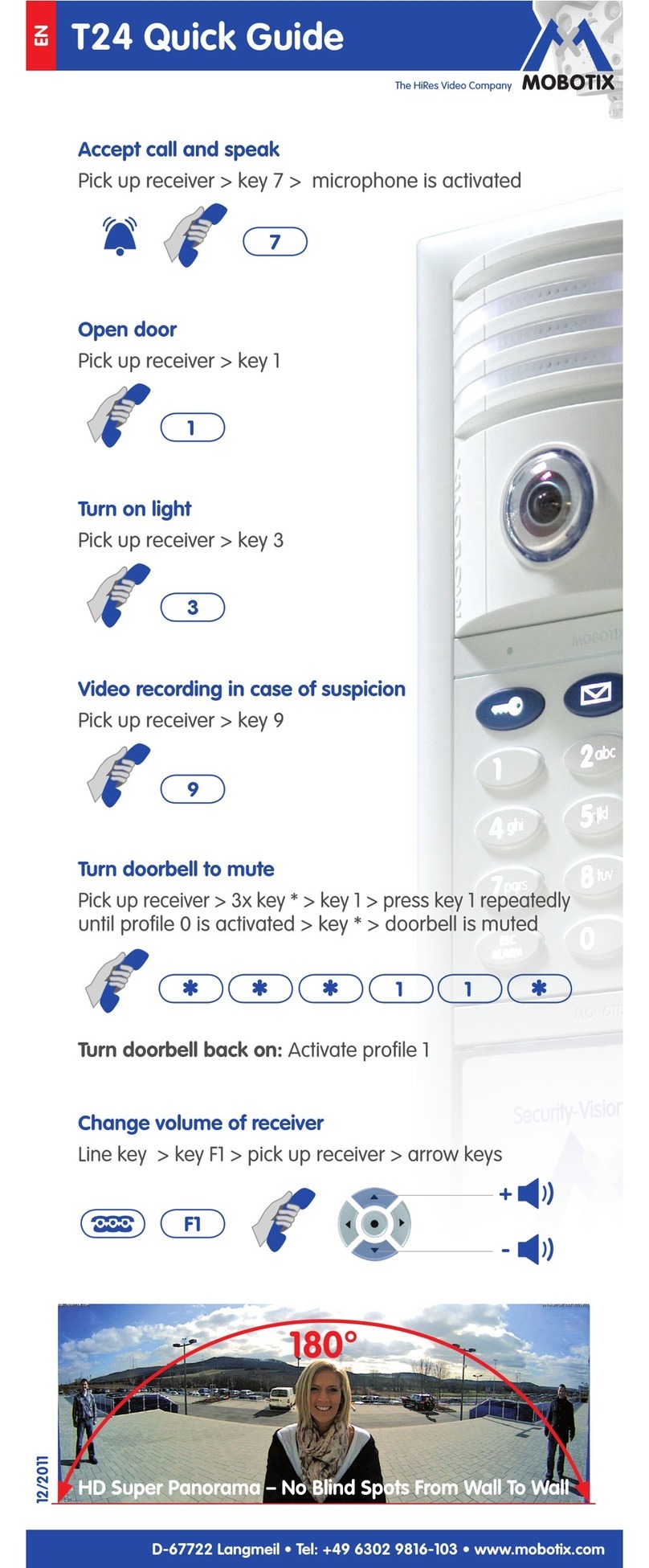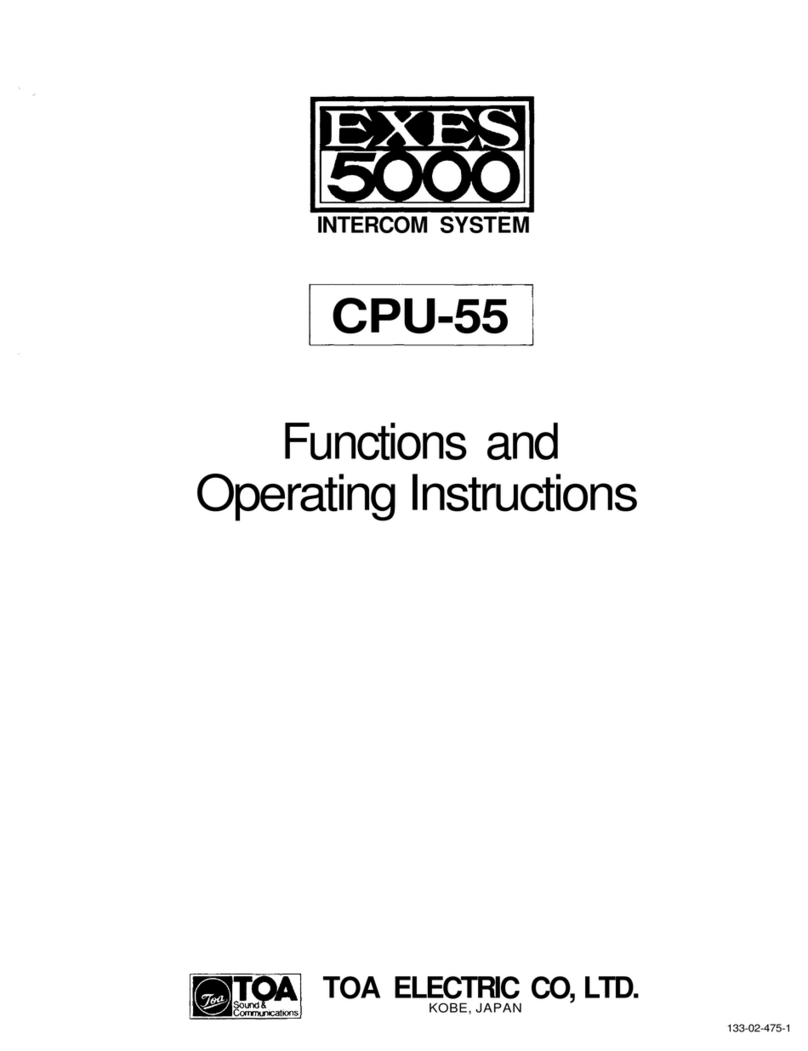ERA EASYHOME E3000 User manual

INSTALLATION AND
OPERATING MANUAL
Version 1.0
VIDEO INTERCOM
WIRELESS TWO-WAY SYSTEM



IMPORTANT
PLEASE READ THIS MANUAL CAREFULLY BEFORE OPERATING
THE SYSTEM AND RETAIN FOR FUTURE REFERENCE.
All devices, with the exception of the external siren are suitable for mounting
in dry interior locations only.
Any repairs must be carried out by an Authorised Repair Centre. Misuse
or attempted repairs to a component part of the product will invalidate the
warranty. The photocopying, copying, reproduction, translation to any language,
modification, storage in a retrieval system or retransmission, in whole or in part,
in any form or by any means, electronic, mechanical or otherwise of this manual,
is strictly prohibited without the prior written permission of ERA Home Security.
Disposal and Recycling
Disposal of this product is covered by the Waste Electrical or Electronic Equipment
(WEEE) Directive. It should not be disposed of with other household or commercial
waste.
At the end of the product’s useful life, the packaging and product should be
disposed of via a suitable recycling centre. Please contact your local authority or the
retailer from where the product was purchased for information on available
facilities.
Declaration of Performance
This equipment complies with the essential requirements of the Radio and
Telecommunications Terminal Equipment Directive, 1999/5/EC.
Additional Accessories
This can easily be extended at any time with the range of ERA Wireless Alarm
Accessories for details visit www.erahomesecurity.com or call our Customer
Support team on 0345 257 2500 (local call rate).
Page 1

1.1 Features
5.1 Outdoor Camera Operation
5.2 Unlocking
5.3 Monitoring
5.4 Tamper Alarm
5.5 Backlight
1. Get to know your product
TABLE OF CONTENT
Page 2
2.1 Video Handset Battery Installation
2.2 Outdoor Camera Battery Installation
2.3 Charging the Video Handset
2.4 Connecting the Outdoor Camera to a power supply
and/or unlock module (optional accessories)
3.1 Volume (9 Levels)
3.2 Brightness (9 Levels)
3.3 Key Tone
3.4 Ring Tone
3.5 Auto Snap Settings
3.6 Snap Show
3.7 Date & Time
3.8 Door Set
3.9 Language
3.10 Wallpaper (3 Styles)
3.11 Register
3.12 Software Version
3.13 Default Settings
4.1 Registration
4.2 De-registration
2. Installation
3. Settings
4. Setup
5. Operation
6. Specification
7. Additional Accessories
ERA Product Guarantee
Notes
Kit Contents
3
3
4
5
5
6
6
7
9
10
10
10
11
11
11
12
12
13
13
13
13
13
14
15
15
15
16
16
16
16
16
17
17
18
19

Video Handset x 1
Lithium Battery x 1
Charger Base x 1
Power Adapter
(12V, 500mA) x 1
KIT CONTENTS
1. GET TO KNOW
YOUR PRODUCT
Outdoor Camera x 1
Battery Cover x 1
Cable Cover x 1
Bracket x 1
When unpacking your video intercom please check that all parts are present.
If you have any queries regarding your purchase please contact our customer support
helpline, prior to installation and set-up.
Left Soft Key
LCD Display
Navigation Key
Power/End Key
Unlock Key/
Charger LED
Microphone
Accept Key
Wireless Video Handset
Monitor/Snapshot
Speaker
Battery
Compartment
Cover
Charging Pins
Page 3

Speaker
Call Button
Sensor Light
LED Lights
Camera
Microphone
Wireless Outdoor Camera/Intercom/Doorbell
Outdoor Camera
Charge Base
Battery operated (requires C Cell batteries x 2, not included)
Power supply option (requires DC 12V Power adapter, not included)
IP55 rated
8 LEDs for night vision
Video resolution: 320x240, 15 frames per second
Wide angle lens - 120 viewing angle
Auto snap feature - stores up to 100 snaps
Backlit call button (doorbell)
Talk with the person at the video handset
Monitoring feature
Tamper protection
Up to 500 metres operating range in clear line of sight. Supports up to 2 outdoor cameras
and 2 video handsets.
1.1 Features
Wireless Indoor Video Handset
2.4” TFT LCD display
Adjustable brightness and talk volume
See, hear and talk with the visitor at your door
Monitoring feature
Page 4

Lithium
Battery
Protective
Cover
Battery
Case
Battery
Compartment
Cover
1.
1.
2.
2.
3.
2. INSTALLATION
2.1. Video Handset Battery Installation
Fit the rechargeable lithium battery (3.7V, 1100mA) supplied as follows -
Remove the battery compartment cover by pushing down on the raised arrow and
sliding the cover in a downward direction.
Remove the battery’s protective film and
insert the battery into the battery
compartment, taking care to
correctly match the polarity (+, -).
Replace the battery cover
by sliding it upwards until
it snaps into place.
The status of the handset
battery is shown in the top
right-hand corner of the
screen when in standby
mode.
Note:
1. Should the battery not reach its full
storage capacity after recharging,
replace with a new battery.
2. When replacing the battery use
only an equivalent lithium
battery.
DO NOT use any other battery type.
Page 5

2.2. Outdoor Camera Battery Installation
2.3. Charging the Video Handset
2.
1. Fit two ‘C’ size 1.5V batteries (not supplied)
into the battery compartment.
Fix the battery cover in place using the four
screws provided.
The status of the outdoor camera batteries is
shown in the top left-hand corner of the screen
when in monitoring mode and during a call.
Connect the modular end of the AC power adapter to the power jack of the charger,
then plug the AC adapter into a suitable mains socket. Fully charge the handset prior
to initial operation (approx. 5 hours).
Note: When the handset is charging, the ‘Unlock’ button will be illuminated.
Batteries
Battery
Cover
Screw
Page 6

Connection Mode 1 Normally ‘Open’
Connection Mode 2 Normally ‘Closed’
Outdoor Camera
Note: The outdoor camera can be either battery powered or mains powered by compatible
AC adapter (not supplied). Do not use both batteries and an AC adapter at the same time.
The call button backlight is only available when the outdoor camera is mains powered.
2.4. Connecting the Outdoor Camera to a Power Supply and/or
Unlock Module (optional accessories)
DC9 12V
Normally
open lock
Lock
EX-BUT
DC Power Supply Maximum Relay Output
Current 1A
DC9 12V
GND
COM
DC power
for lock
NO
NC
GND
Outdoor Camera
DC9 12V
Normally
closed lock
Lock
EX-BUT
DC Power Supply Maximum Relay Output
Current 1A
DC9 12V
GND
COM
DC power
for lock
NO
NC
GND
Page 7

Connection Mode 1 Normally ‘Open’
After wiring a power supply and/or
unlock module (not included) to
the connection terminal, tension
the cable. Fit the cable cover over
the connection terminal with the
four screws supplied.
When locating the outdoor camera, position the camera lens at an average ‘head height’.
Fix the bracket to the wall with the screws supplied and locate the outdoor camera onto
the wall bracket. Finally fit the anti-tamer screw.
Cable
Cable Cover
Battery
Compartment
Cover
Wall Plug
96
72
Anti-tamper Screw
Bracket Installation Screws Outdoor Camera
Page 8

3. SETTINGS
Turning On/Off
To turn on the indoor handset press and hold .
To turn off the indoor hand, press and hold .
When you turn on the video handset, this screen will be
displayed.
Note: When the video handset battery is low the low battery
icon will be displayed on the screen and a warning tone
will sound. Replace the batteries with an equivalent type.
Setting the Volume & Brightness
To volume and brightness can be set when in standby mode and during a call.
From the ‘Home’ screen press Right or Left to increase/decrease the volume. To
increase/decrease the brightness press Up or Down
Setting up a Menu Function from the Video Handset
Press to select the Menu Screen. To view and edit a menu function scroll down
to select the required function, when highlighted press the Select key. Press Up ,
Down , Left or Right to set your chosen option, then press Select to set and
return to the main menu. To return to the main menu without making a change to
any function press the Back button.
15:36
Page 9

1. Press Up or Down to choose ‘Volume’ menu, then
press beneath Select.
2. Press Left , or Right to select the volume that you like.
3. Press beneath Select to save the settings and return to
the previous menu.
Note: Also, you can use Left or Right key to adjust the
volume in standby mode.
3.1. Volume (9 Levels)
1. Press Up or Down to choose ‘Brightness’ menu, then
press beneath Select.
2. Press Left , or Right to select the light level that you like.
3. Press beneath Select to save the settings and return to
the previous menu.
Note: Also, you can use Left or Right key to adjust the
brightness in standby mode.
3.2. Brightness (9 Levels)
Each time you press a key a ‘key tone’ is heard. In certain
error conditions, for example when an incorrect key is pressed
a warning tone will sound.
1. Press Up or Down to choose ‘Key Tone’ menu, then
press beneath Select.
2. Press Up , or Down to select On or Off to enable or
disable the function.
3. Press beneath Select to save the setting and return to the
previous menu.
3.3. Key Tone
________
Page 10

1. Press Up or Down to choose ‘Ring Tone’ menu, then
press beneath Select.
2. Press Left , or Right to choose the ring tone. Each time
you press Up or Down the video handset will play the
selected ring tone.
3. Press beneath Select to save the settings and return to
the previous menu.
3.4. Ring Tone
1. Press Up or Down to select ‘Snap Set’ menu, then
press beneath Select.
2. Press Up , or Down to choose On or Off to enable or
disable the function
3. Press beneath Select to save the settings and return to
the previous menu.
With ‘Auto Snap’ On. the camera will take a photo of visitor
automatically when the outdoor camera’s call button is pressed. Photos can be viewed
on the video handset in ‘Snap Show’.
Note:
1. To take a photo of your visitor during a conversation or when using the ‘monitoring’
feature, press the ‘Snap Key’ to save it to the video handset.
2. Up to 100 photos can be stored to the handset. Stored photos are sequentially
over-ridden when the number exceeds 100.
3.5. Auto Snap Settings
1. Stored photos can be viewed or deleted in the ‘Snap Show’
menu. The snap number is displayed in the upper right corner of
the photo.
1. Press Up or Down to select ‘Snap Set’ menu, then press
beneath Select.
2. Press Left , or Right to view photos.
3. To delete a photo press . In the centre of the screen ‘ ’?
will be displayed, press ‘ ’ at the bottom left of the screen to confirm deletion or ‘ x ’
at the bottom right of the screen to cancel. The next photo will be displayed.
4. Press beneath to return to the previous menu.
3.6. Snap Show
√
Page 11

1. Press Up or Down to choose ‘Date & Time’ menu, then
press beneath Select.
2. Press Left , or Right to choose the hour or the minute and
press Up or Down to adjust
3. To set the date press Left or Right to select the date,
month and year, then press Up or Down to adjust.
4. Press beneath Select to save the settings and return to the
previous menu.
Note:
1. The time format is 24 hour. The date format is YYYY-MM-DD.
2. The Date and Time when the handset is first Hour-Minute-Year-Month-Date.
3. Set the date and time when the handset is first changed to ensure that the time recorded
to the photos are correct.
4. When the battery is changed the time and date will need to be set again.
3.7. Date & Time
1. Press Up or Down to choose ‘Door Set’ menu, then
press beneath Select.
2. To toggle between the three functions (Volume, Ring Time,
Unlock Time) press Up or Down . Each setting can be
changed as follows:
- Volume (9 levels): press Left or Right to select
- Ring Time (between 1 and 15 seconds) press Left or Right
to select
- Unlock Time (between 1 and 9 seconds): if an optional ‘Unlock Module’ is fitted, the
unlock duration of the associated locking mechanism can be set by pressing Left or
Right .
3. To save each setting individually press beneath Select with each change as it is
made, at each stage you will return t the menu screen from where you return to the
menu change remaining settings. To change all settings without returning to the
previous menu, make the changes then press Select to accept all changes.
Note: When there are two video handsets connected to one outdoor camera, the
setting of the two handsets must be the same.
3.8. Door Set
________
Page 12

1. Press Up or Down to choose ‘Language’ menu, then
press beneath Select.
2. Press Up , or Down to choose the corresponding language
(’0’ for English)
3. Press beneath Select to save the settings and return to the
previous menu.
3.9. Language
1. Press Up or Down to select a wallpaper and to confirm.
Press Back to exit the screen without making any changes to the
current wallpaper.
3.10. Wallpaper (3 styles)
Used to link the outdoor camera to a video handset, as described
on page 14.
3.11. Register
To check the software version press Up or Down to select
the ‘Version’ menu, then press to select. Press Back to return
to the previous menu.
3.12. Software Version
This function allows you to reset the video handset to factory
settings.
1. press Up or Down to select the ‘Default Set’ menu,
then press beneath Select.
2. Press Up or Down to choose YES or NO to enable or
disable the function.
3. Press beneath Select to reset the settings or Back to
return to the previous menu.
After resetting, the video handset will return to standby mode.
3.13. Default Settings
0
1.0.0 20150731
Page 13

4. SETUP
4.1. Register
1. Insert a small screwdriver or similar item into the depression just above the ‘ ’
symbol inside the outdoor camera battery compartment and depress the register
button with the screwdriver for 3 seconds. The unit will sound an indication tone
and the call button backlight will illuminate.
2. Press beneath Menu on the video handset, then select the register menu, press
Up or Down to choose the door camera that you want to connect (1-2 are
selectable), then press beneath ‘ ’ to confirm the setting. The outdoor camera
will automatically search for the video handset to be registered. When the video
handset sounds an indication tone, the outdoor camera and video handset are
registered successfully.
3. Press beneath Menu, then select ‘Register’ menu. The system will enter into the
register interface indicating that the outdoor camera is successfully registered to the
video handset.
Note: If you reset the video handset to the factory default, all settings will revert to
factory settings.
Register
Button Register
Button
Battery Compartment
‘batteries not fitted’
Battery Compartment
‘batteries fitted’
Page 14

#√
1. To delete the registration press beneath . The display will
show ‘ ’?, press beneath ‘ ’ to confirm or ‘ x ’ to cancel.
Press beneath to return to the main interface.
Note:
1. Outdoor camera registration can take up to 60 seconds.
2. Video handset registration can take up to 20 seconds.
3. Up to 2 outdoor cameras and 2 video handsets can be supported.
4.2. De-registering
1. The video handset is set to ‘power saving mode’ in order to obtain maximum battery
life from the outdoor camera when battery powered. When in power saving mode the
monitoring feature is not available.
2. To enable the monitoring feature when the outdoor station is powered by batteries
(not mains powered), press the ‘register’ button for 3 seconds, the outdoor camera
will enter into ‘register’ status , press the ‘register’ button again for 3 seconds, 3
‘bleeps’ will be heard. The outdoor camera will switch from ’power saving mode’,
under ‘registered’ status press the ‘register’ button for 3 seconds, the outdoor camera
will sound one long tone and revert to ‘power saving mode’, the monitoring feature
will no longer be available.
4.3. De-registering
5. OPERATION
5.1. Outdoor Camera Operation
When the outdoor camera call button is pressed the corresponding video handset will ring
and an image of the visitor will appear on the video handset screen. If the call button is
pressed again the conversation will end.
1. To reject the call press to cancel the ringer and the video.
2. To enable the two-way conversation, press on the video handset (the ring tone will
stop). To end the conversation press on the video handset or the call button on the
outdoor camera.
Note:
1. Ring time lasts up to 15 seconds
2. Conversation time will last up to 45 second, the call will automatically disconnect.
Page 15

5.2. Unlocking
To utilise the ‘unlock’ feature an unlock module (available separately) and the unlock
mechanism are required. When fitted, during a conversation or ‘monitor’ status, the
door can be unlocked for a set period of time by pressing the button on the video
handset (Note: this will end the call).
5.3. Monitoring
This feature will allow you to view the picture from the outdoor camera on demand.
1. In standby mode, press beneath ‘Mon’.
2. If only one outdoor camera is registered the LCD screen will automatically display
the picture from that outdoor camera.
3. If two outdoor cameras are registered the LCD screen will display 1# and 2#
Monitor. Press Up or Down to select the camera you wish to monitor, the press
beneath Select.
4. In monitoring mode, press Accept to enter into intercom communication.
Note: The maximum monitoring time is 45 seconds.
5.4. Tamper Alarm
When the outdoor camera is moved from its bracket, both the outdoor camera and video
handset will sound an alarm tone. To outdoor camera call button will be inoperable,
press or to stop the alarm tones.
Note: The alarm will sound for up to 5 minutes
5.5. Backlight
1. When the outdoor camera power supplied by DC 12V, the call button backlight will be
illuminated. During registration, calling, alarm, monitoring and intercom status, the
backlight will flash.
2. When the outdoor camera power is supplied by batteries and is in ‘power consumption’
mode, the call button will flash during activation (registration, calling, alarm, monitoring
and intercom status). The call button will not be backlit.
3. When the outdoor camera is powered by batteries and in ‘’power save’ mode, the
call button will flash only during activation (when the call button is pushed) and then
will stop.
Page 16

Additional accessories are available for the E3000 Video Door Intercom system including:
Additional handset and charger
Additional outdoor station
Outdoor station rain cover
Outdoor station power supply
Unlock module
E3000HSC
E3000-OS
CLOSRC
CLOSPSU
CL3660UM
6. SPECIFICATION
7. ADDITIONAL
ACCESSORIES
Video Handset
Outdoor Camera
2.4GHz - 2.4835GHz
2.0Mbps
19dBm (TYP)
GFSK
Outdoor: ≥260m
Colour CMOS Image Sensor
H.264
640x480
Auto
120°
6 LEDs
+9V-12V)±5%/2*LR14(C),1.5V batteries
500mA Max (Cells) 200mA Max (+12V DC)
Temperature -20°C ~ +55°C - Humidity 20% - 90% (Non-condensing)
80mm x 160mm x 55mm
Max.2
Transmit Frequency Range
Data Rate
Transmitting Power
Modulation Type
Transmitting Distance
Image Sensor Type
Image Processing
Camera Pixels
White Balance
Viewing Angle (Diagonal)
LED
Power Requirement
Power Consumption
Operating Temperature
Dimensions
No. of indoor Handsets Supported
Receiving Frequency Range
Monitor
Data Rate
Receiving sensitivity
Demodulation Type
LCD Resolution
Transmitting Power
Power Requirement
Power Consumption
Operating Temperature
Indoor Monitor Dimensions
Charger Base Dimensions
No. of Door Cameras Supported
2.4GHz - 2.4835GHz
2.4 Colour LCD
2Mbps
85Bm
GFSK
320x240 (RGB)
19dBm (TYP)
BL-5C, 3.7V, 1100mA (lithium battery)
400mA Max
Temperature -10°C ~ +55°C
Humidity 20% - 90% (Non-condensing)
52.7mm x 188.2mm x 26.3mm
80mm x 95.2mm x 103.7mm
Max.2
Page 17
Other manuals for EASYHOME E3000
2
Table of contents
Other ERA Intercom System manuals
Popular Intercom System manuals by other brands

STAMONY
STAMONY ST-VP-400 user manual
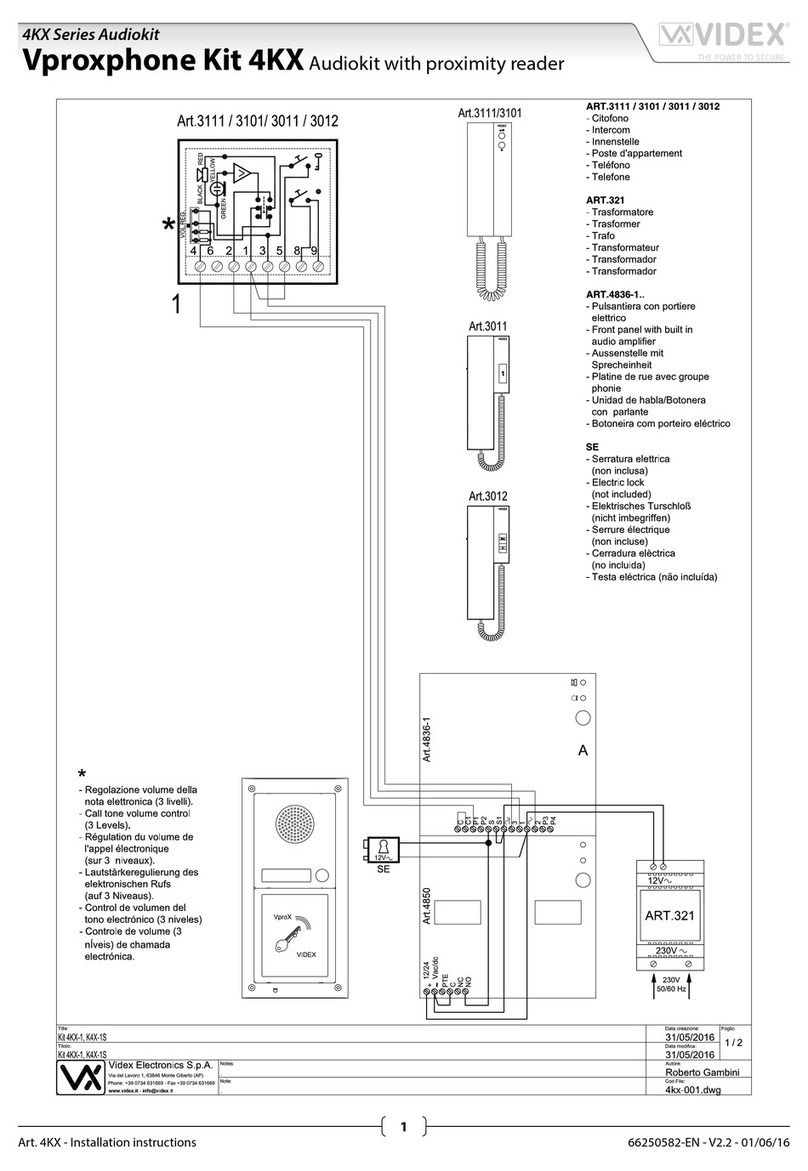
Videx
Videx Vproxphone Kit 4KX Series quick start guide

Grandstream Networks
Grandstream Networks GDS3712 Quick installation guide

STAMONY
STAMONY ST-VP-200 user manual

2N Telekomunikace
2N Telekomunikace LTE Verso installation manual

SCHUBERTH
SCHUBERTH SRC?System user manual