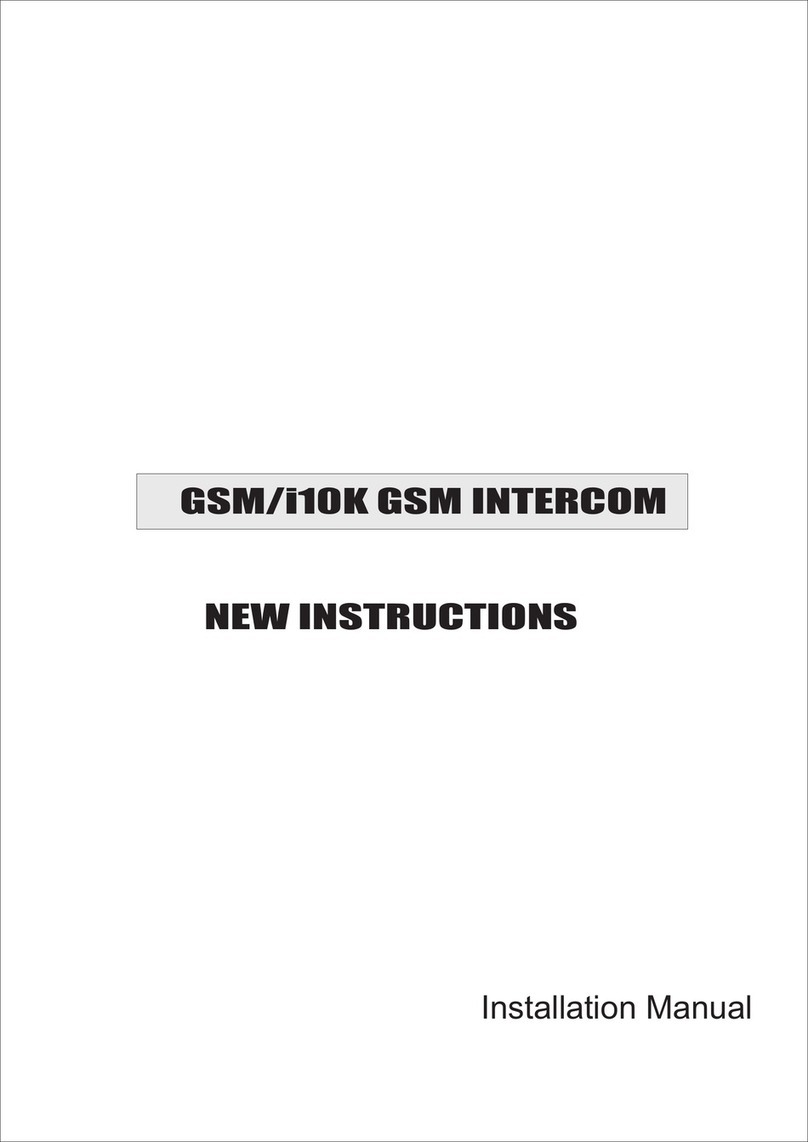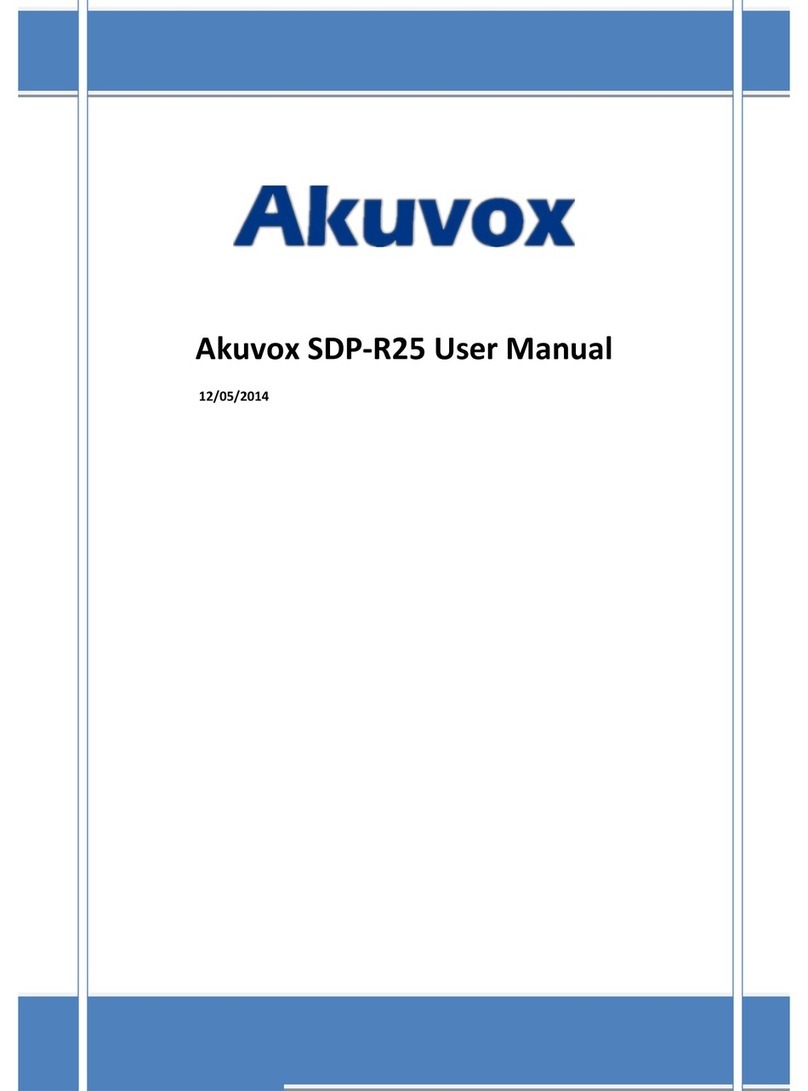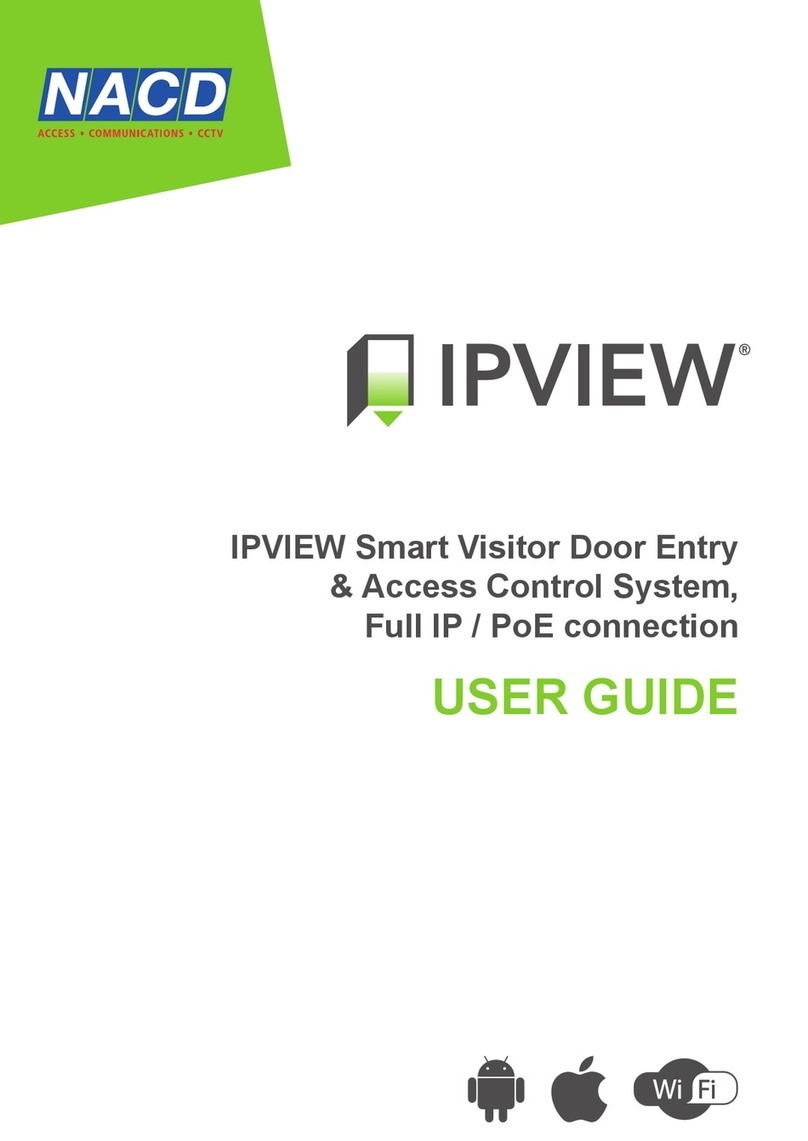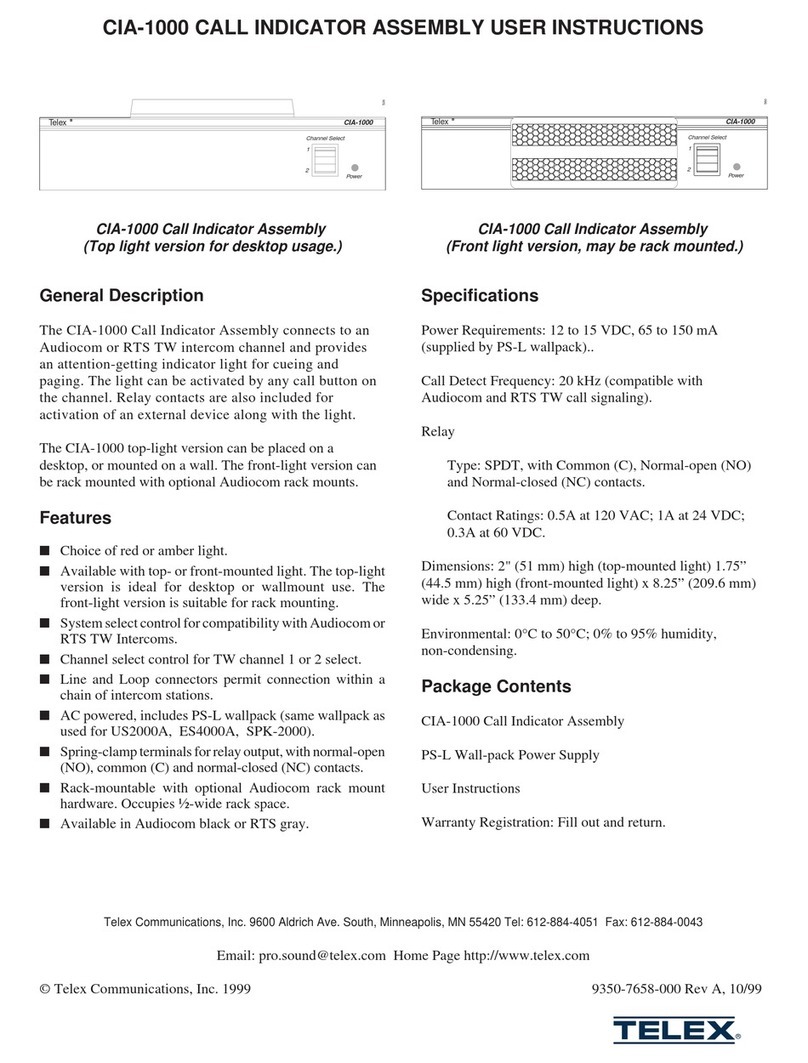ERA EASYHOME E3000 User manual

Wireless
Video Door Intercom
E3000
Instruction Manual
Customer Helpline
0345 257 2500
SMART HOME SECURITY

Prior To Use
Important Information
PLEASE READ THIS MANUAL CAREFULLY BEFORE OPERATING THE SYSTEM AND RETAIN FOR
FUTURE REFERENCE.
Any repairs must be carried out by an ERA Authorised Repair Centre. Misuse or attempted repairs to any
component part of this product will invalidate the warranty.
The photocopying, copying, reproduction, translation to any language, modification, storage in a
retrieval system or retransmission, in whole or in part, in any form or by any means, electronic,
mechanical or otherwise of this manual, Is strictly prohibited without the prior written permission of ERA
Home Security.
n Safety Precautions
1. Follow all warning symbols as marked on the product parts.
2. Avoid spilling liquid on the video handset or base station.
3. Unplug this product from the wall outlet before cleaning, then use a damp cloth to wipe. Do
not use liquid or aerosol cleaners.
4. Do not place objects on the power supply line cord that may cause damage.
5. In the event of the product developing a fault refer servicing to an ERA Approved Repair
Centre only.
6. Pay attention to the polarity of the batteries, insert batteries in accordance with polarity
symbols (this instruction is found in the ‘installing batteries’ section.)
7. Use only the rechargeable batteries supplied/as indicated in the Instruction Manual.
8. Do not mix exhausted batteries with full batteries. Exhausted batteries must be disposed of in
a responsible manner.
9. If the video handset is not to be used for a long period of time, remove the batteries to
prevent possible leakage.
10. Use only the power supply indicated in the Instruction Manual.

Features........................................................................1
Kit Contents.................................................................2
Product Diagrams .......................................................3
Battery Installation & Power.....................................4
Outdoor Camera Connection Diagrams ...................6
Outdoor Camera Installation.....................................7
Settings ........................................................................8
Setup.. ........................................................................16
Operation...................................................................18
Technical Specification.............................................20
Additional Accessories .............................................21
Notes .........................................................................22
Disposal & Recycling ...............................................22
Guarantee .................................................................23
Content

Features
-1-
Battery operated (requires 2 x C Cell Batteries, not included)
Power supply option (requires DC 12V Power Adapter, not included)
IP55 rated
8 LEDs for night vision
Video resolution: 320 x 240, 15 frames per second
Wide angle lens - 120 viewing angle
Auto Snap feature – stores up to 100 snaps
Backlit call button (doorbell)
Talk with the person at the Video Handset
Monitoring feature
Tamper protected
Up to 215 metre operating range in clear line of sight. Supports up to 2 outdoor
cameras and 2 video handsets.
Wireless Outdoor Camera/intercom/doorbell
2.4" TFT LCD display
Adjustable brightness and talk volume
See, hear and talk with the visitor at your door
Monitoring feature
Wireless Indoor Video Handset

Outdoor Camera
Package Content
Kit Contents
Bracket
Battery Cover Cable Cover
Screws
Lithium Battery Power Adapter
(12V, 500mA)
-2-
Instruction Manual
Outdoor Camera/Intercom/Doorbell
Video Handset Charger Base
Portable Video Handset
Wir ele ss
Vid eo Door I nterc om
E3000
Ins truct ion Man ual
Cus tomer H elpli ne
034 5 257 250 0
SMART H OME SE CURI TY
When unpacking your product please check that all parts are present, as shown in
the parts list below. If you have any queries regarding your purchase please
contact our Customer Support Helpline, prior to installation and set-up.

Product Diagrams
Outdoor Camera
LED Lights
Sensor Light
Speaker
Microphone
Call Button
Camera
Video Handset
Charger
Charge Pins
-3-
LCD Display
Navigation Key
Right Soft Key
Monitor/ Snapshot
Power/ End Key
Left Soft Key
Unlock Key/
Charger LED
Accept Key
Microphone
Speaker
Battery
Compartment
Cover
Charging Pins

Battery Installation & Power
-4-
1.
Lithium battery
Battery case
Battery compartment cover 2
1
Protective cover
Video Handset Battery Installation:
Fit the rechargeable lithium battery (3.7V,1100mA) supplied,as follows:
1. Remove the battery compartment cover by pushing down on the raised arrow
and sliding the cover in a downward direction.
2. Remove the battery’s protective film and insert the battery into the battery
compartment, taking care to correctly match the polarity (+, -).
3. Replace the battery cover by sliding it upwards until it snaps in place.
Notes:
1. Should the battery not reach its full storage capacity after recharging,
replace with a new battery.
2. When replacing the battery use only an equivalent lithium battery.
Do NOT use any other battery type.
The status of the Handset battery is shown in the top right-hand corner of the
screen when in Standby Mode.

screw
battery cover
battery
-5-
Outdoor Camera Battery Installation:
1. Fit two 'C' Size 1.5V batteries (not supplied) into the battery compartment.
2. Fix the battery cover in place using the four screws provided.
The status of the Outdoor Camera batteries is shown in the top left-hand corner of
the screen when in Monitoring Mode and during a call.
Charging the Video Handset:
Connect the modular end of the AC power adapter to the power jack of the charger,
then plug the AC adapter into a suitable mains socket. Fully charge the handset
prior to initial operation (approx. 5 hours).
Note: When the handset is charging, the 'Unlock' button will be illuminated.

Diagram
-6-
Note: The outdoor camera can be either battery powered or mains powered by
a compatible AC Adapter (not supplied). Do not use both batteries and an AC
Adapter at the same time. The call button backlight is only available when the
outdoor camera is mains powered.
Connecting the Outdoor Camera to a Power Supply and/or
Unlock Module (optional accessories)
Connection Mode 1
Normally 'Open'
DC Power Supply
EX-BUT
DC9-12V
NO
COM
NC
GND
DC9-12V Lock
Connection Mode 2
Normally 'Closed'
GND
Normally
open lock
+
+-
-
DC power
for Lock
Maximum relay output
current 1A
EX-BUT
Lock
Normally
closed lock
+
--
+
Outdoor Camera
Outdoor Camera
DC power
for Lock
DC9-12V
NO
COM
NC
GND
GND
DC9-12V
DC Power Supply Maximum relay output
current 1A

-7-
Installation
Outdoor Camera Installation:
Outdoor camera
Bracket
Wall plug
Anti-tamper screw
Installation screws
96
72
After wiring a Power Supply and/or Unlock Module (not included) to the connection
terminal, tension the cable. Fit the cable cover over the connection terminal with the
four screws supplied.
Cable cover
Cable
When locating the outdoor camera, position the camera lens at an average 'head
height' . Fix the bracket to the wall with the screws supplied and locate the outdoor
camera onto the wall bracket. Finally fit the anti-tamper screw.
battery compartment cover

Installation
Settings
-8-
Turning On/ Off
To turn on the indoor handset, press and hold .
To turn off the indoor handset, press and hold .
When you turn on the video handset, the screen below will be displayed:
Note: When the video handset battery
is low the low battery icon will be
displayed on the screen and a warning
tone will sound. Replace the batteries
with an equivalent type.
15:36
Setting the Volume & Brightness
The volume and brightness can be set when in standby mode and during a call.
From the “Home” screen Press Right or Left to increase/decrease the volume.To
increase/decrease the brightness press Up or Down.
Setting up a Menu Function from the Video Handset
Press to select the Menu Screen. To view and edit a menu function scroll down
to select the required function, when highlighted press the select key. Press up
, down , left or right to set your chosen option, then press select to set
and return to the main menu. To return to the main menu without making a change
to any function press the Back button.

1. Press Up or Down to choose “Brightness” menu, then press beneath
Select .
2. Press Left or Right to select the light level that you like.
3. Press beneath Select to save the settings and return to the previous menu.
Note: Also, you can use Left or Right key to adjust the volume in the
standby mode.
1. Volume (9 Levels)
1. Press Up or Down to choose “Volume” menu, then press beneath Select
2. Press Left or Right to select the volume that you like.
3. Press beneath Select to save the settings and return to the previous menu.
2. Brightness (9 Levels)
________
-9-
Note: Also, you can use Up or Down key to adjust the brightness in the
standby mode.

-10-
3. Key Tone
Each time you press a key a 'Key Tone' is heard. In certain error conditions, for
example when an incorrect key is pressed a warning tone will sound.
1. Press Up or Down to select the 'Key Tone' menu, then press beneath
Select .
2. Press Up or Down to choose On or Off to enable or disable the function.
3. Press beneath Select to save the setting and return to the previous menu.
4. Ring Tone (3 tones)
1. Press Up or Down to select the 'Ring Tone' menu, then press beneath
Select .
2. Press Up or Down to choose the ring tone. Each time you press Up or
Down the video handset will play the selected ring tone.
3. Press beneath Select to save the setting and return to the previous menu.

-11-
Notes:
1. To take a photo of your visitor during a conversation or when using the
'monitoring feature , press the 'Snap Key to save it to the Video Handset.' '
2. Up to 100 photos can be stored to the handset. Stored photos are
sequentially over-ridden when the number exceeds 100.
5. Auto Snap Settings
With 'Auto Snap' On, the camera will take a photo of visitor automatically when the
outdoor camera's call button is pressed. Photos can be viewed on the video
handset in 'Snap Show' .
1. Press Up or Down to select the 'Snap Set' menu, then press beneath
Select.
2. Press Up or Down to choose On or Off to enable or disable the function.
3. Press beneath Select to save the setting and return to the previous menu.

-12-
6. Snap Show
Stored photos can be viewed or deleted in the 'Snap Show' menu. The snap
number is displayed in the upper right corner of the photo.
7. Date & Time
16:03
2015-05-25
#1001/100
2016-05-25
00:22
1. Press Up or Down to select the 'Snap Set' menu, then press beneath
Select.
2. Press Left or Right to view the photos.
3. To delete a photo Press beneath. In the centre of the screen ' '? will be
displayed, press '√' at the bottom left of the screen to confirm deletion or ' x '
at the bottom right of the screen to cancel the deletion. The next photo will be
displayed.
4. Press beneath to return to the previous menu.

-13-
Notes:
1. The time format is 24-hour. The date format is YYYY-MM-DD.
2. The Date & Time format is Hour-Minute-Year-Month-Date.
3. Set the Date & Time when the handset is first charged to ensure that
the time recorded to the photos are correct.
4. When the battery is changed the time and date will need to be set again.
1. Press Up or Down to select the 'Date & Time' menu, then press beneath
Select.
2. To set the time press Left or Right to choose the Hour or the Minute and
press Up or Down to adjust.
3. To set the date press Left or Right to choose the Year or the Month or the
Date, then press Up or Down to adjust.
4. Press beneath Select to save the settings and return to the previous menu.
1. Press Up or Down to choose the 'Door Set' menu, then press beneath
Select.
2. To toggle between the three functions (Volume, Ring Time, Unlock Time) press Up
or Down . Each setting can be changed as follows:
- Volume (9 levels): press Left or Right to select
- Ring Time (between 1 and 15 seconds): press Left or Right to select
- Unlock Time (between 1 and 9 seconds): if an optional 'Unlock Module' is
fitted, the unlock duration of the associated locking mechanism can be set
by pressing Left or Right .
15
3
________
8. Door Set

-14-
1. Press Up or Down to choose 'Language' menu, then press beneath Select.
2. Press Up or Down to choose the corresponding language('0' for English)
3. Press beneath Select to save the settings and return to the previous menu.
Note: When there are two video handsets connected to one outdoor camera,
the setting of the two handsets must be the same.
9. Language
10. Wallpaper(3 styles)
0
Press Up or Down to select a wallpaper style. When selected press
beneath Select to save the setting and return to the main screen. Press back to exit
the screen without making any changes to the default wallpaper style as set.
3. To save each setting individually press beneath Select with each change as it
is made, at each stage you will return to the menu screen from where you can
return to the menu to change the remaining settings. To change all settings
without returning to the previous menu after each change, make the changes to
all functions and then press Select to accept all and return to the previous menu.

-15-
1.0.0 20150731
11. Register
This function allows you to reset the video handset to the factory default.
1. Press Up or Down to select the 'Default Set' .menu, then press beneath
Select.
2. Press Up or Down to choose YES or NO to enable or disable the function.
3. Press beneath Select to reset the settings or back to return to the previous
menu.
Result: After resetting , the video handset will return to standby mode.
13. Default Settings
To check the software version Press Up or Down to select the 'Version' menu,
then press to Select. Press Back to the previous menu.
12. Software Version
Used To link an outdoor camera to a video handset, as described on page 16.

Setup
-16-
Note: If you reset the video handset to the factory default, ALL settings will
revert to the default condition.
1. Insert a small screwdriver or similar item into the depression just above the ' '
symbol inside the outdoor camera battery compartment, and depress the register
button with the screwdriver for 3 seconds. The unit will sound an indication tone
and the call button backlight will illuminate.
2. Press beneath Menu on the video handset, then select the Register menu,
press Up or Down to choose the door camera that you want to connect
(1-2 are selectable), then press beneath ' ' to confirm the setting. The
outdoor camera will automatically search for the video handset to be registered.
When the video handset sounds an indication tone, the outdoor camera and
video handset are registered successfully.
Register
Register
button
Register
button
3. Press beneath Menu, then select the Register menu. The system will enter
into the 'Register' interface indicating that the outdoor camera is successfully
registered to the video handset.
Battery compartment
'batteries not fitted'
Battery compartment
'batteries fitted'

-17-
#√
Notes:
1. Outdoor camera registration can take up to 60 seconds.
2. Video handset registration can take up to 20 seconds.
3. Up to 2 outdoor cameras and 2 video handsets can be supported.
Power Saving Mode
1. The video handset is set to 'power saving mode' in order to obtain maximum
battery life from the Outdoor camera when battery powered. When in power
saving mode the monitoring feature is not available.
2. To enable the monitoring feature when the outdoor station is powered by
batteries (not mains powered), press the 'register' button for 3 seconds, the
outdoor camera will enter into 'register' status, press the 'register button' again
for 3 seconds, 3 'bleeps' will be heard. The outdoor camera will switch from
'power saving mode' to 'power consumption mode' and the monitoring feature
will now be available. Note: The monitoring feature is always active when the
outdoor camera is mains powered (connected to a PSU).
3. To revert to 'power saving mode' , under 'registered status' press the 'register
button' for 3 seconds, the outdoor camera will sound one long tone and revert to
'power saving mode' , the monitoring feature will no longer be available.
De-registering
To delete the registration press beneath . The display will show ' ?', press
beneath '√'to confirm or 'x' to cancel. Press beneath to return to the main
interface.
Other manuals for EASYHOME E3000
2
Table of contents
Other ERA Intercom System manuals