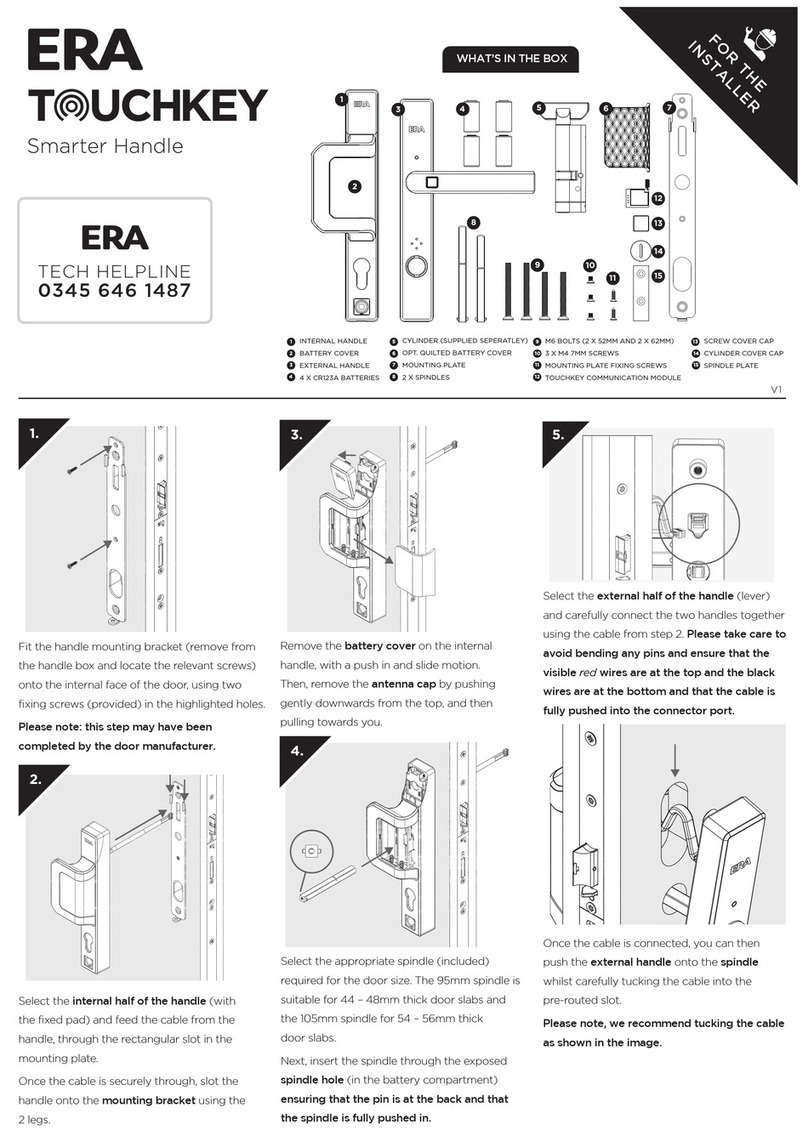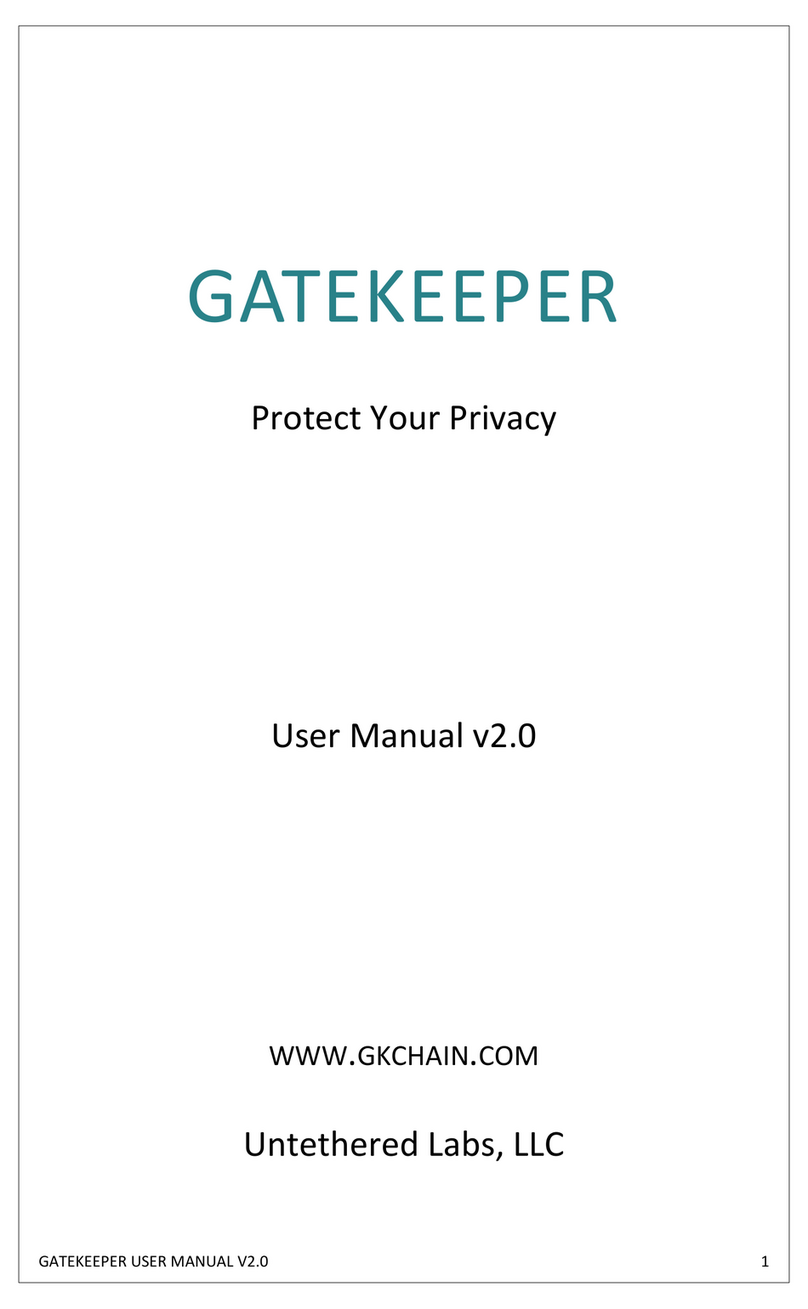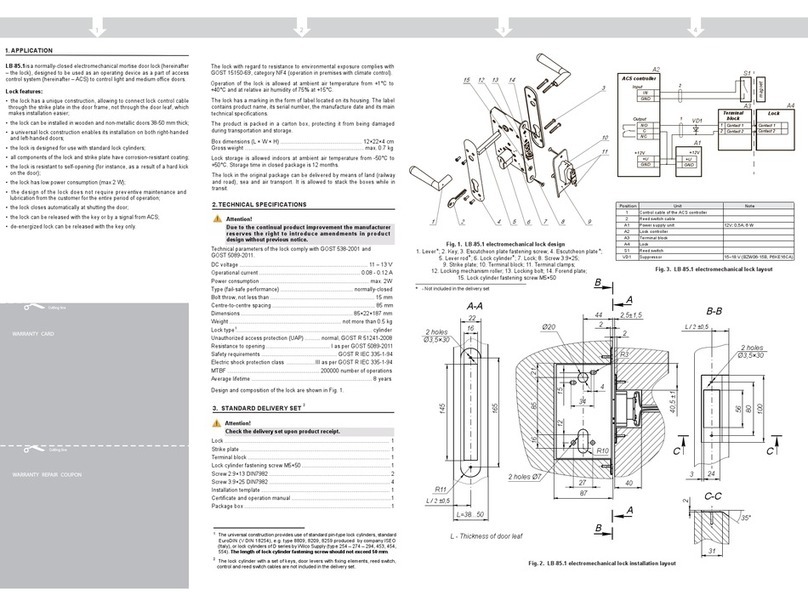ERA TOUCHKEY User manual

Smarter Handle
USER GUIDE
FOR THE
HOMEOWNER

Here if you need us
Your ERA product is designed to be up and running in
minutes, but if you do need help there are lots of handy
videos and information available on our website.
Or contact us for further assistance or support.
Visit www.eratouchkey.com
or call us 0345 646 1487
Welcome to ERA Smart Home,
a complete ecosystem for home security.
Visit eratouchkey.com to find out how to combine
TouchKey with the ERA Smart Home series of home
security devices. Including a smart alarm system, video
doorbell, and indoor and outdoor cameras.
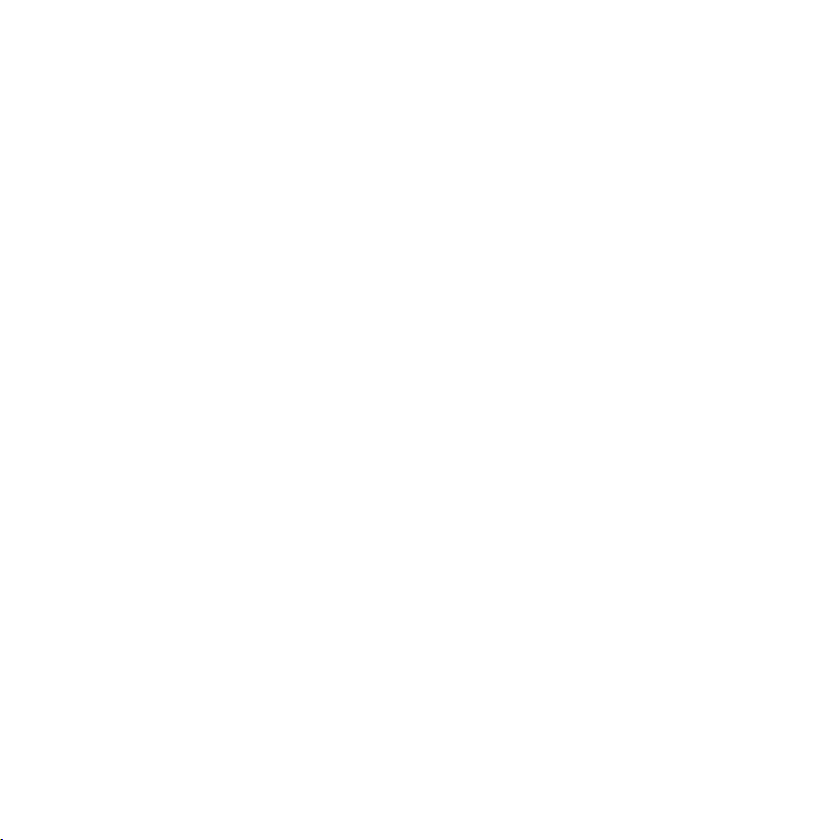
Contents
Inserting the batteries in your new TouchKey
Factory re-set the device (required for a new lock or new owner)
Create account and add TouchKey
Add TouchKey to an existing ERA Smart Home account
Adding a fingerprint
Unlocking the fingerprint sensor (if required)
Unlocking TouchKey using the Smart Home App
Auto unlock TouchKey with Geolocation via Bluetooth
Setting up voice control
Account access and user permissions
Adding a Guest/Family User
First login and change of password for Guest/ Family User
To decommission a device
Deleting an ERA account
Understanding your TouchKey
Warranty Information
1
2
3
4
5-6
7
8
9
10
11
12
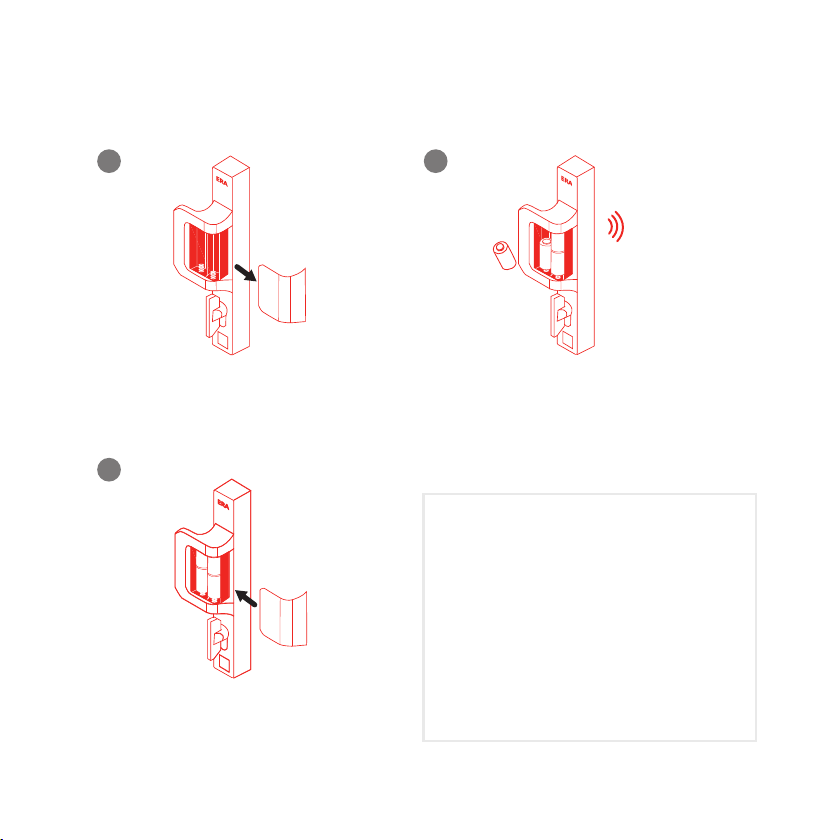
Replace battery cover.
Remove battery cover by sliding
it away from the hinges.
Insert 4 x NEW Panasonic CR123
batteries and the lock will “beep” once.*
*Depending on the orientation of your
door, you may have a left or right
handle installed. The orientation of the
batteries within the battery
compartment will differ for each.
Please ensure you check that the
battery is fitted the correct way (see
diagram within compartment).
Inserting Batteries
1. 2.
3.
1

Factory Re-set the device
Required for a new lock or a new owner
An LED light on the external handle
will start flashing BLUE after reboot, to
confirm the product has been reset.
There is a small pinhole reset
button on the side of the internal
handle, just above the handle grip.
Using a pin or the point of a
paperclip, place into the hole
and press for at least 5 seconds.
Release pin, you will hear a “beep”
and your TouchKey will reboot.
4.
Inserting the batteries in your new TouchKey
Factory re-set the device (required for a new lock or new owner)
Create account and add TouchKey
Add TouchKey to an existing ERA Smart Home account
Adding a fingerprint
Unlocking the fingerprint sensor (if required)
Unlocking TouchKey using the Smart Home App
Auto unlock TouchKey with Geolocation via Bluetooth
Setting up voice control
Account access and user permissions
Adding a Guest/Family User
First login and change of password for Guest/ Family User
To decommission a device
Deleting an ERA account
Understanding your TouchKey
Warranty Information
1. 2.
3.
5
2

ERA-c8077j04i8
Add TouchKey
Please enter the device id.
TouchKey Name
Add
Setup Compete
Lorem ipsum dolor sit Lorem ipsum
dolor sit amet, consectetuer adipiscing
Ok
Download the ERA
Smart Home App (iOS
or Android). Turn on
your Bluetooth.
Create account and add TouchKey
You will see a notification
that your account has
been created and
TouchKey has been
successfully added.
Open the App and create
an account by completing
required details.
A verification code will be
sent to your registered
e-mail account.
Enter the code into the
App when prompted.
On the next screen
click on “ERA TouchKey”.
Stand within 2m of the
TouchKey and ensure the
power is on. The LED will
go RED. Press "Next".
Select your TouchKey
device in the “Select
Product” page.
You will receive a
“Bluetooth Pairing Request”,
click “Pair” to initiate.
Once connected, enter a
name for your TouchKey
device, and press Add.
This will now add your
TouchKey to your account.
1. 2. 3.
4. 5. 6.
7. 8. 9.
XXXX
Select Product
ERA TouchKey
ERA-c8077j04i8
Connect to your TuchKey
Select your TouchKey
TouchKey Setup
ERA-c8077j04i8
Connect to your TuchKey
Select your TouchKey
Bluetooth Pairing Request
Lorem ipsum dolor sit Lorem ipsum
dolor sit amet, consectetuer adipiscing
elit, sed diam nonummy nibh euismod
Lorem ipsum dolor sit amet,
Cancel Pair
ERA-c8077j04i8
Add TouchKey
Please enter the device id.
TouchKey Name
Add
34
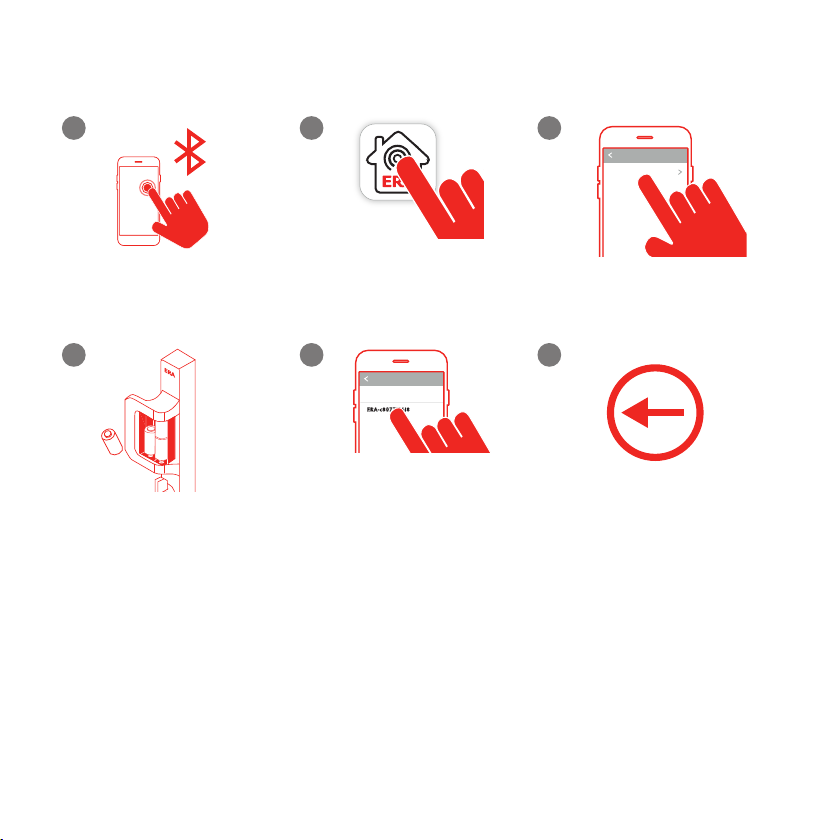
Follow steps 7 -9 from the
previous page.
Adding TouchKey to an existing
ERA Smart Home account
Turn on Bluetooth in
your phone settings.
1. 2. 3.
4. 5. 6.
Open the ERA Smart
Home App (iOS or
Android).
Select TouchKey from the
menu. Press "Add".
Insert the batteries into
your TouchKey.
Select your TouchKey, on
the "Connect to your
TouchKey" page.
Select Product
ERA TouchKey
ERA-c8077j04i8
Connect to your TuchKey
Select your TouchKey
34

Adding a fingerprint
Open the ERA Smart
Home App
(iOS or Android).
Select TouchKey. Open TouchKey settings
Select "Fingerprints".Click the “+” to add
a fingerprint and name
your new fingerprint.
Ta p "Start" and follow the
on screen instructions.*
TouchKey will "beep" and a GREEN LED light on the
external handle will flash. Using your chosen
fingerprint (finger/thumb), place this over the black
sensor on the front of the external handle.
The GREEN LED on the
external handle will stay
illuminated for 2-3
seconds while the App
takes an image.
The fingerprint icon will
update once successful
1. 2. 3.
4. 5. 6.
7. 8.
Select Product
ERA TouchKey
Settings
TouchKey Name
Fingerprints
Auto Unlock
Audio Settings
Delay Interval
Settings
TouchKey Name
Fingerprints
Auto Unlock
Audio Settings
Delay Interval
Add Fingerprints
To add fingerprint just tap on
the start button and follow
the instructions
Start
56

Adding a fingerprint
continued
Follow the on screen App
instructions as you move
through the 3 fingerprint
screens.
Once completed, your
fingerprint should have
been successfully added
to the TouchKey.
If you experience any
issues adding a fingerprint
the App will return to the
start, where you can
repeat the process.
Once the fingerprint is
added into the TouchKey
it will be listed in the
fingerprints section.
To name, edit or remove a
fingerprint click the 3 small
dots to the right of the
relevant fingerprint (useful
for multiple households).
Test a fingerprint works by
closing the App and placing
the stored fingerprint on
the TouchKey device.
To add additional
fingerprints and users
repeat the above steps.
9. 10. 11.
12. 13. 14.
15. 16.
*The process will time out after 90 seconds
Please watch the video
for further information
on fingerprint setup.
Fingerprints
John’s Access
ADMIN
Jane’s Access
ADMIN
Fingerprints
John’s Access
ADMIN
Jane’s Access
ADMIN
To enhance any enrolled
fingerprint, click on the
three dots next to an
already enrolled fingerprint.
From the sub menu, select
"Enhanced Fingerprint
Setup" and follow the on
screen instructions.
56
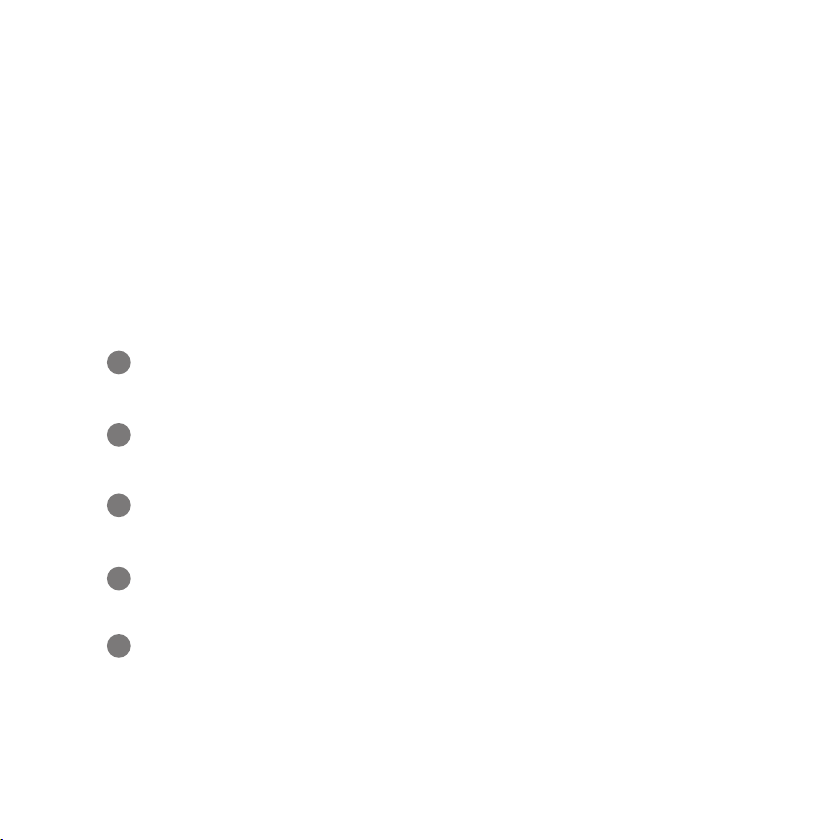
Unlocking the fingerprint sensor
If there are 12 consecutive failed fingerprint attempts by a user or users, to open
the door, then the fingerprint sensor will be disabled.
Once disabled, the fingerprint sensor on the handle will remain unresponsive to
touch until unlocked.
To unlock it, you need to verify (with two-factor authentication) that an authorised
user is trying to unlock the door.
Standing near the door, open the Smart Home app and go the to
TouchKey dashboard.
You will see a message in the TouchKey dashboard that the fingerprint
sensor is disabled.
When prompted, press and hold a registered fingerprint on the app
screen for a few seconds.
The app screen will switch from red to green as the fingerprint is verified
and finally to the TouchKey screen, once authorised.
The fingerprint sensor is now unlocked and ready to use.
1.
2.
3.
4.
5.
7
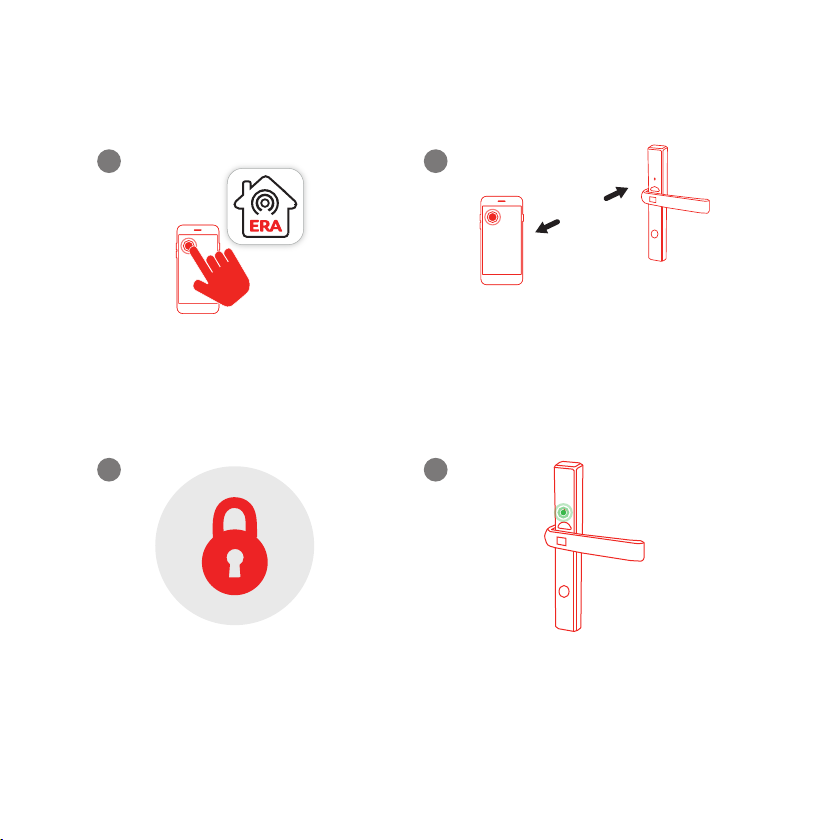
Unlocking the TouchKey by using the App
Open the ERA Smart Home App
(iOS or Android).
Ensure you are standing less than
2m from the TouchKey handle and
that Bluetooth is enabled on your
mobile device. Select "TouchKey"
from the menu.
Press the centre of the circle
containing the "padlock", to unlock
TouchKey.
A GREEN LED light will display on
the external handle. Please then push
the handle down to open the lock.
4.
1. 2.
3.
2m
8
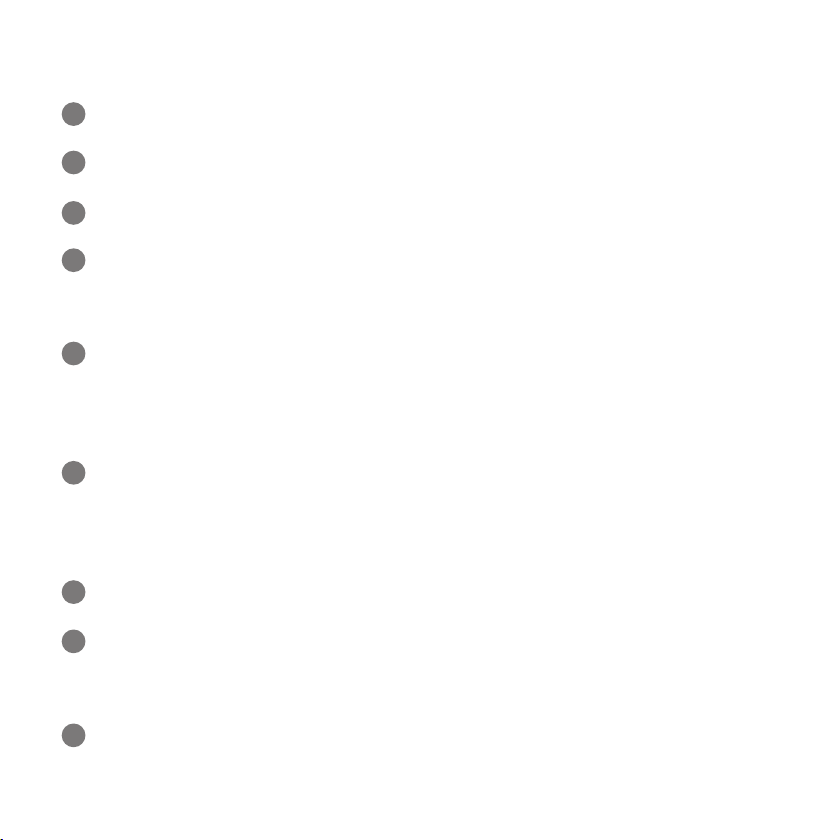
Automatically unlocking TouchKey
with Geolocation via Bluetooth
Open the ERA Smart Home App (iOS or Android) and select TouchKey.
Open the TouchKey settings for your device.
Choose the “Geolocation Lock Control” option from the menu.
When you activate this feature, it allows you to automatically unlock your door
when you arrive home from outside the 200 metre distance. The lock will then
only physically open when you are 5-10 metres from your TouchKey.
The feature is based on the location of your registered smartphone, which will
require permission to use your phone location in the App settings. Please ensure
that you change location access in your ERA Smart Home App to “Always”
(without setting, geolocation will not function).
You must leave your App open in the background on your phone for geolocation
to initiate. If you close the App you will get a notification that services to the
handle have stopped and request you reopen the App to restart services to the
handle.
You must move outside the 200 metre range from your lock to initiate the feature.
When you return inside the 200 metre range, the lock will prepare itself for your
arrival, but will not unlock until your phone is 5-10 metres from the TouchKey. This
is for security reasons.
As you walk up to your door, TouchKey will fully open once you are 5-10 metres
away*. You can gain access to your property by using the handle.
*time span can be adjusted within the App
1.
2.
3.
4.
5.
6.
7.
8.
9.
9

Setting up voice control
For use with Siri on iOS (not currently available on Android):
You can now open
TouchKey by using the
following phrase “Hey Siri,
unlock ERA TouchKey”.
Please note, that you can
personalise the phrase if
you wish within the set
up process. For example
changing to “Hey Siri,
unlock my door”.
Voice unlock
1. 2. 3.
4. 5.
Open the ERA Smart
Home app, and click on
TouchKey settings.
Select the "Voice Unlock"
setting in the menu.
You will see a request to
allow the ERA Smart
Home app to use Siri,
click "OK". Follow the
on-screen Siri prompts
to finalise set up.
Voice unlock is now
active with the default
phrase.
Select Product
ERA TouchKey
Settings
TouchKey Name
Fingerprints
Auto Unlock
Audio Settings
Delay Interval
ERA-c8077j04i8
Add TouchKey
Please enter the device id.
TouchKey Name
Add
Allow Smart Home App
Lorem ipsum dolor sit Lorem ipsum
dolor sit amet, consectetuer adipiscing
Ok
10

Account Access and User Permissions
A Guest User has the following access:
a. Access products (if user permissions allow) - dashboard only for cameras,
video doorbell, alarm, TouchKey
b. View cameras and video doorbell (if user permissions allow)
c. Arm and disarm the alarm (if user permissions allow)
d. Open Touchkey dashboard using their app (if user permissions allow)
e. Unable to access settings of any products
1.
2.
3.
An Admin User (also known as main user) has the following account
privileges / access:
a. Create an account
b. Add products
c. View the cameras and video doorbell
d. Arm and disarm the alarm
e. Change settings for all registered products
f. Delete products
g. Add Guest/ Family Users
h. Add or delete any TouchKey fingerprint
i. Delete the account
A Family User has the following access:
a. Access products (if user permissions allow) - dashboard only for
cameras, video doorbell, alarm
b. View cameras and video doorbell (if user permissions allow)
c. Arm and disarm the alarm (if user permissions allow)
d. Access the Touchkey dashboard and limited settings (e.g. adding and
deleting a fingerprint using their app)
e. Unable to access settings of all other products
1.
2.
3.
4.
5.
11
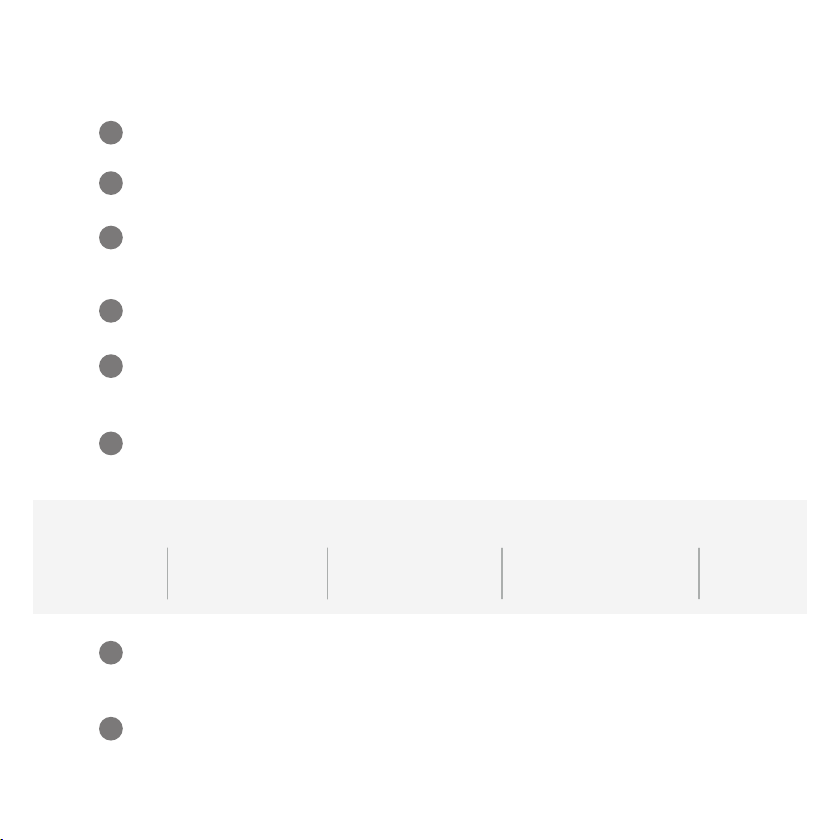
Creating a Guest/ Family User
Open the ERA Smart Home App (iOS or Android).
Open “Account Settings” in the ERA Smart Home Menu.
In the “User Detail” section, select “Guest User” (you will see any guests already
set up in case you wish to edit).
Click on “ + ” and select the type of account you wish to add.
Select the type of user you wish to create - Guest or Family. Complete their
details including their email and phone number.
In the share section at the bottom, you can choose the functions you wish to
share by selecting/ deselecting the options.
Once you have set up any specified dates/ times/ access levels etc. click “Save”.
You will then receive a notification that the Guest Invitation has been sent.
The Guest user you have created will be added to the Guest User List in your
App.
1.
2.
3.
4.
5.
6.
7.
No Access
revokes any
access
Anytime Key
unlimited access
until you revoke
One-O Key
allows one-off access
and is valid for 1 hour
Scheduled Key
allows access for a
specified time and date
Timeout Key
allows immediate access
until a specified expiry time
When choosing TouchKey you can define access level and ekey type by user:
8.
12

Guest/ Family User
First login and change of password
Enter the current password
sent to you by email (the
system sends an email once
the administrator created
“you” as a Guest User). Then
enter a brand new password,
confirm this password and
then click “Save”.
Download the ERA
Smart Home App (iOS
or Android).
1.
Open the App on your
mobile device and create
an account by completing
required details.
2.
To use the App you must
agree to ERA’s Terms of
Service and Privacy Policy.
3.
4. 5. 6.
Open “Account Settings”.In the “Security” section,
select “Change Password”.
13
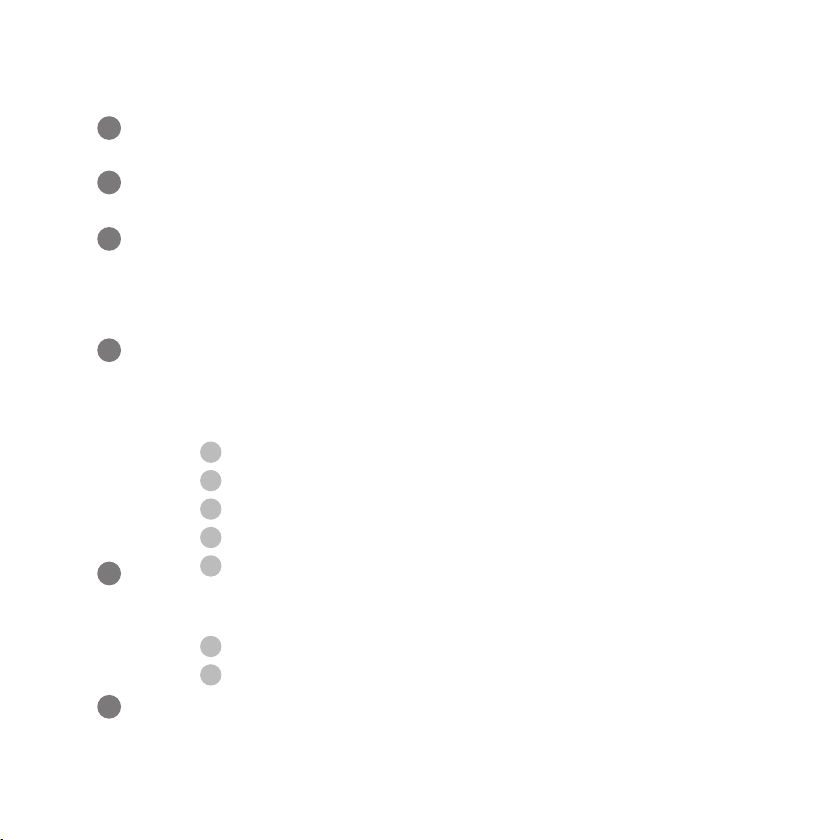
To decommission a device
How to delete Fingerprint:
Open the ERA Smart Home App.
Select TouchKey.
Select "TouchKey Settings" (accessed by the menu or the settings icon
on the TouchKey dashboard in the top right hand corner, once the
TouchKey has been connected).
To decommission a device please delete all fingerprints (you need to
be within 2m of the handle to perform this action).
Go to the bottom of the TouchKey Settings page:
You will see the Delete TouchKey icon
Now click 'Delete TouchKey'.
Please 'FACTORY RESET' your TouchKey lock to restore the lock to
the factory settings. See page 2.
Go to Fingerprint settings in the TouchKey Settings page
Click on the Fingerprint you want to delete
You will see Delete/Edit
Click on Delete
Fingerprint will be deleted.
1.
2.
3.
4.
5.
6.
1.
2.
3.
4.
5.
1.
2.
14
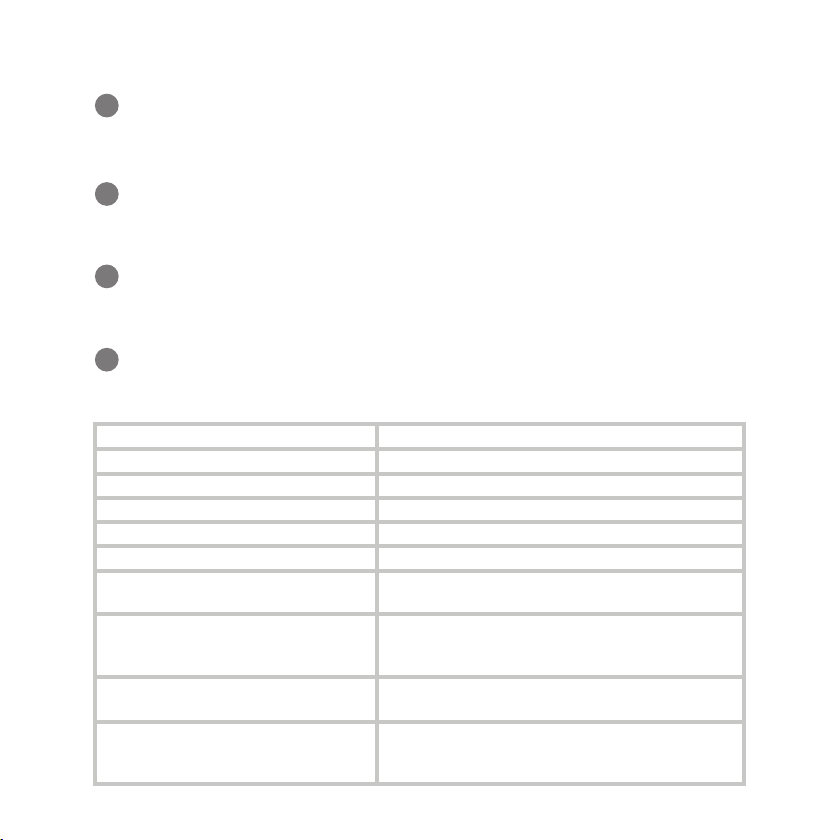
Deleting an ERA account
Ensure that all devices associated with your account have been deleted.
Send an email to customer support at info@erahomesecurity.com from
the primary email address associated with your account informing them
you wish to delete your account.
ERA will respond to your request within 14 days. This may be extended
further, if additional information is required.
ERA will confirm by email that the account has been deleted.
1.
2.
3.
4.
LED Colour
Definition
Single RED light for 2/3 secs
TouchKey Booting up or powered on
Single RED light for 2/3 secs
TouchKey has been Hard-Reset
Flashing Blue Light
TouchKey is in initial Bluetooth pairing mode
Single Green light for 2/3 secs
Successful opening by Bluetooth or Fingerprint
Single RED light for 2/3 secs
Fingerprint not validated for opening
Continuous Red LED flashing for 2
minutes
Doorlock Tamper
Continuous Red LED flashing for 2
m
inutes
If after the delay the sensor is giving the signal that the
door is still open (Wrong status or open when it is
supposed to be closed)
Continuous RED LED flashing for the
duration of the Firmware upgrade process
Firmware Upgrade in progress
Combo green/red for 2/3 secs after any
i
nteraction with Door. If battery level
below 40%
Low Battery* (not implemented yet in V1.1.8)
😊
Understanding your TouchKey
15
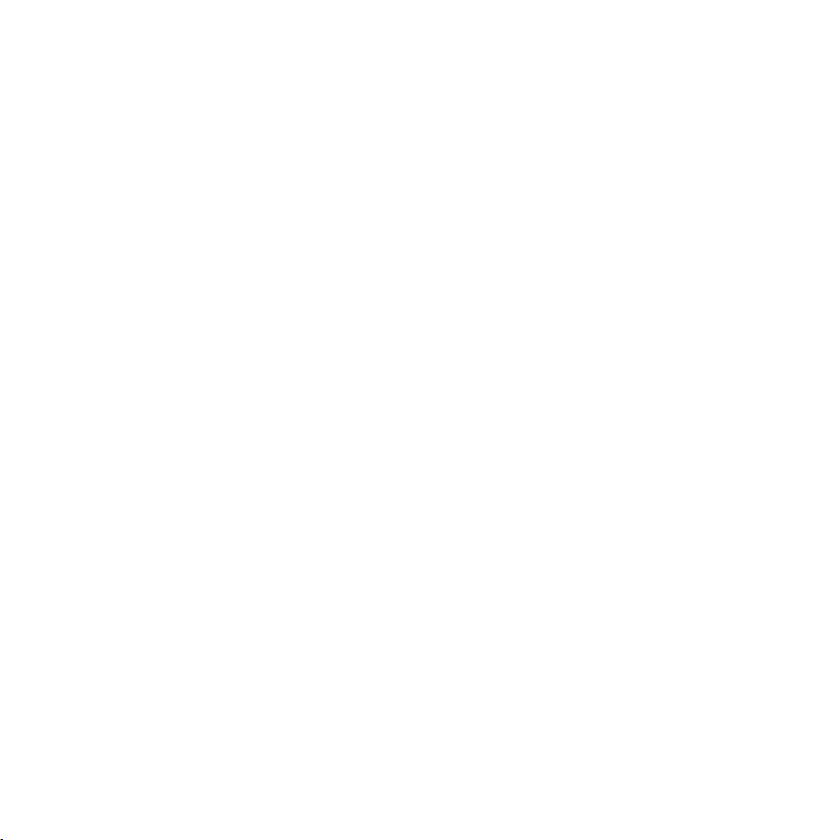
Our Promise
We at ERA firmly believe in the quality of our goods. Our technology achieves outstanding performance
and durability and we can therefore offer, in addition to your statutory rights, an additional limited
guarantee. In the event of any material defects in any product manufactured by us due to faulty design,
materials and/or workmanship, and which arise following correct installation and during normal use in
accordance with our instructions, as included in the product packaging, within the period of two years from
the date of purchase, we will either repair, provide a replacement, substitute with an equivalent product free
of charge from our then current range or refund in full the amount paid for the product at the point of
purchase.
Conditions
In order to take advantage of our guarantee, you must comply with the following conditions: -
1. This limited guarantee is not transferable and is extended only to, and is solely to the benefit of, the
original purchaser of the product. Please retain your dated sales invoice as proof of purchase and forward
this to us if you wish to make a claim under this guarantee.
2. Products must be installed, used and maintained in accordance with our instructions otherwise the
guarantee will be invalidated.
3. The product must not be damaged or modified in any way nor must it have been subjected to any
unauthorised repairs.
Exclusions
A full list of exclusions can be found within the full product guarantee, as detailed on our website
www.eratouchkey.com. This guarantee is in addition to your contractual and statutory rights and does not
affect your statutory rights.
Warranty Information
16
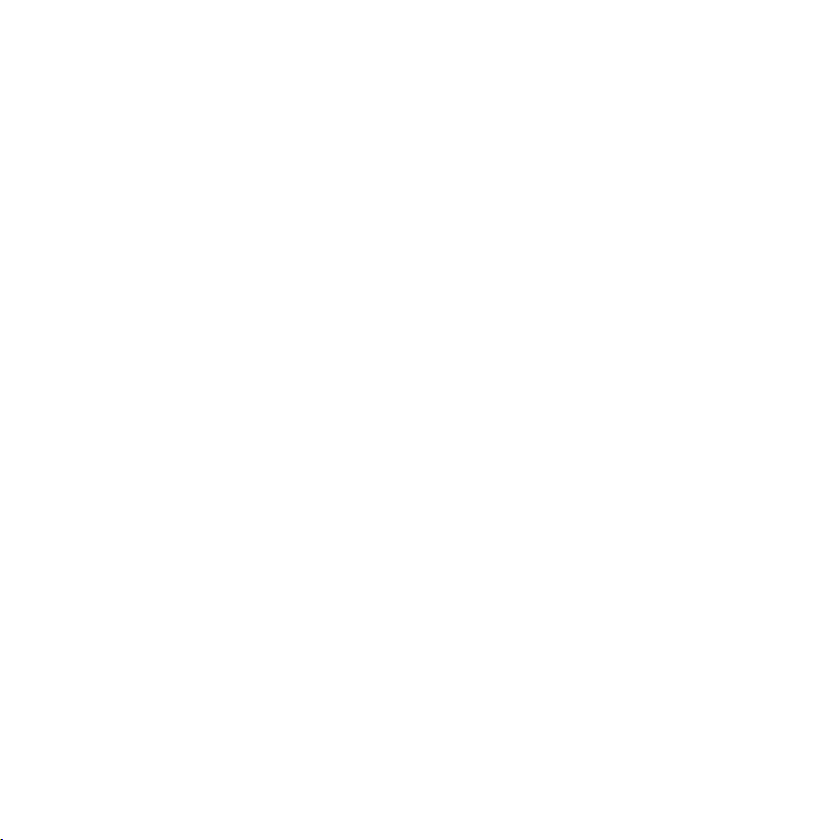
Customer Helpline: 0345 646 1487
www.eratouchkey.com
ERA Home Security Ltd
Valiant Way, Wolverhampton,
West Midlands, WV9 5GB
To make a claim
Please contact Customer Support either by telephone on 0345 257 2500 or email support@eraprotect.com
with full details of your claim. If your claim satisfies our Conditions and is not subject to any of our Exclusions,
we will agree with you repair, replacement, substitution or refund of payment of goods. For full details of the
claims process, please visit our website. *Terms and conditions apply.
Recycling and disposal
Disposal of this product is covered by the Waste Electrical or Electronic Equipment (WEEE) Directive. It should
not be disposed of with other household or commercial waste. At the end of the product's useful life, the
packaging and product should be disposed of via a suitable recycling centre.
EC Declaration of Conformity
ERA hereby declare that this equipment complies with the essential requirements of the Radio and
Telecommunications Terminal Equipment Directive 2014/53/EU. A copy of the EU Declaration of Conformity is
available at www.eratouchkey.com.
All rights reserved. All trade names are registered trademarks of respective manufacturers listed. App Store is a
service mark of Apple Inc. Android and the “Google Play” logo are trademarks of Google Inc. Phone not
included.
Issue 1: May 2022
Warranty Information
(Continued)
Other manuals for TOUCHKEY
3
Table of contents
Other ERA Lock manuals
Popular Lock manuals by other brands
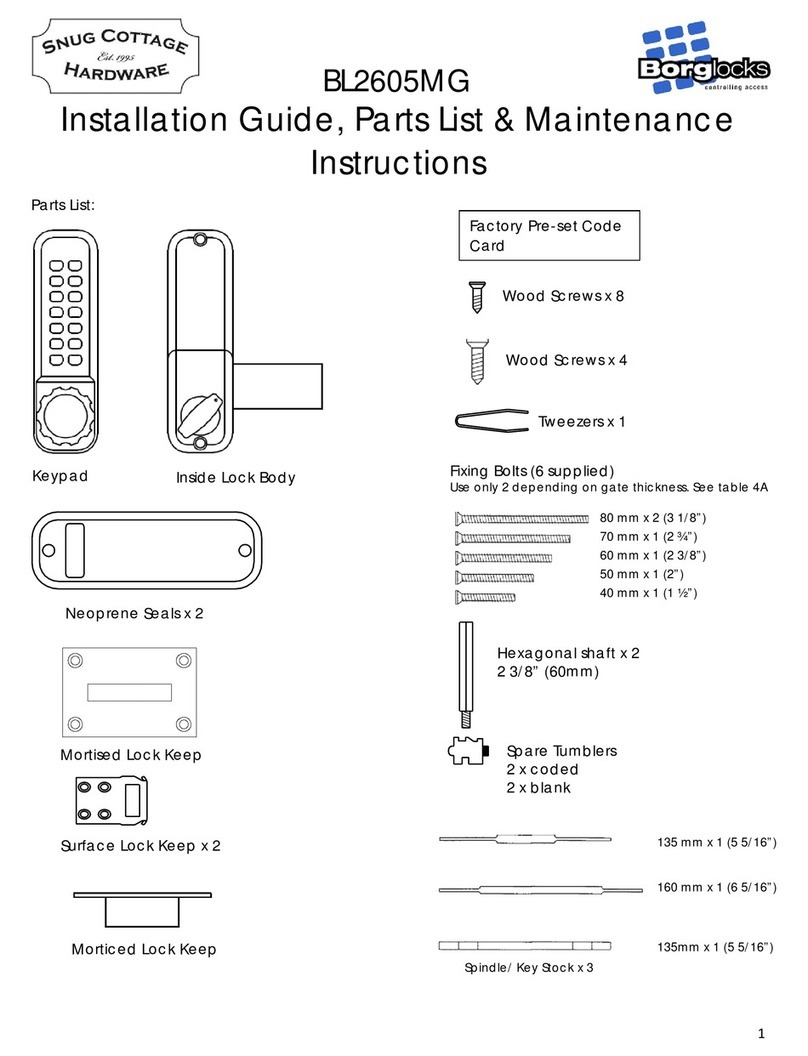
Borglocks
Borglocks BL2605MG Installation Guide, Parts List & Maintenance Instructions

TTI
TTI KR-120M user guide

SISO
SISO 14.60.290-0 user manual
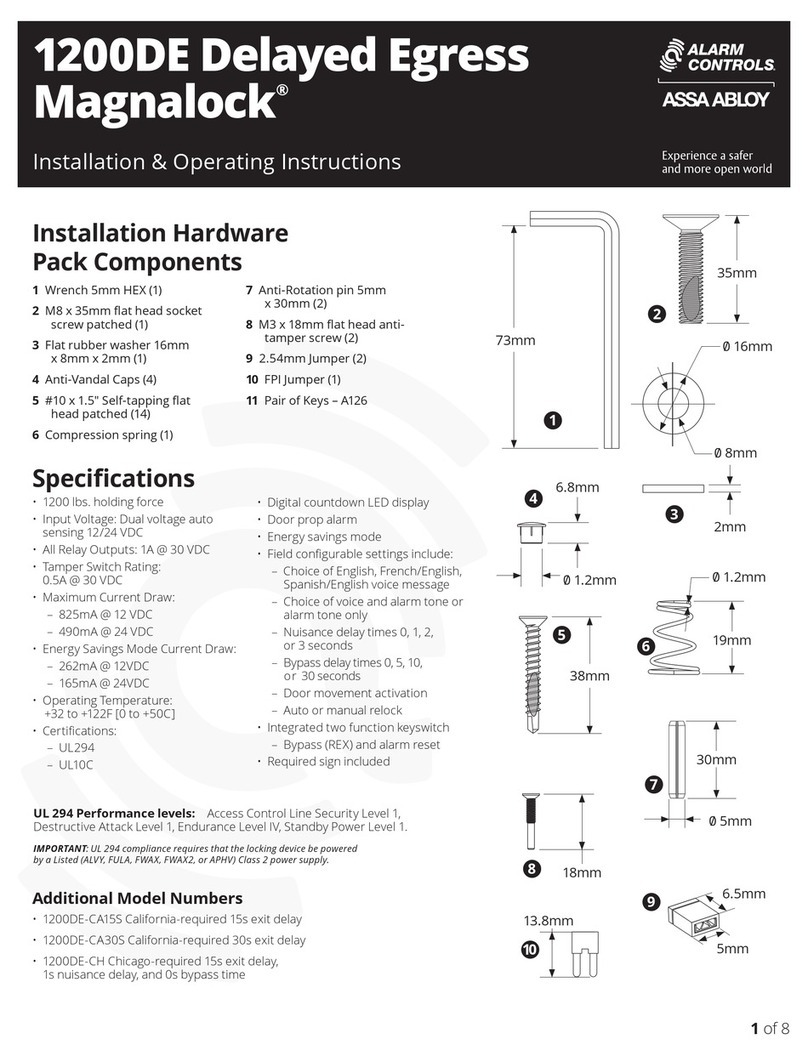
Assa Abloy
Assa Abloy ALARM CONTROLS Magnalock 1200DE Delayed... Installation & operating instructions

Kaba Mas
Kaba Mas DKX Series installation instructions

Alarm Lock
Alarm Lock Trilogy DK3000 Series brochure
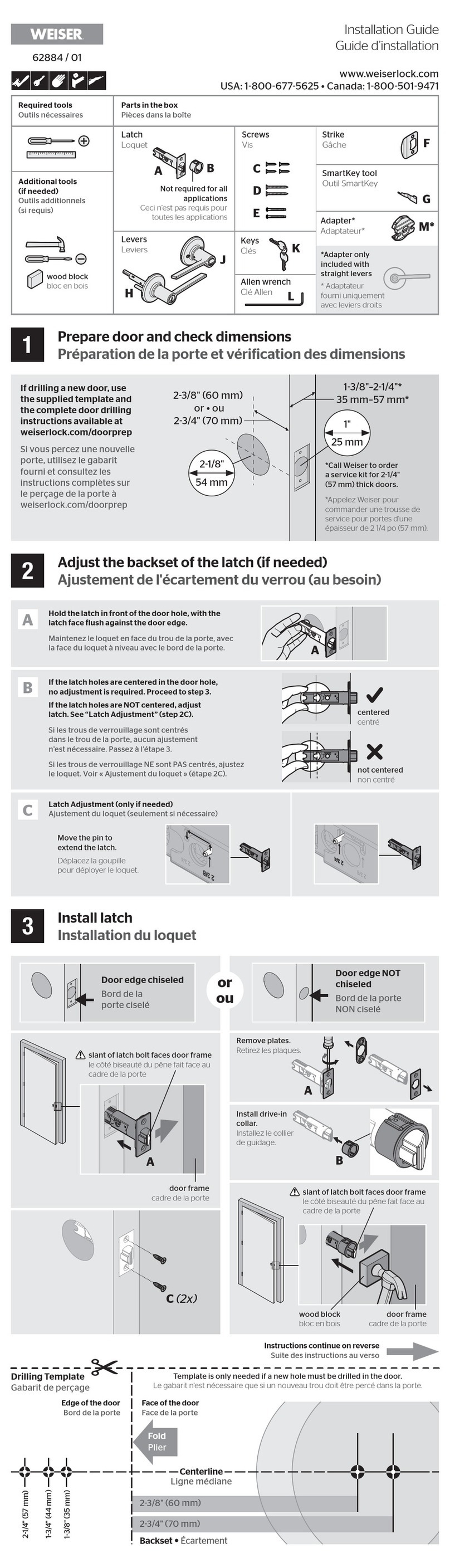
Spectrum
Spectrum Weiser 62884 / 01 installation guide
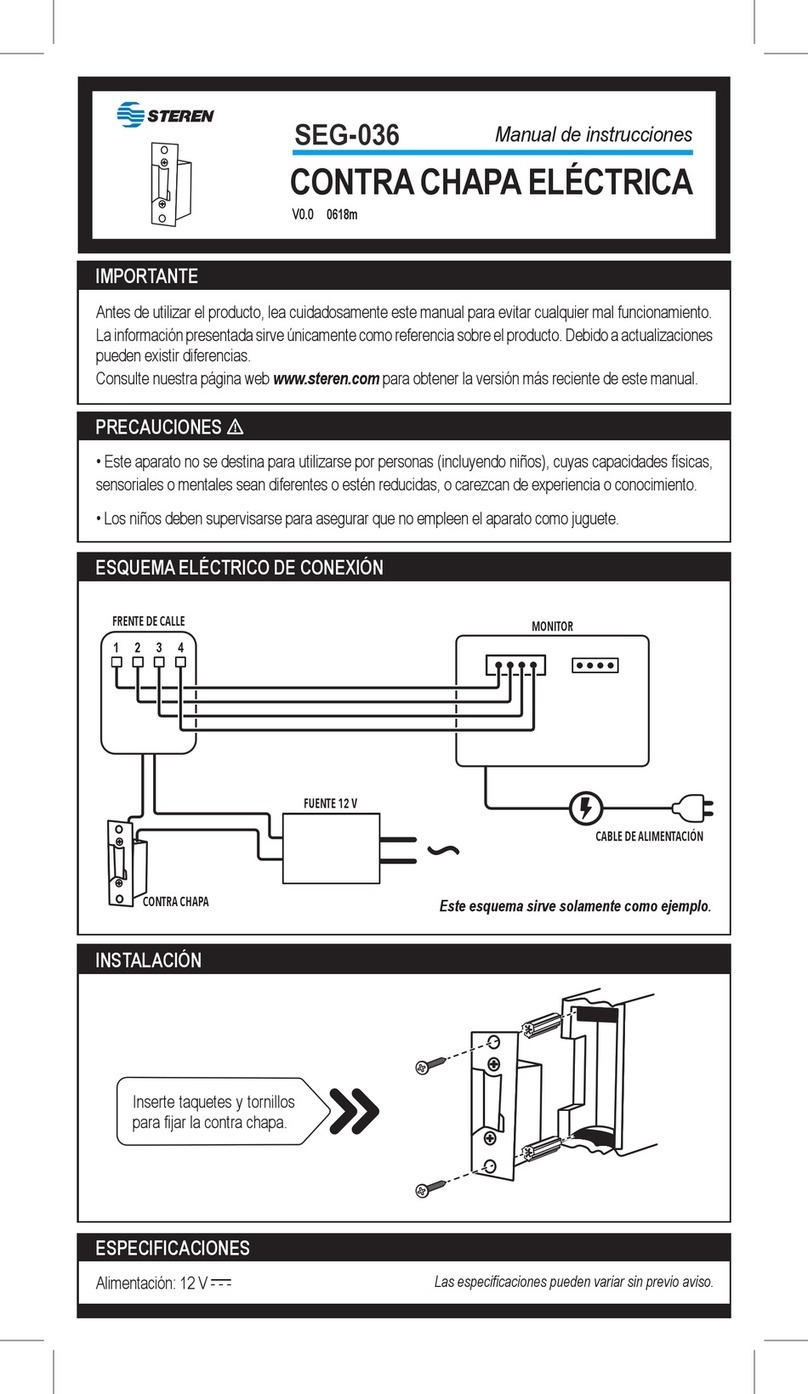
Steren
Steren SEG-036 instruction manual
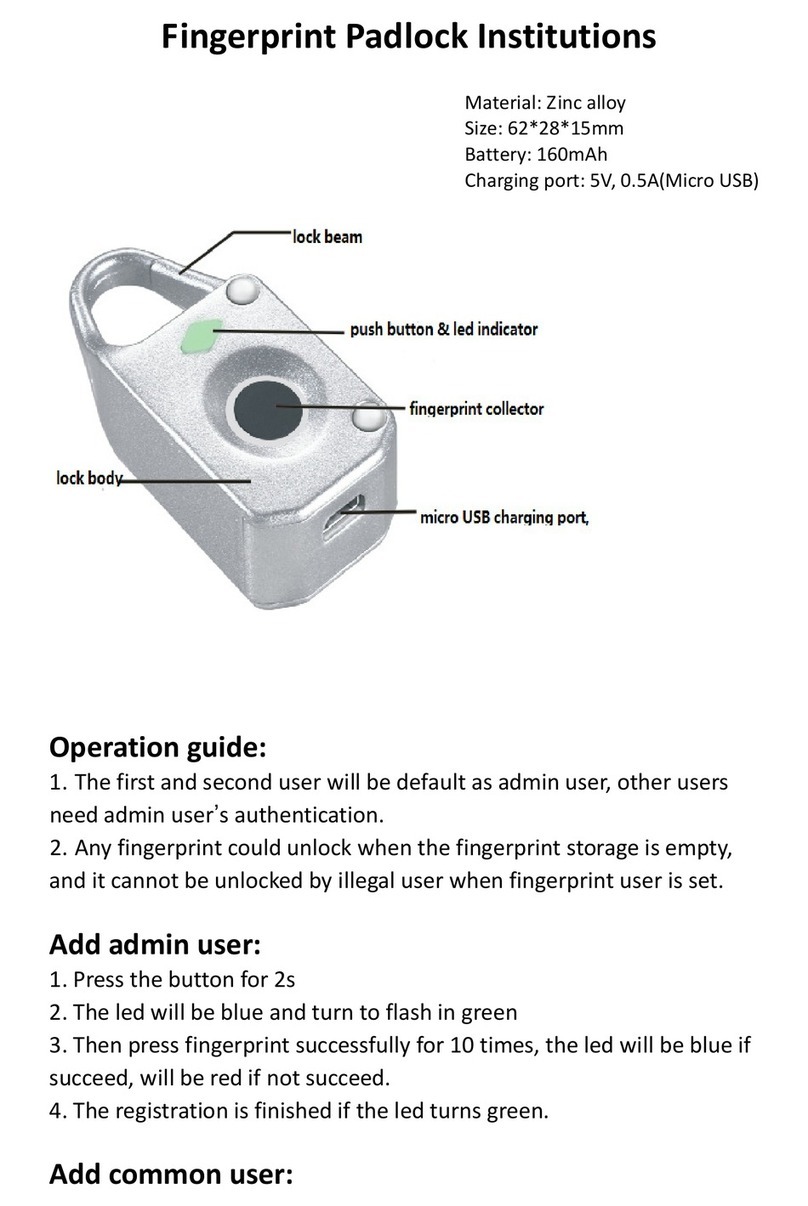
Wizard-tk
Wizard-tk ON-FBZT10 quick start guide
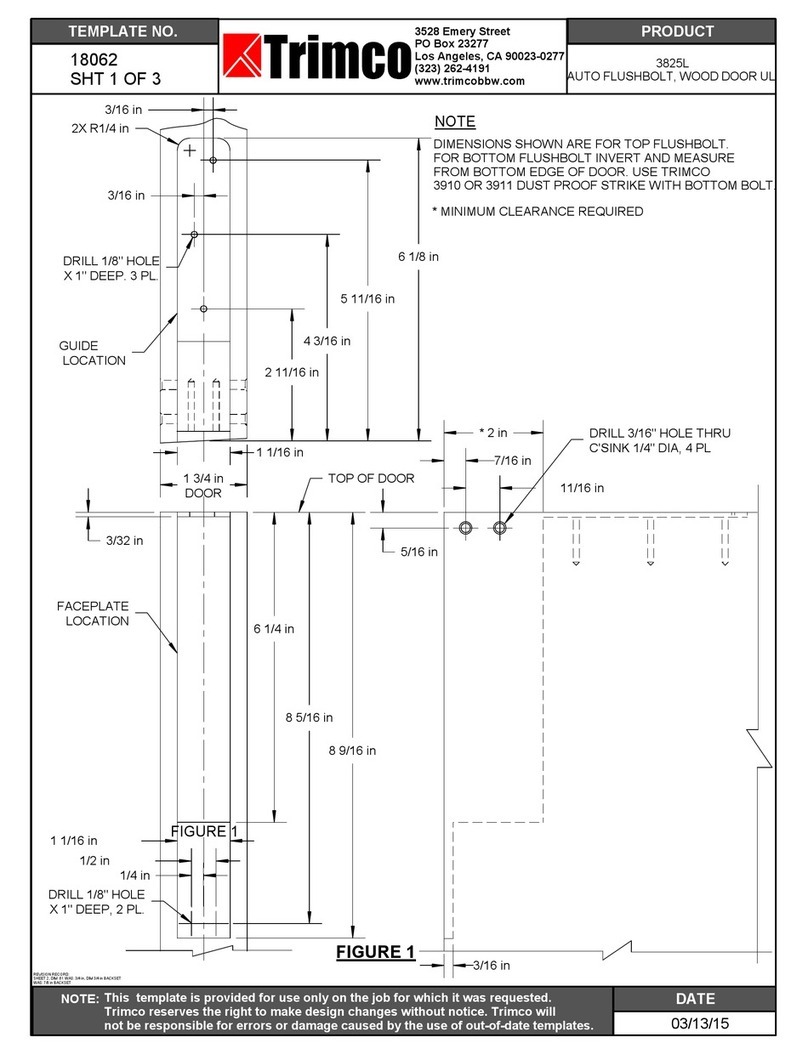
Trimco
Trimco 3825L installation instructions

Pinnacle
Pinnacle IKONIC DSS003 installation instructions
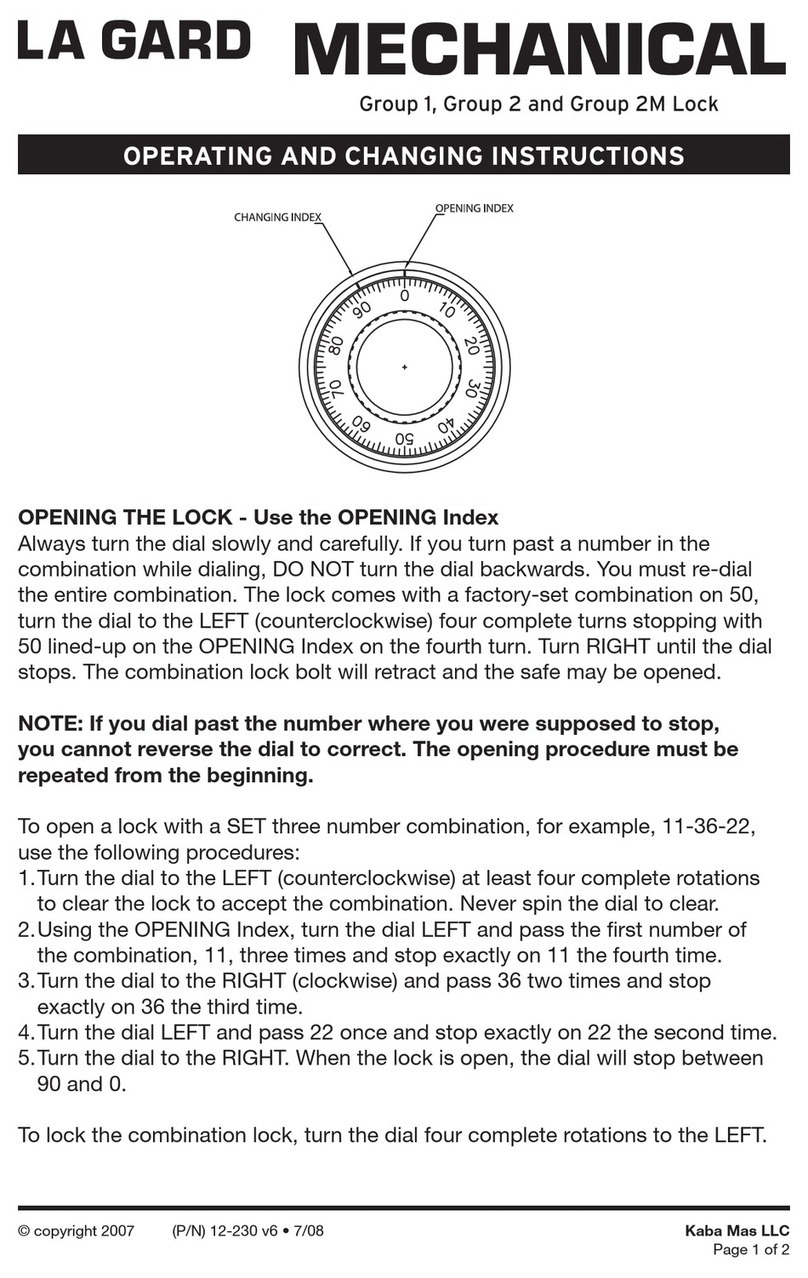
Kaba
Kaba La Gard MECHANICAL OPERATING AND CHANGING INSTRUCTIONS