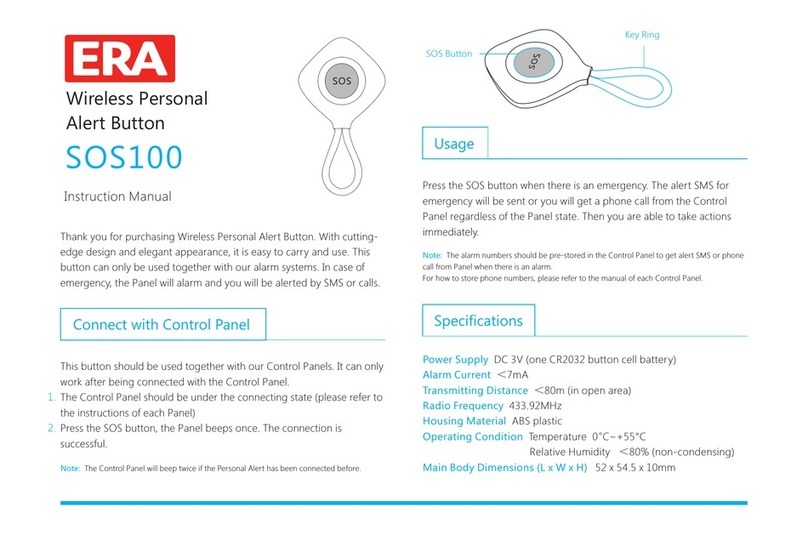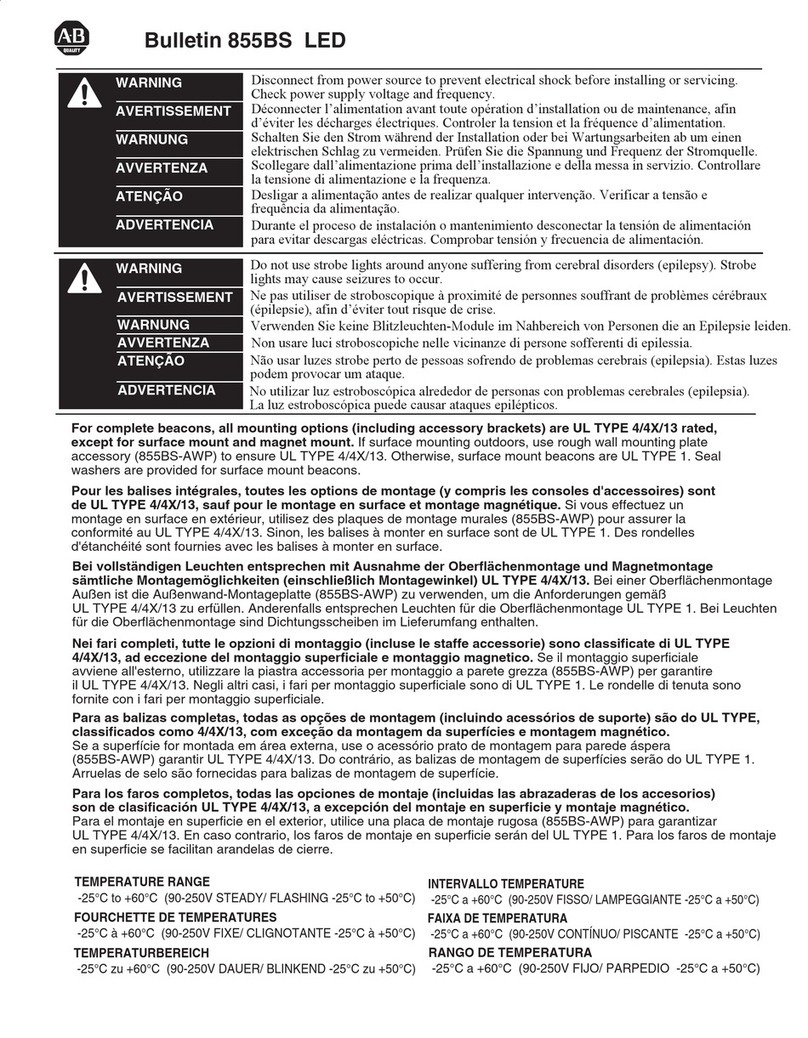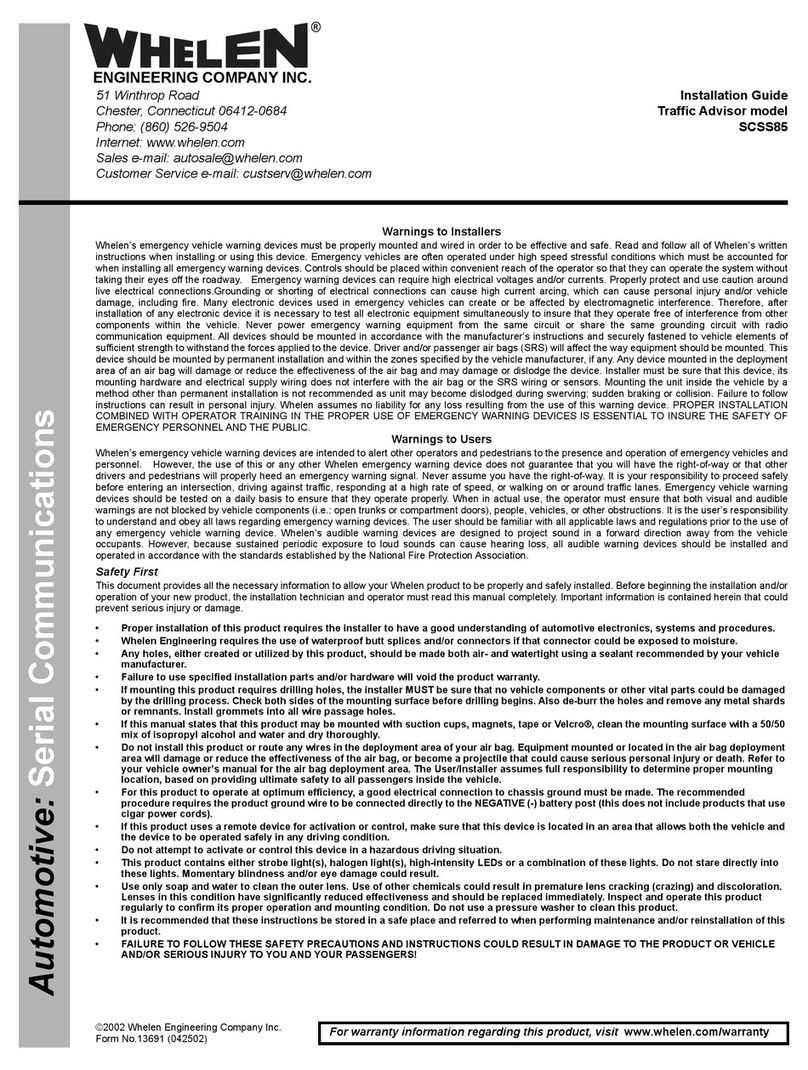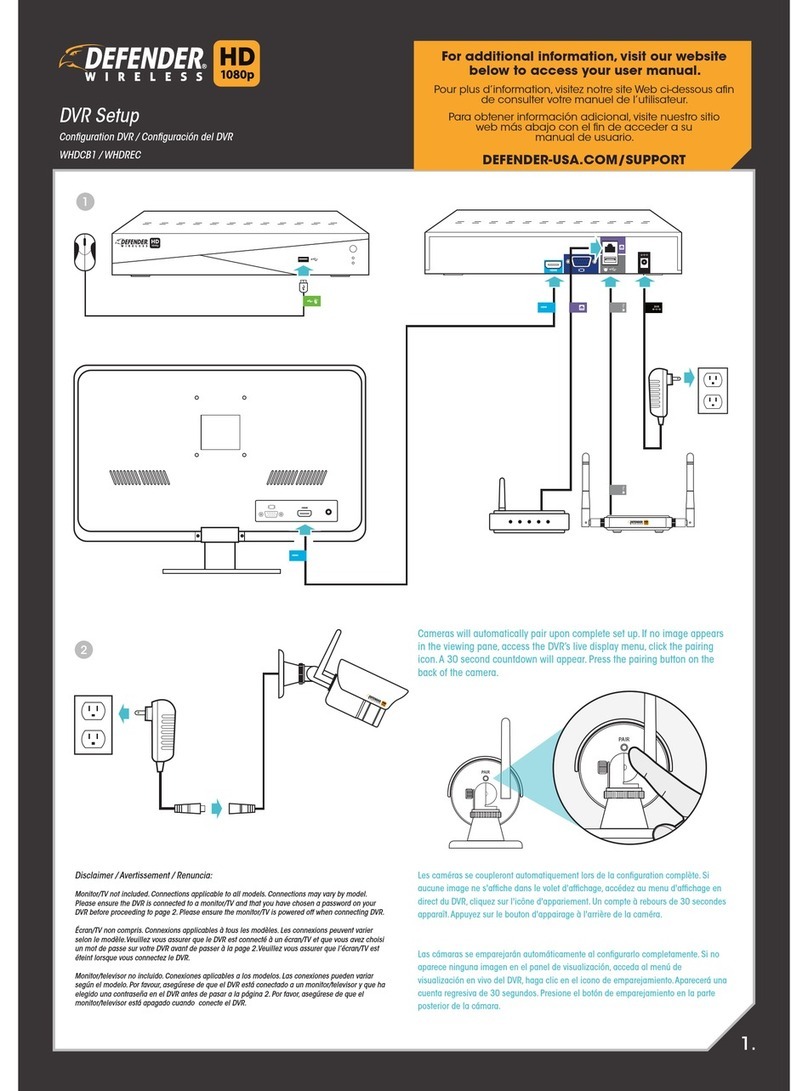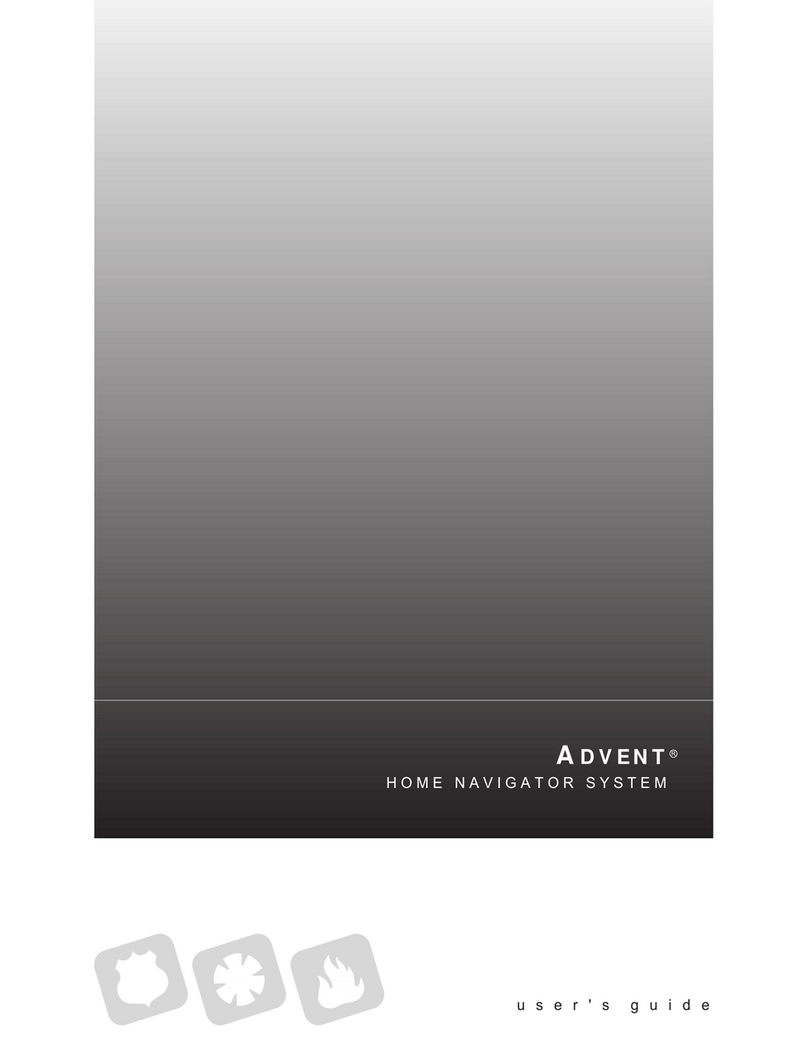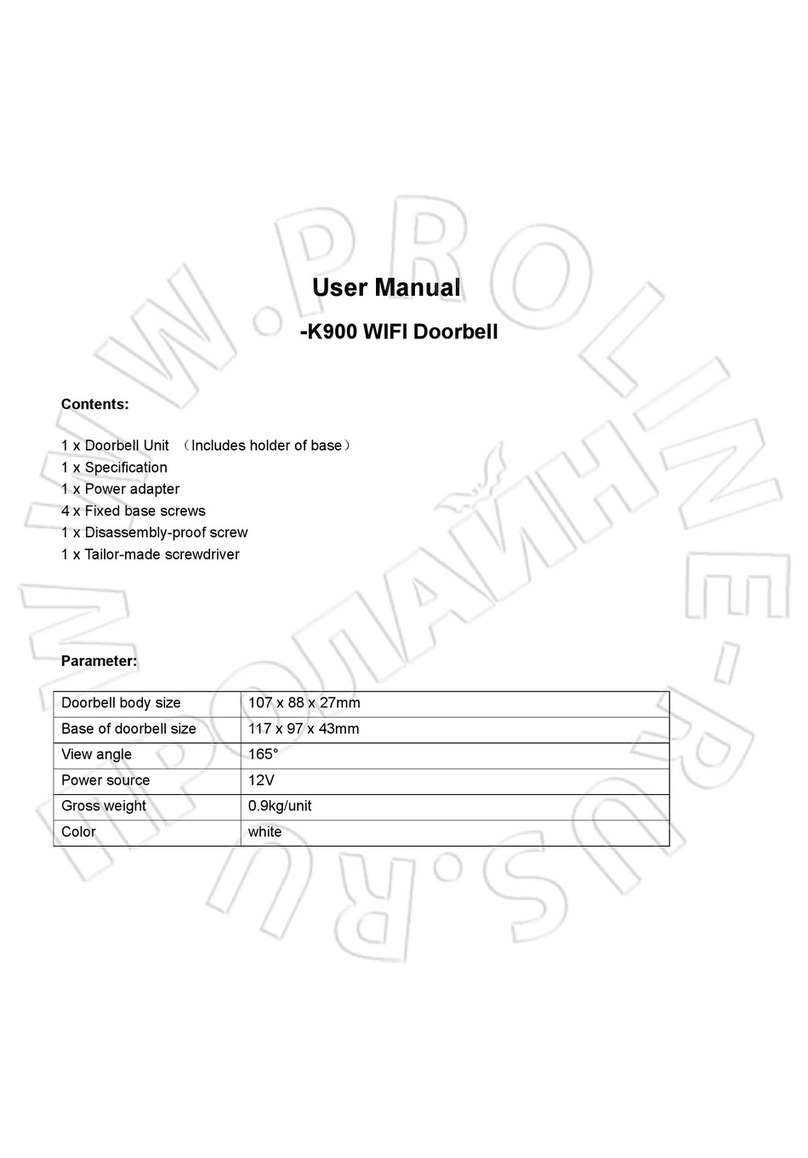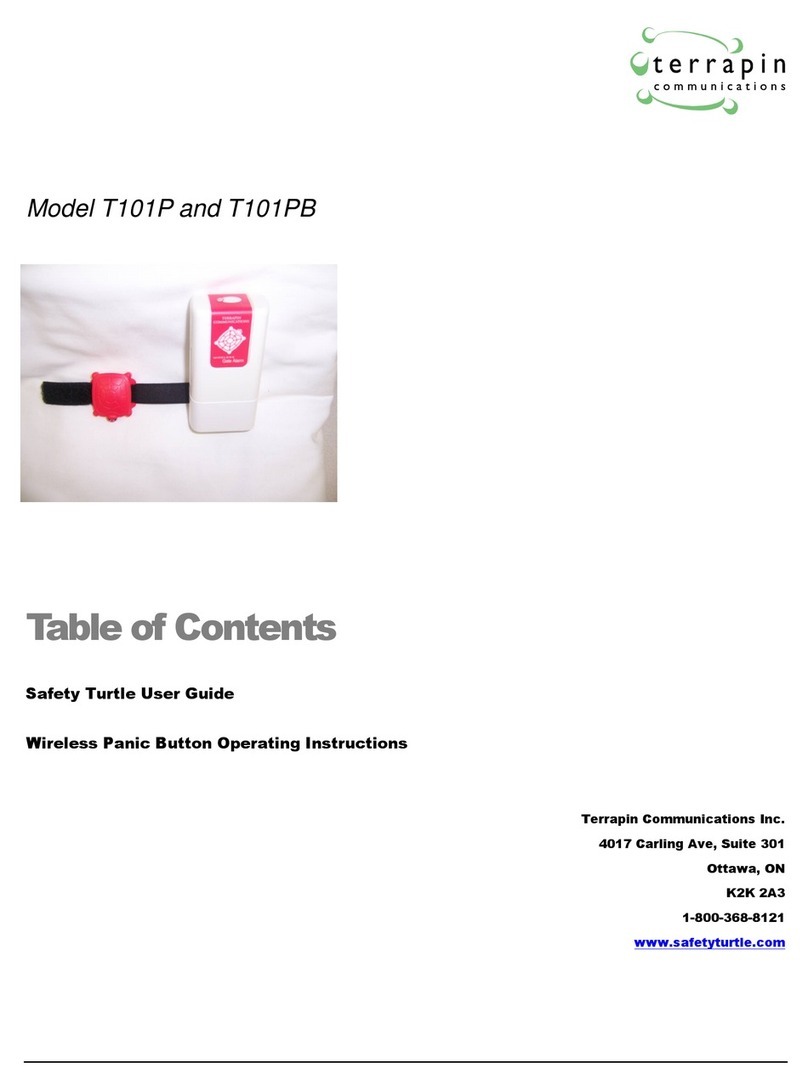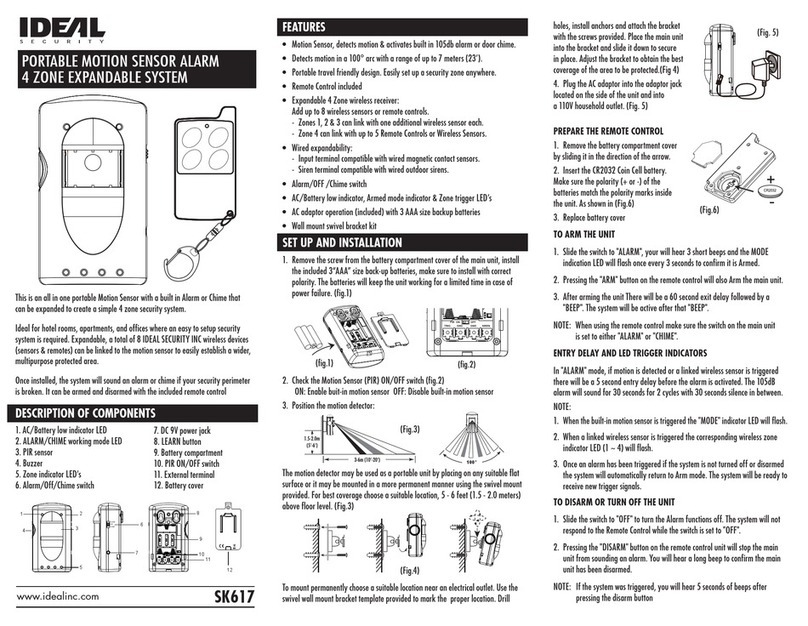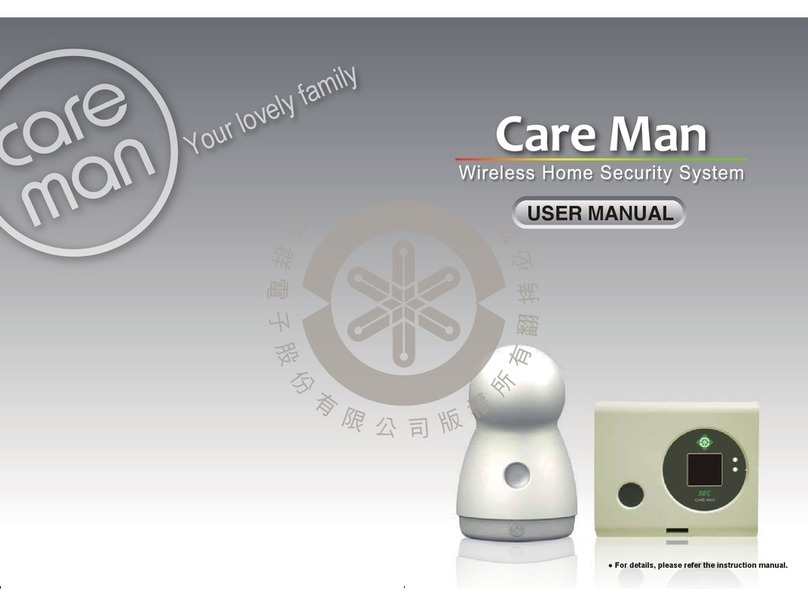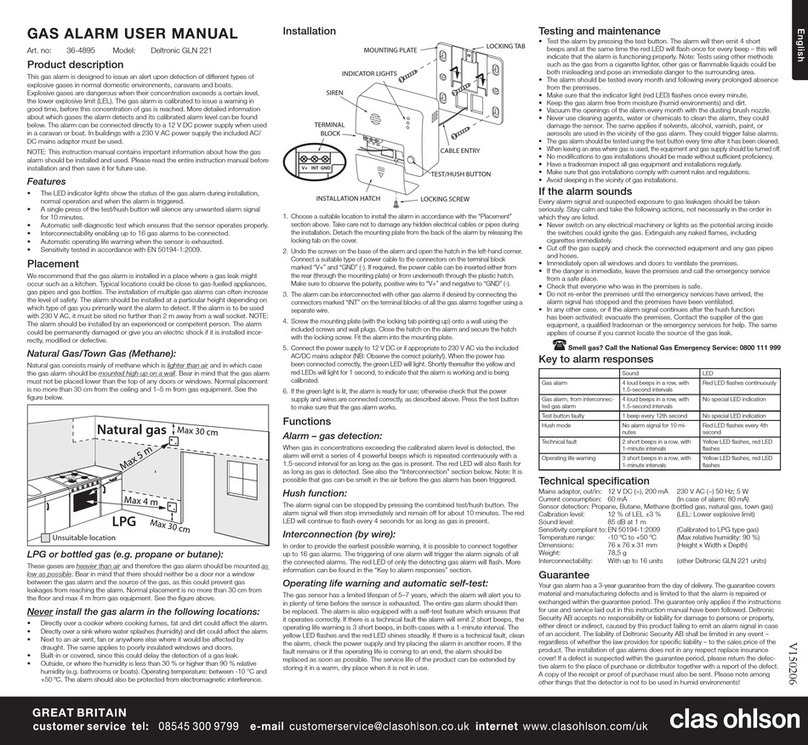ERA Protect User manual

Unique HUB ID:
SERIOUS ABOUT SECURITY
SMART ALARM SYSTEM
QUICK START GUIDE
Version 1.1

Page 2
TABLE OF CONTENT
ERA Protect System Overview
1.1 Hub 3
1.2 Remote Control 3
1.3 Door / Window Sensor 4
1.4 PIR Motion Sensor 4
ERA Protect Hub Set Up 5
Installing An Accessory 6
Add Devices 6
Door / Window Sensor Placement 7
Door / Window Sensor - How it works 8
PIR Motion Sensor Placement 10
PIR Motion Sensor - How it works 11
App Screens 12
Factory Reset 13
Need Support? 14
ERA Protect Guarantee 15

Page 3
1.1 HUB
ERA PROTECT SYSTEM OVERVIEW
LED Status
1.2 REMOTE CONTROL
Arm Button
Home Mode Button
Disarm Button
Plus Action Button
(Plus members only)
LED Indicator
Hard Reset
Button
(PIN Required)
Ethernet Port
Battery
Disconnect
Button
(PIN Required)
Power

Page 4
_+
1.3 DOOR / WINDOW SENSOR
1.4 PIR MOTION SENSOR
Tamper Switch
(underneath the
sensor)
LED Indication
Light
Magnetic
Contact
Fixing Bracket
Battery
CR123A 3V
_+
Battery
CR123A 3V
*PIR motion Sensor is equipped with an accelerometer sensor for tamper

Page 5
ERA PROTECT HUB SET UP
1. Download the ERA Protect app on your smartphone (search for
“ERA Protect” on Google Play or the iOS App Store) then follow the
steps below.
If you’re having problems finding the app please scan the QR code below with your
smartphone.
2. ‘Select ‘Sign Up’ to create an account.
Existing users select Protect from the side bar menu. New users select
ERA Protect Hub from the Device selection menu.
Decide how you would like to use the ERA Protect system. You have
three options:
- Internet with SIM Card Back up - Recommended (Plus Service
required)
- Internet only (Note: If your internet fails, your alarm will no
longer alert you)
Follow on-screen instructions to complete Hub set up.
3.
4.
5.

Page 6
INSTALLING AN ACCESSORY
Once your hub is set up you will be taken to
your Protect home screen.
To add a device press the Add ( + ) button in
the top right hand corner and select Add
Device.
Follow the on-screen instructions to add your
device. Repeat as necessary for each device
you would like to add. You can add sensors in
any order.
Once all devices have been added please check
the Alarm Settings page, accessible via the side
bar menu ( ), to ensure all devices are listed
and displayed correctly.
1. Add Device to app
Place in required position
Switch on the Anti tamper after installation in the settings menu
Note: Anti tamper is disabled to allow easy installation.
2.
3.
ADD DEVICES

Page 7
DOOR / WINDOW
SENSOR PLACEMENT
Fig 1 Fig 2
Max - 20mm
1.
2.
3.
To activate your Door / Window Sensor, pull out the battery tab on the
back of the sensor.
Choose your location. Ensure the sensor and magnetic contact are
positioned in the correct direction with the arrow indicators facing
each other (Fig 1). It is recommended to place the sensor on the fixed
surface and the smaller magnetic contact on the moving surface.
Position the sensor and magnetic contact as close to each other as
possible. For optimum performance please ensure the gap is no more
than 10mm. The maximum supported gap is 20mm (fig 2). To confirm
that the sensor is working, separate the contacts and the red LED will
start flashing.

email: support@eraprotect.com
Page 8
Customer Helpline: 0345 257 2500
www.eraprotect.com
ERA Home Security Ltd
Valiant Way, Wolverhampton,
West Midlands, WV9 5GB

Page 8
There are two ways to attach the sensor to the surface:
1.
2.
Adhesive mounting: Attach the double sided adhesive pad to the back
of the Door / Window Sensor (adhesive pad is located in the
accessory box in the packaging). Once attached, remove the protective
backing from the tape, press and hold firmly against the surface for 15
seconds.
Screw mounting: Open the Door / Window Sensor using the release
catch located on top of the sensor. Using an appropriate drill bit, drill
through the hole guides (located on the top and bottom of the sensor
back plate). Attach the sensor to surface using appropriate screws and
wall plugs. Close the Door / Window Sensor carefully.
DOOR / WINDOW
SENSOR - HOW IT WORKS
The clever design of the Door / Window Sensor, means that the two parts do
not have to necessarily be aligned horizontally. This means they can be fitted
to angled doors and window frames (see Top view diagram, located on page
10). When you need to change the battery, you can leave the backing plate
fixed to the surface and simply release the catch. When installing the Door /
Window Sensor please ensure that the arrows on the side of the two parts
are facing each other (see Front closeup view diagram, located on page 9).

Page 9
Front View
Door
Door
frame
20mm
max
Top View
20mm
max
As not all door and
window frames are level,
the sensor will still work
when positioned as above.
Front Closeup
View
Matching arrows
INSTALLATION TIPS:
1. 2. 3.
Position on a flat
stable surface
Do not install near other
wireless devices
Adhesive tape may
damage surface when
removed

Page 10
PIR MOTION SENSOR PLACEMENT
1.
2.
To activate your PIR Motion Sensor, pull out the battery tab from the
top of the sensor located inside the battery compartment.
Choose your location. For the best coverage place the sensor 2.3m
above floor level on a flat surface. With no obstructions the sensor can
detect motion up to 12m at a 90° angle at room temperature (25°C) -
when installed parallel to the wall.
Please make sure your PIR Motion Sensor is installed the correct way
up as indicated by the arrow on the rear of the sensor and the diagram
below.
3.
2.3 M
There are two ways to attach the sensor to the wall:
1. Adhesive mounting: Attach the double sided adhesive pad to the back
of the Motion Sensor (adhesive pad is located in the accessory box).
Once the PIR is attached, remove the protective backing from the tape,
press and hold firmly against the wall for 15 seconds.

Page 11
2. Screw mounting: Using the appropriate drill bit, drill through to the wall
where the PIR is going to be located. Push the wall plug into the hole
and screw the wall mount into the wall plug. Once complete, screw the
PIR onto the wall mount and position it to where the PIR needs to
cover.
PIR MOTION SENSOR - HOW IT WORKS
The PIR Motion Sensor allows your pets up to 25kg to roam freely around
your property without triggering the ERA Protect Alarm System.
When the PIR Motion Sensor is triggered, the ERA Protect Alarm System will
send a notification to your compatible smartphone. To ensure you do not
receive multiple notifications for the same event the sensor will stop
detecting motion for the next 5 minutes. During this period the LED
indication light will not flash. This is a battery saving initiative to preserve the
life of the battery within the sensor.
When you need to change the battery, release the catch from the top, leaving
the back plate fixed to the surface.

Page 12
Hub
Settings Detailed Activity Log
for all Sensors, Remotes,
Cameras from the last
30 days
1.3 Protect Settings 1.4 Protect Activity Log (Plus members only)
Remote
Settings Door/Window
Sensor Settings
PIR Motion
Sensor Settings
TIP: Now you can test the system. Press the Home Button, once armed separate the Door / Window
sensor and contact. The alarm should trigger and the siren will sound. Press the Disarm Button.
APP SCREENS
Side
Bar Menu Add Device
Status Bar
Customisable
Plus Action Button
(Plus members only)
Arm Disarm
Activity Log
(Plus members only)
Home - disarms internal sensors while
keeping perimeter sensors active (default).
Protect System
Cameras
Protect Settings
Protect Activity
Log (Plus members
only)
1.1 Homescreen 1.2 Side bar menu
Home Mode can be configured
within the HUB settings

Page 13
FACTORY RESET
1.
2.
Select the hamburger menu on your ERA Protect App, select settings
and select the Alarm you would like to factory default under section
‘Alarm settings’.
Once selected, click on the image of your Alarm hub, scroll to the
bottom of the alarm settings and select ‘Delete Hub’.
Once you have confirmed that the Alarm Hub has been deleted from
your account please proceed to the next steps.
3.
4. Locate the factory reset button hole on the back of the Alarm Hub.
Using the reset pin provided, slot the pin into the reset button hole.
Press and hold the pin on the reset button for 10 seconds until the Hub
LED starts flashing.
Hub LED will flash for approximately 5 – 10 seconds and after that the
Hub has been reset to factory default, please proceed to power cycle
your product.
5.
6.
App:
Alarm:
7.
Your product has now been reset back to factory default. Please proceed to
follow the Alarm hub set up process to install your alarm hub.

Page 14
NEED SUPPORT?
Your ERA product is designed to be up and running in minutes.
Please contact us for assistance or support. A more detailed installation
and operation manual is available on our website.
Visit www.eraprotect.com
or phone us 0345 257 2500
WANT THESE
GREAT FEATURES?
• Automated phone
call alerts
• 24/7 connected
alarm status
• Plus Action Button
• 30 day activity log
• SIM backup*
• SMS alerts
ADD THE
ERA
PROTECT
PLUS
* Includes up to 4 cameras that will stay connected in the event of loss of service by your
Internet provider. Subject to mobile network connectivity. Alarm trigger only.

Page 15
ERA PRODUCT GUARANTEE
We at ERA firmly believe in the quality of our goods. Our technology achieves outstanding performance and
durability and we can therefore oer, in addition to your statutory rights, an additional limited guarantee. In the
event of any material defects in any product manufactured by us due to faulty design, materials and/or
workmanship, and which arise following correct installation and during normal use in accordance with our
instructions, as included in the product packaging, within the period of two years from the date of purchase, we will
either repair, provide a replacement, substitute with equivalent product free of charge from our then current range
or refund in full the amount paid for the product at point of purchase.
CONDITIONS
In order to take advantage of our guarantee, you must comply within the following conditions:-
1. This limited guarantee is not transferable and is extended only to, and is solely to the benefit of, the original
purchaser of the product. Please retain your dated sales invoice as proof of purchase and forward this to us if
you wish to make a claim under this guarantee.
2. Products must be installed, used and maintained in accordance with our instructions otherwise the
guarantee will be invalidated.
3. The product must not be damaged or modified in any way nor must it have been subjected to any
unauthorised repairs.
EXCLUSIONS
A full list of exclusions can be found within the full product guarantee, as detailed on our website
www.eraprotect.com.
This guarantee is in addition to your contractual and statutory rights and does not aect your statutory rights.
TO MAKE A CLAIM
Please contact Customer Support either by telephone on 0345 257 2500 or email support@eraprotect.com with full
details of your claim. If your claim satisfies our Conditions and is not subject to any of our Exclusions, we will agree
with you repair, replacement, substitution or refund of payment of goods. For full details of the claims process,
please visit our website. *Terms and conditions apply.
RECYCLING AND DISPOSAL
Disposal of this product is covered by the Waste Electrical or Electronic Equipment (WEEE) Directive. It should not
be disposed of with other household or commercial waste. At the end of the product's useful life, the packaging and
product should be disposed of via a suitable recycling centre.
EC DECLARATION OF CONFORMITY
ERA hereby declare that this equipment complies with the essential requirements of the Radio and Telecommunica-
tions Terminal Equipment Directive 2014/53/EU. A copy of the EU Declaration of Conformity is available at
www.eraprotect.com.
All devices, with the exception of the External Siren are suitable for mounting in dry interior locations only.
© ERA Home Security Limited. All rights reserved. All trade names are registered trademarks of respective
manufacturers listed. App Store is a service mark of Apple Inc. Android and the “Google Play” logo are trademarks
of Google Inc. Phone not included.
Table of contents
Other ERA Security System manuals

ERA
ERA Invincible User manual
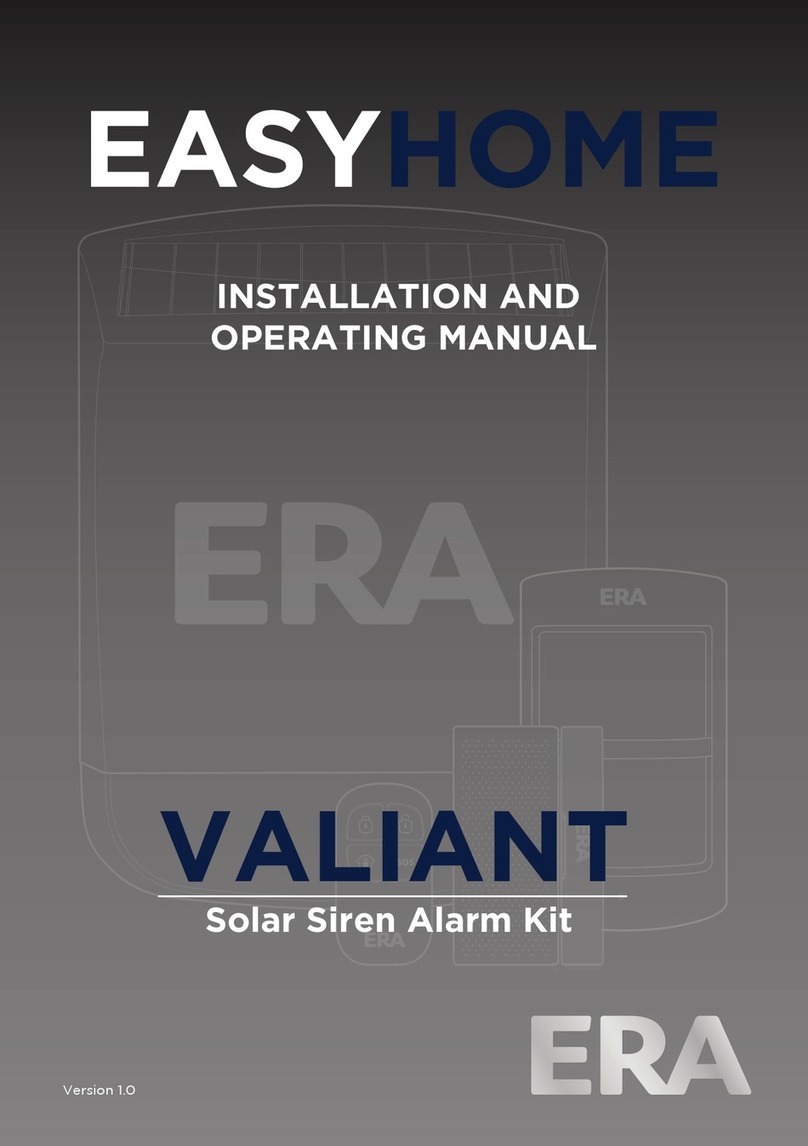
ERA
ERA VALIANT User manual
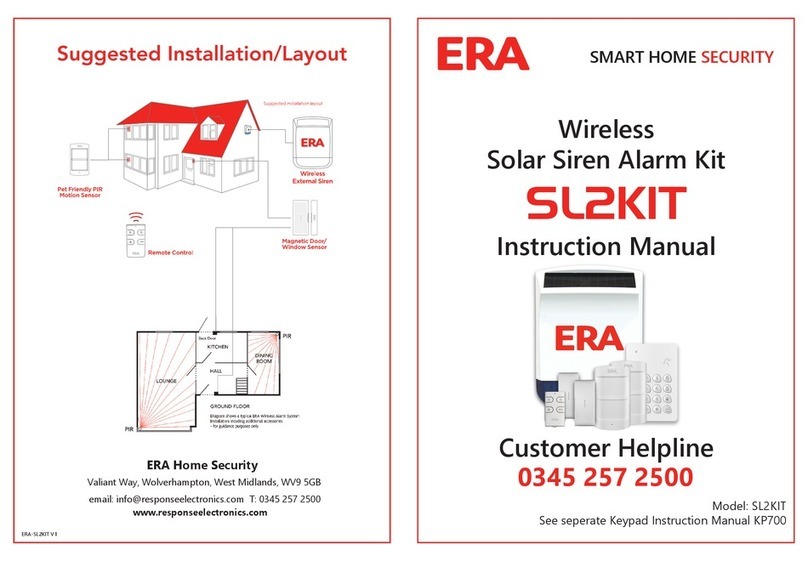
ERA
ERA SL2KIT User manual
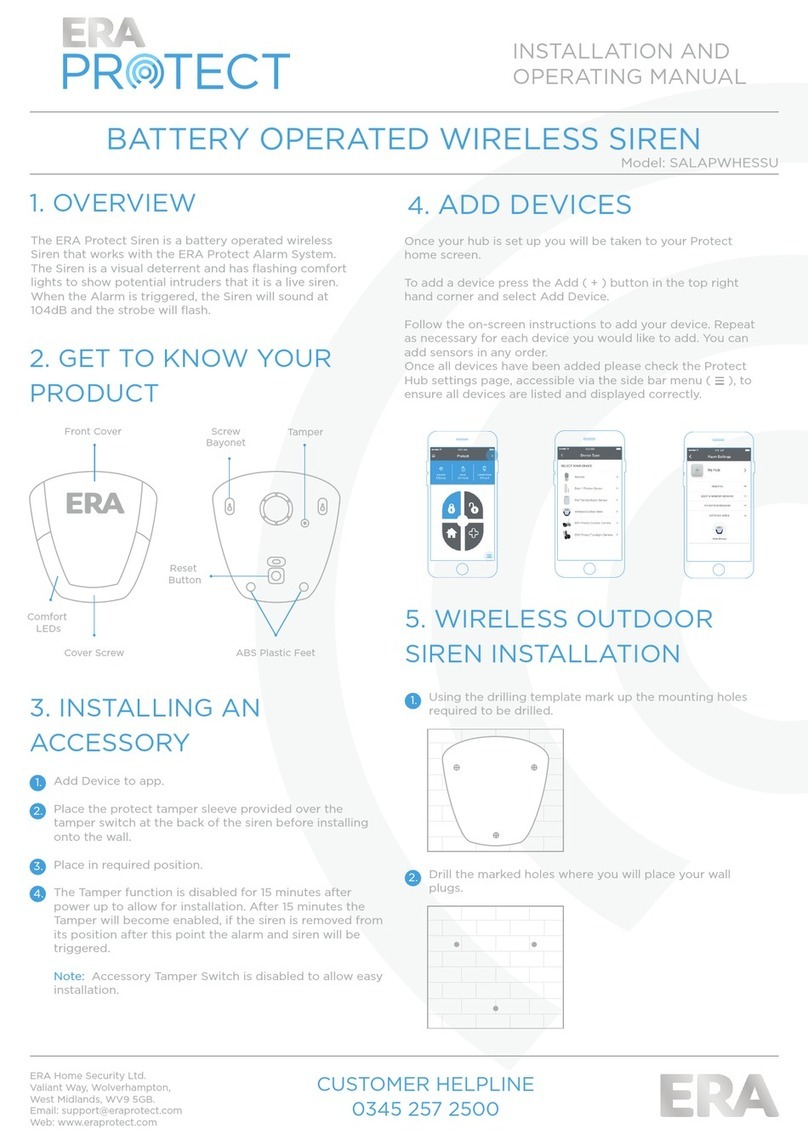
ERA
ERA Protect SALAPWHESSU User manual

ERA
ERA Nu Mail Shield TS008 User manual

ERA
ERA E2 User manual

ERA
ERA HomeGuard User manual

ERA
ERA miGuard A105 User manual
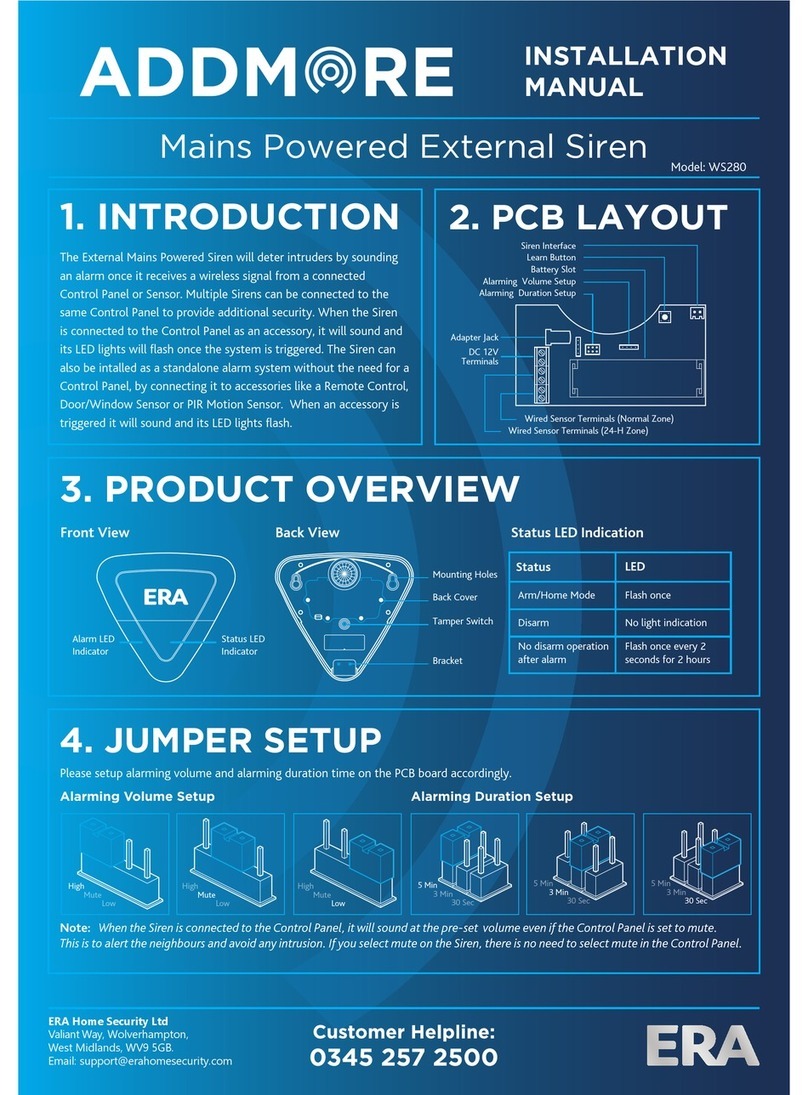
ERA
ERA ADDMORE WS280 User manual

ERA
ERA Protect Replica Siren User manual