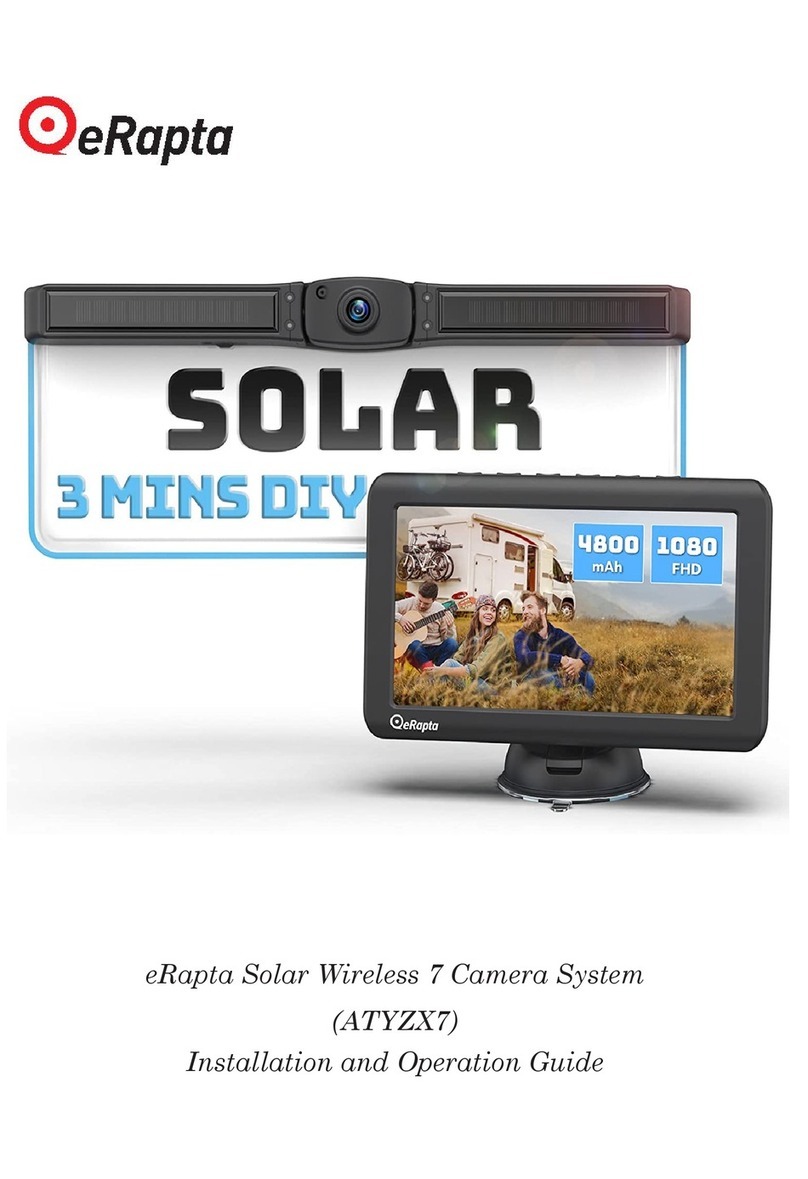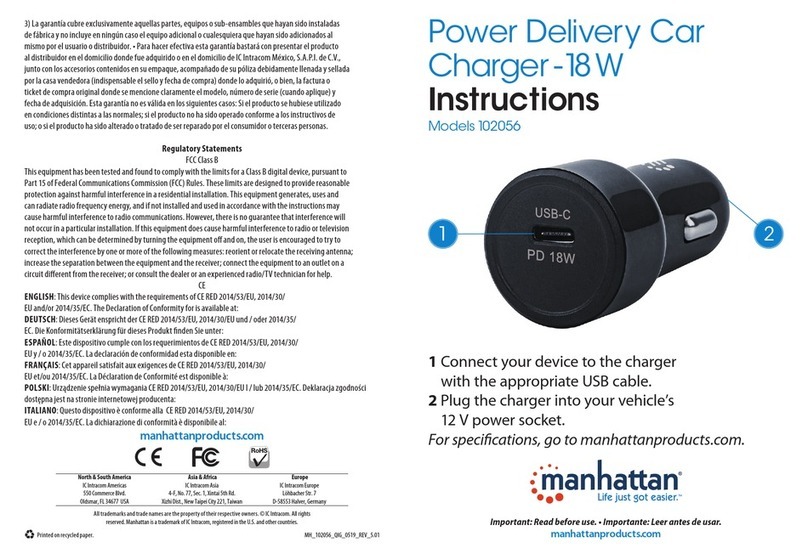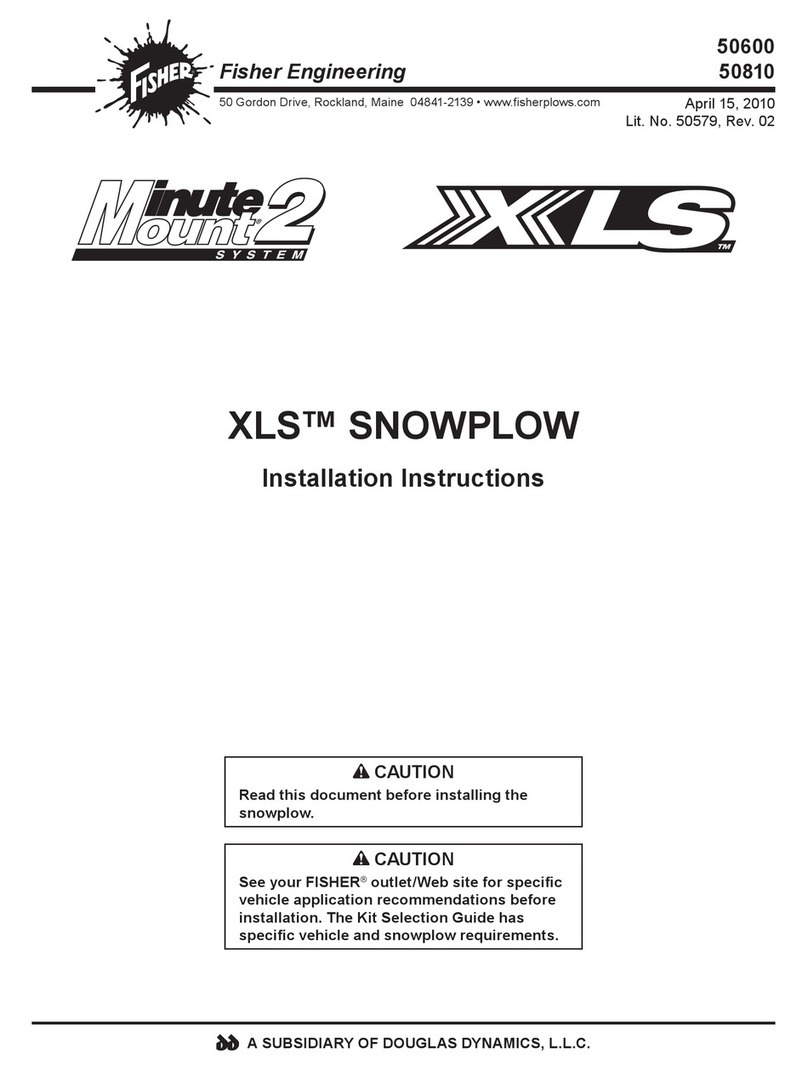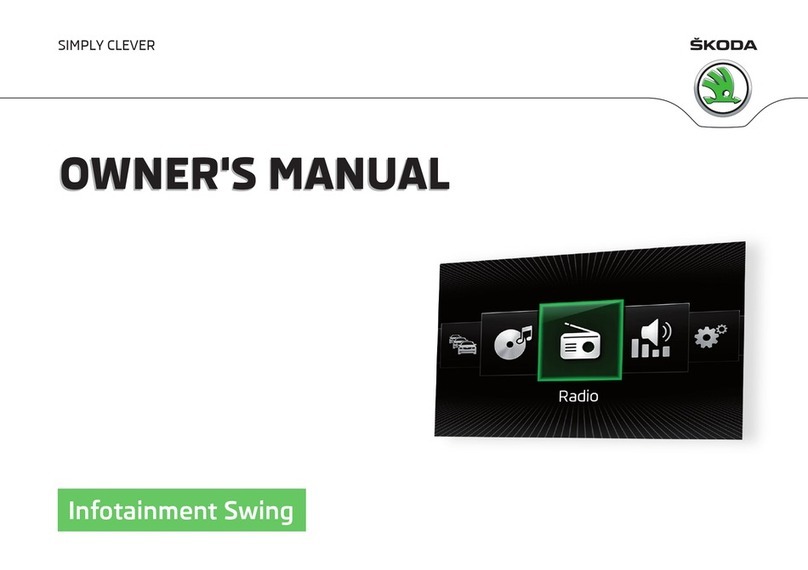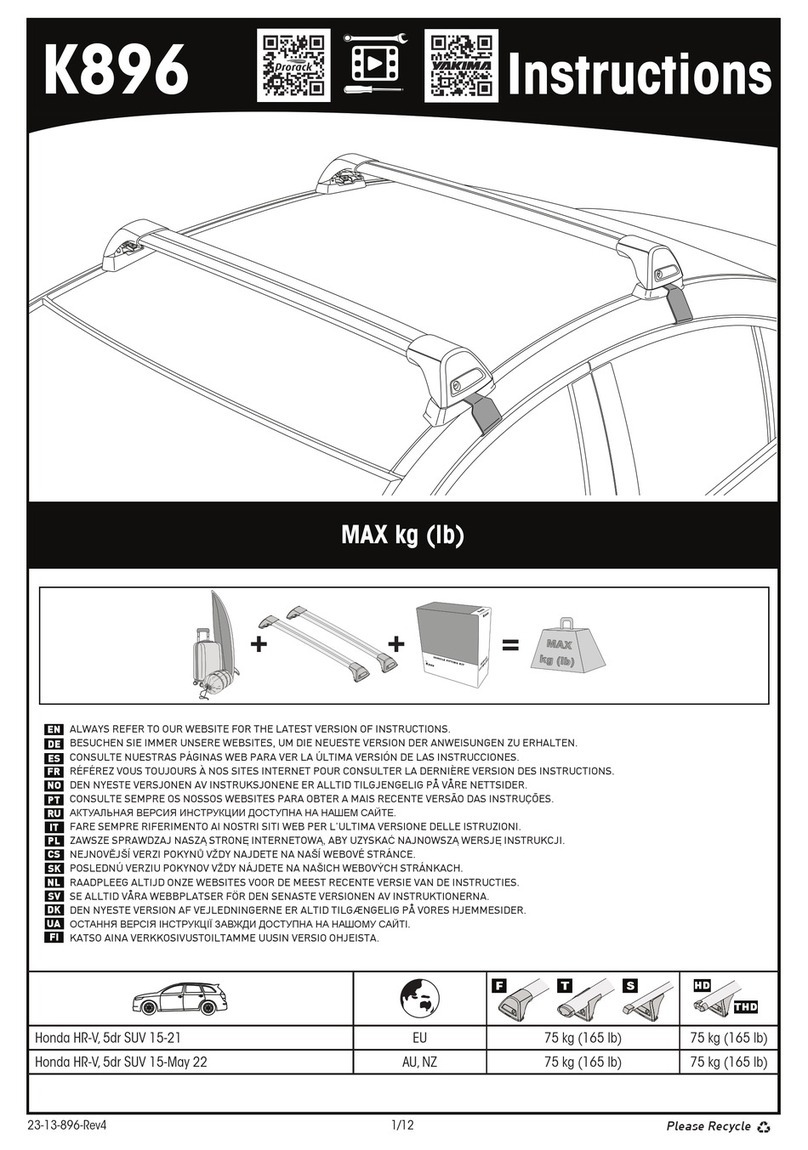eRapta AWT7 Original operating instructions

If you have any issues or needs, please contact us at:
(Model:
eRapta Wireless 7 Inch
Backup Camera System
Installation&Operation Guide
AWT7)
sales2@erapta.com

INSTRUCTIONS MANUAL
PLEASE NOTE:
Before operating this backup system, please read these
instructions completely.
We recommend that you retain this guide with the system as a
ready reference.
If you have any questions, or if you require technical support,
please contact us at this email address: sales2@erapta.com
We will respond within 24-hours to provide you with the support
you require.
Please record our email for future reference, if needed.
If you encounter the following:
1. When opened, it is found to be defective or missing parts;
2. You don’t like it when you received;
3. Need technical support and help during the installation process;
4. Camera or monitor gets accident during use;
5. You order a wrong item;
6. Any other after-sales problems that need help.
Please contact us in time, we will provide you with the best service
and technical support, and solve the problems.
This is our contact Email: sales2@erapta.com (24 hours online)

INSTRUCTIONS MANUAL
Table of Contents
3 SAFETY PRECAUTIONS. ...................................................................2
4.SYSTEM INSTALLATION ....................................................................3
4.1 Installation Diagram........................................................................3
4.2 Installation of the Camera ...............................................................4
4.3 Installation of the Monitor .............................................................. 5
5. SYSTEM OPERATION .........................................................................7
5.1 Monitoring Operation ..................................................................... 7
1. WHATS IN THE PACKAGE ................................................................. 1
2. SPECIFICATIONS.................................................................................2
5.2 Settings Operation...........................................................................8
6. TROUBLESHOOTING ........................................................................ 10
7. WARRANTY ........................................................................................ 12

INSTRUCTIONS MANUAL
1
1. WHATS IN THE PACKAGE
Make sure your package includes the following listed items
completely. If any item is damaged or missing, contact us at
[email protected]. It would be better if you write down the order
number from Amazon, include photos of the damaged or
missing part in your email, so that we can handle the problem much
more quickly.

INSTRUCTIONS MANUAL
2
Monito
2.SPECIFICATIONS
r
Item Weigh
Monitor Cable
Connector Typ
7 inch Monito
Monitor Size r
e
t
4.92ft
Power Cable
7.3 pounds
Power Supply DC 12V
Monitor Working Current 300 mA
Image Sensor
Camera Working Curren
AHD CMOS
t
Effective Pixel
300 mA
s
Waterproof Ratin
1080P
gIP69K
Material
Operating temperature
Metal
-4°F~ 149°F
Incorrect installation might cause personal injury or property damage.
Contact eRapta customer service for assistance if needed.
NOTE: Handle all components with care. Inspect regularly to avoid
damage to components and cabling
3. SAFETY PRECAUTIONS
.
Camera
Suction
Bracket Cup Bracket

INSTRUCTIONS MANUAL
3
NOTE: Do not apply excessive force to any of the components
contained within this kit. Otherwise, it might result in damaged or
non-functional parts.
● Do not disassemble or attempt to repair any part of the camera
system.
● Children should be supervised to ensure that they do not play with
the appliance.
● To avoid an electrical shock hazard, relevant actions should be
performed by qualified and certified professionals. Disconnect all sources
of power to the camera before installing.
● To reduce the risk of fire, no test when smoking. No use a flame.
● Use this product within the voltage range specified. Failure to do so
can cause electronic shock or product malfunction.
● Where the power cable may press a metal case, cover the cable with
a friction tape. A short circuit or disconnected wire may cause a fire.
● Do not install the monitor where it may obstruct drivers view or
obstruct an air bag device.
● Do not operate the monitor while driving, as it may cause an
accident.
● Dropping the unit may cause possible mechanical failure.
4.INSTALLATION
•Use insulated tools when working with power suppl
•Ensure the power supply circuit has circuit protection
y
•Use correct safety equipment when working at elevated levels
•Do not allow water to enter the LCD Display
•Excessive heat can be caused by a loose connection
4.1 Installation Diagram
Power the monitor by the car charger or power cable.
Power the camera by ared and black wire(red wire to positive
power of reversing light, black to ground)

INSTRUCTIONS MANUAL
4
4.2 Installation of the Camera
4.2.1 Take off your rear license plate.
Using a screwdriver, remove each of the screws holding your rear
license plate in place. Then, pull the plate off and set it aside.
NOTE: Make sure you place the screws in a safe place so you
don’t lose them.
4.2.2 Drill a small hole in the license plate mounting area
Drill a small hole in the license plate mounting area so you can run the
cable into the trunk.
Hold your camera up to the area you intend to mount it to figure out
where to make the hole and mark the fixed position and note the spot
where its splitting cord sits.

INSTRUCTIONS MANUAL
5
Then, create a small hole in the car using a power drill. Line up your hole
so it is directly behind where your camera’s power cable will go.
NOTE:The hole doesn't have to be very big, just large enough for
the cable. (It is about a 1⁄8 or 1⁄4 inch hole)
NOTE: Ensure that there are no obstructions between the
license plate mount and the rear wiring chamber and you're not
drilling into anything you shouldn't be.
NOTE: If you come across any obstructions, try to remove them. If
you can’t, see if you can make a hole nearby.
4.2.3 Power the camera
Power the camera by a red and black wire.
(red wire to positive power of reversing light, black to ground or
negative power).
Note: Camera is connected to the reverse lights and channel 2, and the monitor automatically
lights up when reversing. (When not reversing, the screen enters standby mode, and there is no
need to turn off the monitor power).
4.3 Installation of the Monitor
4.3.1 Mount two antennas to the monitor.
4.3.2 Mount the bracket. Aim the suction cup at the screw holes
and press down firmly, then tighten the screw.When sucking press
the suction cup base tightly and pull the handle down.
4.3.3 Power the monitor.
(1) Insert the adapter into the jack of the monitor. Power the
monitor by the car cigarette lighter.
(2) If you don't want to use the car charger, you can power monitor
by hard wiring, connect the power cable to the adapter from the
monitor,Then attach the red wire to the car reversing switch and the
black wire to the ground.

INSTRUCTIONS MANUAL
6
NOTE:
1.Some states or local governments may have regulations or laws that
restrict the use of anything that might impair the clear view of a license
plate. Check local laws for compliance.
2.These instructions are only meant as a general guide due to the number
of different makes and models of vehicles. For vehicle-specific questions,
contact your vehicle's manufacturer.
3.This backup camera fits a standard license plate hole for US. If you
choose not to mount it on your license plate, locate a good place to mount
th camera. Make sure that the camera's field of vision is free of
obstructions (bumpers, hitches,etc.).The camera should be positioned as
close to the center of the vehicle as possible.

INSTRUCTIONS MANUAL
7
5.OPERATING INSTRUCTION
5.1 Monitoring Operation
Screen switch button: Please ignore this button
Confirm / Move down/ button
Menu button:
Settings for Parking Guidelines/PIC/CAR/MODE/SYS
Decrease button/Move to the left
Increase button/ Move to the right
Power button:Turn on / off the monitor and standby.

INSTRUCTIONS MANUAL
8
Main-panel
5.2 Settings Operation
s Sub-panels
PAIRING
PICTURE brightness/contrast/hue
Normal/ Mirror/ Flip/
MIR-FLIP MIR-Flip
SYSTEM language/P-Line
1. Install and tighten antennas on monitor and camera. put the
camera very close to monitor (within 5ft).
5.2.2 PICT
2. Press Menu button Press pairing.
3. Wait for the end of the countdown to use.
URE
Press PIC Press
Press
Press (return to the menu )
Automatically matched when the power is connected, wait for the
countdown to end to pair
(into next time setting)
successfully.
5.2.1 PAIRING

INSTRUCTIONS MANUAL
9
5.2.3 MIR-FLIP
Press Press
Press
Press (return to the menu )
(into next time setting)
Mir-flip
5.2.4 system
Press Press
Press
Press (return to the menu )
(into next time setting)
system

10
INSTRUCTIONS MANUAL
6.TROUBLESHOOTING
6.1 Why is the monitor in black screen?
6.3 Why does the camera gets blurry or foggy?
1. Check the external lenses. Clean them by simply wiping off the
dirty.
2. Check if there any loose or faulty connections triggering such
mishaps.
3. There is moisture inside the camera's lenses. The changes between
high and low temperature will cause fogging problems, just wait a
few hours and it will return to normal.
4. If there is still no improvement, maybe the camera has been
subjected to some collision during transportation or use,or it is a
defective product,please contact us and we will help you: sales2@
6.2 Why is the monitor no signal or blue?
1. No signal or blue screen is the camera is not turned on and it
doesn't pair with camera.
2. Check if the camera is powered up first.
3. Pair the camera with the monitor up close (within 5ft)and and wait
until the pair is successful, and the monitor will work.
If there is still no improvement, please contact us to send you an
1. Check if the monitor is powering on and press the power botton to
see if the monitor turn on. If you are sure the monitor has power and
it does not respond to the on/off button, then disconnect it from the
power and recoonecting.
2. Check if the camera is powered. The monitor can only be used
normally when monitor and camera are powered.
3. Check there is 12v going to the monitor. If there is still no
improvment, maybe the monitor has been subjected to some collision
during transportation or use, please contact us and we will help you:
extension antenna or replacement.
erapta.com

INSTRUCTIONS MANUAL
6.4 What if anything defective or lost when I open the package?
1. If you have any accessory damage or problems with your camera,
11
6.5 What should I do if the camera is flooded?
1. Some cameras may accidentally enter water due to heavy rain or when
washing the car, which will make the screen appear blurry. Under normal
circumstances, the moisture in the camera will dissipate on its own. If it
does not subside for a period of time, please contact the after-sales service
for a replacement.
6.6 After installation, the image has obvious distortion and stripes
flickering.
1. This may be caused by unstable voltage, please check the
power supply connected to the monitor is in the right range. Using
car charger to power the monitor.
For your safety, it is recommended that you go to auto repair shop
to check your vehicle's voltage problem.
NOTE:
1. Please tell us more details about your questions or problems.
2. If you don't mind, it would be better to attach pictures or videos.
3.Please provide the Amazon order ID of the product you purchased
4.All the message will be replied within 24 hours, please wait
kindly.

INSTRUCTIONS MANUAL
7. Warrant
12
y
eRapta offers a full 24 months warranty and replacement policy. We also
provide lifetime technical support to ensure that you enjoy your modern
backup camera for many years to come.
To obtain warranty support, or if you are not satisfied in any way, or have
any issues with your purchase, please contact us first for help, to instead
of return or negative content.
We promise that you will receive the best service from us, and we will try
our best to help you until your problem solved.
Every message will be replied within 24h. Our contact email is:
[email protected], you can write it down or add it to your address
book.
Contact Email:[email protected]
Contact Name:eRapta Support Department
Table of contents
Other eRapta Automobile Accessories manuals
Popular Automobile Accessories manuals by other brands

ChargePoint
ChargePoint CT4000 Family installation guide

Whispbar
Whispbar K539W Fitting instructions
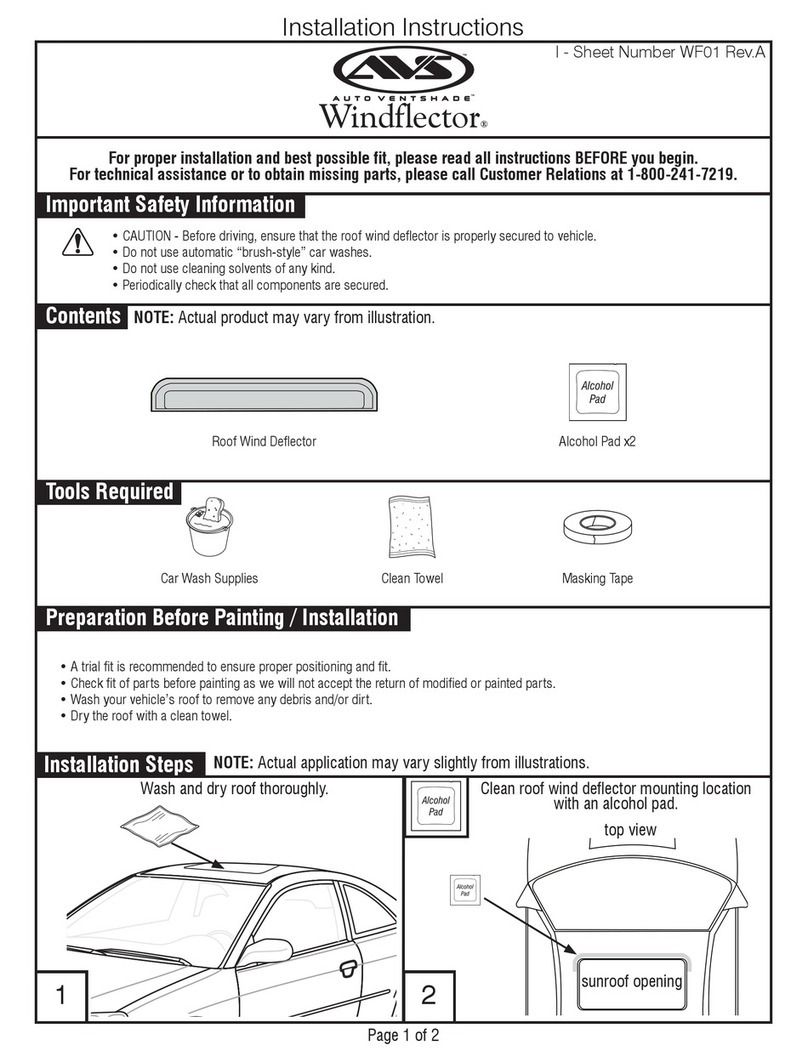
Auto Ventshade
Auto Ventshade Windflector installation instructions
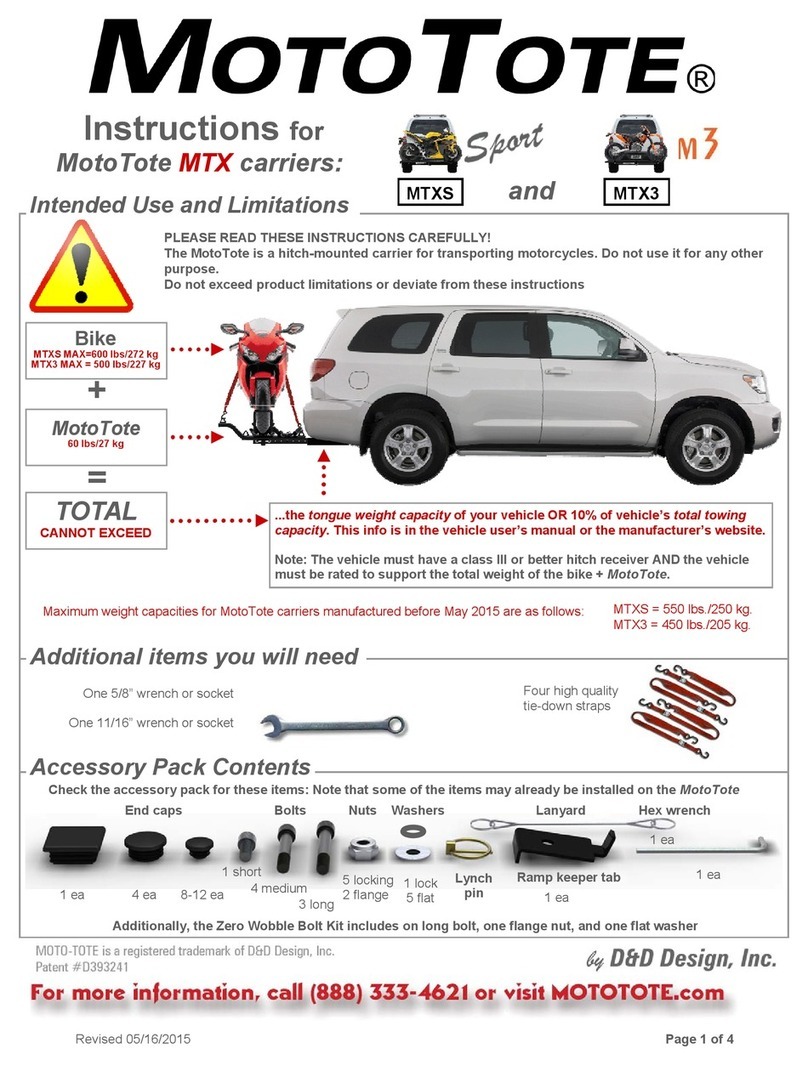
MotoTote
MotoTote MTX Series Intended Use and Limitations

Malone
Malone Cargo Series Installation & Loading Instructions
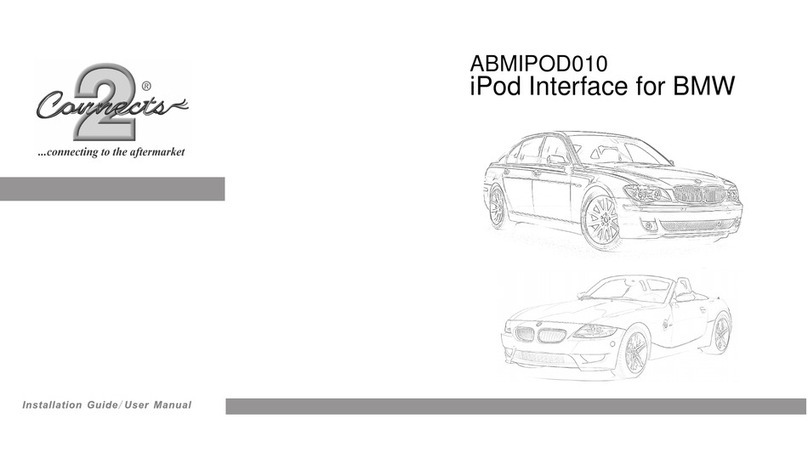
Connects2
Connects2 ABMIPOD010 user manual
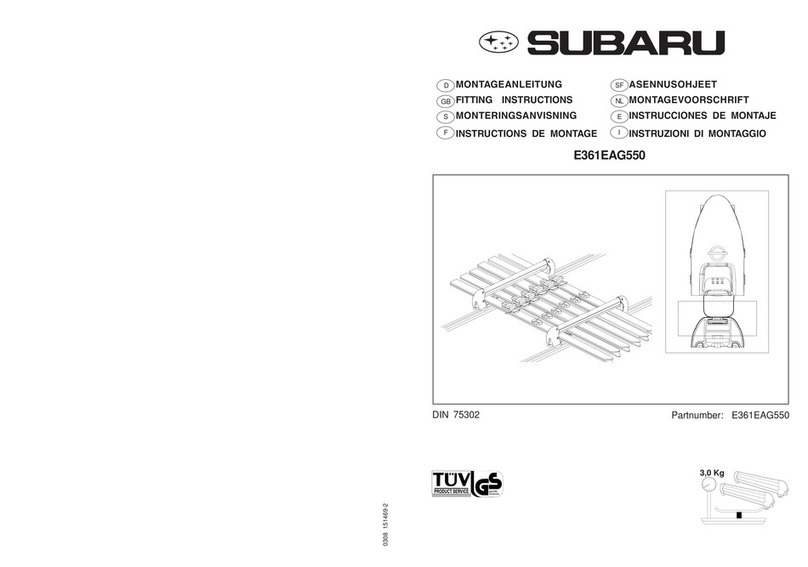
Subaru
Subaru E361EAG550 Fitting instructions

Brodit
Brodit 810850 quick guide
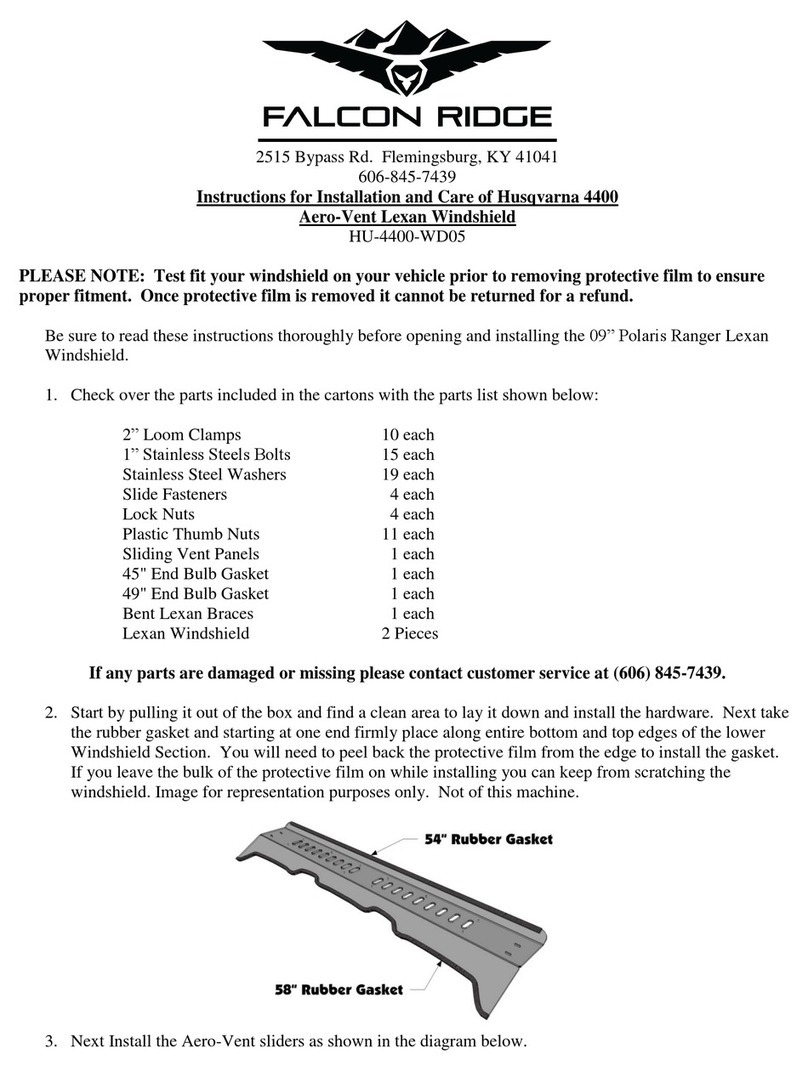
FALCON RIDGE
FALCON RIDGE HU-4400-WD05 Instructions for Installation and Care

SPEC-D Tuning
SPEC-D Tuning SSB3-CHKE84S2-WB installation instructions
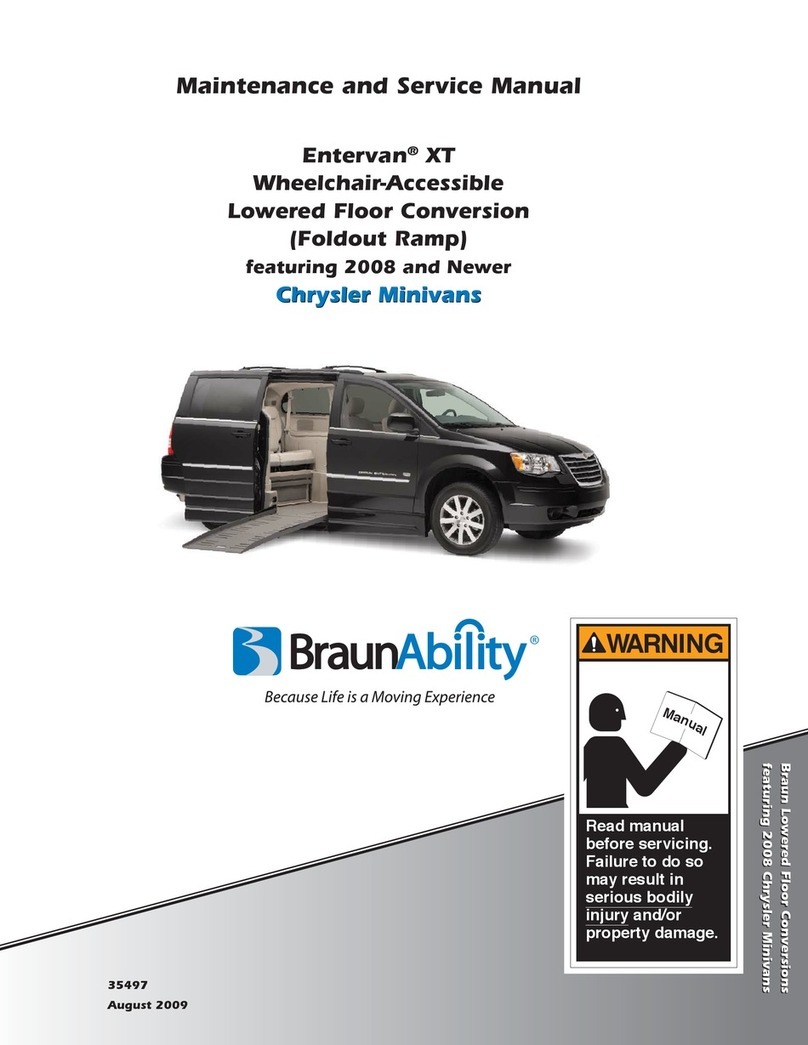
BraunAbility
BraunAbility Entervan XT Maintenance and service manual

PMT
PMT AS7.P001.101 user guide