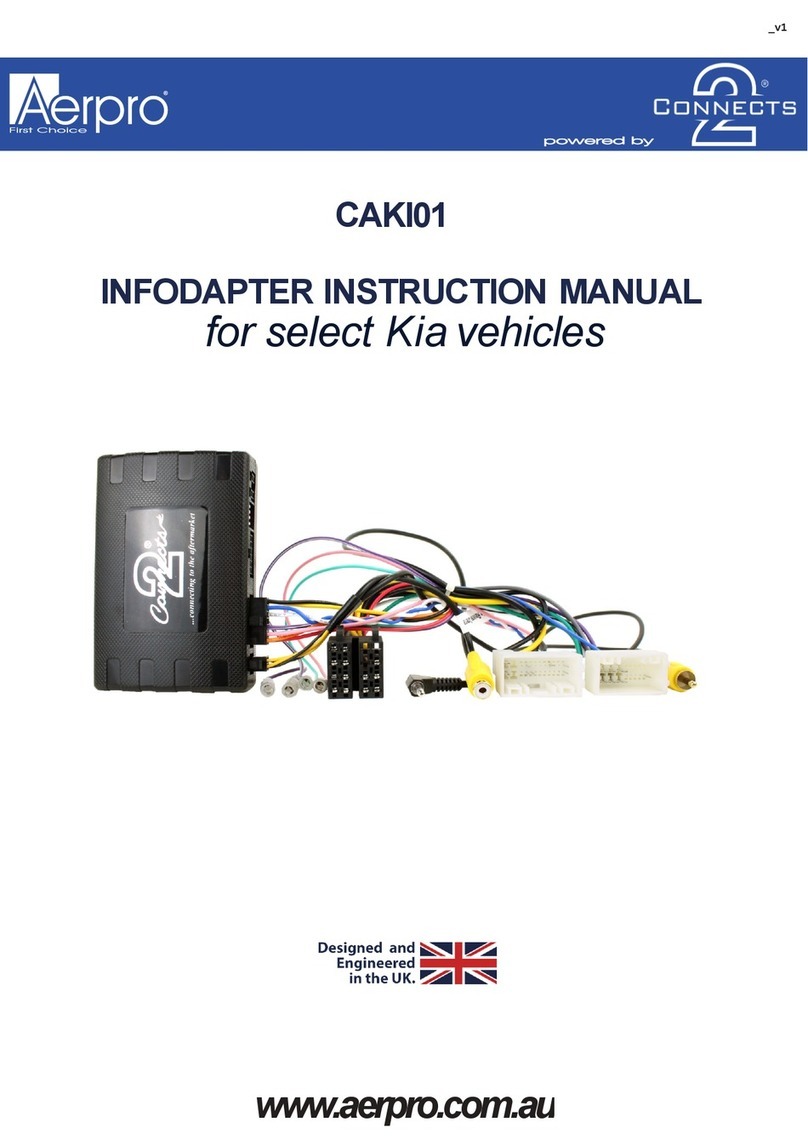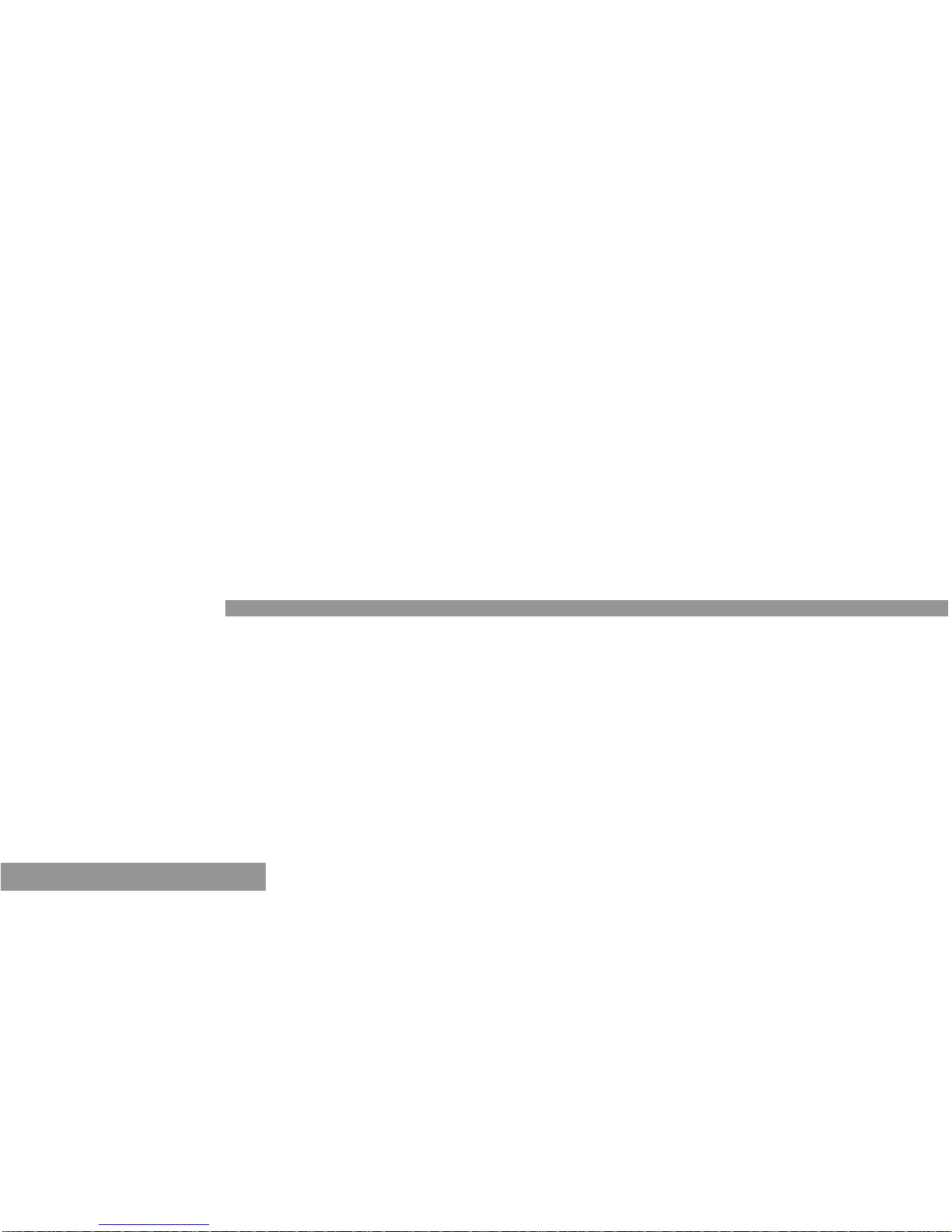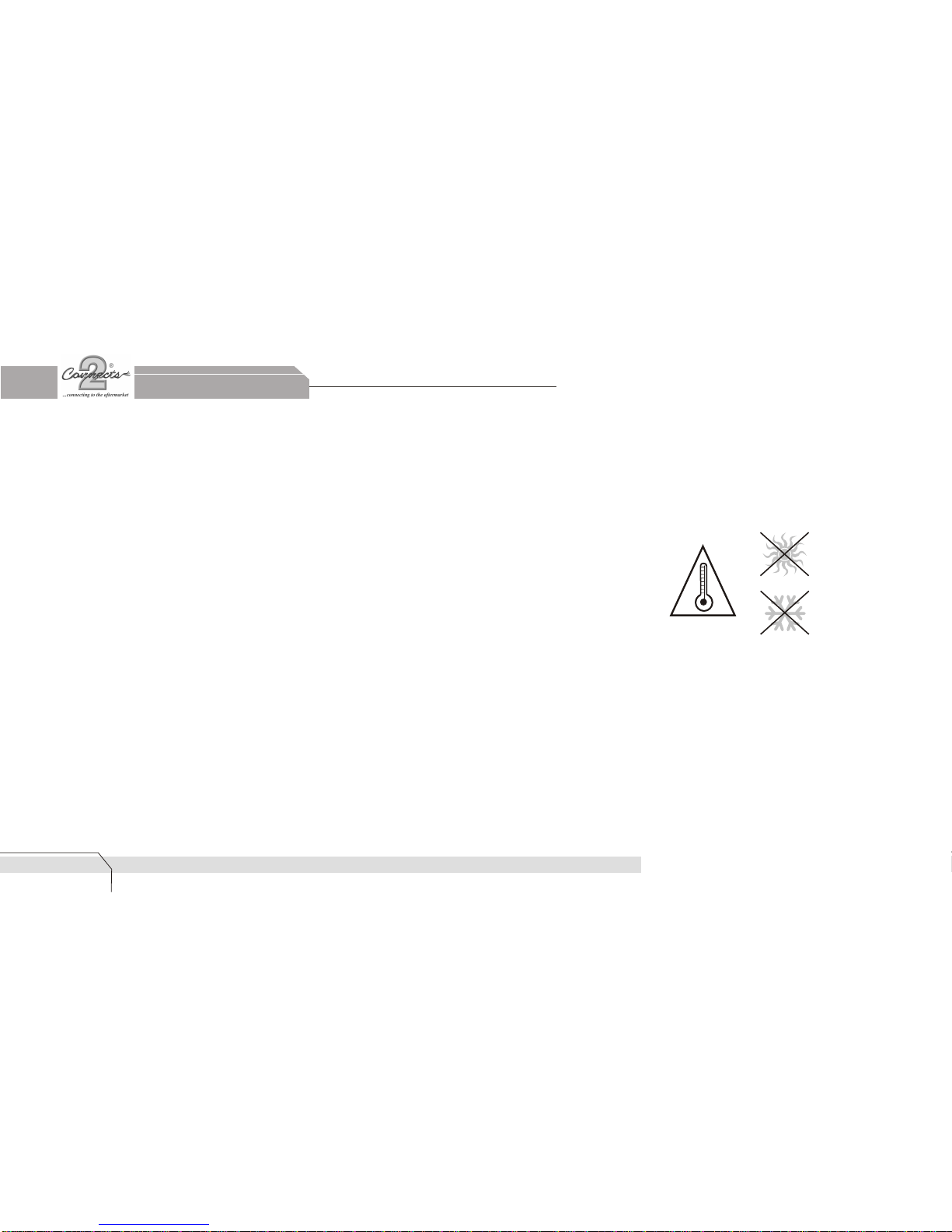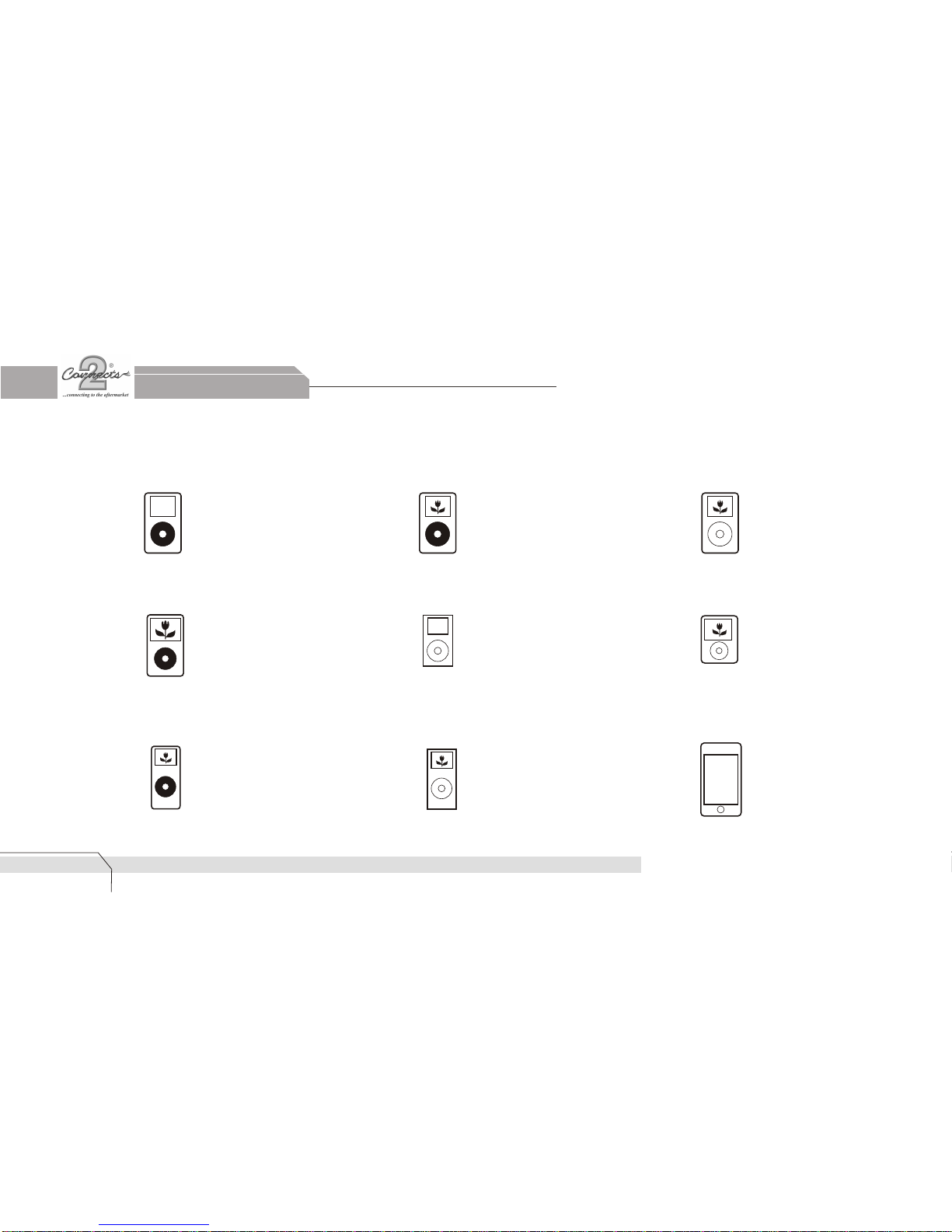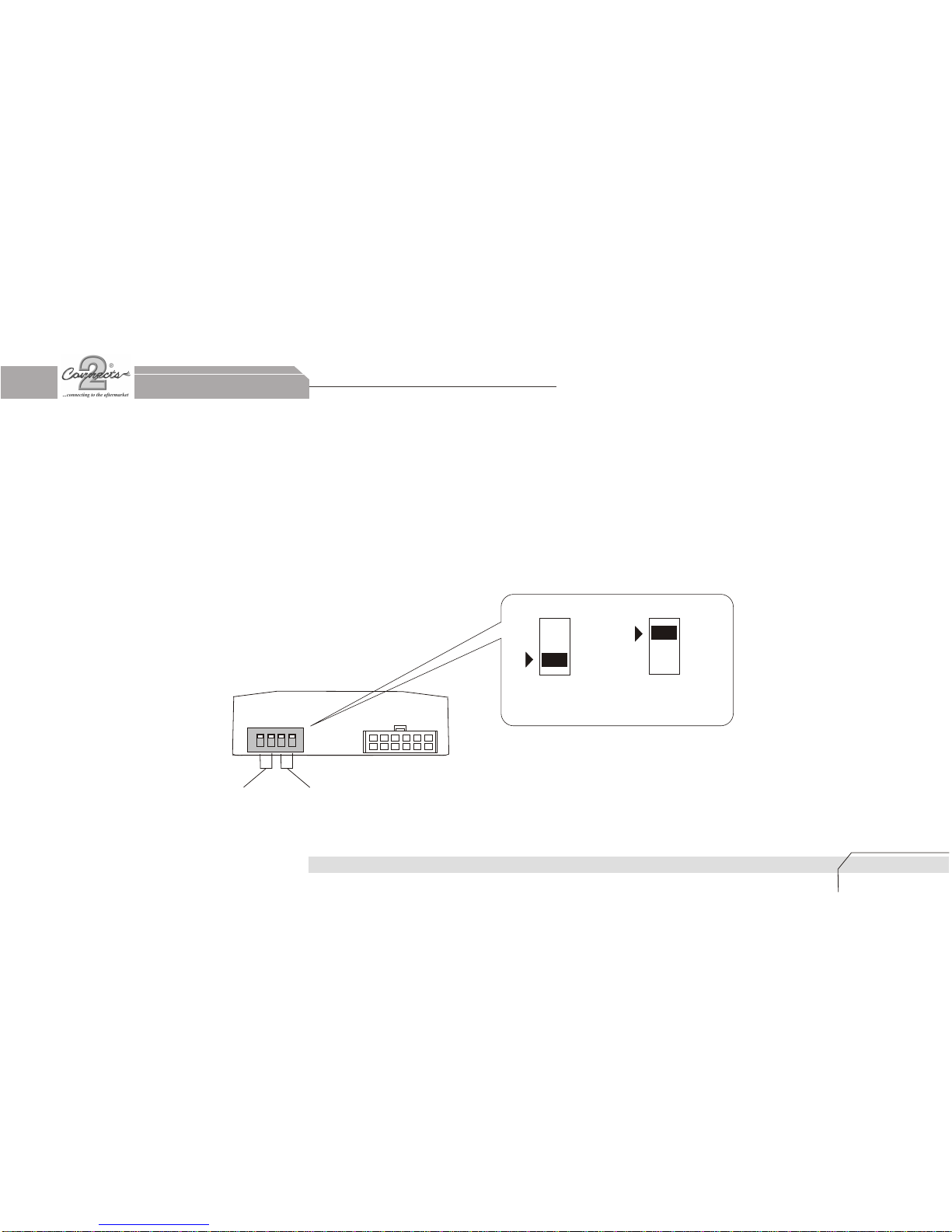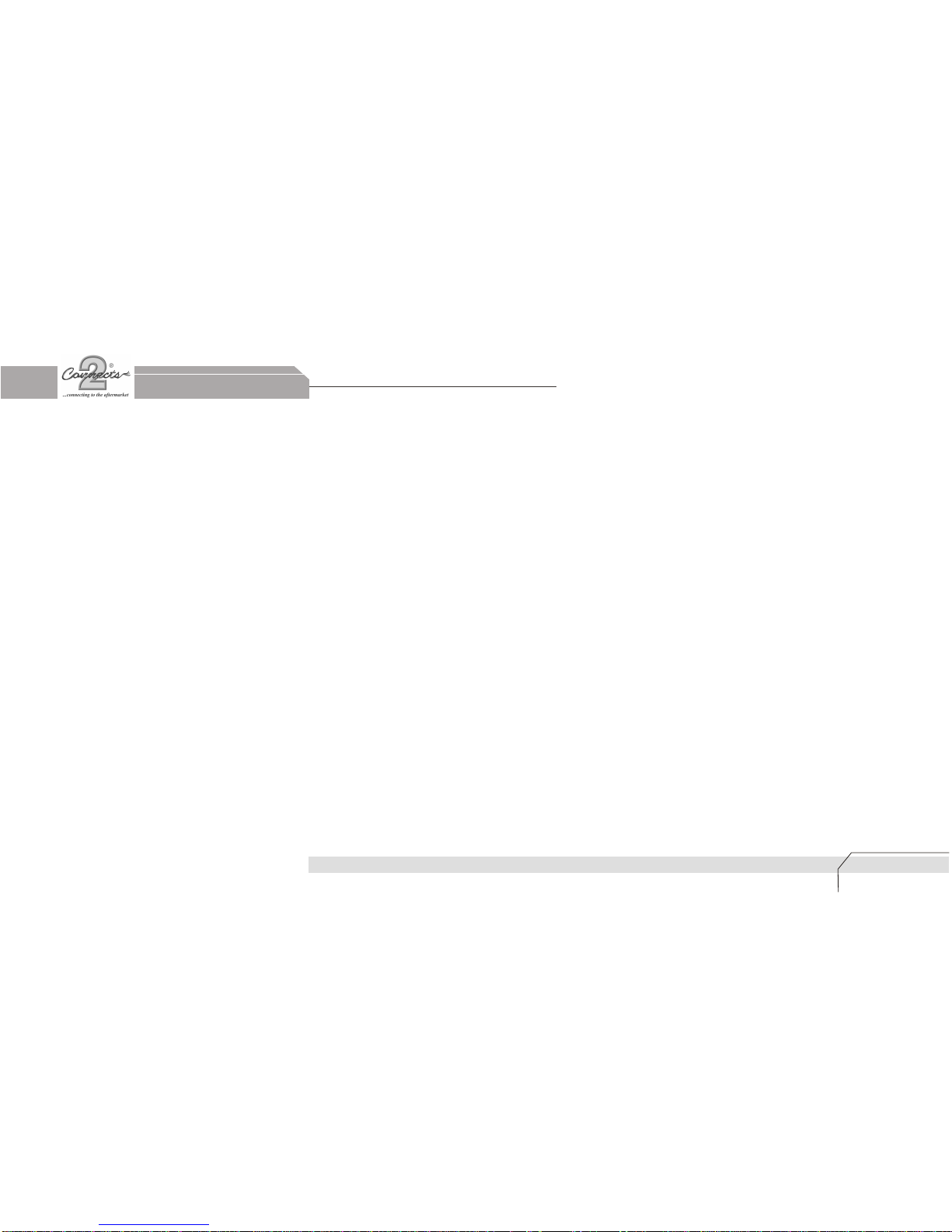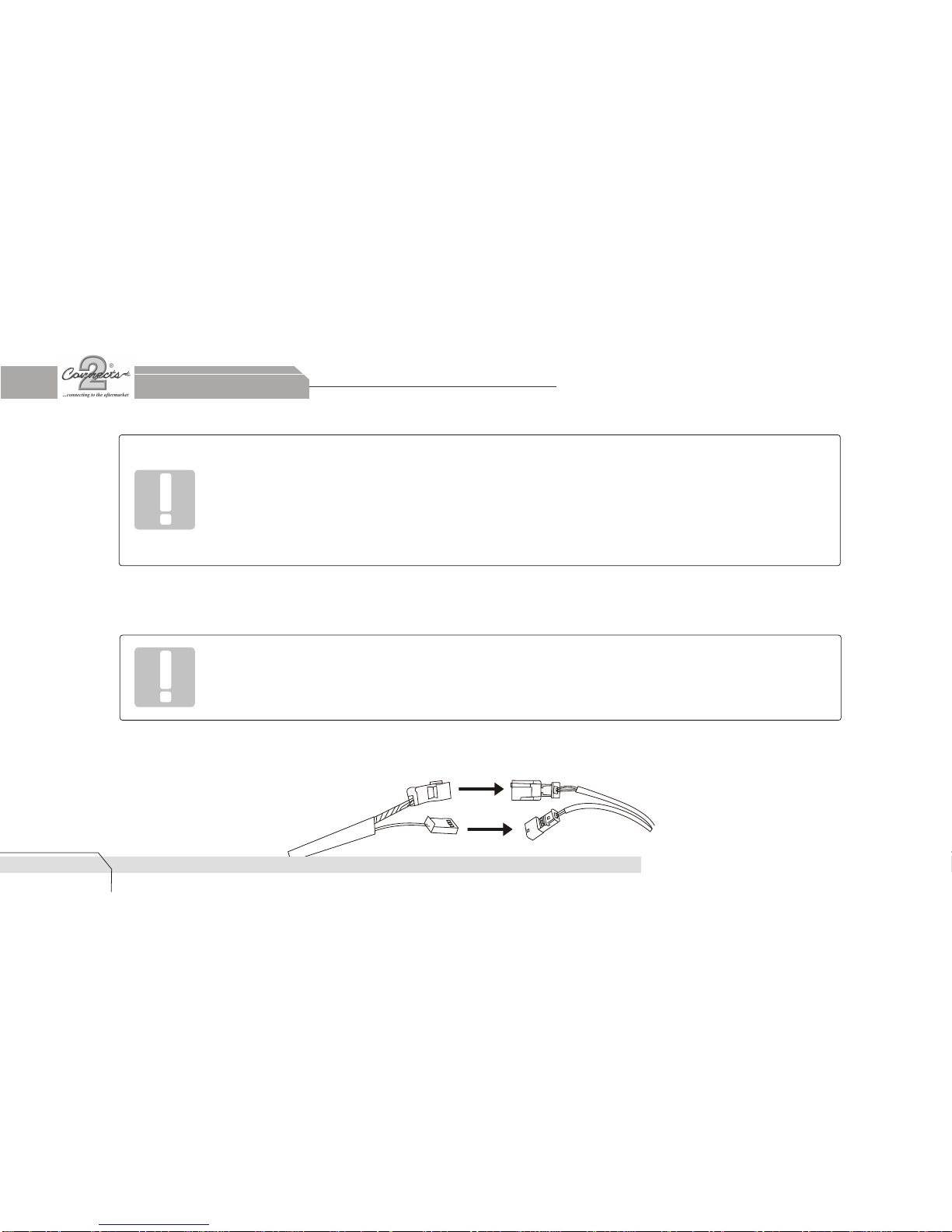Connects2 ABMIPOD010 User manual
Other Connects2 Automobile Accessories manuals

Connects2
Connects2 adaptiv mini ADVM-BM1 User manual
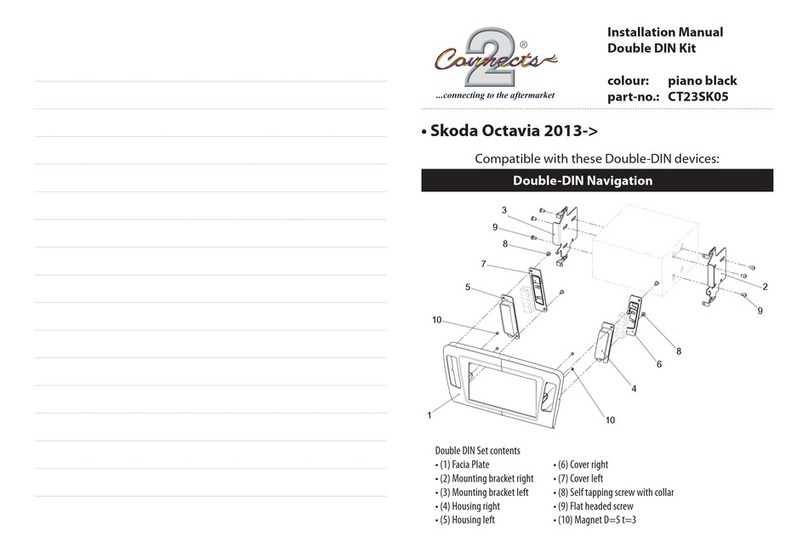
Connects2
Connects2 CT23SK05 User manual

Connects2
Connects2 CTSJD001.2 User manual

Connects2
Connects2 CAM-56 User manual

Connects2
Connects2 CTUST02 User manual

Connects2
Connects2 CAM-MB5 User manual

Connects2
Connects2 CTULR04 User manual

Connects2
Connects2 CT51-MC03 User manual

Connects2
Connects2 CAN-Connect CANHBBM1 User manual

Connects2
Connects2 Connects2Vision CAM-AU4 User manual

Connects2
Connects2 CTSHU002.2 Assembly instructions

Connects2
Connects2 CTKFT34 User manual

Connects2
Connects2 CT23DG06 User manual

Connects2
Connects2 CAM-RT6 User manual

Connects2
Connects2 CT23MB26L User manual

Connects2
Connects2 CAM-58 User manual

Connects2
Connects2 Aerpro APVAU12 User manual
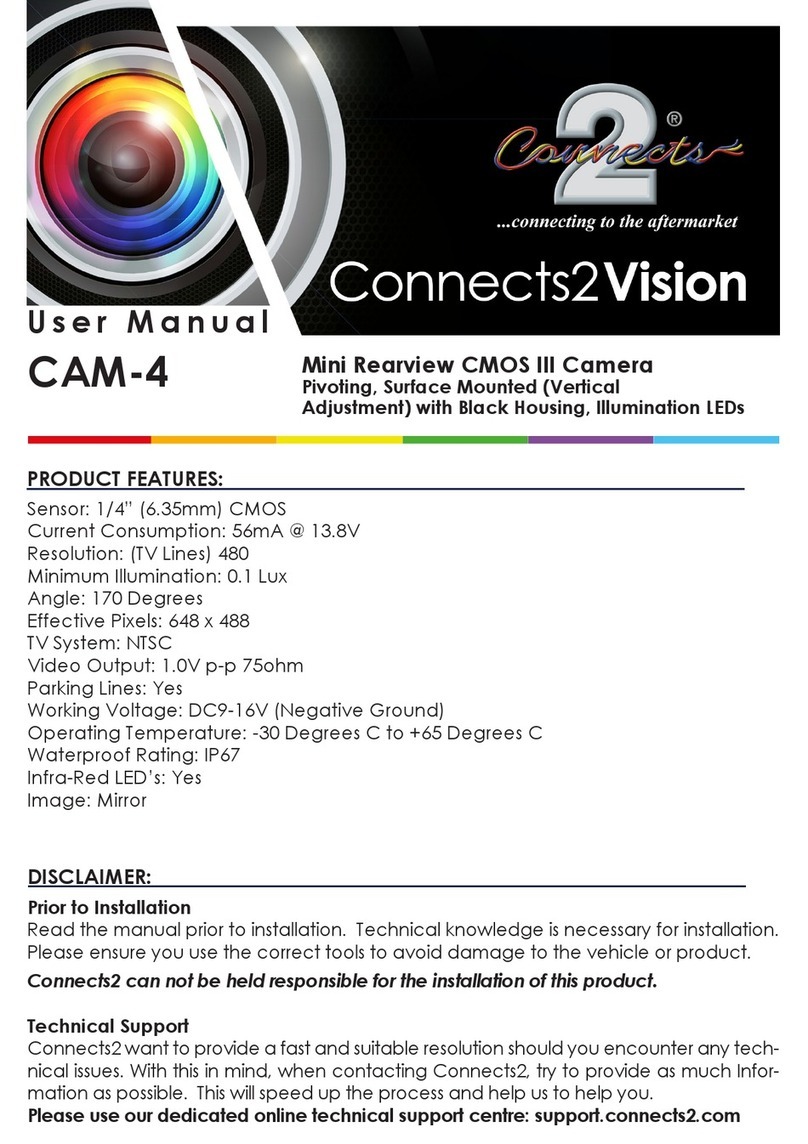
Connects2
Connects2 Vision CAM-4 User manual
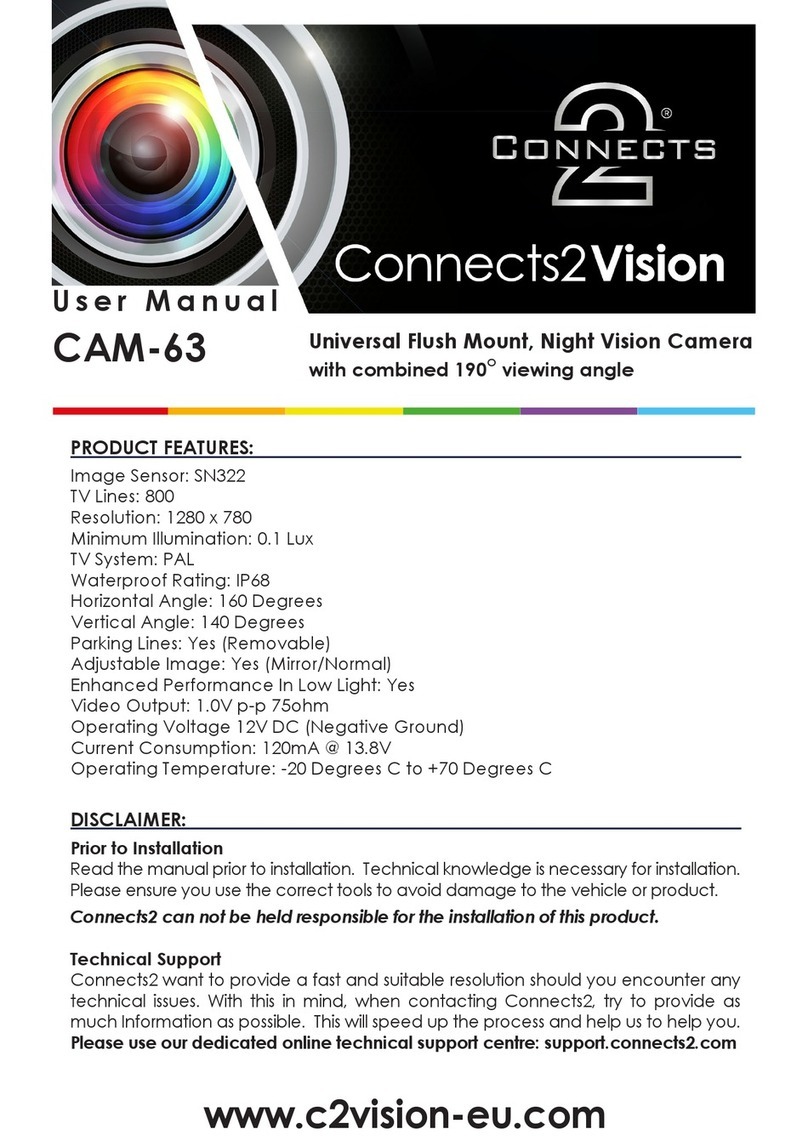
Connects2
Connects2 CAM-63 User manual

Connects2
Connects2 Vision CAM-17 User manual
Popular Automobile Accessories manuals by other brands

ULTIMATE SPEED
ULTIMATE SPEED 279746 Assembly and Safety Advice

SSV Works
SSV Works DF-F65 manual

ULTIMATE SPEED
ULTIMATE SPEED CARBON Assembly and Safety Advice

Witter
Witter F174 Fitting instructions

WeatherTech
WeatherTech No-Drill installation instructions

TAUBENREUTHER
TAUBENREUTHER 1-336050 Installation instruction