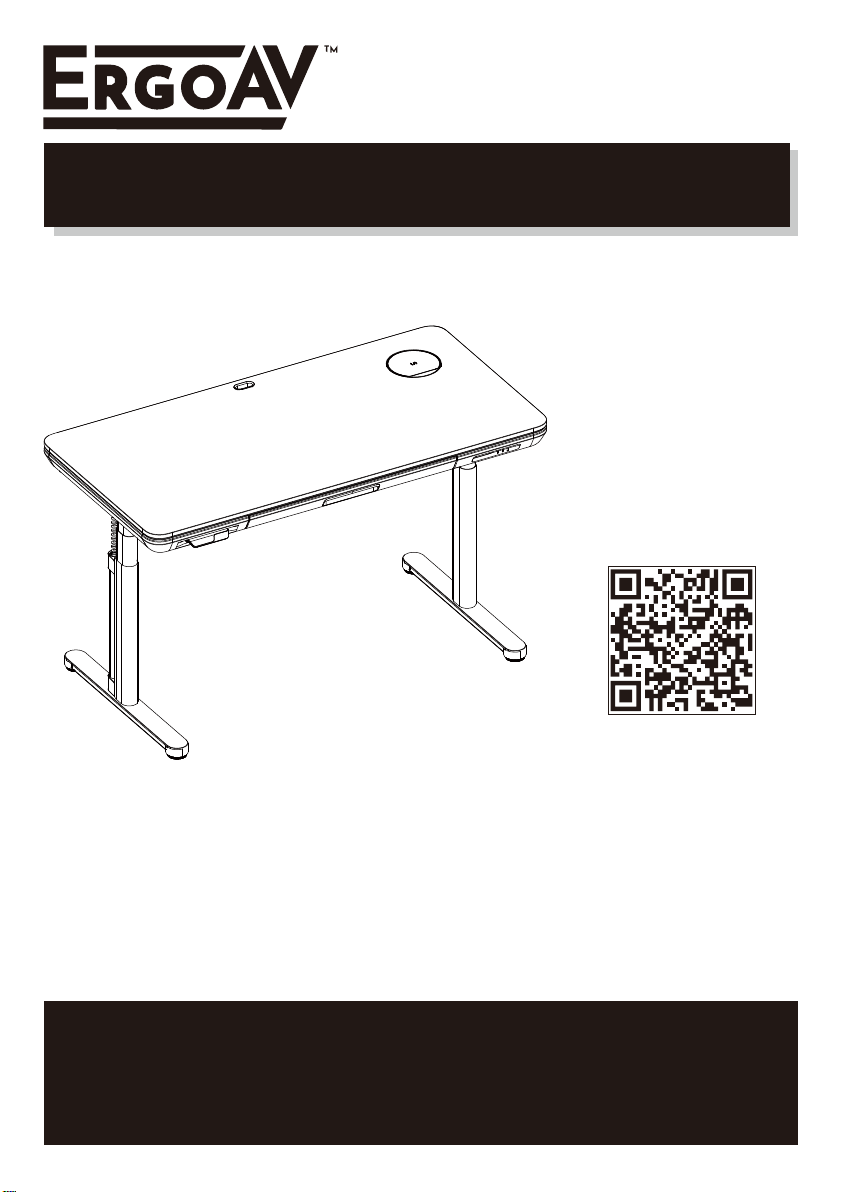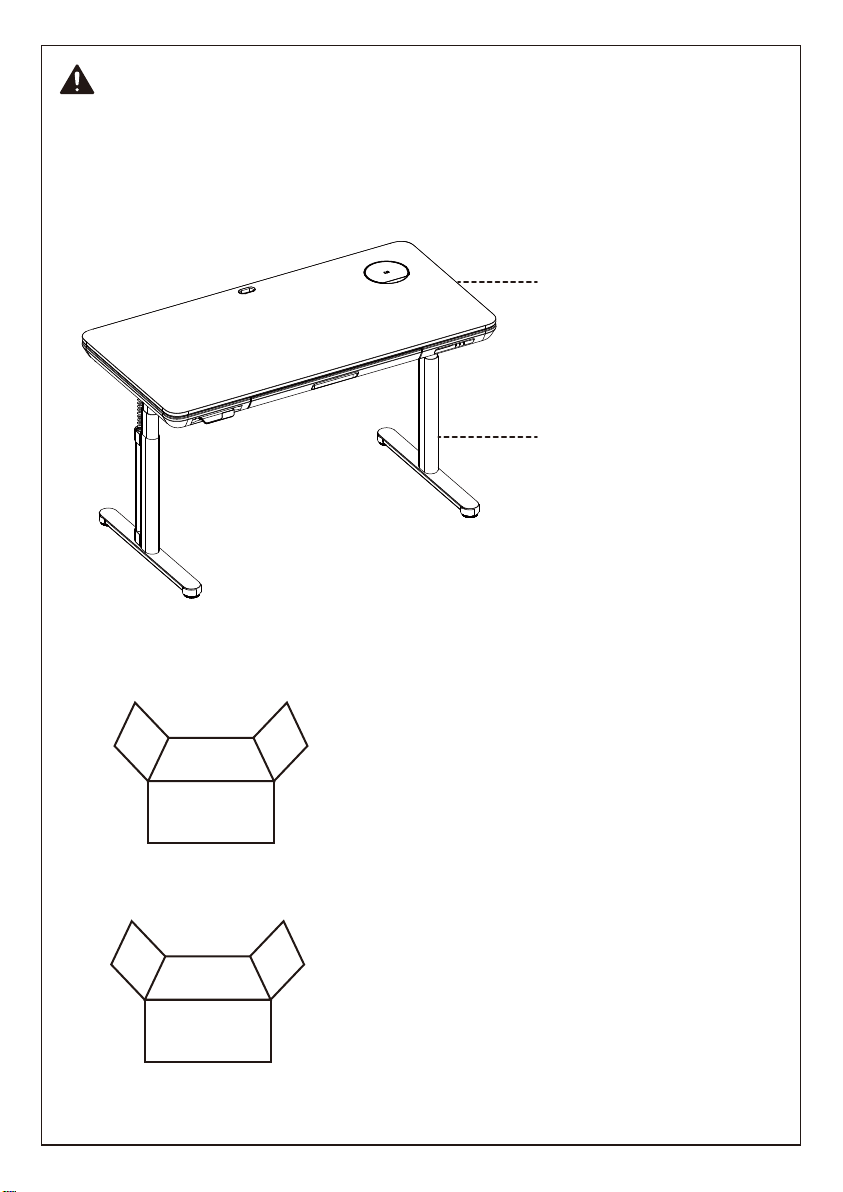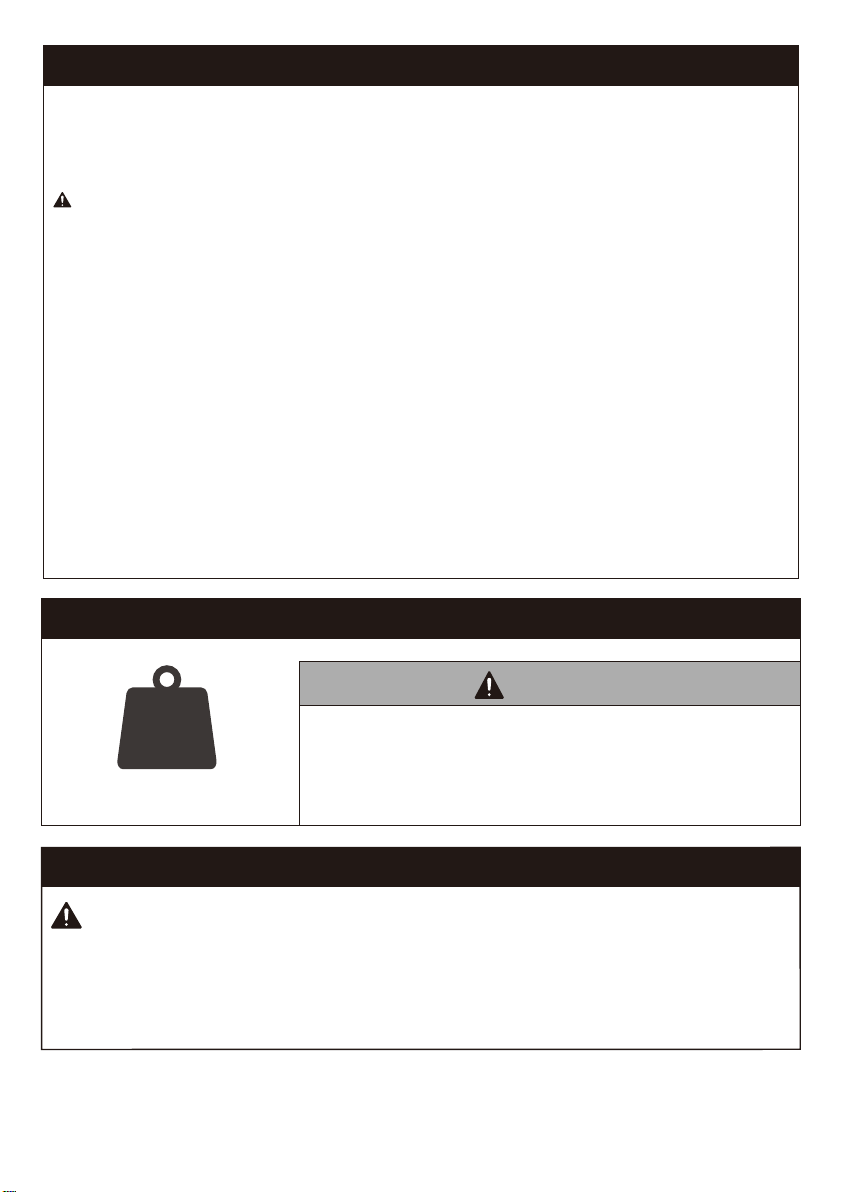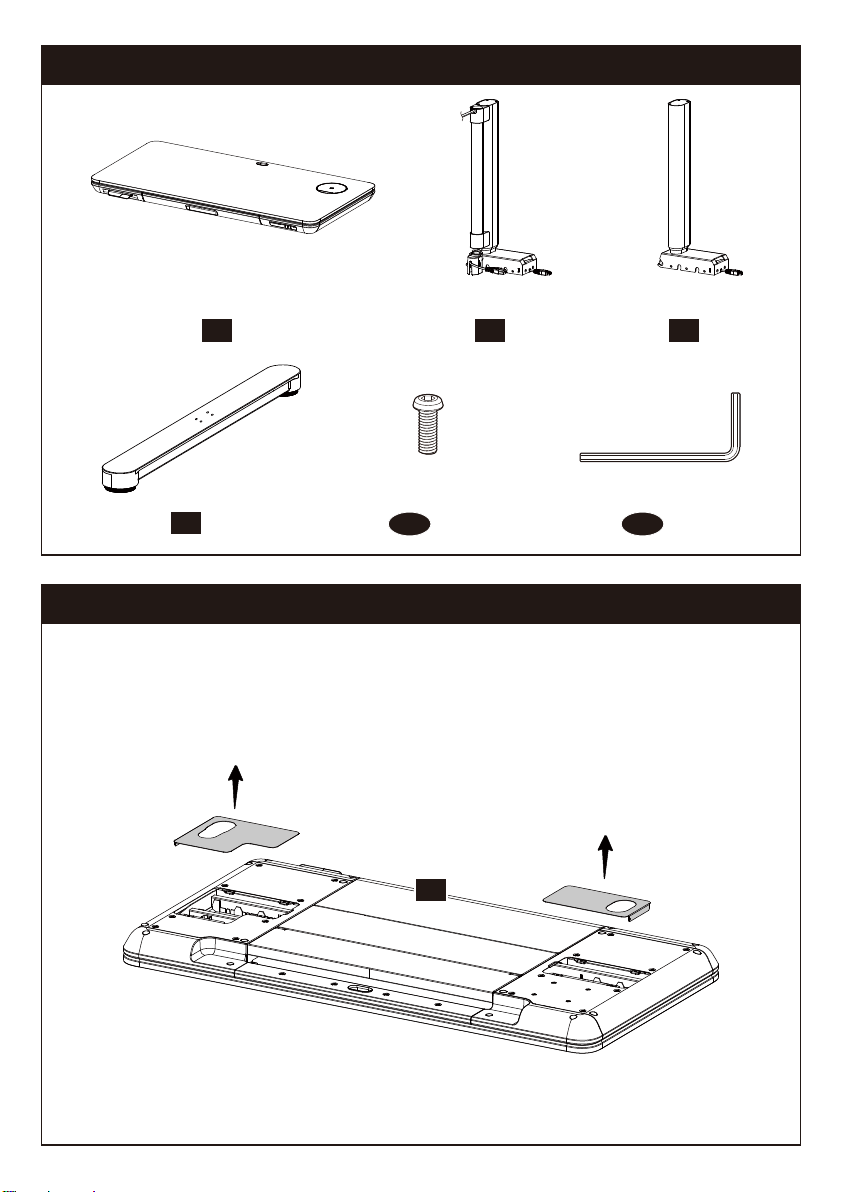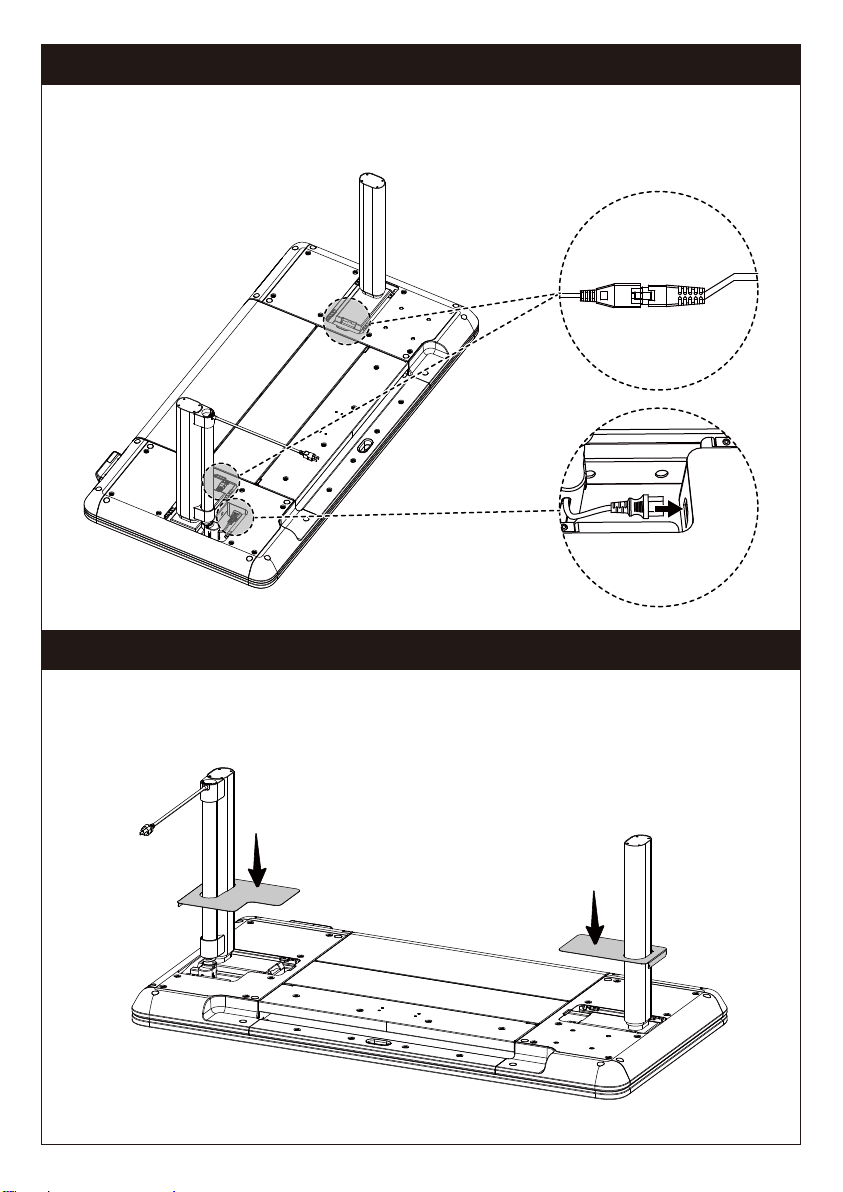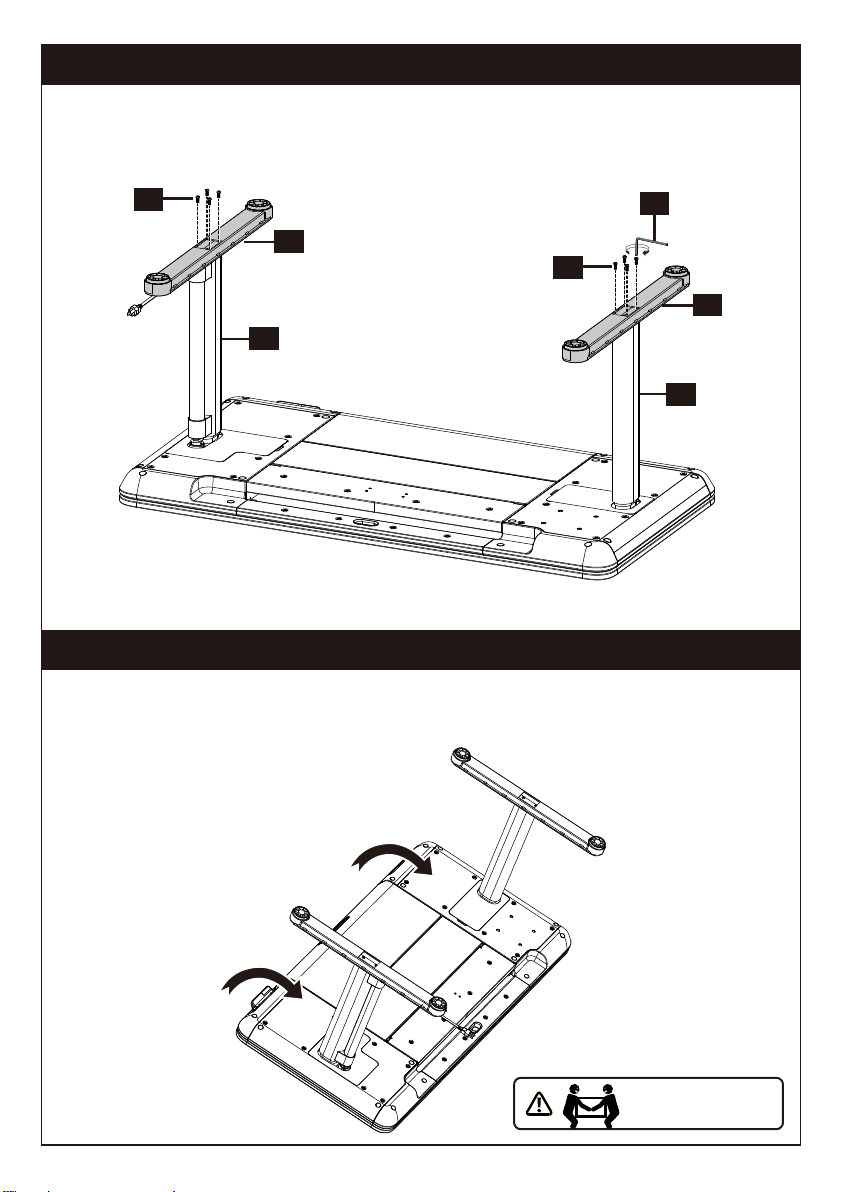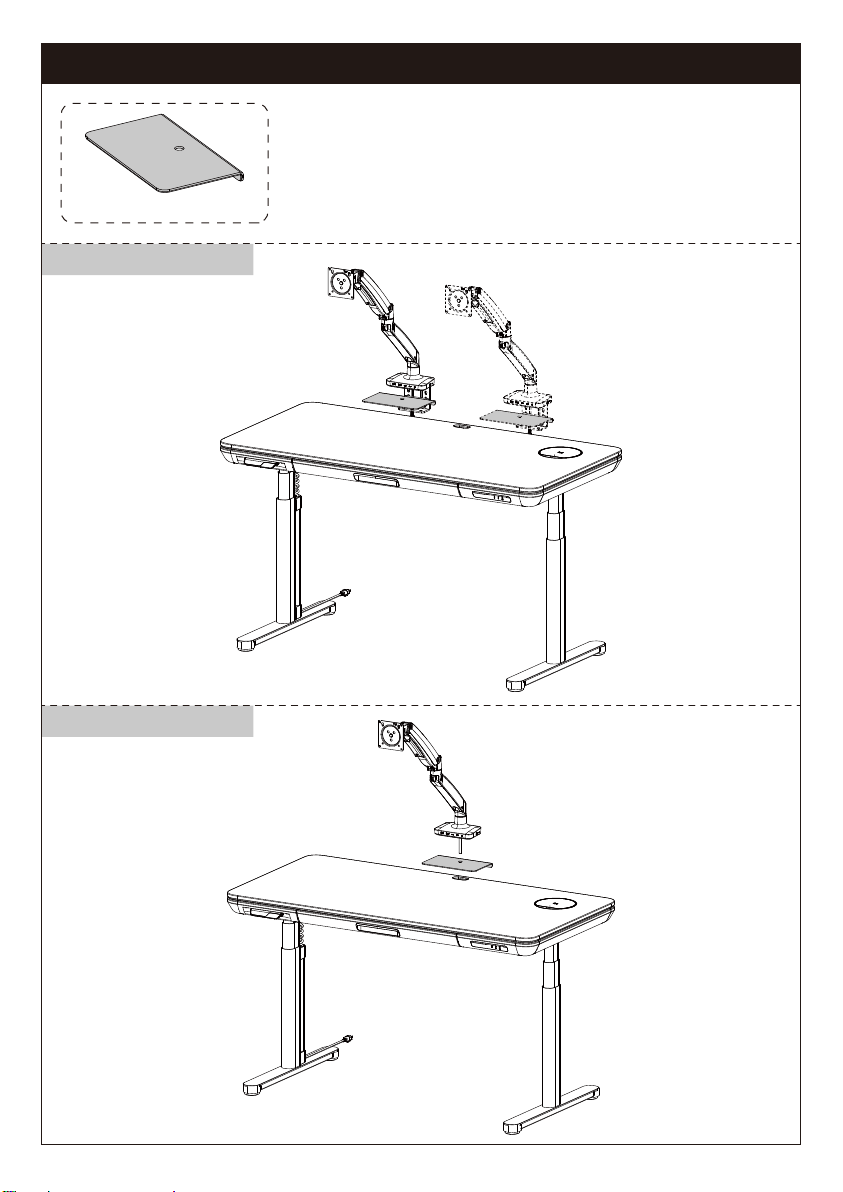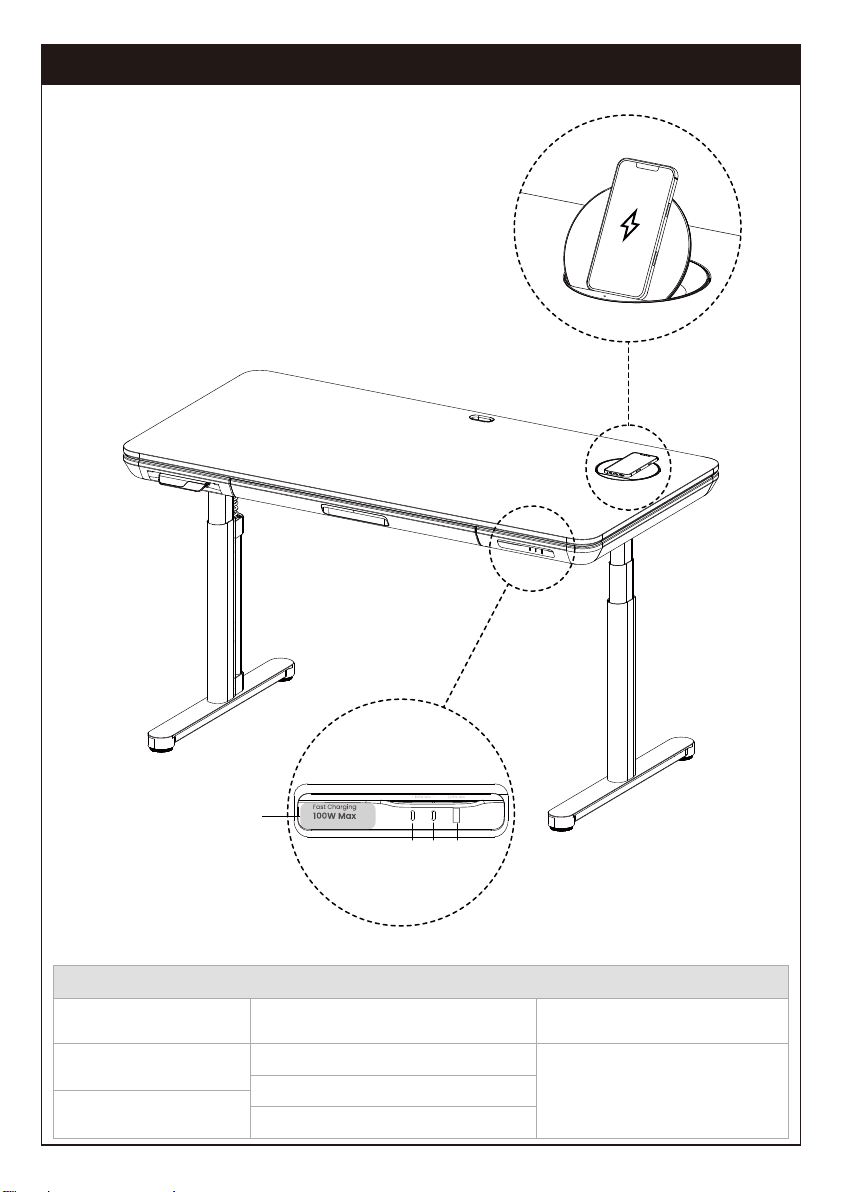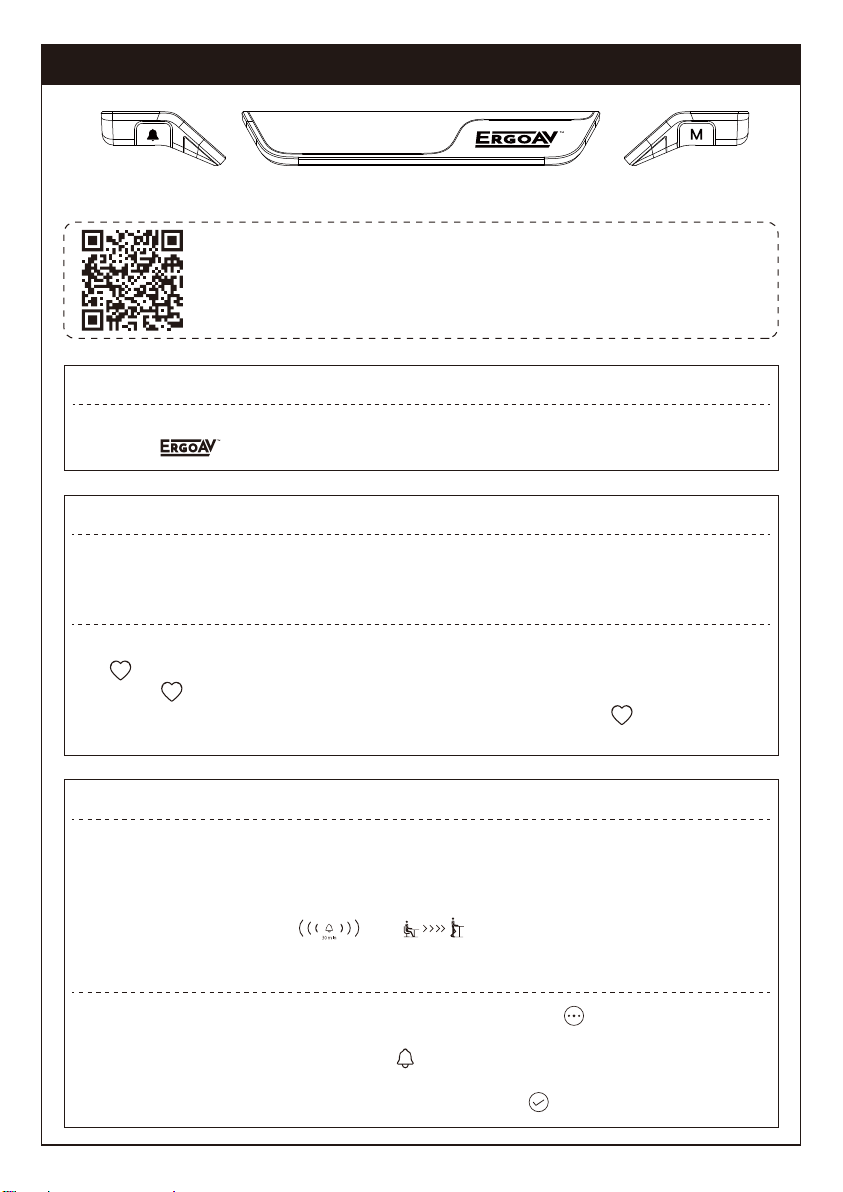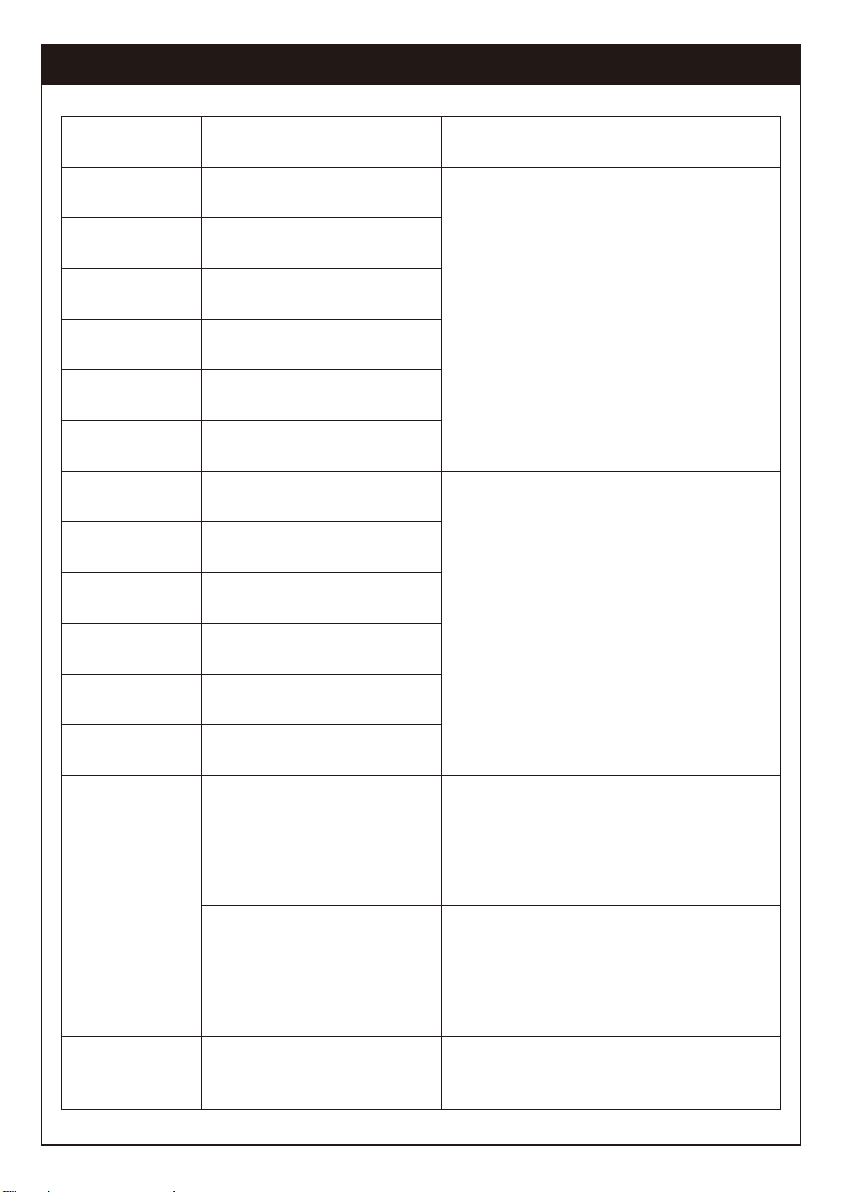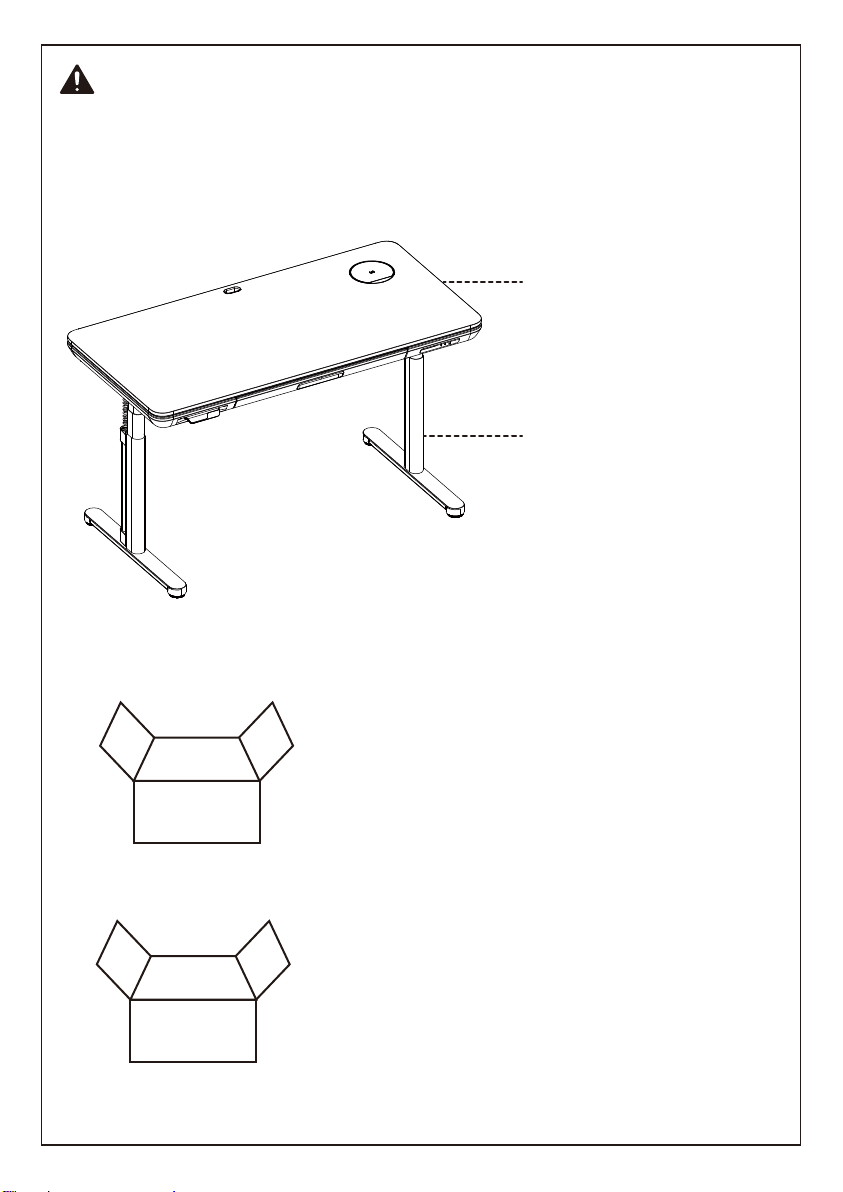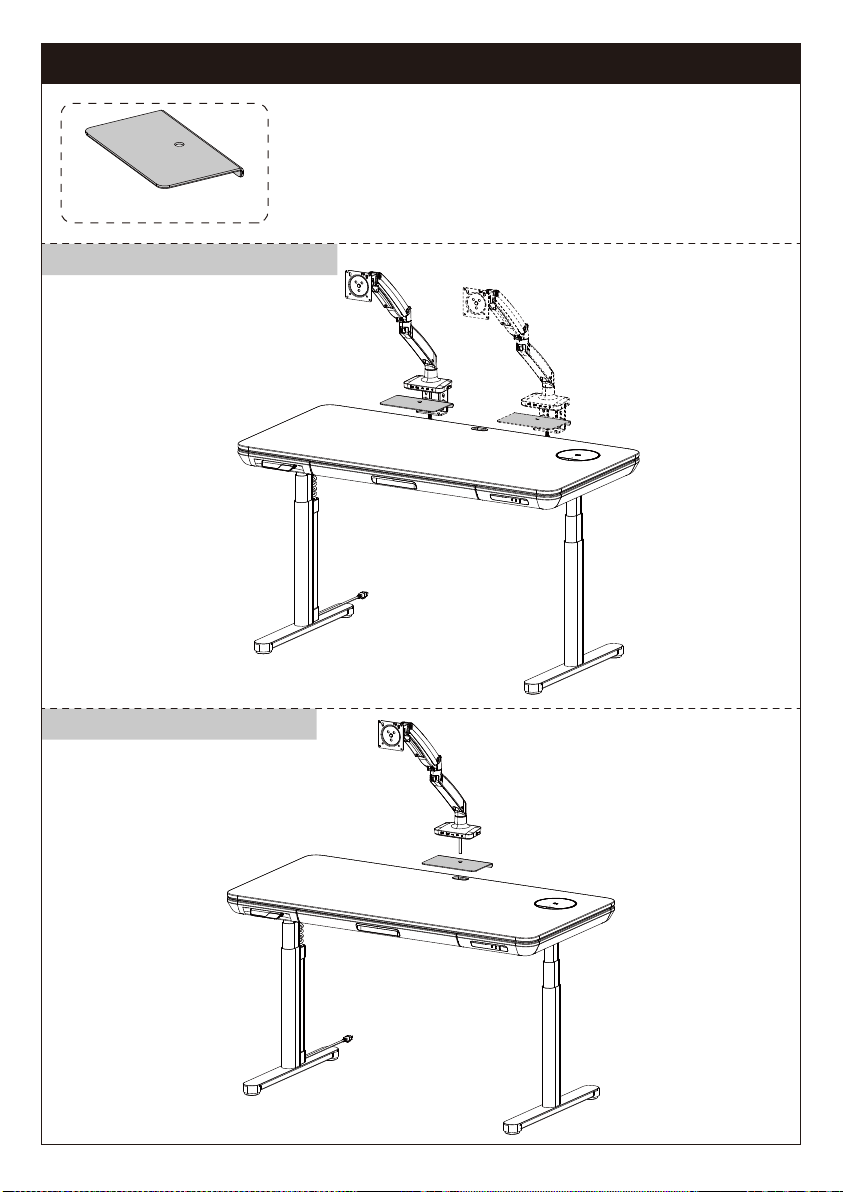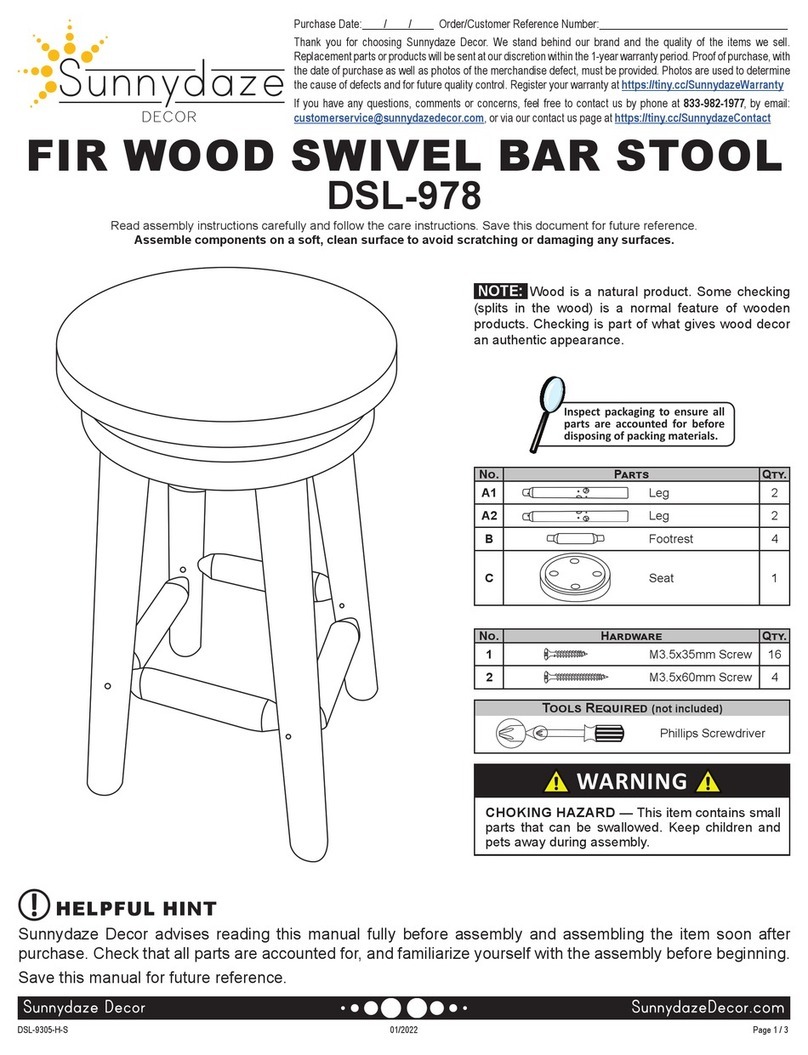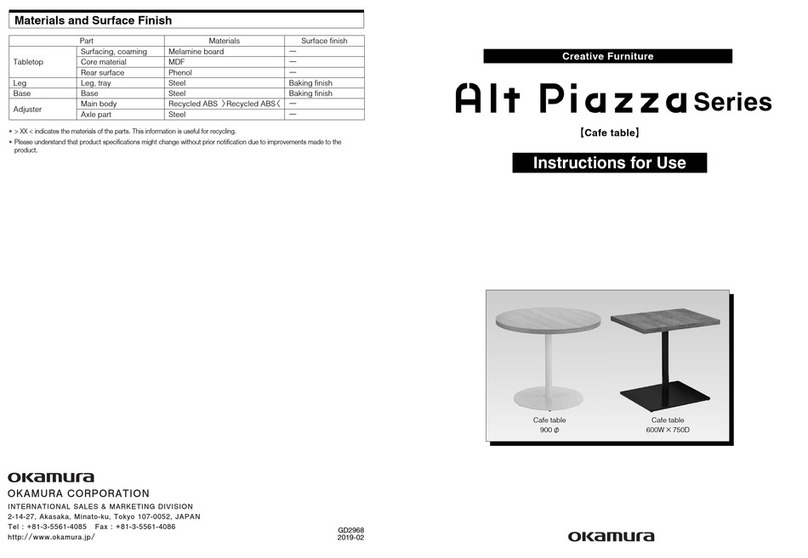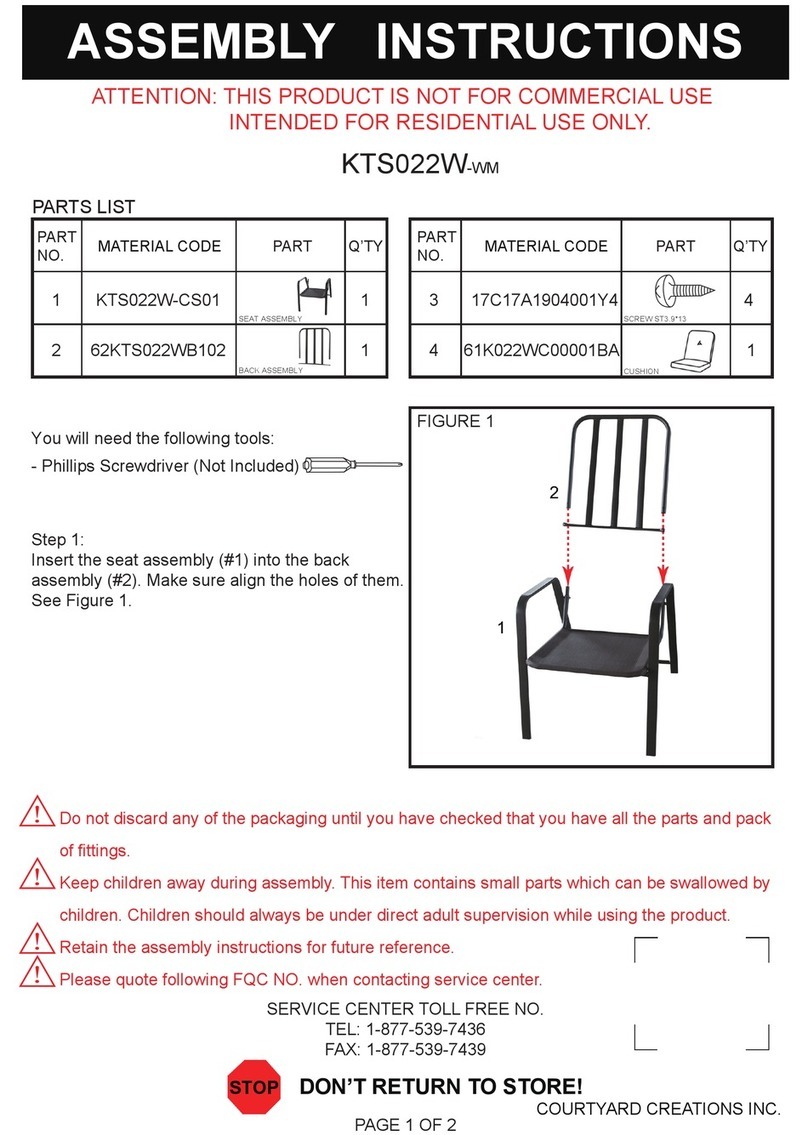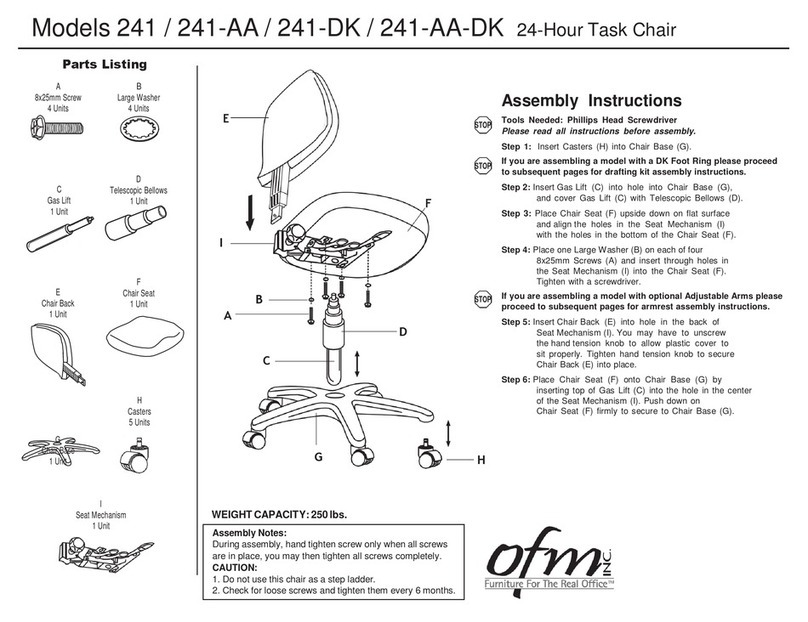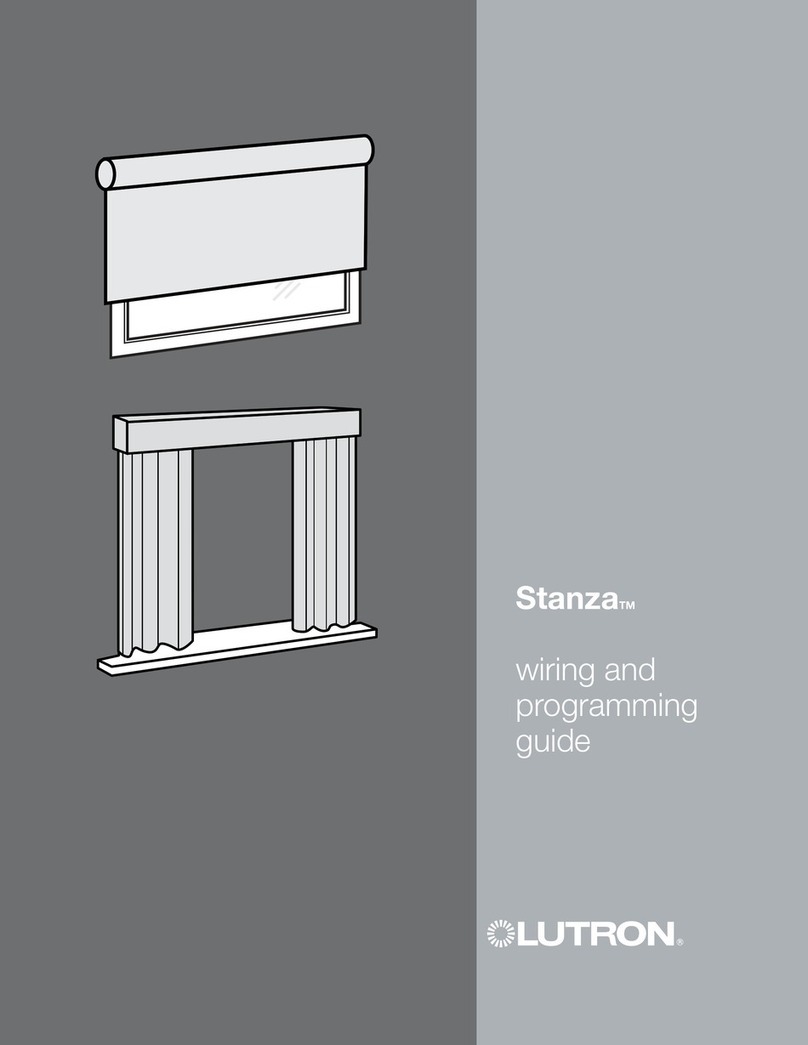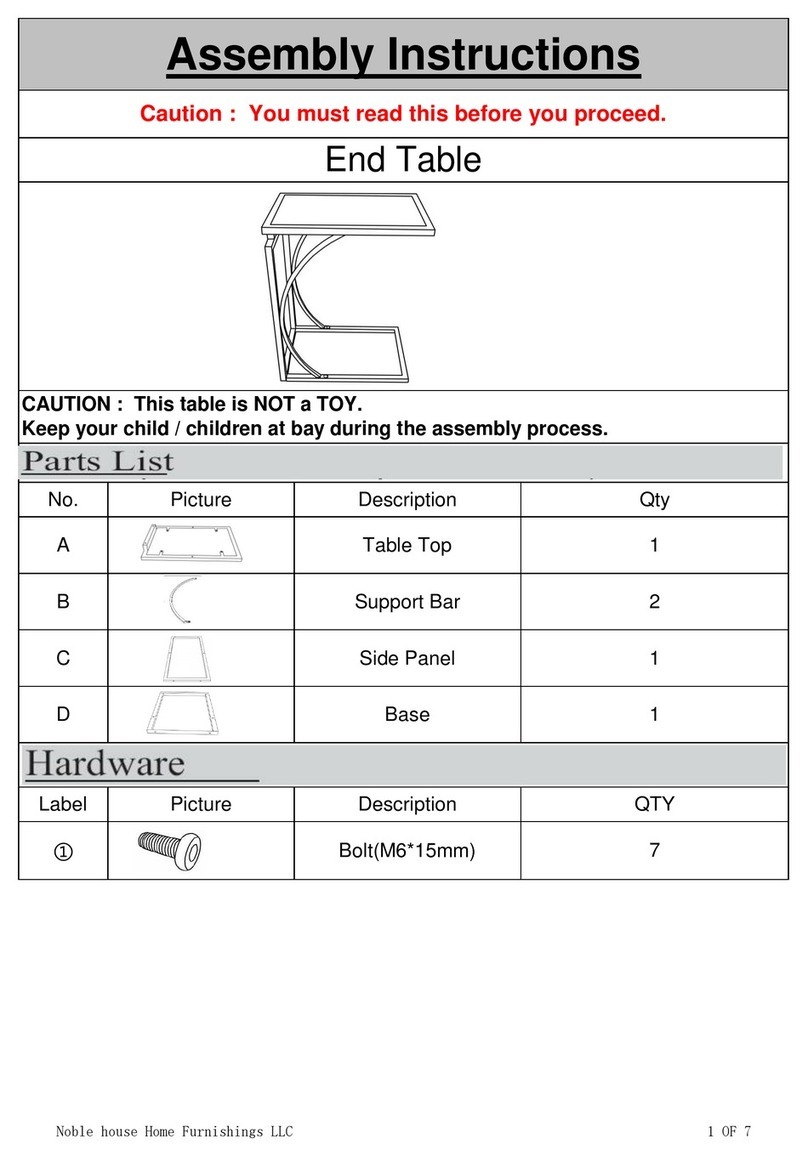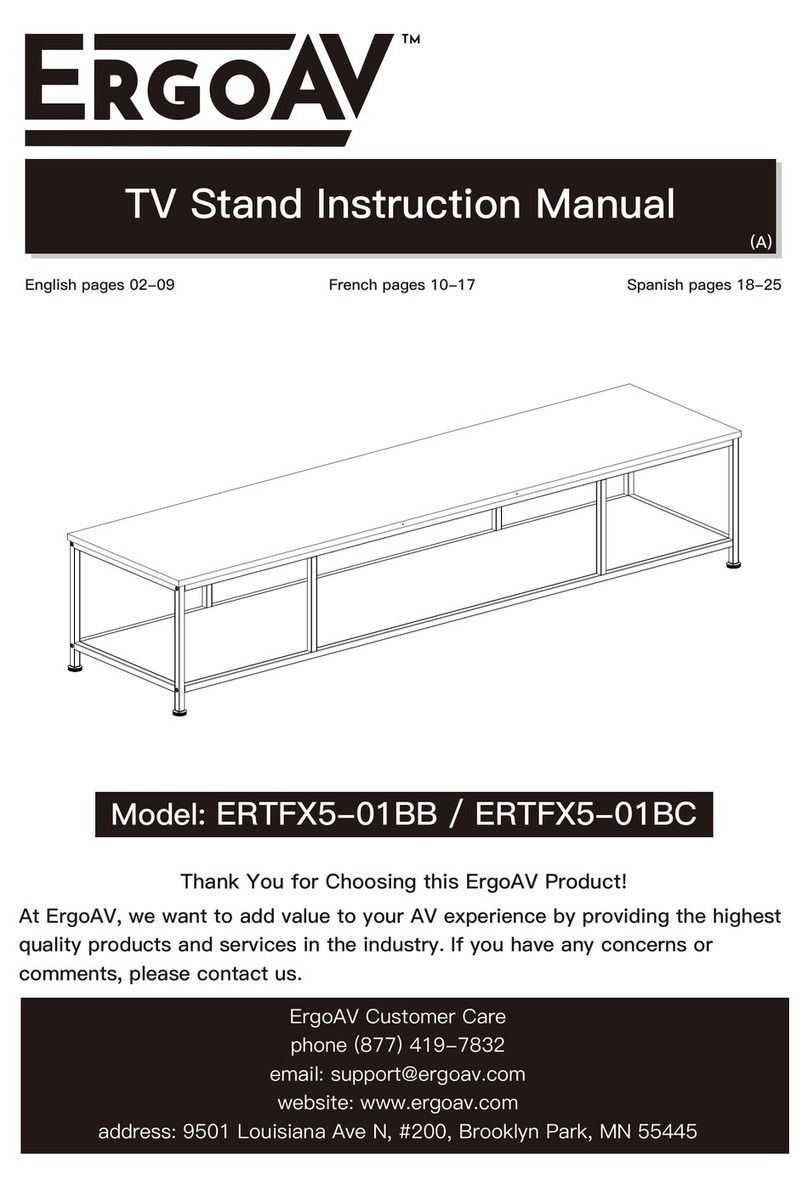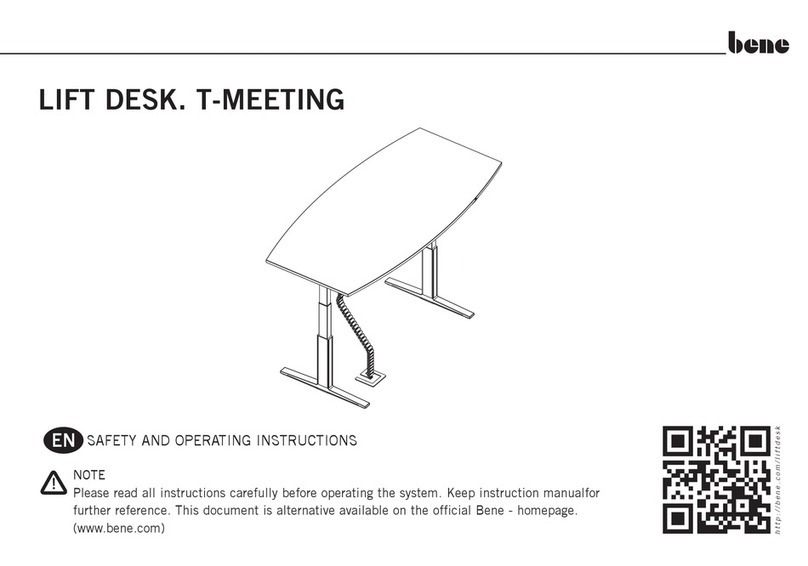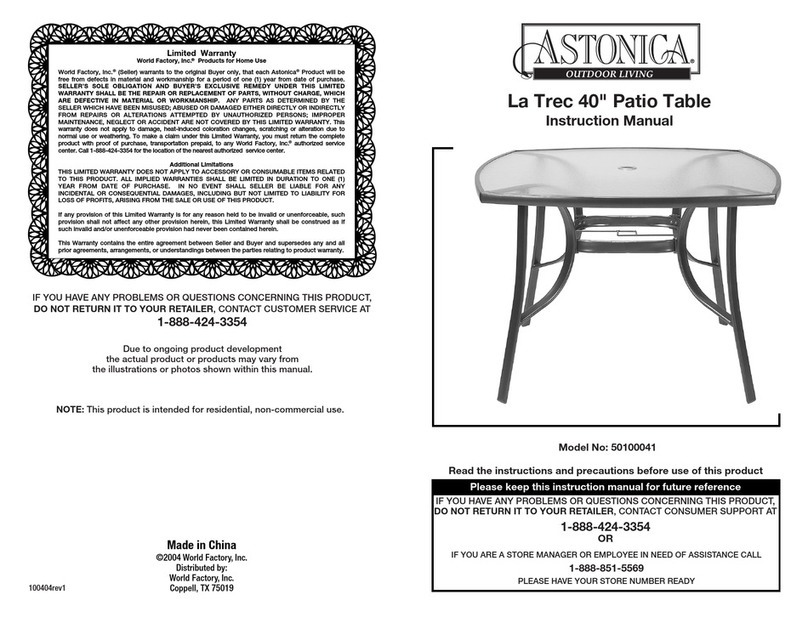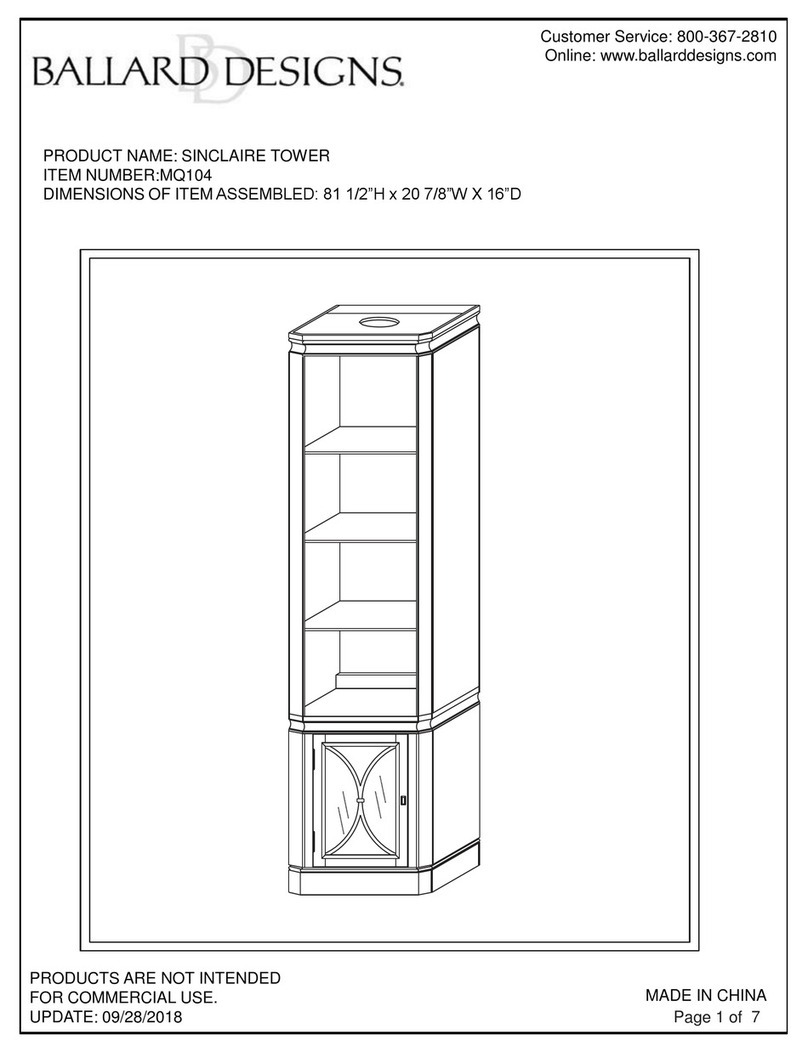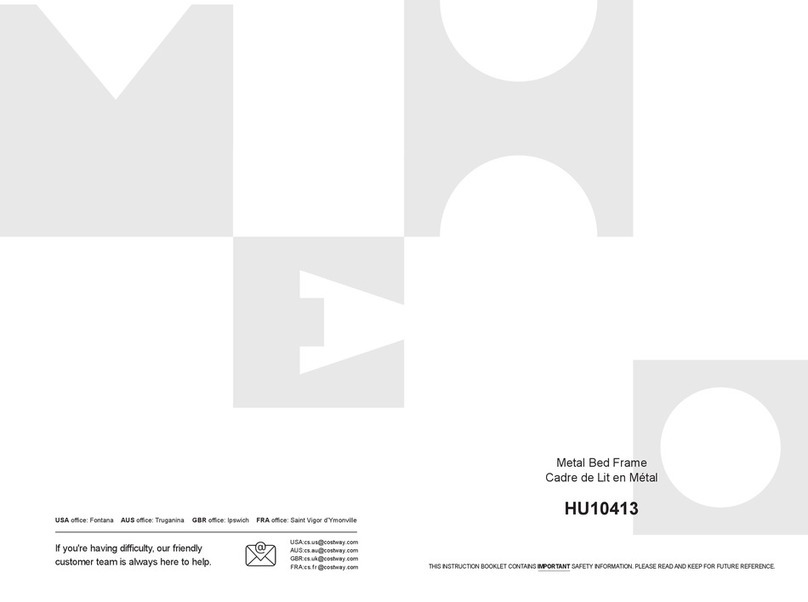After setting the upper and lower limit function, when you pull the control panel up to reach
the set upper limit, the desk will stop rising. When you push the control panel down to reach
the set lower limit, the desk will stop descending once limit is reached.
• Upper and Lower Limit Function
Method of setting: Press and hold the M key for 5 seconds. Enter the main menu. Toggle the
control panel to reach Upper and Lower Limit Function interface with , press the M key to
enter the corresponding submenu. Use the control panel to toggle up or down to the page.
Once on page, select the current position as the upper or lower height limit. After
setting a height limit, if you want to adjust the desk to the other preferred limit, re-enter the
menu and repeat the process.
The control panel lock function is designed to prevent accidental adjustments of the desk
height through the control panel. Once the function is activated, the height of the standing
desk cannot be adjusted through the control panel, but only through the APP. The control
panel can be used again for adjustments after unlocking by following the steps below.
• Control Panel Lock Function
Method of setting: Press and hold the M button for 5 seconds to enter the main menu
interface. Toggle the control panel up and down to display the control panel lock interface
and press the M button to enter the corresponding submenu. Choose to turn on the control
panel lock or turn it off .
When the control panel lock function is set successfully, the control panel will enter the lock
mode after 10 seconds of inactivity. After pressing any button, the illustration appears.
Follow the button unlocking sequence in the illustration to return to the height display screen.
After resetting the control pad any error message on the display screen will be cleared. Once
reset, the desk will be at the highest position due to reset instructions and will not return to
its original height unless manually done. All previous settings (memory positions, upper and
lower limit, etc.) will not be reset.
• Reset Function
Method of setting: When an error occurs, please refer to the attachment of the manual for
troubleshooting (Error Code Solutions). Then press the control pad downwards for 5 seconds,
until the screen displays . Once is shown, the desk is in a reset state. Once in the reset
state, release the control panel. After releasing it, press the control panel downwards again to
start the reset. During the reset, the desk will rise to its highest position. After reaching the
highest point, the reset is complete, and the screen will display the value of the desk's
highest/current position.
02 03 04 05 06 07 08 09 10 11 12