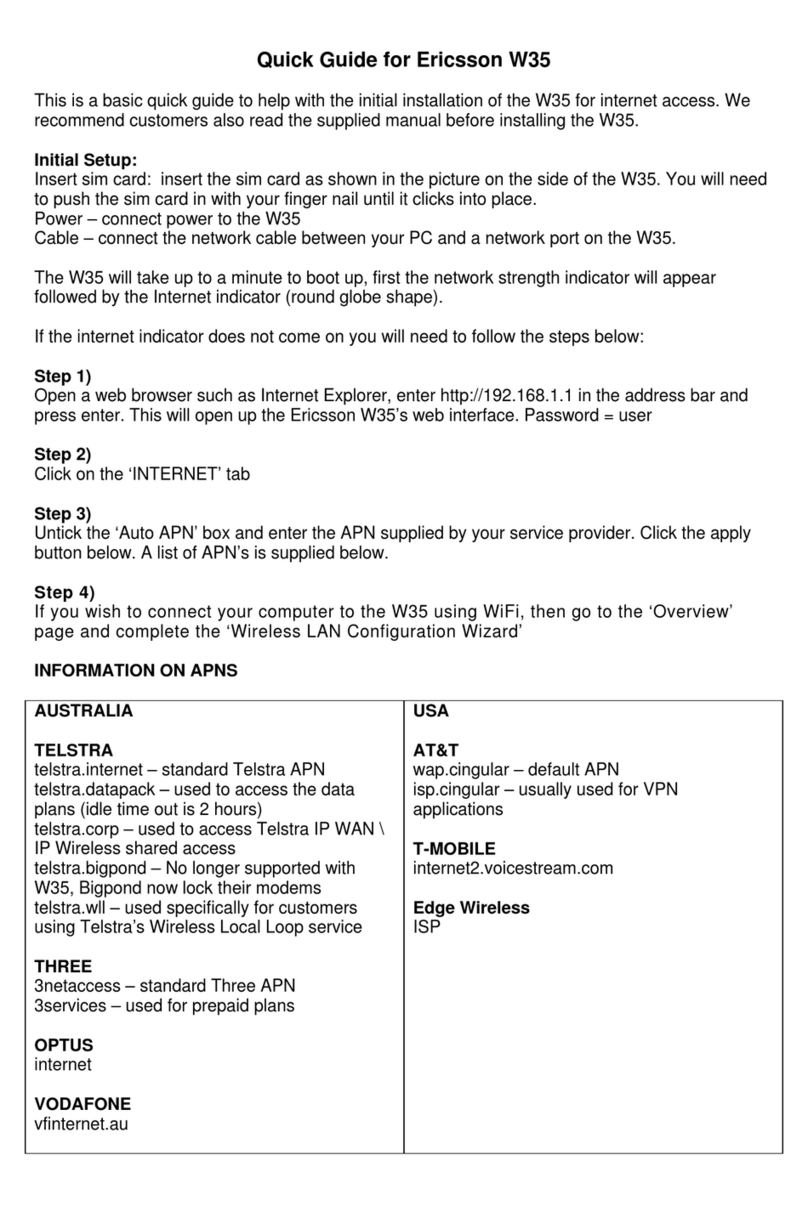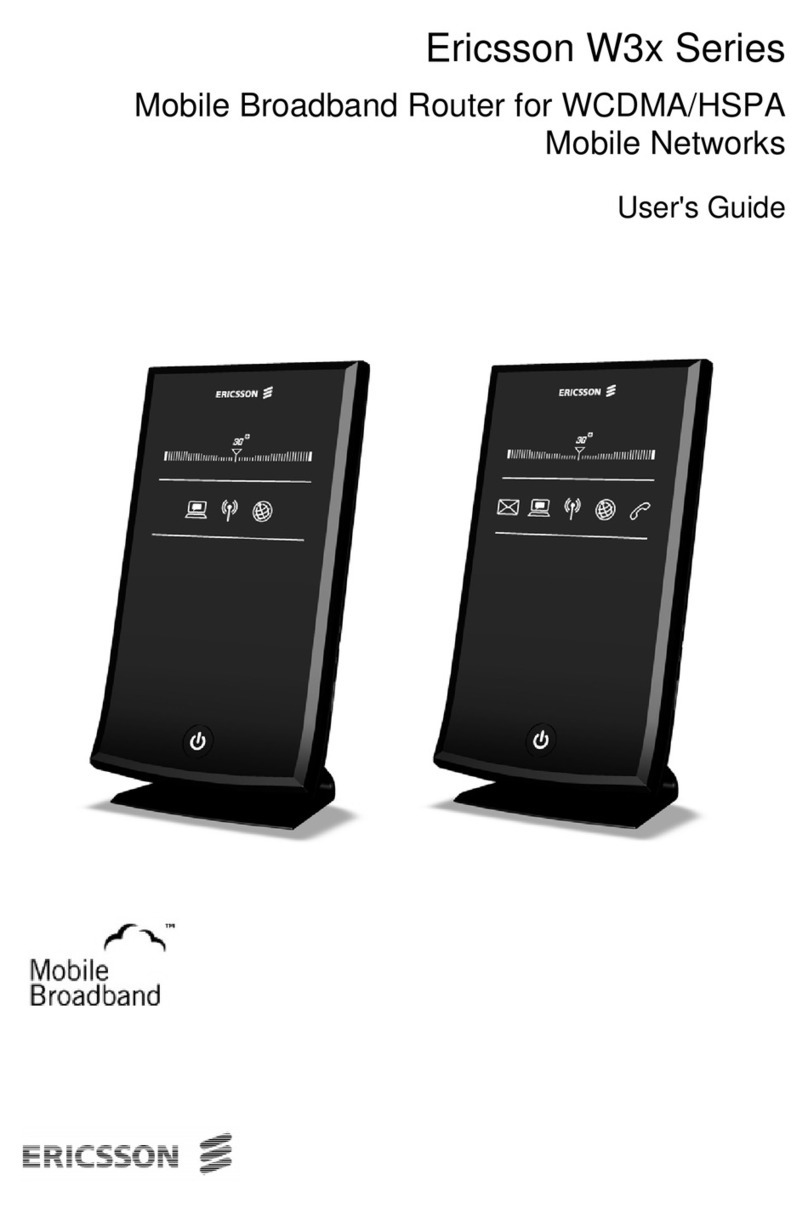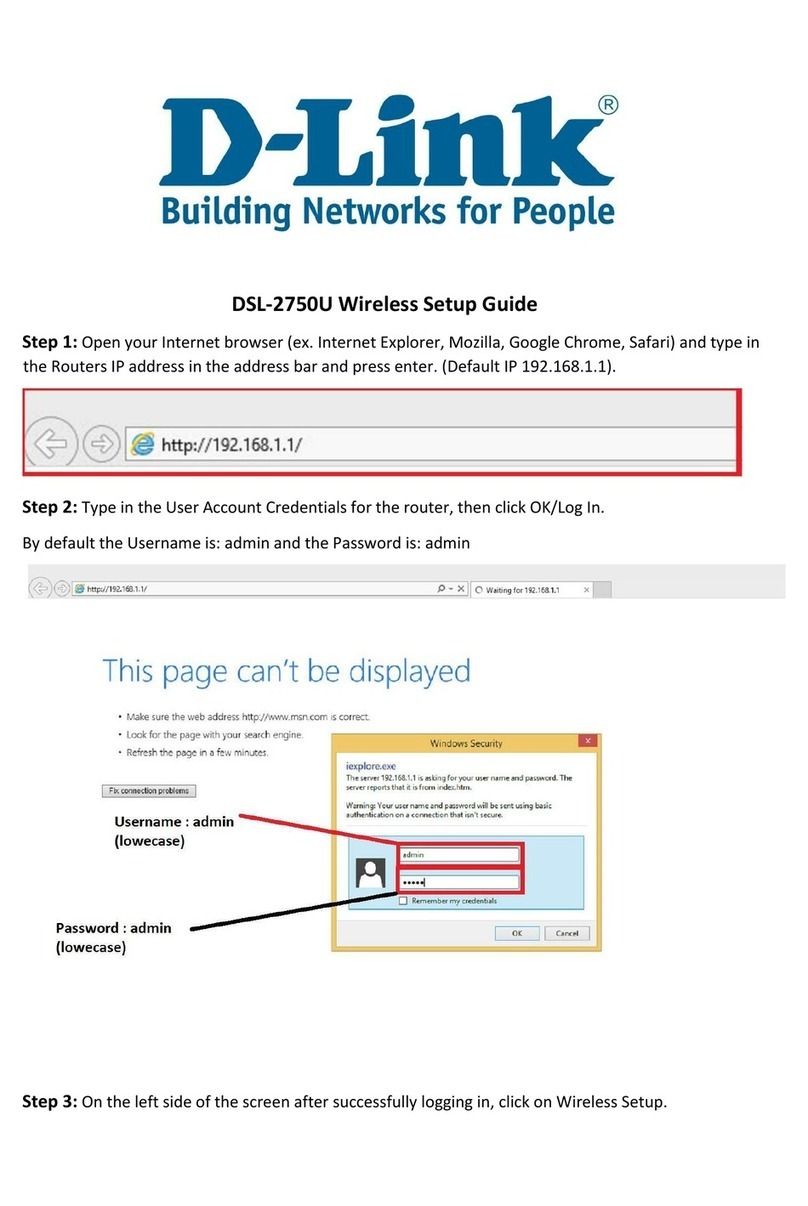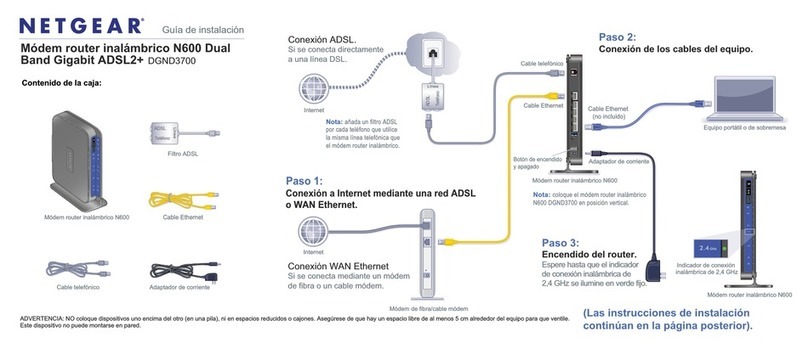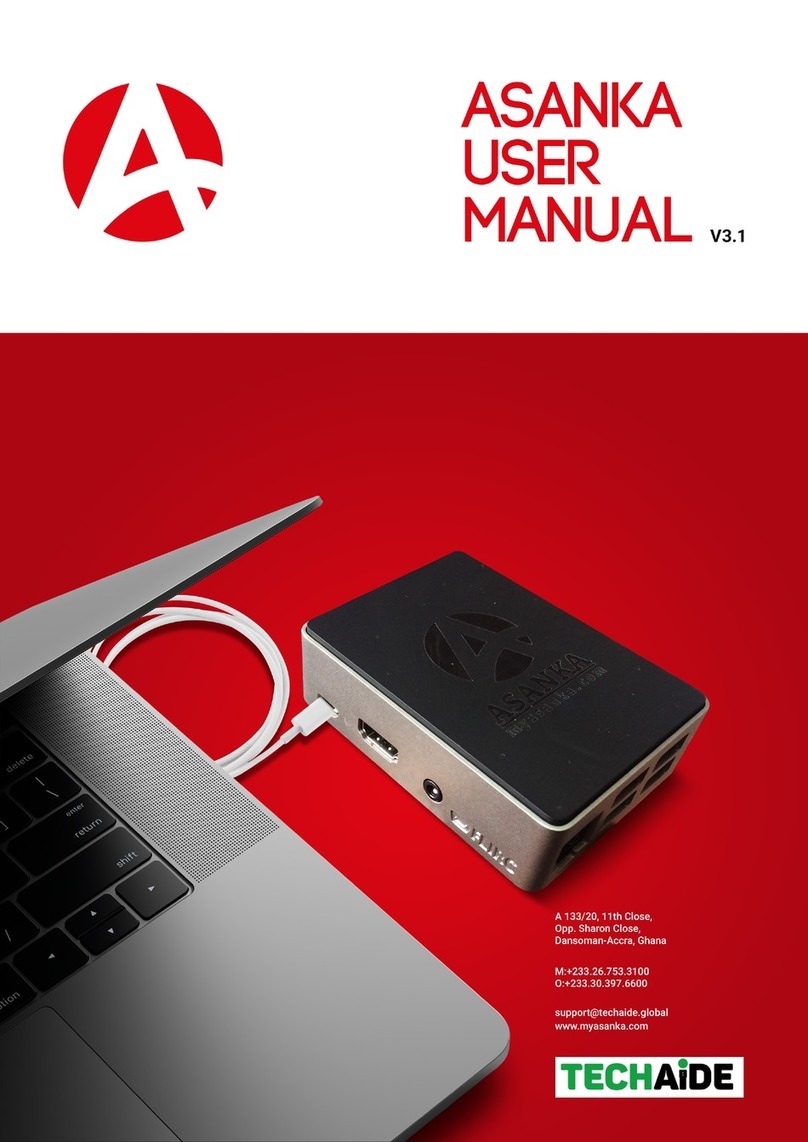Ericsson W40 User manual

Ericsson W40
Mobile Broadband Router for Mobile Networks
User's Guide
Ericsson W40
Mobile Broadband Router for
Mobile Networks
Guide

MBR W40 –Admin’s Manual
2
Disclaimer
No part of this document may be reproduced in any form without the written permission of the copyright owner.
The contents of this document are subject to revision without notice due to continued progress in methodology, design
and manufacturing. Ericsson shall have no liability for any error or damage of any kind resulting from the use of this
document.
Trademark List
Firefox® Firefox is a registered trademark of Mozilla Foundation.
Internet Explorer® Internet Explorer is a registered trademark of Microsoft Corporation.
MSN
Messenger
®
MSN
Messenger
is a registered trademark
of
Microsoft
Corporation.
Opera
®
Opera is a registered trademark of Opera Software ASA.
Safari® Safari is a registered trademark of Apple Computer, Inc.
Windows® Windowsis a registered trademark of Microsoft Corporation.
All other brand and product names are trademarks or registered trademarks of their respective holders.

MBR W40 –Admin’s Manual
3
Contents
1INTRODUCTION 6
1.1 Structure of this Guide 6
2W40 MOBILE BROADBAND ROUTER OVERVIEW 7
2.1 Introduction 7
2.2 Feature Summary 7
2.2.1 W40 Data Router 7
2.2.2 W40 Cellular Gateway 7
2.2.3 W40 Voice support 7
2.3 Housing 8
2.3.1 Back Side Ports 8
2.3.2 Top Panel Interfaces 9
2.3.3 Front Panel 10
2.3.3.1 Built-in Ethernet Indicators 11
3CONFIGURATION AND MANAGEMENT 12
3.1 Access and Login to the Web User Interface 12
3.1.1 Installation Wizard 13
3.1.1.1 Step 1: Cellular setup 13
3.1.1.2 Step 2: WiFi Setup 15
3.1.1.3 Step 3: Internet Connection Setup 15
3.1.1.4 Step 4:Cellular VoIP Setup 15
3.1.1.5 Step 5: Installation Completed 16
3.2 Navigational Aids 17
3.3 Managing Tables 17
3.4 Home Tab 19
3.4.1 Overview 19
3.4.2 Map View 20
3.5 Internet Connection Tab 22
3.5.1 Settings 22
3.6 Local Network Tab 22
3.6.1 Settings 22
3.6.2 ‘WiFi’ menu item 24
3.6.2.1 Overview Screen and Settings 25
3.6.3 Shared Storage 30
3.6.4 Shared Printer 31
3.7 Services Tab 32
3.7.1 Personal Domain Name (DDNS) 32
3.7.2 Voice Service 34
3.7.2.1 Extensions 34
3.7.2.2 External Lines 38
3.7.2.3 Advanced Calling Operations 43
3.7.2.4 Incoming Call Routing 44
3.7.2.5 Outgoing Call Routing 45
3.7.2.6 CDR (Call’s Detailed Records) 48
3.7.2.7 Class of Service 50
3.7.2.8 Hunt Groups 50
3.7.2.9 Advanced Telephony Options 52
3.7.3 Firewall 53
3.7.3.1 Overview 54
3.7.3.2 Access Control 55

MBR W40 –Admin’s Manual
4
3.7.3.3 Port Forwarding 57
3.7.3.4 DMZ Host 59
3.7.3.5 Port Triggering 60
3.7.3.6 Website Restrictions 64
3.7.3.7 Network Address Translation (NAT) 65
3.7.3.8 Connections (Firewall) 73
3.7.3.9 Advanced Filtering 74
3.7.4 Quality of Service 77
3.7.4.1 General 77
3.7.5 DNS Server 79
3.7.5.1 Viewing and Modifying the DNS Table 79
3.7.6 DHCP Server 80
3.7.6.1 IP Address distribution / DHCP Server Settings 81
3.7.6.2 IP Address distribution / DHCP Relay Settings 82
3.7.6.3 DHCP Connections 84
3.8 System 86
3.8.1 Overview 86
3.8.2 Routing 87
3.8.2.1 Routing Table 87
3.8.3 Management 88
3.8.3.1 Universal Plug and Play 88
3.8.3.2 UPnP on W40 88
3.8.3.3 UPnP Configuration 88
3.8.3.4 Remote Administration 89
3.8.3.5 TR-069 89
3.8.4 Maintenance 91
3.8.4.1 Configuration File 91
3.8.4.2 Restart 91
3.8.4.3 Restore Factory Default Settings 91
3.8.4.4 W40 Firmware Upgrade 92
3.8.4.5 Diagnostics 92
3.8.4.6 User Passwords 93
3.8.5 System Debug log 95
3.9 Advanced 96
1APPENDIX 99
1.1 List of Acronyms 99
2GLOSSARY 102
Description
Author
Date
Version
TR-069 description added
Ericsson Logo removed from the front page
Associated W40 version is added
Irena Guy
20/04/2011
1.3
IMEI Number description
Irena Guy
16/5
1.4
case sensitive comment added to username,
Irena Guy
16/5
1.4

MBR W40 –Admin’s Manual
5
password, SSID and WiFi pre-shared key
User Define definition in DDNS section is added
Irena Guy
16/5
1.4
Cellular Network time –updated as not supported
for this version
Irena Guy
16/5
1.4
WiFi Authentication methods are updated
Irena Guy
16/5
1.4
Network Connection status indicator
Irena Guy
30/5
1.4
Review Comments removed
Irena Guy
13/6
1.5
Comment about power supply added
Irena Guy
11/7
1.7
Comment regarding extensions authentication
added
Irena Guy
11/7
1.7
Gaming Screen added to the guide
Irena Guy
11/7
1.7

MBR W40 –Admin’s Manual
6
1Introduction
This chapter describes the structure of this guide and provides a list of reference documents. This guide is associated
with a W40 firmware (W40_1_00_15)
1.1 Structure of this Guide
This User’s Guide contains information that is needed for an end-user to configure and manage the Ericsson Mobile
Broadband Router (MBR) W40 product series.
The following chapters are included:
Chapter 1 –“Introduction” –provides information about this guide and a list of reference documents
Chapter 2 –“W40 Overview” gives an overview of the Ericsson W40 product
Chapter 3 –“Configuration and Management” –provides detailed information about how to perform the configuration
and management of the Ericsson W40
Chapter 4 –“Appendix” – lists the acronyms used in this guide
Chapter 5 –“Glossary” – defines the abbreviations and technical terms used in this guide

MBR W40 –Admin’s Manual
7
2W40 Mobile Broadband Router Overview
2.1 Introduction
The W40 Mobile Broadband Router (MBR) product facilitates protected, high-speed Internet access for multiple users
in home or in small business environments. It includes capabilities such as router and switch functionality, as well as
Circuit Switch Voice and VoIP telephony services (where offered by operators). The W40 provides users with local area
connectivity (wired Ethernet and/or Wireless LAN) while providing high speed broadband data access. The W40 can
handle download data speed up to 21 Mbps and an up-link speed up to 5.76 Mbps (subject to operator network
conditions and capabilities).
With its integrated mini-PBX, the W40 can support up to 5 local extensions (one analog and 4 VoIP extensions), it has a
single cellular line and supports advanced VoIP services (where provided by the operator).
Figure 1: W40 Facilitates Access in Multiple Environments
2.2 Feature Summary
2.2.1 W40 Data Router
The W40 model includes a built in data router and firewall. It provides data capabilities such as data access (e.g.
Internet) by allowing multiple computers to be connected to the terminal using Ethernet or wireless LAN (WLAN). It
also supports file and printer sharing via the USB port.
2.2.2 W40 Cellular Gateway
The W40 system supports high quality voice services via VoIP interface where supported by the operator. A broad
range of network related services such as CLI (Calling Line Identification), Call Waiting, Call Barring, Call Forwarding,
and Multiparty Conference Calls may be supported by the operator.
2.2.3 W40 Voice support
The W40 system supports high quality voice services via VoIP interface where supported by the operator. A broad
range of network related services such as CLI (Calling Line Identification), Call Waiting, Call Barring, Call Forwarding,
and Multiparty Conference Calls may be available if supported by the operator.
The MBR system also features a built-in mini-PBX that includes: Up to 4 VoIP extensions and 1 FXS analogue extension;
call routing capabilities; hunt groups and pickup groups; and an online Call Data Record tracker.

MBR W40 –Admin’s Manual
8
2.3 Housing
Figure 2: W40 –Designed to Sit on a Desk
2.3.1 Back Side Ports
The back side of the W40 includes the following interfaces:
Figure 3: Ericsson W40 Back
Side
The interfaces are described in the tables below.
Table 1: Ericsson W40 Back Side Interfaces
Interface
Type
Description
1
Ext Ant
MCX
Optional MCX socket for external antenna connection.

MBR W40 –Admin’s Manual
9
2
Reset
Push
Button/Switch
A small hole with a button inside. It is used to reset the W40 to its factory
default configuration. Pressing the button for 30 seconds continuously while
the power is on will reset the device to its factory default settings. Pressing the
button for less than 30 seconds will reset the device.
3
Phone
RJ - 11
Phone port for connecting a standard analog phone (FXS).
4
LAN 1-2
2 x RJ-45
Ethernet LAN ports for connecting the unit to PCs or an Ethernet switch/hub.
5
USB
USB –type ‘A’
Usually used for connecting external storage devices and shared printers.
6
12 VDC
DC Jack
Power socket for connecting the provided power supply adapter.
Note: Do not use any other power adapter except the one that accompanies
the unit. Use of other adapter could result in damage to the unit.
2.3.2 Top Panel Interfaces
The top side of the W40 has a SIM card slot.
Figure 4: Ericsson W40 Top Panel
The table below describes the interfaces:
Table 2: W40 Top Panel Interface
Interface
Type
Description
SIM
SIM card slot
SIM card slot for inserting a SIM card.
Note: The W40 must be disconnected from the power mains when inserting or
removing the SIM card.

MBR W40 –Admin’s Manual
10
2.3.3 Front Panel
The front panel of the W40 includes signal quality indicator LED’s and indicators described in the table below.
Figure 5: W40 Front Panel
The following LED indicators are visible on the front of the Ericsson W40:
Table 3: W40 Front Panel Indicators and LEDs

MBR W40 –Admin’s Manual
11
Number
Indicator
Description
1
Network Connection status indicator.
Status “Fast Flashing” - attempting to connect
Status “On” - registered at home network
Status “Slow Flashing” - registered at roaming
Status “Off” – not registered
2
Internet Connection status indicator
Status ‘On’: A connection to the Internet has been established.
Status ‘Off’: Internet connection has not been established.
3
Wireless Network status indicator
Status ‘On’: The WiFi is available.
Status ‘Off’: The WiFi LAN is not available.
4
Alarm indicator.
When the Alarm LED is “OFF”, there are no alarms in the system.
A blinking Alarm LED indicates a problem with the device/system. Go to
System>Monitor in the WBM. A description of the problem will be displayed at
the bottom of the screen.
5
The signal quality indicator shows the quality of the signal of the mobile
network. The more lights displayed, the stronger the signal.
When the “Network Connection” symbol is unlit and the segment bar displays signal, there is a connection to a
network.
2.3.3.1 Built-in Ethernet Indicators
The W40 Ethernet LAN (Ethernet 1- 2) has two built-in LED indicators each. The left indicator shows the speed of data
traffic between the Ericsson W40 and the connected client. If the speed is 100 Mbps, the indicator is green. When the
indicator is unlit, the speed is 10 Mbps.
The indicator to the right is yellow when a LAN connection is established and flashes to show data traffic activity.
Figure 6: Rear Panel Ethernet LEDs Indicators

MBR W40 –Admin’s Manual
12
3Configuration and Management
When the installation of the W40 is complete (as described in the Quick Installation Guide), the internal Web Based
Management User Interface (WBM) is available for configuration and status control. This chapter provides detailed
information about configuration options and management of the W40 using the WBM.
3.1 Access and Login to the Web User Interface
The WBM can be accessed locally from a PC connected via the Ethernet LAN port or via the WiFi interface.
Note: First time setup must be done via an Ethernet LAN port as the WiFi interface in the W40 is secured by default.
When accessing the WBM, the following Web browsers are supported:
Internet Explorer® 5.0 or higher
Safari® 1.3 or higher
Firefox® 1.0 or higher
Opera® 8 or higher
Start a Web browser on a PC connected to the W40 and type or http://192.168.1.1 in the Address (URL) field.
Note: If you change the internal IP address (192.168.1.1) on the W40, you will then need to use the new address to
access the Web pages.
Figure 7: W40 WBM Login Screen
Enter your username and password, and then click OK. The user name is admin, and admin’s default password is
“admin2011”. You are logged into the WBM, and your main menu screen appears.
Your session automatically times out after a few minutes of inactivity. If you try to operate the WBM after the session
has expired, the Login screen appears and you will have to re-enter your user name and password before proceeding.
This feature helps to prevent unauthorized users from accessing the WBM and changing the gateway's settings.
Note:The user name and the password parameters are case sensitive
Note:If your computer is running an operating system that supports UPnP, such as Windows XP, you can easily add
the computer to your home network and access the WBM directly from within Windows

MBR W40 –Admin’s Manual
13
The first attempt to enter to the WBM from a computer connected to W40 will display the installation wizard. To
setup your gateway, follow the wizard procedure steps.
3.1.1 Installation Wizard
Once W40 is physically connected, an Installation wizard will be started, and it will automatically analyze your network
environment and configure its components. As explained in the first screen, the installation wizard is a step-by-step
procedure that guides you through establishing an Internet connection, a cellular network connection, and setting up
the WiFi. The wizard progress box, located at the right hand side of the screen, lists all of the wizard’s steps and
indicates the current step.
Figure 8: First Login Installation Wizard
To start the installation wizard, click Next. The installation process will commence, performing the steps listed in the
progress box consecutively and stopping only if a step fails or if input is required. The following sections describe the
wizard steps along with their success/failure scenarios. If a step fails, use the Retry or Skip buttons to continue.
3.1.1.1 Step 1: Cellular setup
Figure 9: Cellular Setup
This step is configuring your cellular connection. The W40 will register automatically to the network. You may be
asked to enter a 4 digit SIM card PIN code provided by your operator.
Check that the SIM card is installed in the SIM card holder
Enter the PIN code, permit roaming, etc.

MBR W40 –Admin’s Manual
14
If the PIN code is required, you will be notified during the wizard and redirected to a different screen where you will
have to enter the missing parameters. The screen looks like this:
Figure 10: Entering Missing Parameters
Once you have entered all the required parameters, usually only a PIN code is needed and confirming the action by
clicking “OK”. You will then be redirected back to the wizard.

MBR W40 –Admin’s Manual
15
3.1.1.2 Step 2: WiFi Setup
This step configures your WiFi network. W40 default SSID is "MBR_W40". You may of course change this name
according to your preference. Select the WiFi security level and password if required and then click Next.
Figure 11: Installation Wizard Wireless Setup
3.1.1.3 Step 3: Internet Connection Setup
In this step the W40 will connect to the internet automatically. You may be asked to enter the APN (Access Point
Name) parameters manually. Please consult your operator for your APN, user name, and password.
Figure 12: Internet Connection Setup
Click the “Next” button to continue.
3.1.1.4 Step 4:Cellular VoIP Setup
Your W40 telephony service is based on VoIP (Voice over Internet Protocol or Voice over IP). In order to use this
feature of the W40:
1. VoIP service must be offered by your service provider.
2. Your W40 VoIP line must be configured by the service provider and register with the service over the internet
connection.
3. Public/Fixed IP based SIM card may be required by your service provider.
Internal calls between local extensions are always enabled regardless of the availability of VoIP service. You will always
get a dial tone when using an analog phone connected to the phone port of the W40.

MBR W40 –Admin’s Manual
16
Figure 13 cellular VoIP Line configuration screen
In order to setup a cellular VoIP line, you need to enter the following parameters, which need to be obtained from
your mobile service provider*:
-SIP Server IP, Authentication User Name and Authentication Password
* Public/Fixed IP based SIM card may be required.
Click the “Next” button to continue, or “Skip” button if you prefer to skip this step.
3.1.1.5 Step 5: Installation Completed
Figure 14: Installation Completed Screen
This screen provides a summary of all the entire above Cellular, WiFi Internet and VoIP line configuration steps and
the setup results. Click Finish to complete the wizard procedure.

MBR W40 –Admin’s Manual
17
3.2 Navigational Aids
The Web-Based Management (WBM) is a Web site that can be explored with any Web browser. This section illustrates
the WBM's page structure and describes its navigational components and their hierarchical relationships.
Figure 15: Navigation Components
1. The top level navigational aids are the tabs, which group the WBM screens into several main categories.
2. Each tab has an Items Menu that lists the menu items relevant for the category.
3. A menu item may have a Links Menu, located at the top-right of the screen. These links further divide the
menu item into different subjects.
4. A page may have an optional set of sub-tabs, providing a form of another set of tabs. Some feature-
properties pages contain sub-tabs.
A link bar appears at the top of every WBM page at all times. This bar provides shortcuts to information and action
controls, including the Site Map, Restart, and Logout.
Figure 16: Link Bar
3.3 Managing Tables
Tables are used throughout the WBM to display and handle user-defined entries relating to elements such as
connection status, local servers, restrictions, and configurable parameters. The principles outlined in this section apply
to all tables in the WBM.
Figure 17: Typical Table Structure
This figure illustrates a typical table. Each row defines an entry in the table. The following buttons, located in the
Action column, are used to perform various actions on the table entries.

MBR W40 –Admin’s Manual
18
Add icon to add a row to the table.
Edit icon to edit a row in the table.
Remove icon to remove a row from the table.
Download icon to download a file from the table.
Copy icon to copy an item to the clipboard.
Move Up icon to move a row one step up in the table.
Move Down icon to move a row one step down in the table.

MBR W40 –Admin’s Manual
19
3.4 Home Tab
3.4.1 Overview
The Overview screen presents the status of W40 various modules and parts in one convenient location. You can
quickly and efficiently view and configure your WAN and LAN networks, as well as hardware peripherals, Internet
connection, IP PBX and bandwidth consuming applications, or computers.
Figure 18: Home Tab –Overview
The Home tab is not only informative, but also provides shortcuts to different features and their configurations.
For example, the Local Network link provides you with access to the Device screen under Local Network. This enables
you to view and configure the settings of the W40’s various LAN devices. When a LAN host is connected to a MBR, its
link automatically appears in this screen section. Clicking the link redirects you to the Host Information screen which
enables you to view the host's detailed information and to perform various LAN host management tasks.
Among its information, the Home tab also displays the system's status, which includes the following details:
The Internet connection's type, speed capability, and data transmission mode
System information, including the gateway's serial number, software version and hardware version

MBR W40 –Admin’s Manual
20
3.4.2 Map View
The Network Map screen (Home -> Map View) displays a graphical network map.
Figure 19: The Network Map
The network map depicts the various network elements, such as the Internet connection, firewall, gateway, and local
network computers and peripherals.
Represents the Internet
Represents the gateway's Firewall. Click this icon to configure your security settings.
Represents your gateway
The network map dynamically represents the network objects connected to your system. The system recognizes SIP
and analog phones, computers, and other network devices. These objects are represented by icons, as follows:
Table of contents
Other Ericsson Wireless Router manuals
Popular Wireless Router manuals by other brands
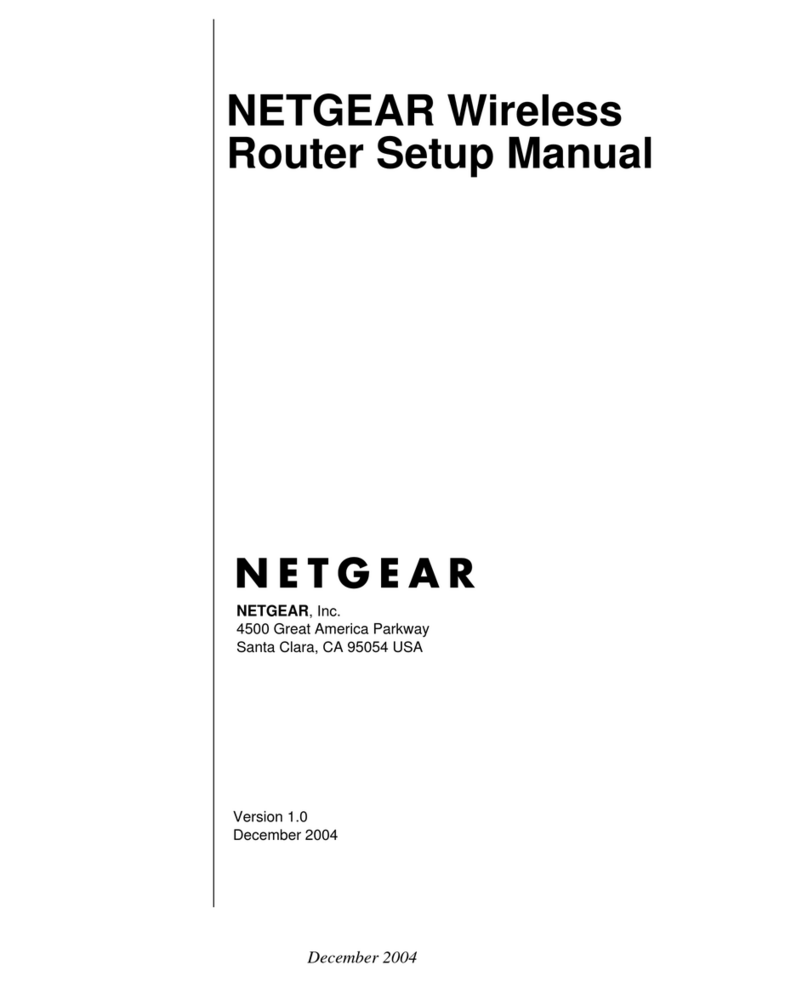
NETGEAR
NETGEAR WGM124 Setup manual

ZyXEL Communications
ZyXEL Communications NBG 5715 quick start guide

Digicom
Digicom VoiceGATE Plus Wireless ADSL Router Specification sheet
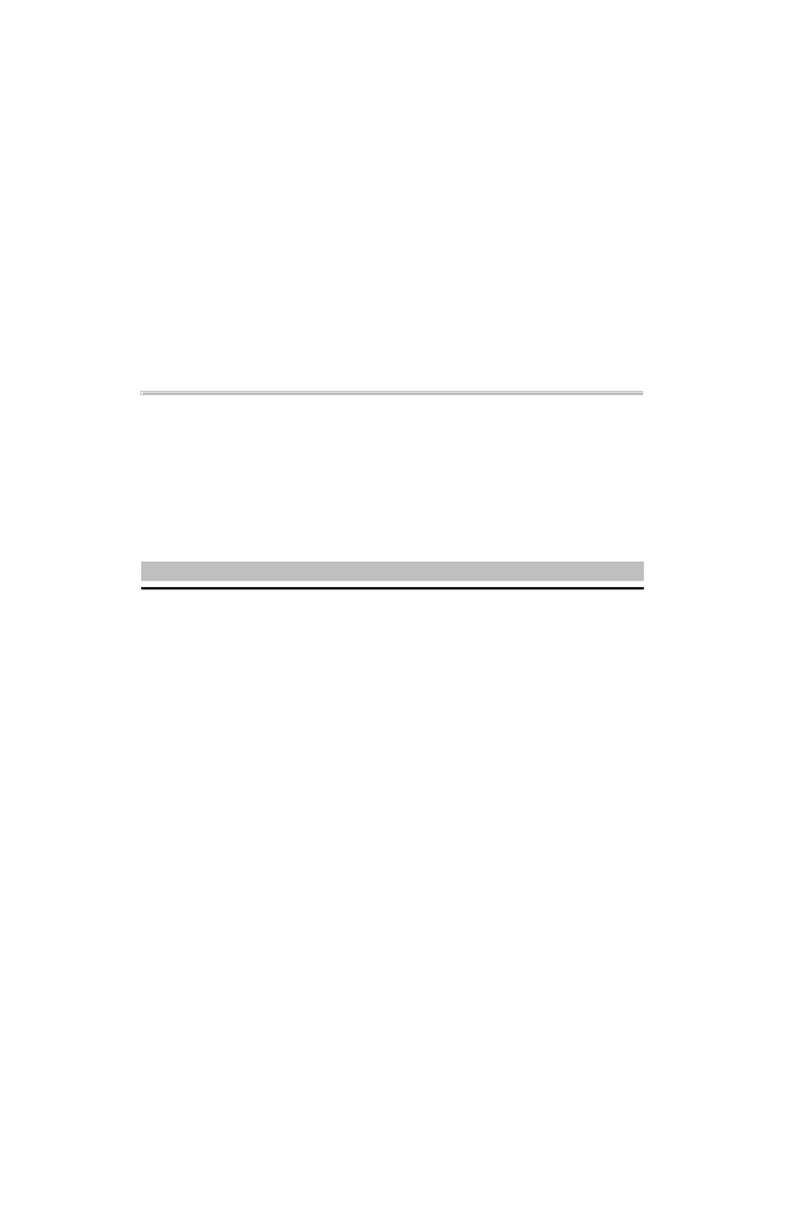
Shuttle
Shuttle PN21 user guide

CNET
CNET CAR-854 Quick installation guide

Ignition Design Labs
Ignition Design Labs portal user guide