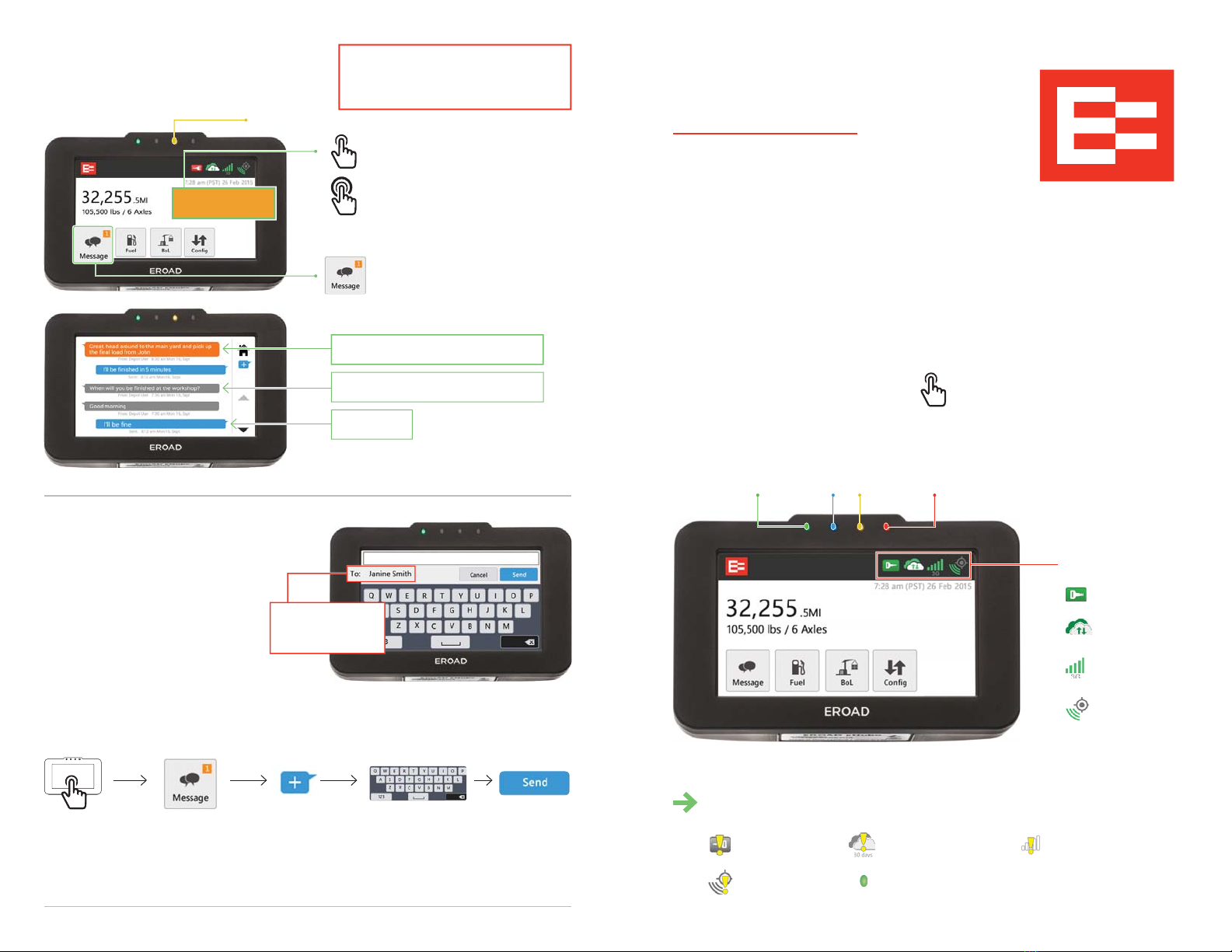
Helpful hint:
Press and hold any
message to quick reply
Received – new (orange)
Received – acknowledged (gray)
© 2015 EROAD. Doc 100100AB1.0. 05/2015. help.eroad.com/us
HOW TO USE MESSAGING
You can exchange short messages
with administrators in the oce.
Tap to acknowledge
Tap message icon
to access inbox
Press and hold to reply
HOW TO REPLY
OR SEND A MESSAGE
2. Tap Message on
the Home screen
5. Tap Send1. Tap screen
to turn it on
3. Tap new
message icon
4.Type or select
a quick message
EROAD
Only read and type messages
while your truck is stopped!
You can:
• Send a new message to all
Depot administrators
• Send a reply message to the sender
or to all Depot administrators
New message
Sent (blue)
Tap to change
recipient to “all”
Great, head around to the
main yard and pick up
the fi nal load from ...
Faulty connection
For your safety, the screen
will automatically turn o
when driving.
To turn it on, tap the screen
while your vehicle is
stationary.
Please contact your fleet manager in the event your Ehubo displays:
MY HOME SCREEN
The Ehubo is designed to help you record trip information so that there is less
paperwork in your cab to worry about. It’s also easy to stay in touch with the oce
by exchanging brief messages on the Ehubo. Simply tap a menu on the Home screen
and enter details – it’s as easy as that.
Please note that not all options might be available on your Ehubo.
Power Tablet
pairing New
message Degraded
mode
Engine running
Connection to
Depot Server
GPS quality
Cellular data
connection
Status icons show:
Faulty ignition Faulty SIM
Faulty GPS Green power light o when driving
EROAD Ehubo®
Driver Guide