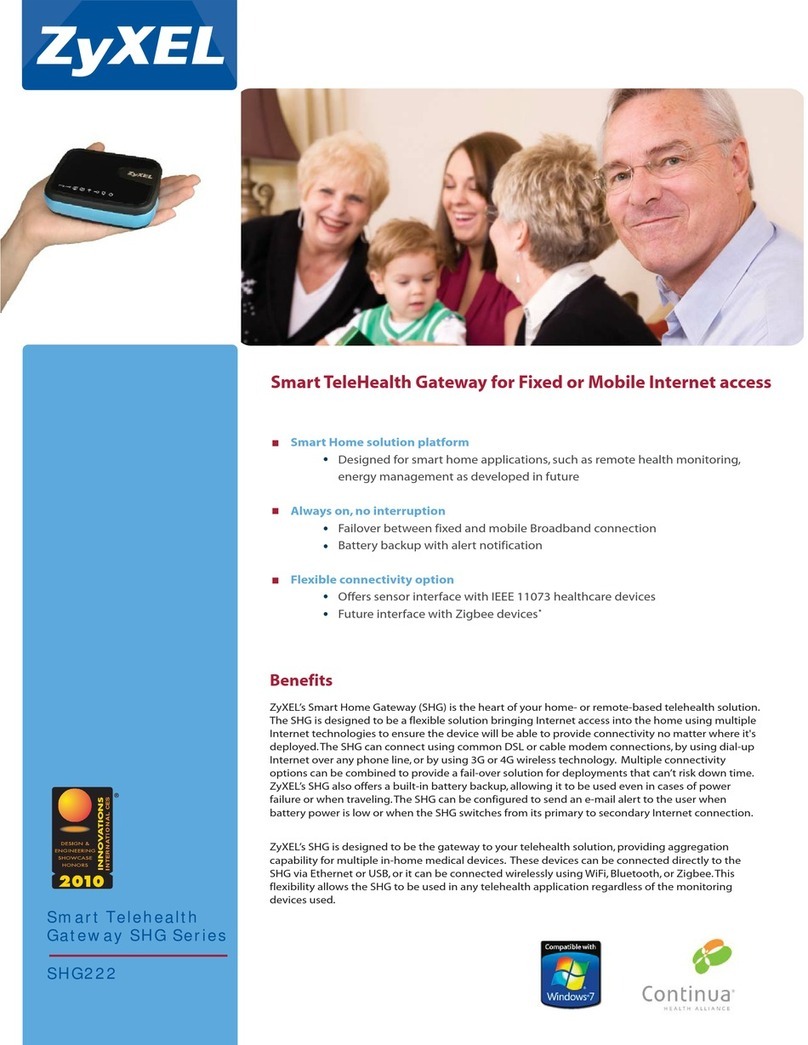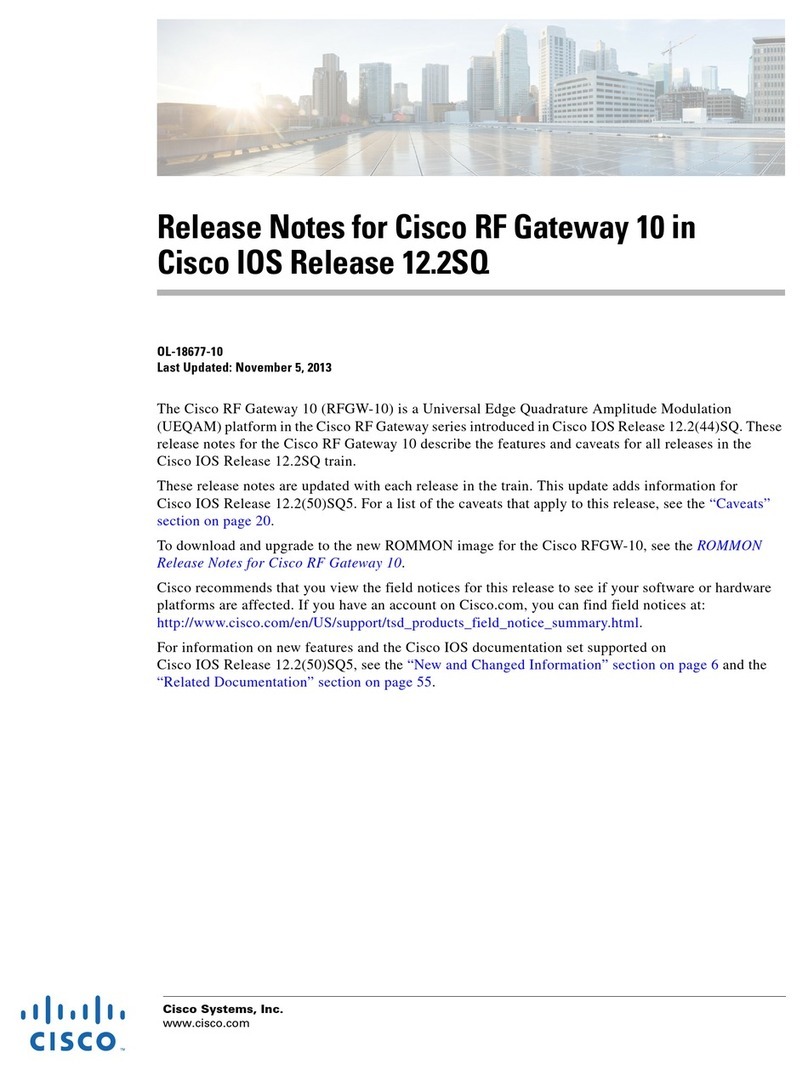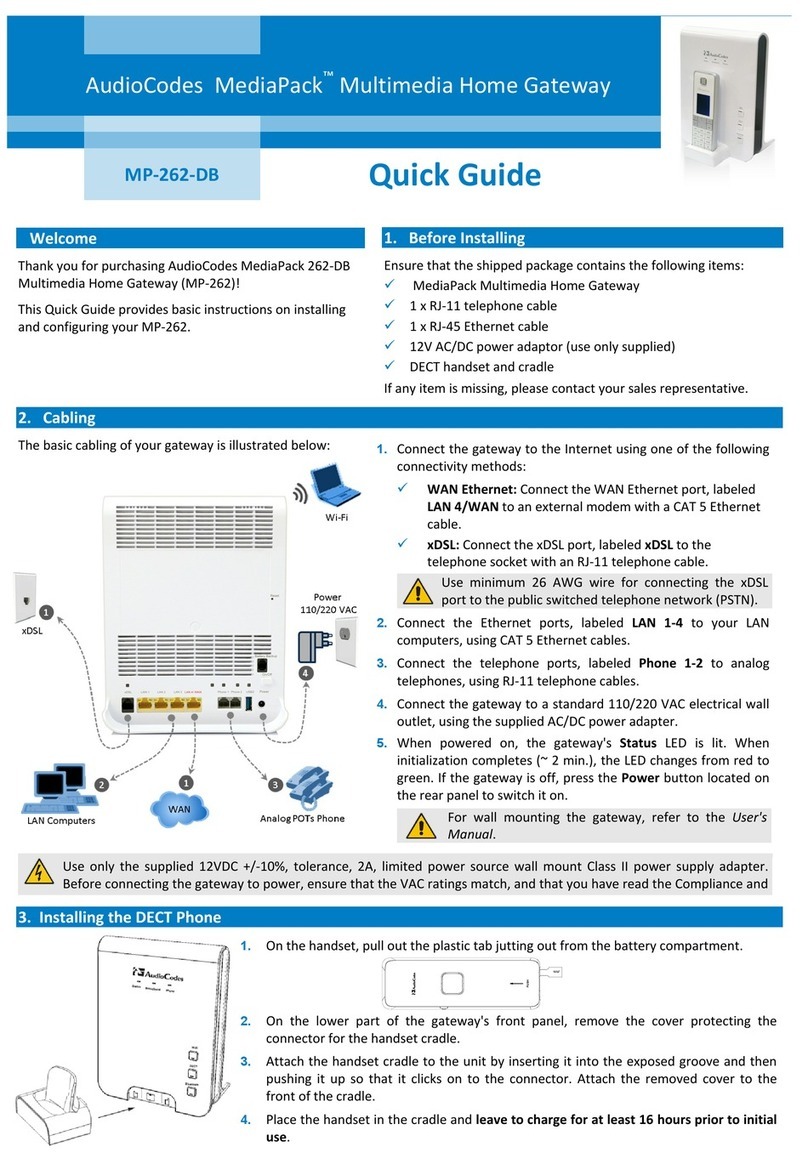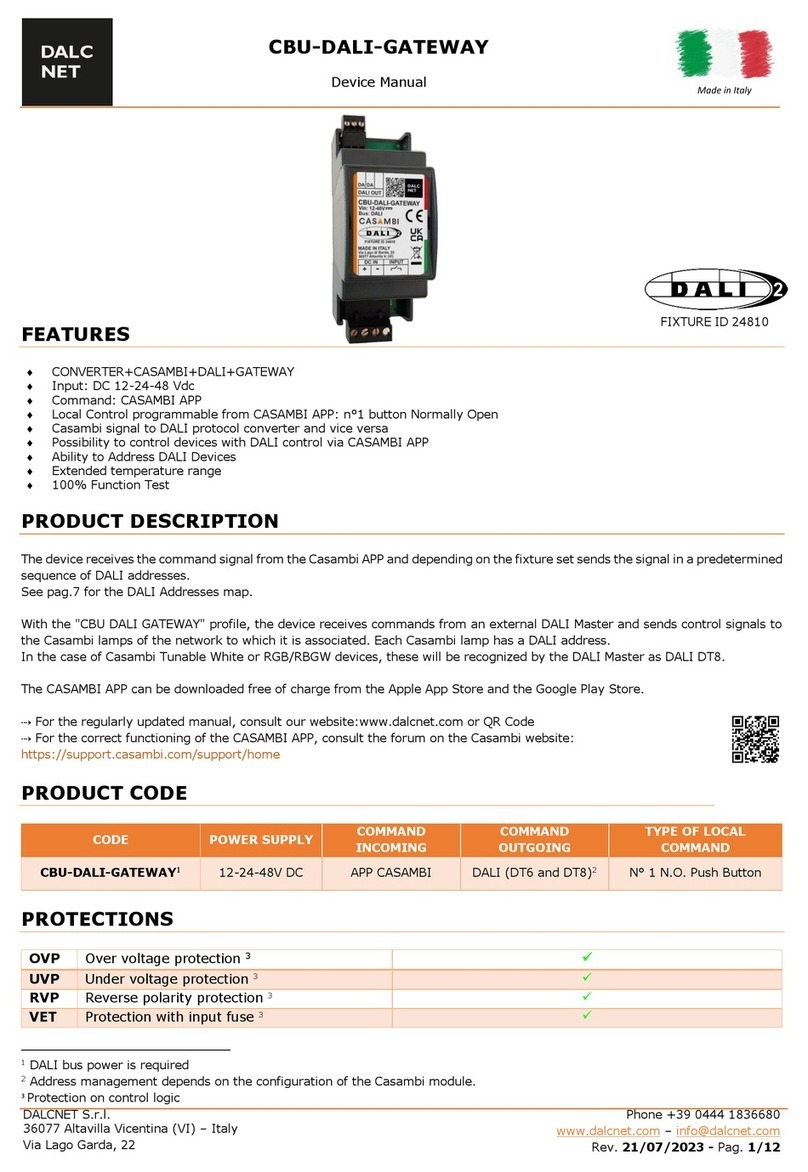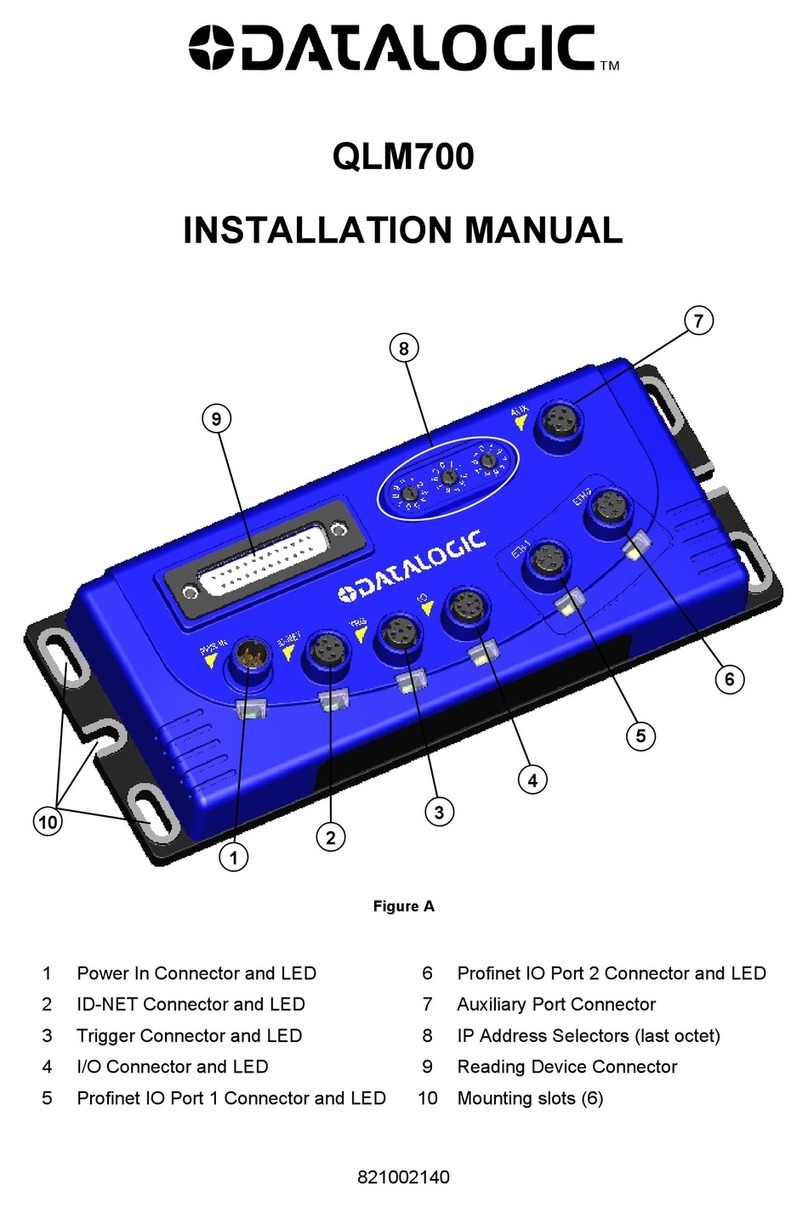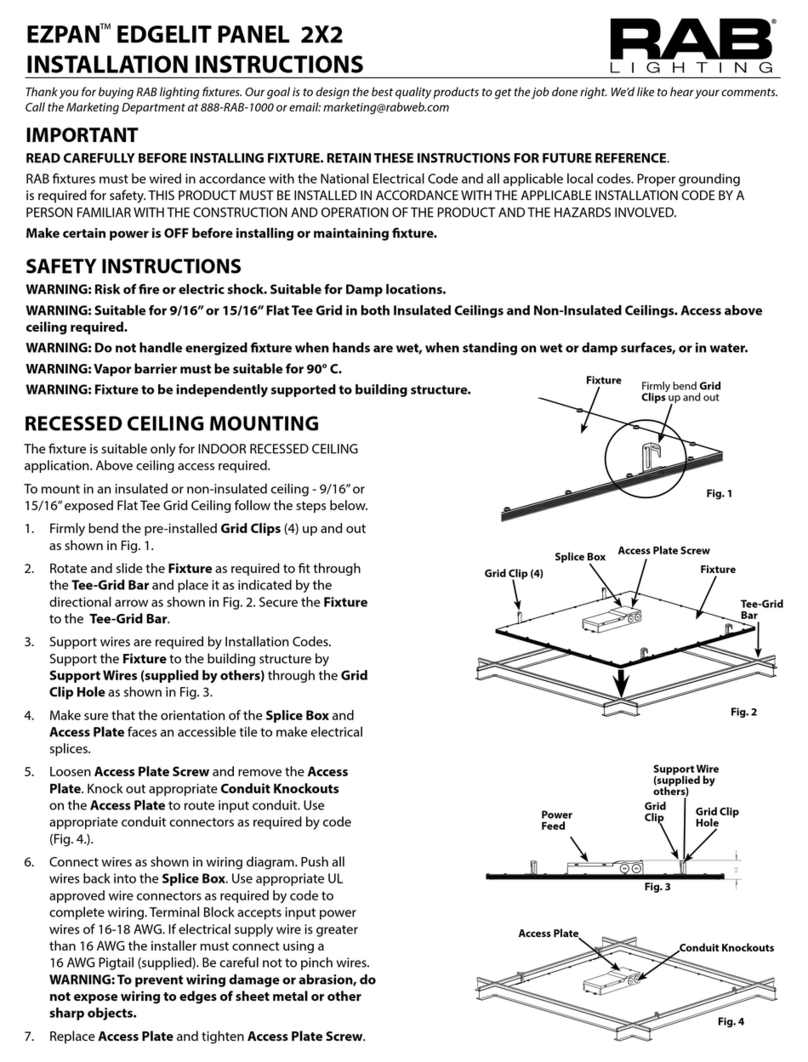ERT VIPER User manual

US EPA Environmental Response Team
User Manual For
Viper - Smart Gateway
ERT Support: 800-999-6990 Page 1
ERT
USER MANUAL
for
V
IPER –SMART GATEWAY

US EPA Environmental Response Team
User Manual For
Viper - Smart Gateway
ERT Support: 800-999-6990 Page 2
TABLE OF CONTENTS
O
VERVIEW
.................................................................................................3
S
MART
G
ATEWAY
B
ENEFITS
........................................................................3
O
THER
D
IFFERENCES
..................................................................................3
S
MART
G
ATEWAY
H
ARDWARE
I
NFORMATION
.................................................4
EXTERNAL PORTS .................................................................................................................. 4
ANTENNAE AND SIM CARDS ................................................................................................ 5
Interpreting LEDs on the Gateway: ................................................................................................................... 5
GATEWAY NAME AND POWER SWITCH .............................................................................. 6
INTERNAL EQUIPMENT .......................................................................................................... 7
U
SING THE
S
MART
G
ATEWAY
......................................................................8
Logging in to the Internal Laptop .......................................................................................... 8
Windows Remote Desktop Connection from within the EPAERT1 WiFi Network ............................................. 8
Windows Remote Desktop Connection via the Internet .................................................................................... 8
External Monitor, Keyboard and Mouse ............................................................................................................ 9
Internal Touch Screen Display – Last Resort .................................................................................................... 9
Troubleshooting the Internal Laptop (Motherboard) ......................................................................................... 10
Troubleshooting Remote Desktop Connection to the Smart Gateway ............................................................. 11
Logging in to the Cradlepoint Router .................................................................................. 13
Quick Reference Sheet for Accessing the Smart Gateway Laptop & Cradlepoint ......... 13
Section 1 – Using the External Ports on the Smart Gateway ............................................ 14
Using COMx (Traditional LINC Cable Port) ...................................................................................................... 14
Troubleshooting Serial (COM Port) Connections ............................................................................................. 18
Using the USB Ports to Connect Instruments – Serial to USB (i.e., DustTraks) ............................................... 19
Using the Ethernet (RJ45) Port (SPM Flex) ..................................................................................................... 20
Section 2 – Smart Gateway MeterApp ................................................................................. 21
Smart Gateway Sensors .................................................................................................................................. 21
Additional Signal and SINR Information ........................................................................................................... 22
Troubleshooting the Smart Gateway MeterApp ............................................................................................... 22
Adding the Smart Gateway MeterApp to a Survey Controller Run ................................................................... 24
Section 3 – Smart Gateway WiFi and Security ................................................................... 27
Disabling/Enabling WiFi ................................................................................................................................... 27
Changing WiFi Network Name (SSID) in the Gateway..................................................................................... 29
Disabling WiFi Security .................................................................................................................................... 31
Enabling WiFi Security ..................................................................................................................................... 32
Section 4 – Cradlepoint GPS Settings ................................................................................. 33
Overview .......................................................................................................................................................... 33
Troubleshooting the Cradlepoint GPS Settings ................................................................................................ 33
Section 5 – Internet Sources ................................................................................................ 36
Internal SIM Card ............................................................................................................................................. 36
External WiFi Source ........................................................................................................................................ 37
Ethernet Connection – Hard Wired .................................................................................................................. 37
Troubleshooting WiFi and Ethernet internet sources ....................................................................................... 38
Section 6 – Directly connecting a RAE Host to the Smart Gateway ................................. 40
Overview .......................................................................................................................................................... 40
Install ProRAE Guardian Software ................................................................................................................... 40
Attaching ProRAE Host to the Smart Gateway ................................................................................................ 40
Configuring ProRAE Guardian ......................................................................................................................... 41
Configuring Viper Survey Controller ................................................................................................................. 44
Configuring PRG2CAP ..................................................................................................................................... 44
Creating a Survey Controller Run with ProRAE Guardian Instruments ............................................................ 45
Tips, Tricks and Troubleshooting ..................................................................................................................... 45

US EPA Environmental Response Team
User Manual For
Viper - Smart Gateway
ERT Support: 800-999-6990 Page 3
OVERVIEW
The Smart Gateway can be used as a traditional gateway following the normal Viper user guide
procedures or you can choose to transition tasks where you previously used a laptop or a Virtual
Machine to now directly run on the gateway. There is also an opportunity to connect instruments
directly, eliminating the need for LINCs.
SMART GATEWAY BENEFITS
Longer Battery Life (15 hours)
Internal Laptop – Run Survey Controller Locally, eliminating need for VM & potential to run other
data acquisition software in parallel (ProRAE Guardian)
MeterApp To Monitor Battery Life, Gateway Temperature, Disk Space & RAM
External serial Port can be used to directly connect an instrument without a LINC
Connect additional instruments via USB/Serial connections and virtual com ports
Auto-Detects SIM Card Provider and Selects Appropriate Firmware
Built-In GPS – Coordinates Distributed to All Attached Instruments
OTHER DIFFERENCES
No Mesh Radio – (external add-on module under development by Safe Environmental Engineering)
Ability To Use Multiple Internet Sources with Private IP Addresses and Still Push Data to
Deployment Manager (Technically Advanced Feature).
Potential for Bluetooth Instrument Connections

US EPA Environmental Response Team
User Manual For
Viper - Smart Gateway
ERT Support: 800-999-6990 Page 4
SMART GATEWAY HARDWARE INFORMATION
EXTERNAL PORTS
1. HDMI Monitor Port
Connect an external monitor to the internal
laptop.
2. RJ45 (Ethernet) Port
Can be configured as LAN or WAN
a. LAN – Connect instruments with
Ethernet Outputs (i.e., SPM Flex)
b. WAN – Obtain internet access from
an external network via hardwired
Ethernet (home/work internet
connection).
3. USB Ports
Can connect external keyboard and mouse
to to the internal laptop or can be used to
connect Serial (RS-232) instruments.
4. Traditional LINC Cable port (Gen 3 and
Above)
Connect an instrument using a traditional
LINC cable. The MeterApp will be configured
for a Serial connection. The port label will
indicate the Com Port number assigned to
that connection.
5. Smart Gateway External Power Connection
Connect the power cord to run the gateway with power or to charge the internal battery. The internal
battery lasts 15 hours with the internal monitor off. Battery strength can be monitored via the Smart
Gateway MeterApp.
6. Port is currently not active
It is expected that in the future, this port will be used for connecting instruments that output data via
voltage.
1 2 3
4 5 6
NOT ACTIVE
FUTURE VOLTAGE
PORT

US EPA Environmental Response Team
User Manual For
Viper - Smart Gateway
ERT Support: 800-999-6990 Page 5
ANTENNAE AND SIM CARDS
To insert the SIM card, remove the two screws on the SIM door, install the SIM in either slot, put the
screws back in. (Gateway will not boot up if the SIM port screws are out)
FIRST TIME INSTALLATION: When installing your SIM card for the first time, leave the gateway
powered on for several hours in order to allow the SIM card to obtain its IP Address and register
itself on the internet.
Interpreting LEDs on the Gateway:

US EPA Environmental Response Team
User Manual For
Viper - Smart Gateway
ERT Support: 800-999-6990 Page 6
GATEWAY NAME AND POWER SWITCH
Gateway Name:
The Gateway Name is labeled on the side of the
gateway with the handle. The gateway name is
EPAERTXXX where X represents a unique number.
Power Button:
Depending on the build of your Smart Gateway, the
power switch can be either a toggle switch or a push
button. The toggle switch is convenient in that it
allows the gateway to remain on when switching
between shore power and battery. However, it is easy
to accidentally turn the switch on/off when picking up
the gateway or when packing the gateway in a case. If
it is necessary to ship the Gateway, it is recommended
that a piece of tape be applied over the switch to keep
it in the off position during shipping.
Motherboard Reset Port:
There is a port covered by a screw that allows for a
hard-reset of the gateway motherboard. See the
troubleshooting section later in this manual for
additional details.

US EPA Environmental Response Team
User Manual For
Viper - Smart Gateway
ERT Support: 800-999-6990 Page 7
INTERNAL EQUIPMENT
The photo here is for illustration
Purposes only. There is typically NO
NEED to open a Smart Gateway
1. Cradlepoint IBR900LP6 Router
https://cradlepoint.com/products/cor-ibr900-series
- Auto-detects SIM provider and selects
appropriate Firmware
- Can obtain internet access via Ethernet and
WiFi in addition to Cellular signals
- Obtains and provides GPS for instruments
that are directly connected to the gateway
- Broadcasts WiFi (EPAERT1)
2. Touch-Screen Monitor & Gateway Battery
- Access to the internal laptop if Remote
Desktop Connection and External
Monitor/Keyboard/Mouse are not working.
Behind the touch-screen is the gateway’s
battery (black).
3. Internal Computer Info
- Windows 10 – 64 Bit 4 GB RAM
- 64 GB Hard Drive (40 GB
Free)

US EPA Environmental Response Team
User Manual For
Viper - Smart Gateway
ERT Support: 800-999-6990 Page 8
USING THE SMART GATEWAY
The Smart Gateway contains both a Cradlepoint Router and a laptop. Login to the laptop to run Viper
Survey Controller locally. Login to the Cradlepoint Router to determine internet connection status and to
change internet configuration.
Logging in to the Internal Laptop
The internal laptop in the Smart Gateway serves a few purposes. First, the laptop acts as its own ‘virtual
machine’. Viper Survey Controller can be configured and managed on the Smart Gateway, and as long as
a SIM card is installed, Survey Controller can be managed remotely – similar to an ERT-provided Virtual
Machine. There is also a ‘Smart Gateway MeterApp’ that runs on the internal laptop. This ‘MeterApp’
monitors the performance of the Smart Gateway, including metrics such as temperature, battery life, disk
space, etc.
The recommended option for logging in to the Smart Gateway’s internal laptop is through Windows Remote
Desktop Connection from another laptop or tablet.
Windows Remote Desktop Connection from within the EPAERT1 WiFi Network
The steps below illustrate how to access the Smart Gateway laptop from the EPAERT1 WiFi Network
Power on the Smart Gateway. Wait at least 5
minutes before trying to login
Connect a laptop (or mobile device capable of
running Remote Desktop Connection) to the
EPAERT1 WiFi network
Run Windows Remote Desktop Connection
Computer Name = 192.168.4.4
Username = \LifelineSmartGateway
Click the Connect button
Contact[email protected]toobtainthe
password
Enter the password obtained. Click OK.
Click Yes past the security warning screen
The Smart Gateway Windows 10 screen will be displayed in the Remote Desktop window. Operate the
Smart Gateway laptop as you would any other laptop.
Windows Remote Desktop Connection via the Internet
The steps below illustrate how to access the Smart Gateway laptop using Windows Remote Desktop
Connection from a laptop that is not on the EPAERT1 WiFi network. This method requires that the Smart
Gateway has a SIM card installed and the SIM card is using a Public IP Address. If you are unfamiliar with
determining the IP Address of the SIM card installed, refer to Section 10/Step 5 of the ERT Viper User
Guide or contact ERT Support for assistance.
Power on the Smart Gateway. Wait at least 5 minutes before trying to login
Gateway SIM must have a public IP Address

US EPA Environmental Response Team
User Manual For
Viper - Smart Gateway
ERT Support: 800-999-6990 Page 9
Using an internet-connected laptop or mobile device
(not on the EPAERT1 WiFi network), run Windows
Remote Desktop Connection
Computer Name = the EXTERNAL gateway address
followed by :7000 (i.e.,
EPAERT265.SAFEENV2.COM:7000)
Username = \Lifeline SmartGateway
Contact[email protected]toobtainthepassword
Enter the password obtained. Click OK
Click Yes past the security warning screen
The Smart Gateway Windows 10 screen will be
displayed in the Remote Desktop window. Operate the Smart Gateway laptop as you would any other
laptop.
External Monitor, Keyboard and Mouse
Connect an external HDMI monitor to the HDMI port on the back of the Smart Gateway
Connect a keyboard and mouse to the USB ports on the back of the Smart Gateway
Power on the Smart Gateway
The Smart Gateway Windows 10 screen will be displayed on the external HDMI monitor
Internal Touch Screen Display – Last Resort
Remove the 7 torx screws holding the Gateway closed
Open the Gateway
The monitor is a touch screen with a virtual keyboard
If the monitor doesn’t wake-up when you touch the screen, use the ‘PC
Wakeup’ button located inside the Gateway below the Cradlepoint router.

US EPA Environmental Response Team
User Manual For
Viper - Smart Gateway
ERT Support: 800-999-6990 Page 10
Troubleshooting the Internal Laptop (Motherboard)
In some instances, the internal laptop doesn’t boot up at all. There are two (2) options for resetting the
laptop.
Option 1:
Remove the 7 torx screws holding the Gateway closed
Open the Gateway and power it up
Depress the ‘PC Wakeup’ button for 30 seconds
Release the ‘PC Wakeup’ button and power the gateway off and on
Option 2:
With the Smart Gateway powered up, back out the torx set screw (circled below in red). After removing
the screw, insert a device that is long enough to depress the interal reset button for 30 seconds. The
reset button is small and will only depress a tiny bit. After 30 seconds, stop depressing the reset button
and remove the device being used. NOTE: The torx wrench from option 1 above can be used to reset
the laptop.
Power the Smart Gateway off and on.
NOTE: The port may not directly line-up with the motherboard reset switch. Contact ERT Support if
you are not successful with Option 1 and/or 2.

US EPA Environmental Response Team
User Manual For
Viper - Smart Gateway
ERT Support: 800-999-6990 Page 11
Troubleshooting Remote Desktop Connection to the Smart Gateway
1. Can’t connect via Remote Desktop Connection from within the EPAERT1 WiFi network:
If you can’t use Remote Desktop Connection locally to access the Smart Gateway Laptop from a computer
or mobile device connected to the EPAERT1 WiFi network, you have two options:
Connect an external (HDMI) monitor, USB keyboard and USB mouse to the ports on the back of the
Smart Gateway
Open the Gateway and use the touch screen monitor.
If you are able to connect to the Internal laptop using one of the two options above, follow the steps below
to verify that the internal Smart Gateway Laptop has the correct IP Address (192.168.4.4). If you cannot
access the Smart Gateway at all, please contact ERTSupport.
Check the IP Address of the Smart Gateway Laptop:
There is an IP Address Reservation in the Cradlepoint which is supposed to maintain the IP Address of the
laptop. By default, the laptop IP Address should be 192.168.4.4. The steps below illustrate how to check
the IP Address of the internal Smart Gateway Laptop.
On the Smart Gateway Laptop:
To see the Smart Gateway Laptop’s IP
Address
Click the search icon and type
CMD and press enter to open a
command prompt
Type ‘IPCONFIG /all’ and press
enter
Look under the Ethernet Adapter
section for the lpv4 Address and
make note of what that says
Also, under the Ethernet Adapter
section, make note of the Physical
Address
Follow the steps in this guide to correct the IP Address if it is NOT 192.168.4.4:
https://response.epa.gov/sites/5033/files/Correcting_A_Smart_Gateway_Laptop_IP_Address.pdf
Check the IP Address Reservation on the Smart Gateway Cradlepoint:
To see the IP Reservation:
On the Smart Gateway Laptop, open a browser and
type 192.168.4.1 to access the Cradlepoint Router
Contact[email protected]toobtainthe
password
Navigate to ‘Networking’ – ‘Local Networks’ –
‘DHCP Server’
There should be a Reservation for the Smart
Gateway Laptop. The reservation’s hardware
address should match the Smart Gateway Laptop’s
physical address and the IP Address should
match the Smart Gateway’s IP Address

US EPA Environmental Response Team
User Manual For
Viper - Smart Gateway
ERT Support: 800-999-6990 Page 12
2. Can’t connect via Remote Desktop Connection over the internet:
and you can’t use Remote Desktop Connection to access the internal laptop on the Smart Gateway, check
that the “Remote Desktop Connection Port Forwarding Rule” is properly configured on the CRADLEPOINT
router.
The steps below illustrate how to check the Port Forward Rule in the Cradlepoint.
Option 1 Login to the Smart Gateway Cradlepoint from within the EPAERT1 Wifi network:
Connect a laptop of mobile device to the EPAERT1 network
Open a browser and type 192.168.4.1 to access the Cradlepoint Router
Contact[email protected]toobtainthepassword
Follow steps for checking the Cradlepoint port forward rule below
OR
Option 2 Login to the Smart Gateway Cradlepoint over the internet:
To access the Cradlepoint Gateway over the internet, the Smart Gateway must have internet access
(working SIM Card, etc)
From a laptop or mobile device, open a browser and type EPAERTxxx.safeenv2.com:8080 to
access the Cradlepoint Router
Contact[email protected]toobtainthepassword
Follow steps for checking the Cradlepoint port forward rule below
Check the Cradlepoint Port Forward Rule
Navigate to ‘Security – Port Forward & Proxy’
The Internet Port should be ‘7000’. If it is not, edit the Internet Port and change it. Click Save.

US EPA Environmental Response Team
User Manual For
Viper - Smart Gateway
ERT Support: 800-999-6990 Page 13
Logging in to the Cradlepoint Router
The steps to login to the Cradlepoint Router on a Smart Gateway are the same as a traditional
gateway. See Section 10/Step 4 of the ERT Viper User guide for additional details.
Quick Reference Sheet for Accessing the Smart Gateway Laptop & Cradlepoint
Accessing the Smart Gateway’s Internal
Laptop
Accessing the Cradlepoint Router
Option 1a: Windows Remote Desktop Connection via
EPAERT1 WiFi Network
Connect a laptop or mobile device capable of running
Remote Desktop Connection to EPAERT1
Run Windows Remote Desktop Connection
Computer Name = 192.168.4.4
Username = \LifelineSmartGateway
Contact[email protected]toobtainthe
password. Enter password and Click OK
Click Yes past the security warning screen
Option 1b:Windows Remote Desktop Connection via
the Internet
Must be using an internet source with a public IP
Address in the Gateway (Cradlepoint)
Using an internet-connected laptop or mobile device
capable of running Remote Desktop Connection
software, run Windows Remote Desktop Connection
Computer Name = The EXTERNAL gateway address
followed by :7000. i.e.,
EPAERT231.SAFEENV2.COM:7000
Username = \LifelineSmartGateway
Contact[email protected]toobtainthe
password.EnterpasswordandClick OK.
Click Yes past the security warning screen
Option 1: Via the EPAERT1 WiFi Network
Connect a laptop or mobile device to the EPAERT1
WiFi network
Open a browser and type 192.168.4.1
Contact[email protected]toobtainthe
password
Option 2: External Monitor, Keyboard and Mouse
Connect an external HDMI monitor to the HDMI port on
the back of the Smart Gateway
Connect a keyboard and mouse to the USB ports on
the back of the Smart Gateway
Option 2: From the Internal Smart Gateway Laptop
Open a browser and type 192.168.4.1
Contact[email protected]toobtainthe
password
Option 3: Open the Gateway
Remove the screws holding the Gateway closed
The monitor is a touch screen with a virtual keyboard
Option 3: From an outside Internet connection
Must be using an internet source with a Public IP
address in the Gateway (Cradlepoint)
Open a browser and type the Smart Gateway’s
external DNS Name labeled on the outside of the
Gateway (EPAERT231.SAFEENV2.COM:8080)
Contact[email protected]toobtainthe
password

US EPA Environmental Response Team
User Manual For
Viper - Smart Gateway
ERT Support: 800-999-6990 Page 14
Section 1 – Using the External Ports on the Smart Gateway
The Smart Gateway has four (4) external ports for connecting instruments. There is one (1) port to
which a traditional gateway LINC cable can be attached (COMx), an Ethernet Port and two (2) USB
ports which can be configured to communicate with RS232 Serial connections. There is an
additional port for future expansion which could potentially be used for instruments that output
voltage, but the port is currently not functional. Refer to the ‘Smart Gateway Hardware Information’
section of this document for additional details.
The external LINC port on the Gateway will be assigned a COM port number that matches the
setting in Windows on the Laptop inside the Gateway. The LINC numbers that are added to Survey
Controller will represent the COM port to which the instrument is connected. It is recommended that
a standard naming convention be used for these custom LINC numbers. For cnsistency, keep the
name convention with the 1000 series and include the COM Port number for the connection. For
example, when connecting a cable to a port assigned COM5, a LINC will be added to the equipment
inventory in Survey Controller with a number of 1005. If connecting an instrument to a port assigned
COM6, the LINC number in Survey Controller would be 1006, and so on. The COM port should be
identified using Windows Device Manager for each instrument attached via USB prior to adding to
Survey Controller. NOTE – An SPM Flex will NOT be assigned a COM port number since it
connects to the Ethernet port on the Smart Gateway. See the SPM Flex section for additional
details.
Using COMx (Traditional LINC Cable Port)
When using the traditional LINC cable port on the Gateway (Gen 3
and above), note the COM port number labeled on the outside of the
Gateway. Substitute that number for the COMx reference in the
steps below.
1. Login to the Gateway’s internal laptop. Refer to the ‘Accessing the Smart Gateway’ table above
for login options.
2. Add a custom LINC number for COMs to Survey Controller. For illustrative purposes, COM5 will be
used.

US EPA Environmental Response Team
User Manual For
Viper - Smart Gateway
ERT Support: 800-999-6990 Page 15
Select ‘Lifeline Equipment Inventory’ from the Survey
Controller Menu
Click the Add button immediately under the Lifeline LINC(s)
section
Enter a LINC number of 100x (the COM port number
labeled on the outside of the Gateway). This LINC
number will be used for any instrument connected to the
COMx traditional LINC cable port on the Gateway. See
the overview above for additional information on
assigning custom LINC numbers.
Select which instrument is connected to the port. If a different instrument will be connected
to that port at a later date, simply modify the 1005 ‘LINC’ number and select the appropriate
instrument. Stated otherwise, LINC 1005 will always represent the COM5 port on the Smart
Gateway.
Click OK.
3. Add the Smart Gateway to Survey Controller
The process of adding a Smart Gateway is the same as adding a
traditional Gateway.
Open VIPER Survey Controller. From the menu, select
Lifeline>Equipment Inventory
Under the Lifeline Gateway(s) and Mesh Network(s) dialog
box, click Add.
Enter the Gateway name. The Gateway name
will be affixed to the outside of the Gateway
case.
Enter the External address of the Gateway.
NOTE: The external address is always the
Gateway Name followed by .safeenv2.com.
Click OK when finished.

US EPA Environmental Response Team
User Manual For
Viper - Smart Gateway
ERT Support: 800-999-6990 Page 16
4. Creating a Run on the Internal Smart Gateway Laptop
The instructions below illustrate an instrument
connected to the traditional LINC cable port on the
Smart Gateway that is assigned a COM5 port number.
Run Survey Controller on the internal Gateway
laptop
From the menu, select Run>New Run>From Scratch
Click Next on the Viper Run Configuration Wizard
Complete the Run Description information
Run Name/ID – Include the Region and name of
the site/response exercise
The run description is required and could include
the instruments involved in the run, as well as the
scope of work
The Location Description is optional, but helpful
for further identification of the run
Click Next
Click Add on the LINC Configuration screen
From the Gateway dropdown menu, select the
Smart Gateway to which the instrument is
connected. If the gateway does not appear in
the list, it must first be added to the Lifeline
Equipment Inventory
Select the custom LINC that represents the
COM port to which the instrument is attached.
LINC 1005 is selected for illustrative purposes.
If the LINC does not appear in the list, it must
first be added to the Lifeline Equipment
Inventory
Select a Comm Mode of WiFi since the run is
being configured on the version on Survey
Controller running on the Smart Gateway

US EPA Environmental Response Team
User Manual For
Viper - Smart Gateway
ERT Support: 800-999-6990 Page 17
Continue through the run configuration screens.
Reading intervals can be configured and fixed
coordinates can be entered; however, the Smart
Gateway will provide coordinates if none are
entered. Click Finish on the Run Configuration
Complete window.
Click Yes when prompted to Start Recording Data
5. Configure the MeterApp for a Serial connection to the instrument
Unlock the MeterApp
To obtain the unlocked password, use the
SEEPasswordGeneratorPlus.exe (in the ‘Meters’
folder on the desktop). Click on Admin – Unlock in
the MeterApp and enter the code from the password
generator.
Stop the MeterApp by clicking the Run option in the
Menu and select Stop
Open the ‘Data Input Settings’ tab
Under ‘Virtual Communications Settings’ section,
enter ‘Com5’ for the port (use the Port
number labeled on the outside of the Smart
Gateway)
Select the appropriate baud rate for your
instrument (refer to the Instrument section
of the Viper Guide)
Remove the checkmark from ‘Chk-Bat Sig’
(may also say Chk-Bat Volt)
Put a checkmark in ‘Use Serial Direct
Connection. NotWiFi’
Under the ‘GPS.Default TCP Optional UPD
Serial or MC Listen’ section
In the IP box, enter 192.168.4.1 (this
will obtain the GPS from the
Cradlepoint)
In the Port box enter 8024
Put a checkmark in Get GPS
Click the Save Settings button
Click the Configure button
Start the MeterApp Run by click on Run – Start
Sensors should turn green and samples should increment
Survey Controller should turn green
If the sensors in the MeterApp do not turn green and receive readings, close the MeterApp using the
‘x’ in the upper right corner and let the MeterApp open again on its own.

US EPA Environmental Response Team
User Manual For
Viper - Smart Gateway
ERT Support: 800-999-6990 Page 18
Troubleshooting Serial (COM Port) Connections
If the MeterApp does not turn green:
Verify the COM Port and Baud Rate are correct on the Data Input Settings tab of the MeterApp
Close the MeterApp by clicking on the ‘x’ in the upper right corner and let the MeterApp launch on its
own
Verify that the COM Port assigned in Device Manager is the
same as labelled on the outside of the SmartGateway.
o Click the Windows Search Icon in the lower left corner of
the screen
o Type ‘Device Manager’ in the search bar and press enter
o Expand the ‘Ports (COM & LPT) section. The COM
Ports that are assigned will show in the list.
o When the connection is made on the Smart Gateway,
Device Manager should display the COM Port assigned
for that instrument connection
If the MeterApp turns green and Survey Controller shows ‘No Data’ in the
latest reading column:
Verify that the MeterApp is configured to send to the correct Survey
Controller Listening Port
In Survey Controller, verify the Listening Port
Click on Run and select Preferences
Under the Data Stream Settings, make note of
the listening port. This port will be 6991 by
default
Unlock the MeterApp
Switch to the ‘Interoperability’ Tab
Verify that the TCPStreamTwo IP is set
to 127.0.0.1, the port is 6991 and there
is a checkmark in the ‘Send’ box
Click the ‘Save and Configure’ button

US EPA Environmental Response Team
User Manual For
Viper - Smart Gateway
ERT Support: 800-999-6990 Page 19
Using the USB Ports to Connect Instruments – Serial to USB (i.e., DustTraks)
Section 5 of this guide outlines how to directly connect a RAE Host to the Smart Gateway USB
port and configure a run in Survey Controller.
When connecting an instrument using a Serial (RS-232) to USB connection, the Laptop inside the Smart
Gateway will assign a COM port number for that connection. If using both USB ports on the Gateway or if
using a USB splitter to add instruments, it is important to only connect one instrument at a time in order to
identify which COM port is assigned to which connection.
Hardware Note: Only certain Serial (RS-232) to USB connectors will work. If the
connector is not automatically assigning a COM port number, try another connector.
The connector should be FTDI compliance and use a Virtual Com Port Driver. The
driver that is already loaded on the laptop in the Gateway should be sufficient when used
with the proper connector.
1. Open Device Manager – BEFORE CONNECTING the
Serial to USB cable to the Gateway
Click the Windows Search Icon in the lower left
corner of the screen
Type ‘Device Manager’ in the search bar and
press enter
Expand the ‘Ports (COM & LPT)’ section. The
COM Ports that are already assigned will show in
the list. Make note of which COM ports are
already assigned.
KEEP THIS WINDOW OPEN
2. Connect the instrument to the ‘Serial to USB Cable’ and
connect the USB end to one of the USB ports on the Smart Gateway.
DustTrak Note: Since the DustTrak connection is USB and the Smart Gateway connection is
USB, a Female to Female DB9 Null Modem cable must be used between two Serial to USB
connectors.
When the connection is made on the Smart Gateway
(USB cable is plugged in), Device Manager should
display the new COM port assigned for that
instrument connection. Make note of the new COM
Port.
3. From this point forward, the steps are the same as outlined in Section 1.
Add a custom LINC number for COM7 (LINC 1007) to Survey Controller
Start a Run in Survey Controller
Unlock the MeterApp, Stop the MeterApp Run and configure it for COM7 and the
instrument-specific baud rate
Start the MeterApp Run. Sensors should turn green and samples should increment…

US EPA Environmental Response Team
User Manual For
Viper - Smart Gateway
ERT Support: 800-999-6990 Page 20
Using the Ethernet (RJ45) Port (SPM Flex)
1. Verify that the Ethernet Port is configured as LAN
Login to the Cradlepoint and navigate to Networking – VLAN Interfaces (Refer to the table
above for login information for the Cradlepoint modem)
Look where port 0U is configured. If it is in the LAN section, the Ethernet Connector is set to
work for an instrument connected to the external Ethernet port (i.e., SPM Flex). If the 0U
port is missing or is in the WAN section, see the Internet Sources section below for details on
configuring the Ethernet port to have 0U in the LAN section.
2. From this point forward, the steps are the same as outlined in Section 1 EXCEPT, the instrument will
be using an IP Address instead of a COM port in the ‘Data Input Settings’ tab of the MeterApp and
the custom LINC number will be the last three digits of the Flex’s IP Address.
Add a custom LINC number for the Ethernet Port to the Equipment Inventory in Survey
Controller. Use the last three digits of the SPM Flex IP address as the LINC number. For
Example, an SPM Flex with an IP address of 192.168.3.150 would have a LINC of 150
added to Survey Controller. An SPM Flex with an IP address of 192.168.3.142 would have a
LINC of 142 added to Survey Controller, etc.
Start a Run in Survey Controller
Unlock the MeterApp, Stop the MeterApp Run, and configure the ‘Data Input Settings’ tab
as shown
Configure the MeterApp to use the IP Address
In the LINC Setting section, verify the SPM
Flex’s IP Address in the ‘Meter’s IP Address’
box
Enter port 502 for an SPM Flex
Remove the checkmark from ChkBat-Sig
Configure GPS as shown
Click Save and Configure
Start the MeterApp Run
Click Run – Start
Sensors should turn green and samples should increment.
Close the MeterApp and let it re-launch if the sensors don’t turn green.
Table of contents
Popular Gateway manuals by other brands
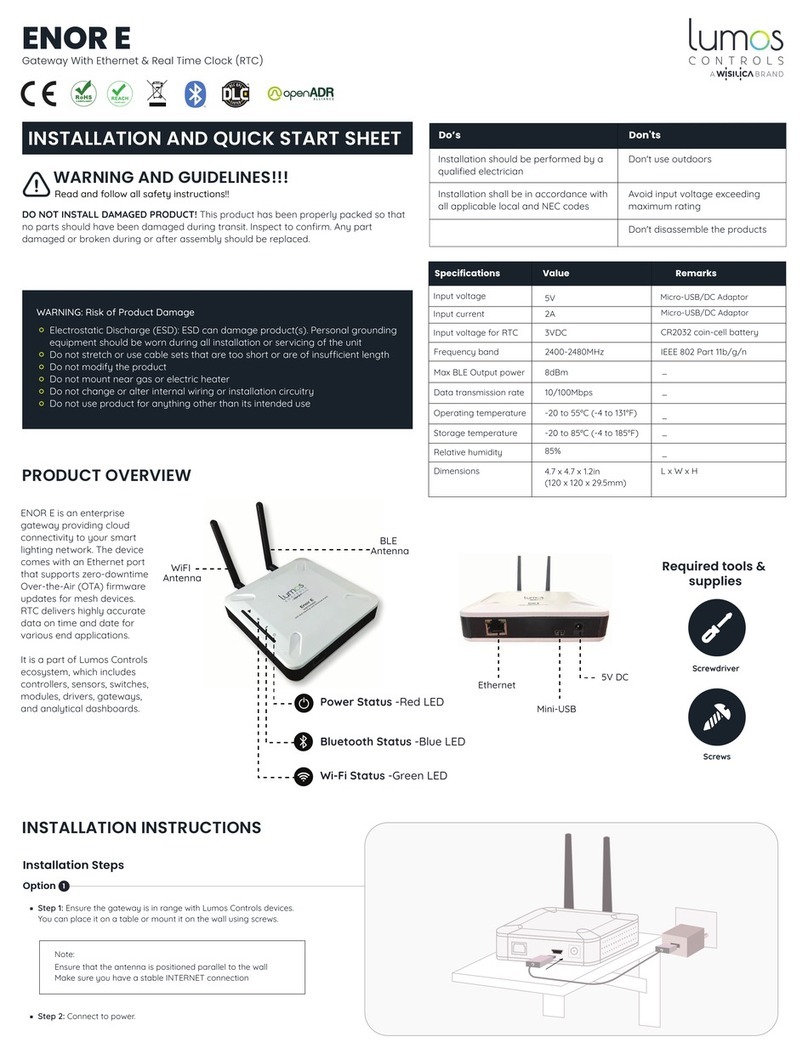
WiSilica
WiSilica lumos CONTROLS ENOR E quick start guide

ABB
ABB Ability user manual
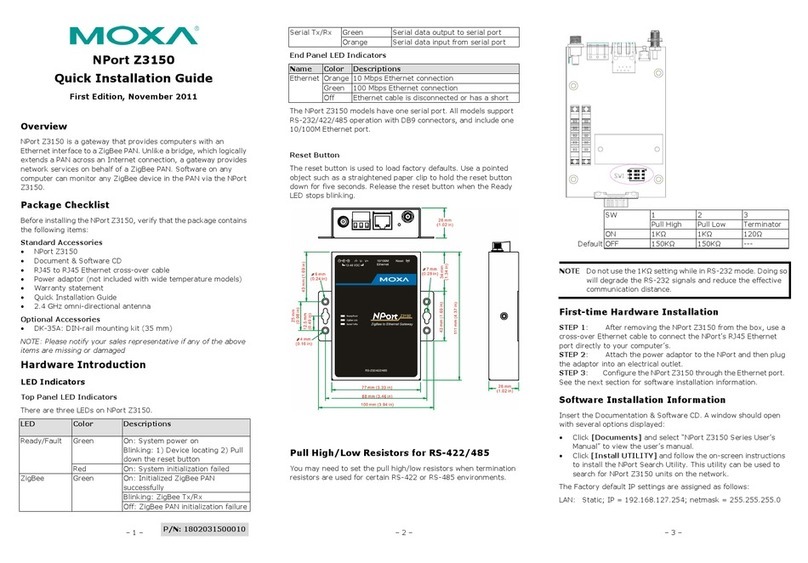
Moxa Technologies
Moxa Technologies NPort Z3150 Quick installation guide

Sunrise
Sunrise Internet Box 5G 2 quick start guide

Ecoer
Ecoer ELG01 quick start
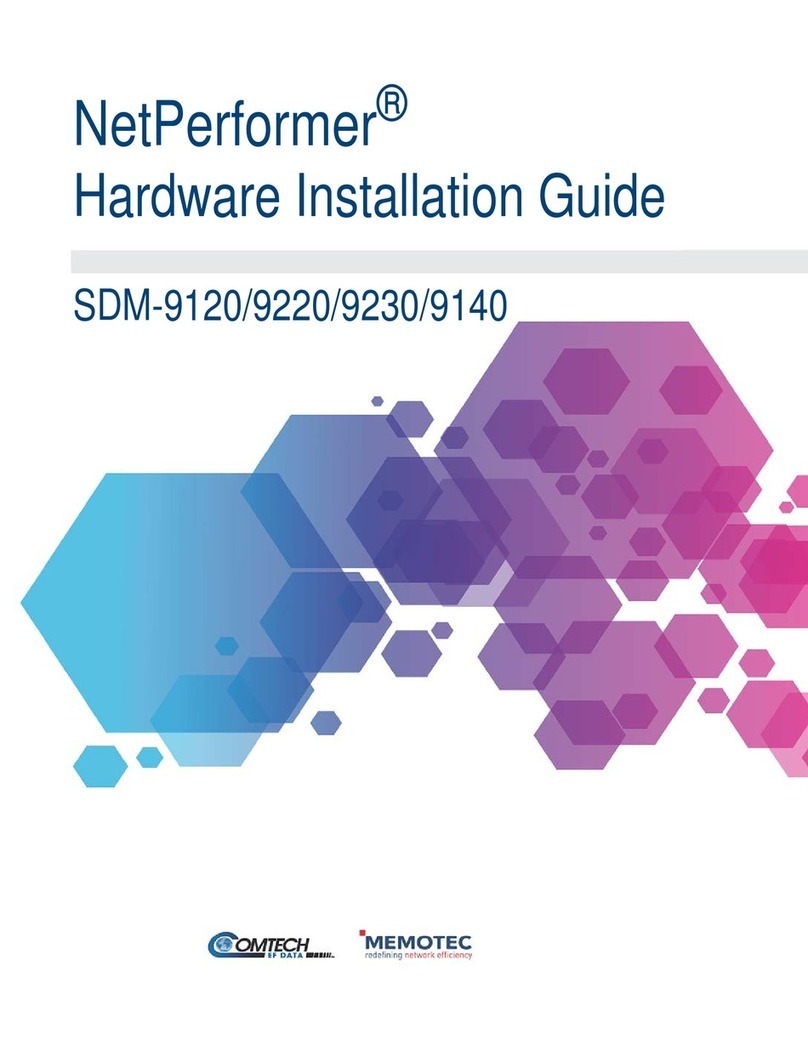
Memotec
Memotec NetPerformer SDM-9220 Series Hardware installation guide