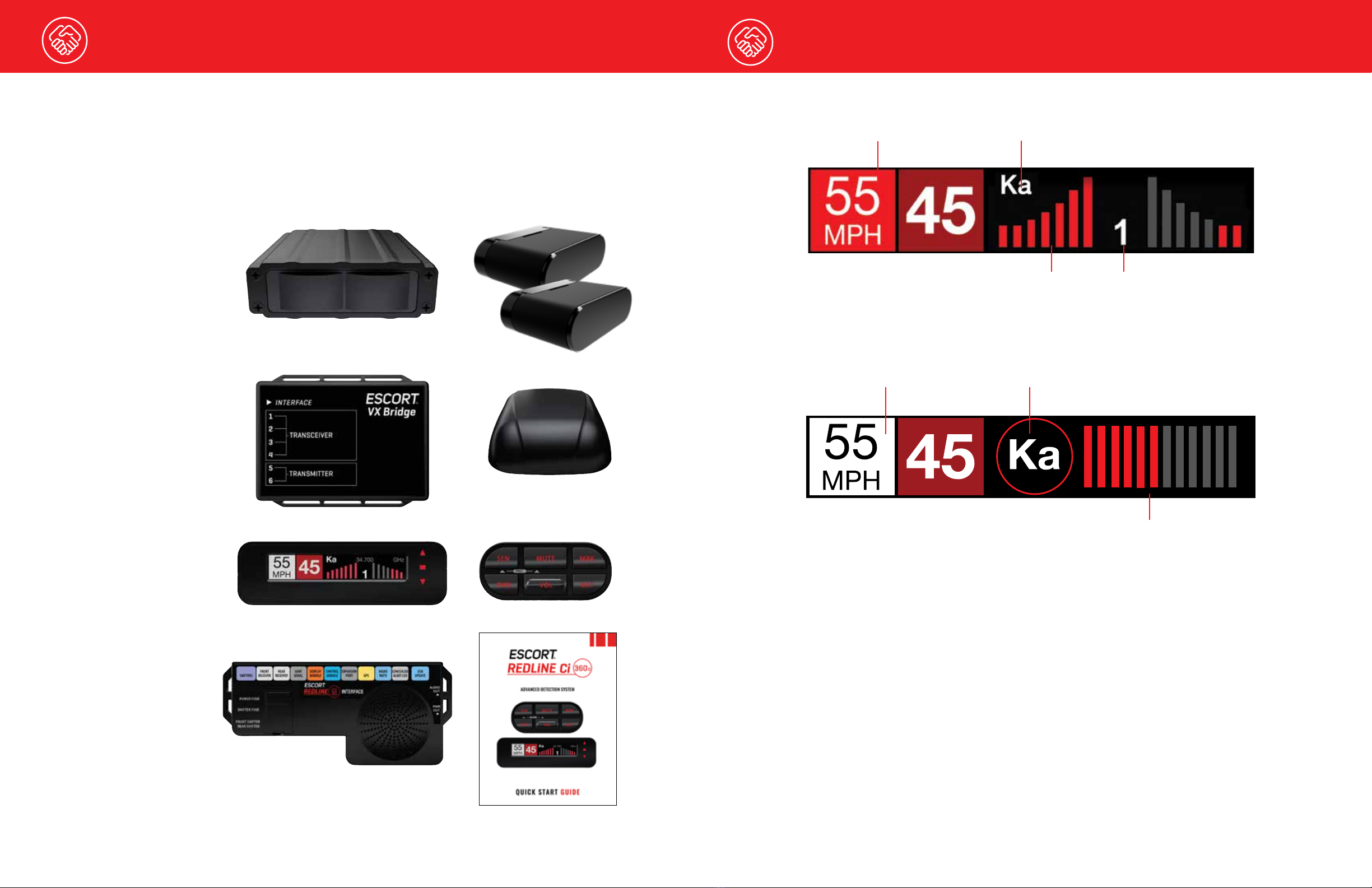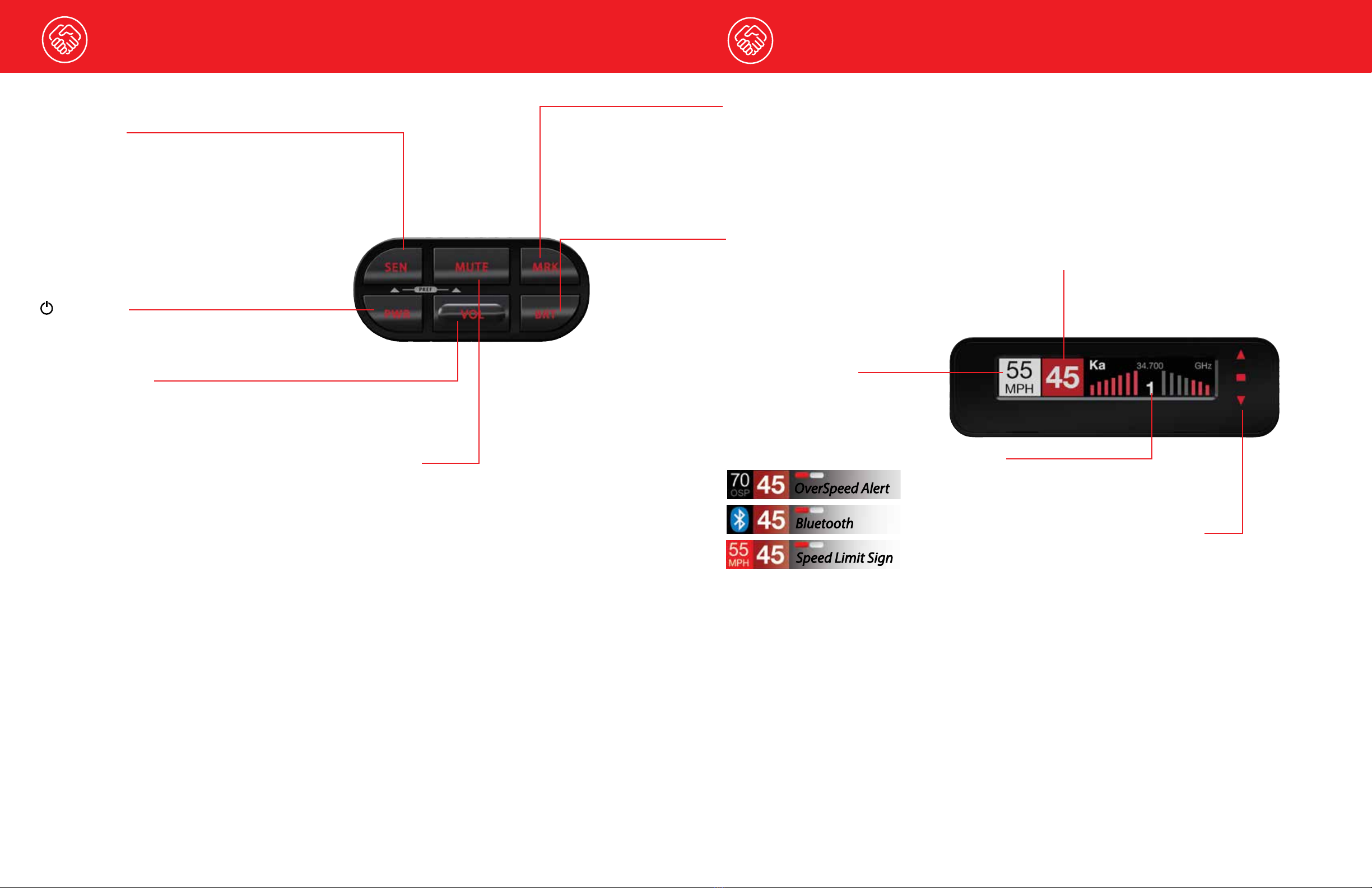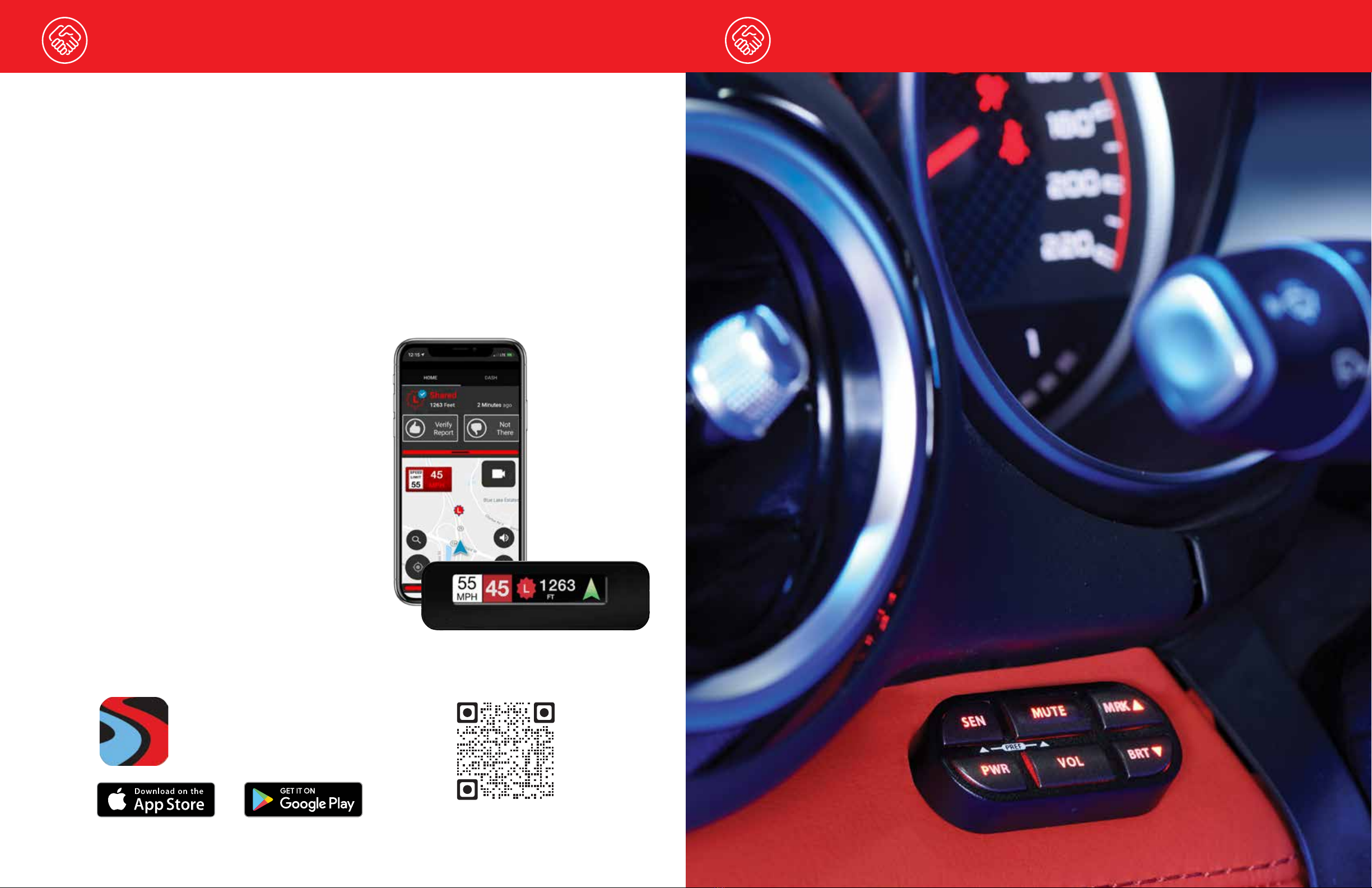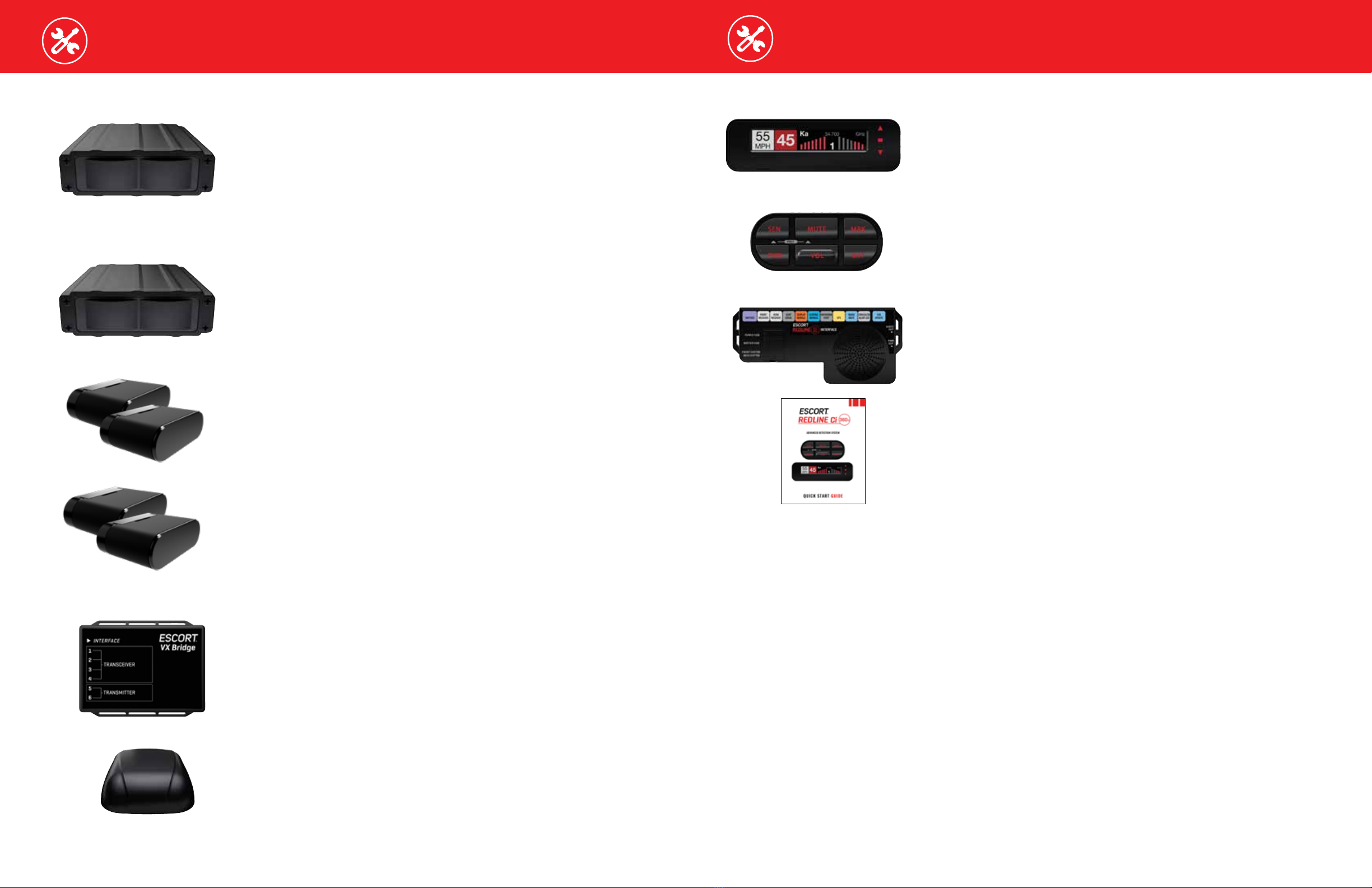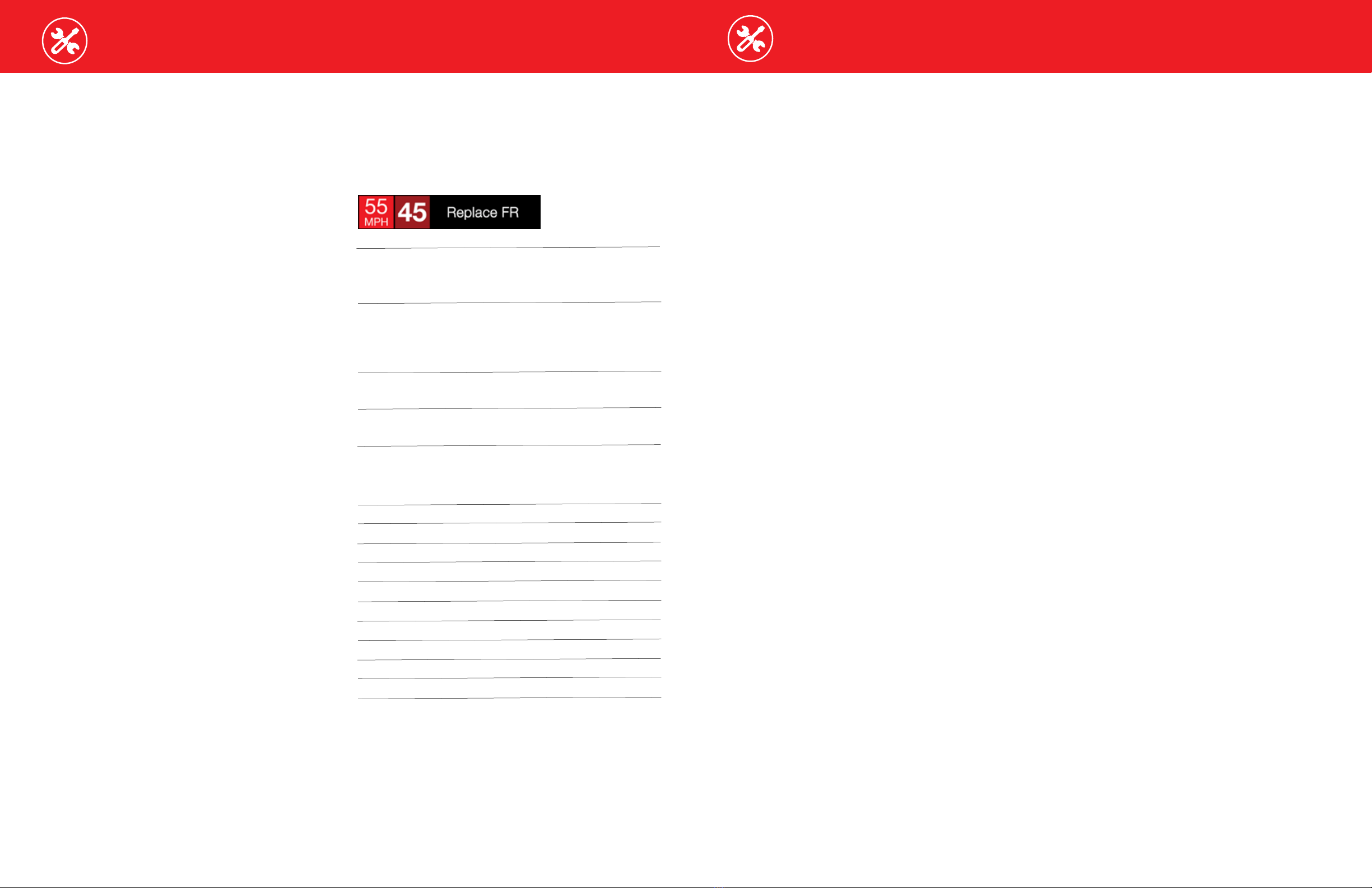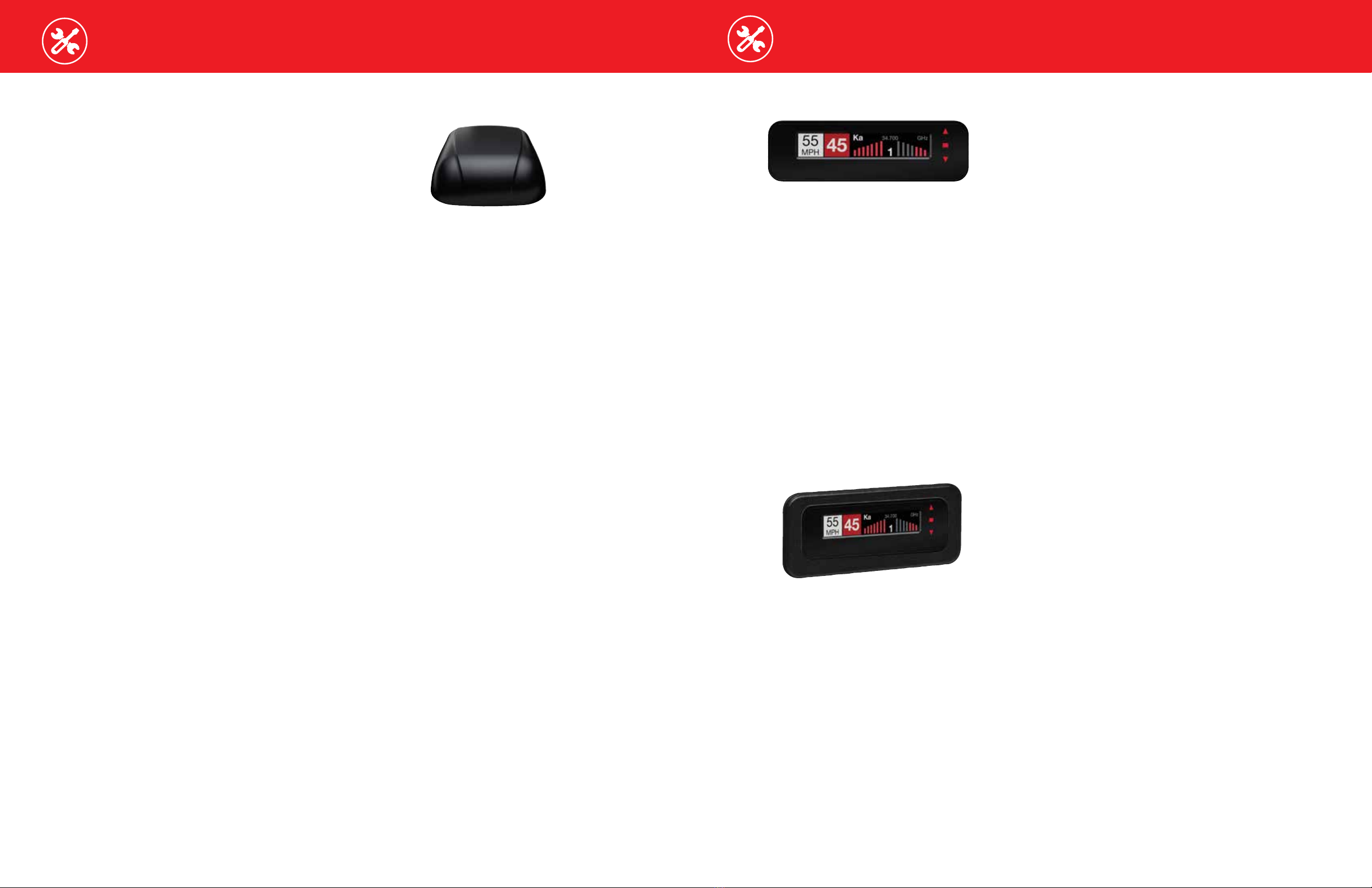Installation Installation
12 13
IMPORTANT NOTES
Installation Tips
While following the steps throughout this manual,
please refer to the following recommendations for
a professional, trouble-free installation:
1Determine the best location for the radar
receiver. The best location is typically under the
bumper, or inside the front grill of the vehicle.
For the best radar performance, install the radar
receiver horizontally, with a clear “view” of the
road.
2Entry points into the interior may be located
behind the plastic liner in the wheel well, fuse
box, or unused grommets.
3There are often many existing entry points at the
rear of the vehicle as well:
• Gaskets behind license plates, around
illumination lamps, and near trunk lid hinges.
• Tail light wiring gaskets are often easily
accessible and large enough to add cables.
4If there are no suitable openings, it will be
necessary to drill a hole through the firewall:
a. Thoroughly investigate all locations before
drilling any holes! Ensure no wires, hoses, or
other vehicle components will be damaged.
b. On vehicles with automatic transmissions,
there is often a location for mounting a clutch
pedal. This location is typically an ideal
location to drill.
c. Before drilling, cover the surface being drilled
with masking tape to prevent damage to the
anti-corrosion coating in the event the drill bit
slips.
d. Drill a 13/32" or 7/16" hole.
5 When pulling the inline grommet to the entry
point, apply rubbing alcohol to a section of the
cable to reduce friction and quickly pull the
grommet along the length.
6The cables of units mounted at the rear of the
vehicle can generally be routed through the
trunk compartment and concealed under trim
panels quite easily. If necessary, the cables can
also be routed under the vehicle and through an
opening in the firewall. Be sure to secure cables
away from moving parts and hot surfaces.
7A quality crimper for modular connectors can
be used to cut cables to length and replace
the connector. Removing the connectors may
also make it easier to enter the vehicle’s interior
through existing openings.
NOTE:
• Only an exact replacement for the standard
connector can be used. Do not attempt to
cut the wires unless the proper connector and
crimping tools are available.
• Connectors cannot be reused.
• Do not cut the cable too short! Provide enough
cable to route to the Interface and add a couple
extra feet to ease installation
• Install the new connector such that its locking
tab is on the same side as the color coded
stripe on the cable.
• Do not attempt to cut the cable and splice the
wires together.
8 When drilling or cutting interior trim panels
(for instance, when installing the Concealed
Installation Alert Indicator or the optional Display
Bezel), first cover the surface of the panel with
masking tape to prevent accidental scratches.
Installation Warnings
1It is recommended that you have a professional
install your new ESCORT
Redline Cic
. Installation
of this system requires experience and expertise
in automotive electronics. If you are unfamiliar
with automotive electronics, car audio specialists
and many car dealers can install your ESCORT
Redline Cic
for you.
2Attempting to install this product without
expertise in automotive electronics installation can
cause personal injury or damage to your vehicle.
3If your vehicle is damaged during installation its
safety systems may be compromised, which
could cause personal injury or property damage.
4Improper installation may void ESCORT
Redline
Cic
’s warranty.
Performance Warning
To get the best performance possible, the mounting
location of the radar receiver is critical. Although
radar signals will pass through some types of
plastic, mounting the radar receiver so that it has
a clear “view” of the road will ensure maximum
warning.
Since Laser signals will not pass through objects,
including most plastics, it is critical that the Laser
Shifters are mounted perfectly level and have an
unobstructed “view” of the road.
Read This First
Please read these instructions in their entirety before
starting your installation.
For the easiest, trouble-free installation, install the
interface first and wire it to a 12-volt switched circuit.
Then, before installing the other components, plug
all of them into the interface and power up the unit
to confirm proper operation.
Error Codes
Below is a list of error codes which are shown in
error messages. The codes help diagnose the cause
of the error.
Error
Replace A critical issue has been reported
requiring component to be replaced
or repaired.
Check Connections and wiring of
component should be checked. If
problem persists there may be an
issue with component.
High Temp Component is too hot. Mounting it
in a cooler location may be necessary.
Hi Volt
Power supply voltage is too high.
Voltage must be between 10.5–16 V DC.
Lo Volt
Power supply voltage is too low.
Voltage must be between 10.5–16 V DC.
Component
IF Interface
FR Front Radar Receiver
RR Rear Radar Receiver
GR GPS Receiver
SB Shifter Bridge Box
S1 Shifter Sensor 1
S2 Shifter Sensor 2
S3 Shifter Sensor 3
S4 Shifter Sensor 4
S5 Shifter Sensor 5
S6 Shifter Sensor 6
For information about accessing the error code log,
visit the “User Manuals” section of the escortradar.
com website.
INSTALLATION INSTRUCTIONS