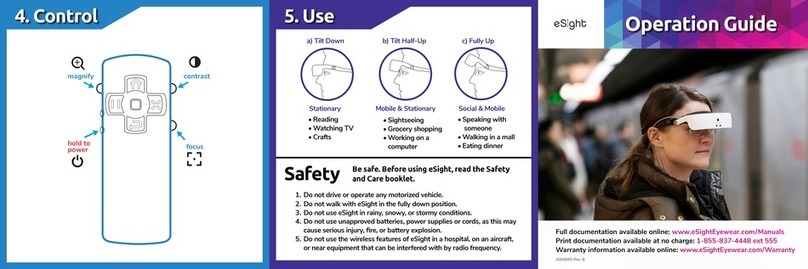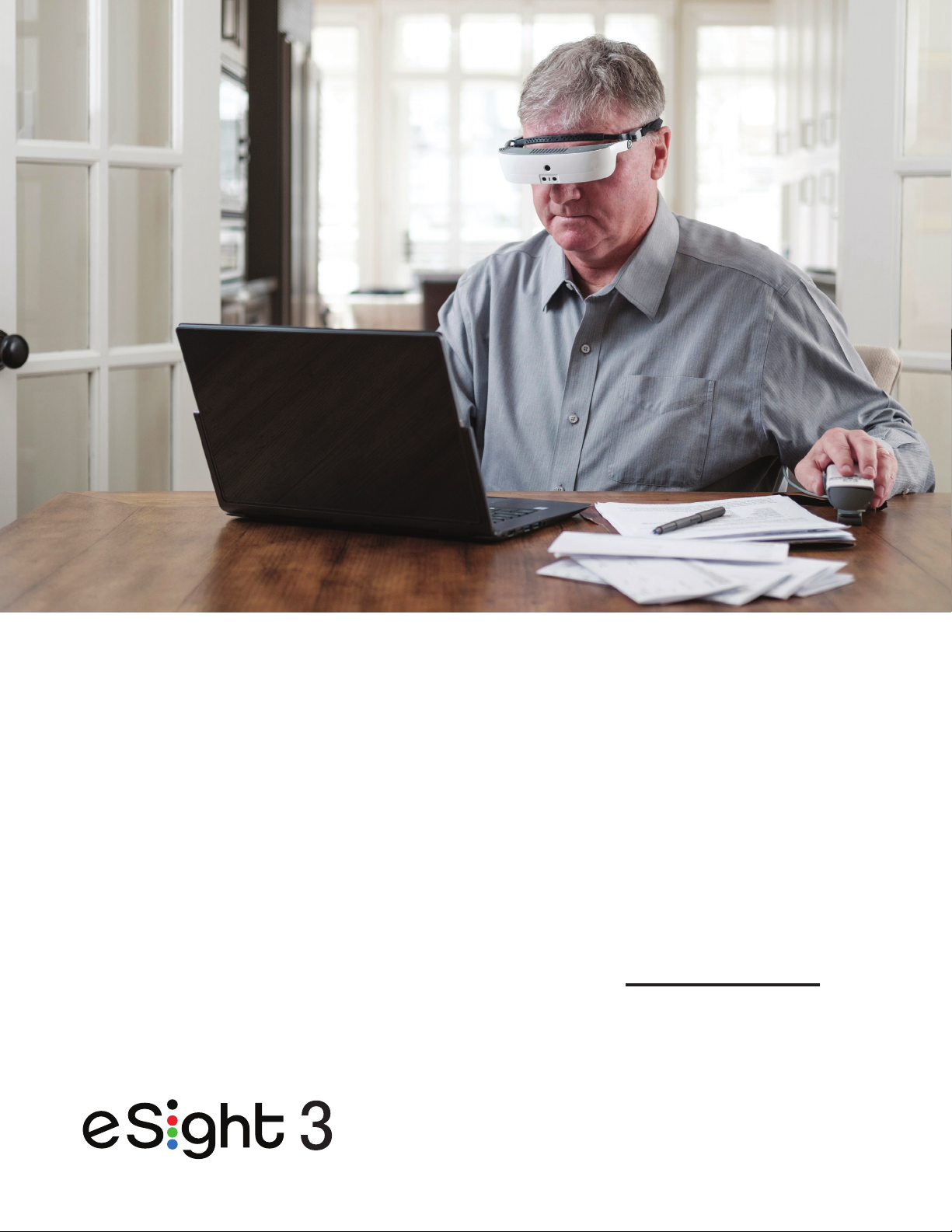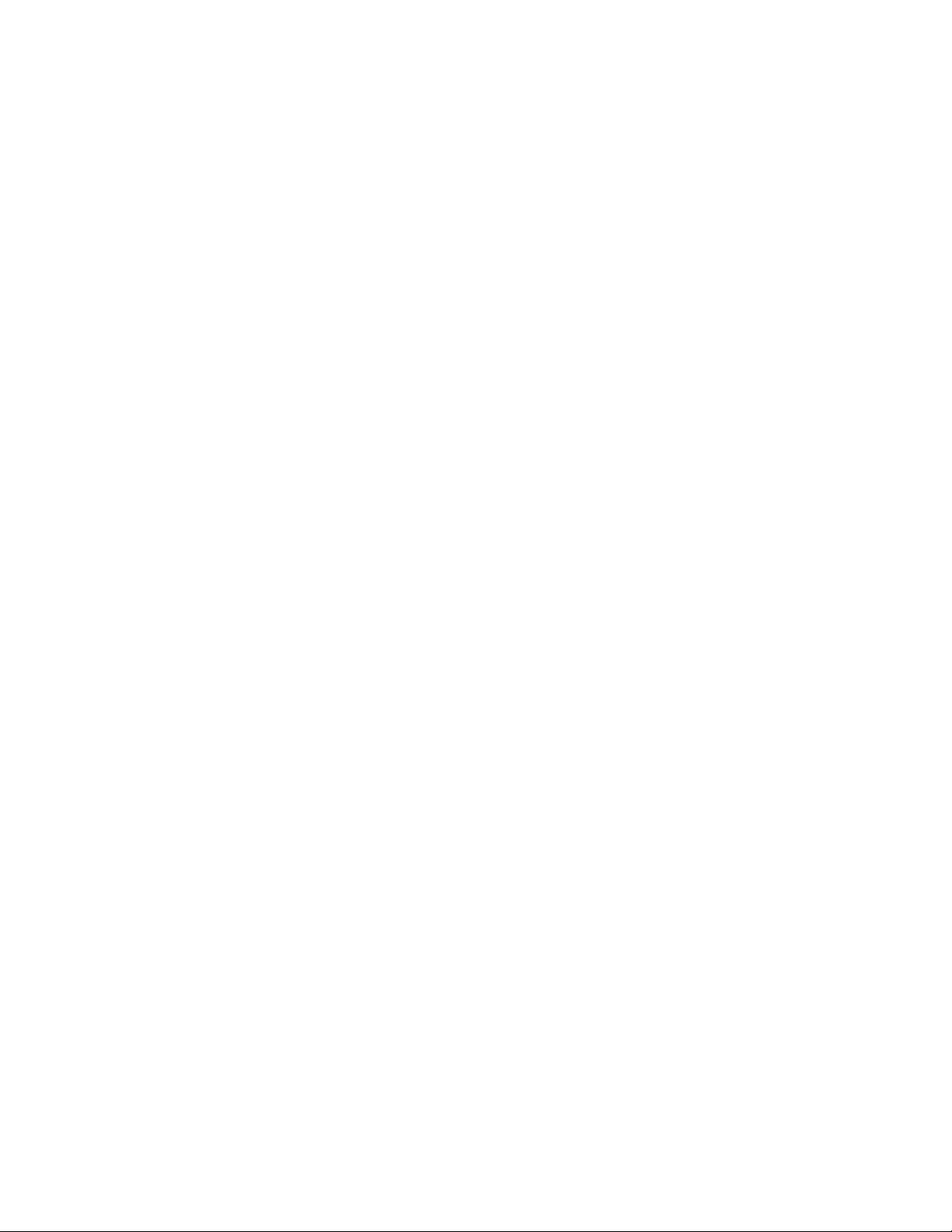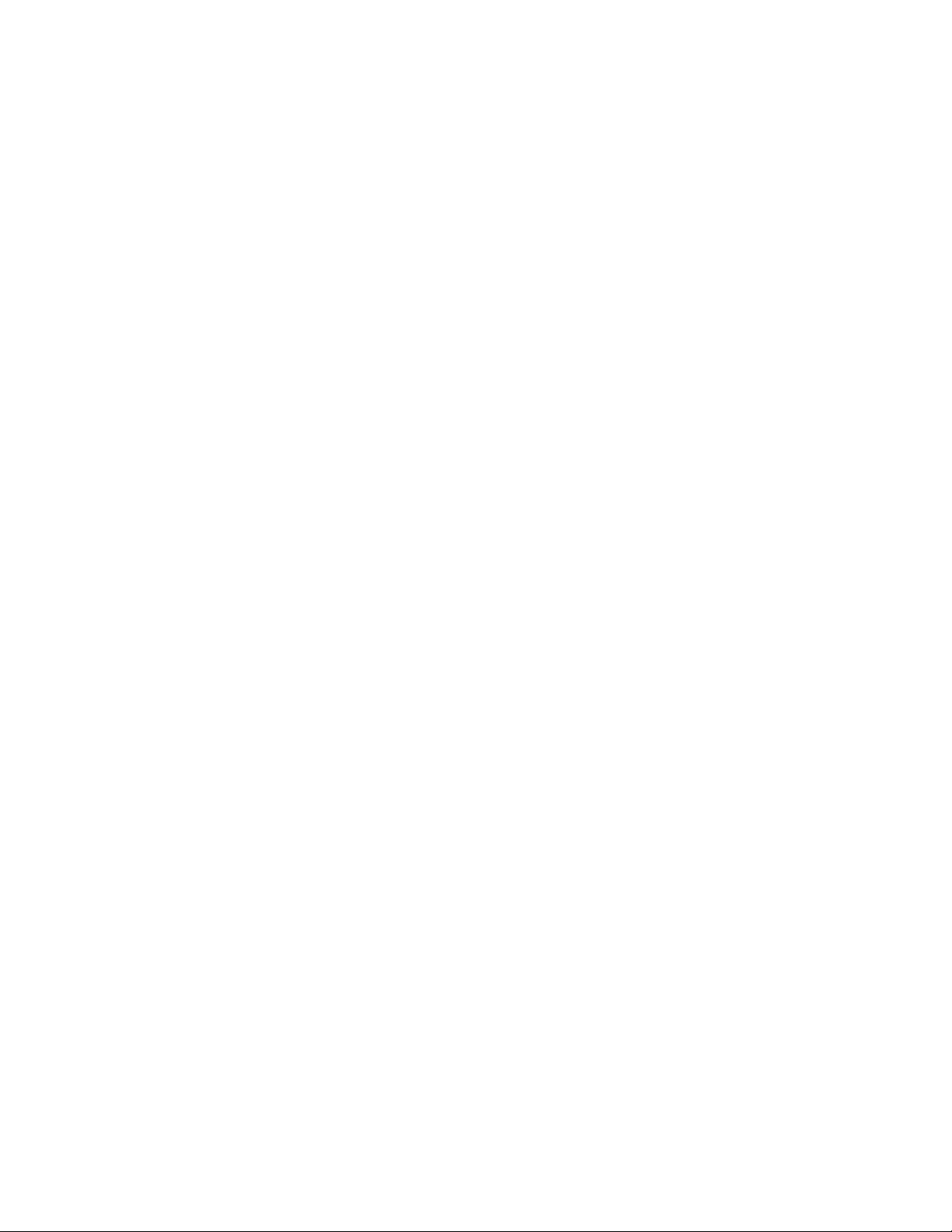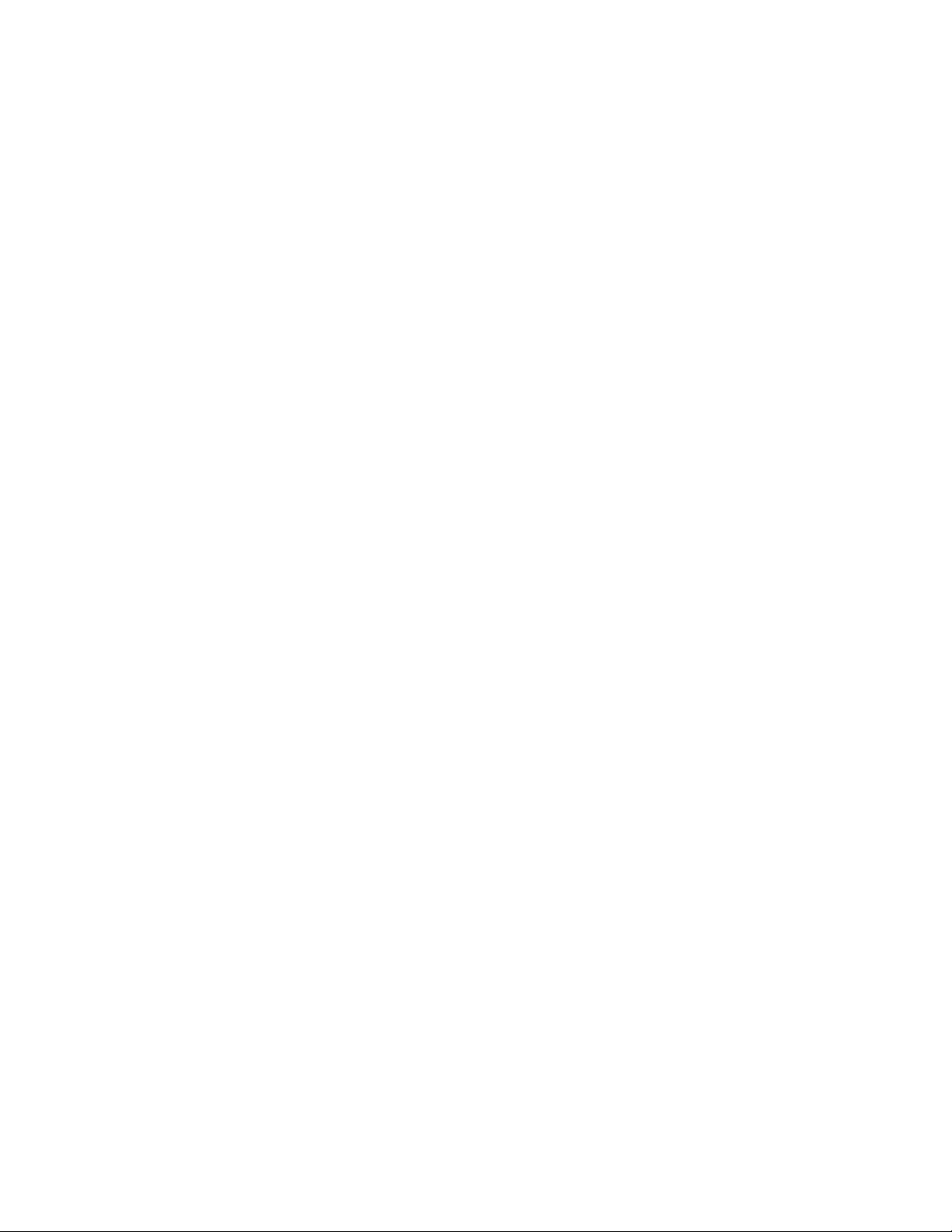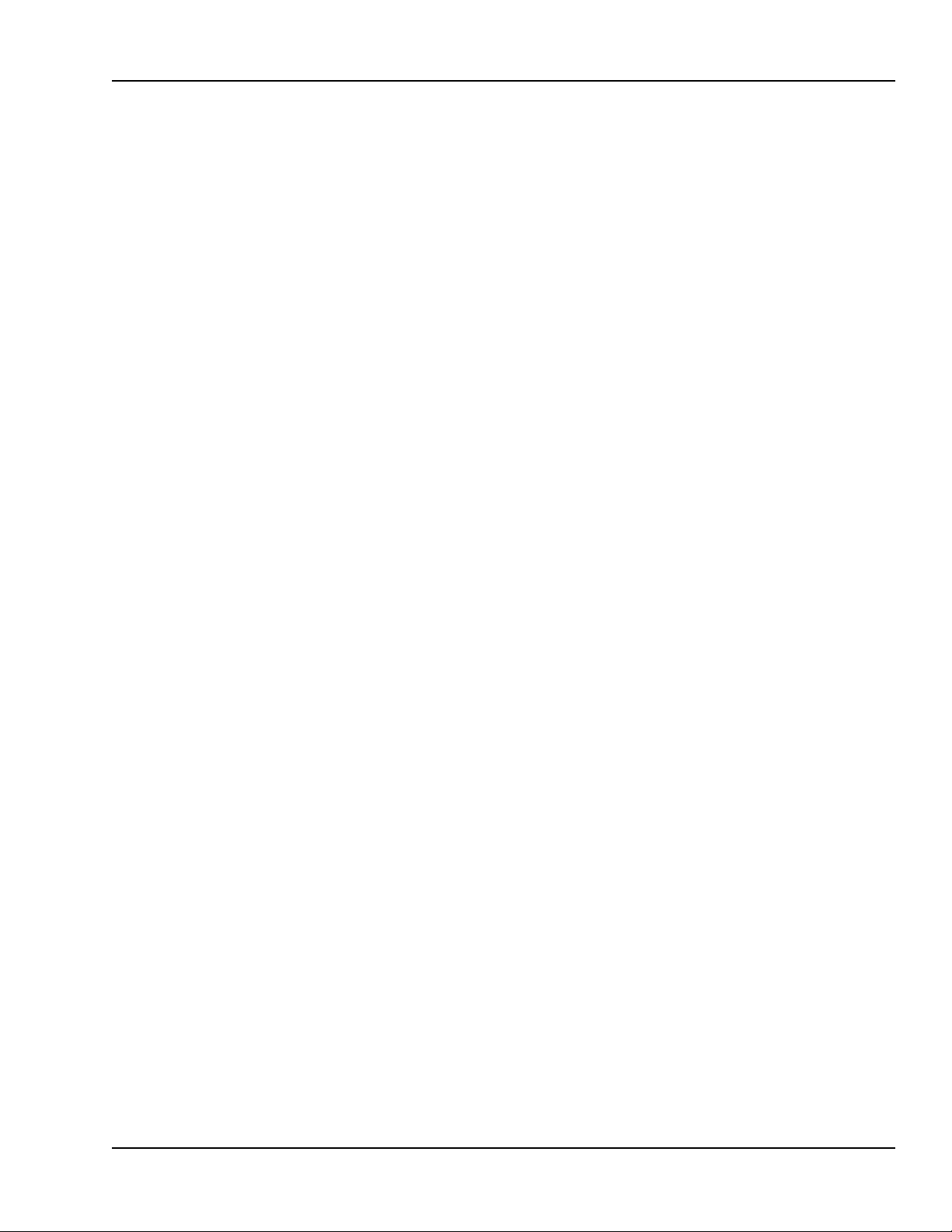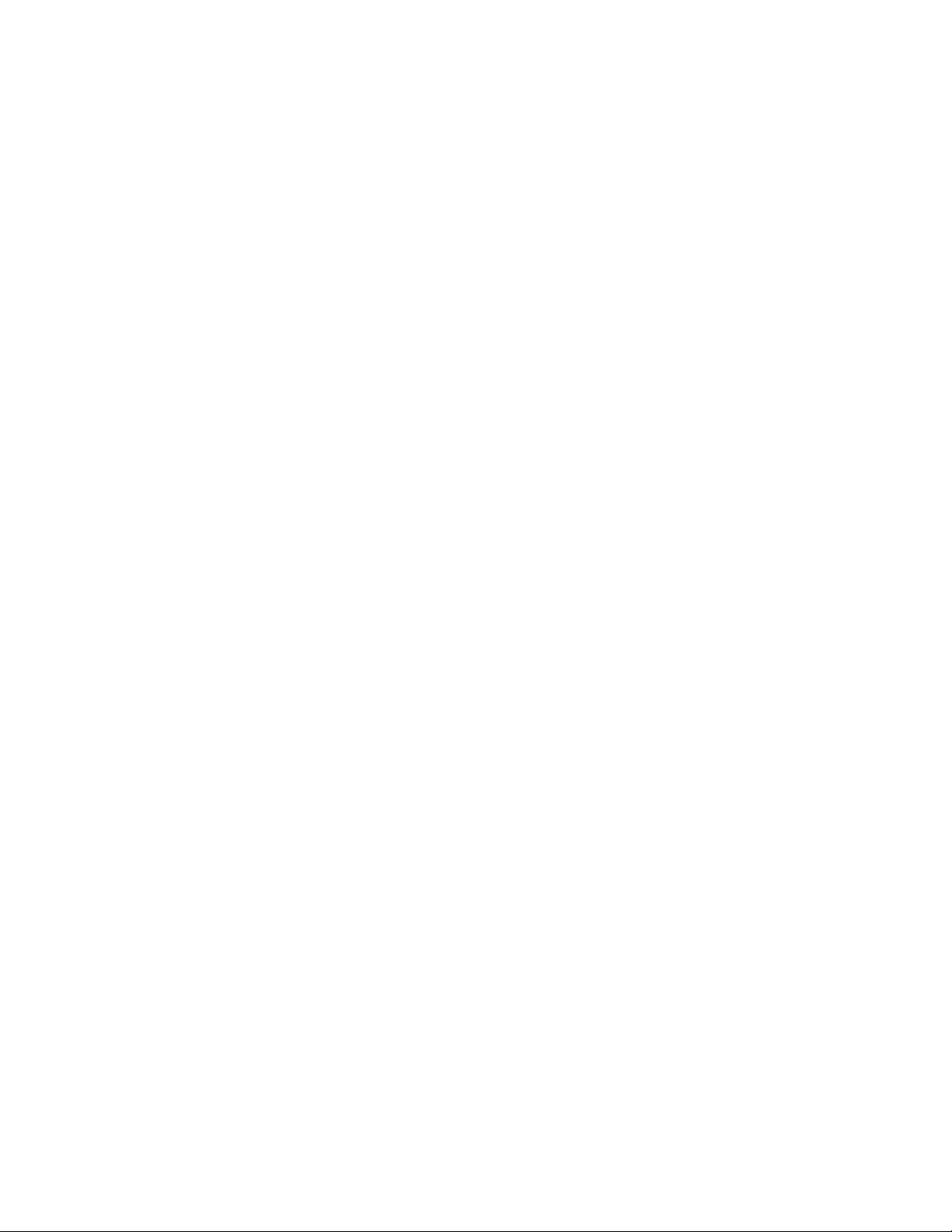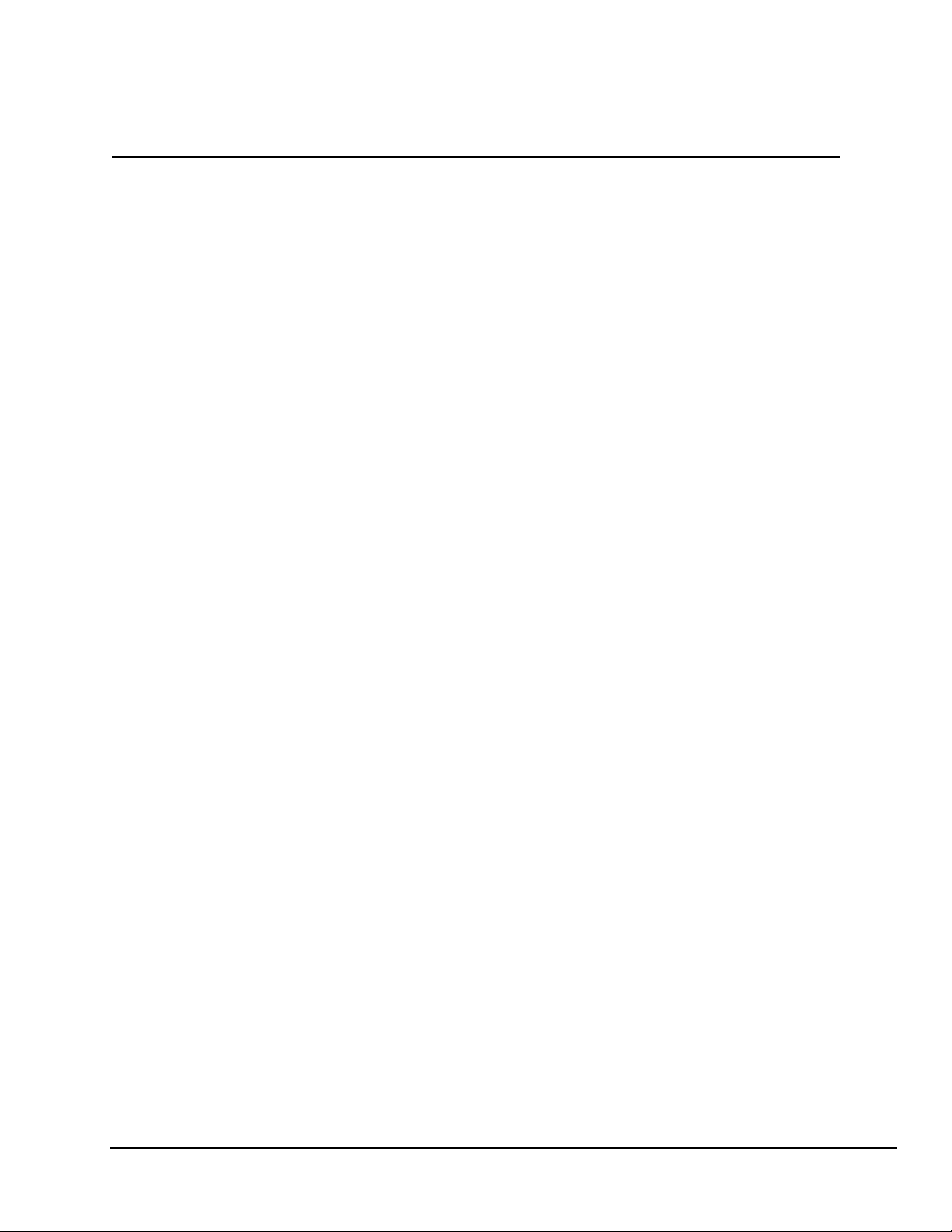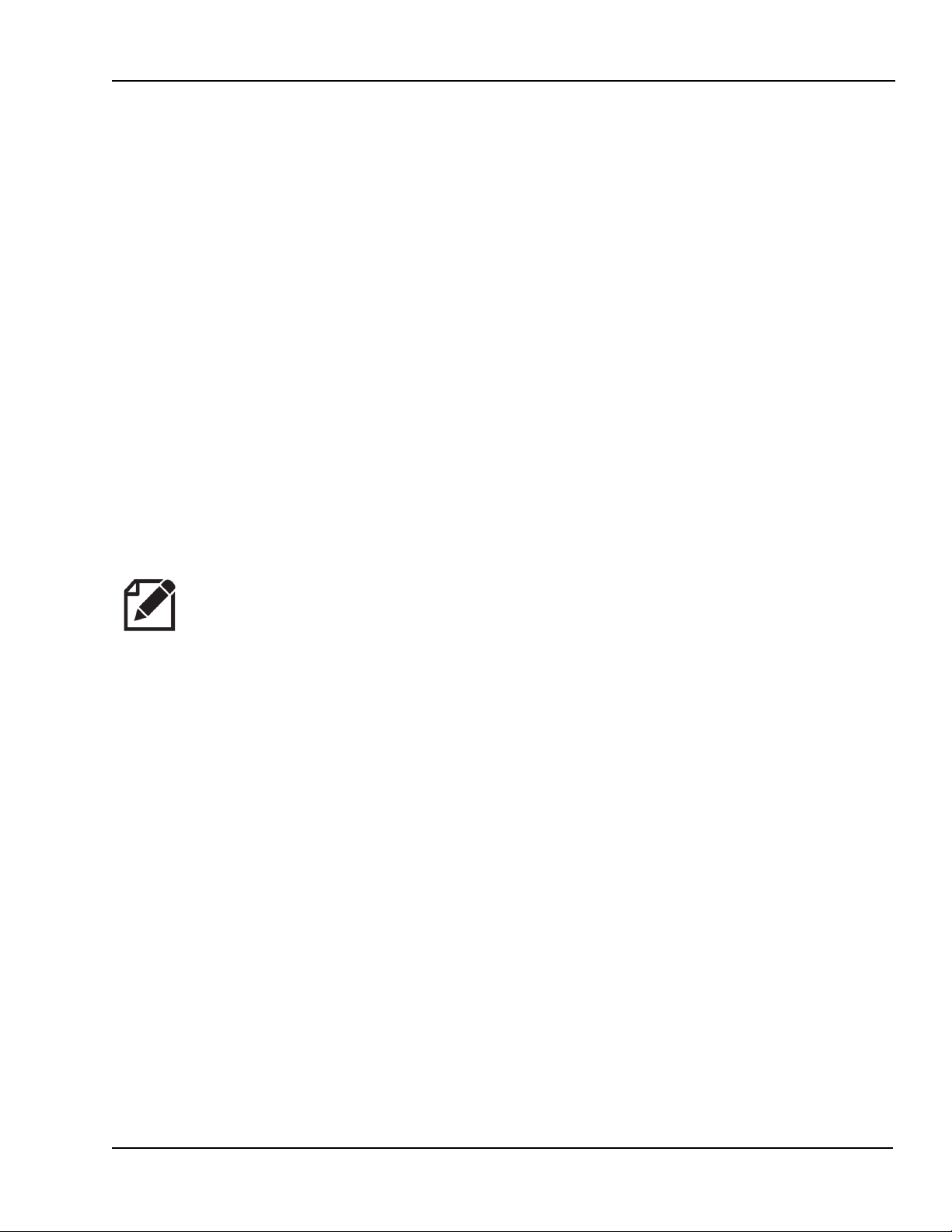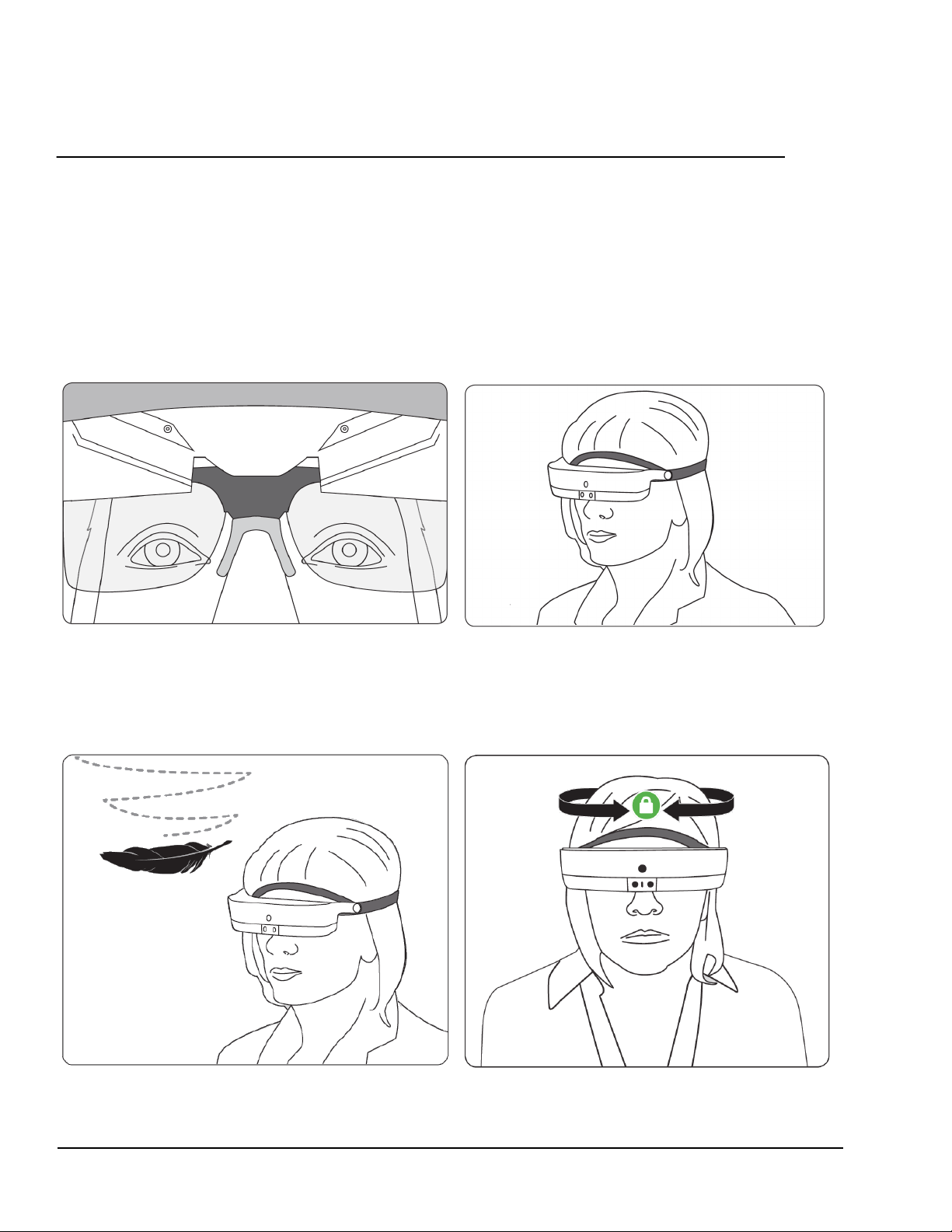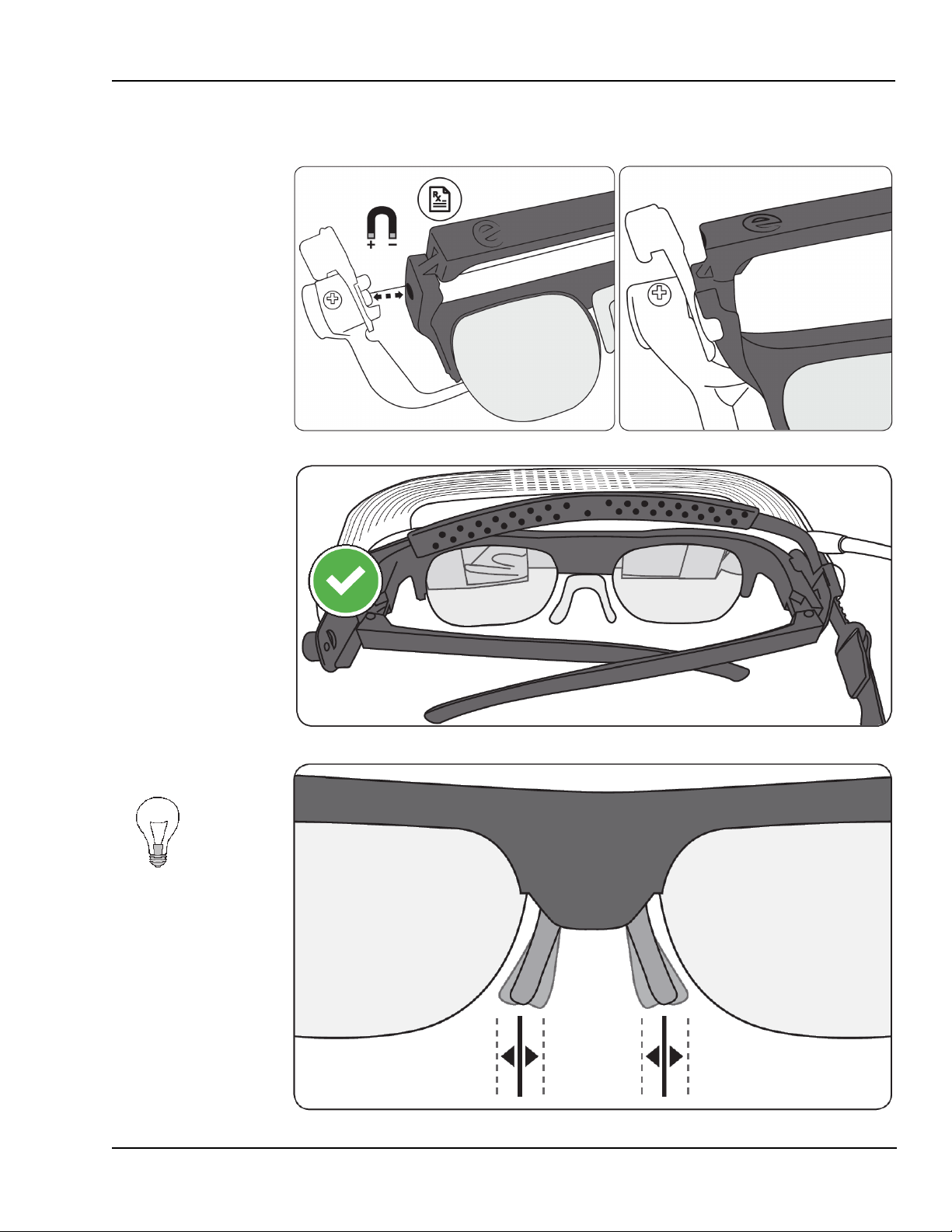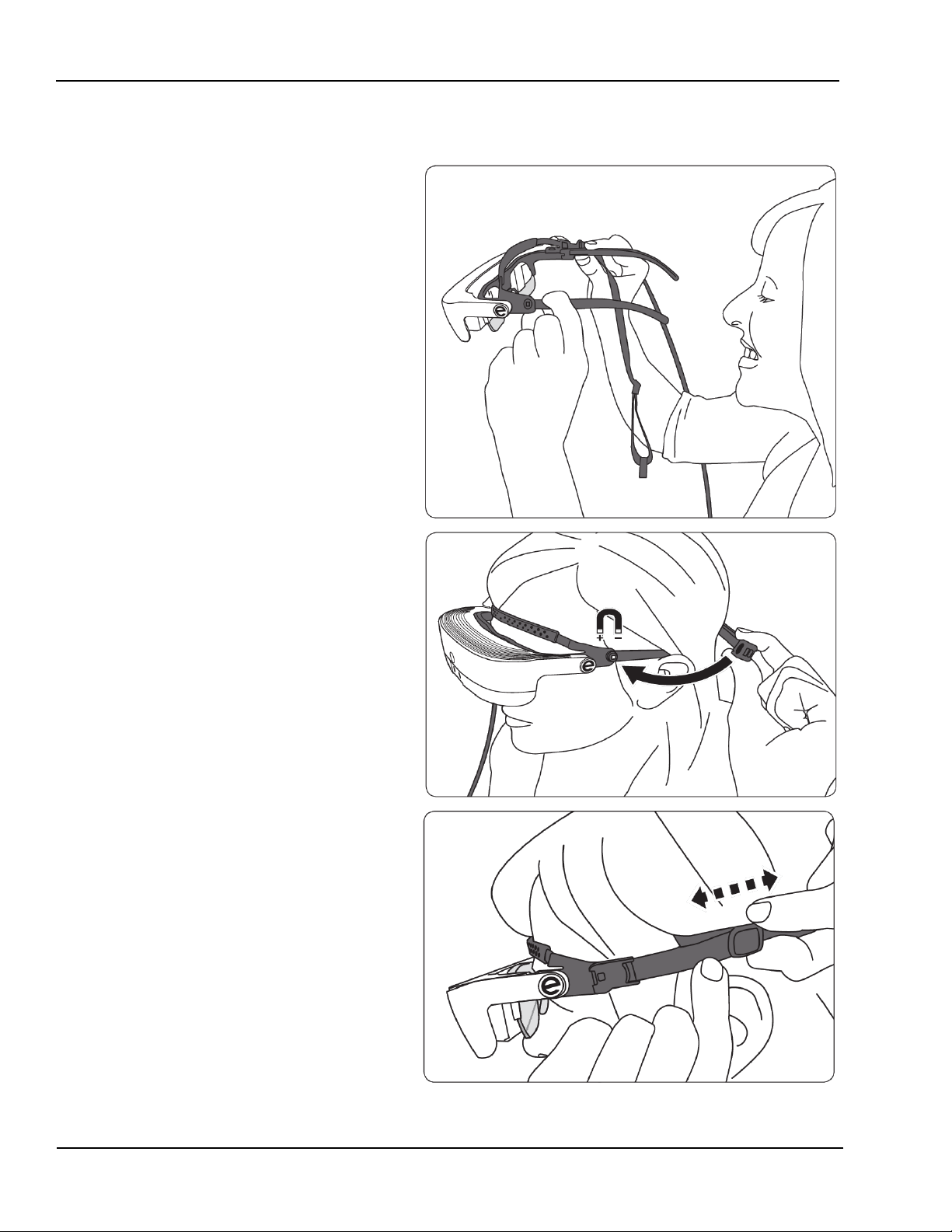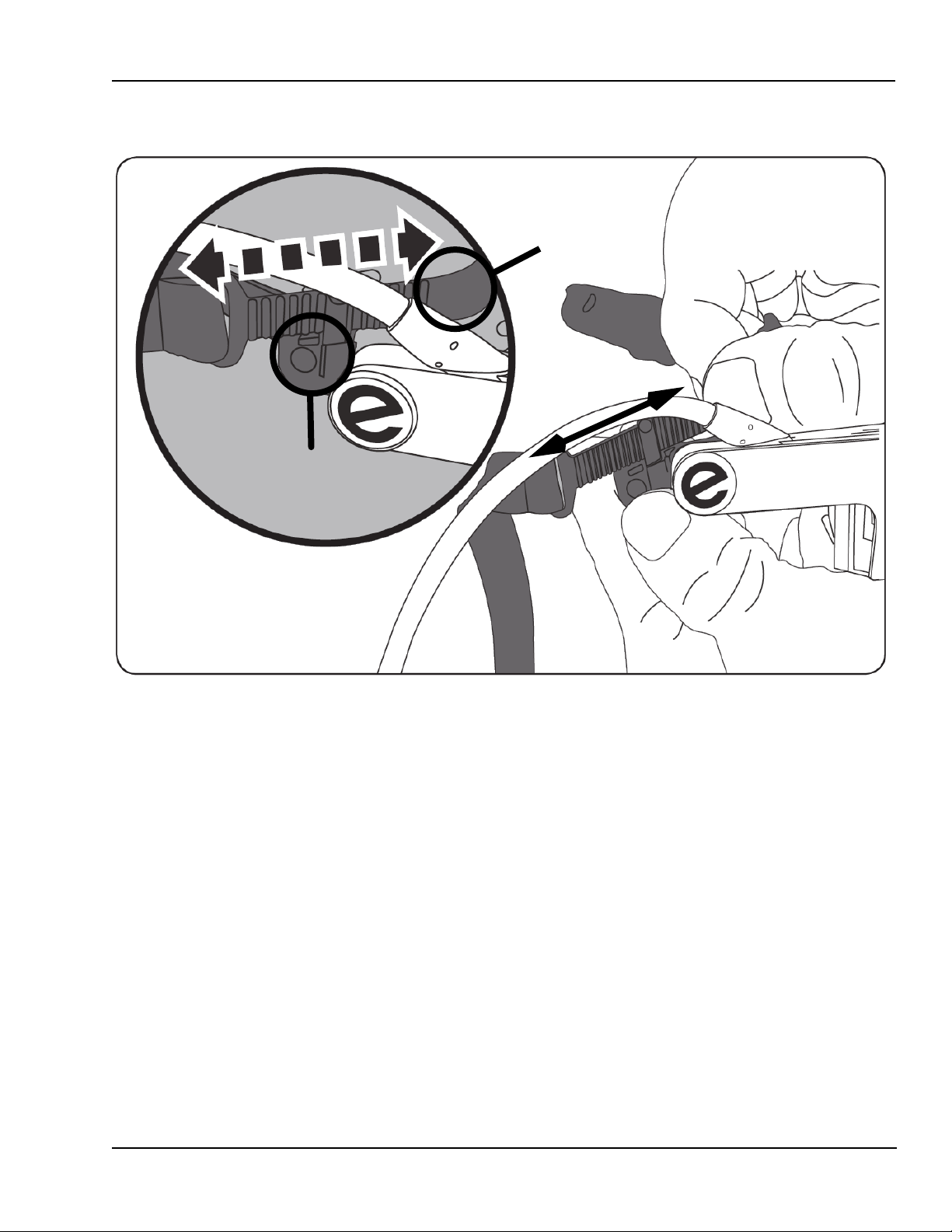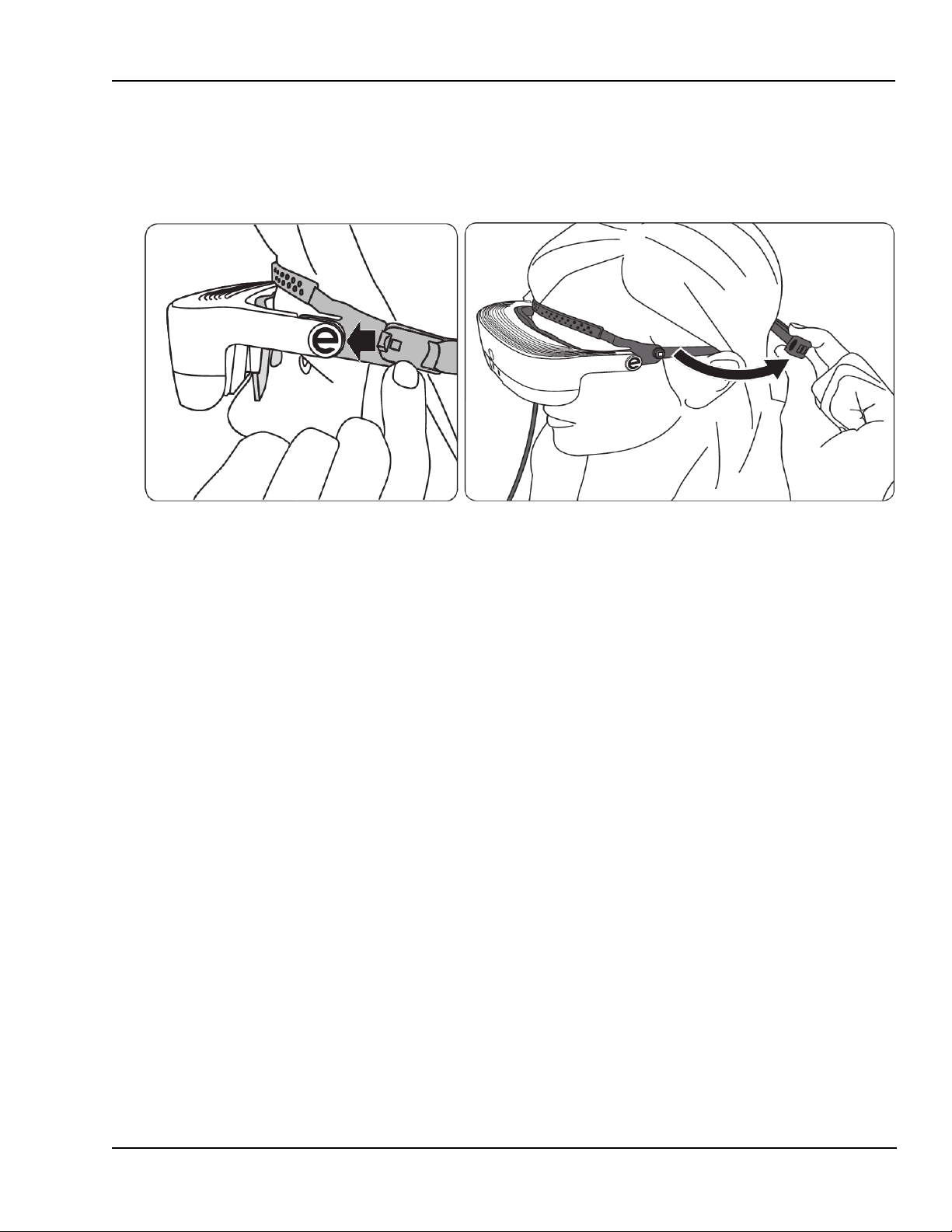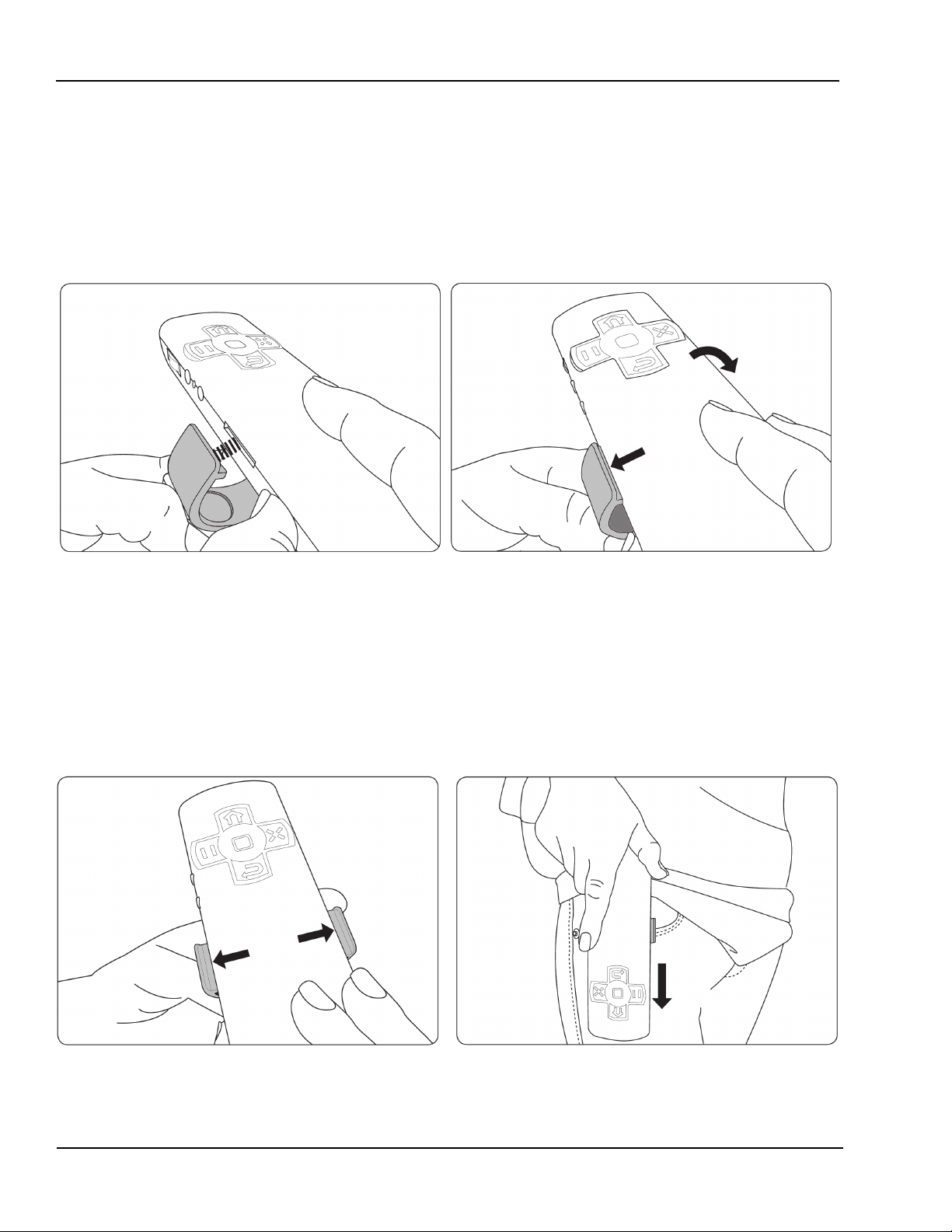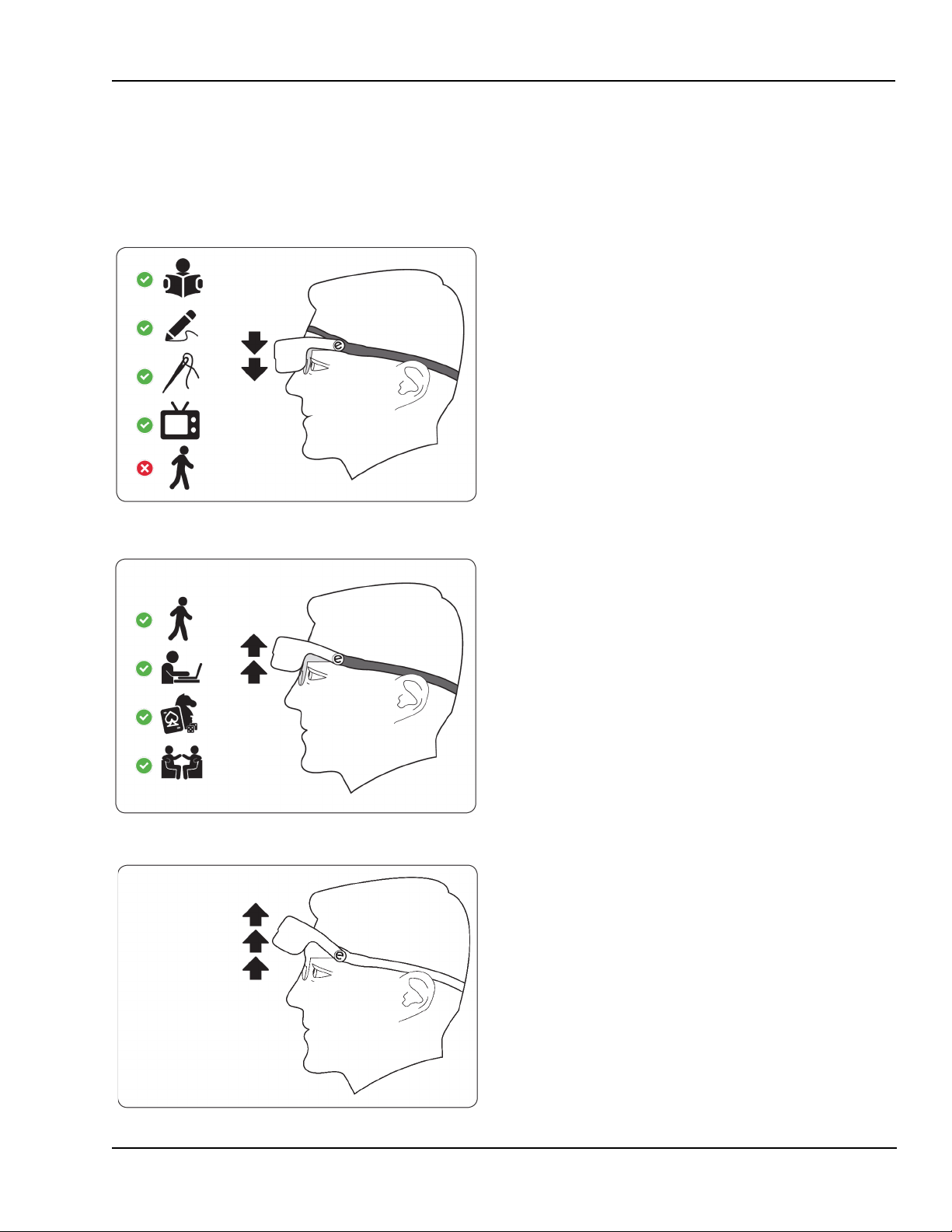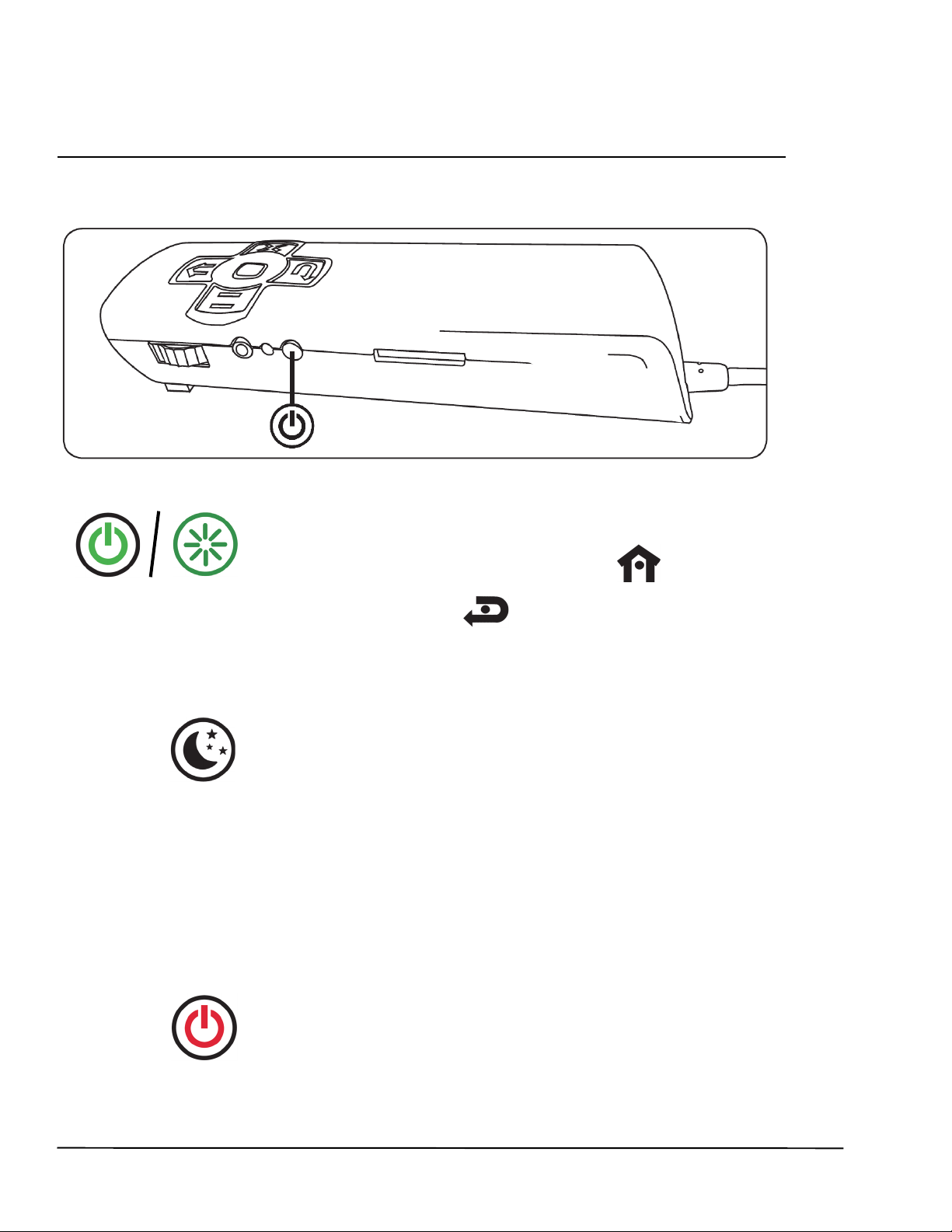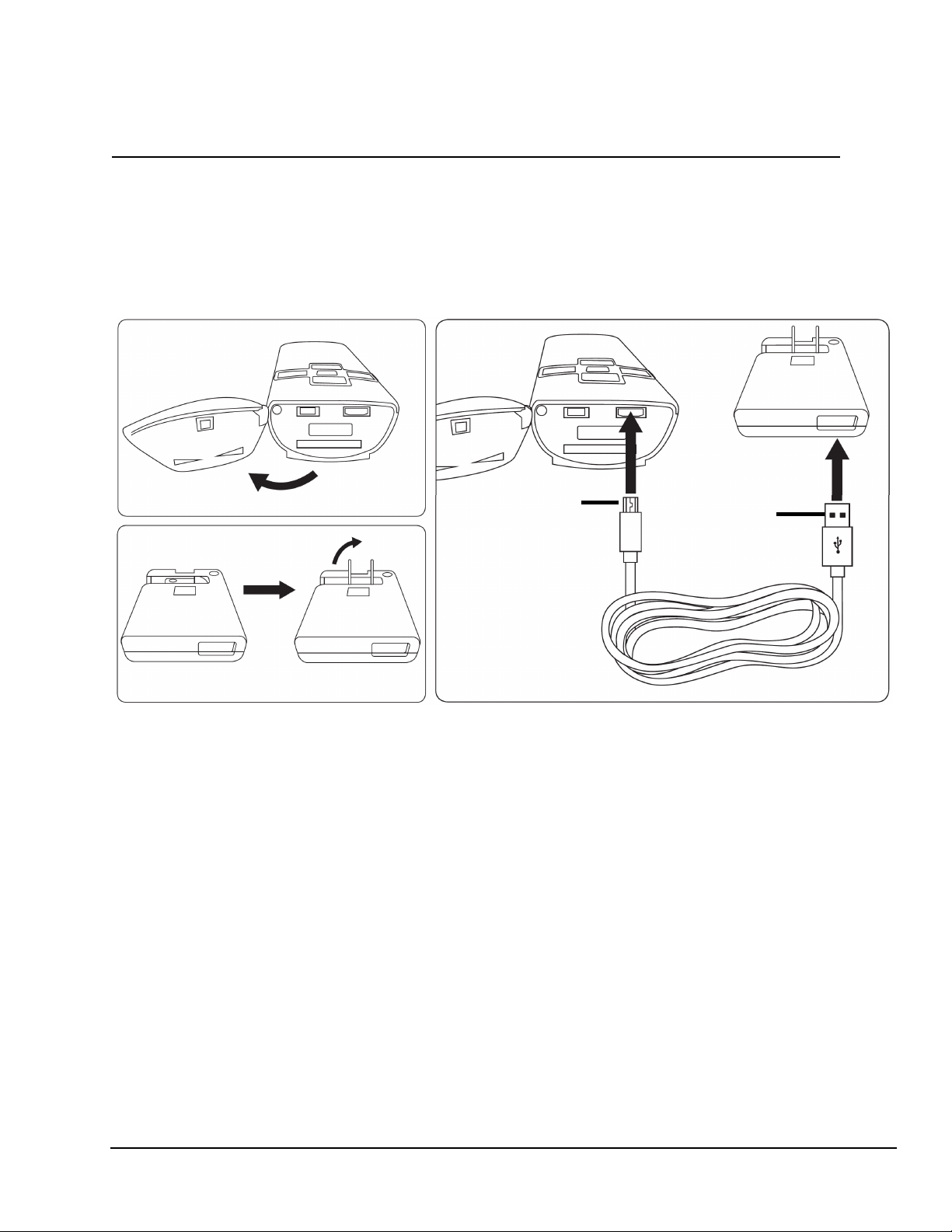Table of Contents
i
Safe Use and Care of eSight ..........................................................1
About eSight .........................................................................................2
eSight Package Contents ..............................................................................................3
Wearing eSight....................................................................................4
Achieving the Perfect Fit................................................................................................4
Connecting the Frames...................................................................................................5
Connecting the Headstrap............................................................................................6
Adjusting the Forehead Band ......................................................................................7
Disconnecting the Headstrap ......................................................................................9
Securing the Controller.................................................................................................10
Tilting the Headset........................................................................................................... 11
Powering eSight ................................................................................ 12
Charging eSight ................................................................................ 13
Connections and Controls ............................................................15
Technical Specifications ...............................................................16
eSight Customer Support and Warranty................................. 18
eSight Customer Support (Canada and United States) ................................. 18
eSight Customer Support (Outside Canada and the United States) ........ 18
Warranty.............................................................................................................................. 18