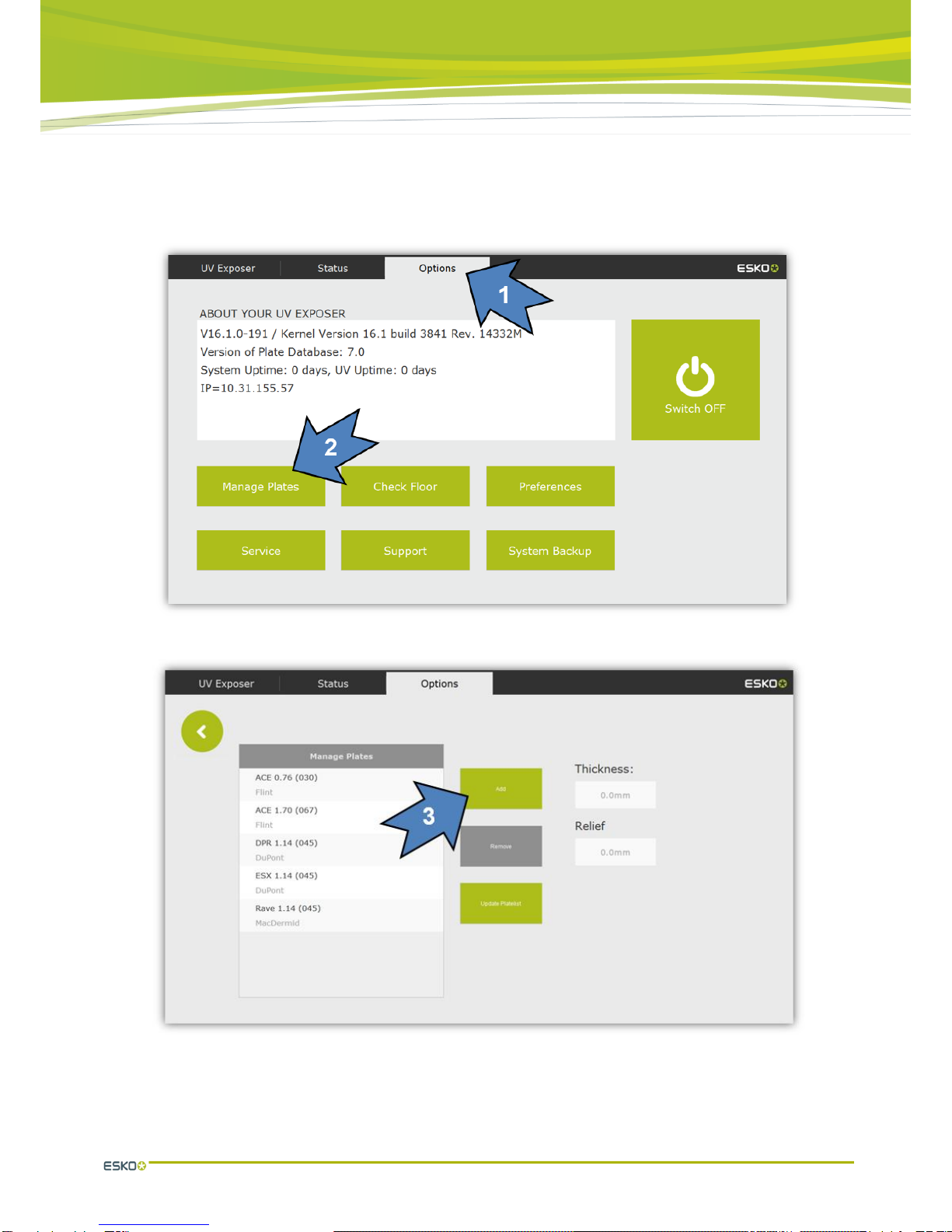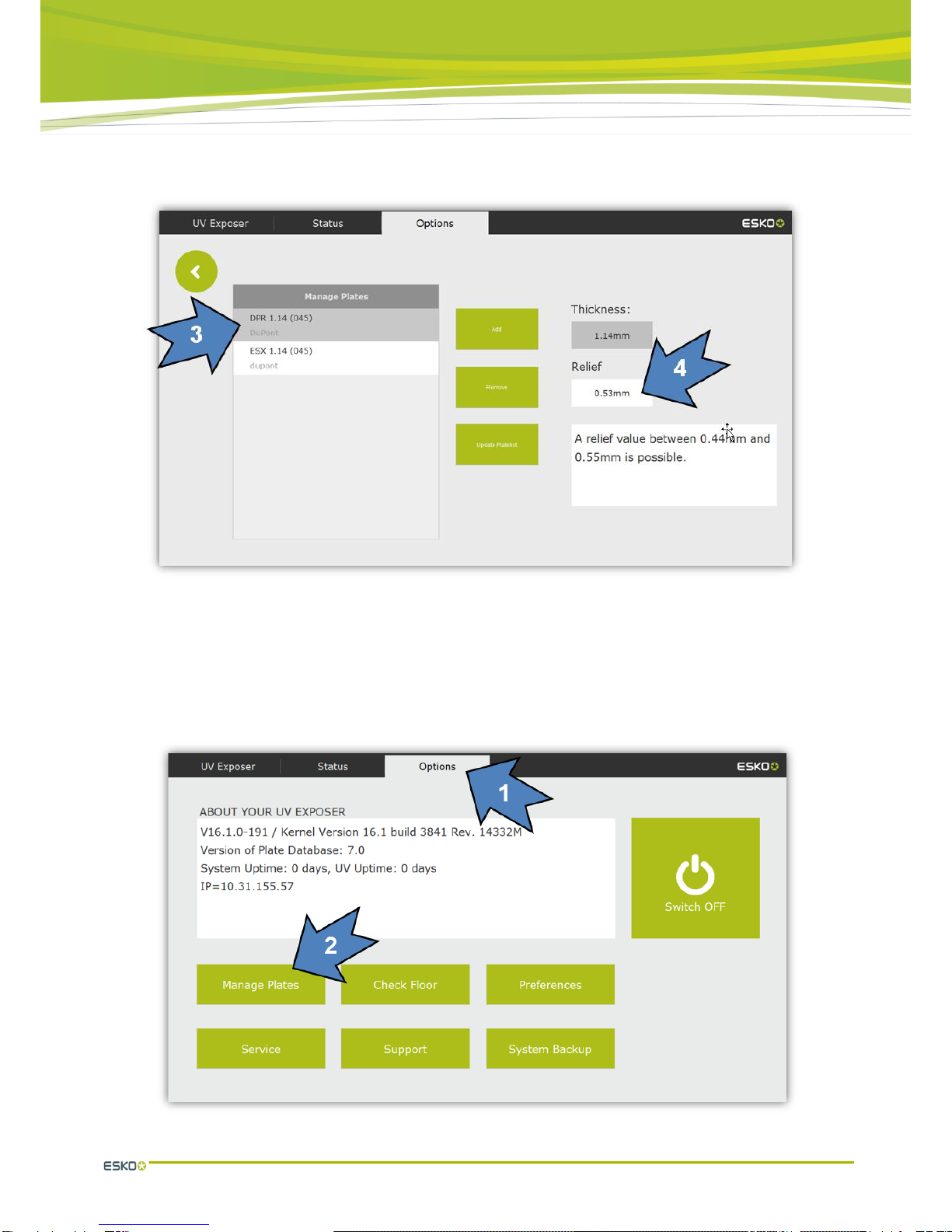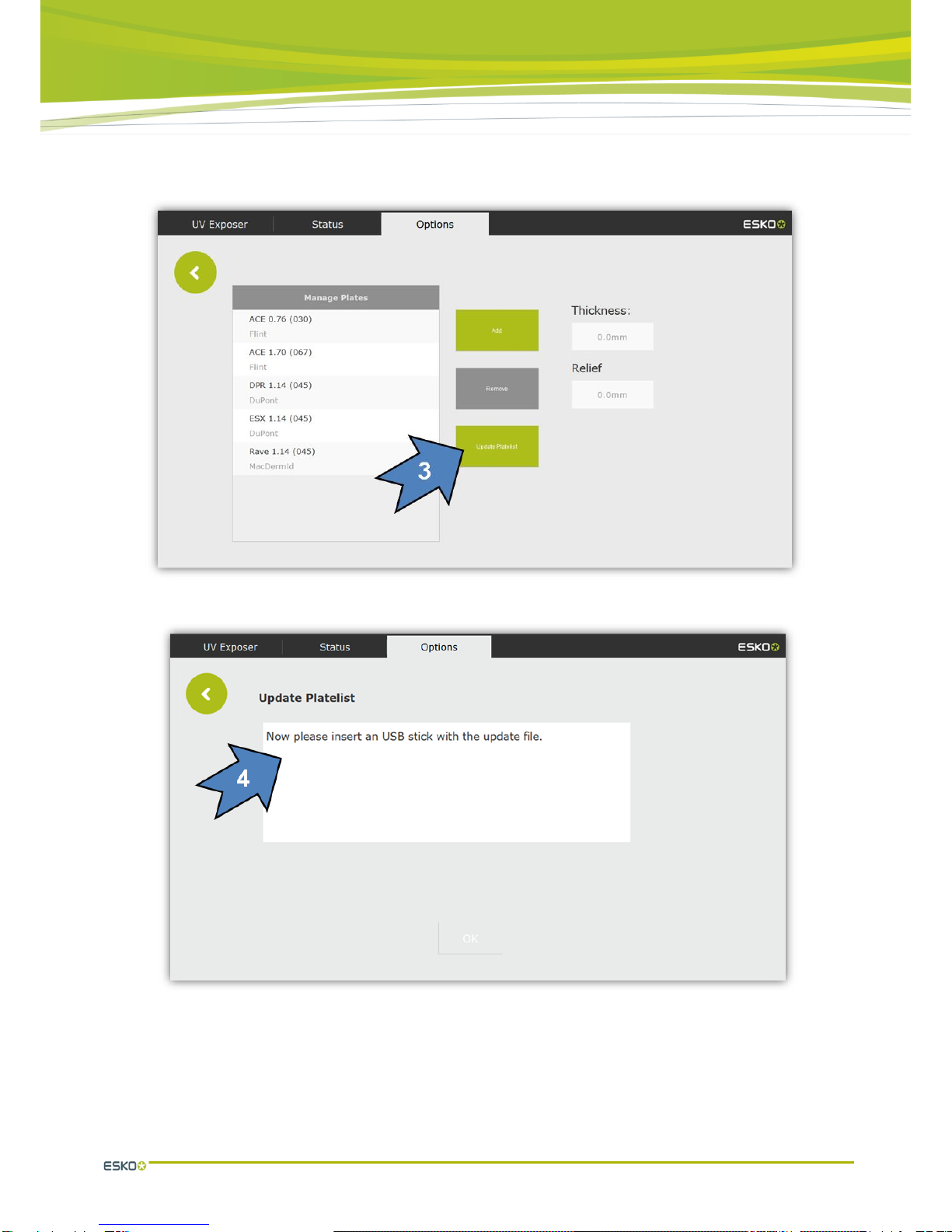© Copyright 2018
Esko-Graphics Imaging GmbH, 25524 Itzehoe, Germany
All rights reserved. This document and all information and instructions contained within are the property
of Esko-Graphics. These documents contain the product descriptions according to their current state at
the time of publication, but no responsibility whatsoever is taken for the correctness of this information.
No guarantees are granted or expanded upon by this document. Furthermore, Esko-Graphics does not
guarantee the illustrations relating to the usage of the products, or for the results from using the software
or the use of the information contained herein. Esko-Graphics is not responsible for direct or indirect
damages caused by the logical consequences or latent damages which may result from the use of the
software, or from the impossibility of software use or of the information contained herein.
The technical data contained herein and the content of this manual are subject to change without prior
notification. Revisions which point out such changes and/or supplements may be issued from time to
time.
Without express written consent, no part of this document may be reproduced, transferred, electronically
stored or published, irrespective of the reasons and irrespective of the method or means used, i.e.
electronic, mechanical, by printing, microfilm, etc.
These documents replace all previous versions.
Grapholas® is a registered trademark of Esko-Graphics Imaging GmbH.
Cyrel®, Cyrel® Digital Imaging System and Cyrel® Digital Imager (CDI) are registered trademarks of
DuPont.
Microsoft and the Microsoft Logo are registered trademarks of Microsoft Corporation in the USA and
other countries.
Esko-Graphics software may include the "RSA Data Security, Inc. MD5 Message-Digest Algorithm".
JDF and the JDF Logo are trademarks of the CIP4-Organisation. Copyright 2001 The International
Cooperation for the Integration of Processes in Prepress, Press and Postpress (CIP4). All rights
reserved.
Java and all Java-based trademarks and logos are trademarks or registered trademarks of Sun
Microsystems in the U.S. and/or other countries.
Some parts of this software use technologies of JGoodies, Barbecue (Copyright 2003, International
Barcode Consortium), and Jakarta (licensed by Apache: www.apache.org/licenses/LICENSE-2.0.txt).
All other product names are trademarks or registered trademarks of their respective owners.