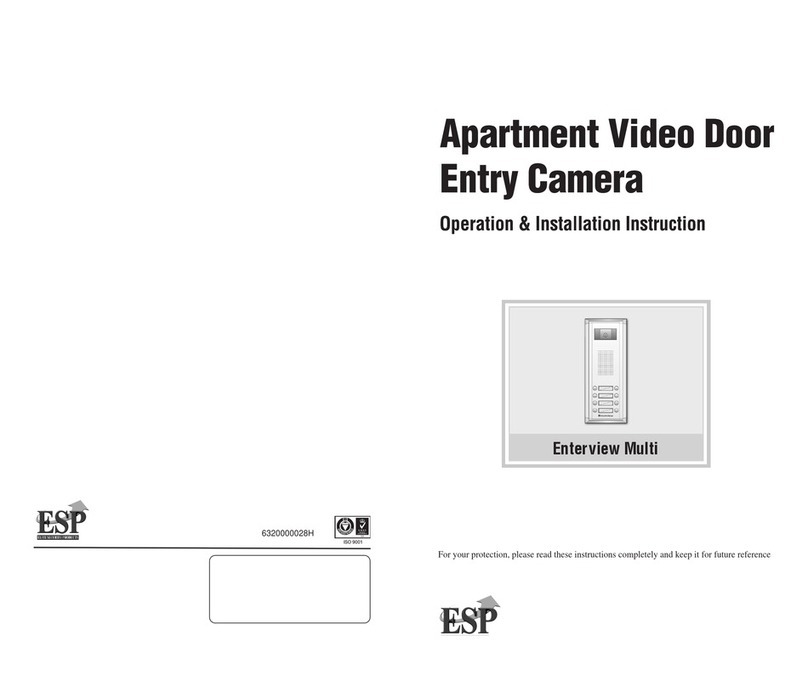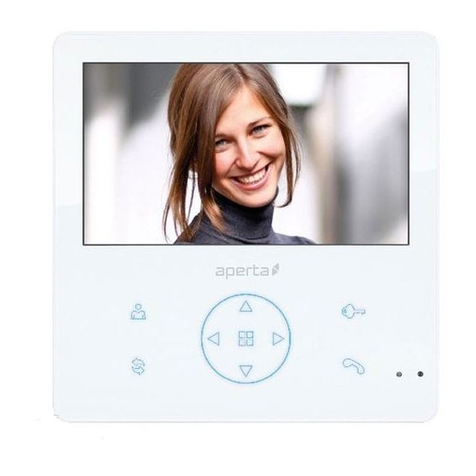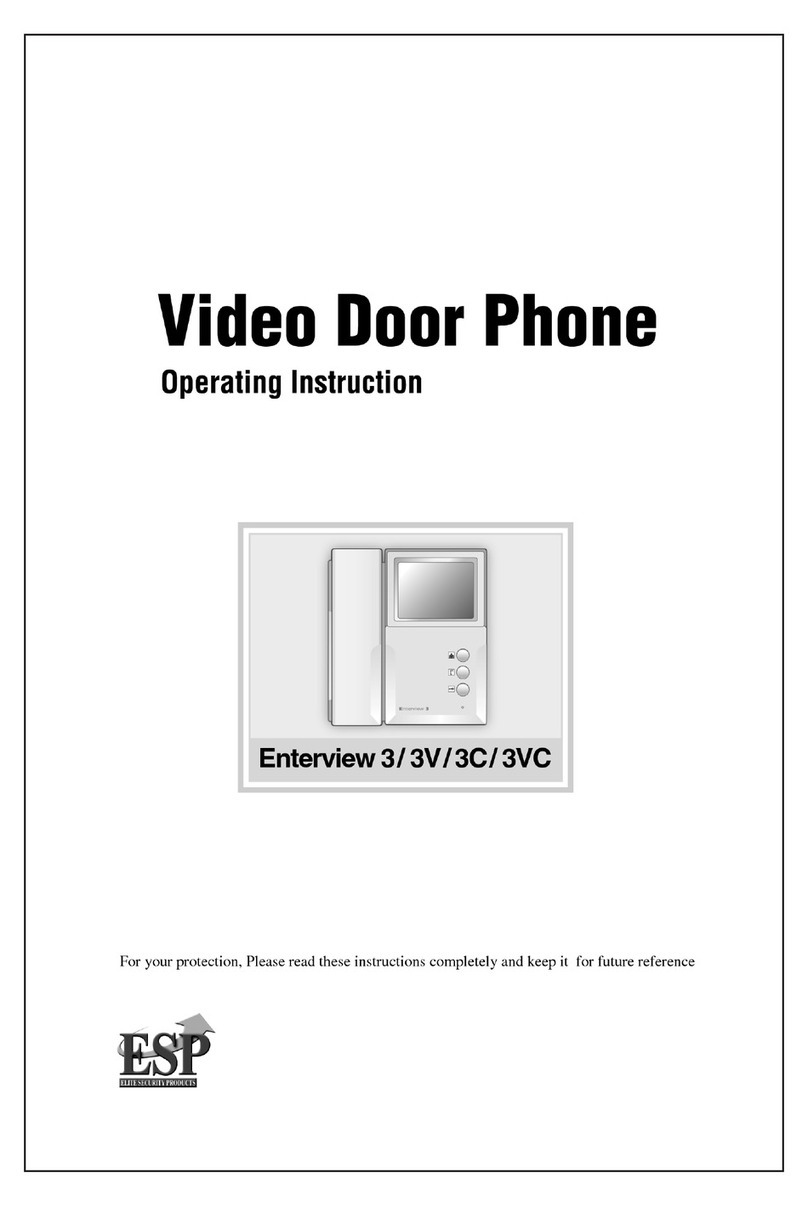1
CONTENTS
INTRODUCTION .............................................................................................. 2
PLEASE READ BEFORE YOU START .....................................................................2
SPECIAL NOTICE OF HUMAN DETECTION FEATURES.........................................3
WIRELESS DEVICES OPERATING RANGE ............................................................3
IMPORTANT SAFETY PRECAUTIONS.....................................................................4
KIT CONTENT ................................................................................................. 6
HARDWARE OVERVIEW................................................................................. 7
OPERATION DIAGRAM................................................................................... 9
SETUP THE APP ........................................................................................... 10
MAIN PAGE OVERVIEW................................................................................ 11
VISITOR CALL-IN PAGE ............................................................................... 14
EVENT VIDEO PLAYBACK ........................................................................... 15
PLAYBACK .............................................................................................................16
DELETE .................................................................................................................16
DOWNLOAD...........................................................................................................17
ANSWERING A CALL.................................................................................... 18
ADVANCED SETTING ................................................................................... 19
Admin Password ...............................................................................................20
Device Security Code........................................................................................21
Time Zone .........................................................................................................22
Wi-Fi .................................................................................................................22
TimeStamp.......................................................................................................23
E-MAIL SETTING ...................................................................................................24
VIDEO SETTING ....................................................................................................25
Video Quality.....................................................................................................25
Environment Mode ............................................................................................26
Low Light Enhancement ....................................................................................26
SENSITIVITY SETTING..........................................................................................27
Motion Mask......................................................................................................29
PUSH NOTIFY SETTINGS .....................................................................................29
SD CARD SETTING ...............................................................................................28
Overwrite SD card .............................................................................................30
MELODY SETTING ................................................................................................31
UNLOCK DURATION..............................................................................................31
ABOUT DEVICE .....................................................................................................32
INSTALL THE MICRO SD CARD ................................................................... 33
SETUP THE RVDP......................................................................................... 34
ADDITIONAL WIRING DIAGRAMS................................................................ 35
MOUNTING THE DOOR UNIT ....................................................................... 36
PRODUCTION SPECIFICATION.................................................................... 37