ESP BDeye User manual
Other ESP Intercom System manuals

ESP
ESP aperta apkitao User manual

ESP
ESP aperta EZTAG3 User manual
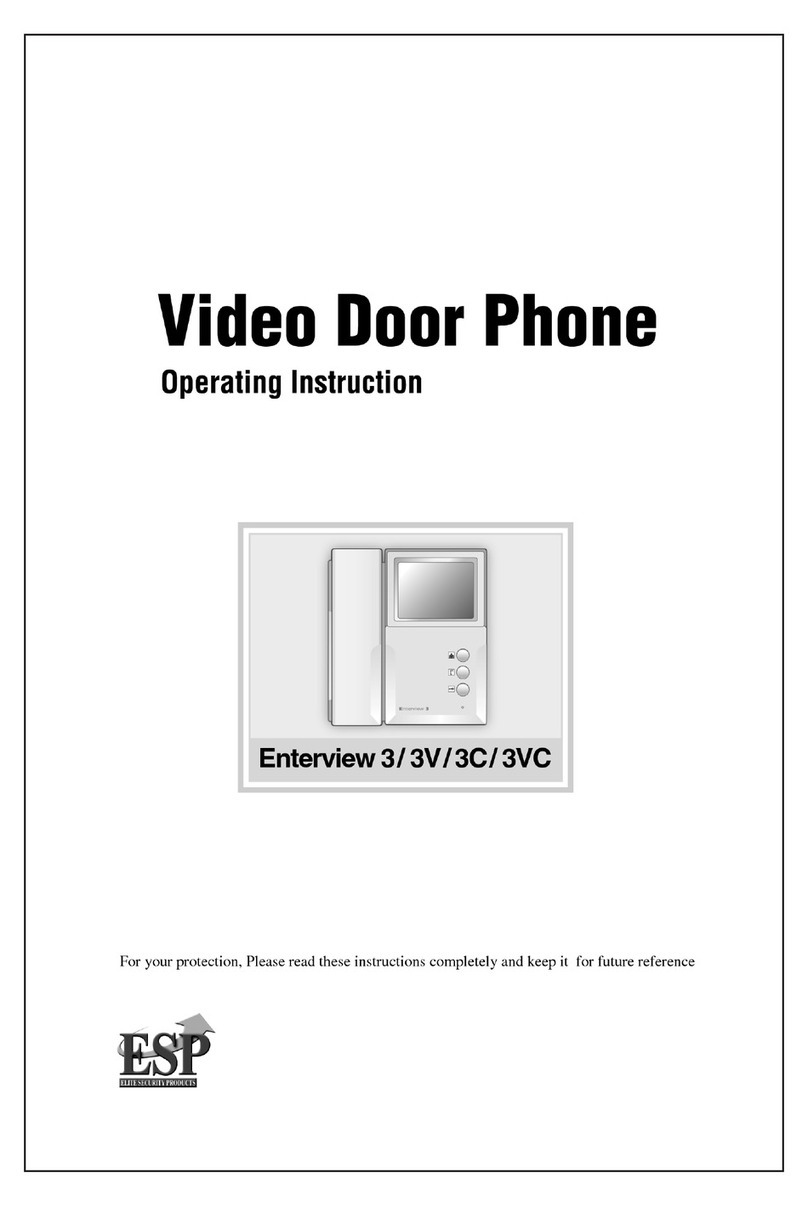
ESP
ESP Enterview 3 User manual

ESP
ESP APKITG User manual

ESP
ESP Aperta APWIFIDS-BLK User manual

ESP
ESP Aperta APDSMW User manual

ESP
ESP EZ-PROX User manual
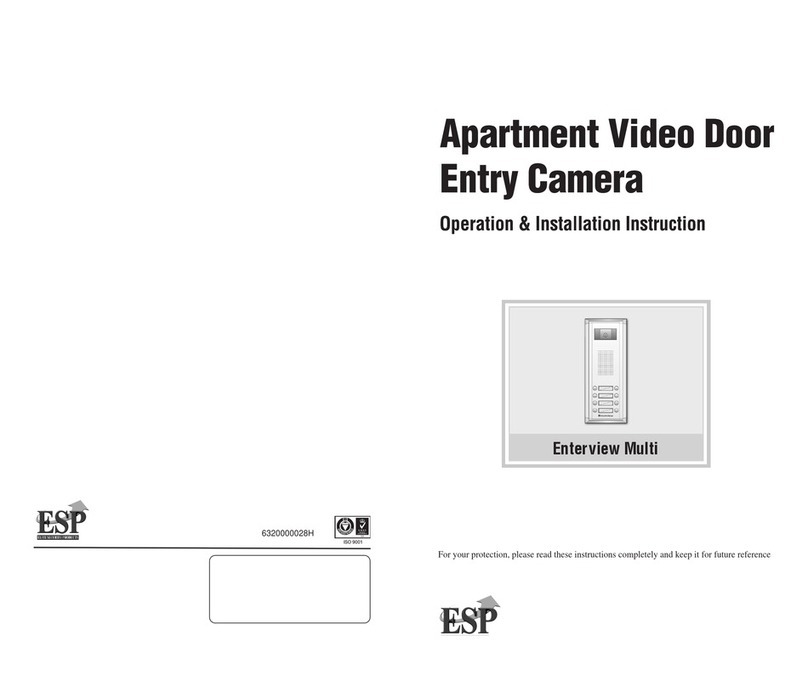
ESP
ESP Enterview Multi User manual

ESP
ESP Aperta APWIFIDS User manual

ESP
ESP Aperta APDSSW User manual

ESP
ESP aperta EZTAG3 User manual

ESP
ESP Evoke User manual

ESP
ESP APWIFIDSBP2 User manual

ESP
ESP Enterview 5 User manual

ESP
ESP APWIFIDS2 User manual

ESP
ESP EV4 User manual

ESP
ESP Enterview MX EVMX2 User manual

ESP
ESP Enterview VX User manual

ESP
ESP Aperta APDSSWKP User manual
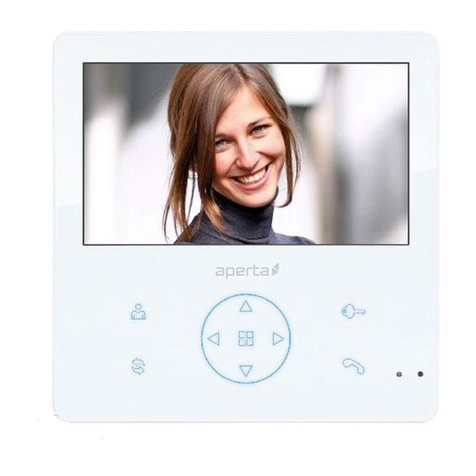
ESP
ESP Aperta APMONWG User manual































