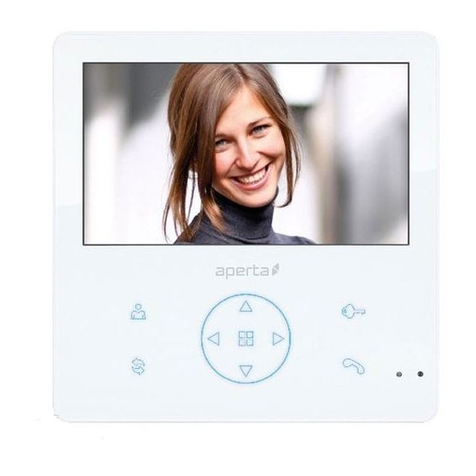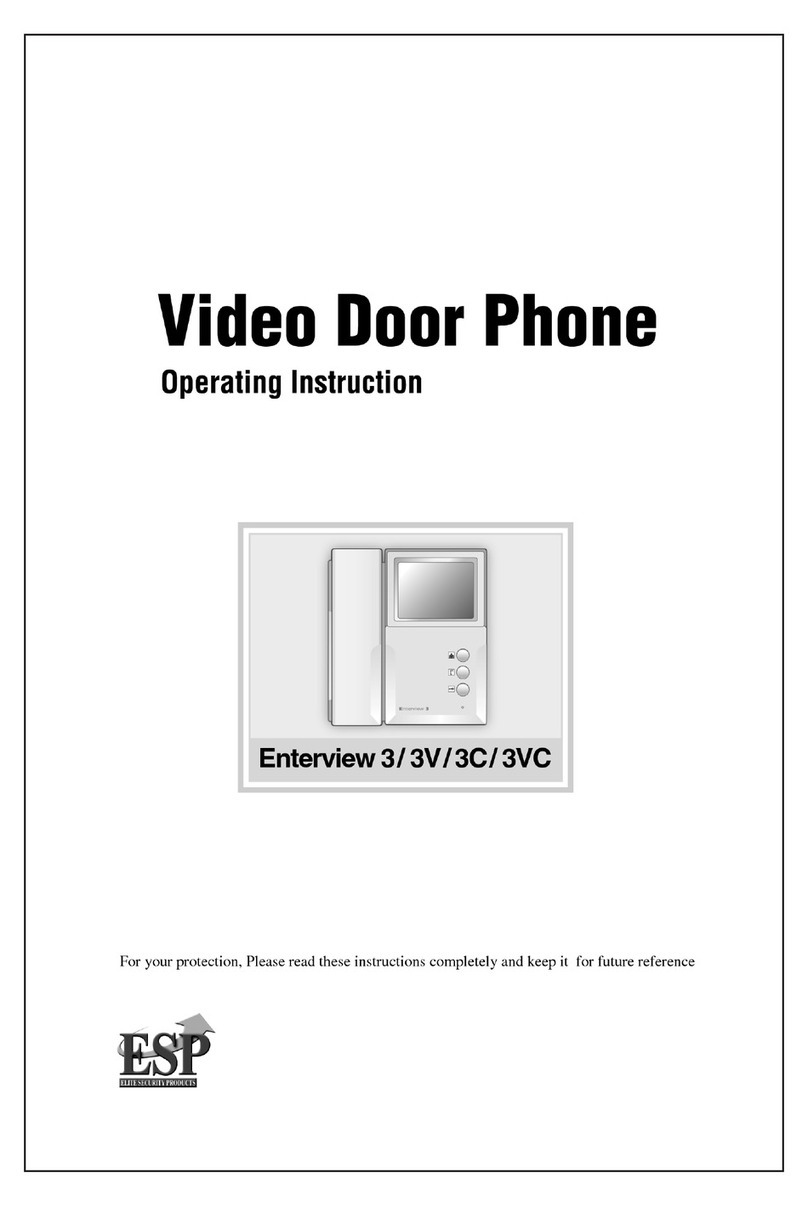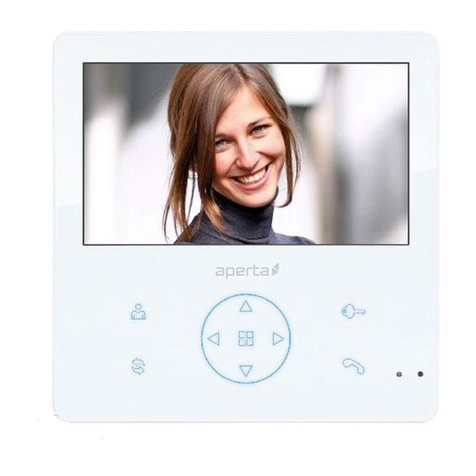1
CONTENTS
INTRODUCTION .............................................................................................. 2
PLEASE READBEFORE YOUSTART .....................................................................2
WIRELESS DEVICES OPERATING RANGE ............................................................2
IMPORTANT SAFETYPRECAUTIONS.....................................................................2
KIT CONTENT ................................................................................................. 4
SAFETY AND INSTALLATIONTIPS ................................................................ 5
VIDEO DOORPHONE INSTALLATION ........................................................... 6
VIDEO DOORPHONE ..................................................................................... 7
APP DOWNLOAD AND INSTALL .................................................................... 8
APP SETUP ..................................................................................................... 9
Wired Setup..............................................................................................................9
Setup Steps ............................................................................................................10
HOME PAGE / DEVICE LIST ......................................................................... 15
PINLOCK ...................................................................................................... 16
LIVE VIEW ..................................................................................................... 17
EDIT SETTING............................................................................................... 18
EDIT SETTING_BASICSETTING .................................................................. 19
EDIT SETTING_EVENT ................................................................................. 20
Set Event Filter .......................................................................................................20
Play Back ...............................................................................................................21
PLAY BACK................................................................................................... 22
APP ADVANCED SETTINGS ......................................................................... 23
1. Wireless Hub Settings ......................................................................... 23
Admin Password ................................................................................................24
Device Security Code .........................................................................................24
Wi-Fi Setting ......................................................................................................25
Notify Setting......................................................................................................25
Doorbell Melody Enable/Disable.........................................................................26
Change Melody Type..........................................................................................26
Time Zone ..........................................................................................................27
Format SD Card .................................................................................................27
Overwrite SD Card .............................................................................................28
Device Information .............................................................................................28
2. Channel 2Settings(RVDP/ Video DoorPhone) .................................. 29
Device Name......................................................................................................30
Motion Detection ................................................................................................30
Melody Enable/Disable .......................................................................................31
Video Resolution ................................................................................................31
Environment Mode .............................................................................................32
Delete Device.....................................................................................................32
Device Information .............................................................................................33
PRODUCTIONSPECIFICATION.................................................................... 34