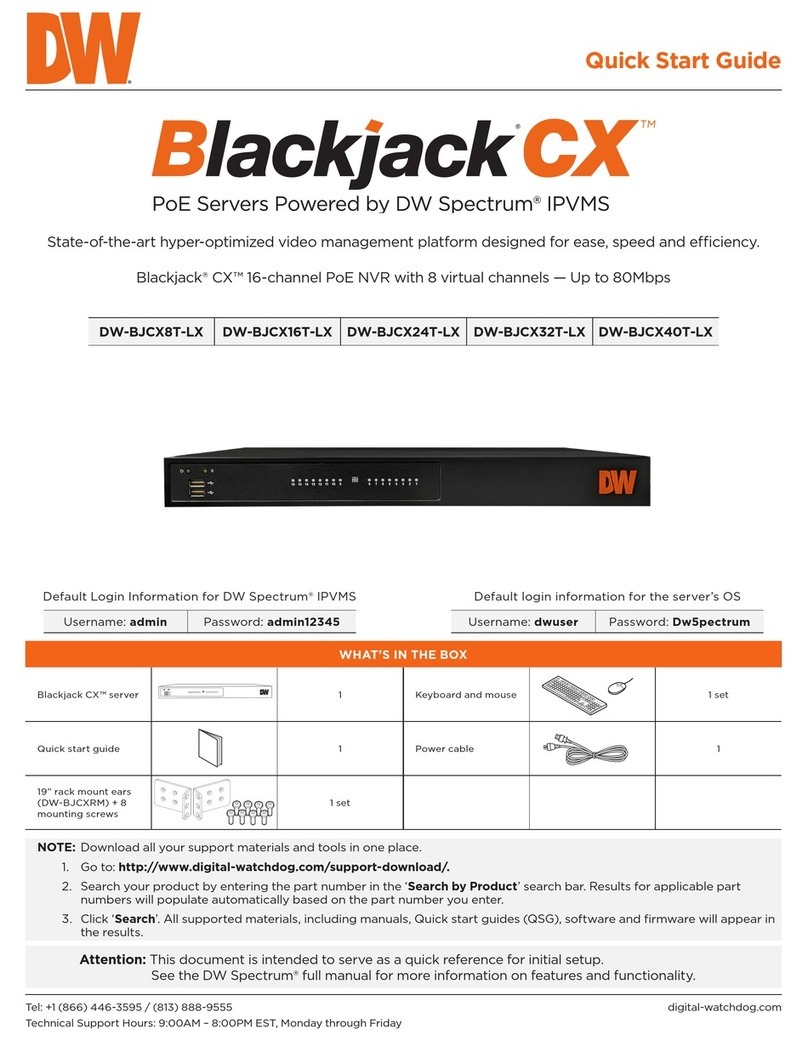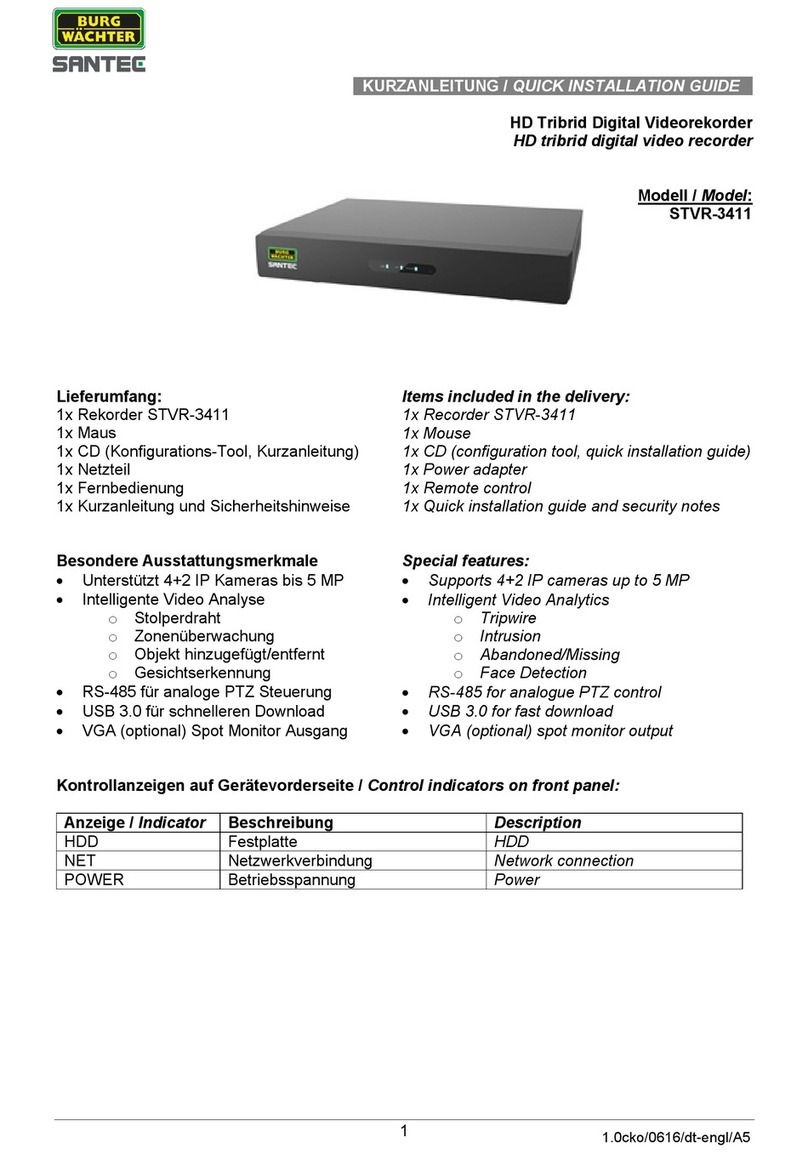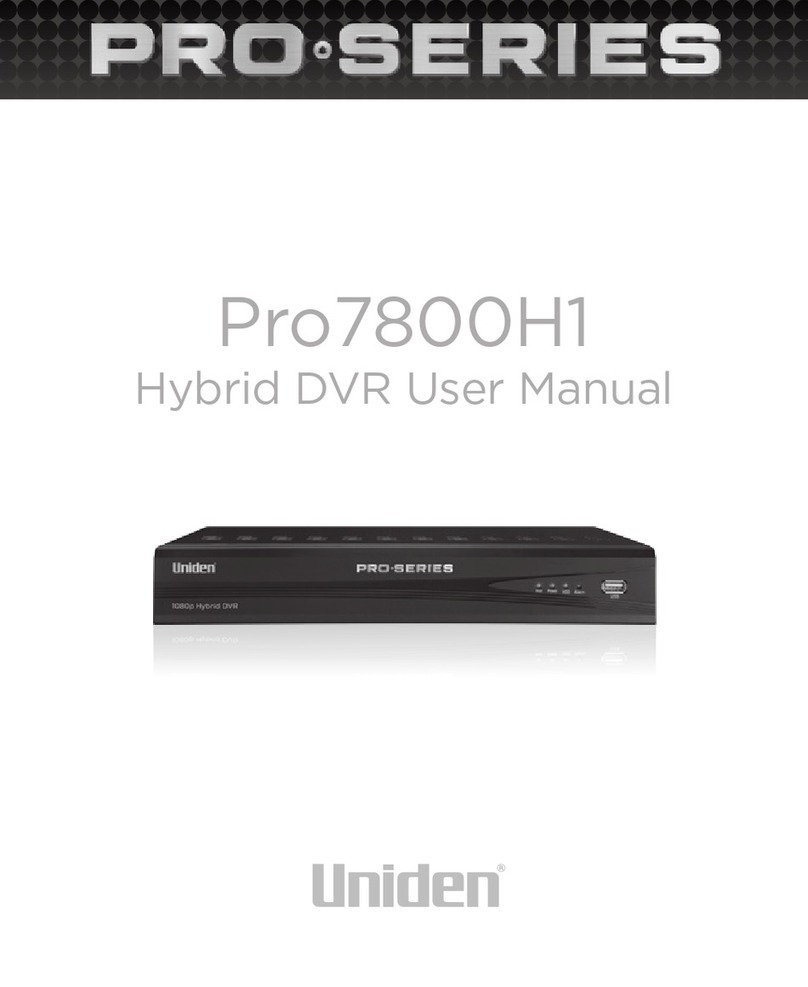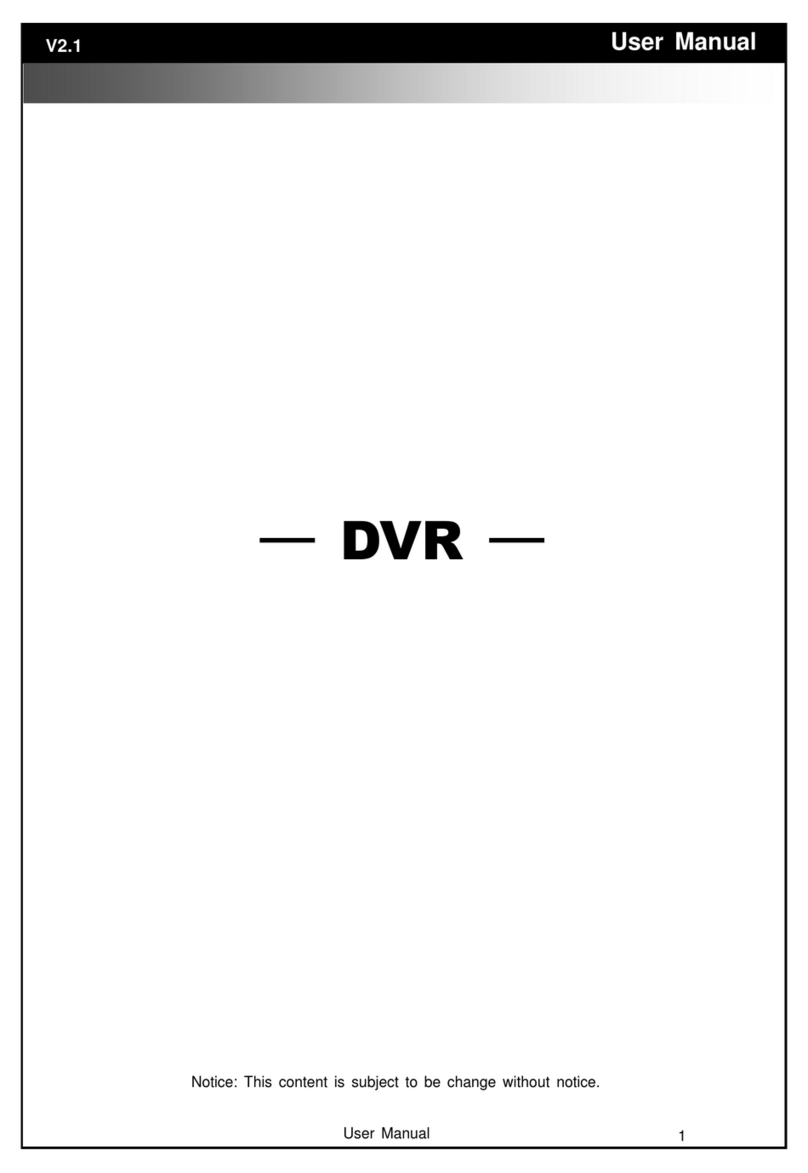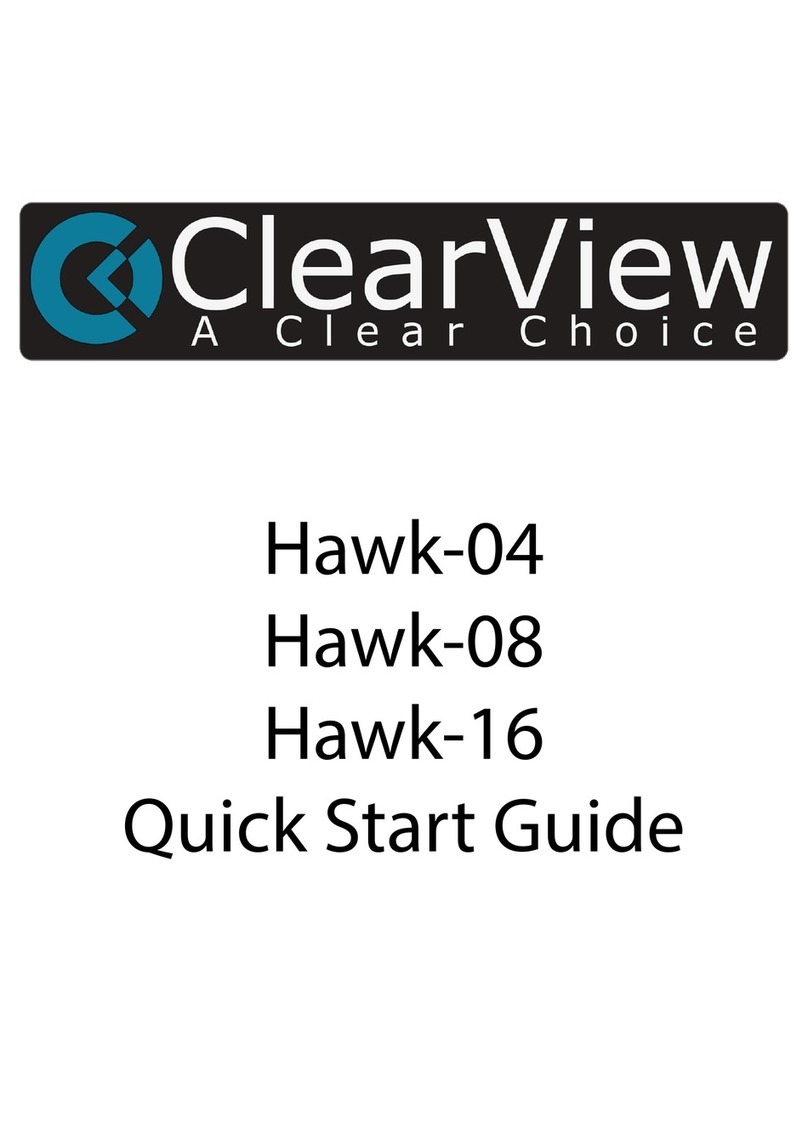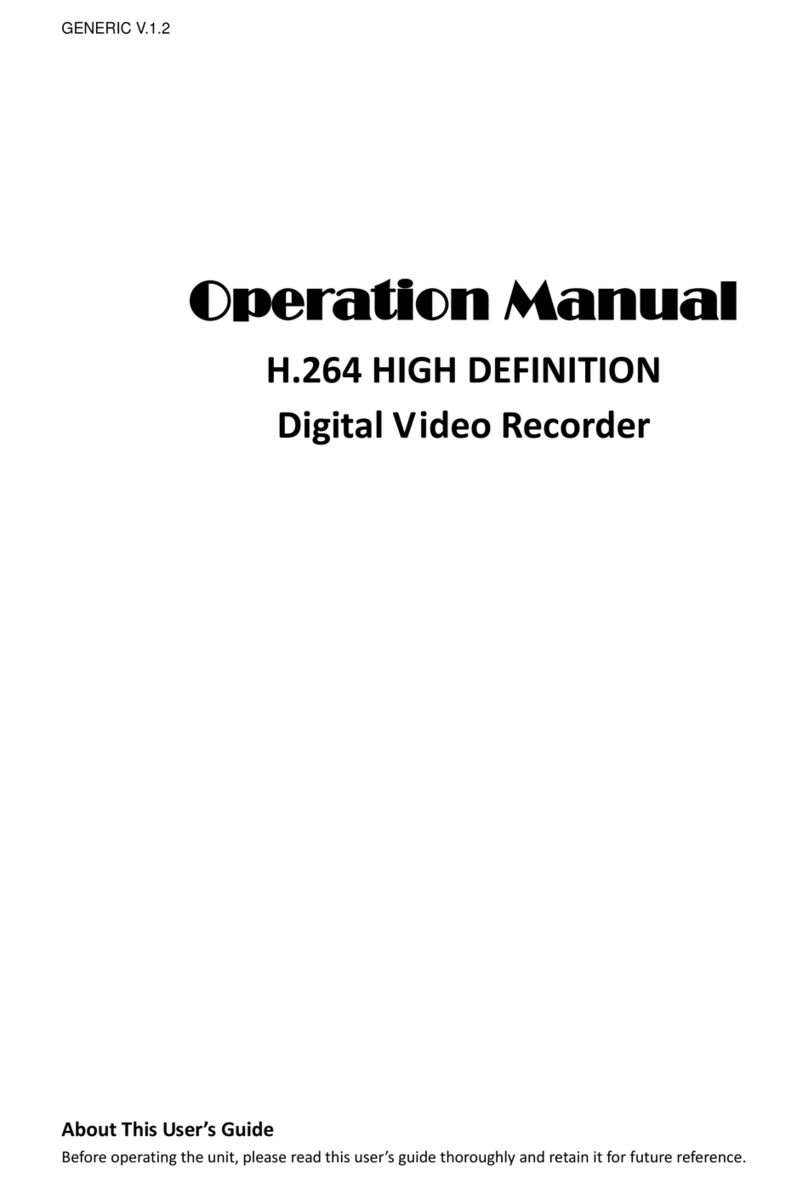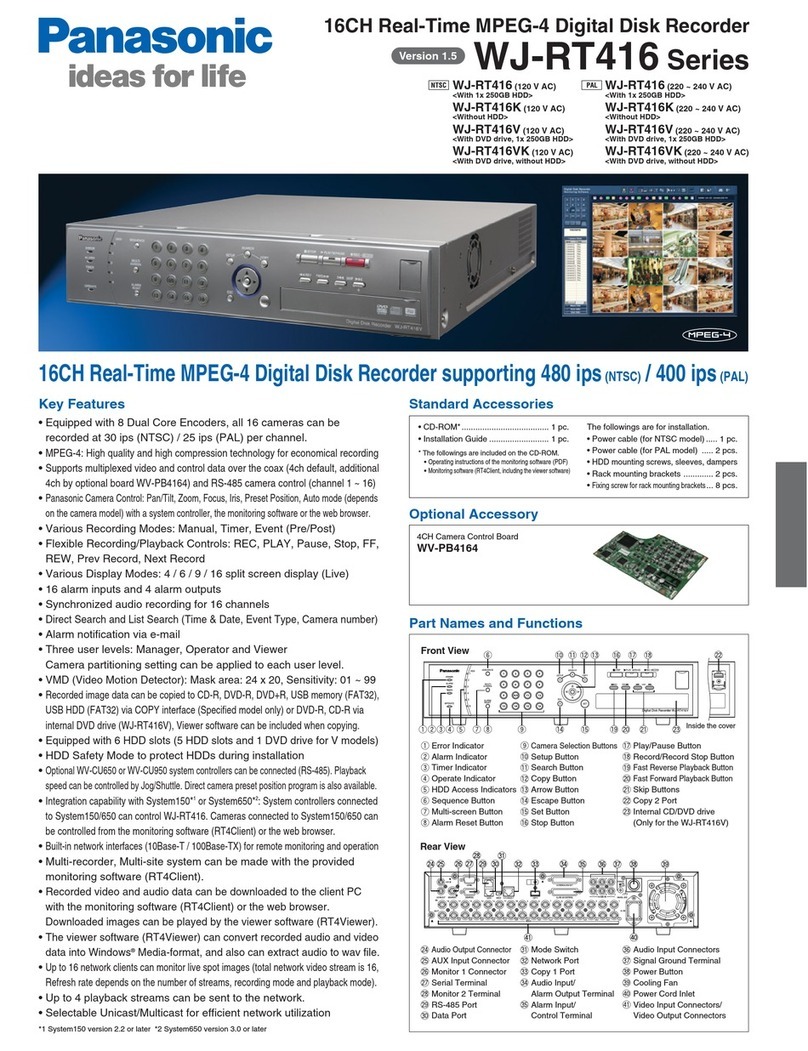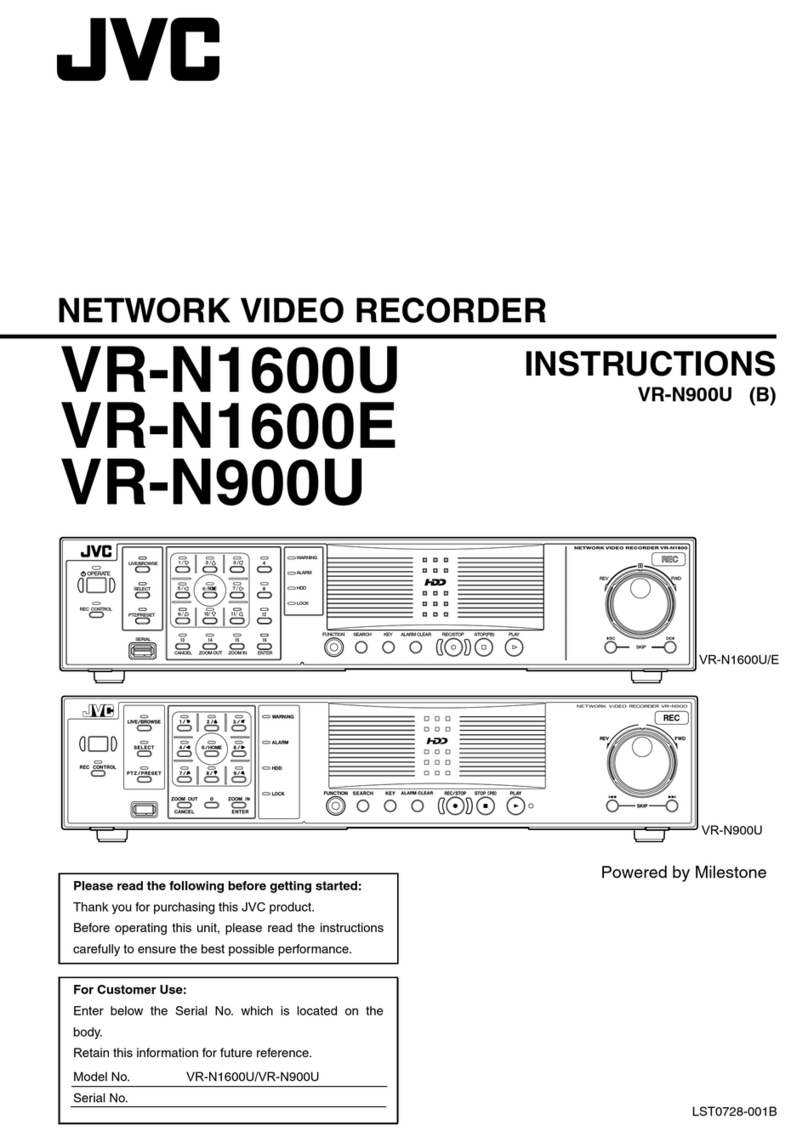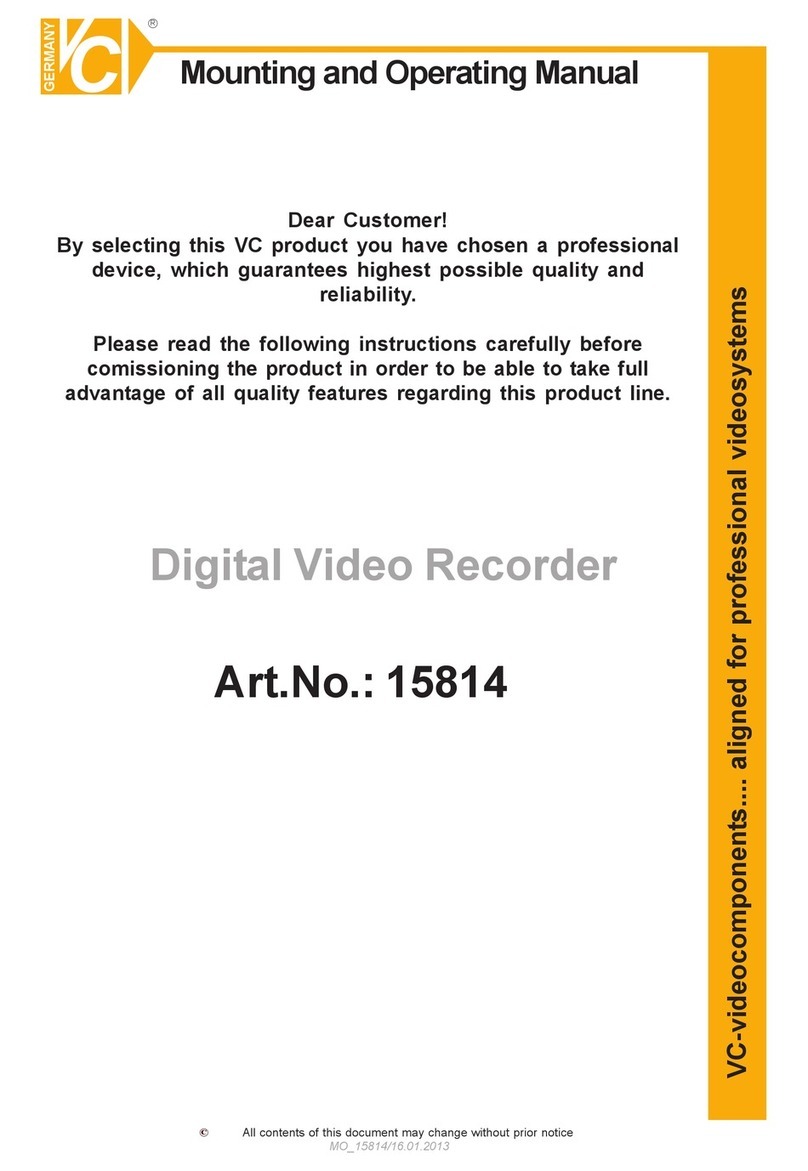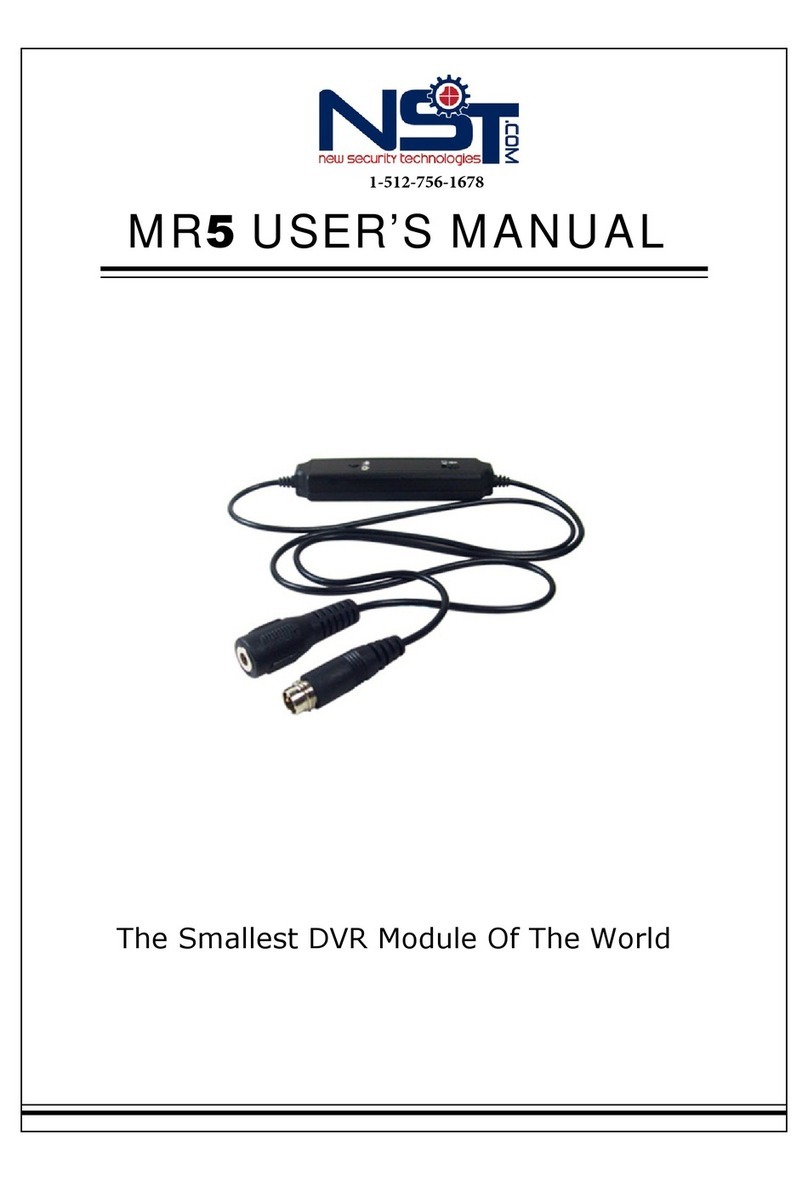Espy Embedded Digital Video Recorder User manual

Professional Series (A)
www.espyindia.com
1
EMBEDDED DVR USER MANUAL
Thank you for purchasing our ESPY Professional Series Standalone DVR. Please go through this User Manual
before operating so as to use the DVR in the correct and safe way.
The content of this manual is subject to change without notice.

Professional Series (A)
www.espyindia.com
2
1 PRECAUTIONS
Please observe the following precautions, in order to avoid damage or loss of data caused by improper
operation.
Install DVR within the temperature and humidity requirements.
Do not install DVR in humid, dusty or smoky environment.
Require a solid mounting surface for installation.
Do not block any ventilation openings. Install under the manufacturer's instructions.
Do not spill liquid of any kind on device.
Do not put any other equipment on device.
Do not dismantle the device.
Select specified HDD by manufacture.
2 NOTE
This user manual is for reference only, subject to available products.
This user manual may contain inaccurate data or printing error.
Updates to the manual or products themselves will occur without further notification.
Contact the customer service department when you are in doubt or documentations.

Professional Series (A)
www.espyindia.com
3
Table of Contents
1 PRECAUTIONS 2
2 NOTE 2
3 PRODUCT INTRODUCTION 5
3.1 SUMMARY 5
3.2 FEATURES 5
4INSTALLATION 6
4.1 CHECK DVR AND ITS ACCESSORIES 6
4.2 HDD INSTALLATION 6
4.3 FRONT PANEL 7
FRONT PANEL 7
REAR PANEL 8
REAR PANEL I/O PORT CONNECTION 9
5 LOCAL OPERATION GUIDE 11
5.1 POWER ON /OFF OPERATION 11
5.1.1 POWER ON 11
5.1.2 POWER OFF 11
5.1.3 OUTAGE RECOVERY 11
5.2 LOGGING INTO THE MAIN MENU 12
5.3 LIVE VIEW 12
5.4 PTZ CONTROL 13
5.4.1 PTZ CONTROL 13
5.4.2 PTZ SETTING 14
5.5 RECORDING OPERATION 16
5.6 PLAYBACK 17
5.6.1 FASTAND SLOW MOTION 18
5.6.2 BACKWARD AND SINGLE FRAME PLAYBACK 19
5.7 CONFIGURATION 19
5.7.1 SETTING 19
5.7.2 CHANNEL MANAGEMENT 20
5.7.3 NETWORK SETTING 21
5.7.4 ALARM CONFIGURATION 24
5.7.5 USER MANAGEMENT 26
5.7.6 EXCEPTIONS SETUP 27
5.8 STORAGE 28

Professional Series (A)
www.espyindia.com
4
5.8.1 HDD MANAGEMENT 28
5.8.2 RECORD BACKUP 29
5.9 UTILITIES 30
5.9.1 PTZ CONFIGURATION 30
5.9.2 ALARM OUTPUT 31
5.9.3 PORT CONFIGURATION 31
5.9.4 OUTPUT 32
5.10 MAINTENANCE 33
5.11 SHUTDOWN 35
6 ON-LINE OPERATION 36
6.1 WEB OPERATION GUIDE 36
6.1.1 NETWORK CONNECTION 36
6.1.2 CONTROL SETUP & LOG IN / LOG OFF 36
6.1.3 LIVE VIEW 38
6.1.4 PTZ CONTROL 38
6.1.5 SYSTEM SETTING 39
6.1.6 SEARCH RECORD 40
6.2 CLIENT OPERATION GUIDE 41
7 APPENDIX 41
7.1 HDD CAPACITY CALCULATION 41
7.2 REMOTE CONTROL OPERATION 42
7.3 MOUSE CONTROL 42
7.4 TROUBLESHOOTING 43

Professional Series (A)
www.espyindia.com
5
3 PRODUCT INTRODUCTION
3.1 SUMMARY
Our Embedded Digital Video Recorder is an excellent digital surveillance product which adopts H.264 video
compression, hard disk recording, TCP/IP transmission, and a Linux based OS in addition to some of the more
advanced technologies in the information technology industry. This enables a more stable, reliable and high
picture quality.
These products up to the GB 20815-2006《Surveillance DVR》, support synchronized video and audio
recording, playback, and monitoring. This series also supports network based system control, as well as
excellent network streaming capabilities.
3.2 FEATURES
Features switched according to the soft/hardware edition.
Live surveillance
composite video signal (BNC) or VGAoutput
Live video by monitor, TV or display devices
Single screen / four-screen / nine-screen / sixteen-screen output
Privacy masking, character overlay, unusual states message,
Compression
Apply H.264 video compression and G.711 audio compression.
Recording
Motion detection, alarm linkage recording mode, SATA HDD and SMART tech of local HDD.
USB backup or network backup.
Playback
Video searching, playback, and backup via head end or web interface.
Multiple playback modes: slow motion, fast forward, frame by frame and skip backward.
Network backup or USB 2.0 ports for backup devices.
Multi-channel playback synchronization
Camera control & Alarm
PTZ (using RS-485), camera control, preset, tour, pattern setting and call.
Three-dimensional positioning ( in PTZ condition )
Alarm management
Multi-channel alarm inputs could be connected with standard devices such as infrared, smoke
detection, vibration alarm.

Professional Series (A)
www.espyindia.com
6
Alarm detection for motion, video loss and masking.
Multi-channel alarm outputs which link alarm with light control.
Interface
USB2.0, Ethernet interface, RS485, etc.
Network
Support TCP/IP and TCP, UDP, RTP transmission.
Support online real-time surveillance and record search, playback, manage.
Support dynamic IP addressing, PPPOE, DDNS
Access DVR by WEB interface (Internet Explorer)
NTP timing, alarm by Email, etc.
Operation
Support front panel, remote control and mouse control.
Simple operation, menu driven with help tips.
4 INSTALLATION
4.1 CHECK DVR AND ITS ACCESSORIES
Please carefully check the contents following the packing list. If any of the items are missing, please contact
with your dealer.
4.2 HDD INSTALLATION
Preparation:
A Phillips head screwdriver is required to disassemble and reassemble the unit.
This series DVR allows a maximum 2 Hard disks. HDD capacity is tested up to 2TB at the time of writing
Steps:
Remove the metal top cover by removing two screws from the sides of the cover.
Place the hard disks on a flat table and fasten it by screws.
Connect the power and data cables to the HDD.
Reinstall the metal top cover and fasten it by screws.
Caution:
Only use HDD specified by the manufacturer.
HDD will be formatted automatically during startup, it may cause data loss.
Recording duration is decided by HDD capability and DVR parameters (recording setup, encoding setup).
Please see the form in Chapter 7.1(for reference only).

Professional Series (A)
www.espyindia.com
7
4.3 FRONT PANEL
Front Panel
The front panel of R8702/R9702 is shown as follow:
Name
Icon
Function
Power button
Press this button to boot up or shut down DVR.
Shift
Shift
In textbox, click this button to switch between numeral, character and other
functions.
Up/Down
Activate current control switch, and then move up and down;
Modify setup, Increase/decrease numeral;
Channels can be switched while playing single channel record;
Assistant function (Such as PTZ menu), performs as direction control for PTZ;
In textbox, enter the number, increment +1 and decrement -1;
Multi-screen switch.
Left/Right
Activate current control switch, and then move left and right;
Press left/right buttons to control the playback progress bar when playback video;
Performs as direction control for PTZ;
Unilaterally switch.
Enter
ENTER
Confirm current operation; Go to menu.
ESC
ESC
Go to previous menu, or cancel current operation.
Record
REC
Manually stop/start recording, in the video control menu, working with direction
keys or numeral keys to select the recording channel.
Auxiliary
Fn
In single-camera monitor mode, click this button to display auxiliary function: PTZ
control and image color setting;
In motion detection setup, working with Fn and direction keys to realize setup;
Backspace function: press Fn for 1.5seconds to delete the previous character
before the cursor;
When textbox selected, continuously press this button to switch between
numeral, English character(small/capitalized) , Chinese input(expandable) etc;

Professional Series (A)
www.espyindia.com
8
Realize other special functions.
Slow play
Various slow speeds and normal playback;
Perform as zoom- function for PTZ control.
Fast play
Various fast speeds and normal playback;
Perform as zoom + function for PTZ control.
Play/Pause
In playback mode, click this button to play or pause playback.
Perform as Iris- function for PTZ control
Reverse/Pause
In playback mode, click this button to reverse or pause playback
Perform as Iris+ function for PTZ control
Play Next
In playback mode, playback the next video
Perform as Iris+ function for PTZ control
Play previous
In playback mode, playback the previous video
Perform as Iris- function for PTZ control
USB
To connect USB mouse,Mobile HDD,USB storage device, etc.
Network abnormal
indication light
Net
The NET light indicates the network is connected normal
HDD abnormal
indication light
HDD
The video light indicates recording
Remote control
receiver
IR
Used to receive the signal from the remote control
Power indication
light
power
Light will be on after power up
Alarm indication light
Alarm
Show whether there is external alarm input. Light on means there are external
alarm, light goes out means external alarm stopped
Rear Panel

Professional Series (A)
www.espyindia.com
9
Rear panel I/O port connection
1 2 3 8 5 4 6 7
Only used for 1080P
1 2 10 3 5 4 6 7
1 2 10 3 4 6 7
5 8
1 2 3 4 2
1 3 4 1
2 2

Professional Series (A)
www.espyindia.com
10
Rear panel I/O interface information:
Serial Number
Name
Description
1
Alarm input
Alarm input port, connected to the alarm.
2
GND
Ground port
3
Alarm output
Alarm output port
4
RS-485
RS-485 port, connected to the PTZ.
Alarm input connection
Normal open or Normal close type
Please parallel connect COM end and GND end of the alarm detector to the GND end of the DVR
Please connect the NC port(or NO port)of the alarm sensor to the DVR alarm input(ALARM)
Use the same ground with that of DVR if you use external power to the alarm device.
Alarm output connection
This alarm output use relay output, please refer to the related parameters while connecting the relay to avoid
overload or damage to the DVR.
Material of the touch
Silver
Electrical functions
Maximum switch power
240VA,48W
Maximum switch voltage
125VAC,60VDC
Maximum switch currency
2A
Figure 4-1 Relay parameters
PTZ connection
DecoderA(B) line connects with DVR RS-485A(B) line. If multiple decoders are connected, please connect a 120
Ω resistance in parallel at the A (B) line distal to minimize the control signal distortion caused by reflection.
1 3 4 1 2

Professional Series (A)
www.espyindia.com
11
5 LOCAL OPERATION GUIDE
5.1 POWER ON /OFF OPERATION
5.1.1 POWER ON
Connect power supply and press the power button on the front panel to startup the DVR. The power light is on
and ― ‖ displayed on the LCD during startup. Multiple live view is defaulted when turn on DVR unless it‘s in the
period which set for recording.
Note:
Power supply has to match with DVR, any other substitutes are not allowed.
5.1.2 POWER OFF
Hold down on-off key to turn off device(only operated by the user who has power off authority).
【Main Menu】→【Power off】→【Power off】(Tip: This is the recommended method to shut down, in
order to avoid damaging the HDD/system).
Note: turn off the device and switch off the power when changing HDD
5.1.3 OUTAGE RECOVERY
Reboot after an outage or forceful shutdown, the DVR will save the record before outage and return to normal
operation mode.

Professional Series (A)
www.espyindia.com
12
5.2 LOGGING INTO THE MAIN MENU
Pop up the login dialog by pressing the [Enter] key or left clicking the mouse in live view mode and type in
correct username and password.
Default users:
User Type
Name
Default Password
Administrator
admin
123456
User
user
123456
Hidden default
default
Note:
Password security: occur alarm after three times wrong input and system lockout in 30 minutes after 5
unsuccessful login.
For security consideration, please modify the default password. For information on how to add groups,
users and modify users information, please refer Chapter 5.7.5 Uses Management
Click to toggle the character input method in mouse mode.
5.3 LIVE VIEW
Power on the DVR and enter the default live view mode. There are date, time, channel names and icons which
indicate status displayed on screen. The icons represent:
1
Shows on scream when in
recording
3
Shows on scream when video loss
2
Shows on scream when
motion detection
4
Shows on scream when the channel
is locked
Switch display screens by the front panel, remote control or mouse control.
If you have enable the screen message for external alarm, video loss, masking, motion detection, network and
IP conflict alarm, the below interface would popup when those alarm occur.

Professional Series (A)
www.espyindia.com
13
5.4 PTZ CONTROL
Right click on the selected screen under live view mode and choose Pan/Tilt/Zoom. You will see the following
interface.
5.4.1 PTZ CONTROL
Control PTZ direction, step size, zoom, focus, IRIS, presets, tour, pattern, border scan, AUX switch,
light switch, auto pan.
Step size controls PTZ speed, e.g. step size 8 is moved faster than step size 1. (you can set 1-8 step size
by soft keyboard or keys on front panel)
Click and of zoom, focus and IRIS to modify zoom, focus and brightness.
Support PTZ eight-direction rotation.(If you are using the front panel, it is only four-direction).
Quick positioning:
〈SIT〉: In the middle of direction keys is the quick position key. It only supports mouse control and supported by
certain PTZ protocols.
Single click to move this point to the screen center.
Clicking and dragging a specific region to make the camera to center and zoom accordingly.

Professional Series (A)
www.espyindia.com
14
Dragging from left to right zooms in, and right to left zooms out.
5.4.2 PTZ SETTING
Click 【Set】to set【Preset】,【Tour】,【Pattern】,【Border】. Gray keys represent unsupported function.
【Preset】setting: Click【Preset】and input a number to assign these coordinates as that number. Click【Save】
to save these coordinates to that preset number
Call【Preset】: Input preset number and click ―preset‖ on left side to call a specific preset location.
【Tour】setting: Select ―Tour‖; input numbers in ―Path‖ and ―preset‖. Click【Add Preset】to add one preset in
cruise path, repeat to add more than one presets. Click 【Clear Preset】to delete a preset, repeat to delete
more.(Note: This feature is only available in certain protocols)
Call【Tour】: Input a path number and click ―Tour‖ on the left side to start this function. Click【Stop】to quit.

Professional Series (A)
www.espyindia.com
15
【Pattern】setting: Assign a path number, and click start to begin recording. Once recording, go back to the
PTZ controls in order to modify your【zoom】,【focus】and【IRIS】, etc. Click【Stop】in ―Pattern‖ settings
once finished, in order to save that pattern number
Call【Pattern】: Input a pattern path number and click 【Pattern】to call the function. Right click to hide the
menu in pattern mode; you can take manual control of the camera to stop the pattern at any time.
【Border】setting: Move camera to left/right boundary by direction keys and click 【Left Border】and【Right
Border】to confirm the setting.
Call【Border】: Click ―Border‖ to start the function, the【Border】button will turn to【Stop】. Right click to hide
menu and single click【Stop】to quit.
Click 【Page Switch】again to set additional PTZ functions. These functions are also protocol
dependent.(only DH-SD1 and DH-SD2 realize the function presently)

Professional Series (A)
www.espyindia.com
16
Click 【Page Switch】again to set camera(support a few protocol)
Direction keys are primarily used for menu navigation. If the button is grayed out, then the option is unavailable.
Up/down keys is using to select menu items and right/left keys to modify the parameters. Click【Page Switch】
to go back to the window shown in the picture.
5.5 RECORDING OPERATION
Tip:The “Recording” authority is required for manual recording.
Operation interface
A right click【REC】on remote control in preview mode to enter manual operation directly.
Status
Manual: The highest priority. Whatever the current mode is, when you select ―Manual‖, the recording
mode will switch to normal.
Schedule:If this is selected, the system will record according to the schedule (regular, MD or alarm) in
―Record Config‖.
Stop:Stop recording
All start:All channels start recording
All stop:All channels stop recording

Professional Series (A)
www.espyindia.com
17
Start/stop recording
Please confirm the recording mode before changing the channel status. Here you can check whether the
status is on or off(blank refers the recording off; ticked is the recording on). To change the status, select a
channel by using the 【】/【】key and then change the recording mode byusing the【】/【】or numeric
key.
5.6 PLAYBACK
Playback interface:

Professional Series (A)
www.espyindia.com
18
Index
Type
Description
1
Calendar
Click the calendar icon-- to show the record list (only the dates with blue
background take records.)and then click a specific date to call the record. The
list will be upgraded automatically.
2
Time
Select record start and end time.
3
Play
Playback control: stop/play, pause, fast, slow, previous/next frame in pause.
4
Record Type
Search record by external alarm, MD and all alarm record
5
Channel Select
Select record channel
6
Play
Turn to previous/next record and previous/next channel.
7
Search
Once your parameters are set, click ―Search‖ to get the results in list
8
Record Backup
Tick the records you want(enable to select backup records in two channels)
and click to call out backup operation menu and confirm the backup.
Remove records in backup operation menu by removing the ―‖ next to
records(single channel list 32 items)
9
Record List
Search results show in the results list.
Click /to move through the records in list which contains maximum 128
search results. Select one of the records and click ―ENTER‖ or double-click left
mouse to play the file.
Record type: R—regular; A—alarm; M—MD.
10
Window Select
Select focus window
5.6.1 FAST AND SLOW MOTION
Keys
Description
RMKS
Playback fast motion:
The key:
For changing between fast motion in slow and
normal mode, speed 1, speed 2 are alterable.
Actual playback speed
varies by versions
Playback slow motion:
the key: ►
Switch to slow motion in fast and normal
mode, speed 1, speed 2 are alterable.
Play/Pause: ►/
Control Play/Pause in slow/fast mode
Previous/Next
Valid in playback mode, click│and │ to
switch to previous or next recording in the
same channel

Professional Series (A)
www.espyindia.com
19
5.6.2 BACKWARD AND SINGLE FRAME PLAYBACK
Keys
Description
RMKS
Backward:
Backward key
Single left click backward key to play
backwards and single click again to stop back
run
In backward and
single frame playback
mode, click ►/to
return to normal
playback
Manual single frame
playback
single frame playback by clicking │ and │
Tips:
1. The current playback speed, channel, time and progress are displayed on the front panel.
2. Playback type and speed are related to product version, please refer to panel prompt.
5.7 CONFIGURATION
5.7.1 SETTING
Enter ―Setting‖ under ―Configuration‖:
【Time】: Set the current time
Note:Click to save the time modification.
【Date Format】: To modify the date display format
【Daylight Saving Time (DST)】: Click ―DST‖ to enable the function, and enter the local DST starting and
ending time.
【Date Separator】: To select the separator for date
【Time Standard】: 24 hr or 12 hr display mode
【Language】: Language selection(vary by different model)。
【Full HDD Solution】: When HDD is full, there are two options: ―Overwrite‖ or ―Stop recording‖. If you select

Professional Series (A)
www.espyindia.com
20
―Overwrite‖, the DVR will overwrite the earliest recorded files and continue recording as all HDD in DVR are full.
If you select the ―Stop recording‖ option the DVR will stop recording when it reaches capacity.
【Video Length】: To set time length for each record, default is 60 minutes, the maximum is 120 minutes.
【No.】: Number more than one DVR, click ―Ad‖ button on remote control and input a number to select the
corresponding DVR to operate.
【Video Standard】standard: PAL/NTSC(alter for different model).
【Menu Standby Time】: This ranges from 0-60 minutes. This is the amount of time without a key press before
the DVR will automatically logout of the current user.
5.7.2 CHANNEL MANAGEMENT
Standard
The ―Base Config‖ interface:
【Channel】: The channel selection
【Video Compression】: H.264
【Resolution】: Options are D1/CIF/QCIF; frame rate scope is different depending on channel and resolution.
Extra stream of 1~16 channel is forced to QCIF while the main stream parameters are selectable.
【FPS】PAL: 1fps-25fps; NTSC: 1fps-30fps
Note:Resolution and frame rate are vary depending on DVR model.
【Stream Control】: Constant Bit rate or Variable Bit rate. There are 6 levels of image quality in Variable Bit rate,
6 is the best but it is fixed in Constant Bit rate
【Audio/Video】: Enable or disable the recording of video and audio per channel.
【More】:
Modify【Channel Name】,【Date Display】,【Channel Title】,【Time Title】setting
Modify【View Tampering】setting, tampering area is alterable.
Modify【Snapshot】setting.
Modify【Prerecord】setting, the maximum is 30 seconds.
Turn on/off【Redundancy】
【Copy】: Copy one channel‘s configuration to other
Record plan
Record Config interface:
Table of contents