Etaluma LS620 User manual

LS620, LS560, LS460 Microscopes
Operator’s Manual
With
Etaluma’s Lumaview Software
For assistance, please call 760-298-2355 or email support@etaluma.com.
Etaluma, Inc.
Carlsbad, California
www.etaluma.com
Lumaview™ is the trademark of Etaluma, Inc.
™2009-2021 All rights reserved.
LS560/LS460 (with Phase Contrast
Accessory and Manual XY Stage, both
optional and ordered separately)
LS620 (with Phase Contrast Accessory
and Manual XY Stage, both optional
and ordered separately)
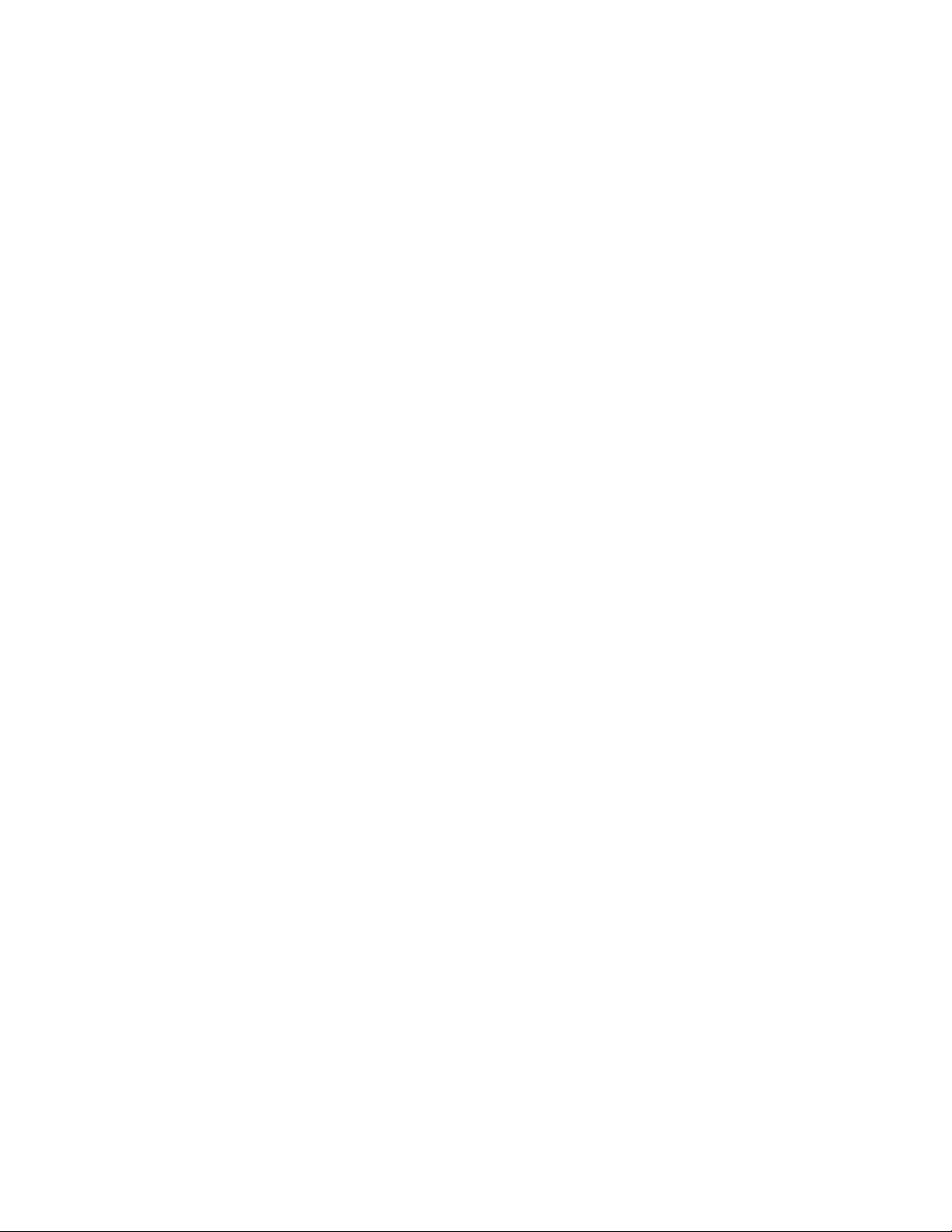
2
LS Manual Microscope Startup Manual 2021.5.1
Table of Contents
I.
Setting Up the LS Microscope
A. Items Included With Each LS Microscope
B. Optional Accessories (purchased separately)
C. Recommended Computer Specifications
D. Connecting the Cables
E. Phase Contrast
F. Brightfield
G. Installing Objectives
H. About Lumaview
I. Downloading and Installing Lumaview
J. Connecting the LS Microscope
II.
Software: Getting Started with Lumaview
A. Starting Conditions
B. Launching Lumaview
C. Instrument Setup
D. Finding a Live Image
E. Focusing
F. Snapping Images
G. Auto-Generation of Single Composite Images
H. Live Video
I. Writing and Using Protocols
J. Run Protocol
K. Placing the Lumascope Microscope in an Incubator
L. Creating Videos
III.
Appendices
A. Windows Configuration and Driver Conflicts Troubleshooting
B. How to Disinfect Lumascopes for Incubator Placement
C. Setting up Windows10 for Uninterrupted Time-Lapse

3
LS Manual Microscope Startup Manual 2021.5.1
This document is available for download at https://etaluma.com/products/downloads.
Any steps specific for a particular LS model are noted in italics.
I.
SETTING UP THE LUMASCOPE MICROSCOPE
A.
Items Included With Each LS Microscope
1. LS620 and LS560
•Brightfield Illuminator (Unless you ordered Phase Accessory)
•USB power/communication cable
•Fluorescence shroud (black microplate lid)
•External power supply/cord with country-specific plug
2. LS460
•Brightfield
•USB power/communication cable
B.
Optional Accessories (purchased separately)
•Phase Contrast Accessory (Olympus)
•Manual XY Stage
•Labware Holders
■
Holder for 35 mm Petri dishes, fits inside Holder for 60 mm Petri dishes
■
Holder for 60 mm Petri dishes & Terasaki plates, SBS outer dimensions
■
Holder for microscope slides & 50 mm Petri dishes, SBS outer dimensions
■
Holder for 4 microscope slides in parallel, SBS outer dimensions
•Light Hood
•Lumaquant, image analysis software
•Microvolution, deconvolution software
C.
Recommended Computer Specifications
All LS Microscopes with Lumaquant: Windows 10; Core i7 or better processor; 500 GB to 1 TB SSD
hard drive, 4 Gb minimum RAM(8 Gb min. Lumaquant); single 4K monitor or two with 1080p HD
resolution. Windows must have Service Pack 2.0 with .NET version 4.5.2.
Microvolution deconvolution plugin for ImageJ/Fiji: A GPU is required; the most powerful NVidia
chip running CUDA that can be afforded is recommended for the best performance.
D.
Connecting the Cables
1. Wait to connect the USB cable from the LS Microscope to the computer until Lumaview is
installed.
2. (LS620 and LS560 only). For almost all fluorescence imaging applications, power from the
computer via the USB cable to the LS Microscope will be sufficient. If higher levels of
illumination are required,e.g., with very dim samples or for photo bleaching(FRAP), insert the

4
LS Manual Microscope Startup Manual 2021.5.1
small round plug of the external power supply/cord into the round port labeled
SUPPLEMENTAL POWER on the back of the LS Microscope and the electrical plug into an AC
outlet. You should see an increase in the Illumination level beyond the 40% limit as indicated
on the Illumination slider in Lumaview with USB only.
E.
Phase Contrast
1. If using the Phase Contrast Accessory, ensure that the Phase Accessory adaptor is attached to the
rear tab of the LS Microscope Deck. Attach the Phase Accessory by inserting the base of the arm
into the Phase Accessory adaptor. Ensure it is fully seated and tighten the thumb screw on the
bottom of the adaptor.
Phase accessory adaptor
Phase setup attached to Lumascope
2. Connect the free end of the Phase Accessory communication cable to the round port on the LS
Microscope back panel (left side) labeled External Lamp Power Out. This allows the Phase
Accessory to be controlled by Lumaview.
3. Insert the phase contrast Slider (pre-centered version included with Phase Accessory) into
the slot going through the condenser. Of the 3 positions in the Slider, the phase ring is
present in the middle position. A short lever on the front of the phase condenser controls the
iris. The iris should be fully open (to the left) for phase contrast.

5
LS Manual Microscope Startup Manual 2021.5.1
F.
Brightfield
1. A flexible LED light source is provided if no Phase accessory is purchased. This
illumination allows direct and many oblique illumination setups.
2. For optimal brightfield, use the Phase Accessory with the included Slider in an
open position (no phase ring) and the iris closed down (fully right). The Phase
Accessory, which provides collimated light, is directly connected to the LS
Microscope, allowing it to be controlled by Lumaview. Transmitted light images
will be in gray scale due to the monochromatic CMOS camera.
3. Ambient light in a typically lit area can often be used. The light should be as
uniform as possible to prevent shadows or other dark or light areas. Overhead
fluorescent lighting can cause ballast interference -- a striped pattern on the
image is observed.Turn off the fluorescent lights or move the Lumascope to
another room.
G.
Installing Objectives
1. Remove the triangular insert in the deck. Unscrew the black cap (or previously
installed objective) on top of the inside optics block and screw in the new objective.
Do not overtighten. Return the removable insert to the deck.
3. When installing or changing an objective, carry out the insertion quickly to
minimize dust falling onto the mirrored dichroic filter. A small amount of dust
will not affect imaging. However, if dust is significant and it appears to affect
quality of the live image or snapped images, contact Etaluma by email
(support@etaluma.com) to discuss possible methods for cleaning.
IMPORTANT: Using compressed air can result in an oily liquid being sprayed
onto the dichroic, which may damage it.
H.
About Lumaview
1. LS Microscopes are controlled by the Lumaview software program. The latest
Lumaview version is downloadable from Etaluma’s website and must be
installed prior to connecting your computer for the first time to the LS
Microscope.
This manual suits for next models
2
Table of contents
Other Etaluma Laboratory Equipment manuals
Popular Laboratory Equipment manuals by other brands

Belden
Belden HIRSCHMANN RPI-P1-4PoE installation manual

Koehler
Koehler K1223 Series Operation and instruction manual

Globe Scientific
Globe Scientific GCM-12 quick start guide

Getinge
Getinge 86 SERIES Technical manual

CORNING
CORNING Everon 6000 user manual

Biocomp
Biocomp GRADIENT MASTER 108 operating manual












