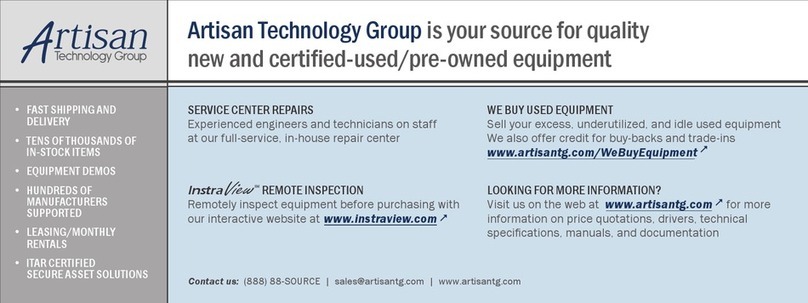Installation and Configuration for Windows 9x 9
3.1
3 Installation and Configuration for Windows 9x
This chapter describes the installation of the network adapters and the config-
uration of the TCP/IP protocol for Microsoft Windows 9x.
If a network card already installed is to be replaced by a new one, you must
remove the old card first.
3.1 Removing a Network Adapter Card
To remove a network adapter, proceed as follows:
1. Start your PC.
2. Select Settings →Control Panel →System →
Network from the Start menu.
3. Remove the network adapter cards via Start →
Settings →Control Panel →System.
4. In the System Properties dialog box, choose
the Device Manager tab and double-click Net-
work Adapters.
5. Select the adapter you want to remove and click
Remove.
6. Shut down your PC.
7. Remove the network adapter card.
3.2 Installing a Network Adapter Card
The installation and configuration described below refers to a network adapter
card dedicated for communication with the ES1000. If you want to install
another adapter for your LAN, just repeat the steps. Please note that different
settings are necessary for the connection to your LAN. If in doubt, contact your
administrator.
To install the new network adapter, proceed as follows:
note
If you plan to install another network adapter card
for your LAN later, write down the settings of this
card before removing it.
ES1000-Ethernet-ug-en.book Seite 9 Freitag, 19. Januar 2001 5:12 17
Artisan Technology Group - Quality Instrumentation ... Guaranteed | (888) 88-SOURCE | www.artisantg.com