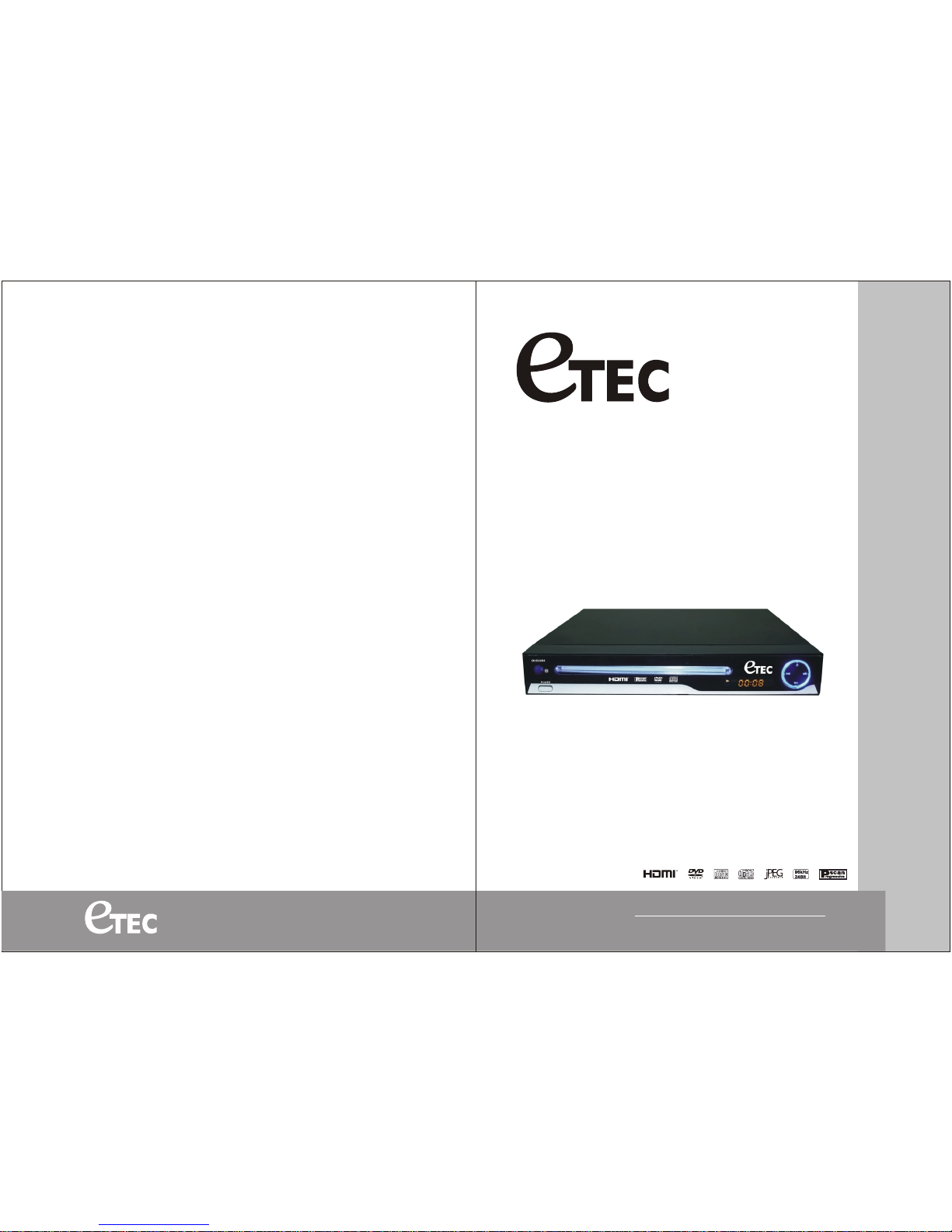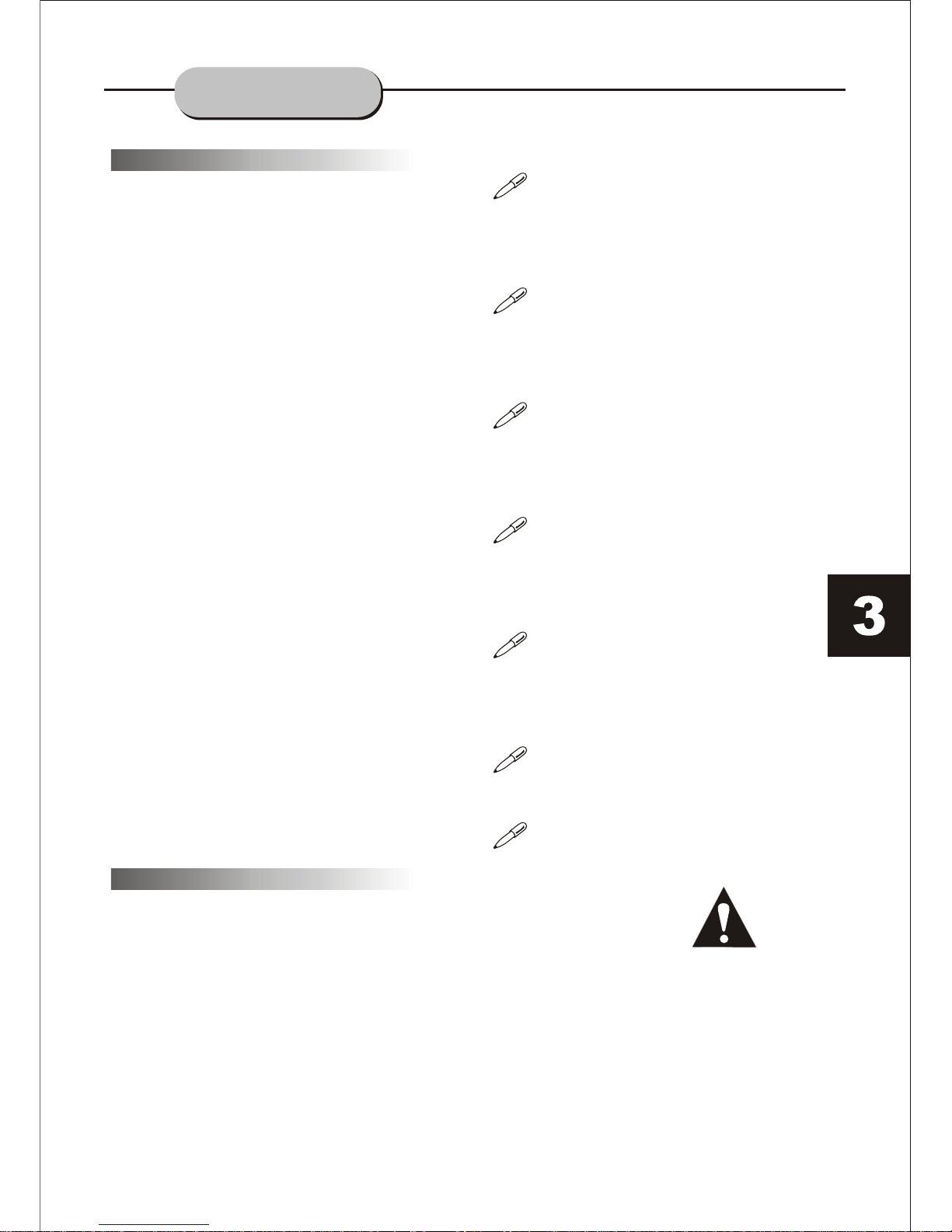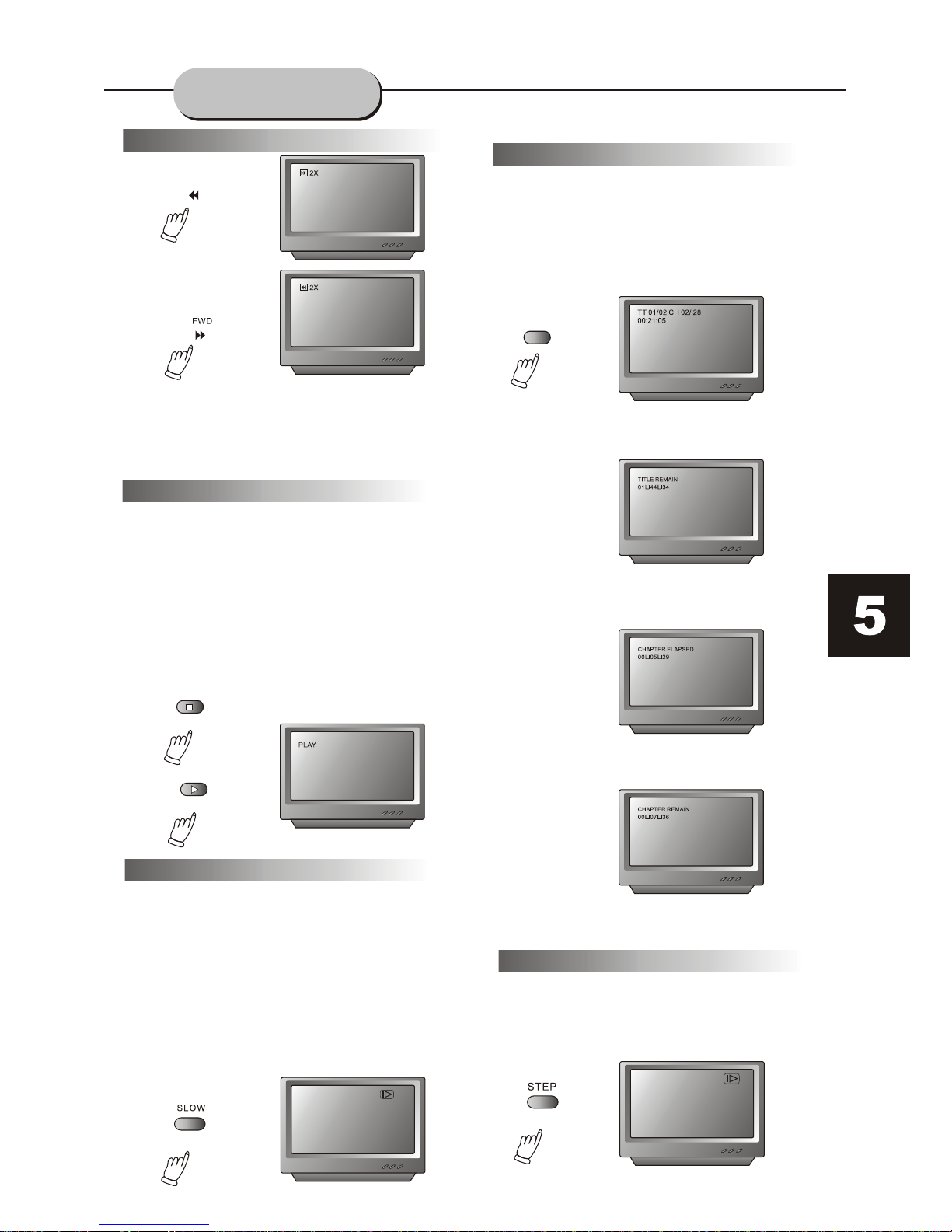PBC
PBC function(VCDOnly)
Withthe PBCfunction on,choosing asong
on aVCD canonly bedone fromthe main
menu. With thePBC functionoff, song
selections canbe madeby enteringthe
number ofthe songselection withthe
number buttons.
FUNCTIONS
Repeat Play
This DVDreceiver allowsrepeated playback
of specifictitles, chapter/tracks,or segments.
It evenallows switchingbetween twoitems
that arebeing repeated,
1. Selectthe itemto repeat.
2. Pressthe REPEAT button.
The repeatmode changeseach timethe
REPEAT buttonis pressed(i.e., fromtitle
repeat tochapter repeat,all repeat,
to repeatoff.)
ZOOM
Volume andMute
The volumeon thisDVD playeris easily
controlled withthe remotecontrol by
pressing eitherthe VOL+ buttonto raise
the volumeor theVOL- buttonto lowerit.
By pressingthe MUTEbutton, noaudio will
be heard.To returnthe audio,press the
MUTE buttonagain.
Program
This functionallows youto programthe
desired orderof playfor specifictracks
usually ona CD.Press thePROG button,
and theProgram menuwill appearon the
screen. Setthe programsplay orderusing
the numberbuttons. Thenscroll toStart on
the menu.Press theENTER buttonto begin
program play. To exitfrom theprogram
play mode,press thePROG buttonagain.
DVD MenuSetup
Press theSETUPbutton onthe remotecontrol
and themain menuwill appear.
1.After accessingthe setupmenu, pressthe
scroll buttonup ordown toselect adesired
item. Oncean itemis selected,press the
PLAY/PAUSE buttonto confirmyour entry
and thenyou willhave accessto thesub-
directory.
2.Use theleft orright scrollbuttons tomove
the pointerand theup ordown scrollbuttons
to selectthe desiredoption. Oncean itemis
selected, pressthe ENTERbutton toconfirm
your selection.This completesthe setupof the
selected function.
Note:
The Zoomfunction canbe usedonly when
playing DVDsencoded withZoom capability.
Withthe Zoomfunction, apicture maybe
enlarged upto threetimes duringeither
playback orslow motionviewing.
Toreturn tonormal-size image,press
the ZOOM button afourth time.
1. Pressthe ZOOM button onceand itwill
enlarge theimage 1X,press asecond time
and theimage enlarges2X, athird press
enlarges theimage 3X.Enlargement takes
place inthe centerof thepicture.
2.