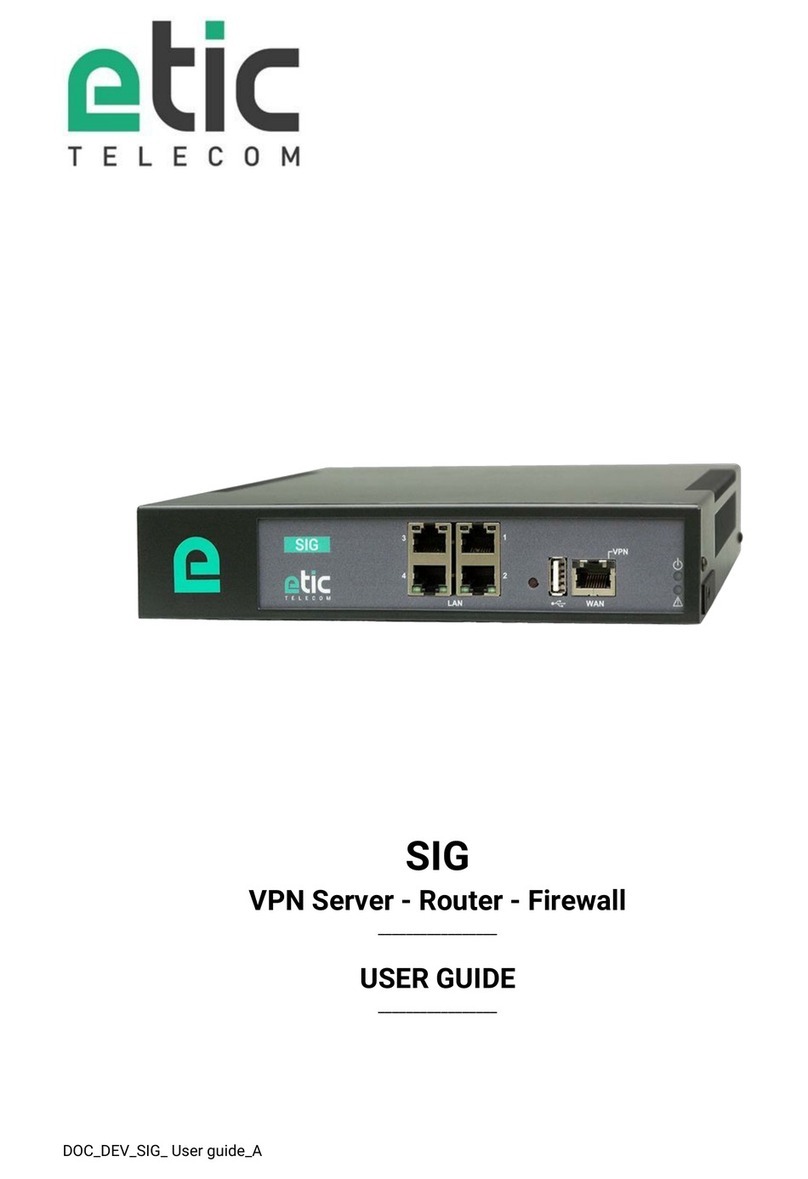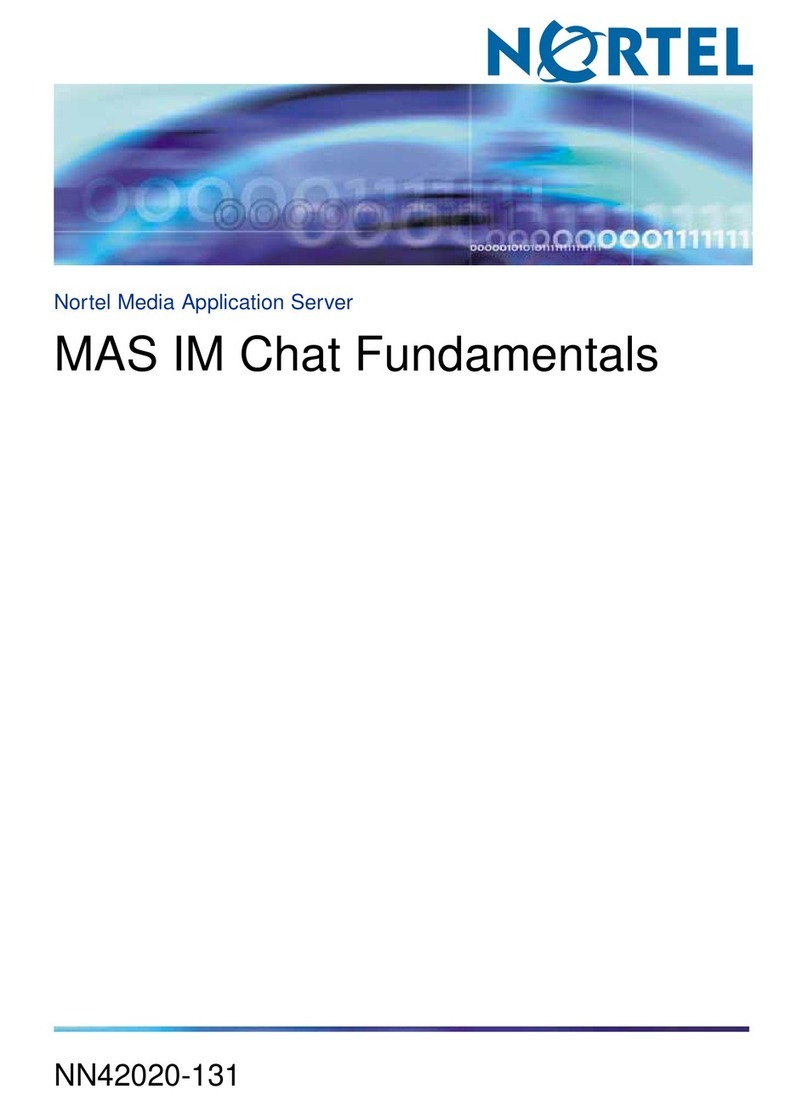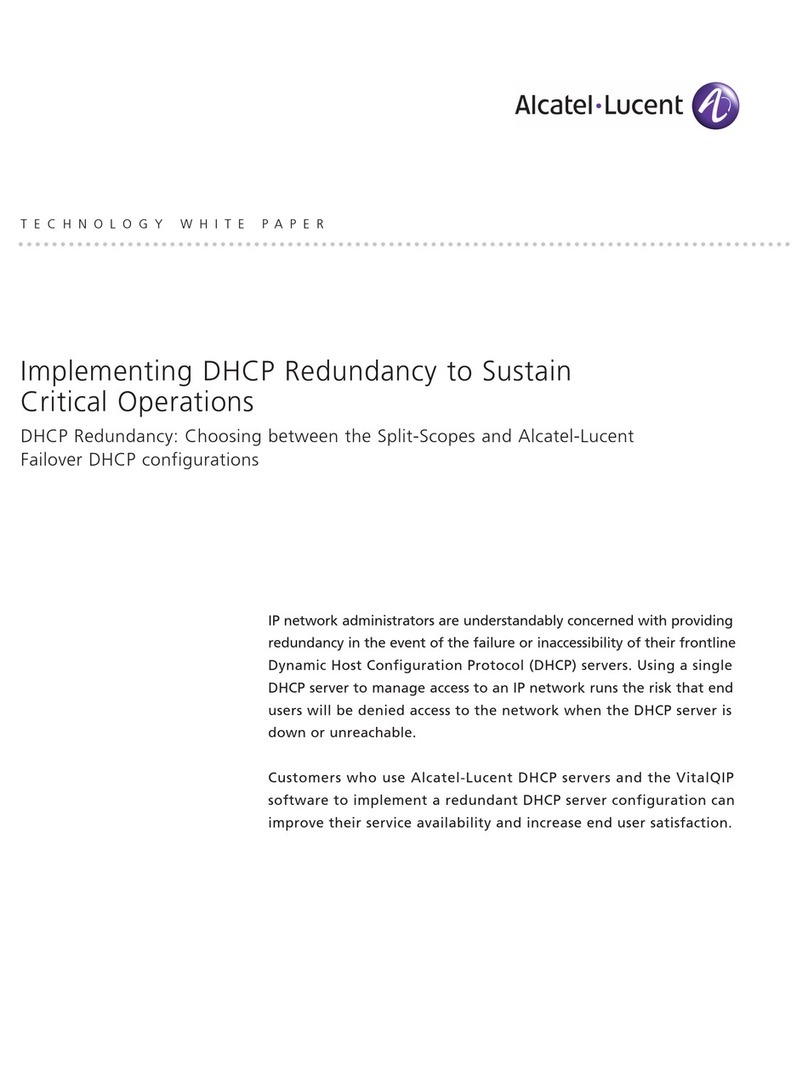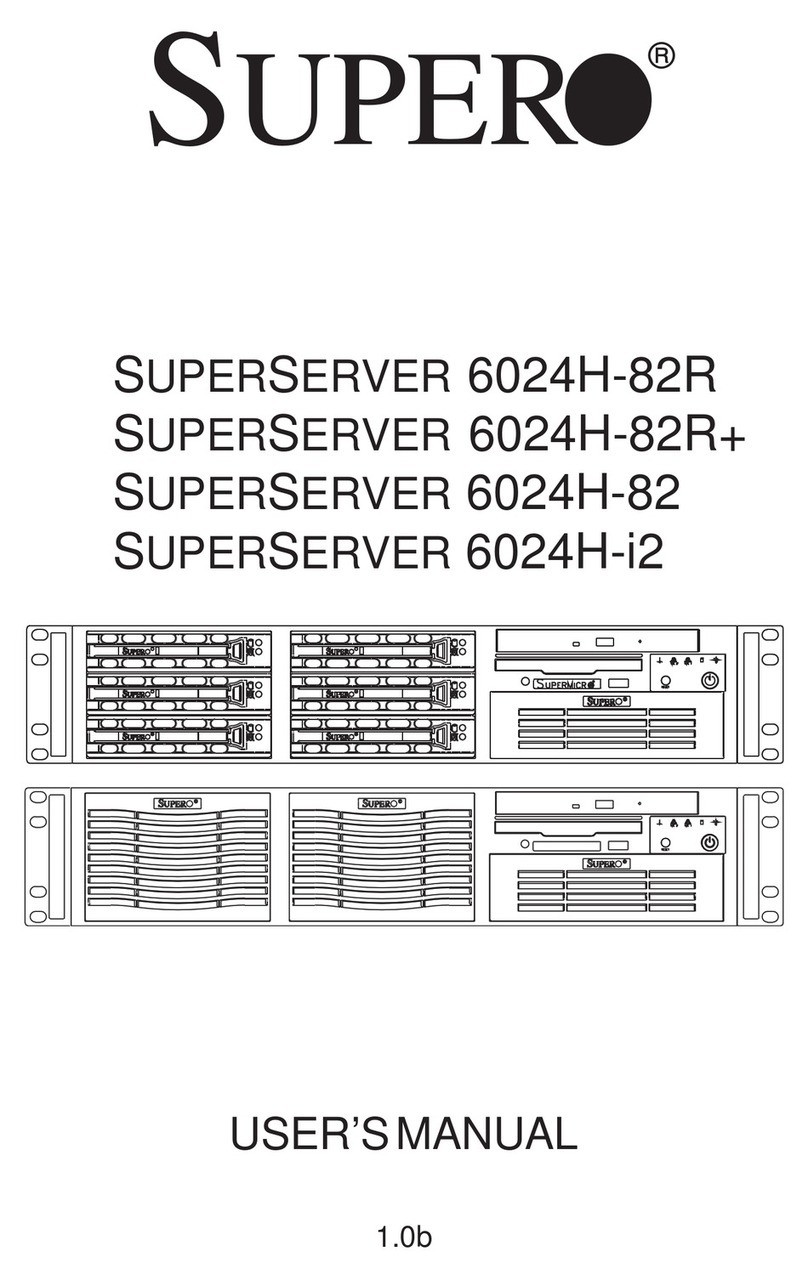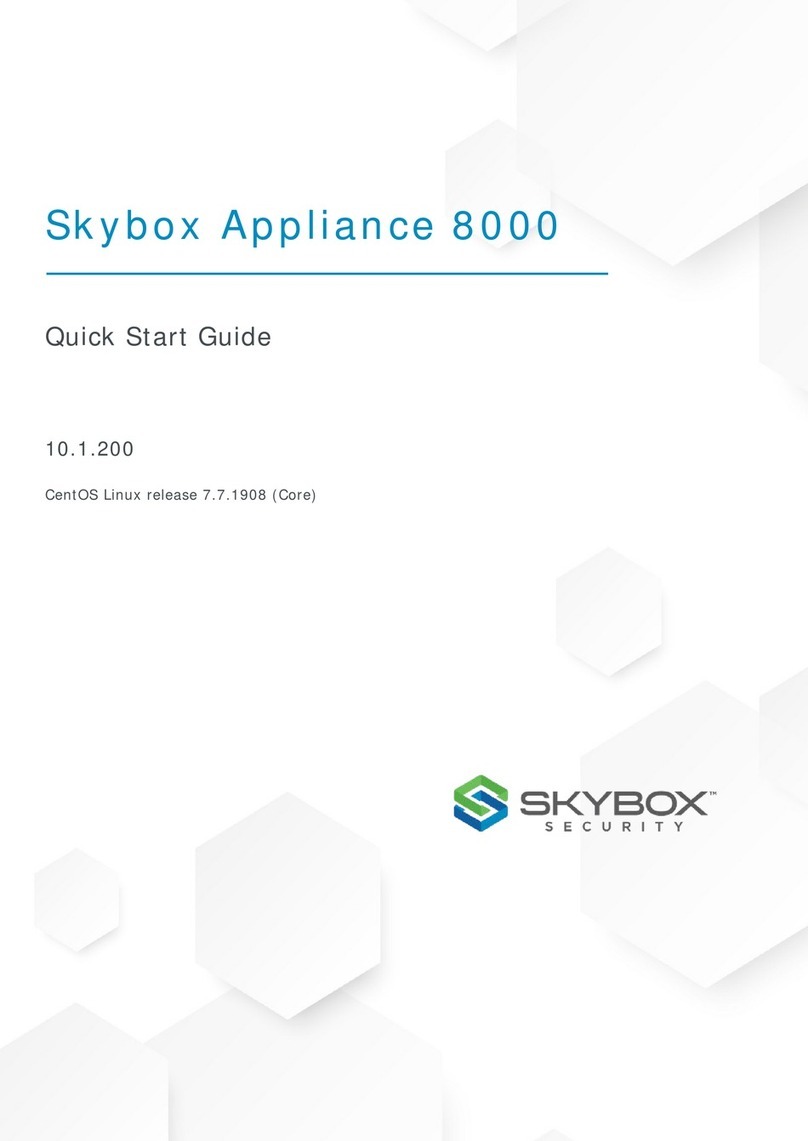ETIC SIG User manual

SIG
TLS or IPSec VPN server
_________________
User manual
Document reference : 9017409-01
_________________

The SIG router & VPN server is manufactured by
ETIC TELECOM
13 Chemin du vieux chêne
38240 MEYLAN
FRANCE
TEL : + (33) (0)4-76-04-20-05
FAX : + (33) (0)4-76-04-20-01
web : www.etictelecom.com

CONTENT
SIG Router & VPN server User’s guide ref. 9017409-01 Page 3
PRESENTATION
1TECHNICAL DATA......................................................................................................7
2OVERVIEW..................................................................................................................9
INSTALLATION
1PRODUCT DESCRIPTION........................................................................................10
2INSTALLATION.........................................................................................................11
CONFIGURATION
1CONFIGURING THE SIG ROUTER ..........................................................................13
1.1 Overview.......................................................................................................13
1.2 First configuration .......................................................................................14
1.3 Modifying the configuration........................................................................15
2REBOOTING THE ROUTER AFTER PARAMETERS CHANGES...........................16
3RECOVERING THE IP ADDRESS OF THE ROUTER..............................................16
4RECOVERING THE FACTORY CONFIGURATION.................................................16
5RESTRICTING ACCESS TO THE ADMINISTRATION SERVER.............................17
6ASSIGNING IP ADDRESSES TO THE LAN AND THE WAN INTERFACES ..........18
6.1 Principles of operations..............................................................................18
6.2 LAN interface parameters ...........................................................................19
6.3 WAN interface parameters.........................................................................21
7CREATING VPN CONNECTIONS BETWEEN ROUTERS......................................22
7.1 Principles......................................................................................................22
7.2 IPSec VPN connections...............................................................................24
7.3 TLS VPN connections..................................................................................30
../..

CONTENT
Page 4 User’s guide ref 9017409-01 SIG Router & VPN server
… CONFIGURATION
8ROUTING FUNCTIONS.............................................................................................35
8.1 Basic routing function.................................................................................35
8.2 Static routes .................................................................................................36
8.3 RIP protocol..................................................................................................37
9ADDRESS AND PORT TRANSLATION ...................................................................38
9.1 Port forwarding ............................................................................................38
9.2 Advanced network address and port translation......................................39
10 VRRP REDUNDANCY...............................................................................................44
10.1 Principle........................................................................................................44
10.2 Configuring VRRP on the LAN interface....................................................45
10.3 Configuring VRRP on the WAN interface .................................................46
11 REMOTE USERS CONNECTIONS SERVICE ..........................................................47
12 REMOTE USERS CONNECTIONS...........................................................................48
12.1 Principles......................................................................................................48
12.2 Configuring a TLS connection....................................................................49
12.3 Configuring a PPTP connection.................................................................52
13 USERS LIST...............................................................................................................53
14 FIREWALL.................................................................................................................56
14.1 Overview.......................................................................................................56
14.2 Main filter......................................................................................................58
14.3 Remote users filters.....................................................................................62
../..

CONTENT
SIG Router & VPN server User’s guide ref. 9017409-01 Page 5
… CONFIGURATION
15 ADVANCED FUNCTIONS.........................................................................................67
15.1 Adding a certificate......................................................................................67
15.2 Alarms......................................................................Erreur ! Signet non défini.
15.3 Configuring the web portal.........................................................................68
15.4 Configuring the DNS server........................................................................69
1DIAGNOSTIC.............................................................................................................71
2SAVING THE PARAMETERS TO A FILE.................................................................72
3UPDATING THE FIRMWARE....................................................................................72
1OVERVIEW................................................................................................................77
2FUNCTIONS...............................................................................................................78
3OPERATION..............................................................................................................78
Appendix 1 : Administration html server
Appendix 2 : VPN mechanisms


INSTALLATION
SIG Router & VPN server User’s guide ref. 9017409-01 Page 7
1 Technical data
General characteristics
Dimensions 137 x 48 x 116 mm (h, l, p)
Electrical safety EN 60950- UL 1950
EMC
ESD : EN61000-4-2 : Discharge 6 KV
RF field : EN61000-4-3 : 10V/m < 2 GHz
Fast transient : EN61000-4-4
Surge voltage : EN61000-4-5 : 4KV line / earth
RoHS 2002/95/CE (RoHS)
Supply voltage 110 to 230 VAC - 50/60Hz - 60 W
Operating T° +5°C / + 40°C Humidity 5 - 95 %
Internet connection ( Ethernet 4)
Type Bridge : PPPo Ethernet
IP Router
Ethernet / IP router
Ethernet 10/100 BT
Port Ethernet 1 : LAN conection
Port Ethernet 4 : WAN connection
IP router Remote connections- static routes - RIP V2
Ip address
translation
Source IP @ translation (NAT)
Destination IP @ translation (DNAT)
Port translation (Port forwarding)
DNS
IP address assignment LAN interface : Fixed IP @ or DHCP server
Throughput 30 MB/s

INSTALLATION
Page 8 User’s guide ref 9017409-01 SIG Router & VPN server
VPN and firewall
VPN
• 128 VPN
• IPSec - Client or server - PSK or X509
certificates
• TLS/SSL - Client or server - X509 certificates
• Encryption 3DES
Firewall Stateful packet inspection
Logs Event logs (date and time)
Remote access server (RAS)
User list 25 users
Connection VPN PPTP / L2TP-IPSec / TLS Open VPN
Login & password
Certificate X509
Alarms 3 inputs : emails

INSTALLATION
2 Overview
The SIG is designed to build safe and reliable remote control system
through the internet or private extended networks.
The SIG comes with two 10/100 BT Ethernet interfaces :
The WAN interface (Interface Ethernet 4)
On that interface, the SIG behaves as a VPN server.
The LAN interface (Ethernet 1).
The SIG is at the same time
a VPN server able to manage up to 128 IPSec or TLS tunnels,
an IP router to route IP packets between its two interfaces.
a remote access server (RAS) to give a secure access to the LAN
or to the remote sites for authenticated remote users.
.
SIG Router & VPN server User’s guide ref. 9017409-01 Page 9

INSTALLATION
1 Product description
SIG router
Interface Led Function
Ethernet 1 DATA Blinking quickly : Data activity
LINK Lit : Interface connected
Ethernet 4 DATA Blinking quickly : Data activity
LINK Lit : Interface connected
Power led
Page 10 User’s guide ref 9017409-01 SIG Router & VPN server

INSTALLATION
SIG Router & VPN server User’s guide ref. 9017409-01 Page 11
Ethernet RJ45 connector
Ethernet 10/100 BT
Pin Nr Signal Function
1 Tx + TX polarity +
2 Tx - TX polarity -
3 Rx + Reception polarity +
4 N.C -
5 N.C -
6 Rx - Reception polarity -
7 N.C. -
8 N.C. -
2 Installation
The product includes a fan.
Mount the SIG router in a 19 inch rack or place it on a flat surface.
Leave 10 cm of clearance at the sides and in the rear to avoid
overheating.
Attach the brackets.
Secure the SIG router to the rack with the rack-mounting screws.
.


CONFIGURATION
SIG Router & VPN server User’s guide ref. 9017409-01 Page 13
1 Configuring the SIG router
1.1 Overview
Administration server address
The administration html server is located at the LAN IP address of the router (The default
address is192.168.0.128).
Html browser
We advise to use Internet Explorer version 8.
First set up
For the first configuration, we advise to connect the PC directly to the LAN interface
(Ethernet 1) of the SIG router.
Set up modifications
Modifications can be carried out from the LAN, or remotely from the WAN through a VPN
or setting a remote access connection (RAS connection).
Network IP address
Later in the text, we often speak of “network address”.
We mean the lowest value of the addresses of the network.
For instance, if the netmask of a network is 255.255.255.0, the network address of that
network is X.Y.Z.0.
Copy and paste
Parameters must be entered with the keyboard; they cannot be pasted.
However, it can be useful to paste a string when it is long and to avoid errors.
In that case, paste the string, delete the last character of the pasted string, and enter it
again with the keyboard.
Saving and restoring the parameters file (see the maintenance
chapter)
A parameters file can only be downloaded to a product having the same firmware version.
It is why, we advise to assign a name to a parameters file including the product name and
the software version like for instance “myrouterfile_iplE1220_V241.bin”.

CONFIGURATION
1.2 First configuration
Step 1 : Create or modify the PC’s IP connection.
Assign to the PC an IP @ in accordance with the SIG IP address.
For the first configuration, assign or instance 192.168.0.127 to the PC.
Step 2 : Connect the PC directly to the LAN interface (Ethernet 1) of
the SIG using any Ethernet cable (straight or cross wired).
Step 3 : Launch the navigator
Enter the LAN IP @ of the router 192.168.0.128.
The Home page of the administration server is displayed
Page 14 User’s guide ref 9017409-01 SIG Router & VPN server

CONFIGURATION
SIG Router & VPN server User’s guide ref. 9017409-01 Page 15
1.3 Modifying the configuration
Modifications from the LAN (Interface 1)
Modifications can be carried out from the LAN at the IP address assigned
to the html server.
• Launch the html browser and enter the IP address assigned to the
router.
• Or, launch the ETICFINDER utility to detect the SIG address.
• Enter the login and password which may restricts the access to the
html server.
Modifying the configuration from the WAN
The html administration server can be reached from the WAN either
through a PPTP or TLS or L2TP/ IPSec remote user connection or
through a VPN tunnel.

CONFIGURATION
Page 16 User’s guide ref 9017409-01 SIG Router & VPN server
2 Rebooting the router after parameters changes
• After the parameters of any page have been entered, click the
« Save » button at the bottom of the page.
• After some parameters changes, the SIG must restart.
When the configuration has been completely carried out, click the
« Reboot » red button in the green bar, when displayed.
• Once the product has restarted, check the « Reboot » button has
disappeared from the green bar.
To save the configuration file to a hard disk :
• Select the “maintenance” menu and then the “Save / restore” menu.
• Click the “Save current configuration to disk” button.
3 Recovering the IP address of the router
If you cannot access the SIG by any method, it is possible to recover the
stored IP address by using the ETIC FINDER software provided by ETIC
TELECOM.
4 Recovering the factory configuration
It may be necessary to restore the factory configuration of the router.
To restore the SIG factory configuration,
• Switch OFF the SIG router.
• Connect a key board to the USB port of the SIG router.
• Switch on the SIG router.
• Press ALT + CONTROL SUP at last 30 seconds after switching the
router on.
Remark : The stored configuration will be lost; the factory IP address
192.168.0.128 will be restored.

CONFIGURATION
5 Restricting access to the administration server
The access to the administration server can be protected by a login and
password.
To protect access to the administration server,
• Select the “Set up” menu, the “Security” menu and then the
“Administration menu”.
Remark : For more simplicity, we advise to chose the login and the
password of one of the remote users stored in the user list.
SIG Router & VPN server User’s guide ref. 9017409-01 Page 17

CONFIGURATION
Page 18 User’s guide ref 9017409-01 SIG Router & VPN server
6 Assigning IP addresses to the LAN and the WAN interfaces
6.1 Principles of operations
The SIG features two Ethernet interfaces :
• The LAN interface (Ethernet port 1) :
On that interface, the following IP addresses must be entered :
The router IP address on the LAN interface *.
The IP addresses pool assigned to the remote users when they
connect.
* The administration html server is located at that address.
• The WAN interface :
The WAN interface is the « Ethernet Nr 4 » interface.
The SIG behaves at the same time like a VPN server and like a remote
access server on that interface.
• IP addresses assignment rules :
The SIG router will be able to route packets between the LAN and the
WAN interface only if the IP address assigned to the network connected
to the LAN interface is different from the one assigned to the WAN
interface.

CONFIGURATION
Moreover The LAN IP address must be different from any of the remote LAN IP address.
6.2 LAN interface parameters
6.2.1 IP addresses
• Click the « Configuration» menu and then « LAN interface» and
then “IP protocol”.
“IP address” parameter :
Enter the IP address assigned to the router over the LAN interface.
That IP address will have to be entered to display the administration
server of the router.
”Netmask” parameter :
Enter the IP netmask assigned to the LAN
“Start of users IP address pool” & “end of users IP addresses pool” parameters :
That parameters define the pool of addresses which will be assigned
automatically to remote user’s PC when they will connect to the router.
Enter the start address and the end address.
SIG Router & VPN server User’s guide ref. 9017409-01 Page 19

CONFIGURATION
Page 20 User’s guide ref 9017409-01 SIG Router & VPN server
6.2.2 DHCP server configuration
Over the LAN interface, the SIG router can behave like a DHCP server.
If you select that option, we advise to assign a fixed IP address to the SIG
router itself over the LAN interface.
To configure the DHCP server function,
• select the « Set up» menu and then « LAN interface» and
then « DHCP server ».
•
“IP address pool start” & “IP addresses pool end” parameters :
That parameters define the range of IP addresses which can be assigned by the
SIG to the DHCP client devices.
•
“Primary DNS IP address” & “secondary DNS IP address” parameters :
Enter the IP addresses of the domain name servers.; the DHCP server
will communicate that addresses to the DHCP client devices.
Table of contents
Other ETIC Server manuals
Popular Server manuals by other brands

HP
HP ProLiant DL160 Gen8 user guide

Fujitsu
Fujitsu PRIMERGY RX200 S2 user guide

Hewlett Packard Enterprise
Hewlett Packard Enterprise ProLiant MicroServer Gen10 Plus Maintenance and service guide
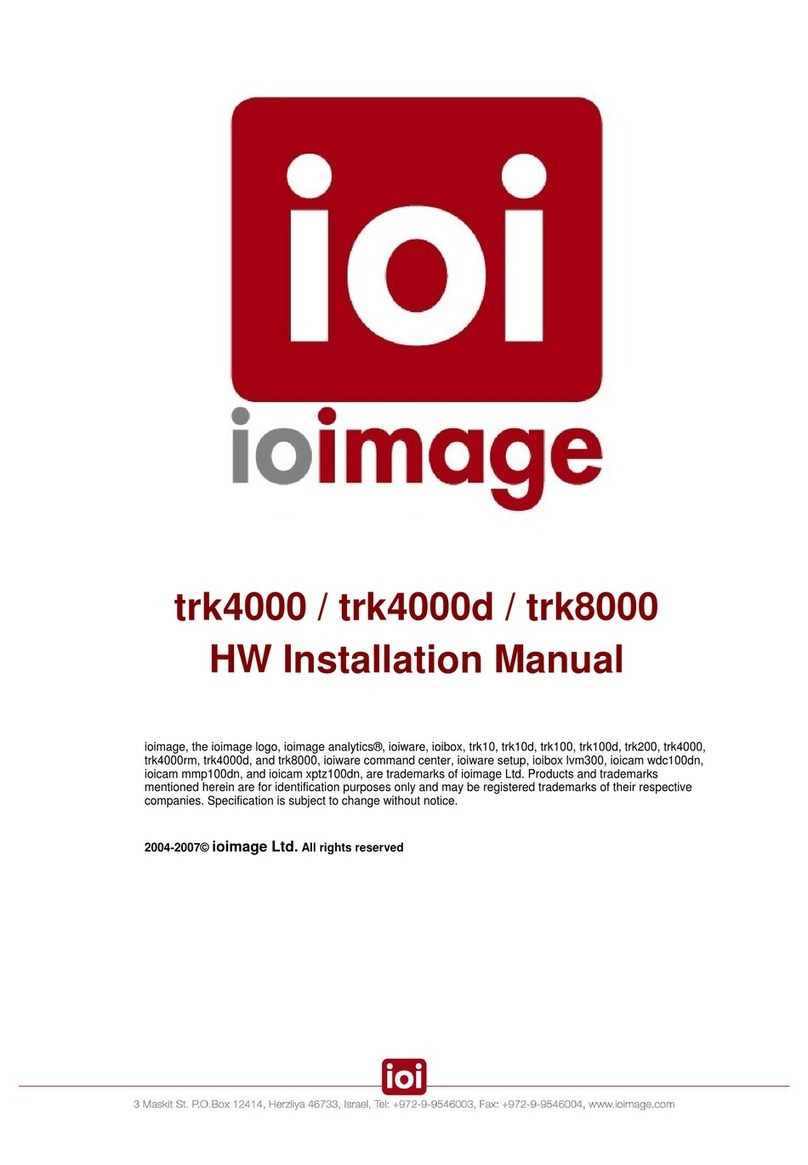
Ioimage
Ioimage trk4000 installation manual

Inspur
Inspur NF5266M6 user manual

HP
HP ProLiant DL2000 specification