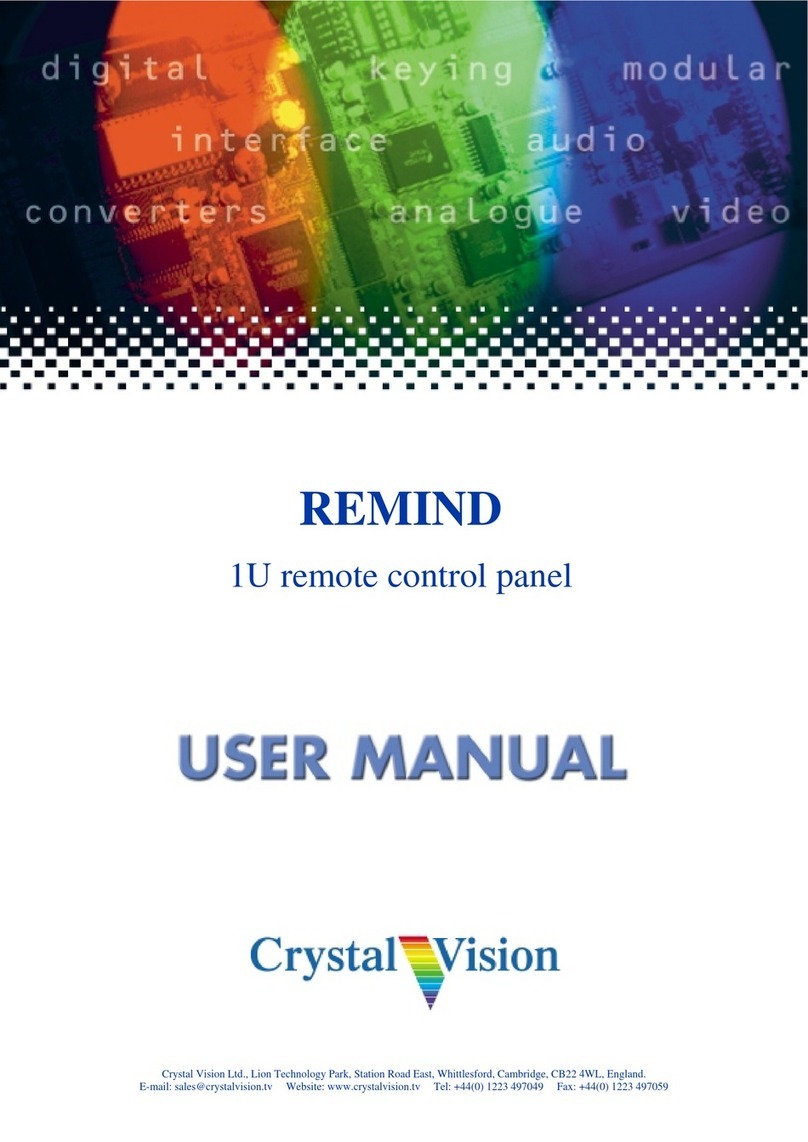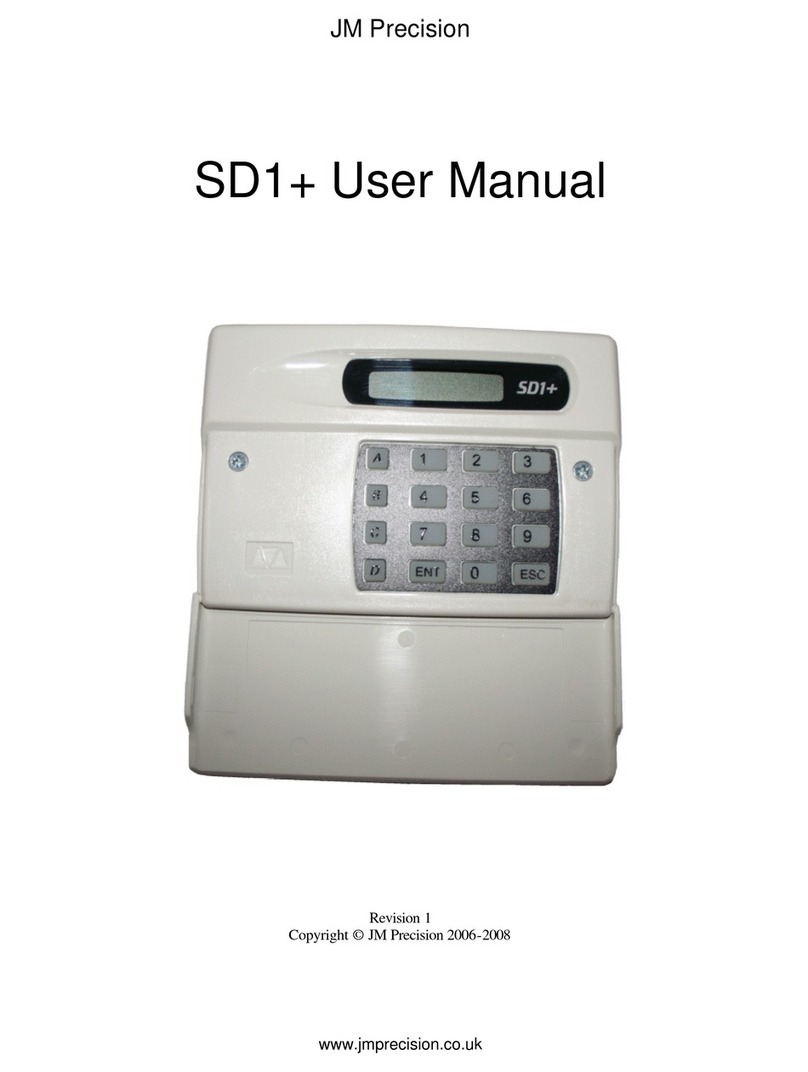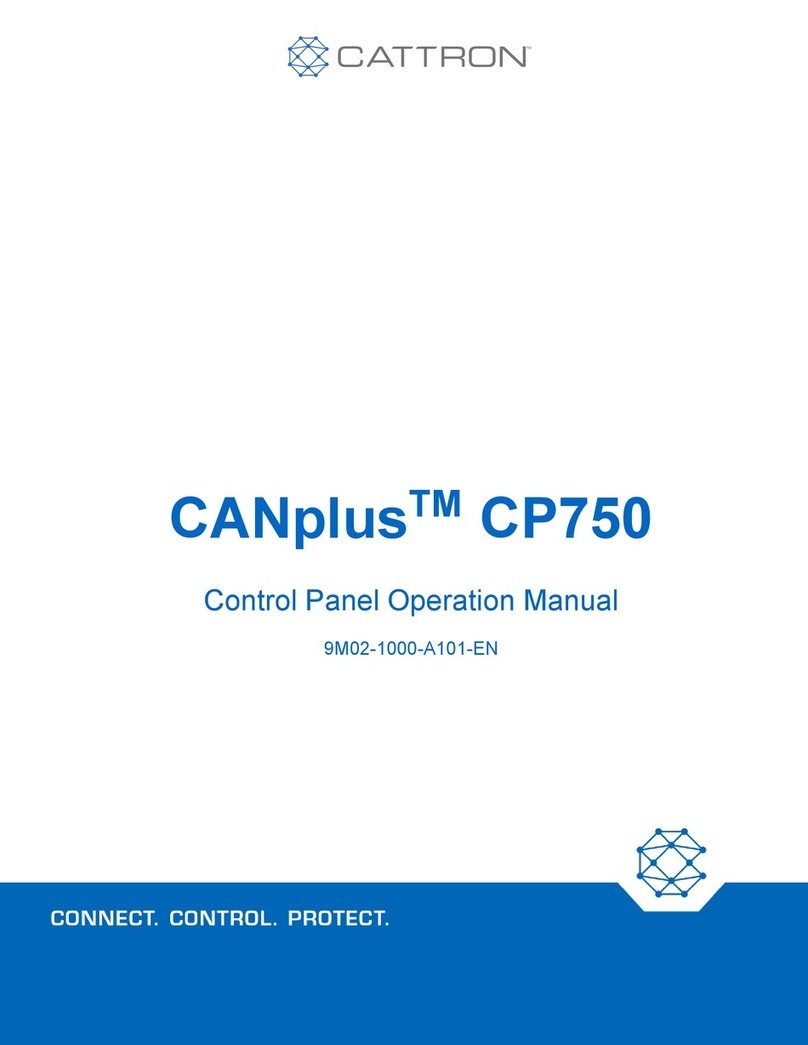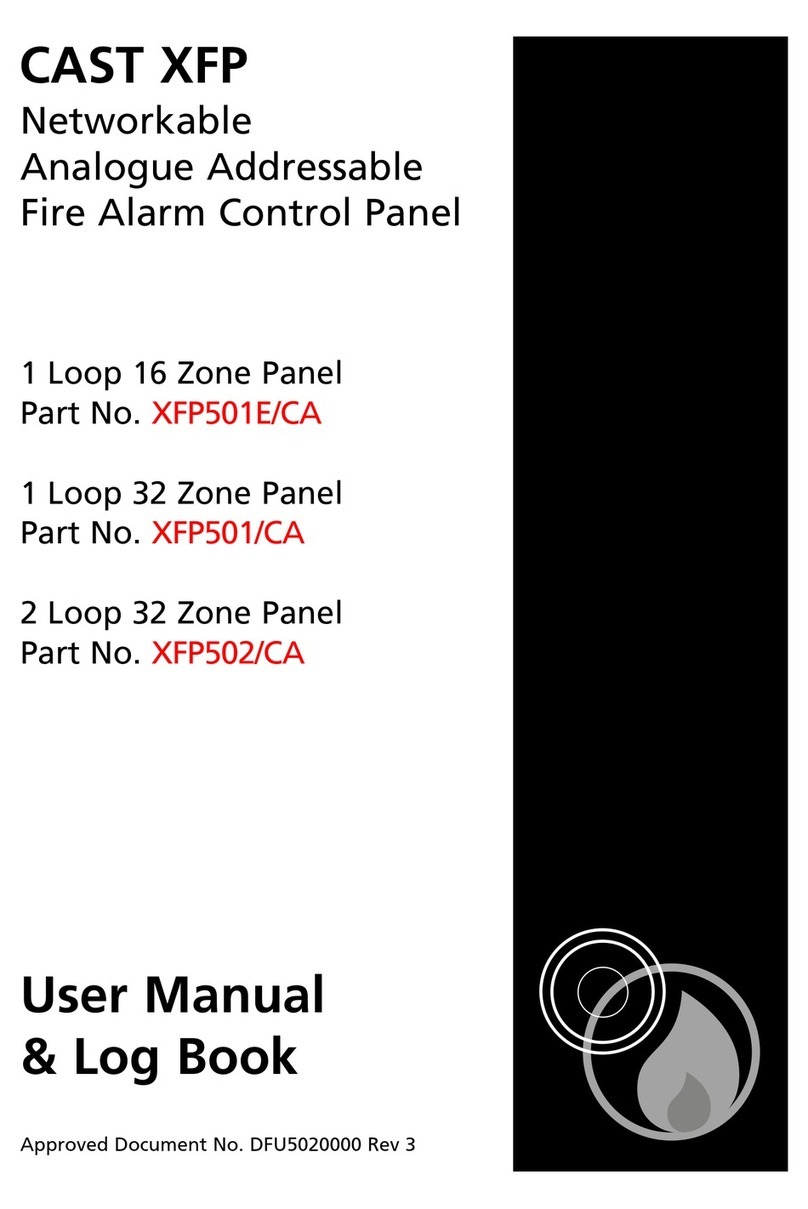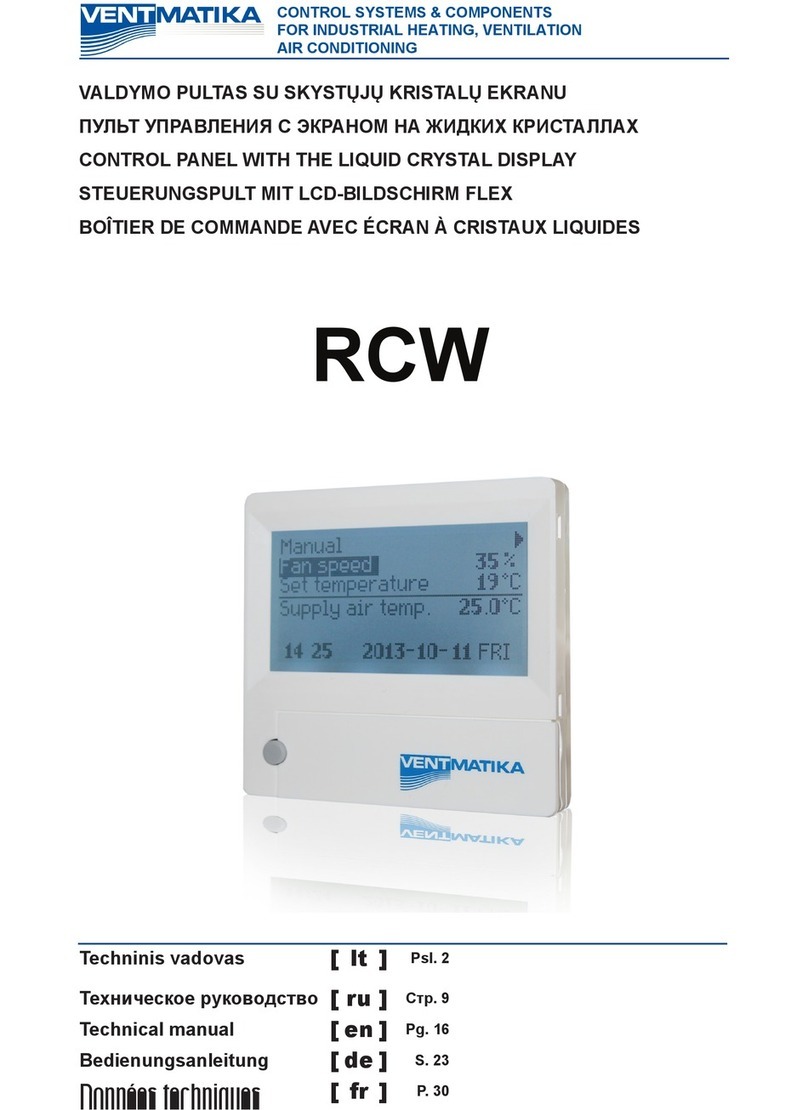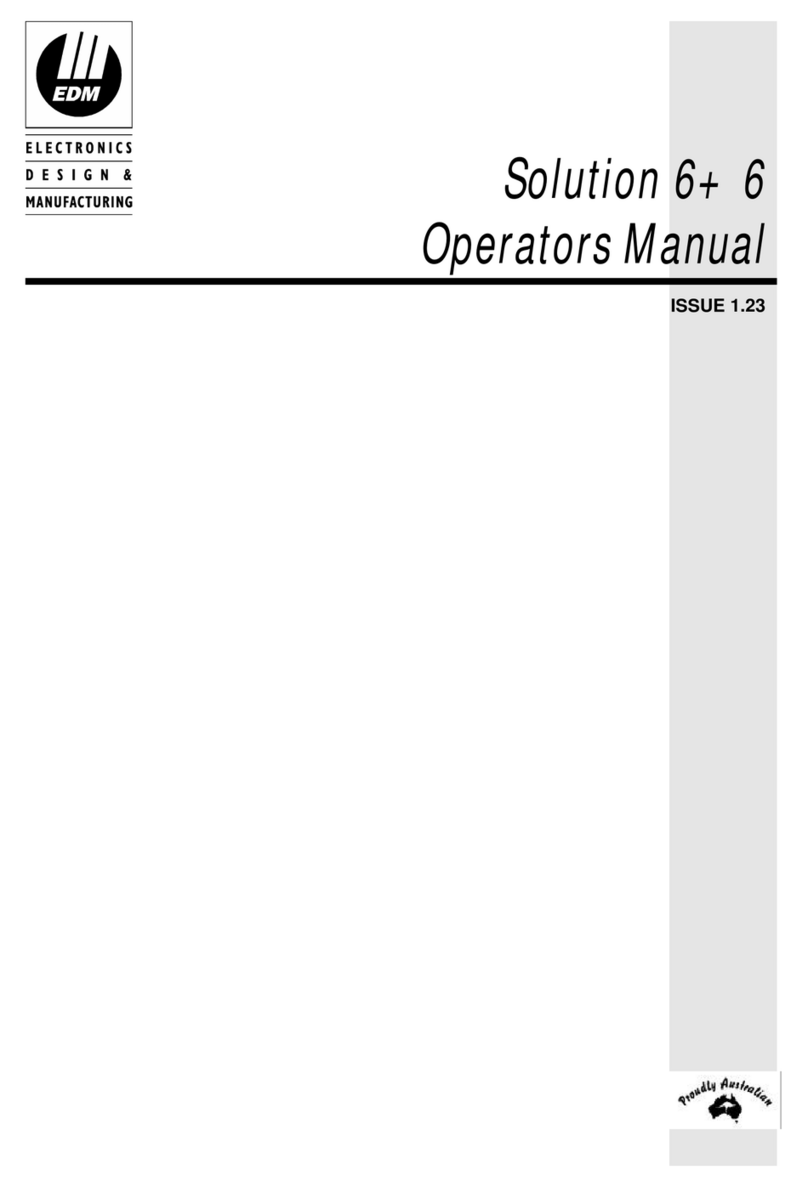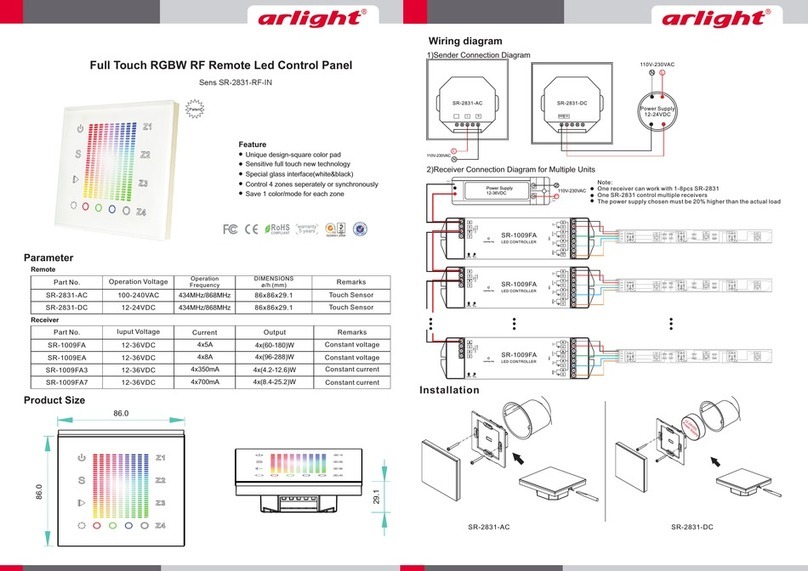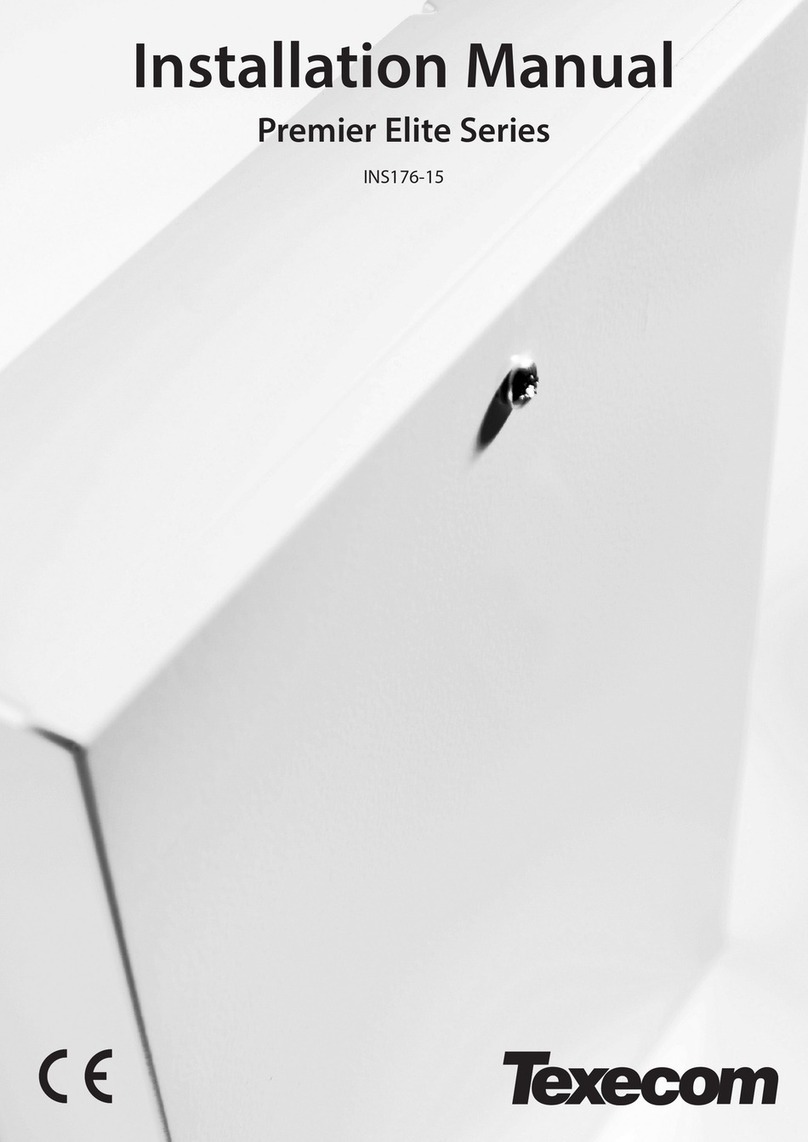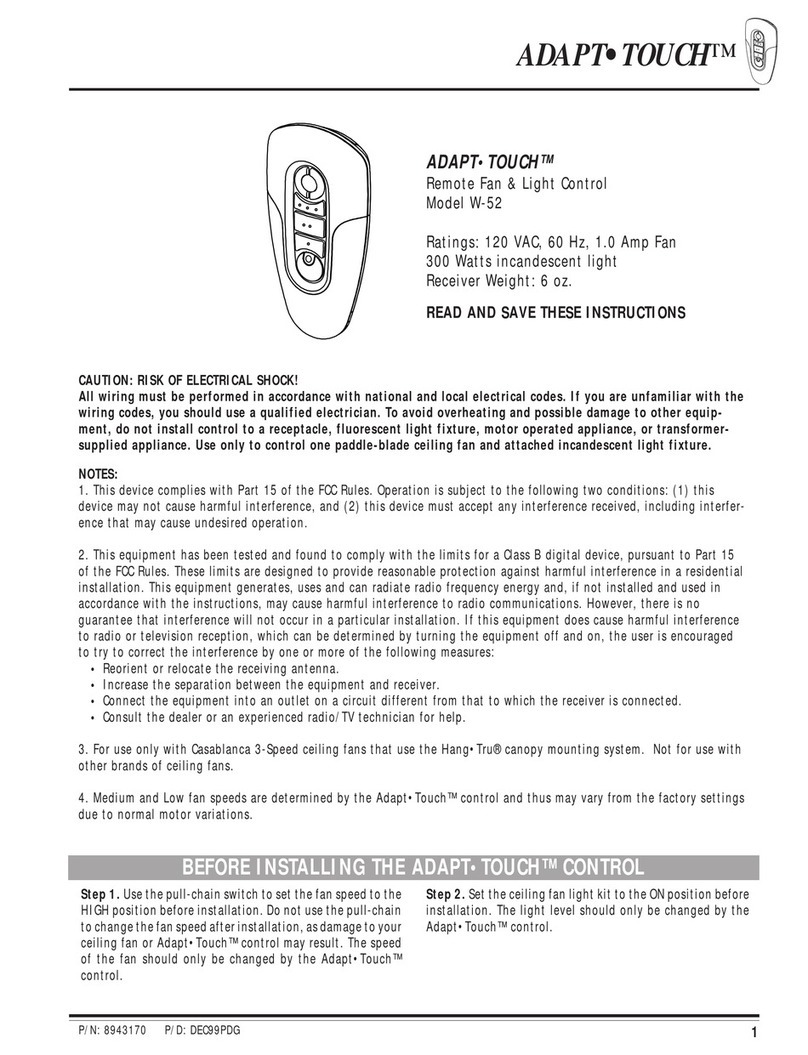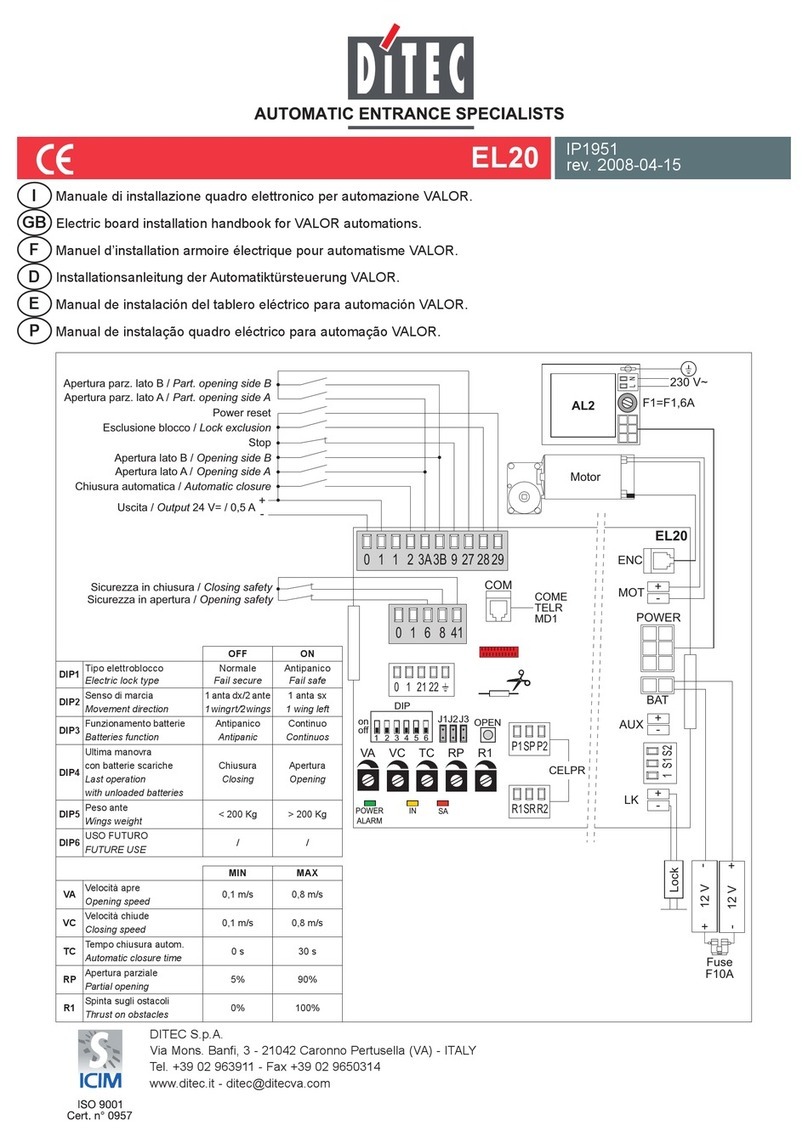eTIGER S6 SIM Wi-Fi Secual User manual

www.etiger.com
Quick start guide
S6 SIM Wi-Fi Secual


EN

EN - 2
Panel design
Contents
- S6 Control panel x1
- ES-D2A (Pet-immune motion sensor) x1
- ES-D3D (Door / Window contact) x2
- ES-RC1N (Remote controls) x2
- ES-T1A (RFID badge) x2
- AC Adapter x1
- Screws and anchors
- SIM adaptor
- Documentation
RFID reader
GSM signal LED
Arm
LCD
SIM CARD SLOT
Disarm
ON/OFF SWITCH
12VDC INPUT
Wi-Fi connection
Enter
Call
Home mode
Clear SOS
Tamper

EN - 3
Specications
Product name
S6 SIM Wi-Fi Secual
Backup batteries
Lithium Batteries: 7.4V / 600 mAh
Power Supply
Input: AC 110-240V / 50-60 Hz
Output: DC 12V / 1A
Internal siren
95dB
Wi-Fi
2.4GHz 802.11 b/g/n
Housing material
ABS plastic
GSM- frequency
GSM:850 / 900 / 1800 / 1900 MHz
Operating conditions
Temperature: -10°C~55°C
Humidity: 80% (non-condensing)
Radio-frequency
433 + 868MHz
Control panel dimensions (L x W x H)
188 x 125 x 25 mm
Transmission distance
< 80M in open space
Transmission power
Max. radio transmit power : 10 dBm
antenna gain : 2 dBi
Note
This is not a full manual, but a quick connection guide. For more functionalities
and SMS or app setup, please download the manual on www.etiger.com
EN


This step only applies
if you are using your system with a SIM card.
1
Insert a SIM card in the control panel
You will need a SIM card if you wish to interact with your alarm by SMS and
phone calls.
Important
- Make sure the SIM card is not protected by a PIN code.
- We advise you to choose a plan with unlimited text and 1 or 2 hours of call.
The SIM card must be compatible with a 2G GSM network. Contact your
carrier for more information.
- Insert the SIM card before turning on your system.
- For more SMS options download the manual on www.etiger.com
Control panel’s SIM
card

EN - 6
2
Turn the control panel on
Plug the output connector of the AC adaptor into the adaptor interface
in the battery compartment at the back of the control panel. Plug the AC
adaptor to an AC socket. Turn the power switch to“ON” and put back the
cover of the battery compartment. The control panel is turning on.
Attention
Make sure you have inserted a SIM card in the control panel before turn-
ing it on. If you insert a SIM card after rst connection, always make sure
to turn the control panel“OFF”before inserting the SIM card.

EN - 7
3
Get your app ready
1. Download the ”eTIGER Home”app on your smartphone (on the App
Store and Google Play).
2. Open the ”eTIGER Home” app on your smartphone.
3. Register by your Mobile number and/or e-mail address.
4. Login and create a location (or home) for your alarm. Make sure you are
connected to your home network.
“SIM card only”users
If you are using the this alarm with a SIM card and cannot use the iOS and
Android apps, read the full manual to learn more about interaction by SMS
and phone call. Full manual is available on etiger.com
EN

EN - 8
Connect the alarm to your app (EZ mode)
Step 1 : Enter Wi-Fi Connection Mode on your alarm.
Press the Admin code 123456 +
Attention
Ensure the system is disarmed, the Blue LED is OFF. After entering Wi-Fi connec-
tion mode, the Wi-Fi white LED starts to blink fast. now your alarm is ready to
connect to your home network.
Step 2 : In your app, choose the device you will add : choose “Add device”or“+”
and“Smart Alarm”. The app will ask if the LED is blinking fast. Conrm if this is
the case.
Note
Make sure to connect your alarm system to a 2.4 GHz network. eTIGER alarmsys-
tems do not work with 5.0 Ghz network. If expierincing any problems, please rst
contact your network provider.
4

EN - 9
Step 3 : Set the Wi-Fi network you will need your alarm to connect with. If your
are already connected to your home network the app will automatically use this
network.
Enter the Wi-Fi password of the router, conrm, and wait for about 20 seconds to
get a response (until the %-circle in the app reached 100%)
Step 4 : After connection procedure is complete , you can set the alarm name to
complete the connection.
Note
There are two ways to connect the alarm to your app : EZ and AP mode.
please use the AP mode when you cannot connect your alarm as described
above. A Full manual is available on etiger.com
Your Wi-Fi
SSID
Your Password
XXXXXXXXX
CONFIRM
Smart Alarm
EN

EN - 10
Your system is ready.
APP interface
Now what happens if the alarm is triggered?
Notications over Wi-Fi
- The siren of the control panel rings out.
- You will receive a notication over Wi-Fi or 4G that the alarm has been
triggered.
When using a SIM card*
- If there is a SIM card in your control panel, you also receive an SMS notifying
you that the alarm has been triggered.
- You receive a phone call. Pick up the call: you hear a voice prompt giving you a
list of options (stop the siren, disarm the system, start audio surveillance etc.)
ARM
DISARM
HOME ARM
Settings
Accessories
Records

EN - 11
Accessories
Motion detector
We recommend to mount the detector
at a height of 2.2m in a 90° angle . The
detector does not detect animals under
25 kg. Avoid mounting the detectors in
areas with a large amount of metal or
electrical devices.
2.2m
<25kg
90°
Understanding the standby mode
If the detector is triggered more than twice within 3 minutes,
it switches to standby mode to save power. During standby
mode, the detector is inactive. If within the next 3 minutes a
new movement is detected, the standby mode is extended
by 3 minutes. If no movement is detected within the next 3
minutes, the sensor is activated again.
Door contacts
Mount the magnet with double-sided
tape on the door and the door frame
respectively.
EN

EN - 12
Advanced settings
Advanced setup
For more settings, please refer to the user manual of the control panel, available
for download on www.etiger.com
Connect more accessories
On the control panel, type your admin code (default code: 123456*) followed by the
key : your control panel is now in Connection mode.
Within the next 15 seconds, trigger the accessory you wish to connect (for a RFID
tag, swipe it in front of the RFID reader of the control panel). You hear one beep:
the accessory is registered.
A piece of advice
All eTIGER accessories in the box are already precongured to your control panel.
You do not need to add them again.
Change the access code
Do not forget to change your access code. To change your access code, send
“13”by SMS to the control panel or change your code by app in the settings
menu of your device.
Full manual
For more settings, please refer to the user manual of the control panel, which can
be downloaded at www.etiger.com

EN - 13
For a safer use of the product and to optimize the lifespan of the product, we
recommend you to follow the precautions below:
- The wireless accessories must be connected to the control panel.
- Low power voltage may aect transmission distance.
- Do not press the SOS key on the remote control if it is unnecessary to avoid
disturbing neighborhood.
- Check the system regularly to make sure the system works properly.
- The control panel is neither waterproof nor moisture-proof, install it in a shady,
cool and dry place.
- The case of the control panel is made of ABS plastic. Keep away from bright
light for a longer lifespan.
- The control panel is not explosion-proof. Keep away from re and ames.
- Install the control panel away from objects such as heater, air conditioner,
microwave oven etc. that generate heat or electromagnetic elds.
- Dispose of the batteries according to local regulations.
- Dismantling of this product must be done by professional personnel only.
Images, illustrations and text are non-contractual. eTIGER and the eTIGER logo
are registered trademarks and the property of eTIGER. Copyright © 2019 eTIGER.
All rights reserved.
Precaution EN

EN - 14
Standards
This product bears the selective sorting symbol for waste electrical and electron-
ic equipment (WEEE). This means that this product must be handled pursuant
to European Directive 2012/19/EU in order to be recycled or dismantled to
minimize its impact on the environment.
For further information, please contact your local or regional authorities.
Electronic products not included in the selective sorting process are potentially
dangerous for the environment and human health due to the presence of haz-
ardous substances.
In compliance with European laws. This product is in compliance with the essen-
tial requirements and other relevant provisions of Directive 2014/53/EU.
This product was designed and manufactured in compliance with Directive
2011/65/EU of the European Parliament and of the Council on the restriction of
use of certain hazardous substances in electrical and electronic equipment (RoHS
Directive - RoHS) and is deemed to comply with the maximum concentration
values set by the European Technical Adaptation Committee (TAC).
Manufactured in China.
Images, illustrations and text are non-contractual. eTIGER and the eTIGER logo
are registered trademarks and the property of eTIGER.
Copyright © 2019 eTIGER. All rights reserved.

DE

DE - 2
Bedienfeld-Design
Inhalt
- S6 Bedienfeld x 1
- ES-D2A (Haustierimmuner
Bewegungssensor) x 1
- ES-D3D (Tür-/Fensterkontakt) x 2
- ES-RC1N (Fernbedienungen) x 2
- ES-T1A (RFID-Badge) x 2
- Netzteil x 1
- Schrauben und Dübel
- SIM-Adapter
- Dokumentation
RFID-Lesegerät
GSM-Signalanzeige
Scharfschalten
LCD
SIM-KARTEN-STECKPLATZ
Entschärfen
EIN/AUS-SCHALTER
12 V DC-EINGANG
WLAN-Verbindung
Eingang
Anruf
Haus scharfschalten
Clear SOS
Sabotage

DE - 3
Technische daten
Produktname
S6 SIM WLAN Secual
Sicherungsakkus
Lithium-Akkus: 7,4 V 600
mAh
Stromzufuhr
Eingang: AC 110-240 V / 50-60 Hz
Leistung: DC 12 V / 1 A
Interne Sirene
95 dB
WLAN
2,4 GHz 802,11 b/g/n
Gehäusematerial
ABS-Kunststo
GSM-Frequenz
GSM: 850 / 900 / 1800 / 1900 MHz
Betriebsbedingungen
Temperatur: -10 °C ~ 55 °C
Luftfeuchtigkeit: 80% (nicht konden-
sierend)
Funkfrequenz
433 + 868 MHz
Abmessungen Bedienfeld (L x B x H)
188 x 125 x 25 mm
Übertragungsreichweite:
80 m (im freien Raum)
Transmission power
Max. radio transmit power : 10 dBm
antenna gain : 2 dBi
Hinweis
Dies ist keine vollständige Anleitung, sondern eine Kurzanleitung für den
Anschluss. Für weitere Funktionalitäten und die Einrichtung von SMS oder Apps
laden Sie bitte das Handbuch herunter auf www.etiger.com
DE

Table of contents
Languages: