ETouch TD260 User manual
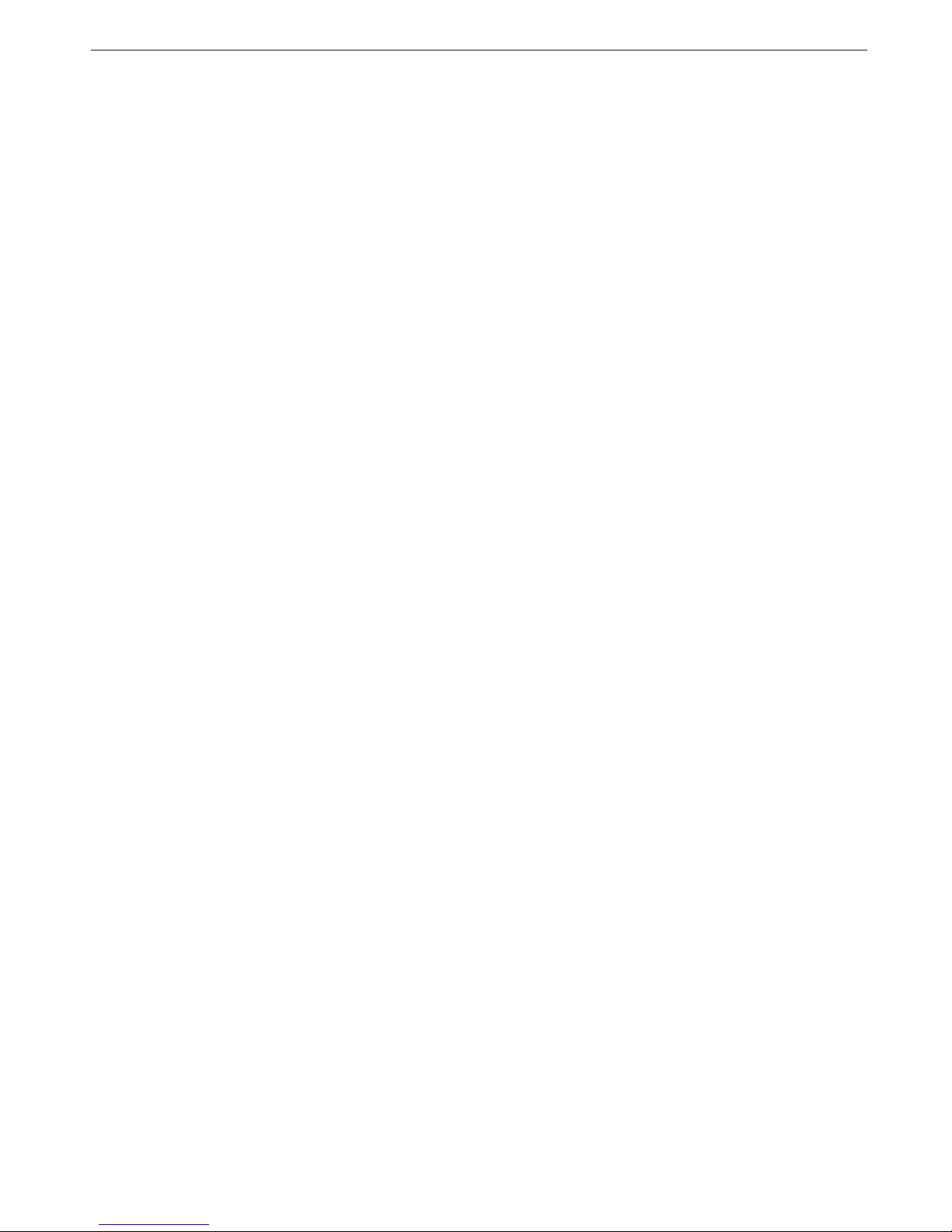
1
Digital Color Screen Mobile Phone TD260
User Manual
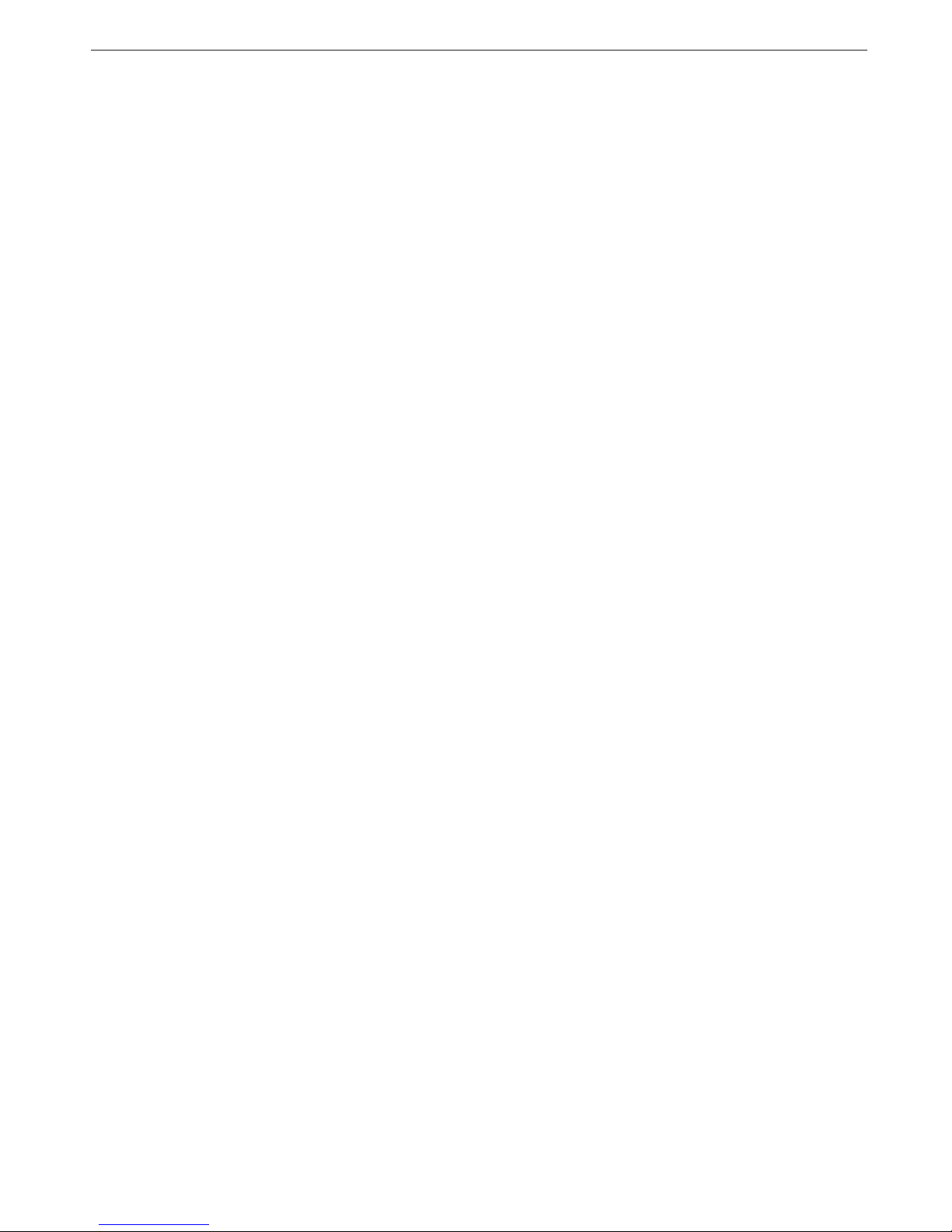
2
Contents
1 BASIC KNOWLEDGE............................................. 4
1.1 I
NTRODUCTION
................................................ 4
1.2 S
AFETY INFORMATION
...................................... 4
1.3 S
AFETY AND HEALTH PRECAUTIONS
................. 4
1.3.1 General guideline....................................................................4
1.3.2 Mobile phone guideline...........................................................4
1.3.3 Batteries guideline ..................................................................5
1.3.4 Charger & accessories............................................................5
1.3.5 Cleaning & maintenance.........................................................5
1.3.6 Others .....................................................................................5
2 BEFORE START....................................................... 6
2.1 P
ARTS NAMES
&
EXPLANATION
........................ 6
2.1.1 Key pad description.................................................................6
2.1.2 Side keys..................................................................................6
2.1.3 Using T-Flash Card.................................................................6
2.2 B
ATTERIES
....................................................... 7
2.2.1 Changing a battery..................................................................7
2.2.2 Charging a battery ..................................................................7
2.3 C
ONNECTING NETWORK
................................... 7
2.3.1 SIM card..................................................................................7
2.3.2 Insert and remove SIM card ....................................................7
2.3.3 Switch on/off............................................................................8
2.3.4 Unlock the SIM card ...............................................................8
2.3.5 Unlock the mobile phone.........................................................8
2.3.6 Connecting to the network.......................................................8
3 BASIC FUNCTIONS ................................................ 9
3.1 M
AKING A CALL
............................................... 9
3.1.1 Domestic call ..........................................................................9
3.1.2 Fixed line & extension.............................................................9
3.1.3 International call.....................................................................9
3.1.4 Calling from call history .........................................................9
3.2 E
MERGENCY CALL
........................................... 9
3.3 A
NSWERING A CALL
....................................... 10
3.4 C
ALL TIME
...................................................... 10
3.5 O
PTIONS DURING A CALL
................................ 10
4 FUNCTION MENU................................................. 10
4.1 U
SING THE FUNCTION
M
ENU
.......................... 10
4.1.1 Accessing function menu by scrolling....................................10
4.1.2 Accessing function menu by navigating key ..........................10
4.1.3 Exit Menu..............................................................................11
4.2 M
ENU FUNCTION
............................................ 11
4.2.1 Phone book ...........................................................................11
4.2.2 Messages...............................................................................11
4.2.3 Call Center............................................................................ 11
4.2.4 Settings..................................................................................11
4.2.5 Multimedia ............................................................................12
4.2.6 File Manager ........................................................................12
4.2.7 Fun & Games........................................................................12
4.2.8 User Profiles .........................................................................12
4.2.9 Organizer ..............................................................................12
4.2.10 Services.................................................................................12
4.2.11 Extra .....................................................................................13
4.2.12 ShortCuts ..............................................................................13
4.3 P
HONE BOOK
.................................................. 13

3
4.4 M
ESSAGES
..................................................... 13
4.4.1 SMS.......................................................................................13
4.4.2 MMS......................................................................................14
4.4.3 Voice Mail Server..................................................................15
4.4.4 Broadcast Message ...............................................................15
4.5 C
ALL CENTER
................................................. 15
4.5.1 Call History...........................................................................15
4.5.2 General call settings .............................................................16
4.6 S
ETTINGS
....................................................... 17
4.6.1 Dual SIM Settings .................................................................17
4.6.2 Pen Calibration.....................................................................17
4.6.3 Phone Setup ..........................................................................17
4.6.4 Network Setup .......................................................................17
4.6.5 Security Setup........................................................................17
4.6.6 Restore Factory settings........................................................18
4.6.7 Sound Effect ..........................................................................18
4.7 M
ULTIMEDIA
.................................................. 18
4.7.1 Analog TV .............................................................................18
4.7.2 Camera .................................................................................18
4.7.3 Image Viewer.........................................................................19
4.7.4 Video Recorder......................................................................19
4.7.5 Video Player..........................................................................19
4.7.6 Audio Player .........................................................................19
4.7.7 Sound Recorder.....................................................................20
4.7.8 FM Radio ..............................................................................20
4.8 F
ILE MANAGER
............................................... 20
4.9 F
UN
&G
AMES
................................................ 20
4.10 U
SER
P
ROFILES
.............................................. 20
4.11 O
RGANIZER
.................................................... 20
4.11.1 Calendar ...............................................................................21
4.11.2 To Do List..............................................................................21
4.11.3 Alarm ....................................................................................21
4.11.4 World Clock...........................................................................21
4.11.5 Search City............................................................................21
4.12 S
ERVICES
........................................................ 21
4.12.1 STK .......................................................................................21
4.12.2 WAP Service..........................................................................21
4.12.3 Data Account.........................................................................22
4.13 E
XTRA
............................................................ 22
4.13.1 Calculator .............................................................................22
4.13.2 Currency Converter...............................................................22
4.13.3 Stopwatch..............................................................................22
4.13.4 E-Book Reader ......................................................................22
4.13.5 Bluetooth...............................................................................22
4.14 U
SING
S
HORTCUTS
......................................... 23
5 INPUT METHOD.................................................... 23
5.1 G
ENERAL
....................................................... 23
5.2 K
EYPAD DEFINITION
....................................... 23
5.3 I
NPUT METHOD INSTRUCTION
........................ 23
5.3.1 Smart English input method ..................................................23
5.3.2 English and number input .....................................................24
5.3.3 Handwriting input method.....................................................25
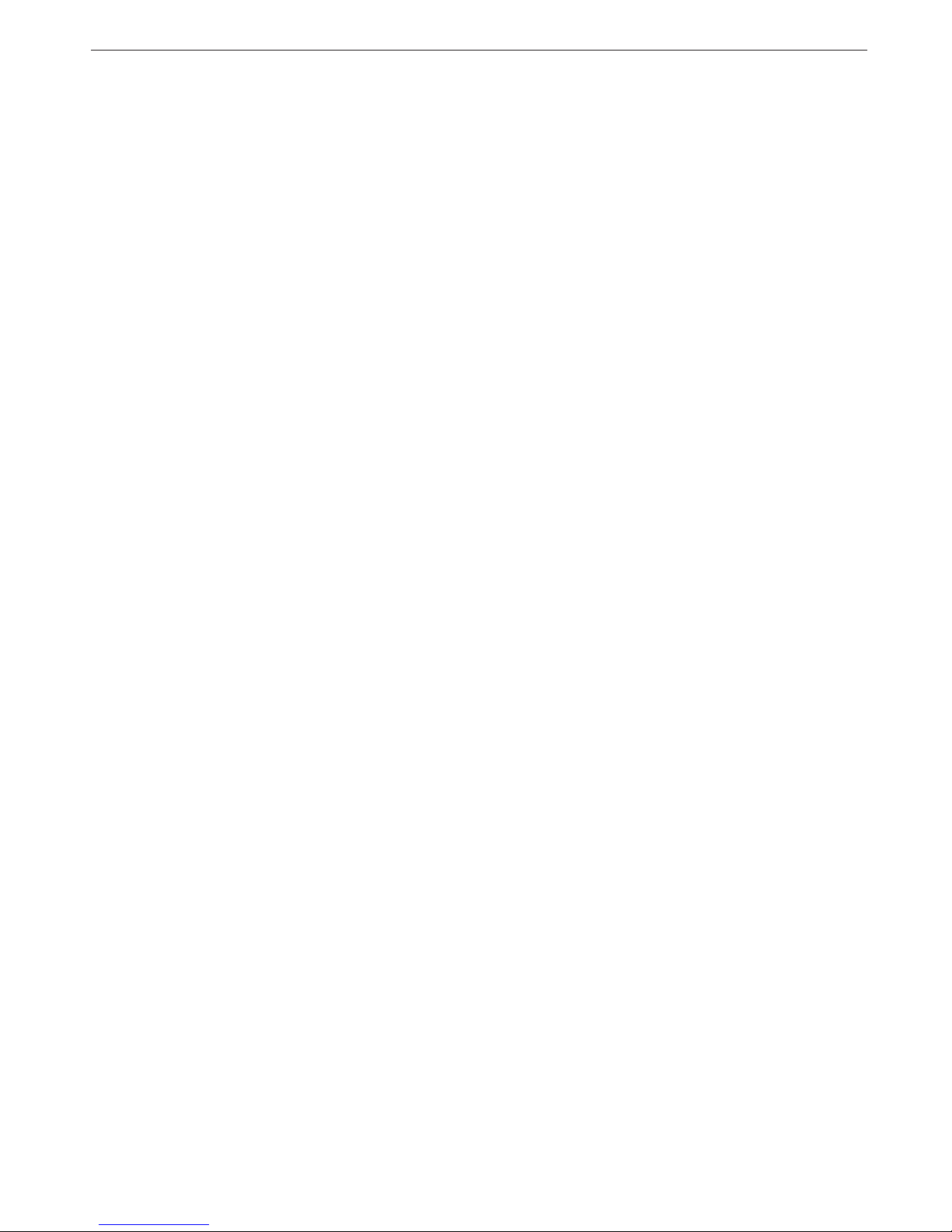
4
1BasicKnowledge
1.1 Introduction
Thank you for purchasing the digital color screen mobile phone. By reading these guidelines before using your mobile phone you will have an overall
knowledge of this mobile phone and understand its simple but outstanding functions.
The mobile phone is particularly designed for GSM/GPRS networks environment. In addition to the basic function of communication, the mobile phone also
provide you with multiple applications, which include name card style phone book, sound effect, clock/ alarm, agenda, unit conversions, health management,
calculator, games, audio player, camera, video recorder, sound recorder and so on, to make your work and leisure activities more convenient. Besides, the
mobile phone has a unique interface and perfect function design to meet your different needs.
The mobile phone reaches the requirement of GSM/GPRS standard and has passed the qualification of authoritative organizations worldwide.
Our company reserves the right of modifying the content in the manual without making any notification in advance.
1.2 Safety information
If your mobile phone is lost or stolen, inform the telecom branch immediately or its outlet to forbid the use of your mobile phone and SIM card, which will
help your to avoid the economic loss caused by other’s misuse of your mobile phone.
When you get contact with telecom branch or its outlet, they need to know the IMEI number of your mobile phone, which is marked on the tab on the back of
your mobile phone (you can find it with battery taken out). Keep the number for future use.
Please take precautionary measure to avoid abuse of your mobile phone. Such as:
- Set the PIN number of the SIM card, and modify it if others know.
- When you leave your car, please do not put the mobile phone in a place easy to be seen. Better take it with your or put it in trunk.
- Set call restriction.
1.3 Safety and health precautions
Read the guidelines before using your mobile phone. Failure to comply with them may be dangerous.
1.3.1 General guideline
Only use the approved battery and charger. Other products may lead to leaking, over heat, explosion and fire.
Do not drop, knock or shake the mobile phone. Rough handling may cause damage to the mobile phone.
Do not place mobile phone, battery or charger in the microwave oven or high pressure equipment. Doing so may break the internal circuit boards or
cause a fire.
Do not use mobile phone in any area with a potentially explosive or flammable atmosphere. Using mobile phone in such area could cause a fire or
explosion.
Do not keep mobile phone in hot, humid or dusty areas, as its moving parts may be damaged.
Keep your mobile phone out of the reach of children. Do not let children play with mobile phone to avoid accidents or injury.
Do not leave mobile phone on unstable or uneven place. Such condition may result in mobile phone falling.
1.3.2 Mobile phone guideline
Switch off your mobile phone before boarding an aircraft or in hospital and any other facility where posted notices require you to do so. Mobile phone
effects the electronic equipments and medical equipments. The mobile phone has auto switch on function, please check your alarm setting and make
sure the mobile phone will not switch on automatically during the flight.
Certain electronic equipment may not be shielded against the RF signals from your wireless phone, such as hearing aid, pacemakers, other medical
devices, fire sensor, auto gate and others. For the satisfactory operation of the equipment and for the safety of personnel, please consult the
manufacturer or local sales outlet to discuss alternatives.
Do not put hard pressure or hit on the screen. Rough handling can break the internal circuit board and the screen. The liquid from screen can dangerous
human eyes. Please wash eyes with water immediately and go to hospital for further exam if the liquid is in eyes.
Do not modify or dismantle the mobile. Unauthorized modify or dismantle will result in damaging the mobile phone.
In some cases, mobile phone has side effect to the vehicle carried electronic equipments. Please do not use mobile phone under that circumstance.
Failure to observe these instructions may lead to the denial of legal right.
Do not operate mobile phone with sharp object such as needle or ball pen. Sharp object will damage mobile phone or lead to malfunction.
Please do not use mobile phone which wire is damaged. Otherwise it will be dangerous to the user.
Please do not place mobile phone close to magnetic objects. Mobile phone can eliminate the information from disc, credit car and other cards.
Please keep small metal objects away from mobile phone’s ear phone. The speaker has magnetism and attract small metal objects which has potential
to damage itself and the one who use it,
Precipitation, humidity and liquids will corrode electronic circuits. Keep the phone dry.

5
1.3.3 Batteries guideline
Please keep mobile phone away from fire. Fire will damage the batteries and lead to explosion.
During changing batteries, hard pressure will cause the batteries leaking, over heated, explosion and caught fire.
Do not short-circuit the battery. Accidental short circuiting can occur when a metallic object (wire line, clip) or necklace connect two terminals. Short
circuit may damage the battery.
Please do not weld the battery’s terminal. Welding the battery will damage it.
The battery liquid is dangerous to human eyes. Please wash eyes with water immediately and go to hospital for further exam if the liquid is in eyes.
Do not modify or dismantle the battery. Unauthorized modify or dismantle will result in damaging the mobile battery.
Do not place batteries in or on the microwave oven or over heated places. That may damage the battery.
During charging, using or storing, if batteries temperature rise, color change, or deformed, please stop using and replace with new battery.
The battery liquid is dangerous to human eyes. Please wash eyes with water immediately and go to hospital for further exam if the liquid is in eyes.
If the battery liquid is leaking or smelly, please remove it from fire to avoid explosion.
Please keep battery away from humidity. Humidity will cause over heat, corrosion of the batteries.
Please do not leave the battery in hot places such as in a car in summer as you will reduce the capacity and life time of the battery.
Please do not leave the battery on charger for over 24 hours
1.3.4 Charger & accessories
Please charge with designated voltage. Using mismatched power will damage the mobile phone and charger.
Short circuit charger is forbidden. It will cause electric shock and damage the charger.
If the power line is damaged, please do not use the charger.
Please keep the charger free from dust all the time.
Keep charger away from liquid. Spilled liquid will dangerous the charger.
If charger has close contact with liquid, take off the charger from socket immediately to prevent further damage.
Do not modify or dismantle the charger. Unauthorized modification or dismantling will result in damaging the charger.
Please do not charge in humid places. Humidity will cause over heat, corrosion of the batteries.
Do not touch the charger, power line or socket with wet hands. Doing so may give you an electric shock or damage the phone
Do not store heavy article on top of power line or dismantle it. Doing so will cause electric shock and fire.
Unplug the charger from socket before cleaning and maintenance.
Take the terminal to unplug the charger. Pulling the power line to unplug will damage the charger and cause electric shock or fire.
1.3.5 Cleaning & maintenance
Mobile phone, batteries and charger are not water proof. Please do not use them in humid places such as shower room. Avoid exposure to rain .
Clean mobile phone, batteries and charger with soft fabric.
Do not use harsh chemicals, cleaning solvents or strong detergents to clean the mobile phone.
Please clean the socket regularly. Dirt will make the charger malfunction.
1.3.6 Others
Mobile phone:
Please always keep the phone at room temperature between 5ć40ćand humidity between 35%85%.
Please keep mobile phone away from telephone, TV, Radio and other office electronic appliances. Mobile phone will have side effect over such
equipments.
Batteries:
Keep batteries away from direct sun shine. Keep batteries in cooling place with good ventilation
Lifespan of batteries are limited. The stand by time of the batteries will be shortening after frequent charging. When the operation time is noticeable
shorter than normal, the batteries are worn out. It is time to buy a new battery.
Dispose of used batteries in accordance with location regulation. Always recycle. Do not dispose of batteries with normal daily waste.
Charger:
Please do not charge in the following places: under direct sun shine, temperatures below 5ćor above 40ćplace, humidity or dusty place, vibrate
place, place close to TV, radio or other appliances.
Table of contents

















