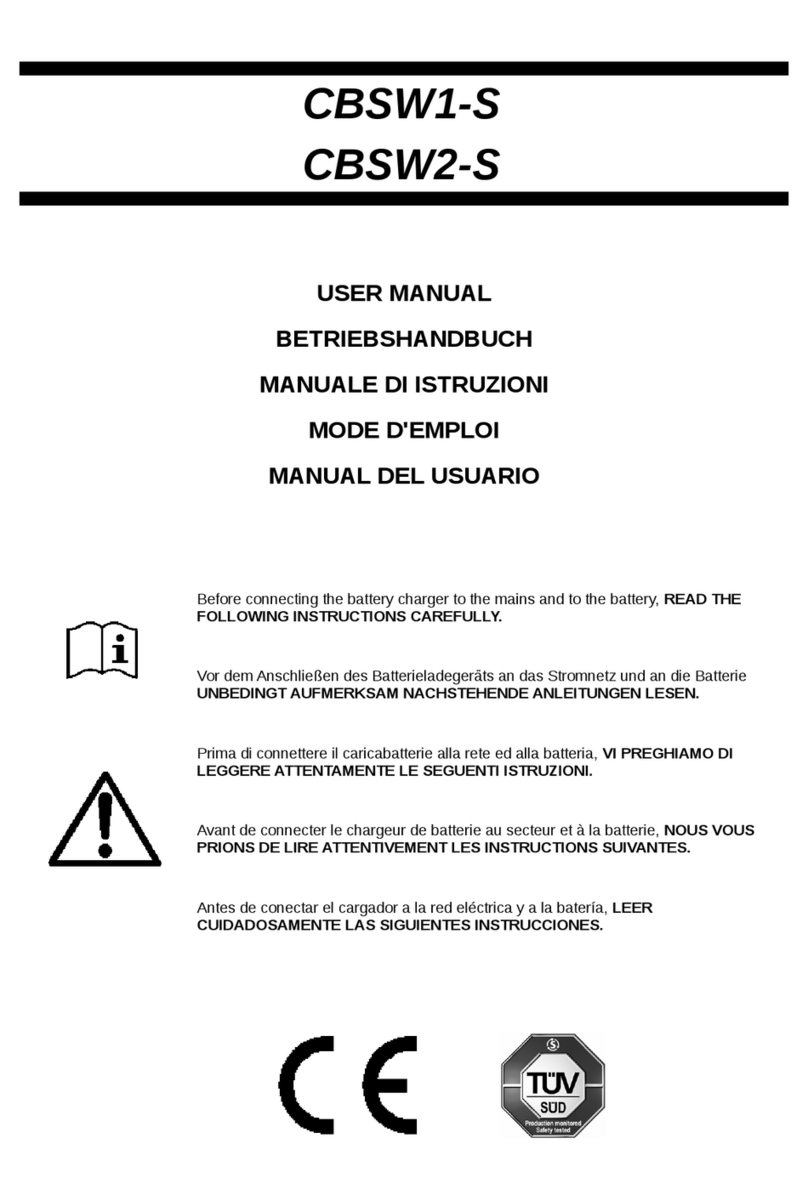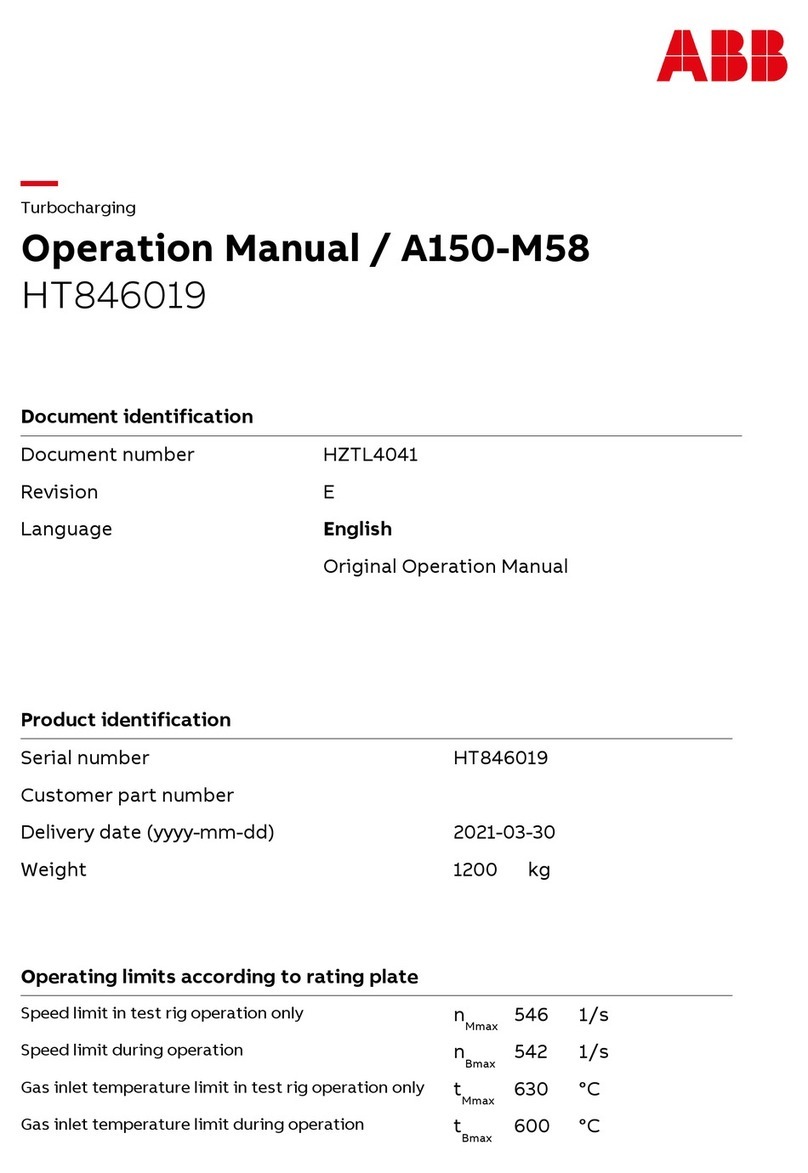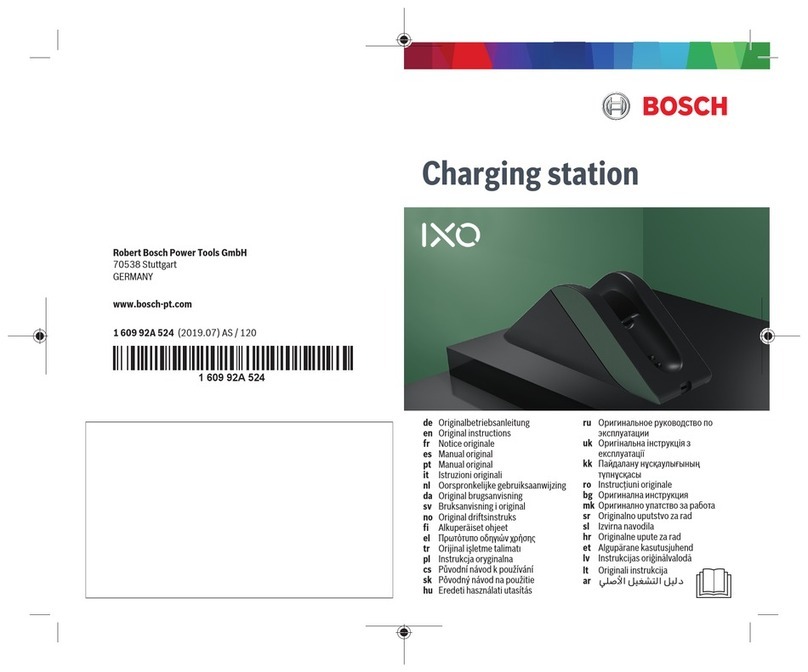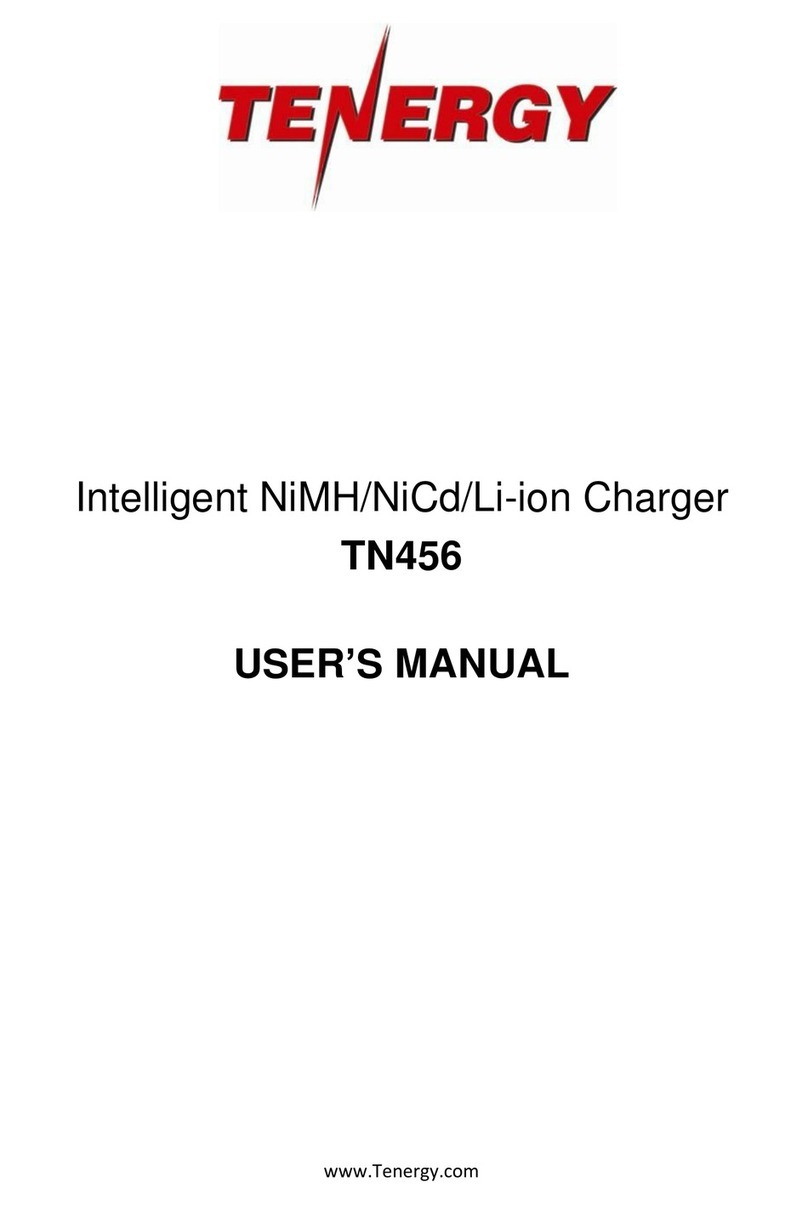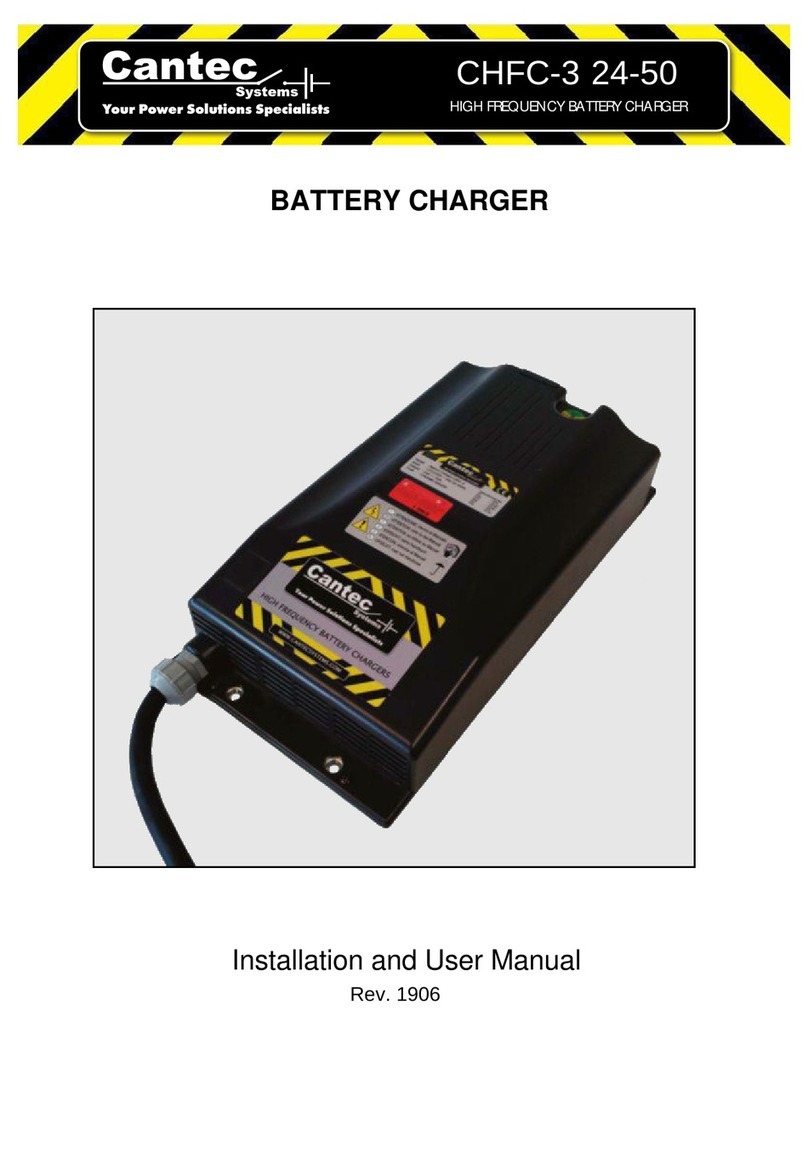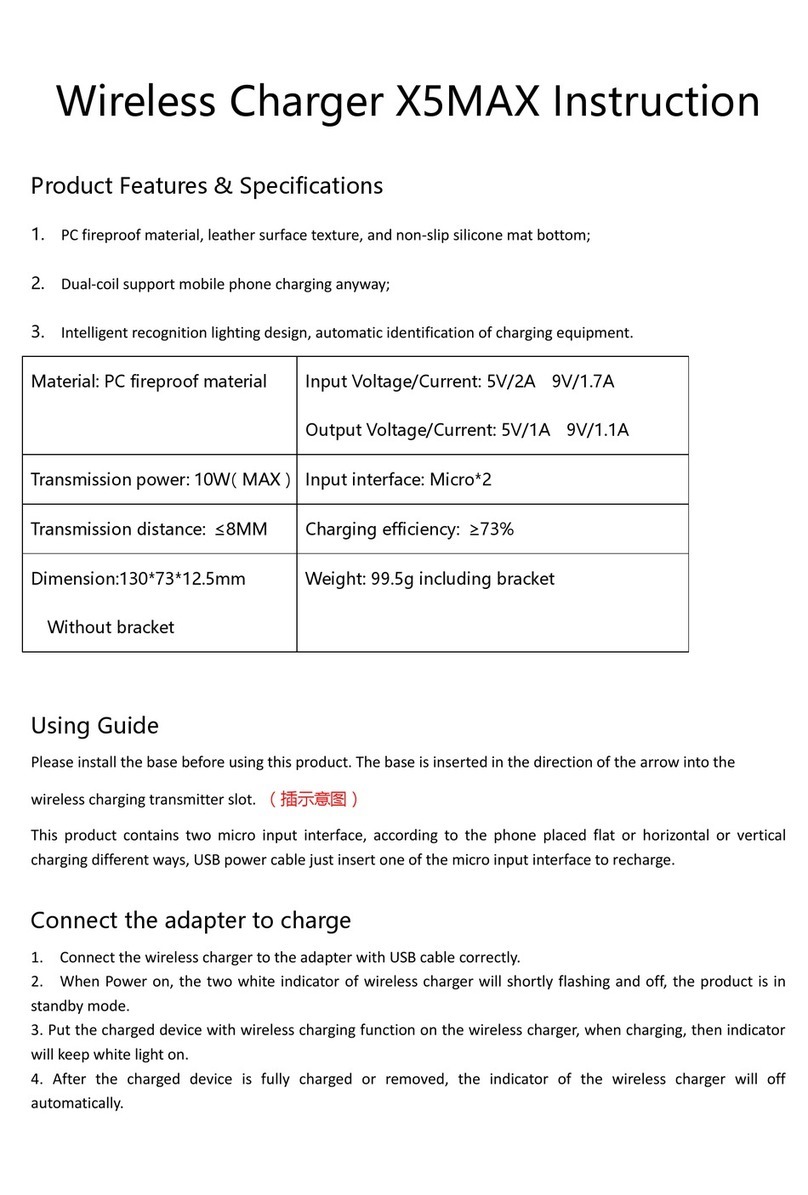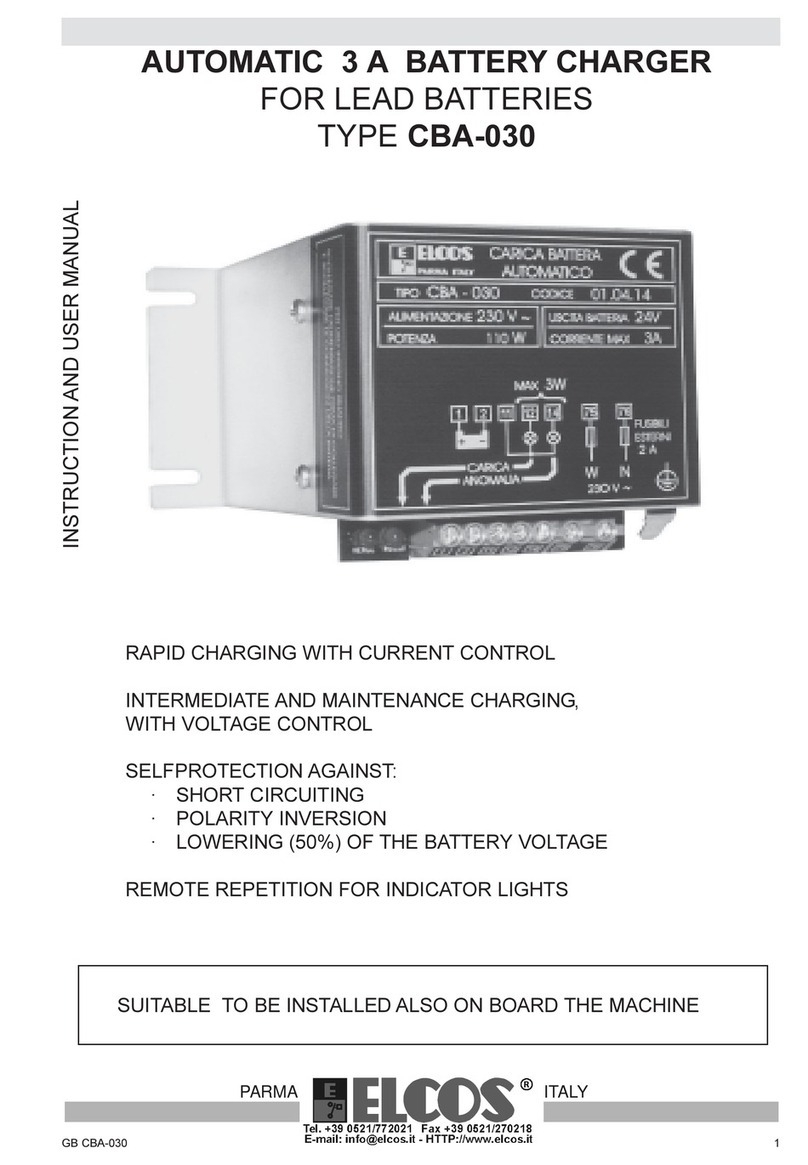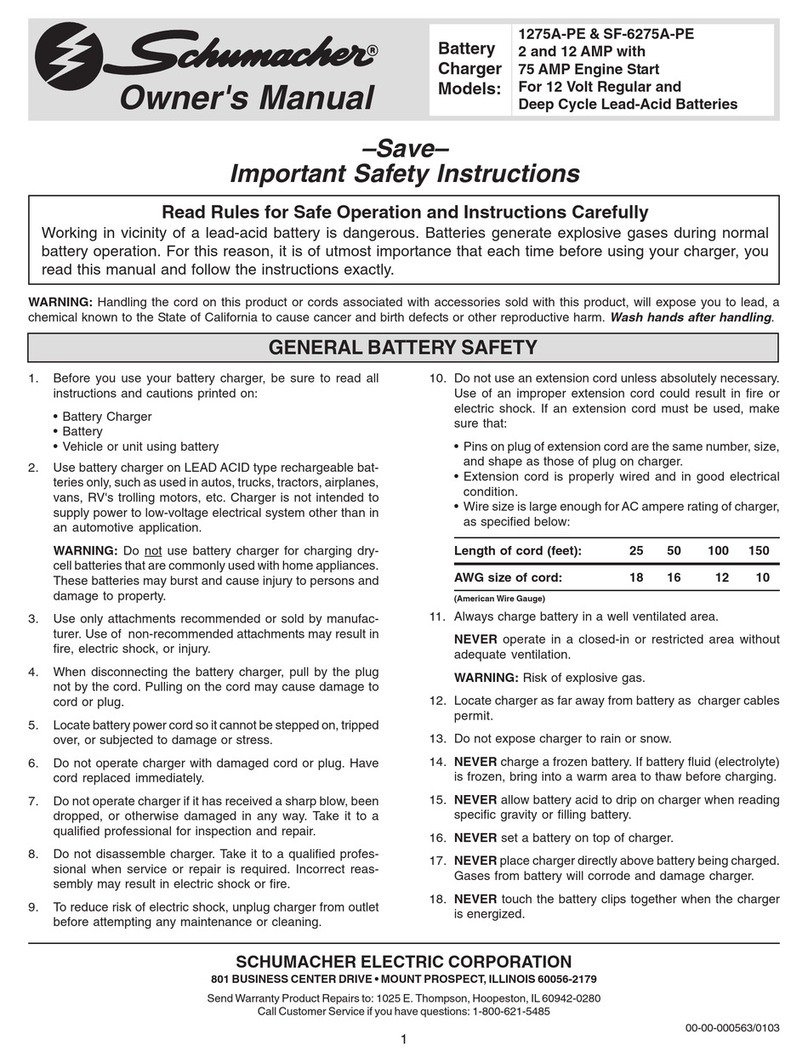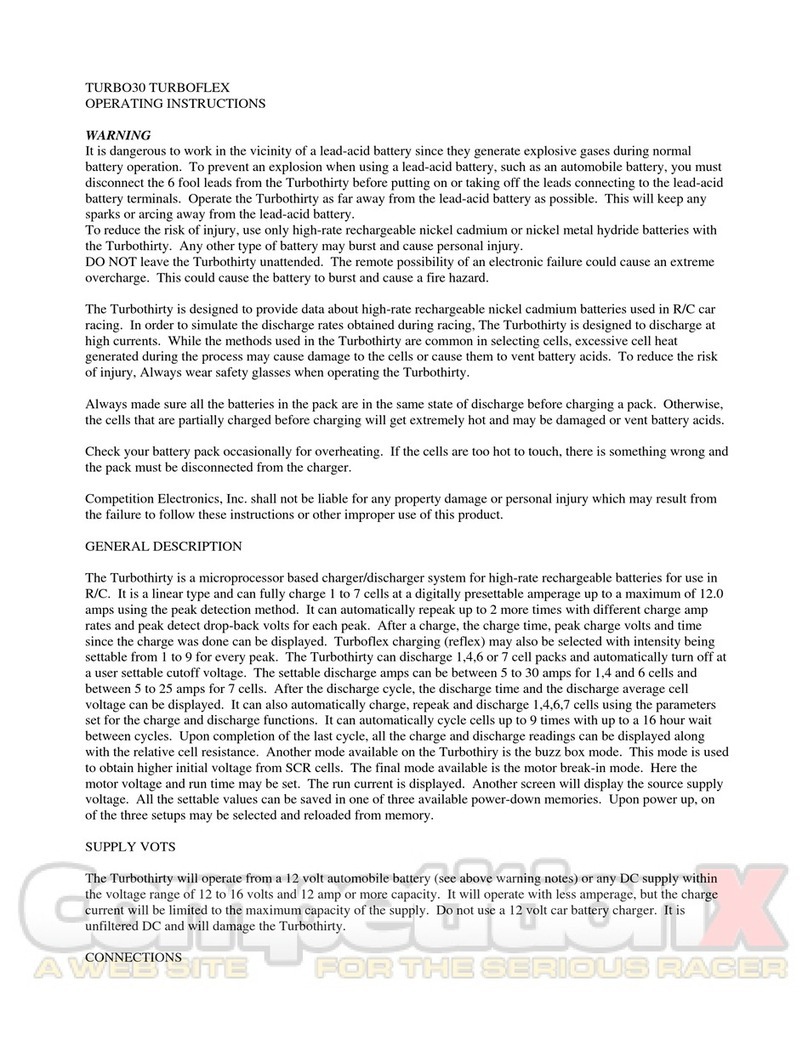Etrel INCH User manual
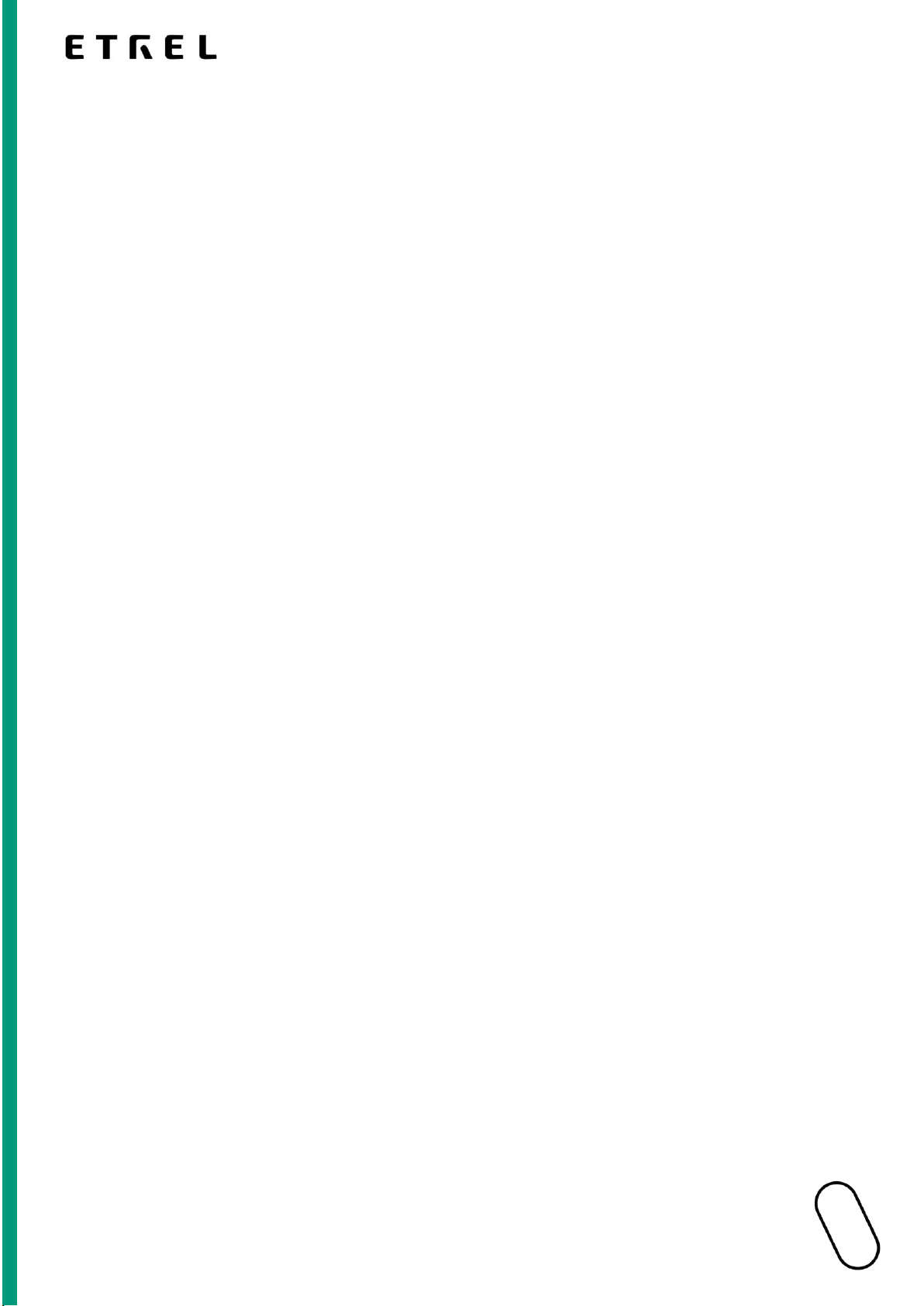
ETREL INCH
USER MANUAL
Document version: 0.1
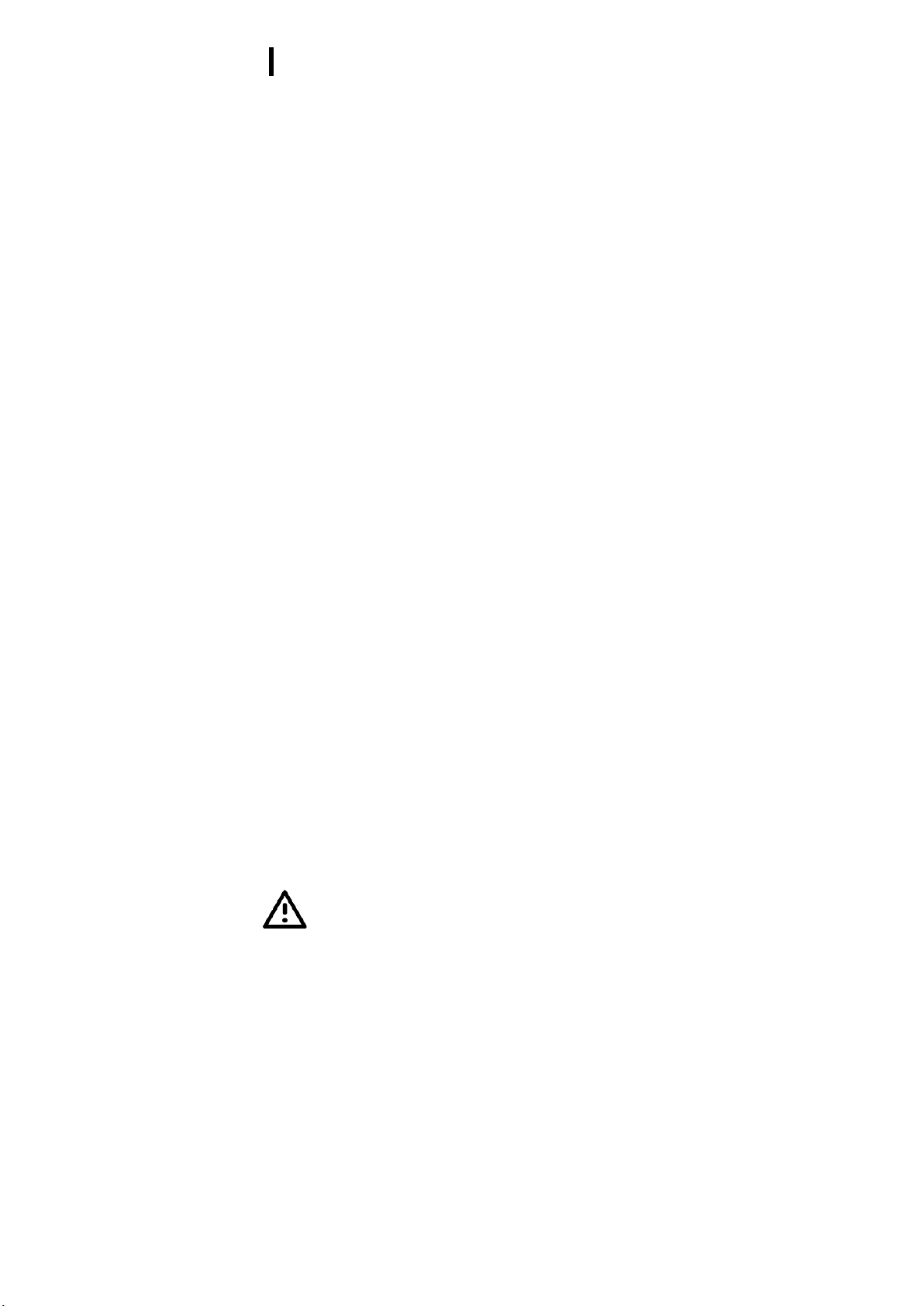
2 | 26
Etrel Inch | User Manual
|
1 SAFETY INFORMATION
Etrel INCH charging station has been designed and tested in
accordance with up-to-date international standards. The charging
station is compliant with IEC 61851-1 international standard
which defines conductive AC electric vehicle charging (Part 1, Part
21 and Part 23) and supports Mode 3 charging for safe recharging
of any standard electric vehicle.
Use the charging station exclusively for the purpose intended.
Preparation of charging station installation site and installation of
Etrel INCH are described in separate documents. In this document
it is predisposed that charging station is installed properly and
working.
INTENDED USE
Etrel INCH charging station is intended only for charging of
electric vehicles and should not be used to charge any other
appliances or devices or for any other purposes. The manufacturer
accepts no responsibility for damage or injuries resulting from
incorrect installation or inappropriate use of the product.
Maintenance
Charging station can be maintained and repaired by qualified
personnel only.
Charging station’s power supply should always be switched
off during the maintenance and repair.
Avoid hazardous risks. Only the manufacturer, an authorized
service technician, or technically qualified personnel may
replace damaged charging station or its components.
Operation
Do not operate your charging station if there is visible
damage to the unit or charging cable. Call manufacturer’s or
reseller’s support department for advice how to proceed.
Do not put fingers into the charging connector.
Do not operate the charging station with wet hands.
The charging station manufacturer cannot be made liable for
damage or injury caused by improper handling, installation, or
use of the product.
Any usage of the product not covered in this document is not
allowed and could cause injury or death.
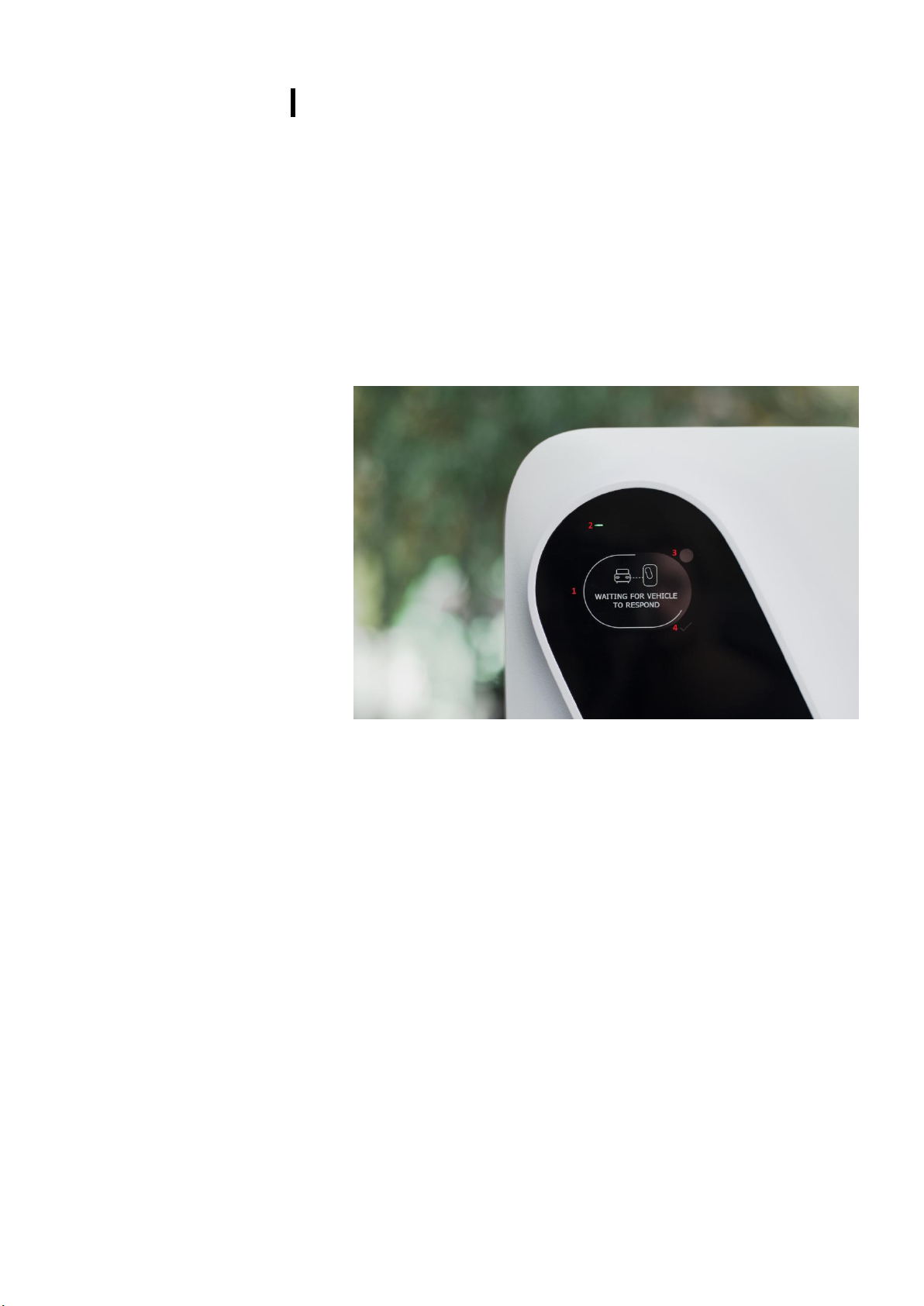
3 | 26
Etrel Inch | User Manual
|
2 ETREL INCH DESCRIPTION
Etrel INCH is a smart charging station that can predict your EV
charging habits and help you charge the car by the time you need it,
at the lowest possible cost. Charging station comes with the LCD
screen that guides you through the charging process and provides
important charging information. Charging station comes with several
connectivity options (including PLC, WIFI, GSM and Ethernet) and
open protocol support and can be seamlessly integrated in your
smart home.
To connect your EV Etrel INCH charging station either comes with
the socket or cable. Depending on the type of charging station.
Figure 1: Etrel INCH GUI
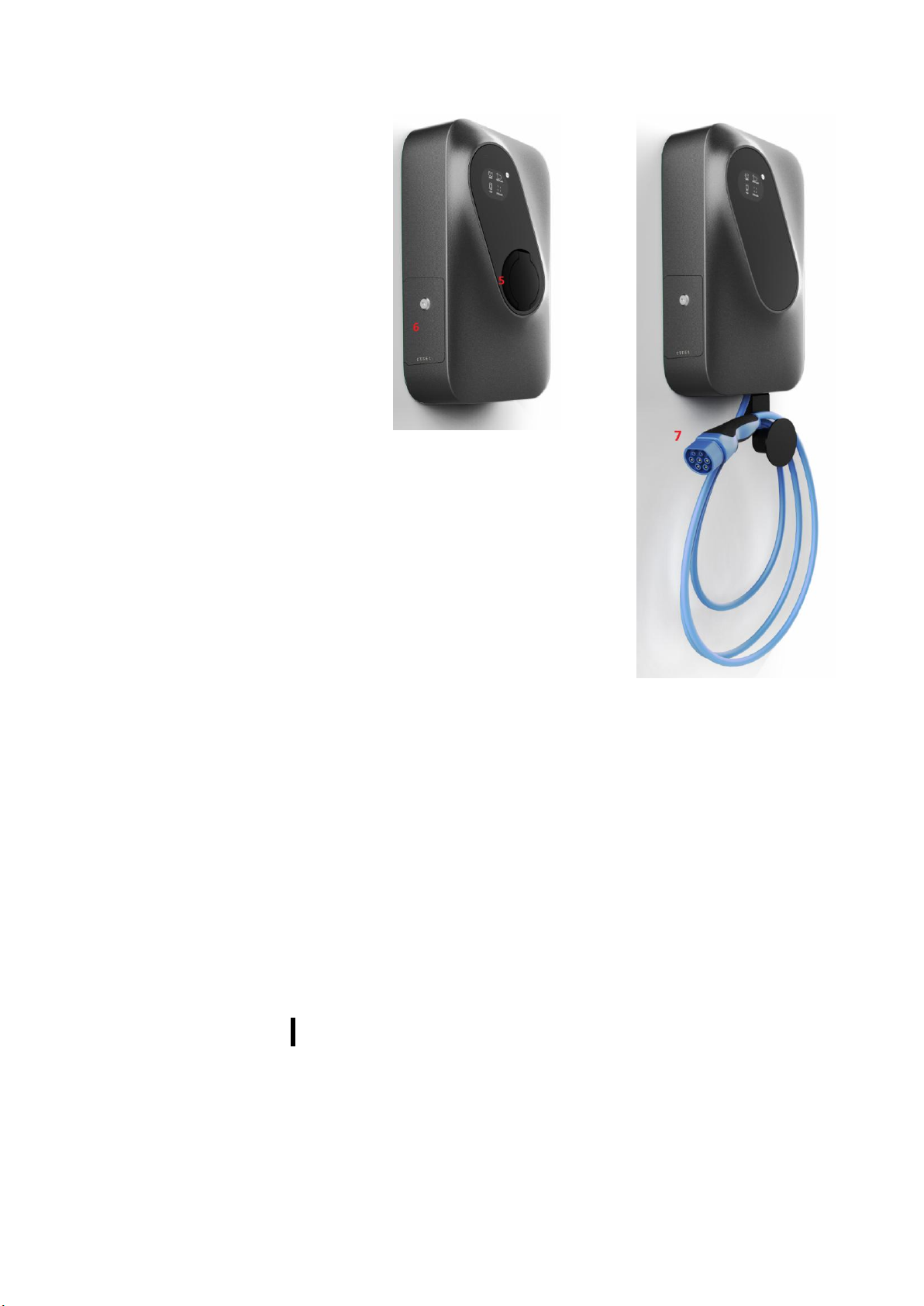
4 | 26
Etrel Inch | User Manual
|
Figure 2: Etrel INCH with socket
Figure 3: Etrel INCH with cable
1. LCD screen
2. Status light
3. Settings button
4. Confirmation button
5. Socket
6. Maintenance doors
7. Charging cable
3 IDENTIFY YOUR PRODUCT VARIANT
Etrel INCH has multiple variants that differ based on connector type
and connectivity option. In order to identify your charging station,
you have two possibilities. Either look on the manufacturer sticker or
on the Web interface in Diagnostics menu. Model number is located
on all stickers. Identification of your charging station is sometimes
needed by the support, so they can identify potential issue, if you are
experiencing some problems with charging station.
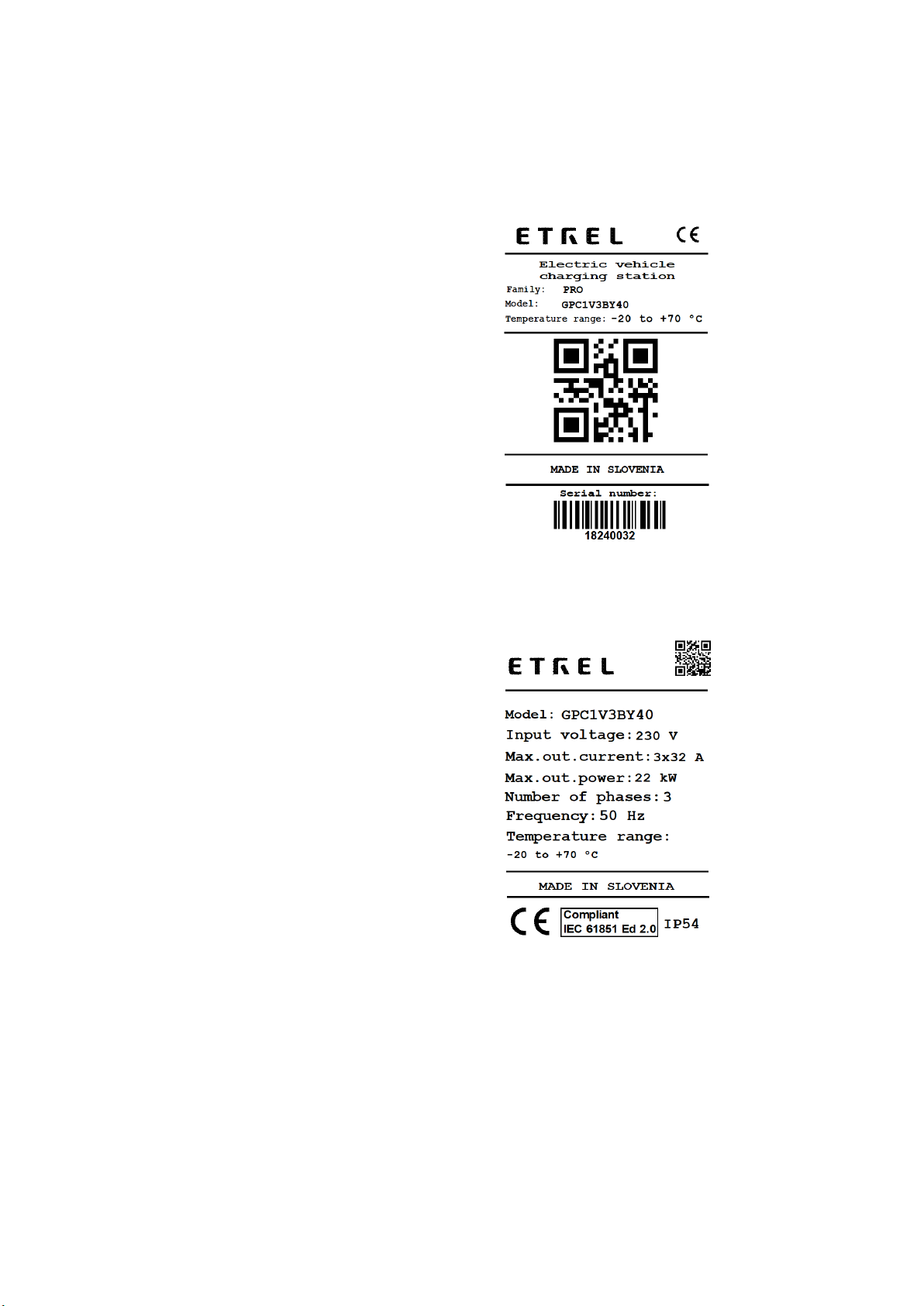
5 | 26
Etrel Inch | User Manual
|
Charging station or its packaging has 3 stickers. Sticker with basic
information is located on the delivery package, one at the back of
the charging station has all the technical information and last one is
located inside the side maintenance doors, containing information
about connectivity. Regular user will get all the needed information
on the sticker located on the inside of maintenance doors.
Figure 4: Sticker located on the charging station packaging
Figure 5: Sticker with electrical information located at the back of the charging
station
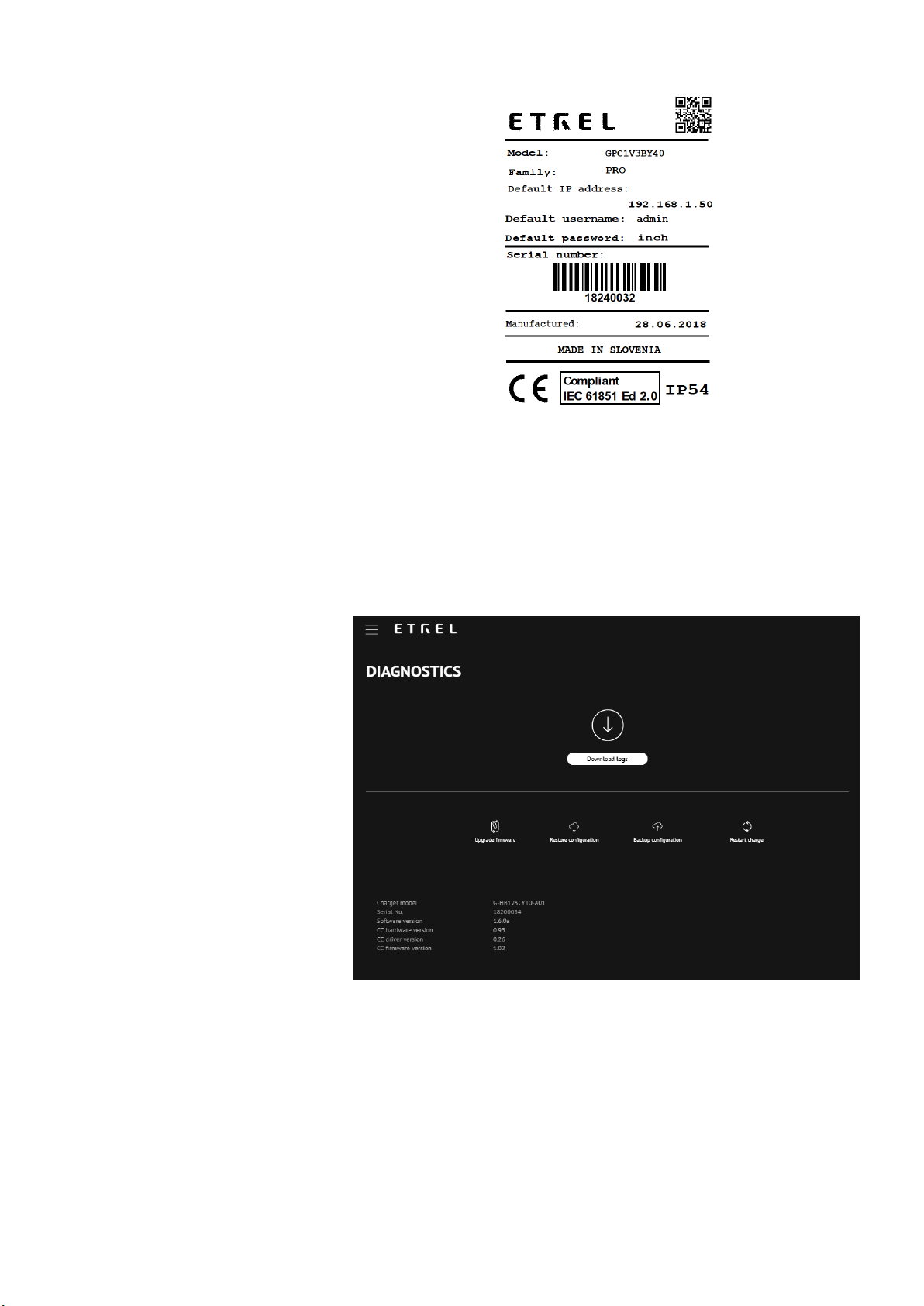
6 | 26
Etrel Inch | User Manual
|
Figure 6: Sticker with connectivity information located inside the maintenance doors
On the web interface you can obtain Etrel INCH charging station
information about charger model, serial number, software version
and version of cc hardware, cc driver and cc firm ware. How to
connect to web interface is described below in the chapter 4 Web
interface.

7 | 26
Etrel Inch | User Manual
|
4 OPERATION OF CHARGING STATION AND
CHARGING PROCEDURE
FIRST CHARGING STATION POWER UP
When you power up the charging station for the first time it can take
several minutes for station to get ready to start using it to charge EV.
Charging station is powered up automatically when it is connected
to the electricity. In the table below, you can see all the possible
events that can occur when you start the station and what should
you do in case something is wrong.
STATUS LIGHT
NORMAL
OPERATION
PROBLEM
SOLUTION
Fast blinking
green light
Charging
station’s backup
batteries are
charging. At the
first power, up it
can take up to 10
min. If backup
battery is full
green light will
blink slowly.
If the light is
blinking fast
more than 10
min there might
be a problem
with the backup
battery.
Inform the support
about the status of
your charging
station.
Slowly blinking
green light
LCD screen is
preparing to turn
on. Heating
system is trying
to heat the LCD
before it is
turned ON.
If the green light
is blinking slowly
for more than 10
minutes and the
LCD hasn’t been
turned on, there
might be a
problem with the
LCD.
You should call
the support.
Steady glowing
green light
Charging station
is ready to be
used.
/
/
No lights
/
If charging
station is not
responding after
it is powered up,
something might
be wrong with
connection.
Check the
protection
elements if either
RCD or
overcurrent
protection has
been tripped.
Activate the
protection. If
nothing helps call
the support or
installer.
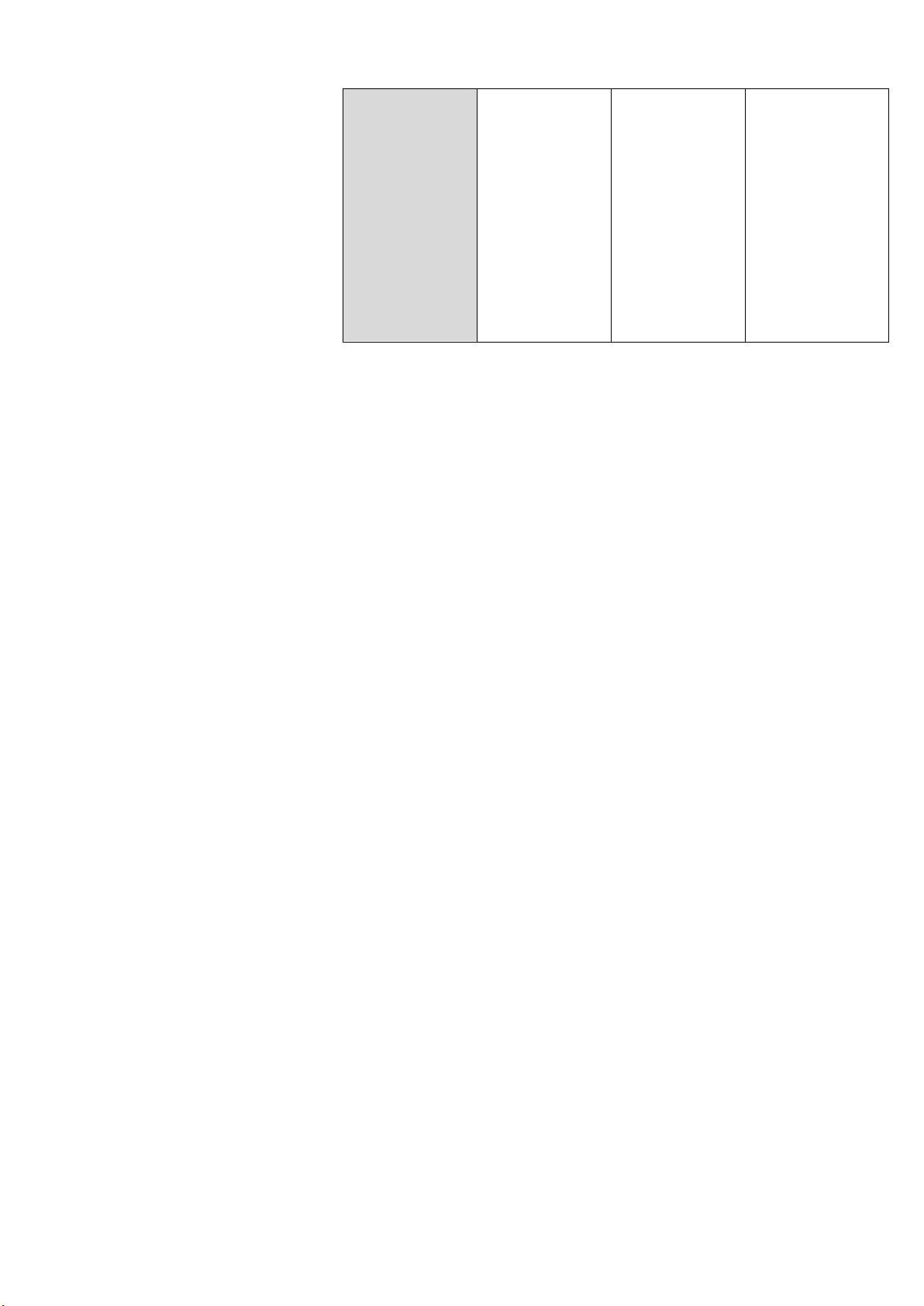
8 | 26
Etrel Inch | User Manual
|
Green light is
blinking
LCD is turned on
and charging
station is ready
to be used.
When the LCD
starts the logo
will be first
displayed and
after that you can
start using the
charging station.
LCD is turned on
but freezes and is
unresponsive.
Try resetting the
charging station. If
the problem
repeats there
might be a
problem with the
software. You
should call the
support.
You can read the
resetting
procedure in
chapter 6
Troubleshooting.
YOUR FIRST CHARGING SESSION
When the charging station is ready to be used you can simply follow
the procedures described on the Etrel INCH’s LCD screen. You can
choose between two charging modes:
Fast charging (default)
Interactive charging
Charging modes are chosen during the charging session.
During the fast charging your EV will be charged with the max
available charging power as fast as possible. Max power is set by the
installer based on the grid capabilities where charging station is
installed.
When Interactive charging is chosen charging schedule will be
modified based on the inserted departure time or if it is not inserted
based on historic session data. Historic data is used from the first
charging session onward. More charging session means more
accurate session prognosis and schedules. Charging schedule will be
created based on electricity prices, other loads and PV production to
make sure EV is charged in appropriate time while taking in
consideration other constraints.
Charging procedure
Step1: WAKE
When you come to the charging station its LCD screen will likely be
in the screen saver mode. You can wake it up by simply tapping the
screen.
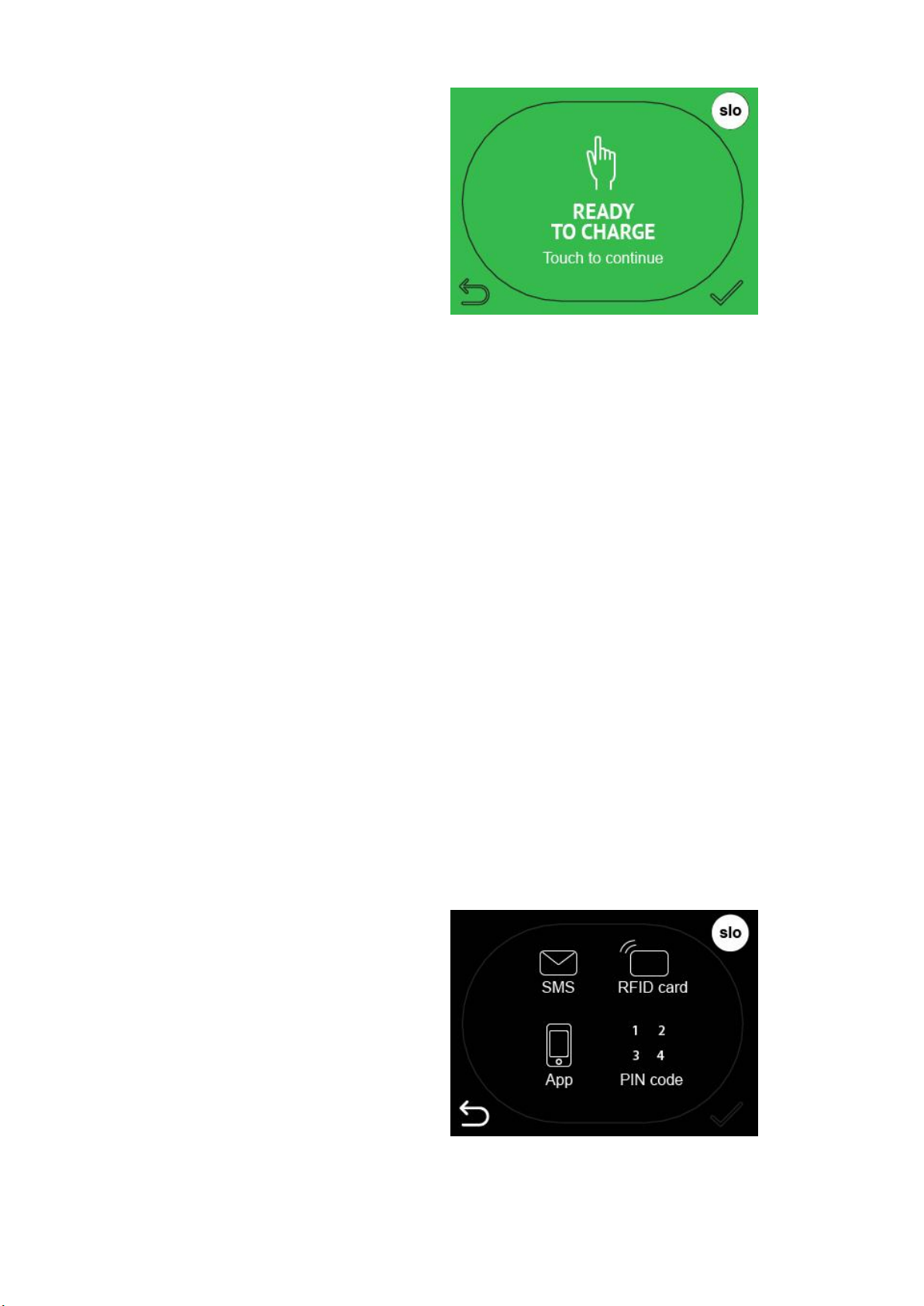
9 | 26
Etrel Inch | User Manual
|
Figure 7: Screen saver
Screen saver mode can be chosen in the charging station’s web
interface. Three options exist: turned on all the time, it can be
blinking or turned off until touched. Description how to change this
setting can be found in the Etrel INCH configuration guide.
Step2: AUTHORISATION
Depending on the charging station authentication mode chosen
different screens will be shown that will need different actions from
user in order to continue with the charging session. What
authorization is allowed to be used can be setup in the charging
station’s web interface Configuration menu. Procedure is described
in the document Etrel INCH configuration guide.
Plug and charge mode
In the plug and charge mode user will see message to insert the
cable and start the charging session.
Needed authentication
If authentication is needed you can simply press the authentication
you will use to authorize and continue with the charging session.
Figure 8: Chose authorisation method
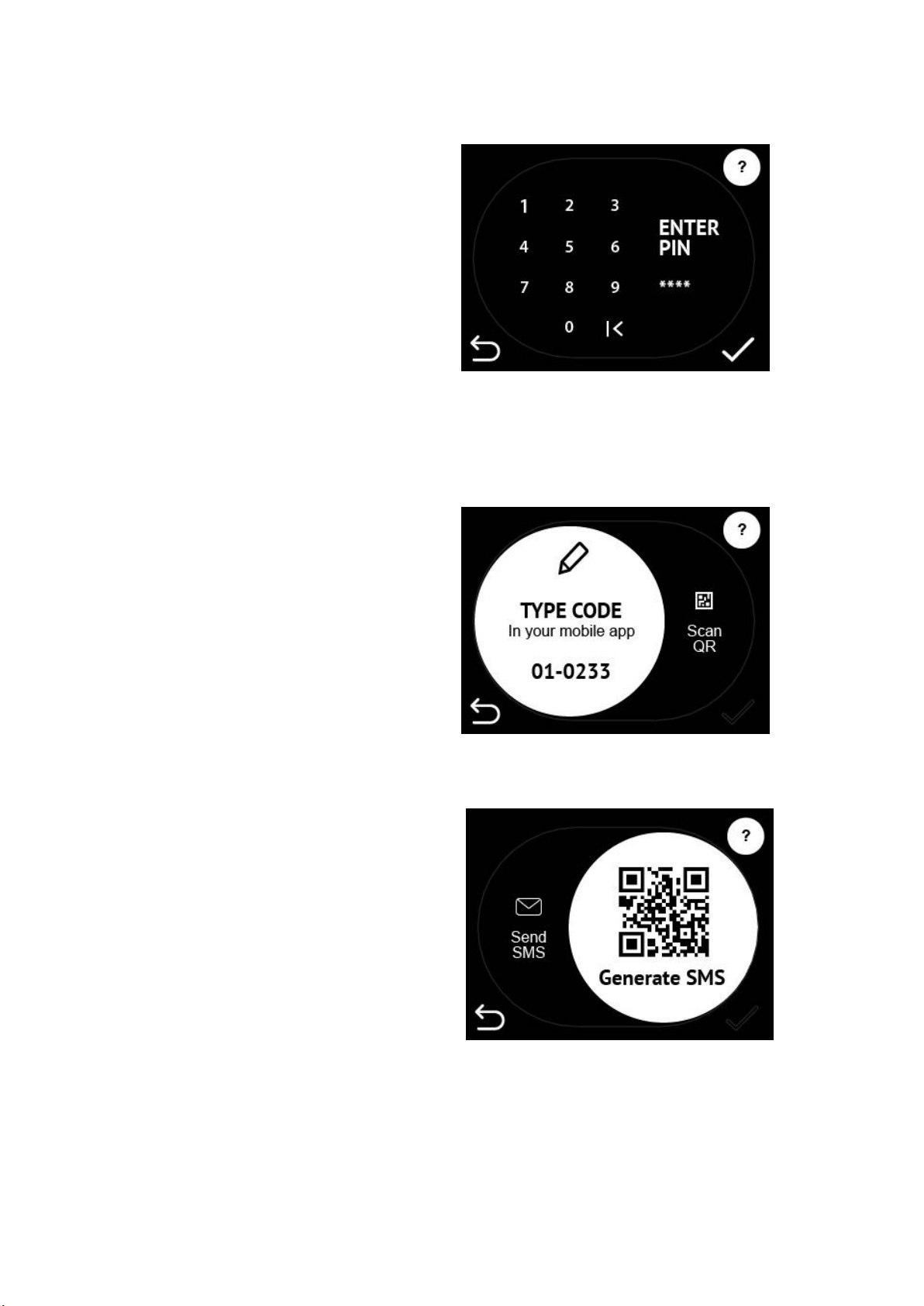
10 | 26
Etrel Inch | User Manual
|
a. Insert pin
Figure 9: Insert PIN code
b. Use mobile app to authenticate
Figure 10: Insert charging station's EVSE code
Figure 11: Scan QR code
You can either type the code of the station to your
mobile app or scan QR code with mobile.
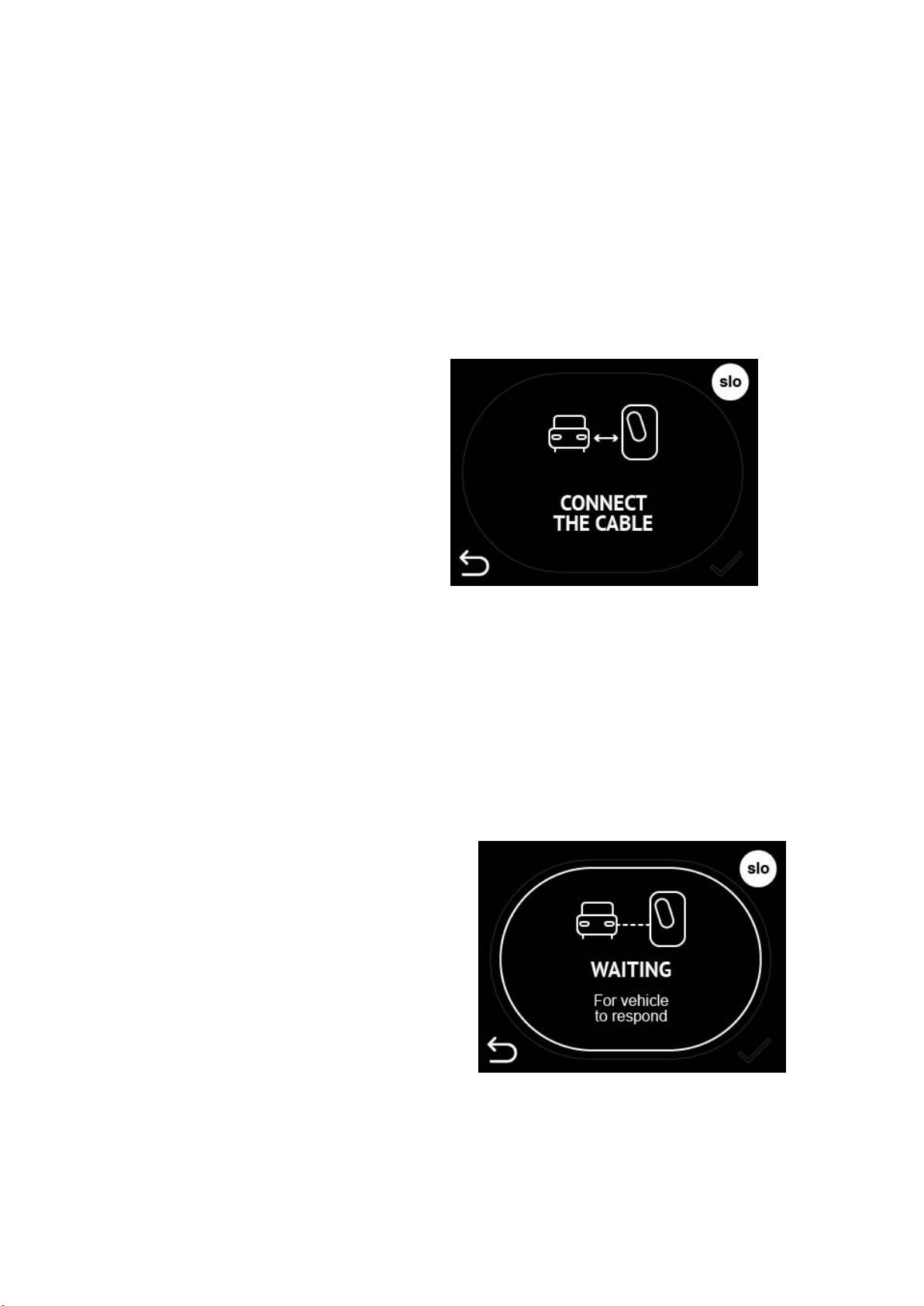
11 | 26
Etrel Inch | User Manual
|
c. Swipe RFID card
By simply swiping the RFID card below the LCD touch
screen where the RFID module is installed you can
authorize on the charging station and begin the
charging session
Step3: CONNECTING THE CABLE
After the successful authorization you are going to see the screen
with the description to connect the cable.
Figure 12: Connect the cable to charging station and EV
If the cable is connected before the authorisation this screen will be
left out and after the authorisation next screen “Waiting for vehicle
to respond” will be shown.
When the cable is connected charging station will start charging as
soon as EV responds.
Figure 13: Charging station is waiting for EV to responds and starts charging
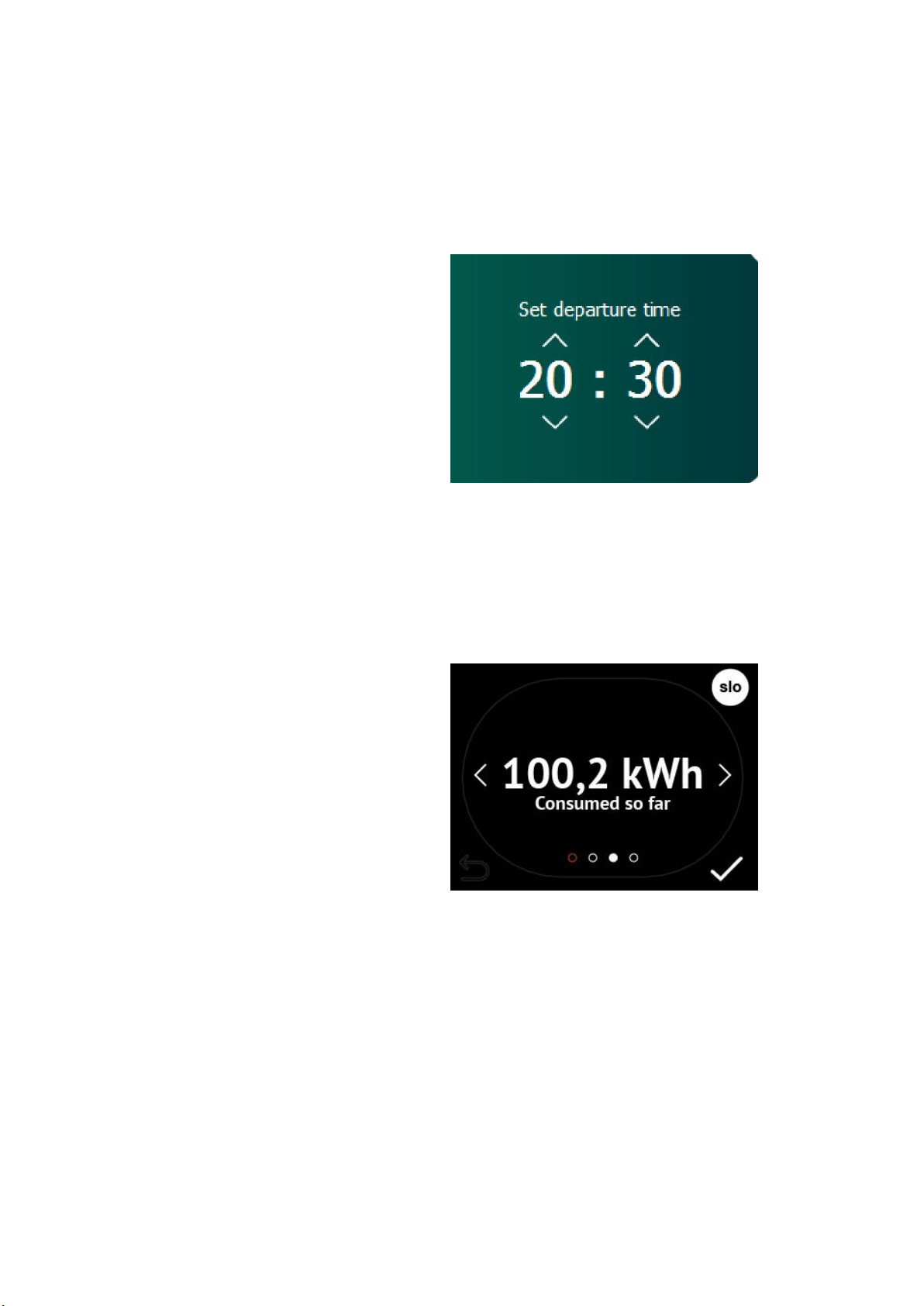
12 | 26
Etrel Inch | User Manual
|
Step4: DEPA RTURE TIME IN PUT
As soon as the charging session begins you will be presented with
the screen to input your departure time. Departure time presented is
the one calculated by the charging station based on you previous
charging habits. You can change the presented departure time to
make sure you EV is charged.
Figure 14: Set the departure time
When the departure time is set or default setting is let through
charging data will be shown to you. What charging information is
shown to you depends on the settings in the configuration of Web
interface. Operator chooses which screens will be displayed.
Figure 15: Example of shown energy on the Etrel INCH LCD screen
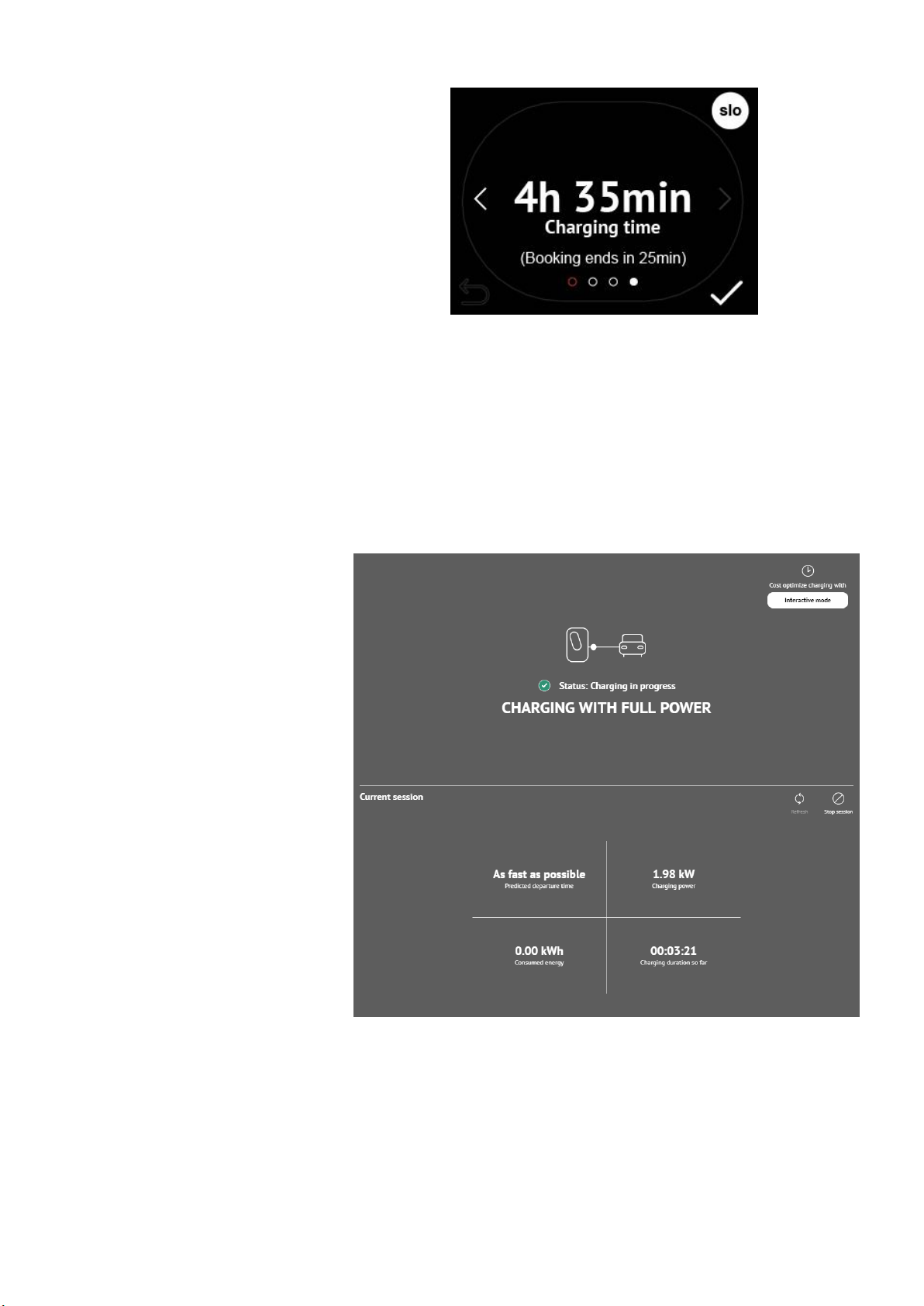
13 | 26
Etrel Inch | User Manual
|
Figure 16: Display of charging time
Check status of the charging station
In the web interface you can check information of the current
session. You can change the departure time using web interface by
pressing the »Interactive mode« button. Procedure how to access
this screen is described in the chapter 4 Web interface.
Figure 17: Current session information displayed in the web interface
Stop the charging session
You are able to stop the charging station locally or remotely.
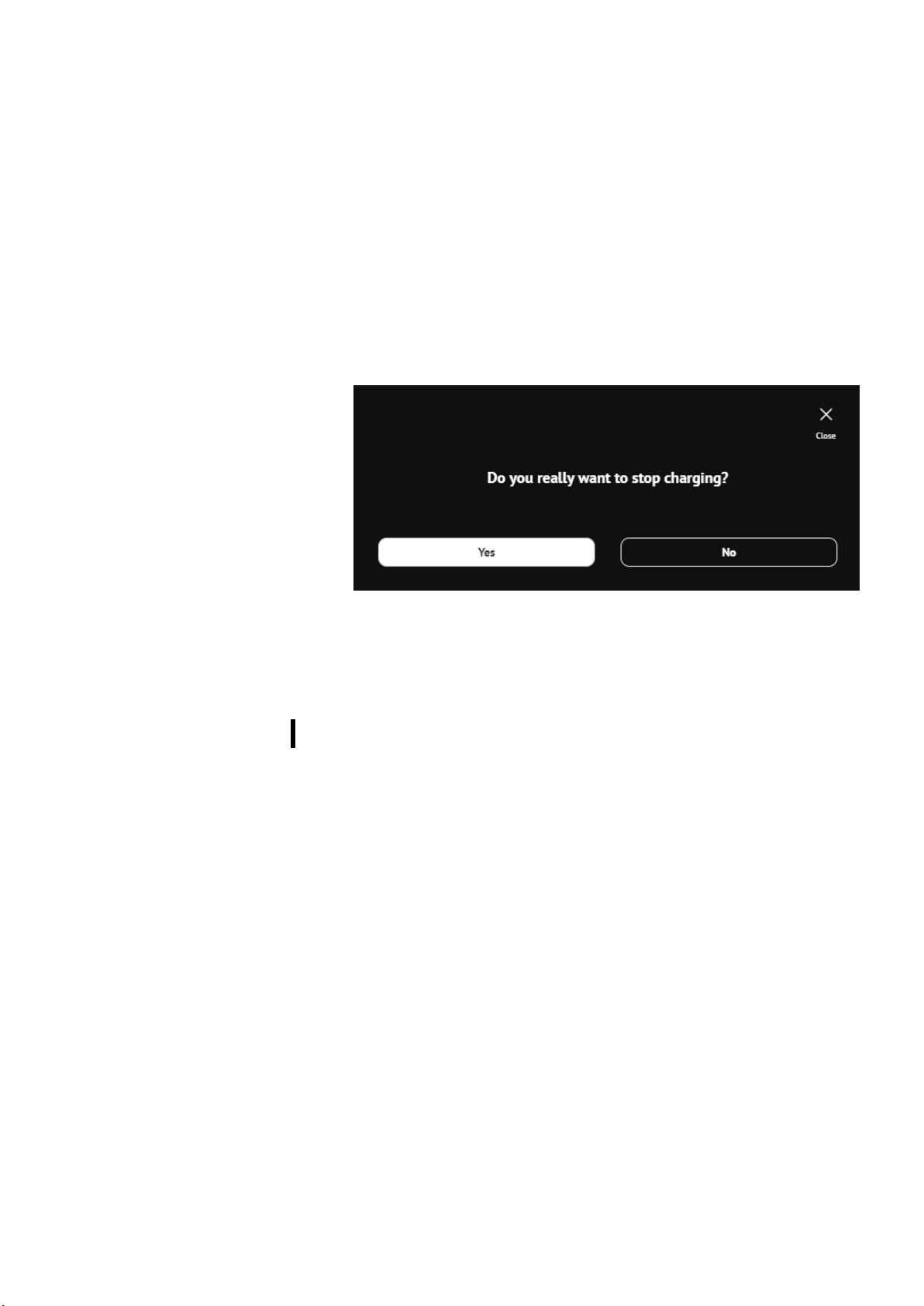
14 | 26
Etrel Inch | User Manual
|
Locally
When you are next to charging station, you can simply end the
charging session directly in your car and by disconnecting the
charging cable.
Remotely
If you want to do this remotely you can use Web interface. On the
picture above, you can see the button “Stop session” in the middle
on the right side. When pressing this button new window will pop up
to confirm the action. After that the session will stop. In similar
fashion you can stop the charging using app on the mobile phone.
Figure 18: Confirmation window to stop the charging session using web interface
5 WEB INTERFACE
Charging station’s web interface allows you to connect to the
charging station platform to configure its settings as well as check
the charging session and station data, check the connectivity status
and errors description when they occur.
CONNECT TO WEB INTERFACE
Users can connect to the charging station web interface using the
charging station IP address. Default IP address can be found on the
information sticker on the inner part of the maintenance doors. IP of
the charging station can be manually changed. If you did this and
forgot the new created IP you can always revert back to the default
IP by resetting the charging station to the manufacturer settings
(procedure is described in chapter 6 Troubleshooting).
When IP address is written in the internet browser and the computer
is in the same local network you will be connected to the web
interface.
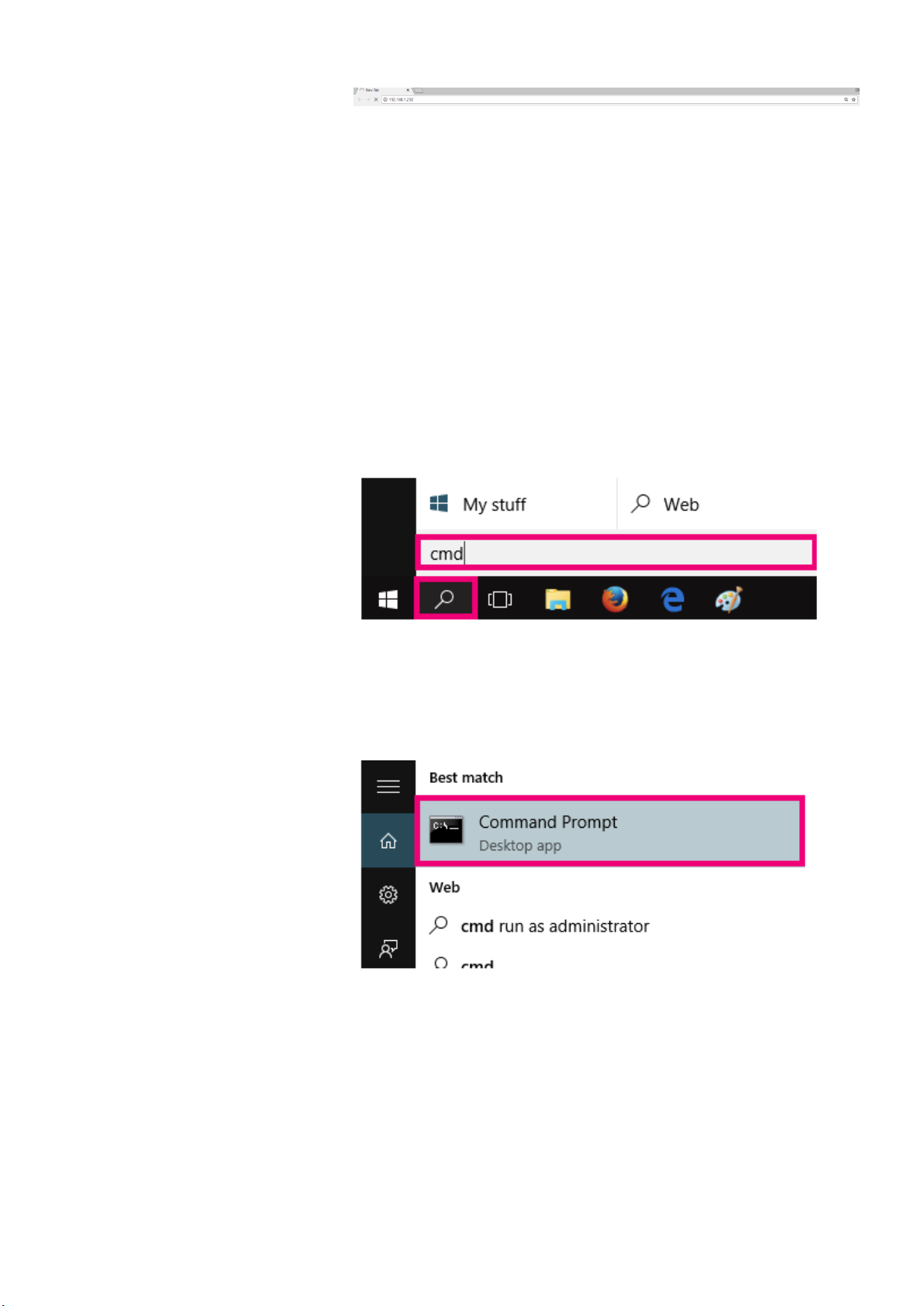
15 | 26
Etrel Inch | User Manual
|
Figure 19: Insert the default IP into the browser to connect to web interface
Ping charging station from computer in same
network
Windows
To determine if your computer is in the same network as charging
station ping the station using the CMD command ping with the IP of
the station. You can change computer network in the network
settings.
To ping the station, connect to Command Prompt by searching for it
in windows search functionality.
Figure 20: Search for CMD using windows search functionality
Figure 21: Open Command Prompt
In the Command Prompt write ping and IP address you would like to
ping (eg. ping 192.168.1.190).
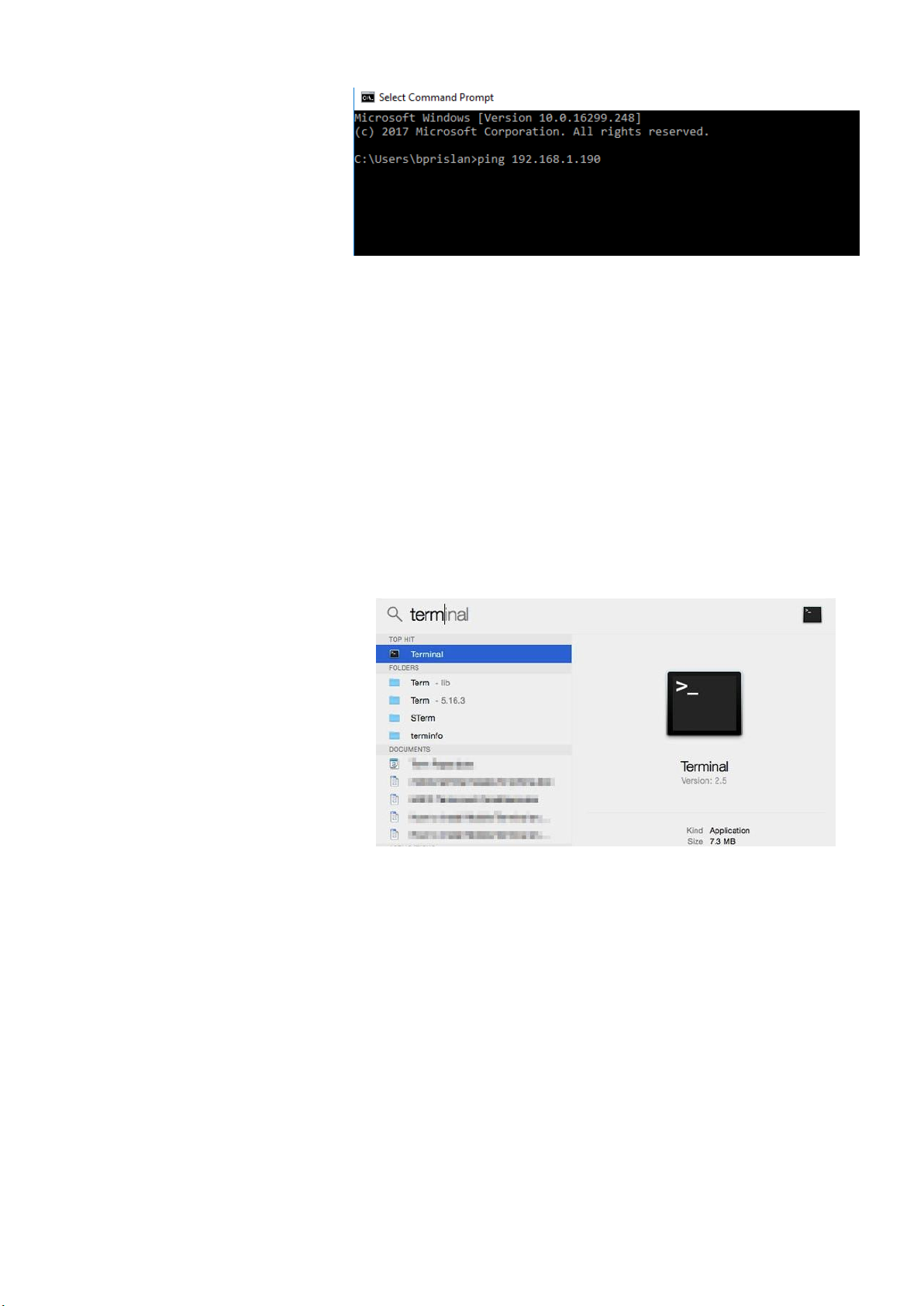
16 | 26
Etrel Inch | User Manual
|
Figure 22: Ping the charging station IP address
If the ping is not successful your computer might be in different
network segment and you can change the segment in network
settings to the one of the charging station.
Apple comput er
If you are using apple computers you can ping the station using
Terminal. You can access it by going to the “Applications” where you
select “Utilities”.
Search for “Terminal” and run it.
Figure 23: Run Terminal software
When Terminal is running write ping and IP (eg. ping 192.168.1.250).
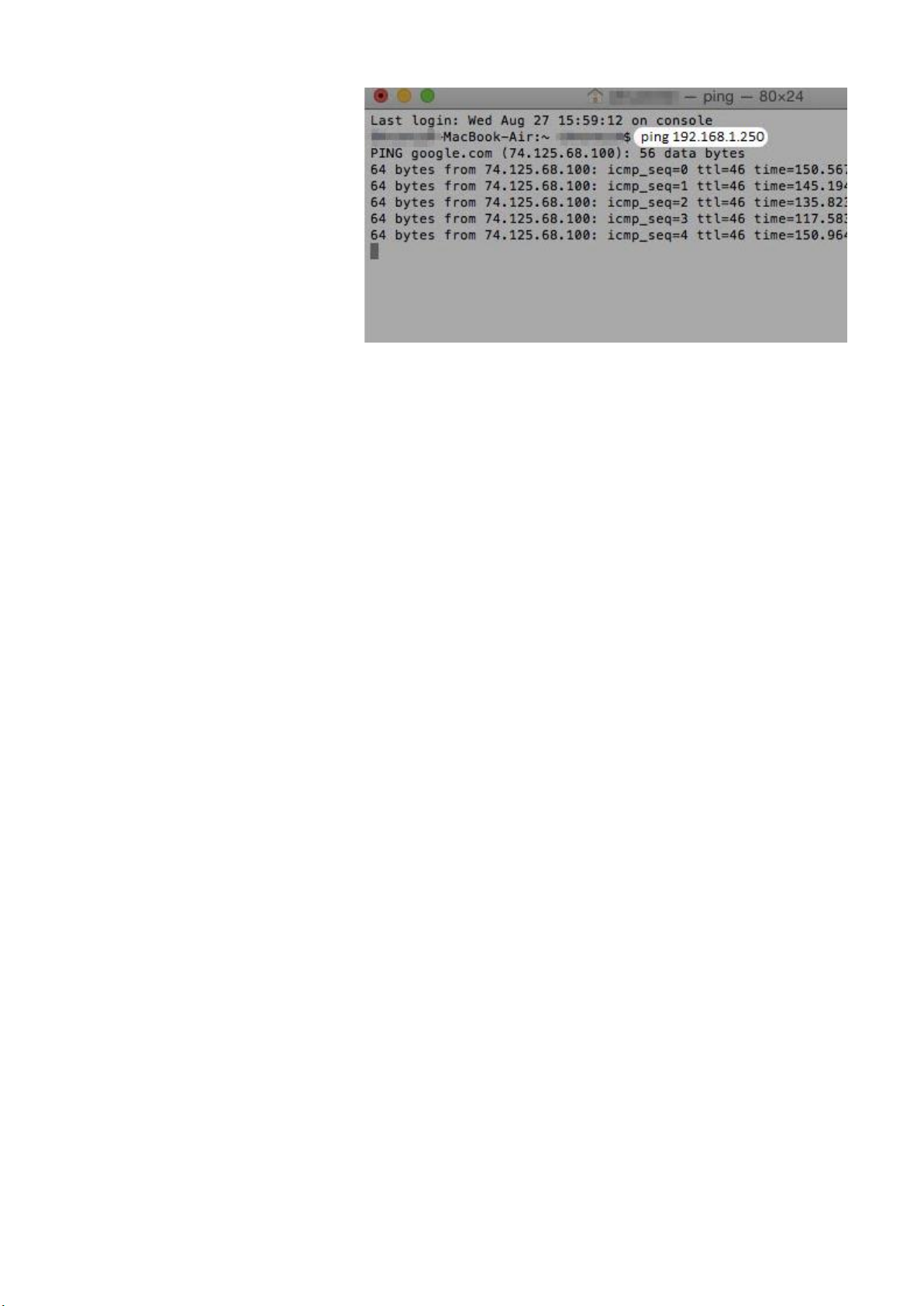
17 | 26
Etrel Inch | User Manual
|
Figure 24: Ping charging station by writing ping and charging station's IP
Change the computer network settings
If you can't ping charging station using your computer you won't be
able to connect to the charging station's web interface. You will have
to change your computer's IP and network settings in order to
configure the charging station.
Windows
In order to change the network of your computer in Windows OS you
should locate your network settings. They are located in the Control
panel. How to locate the settings is shown below in the figure.
Once you find the Internet protocol Version 4 (TCP/IPv4) press
“Properties” this will show you a new window where you can type
new IP address of the computer that is in the same network segment
as the station’s IP.
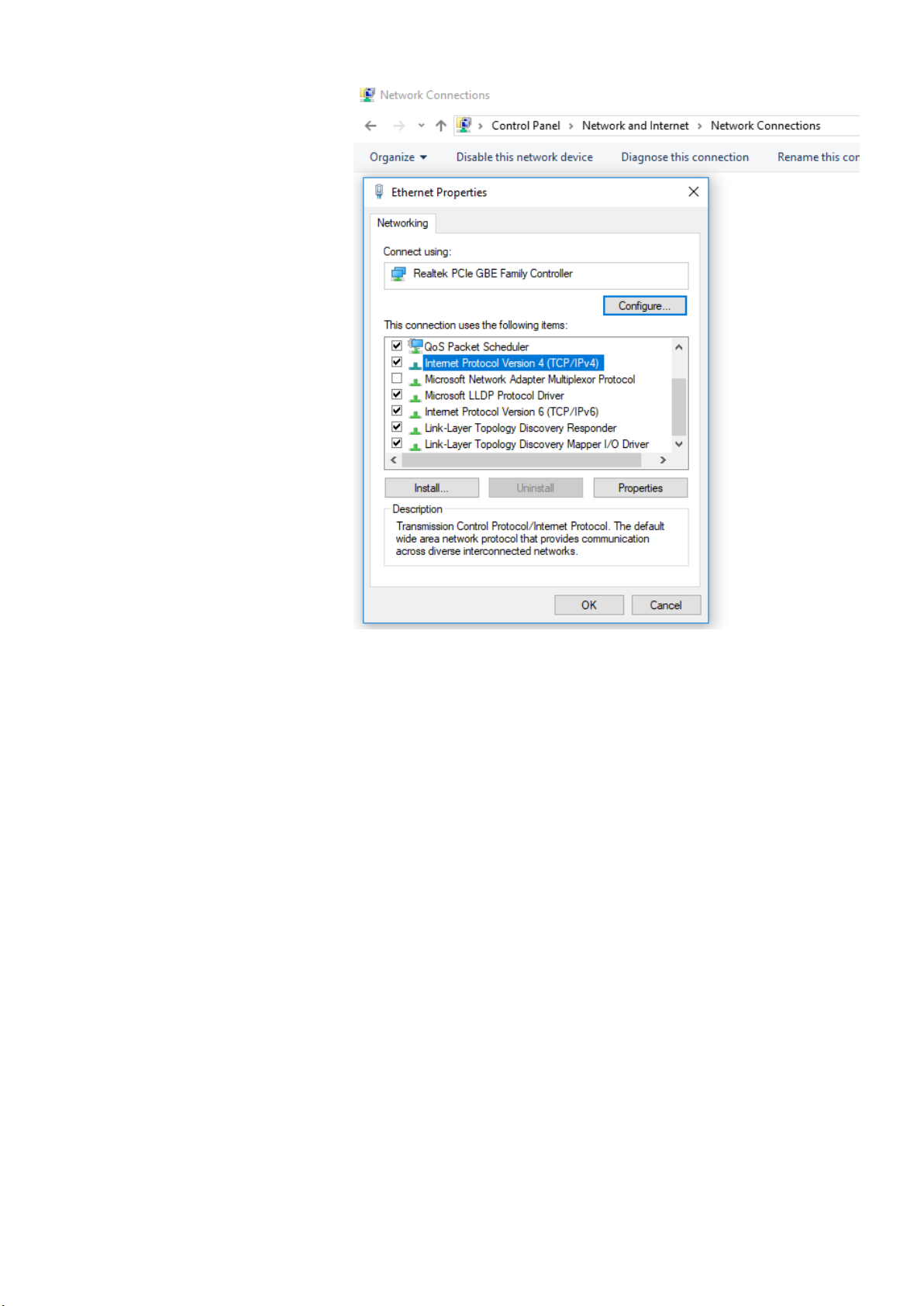
18 | 26
Etrel Inch | User Manual
|
Figure 25: Locate Internet Protocol Version 4(TCP/IPv4) in network properties
If the station default IP is 192.168.1.250 you should change IP
address to 192.168.1.1. Last bolded number can be random as long
as it is not used by some other appliance in the network. For the
subnet mask you should write 255.255.255.0. You will now be able
to ping the station as it is shown above.
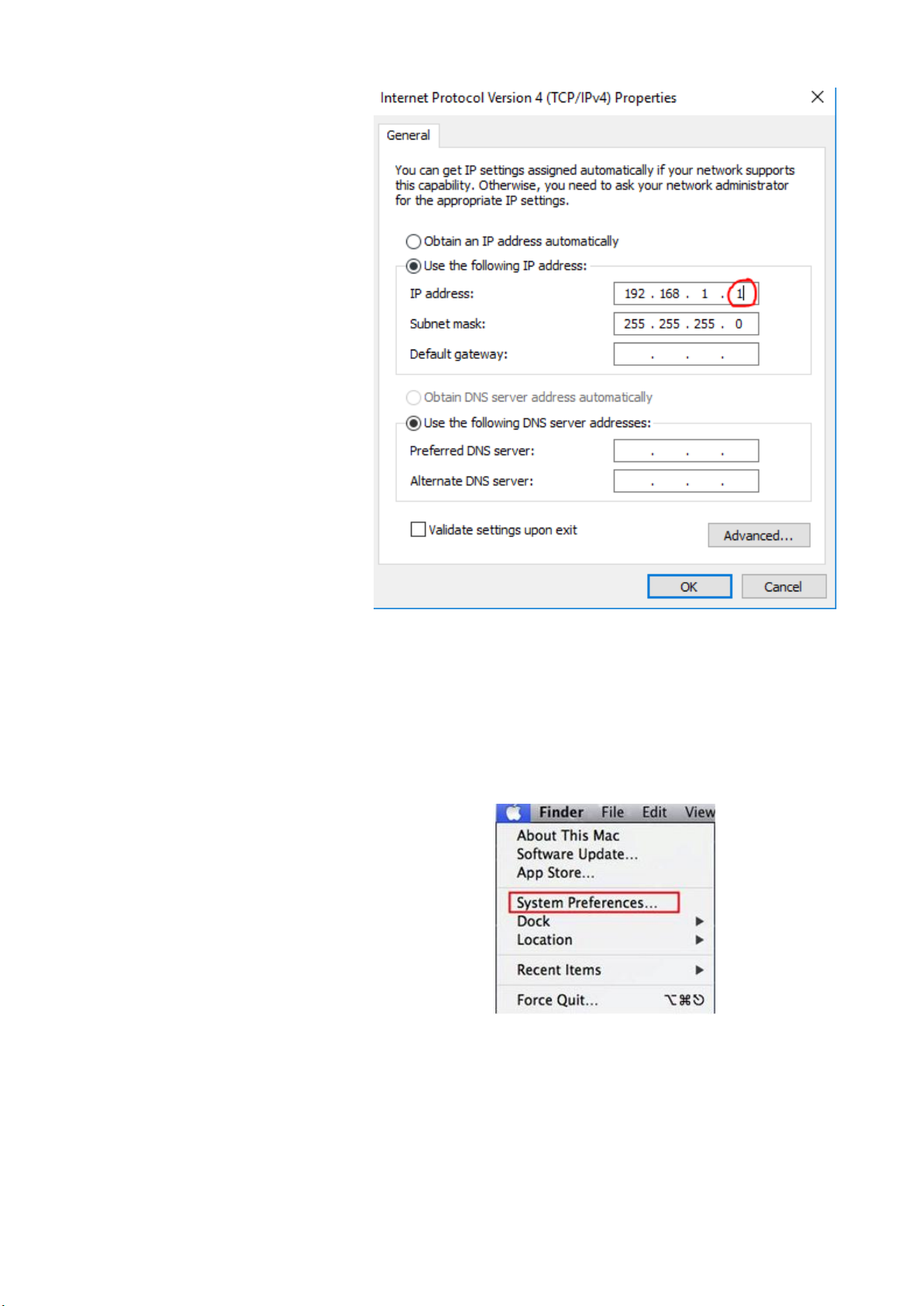
19 | 26
Etrel Inch | User Manual
|
Figure 26: Change the IP of your computer and subnet mask
Apple Computer
To change the IP settings of your Apple computer press »Appie«
button and go to »System preferences«
Figure 27: Locate System Preferences
Click on the Network icon.
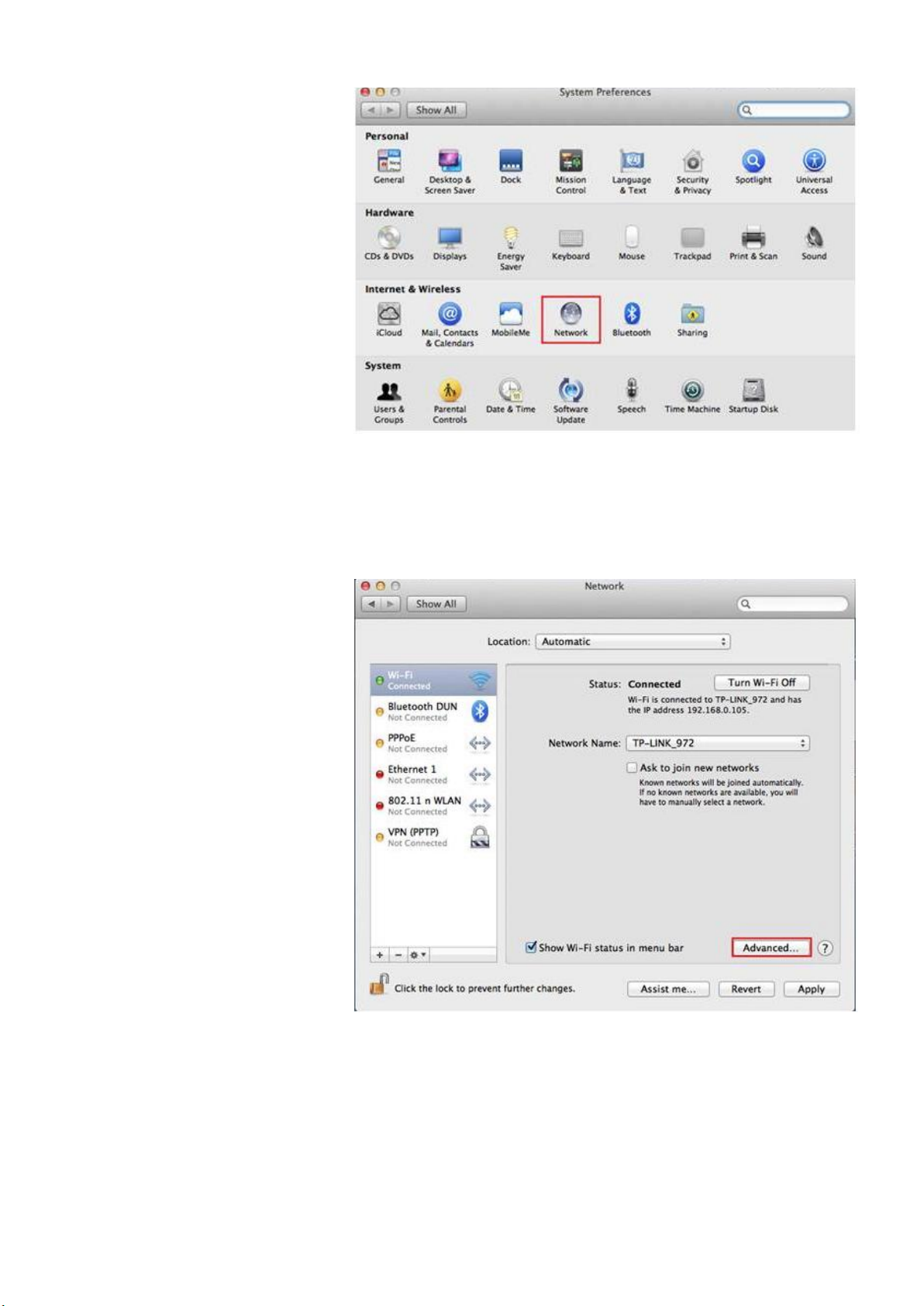
20 | 26
Etrel Inch | User Manual
|
Figure 28: Click Network icon
Click on the Wi-Fi or Ethernet connection (Depends on which one is
used) and press Advanced button in the bottom right.
Figure 29: Go to advanced settings of internet connection you are using
Choose TCP/IP. In the Configure IPv4 option choose Manual and
change IPv4 Address to 192.168.1.1, where last bolded number can
be a random number as long as it is different than 250 (used by
station) and is not used by any other appliance in the network. Set
subnet mask to 255.255.255.0
Other manuals for INCH
4
Table of contents
Other Etrel Batteries Charger manuals