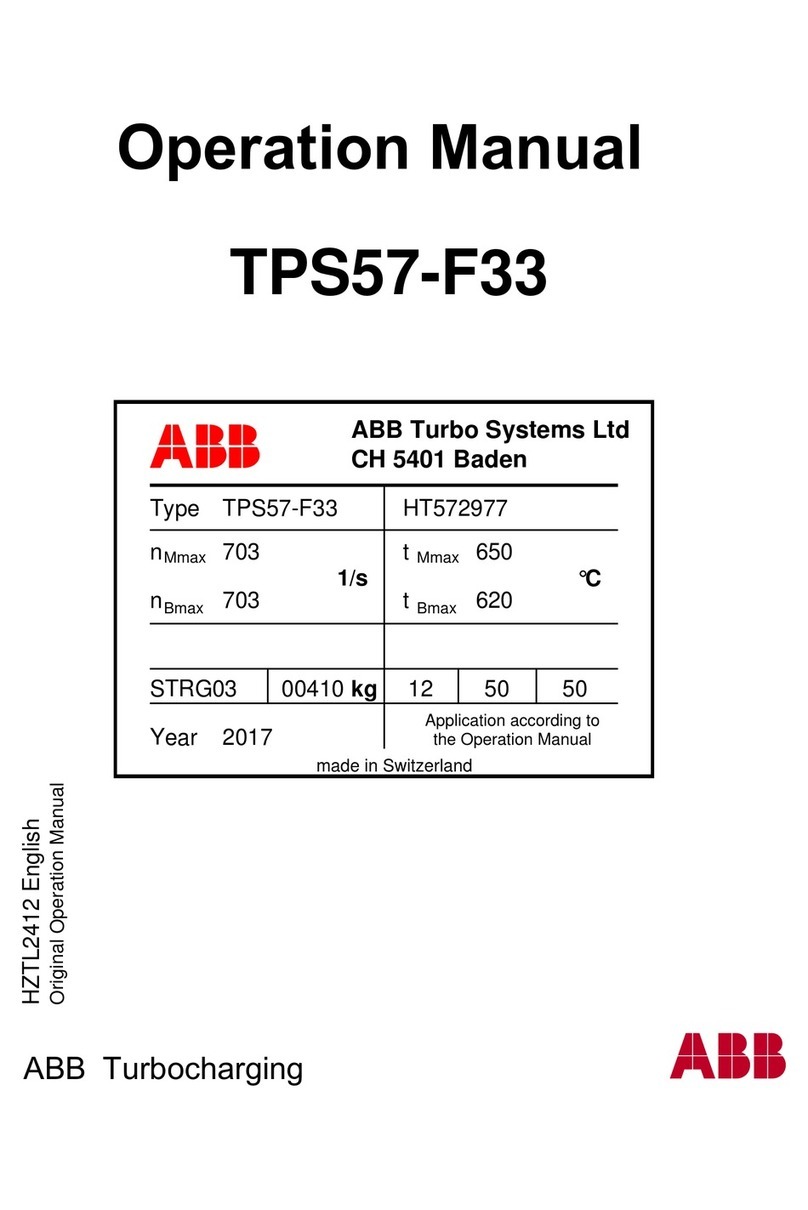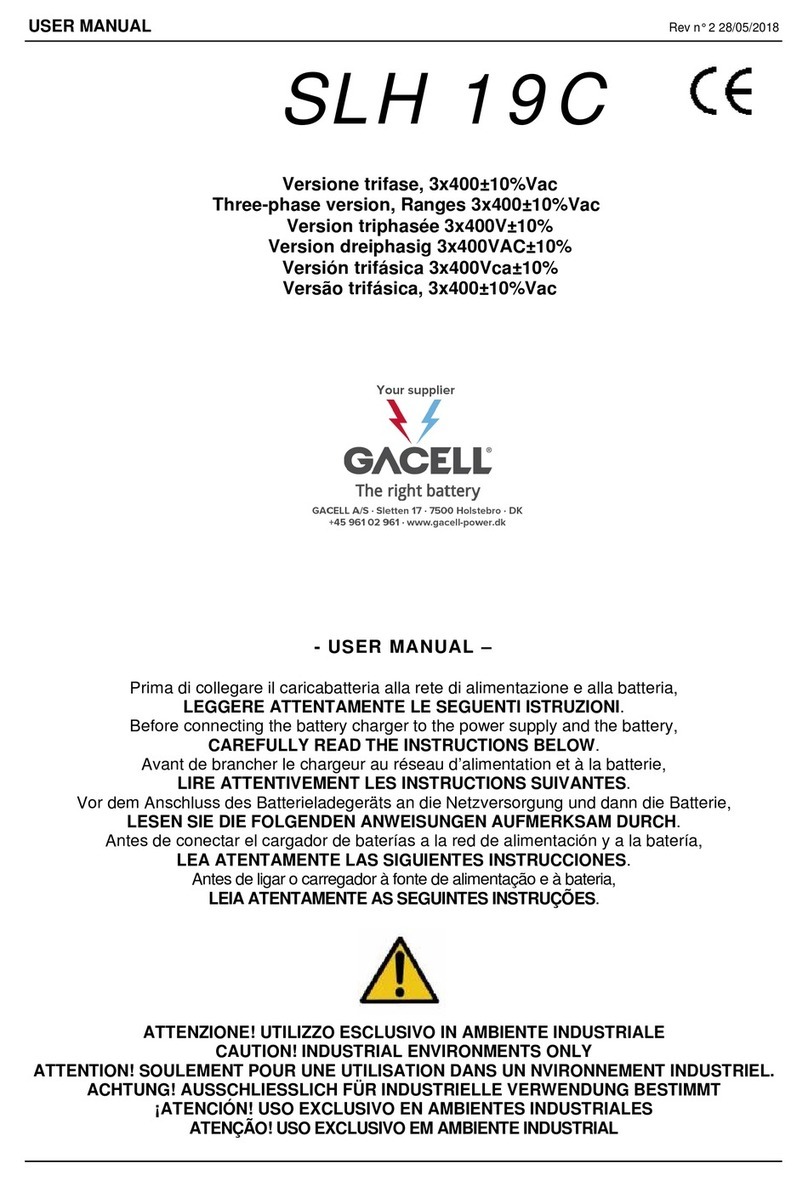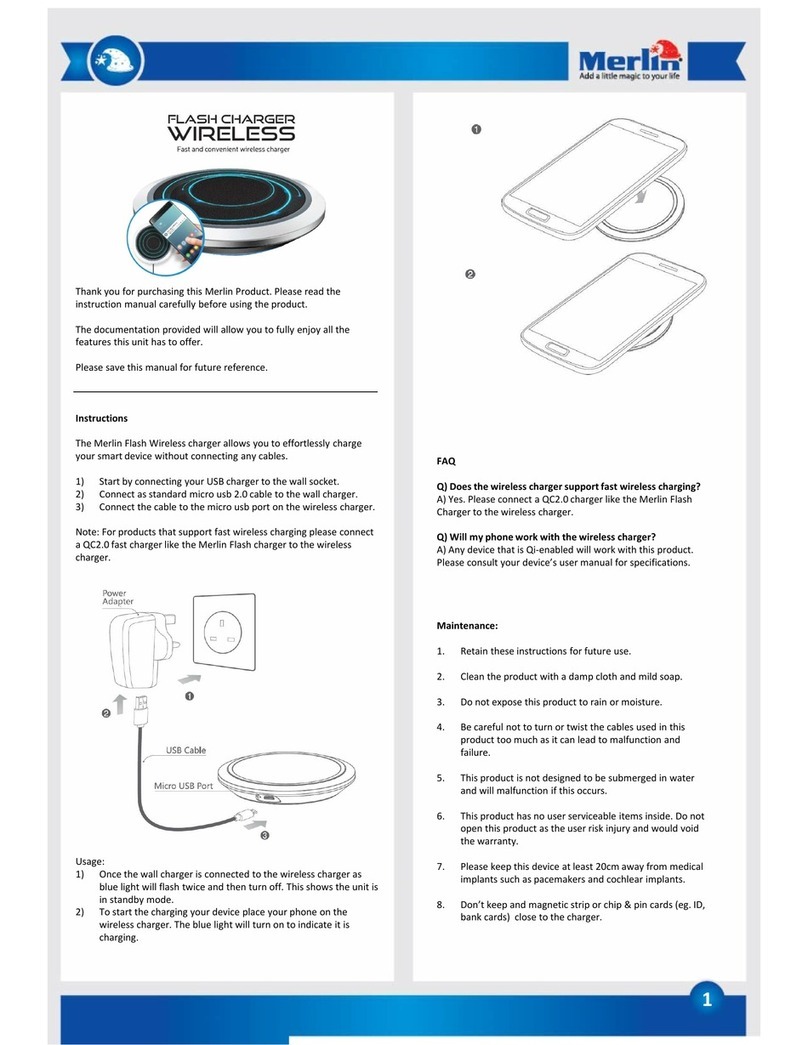Etrel INCH Operating instructions
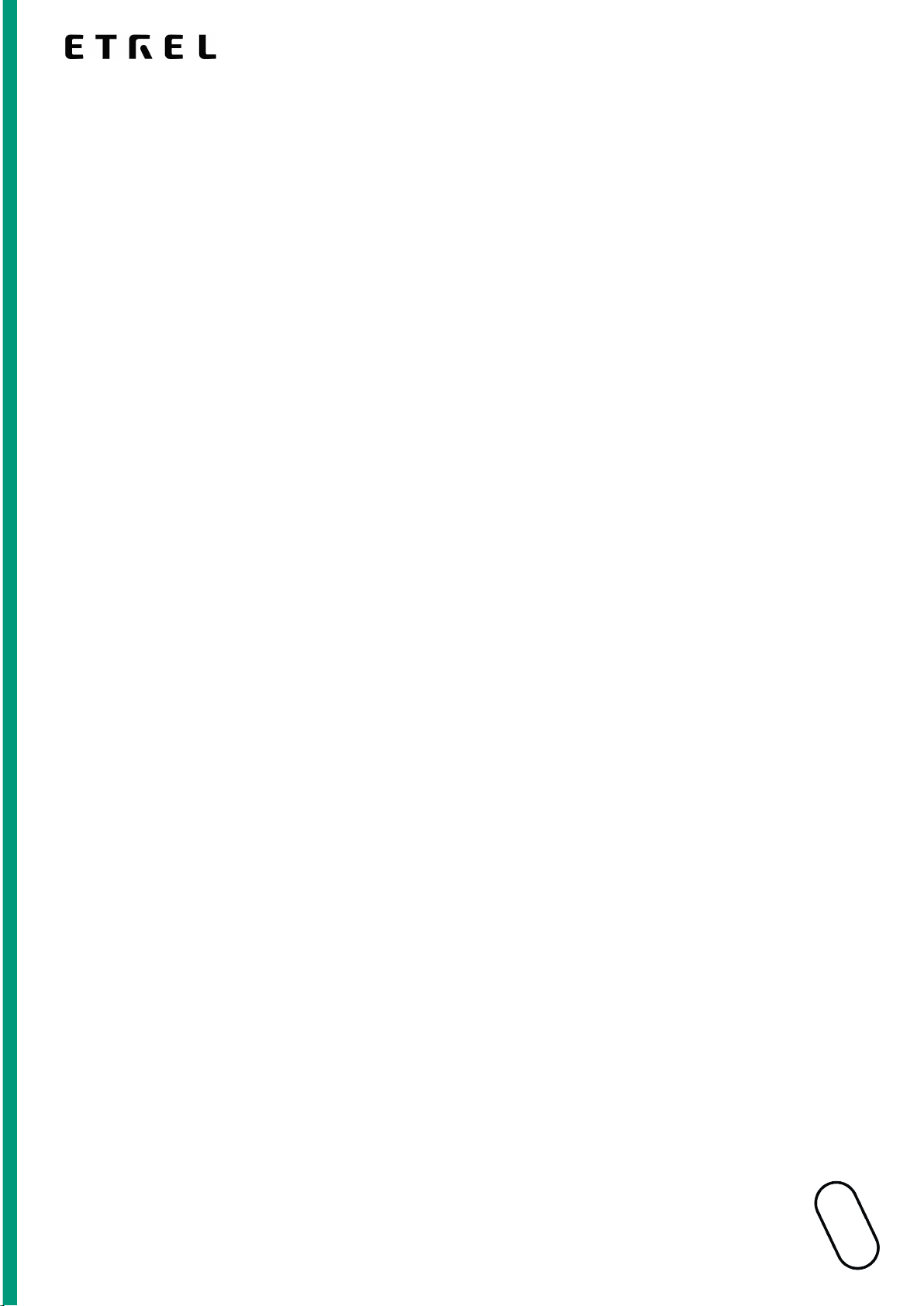
ETREL INCH FAMILY
TROUBLESHOOTING FOR
USERS
DOCUMENT VERSION: 1.
ETREL INCH FAMILY
TROUBLESHOOTING FOR
USERS
DOCUMENT VERSION: 1.
1
ETREL INCH FAMILY
TROUBLESHOOTING FOR
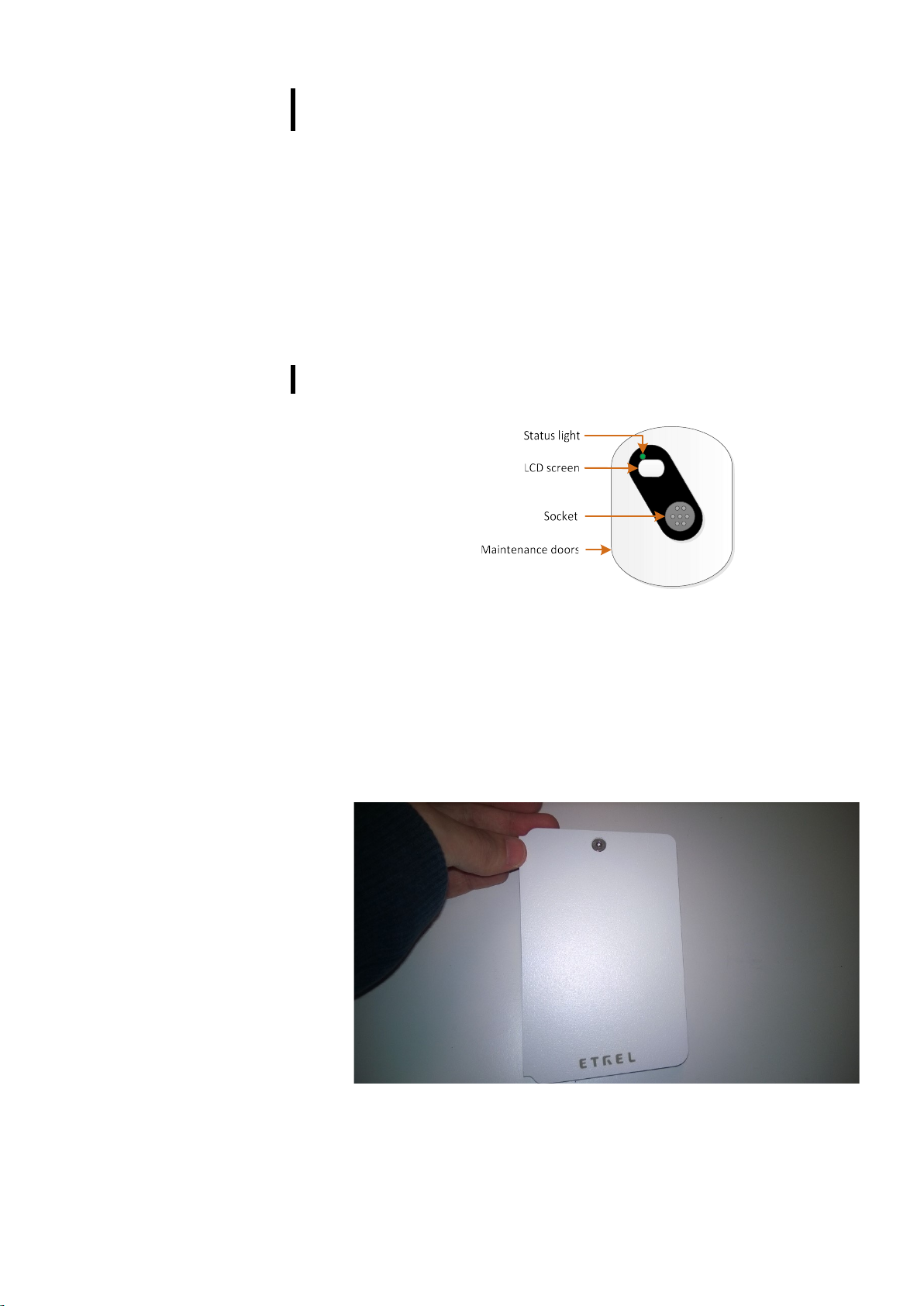
2 | 11
Etrel INCH family
|
Troubleshooting for Users
|
1 ABOUT TROUBLESHOOTING DOCUMENT
Before trying to maintain or troubleshoot the charging station you
should carefully read the instructions below to become familiar with
the charger, its elements and to prevent any injuries to the charging
station and yourself during the troubleshooting process.
Document will provide you the description of most common
problems that can happen and potential solutions that can be done
without the need to send the charging station back to the service
company.
2 CHARGING STATION PARTS
ACCESSORIES NEEDED
To access the maintenance doors you will need some accessories.
Depending on the type of door you will either need key, which was
send with the charging station, to unlock the lock or hex screw
driver if the doors don't have the lock, just the normal hex screw
(2.5mm).
Figure 1: Maintenance doors with hex screw
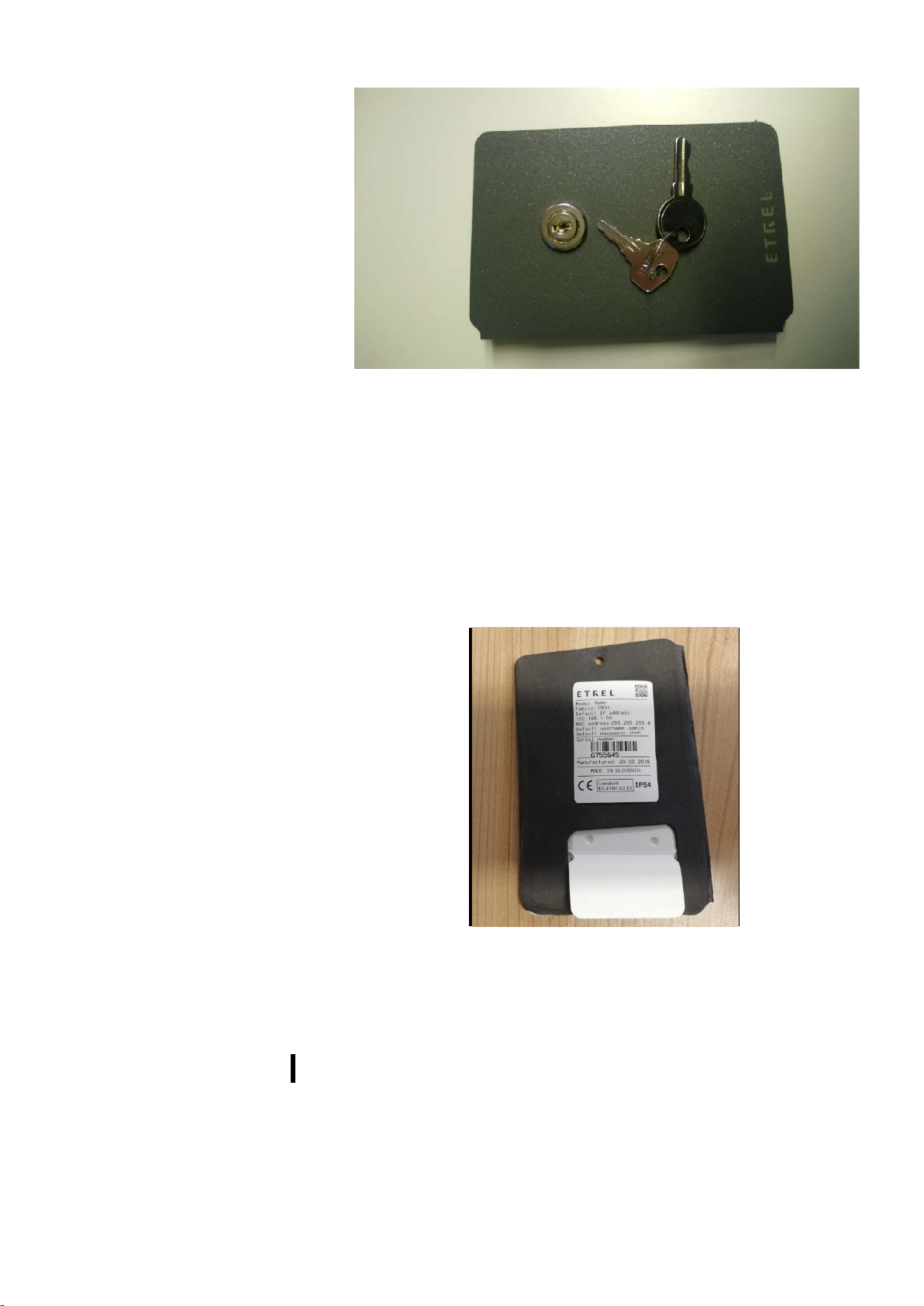
3 | 11
Etrel INCH family
|
Troubleshooting for Users
|
Figure 2: Maintenance doors with lock and keys
TECHNICAL INFORMATION STICKER
You can locate the technical information sticker on the inner side of
the maintenance doors. It holds the basic charging station
information, model type and serial number. When support is
contacted it is important that you know the charging station model
type so the support can quickly help you with your problems.
Figure 3: Sticker with technical information
3 ERRORS AND WEB INTERFACE
During the operation of the charging station various errors can occur
that can cause charging station to stop working. Errors are displayed
on the LCD screen. When user connects to the charging station’s web
interface he can check all the errors in the event list. Additional info
about each error will be displayed.
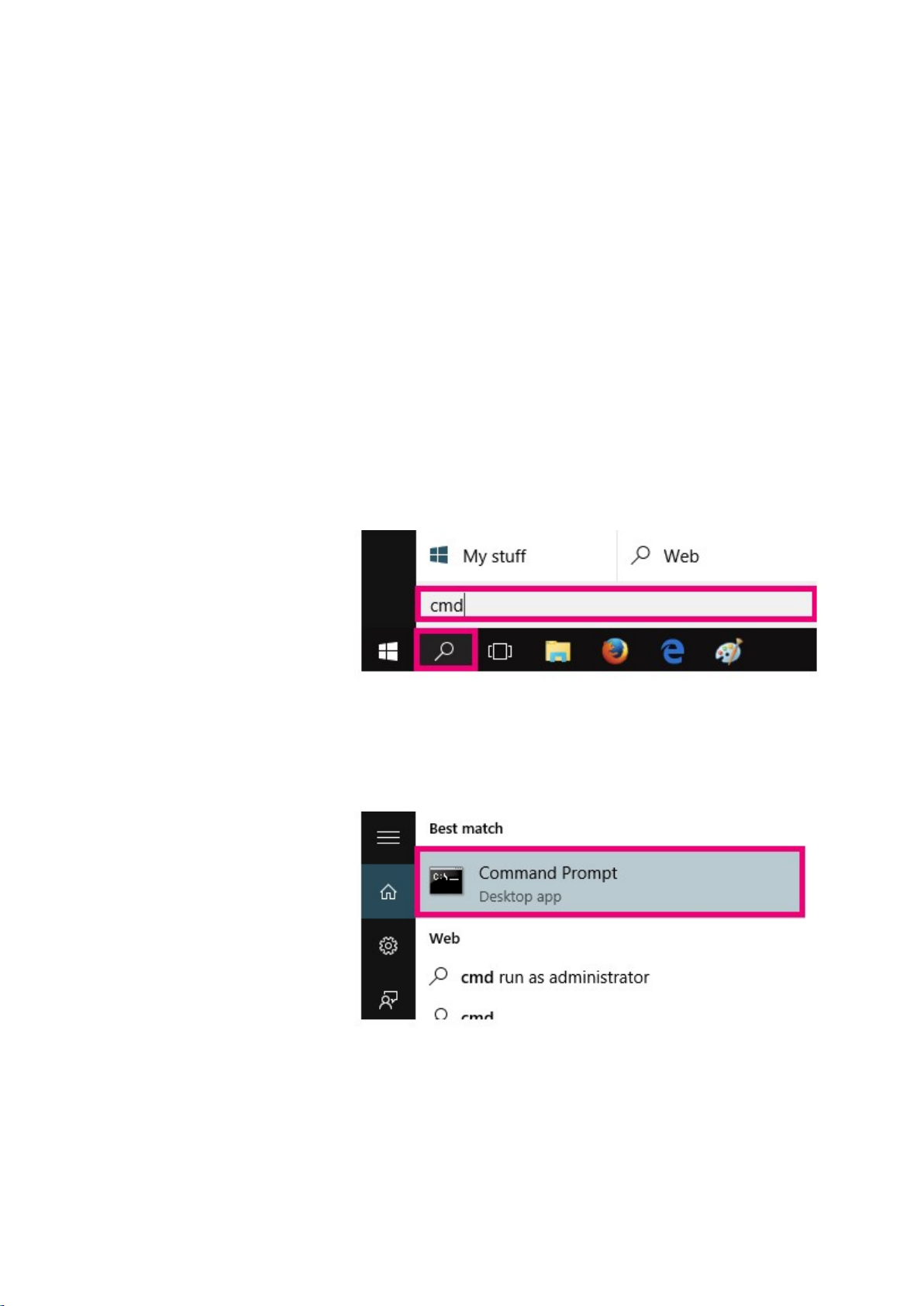
4 | 11
Etrel INCH family
|
Troubleshooting for Users
|
CONNECTION TO WEB INTERFACE
Users can connect to the charging station web interface using the
charging station IP address. Default IP address can be found on the
information sticker on the inner part of the maintenance doors. IP of
the charging station can be manually changed. If you did this and
forgot the new created IP you can always revert back to the default
IP by resetting the charging station.
When IP address is written in the internet browser and the computer
is in the same local network you will be connected to the web
interface.
To determine if your computer is in the same network as charging
station ping the station using the CMD command ping with the IP of
the station. You can change computer network in the network
settings.
To ping the station connect to Command Prompt by searching for it
in windows search functionality.
Figure 4: Search for cmd using windows search functionality
Figure 5: Open Command Prompt
In the Command Prompt write ping and IP address you would like to
ping

5 | 11
Etrel INCH family
|
Troubleshooting for Users
|
Figure 6: Ping the charging station IP address
If the ping is not successful you computer might be in different
network segment and you can change the segment in network
settings to the one of the charging station.
STATUS LIGHT DESCRIPTION
Power up
Status light Normal
operation
Problem Solution
Fast blinking
green light
Charging
station’s backup
battery are
charging. At the
first power up it
can take up to
10 min. If
backup battery
is full green
light will blink
slowly.
If the light is
blinking fast
more than 10
min there
might be a
problem with
the backup
battery.
Inform the
support about
the status of
your charging
station.
Slowly blinking
green light LCD screen is
preparing to
turn on.
Heating system
is trying to heat
the LCD before
it is turned ON.
If the green
light is blinking
slowly for more
than 10
minutes and
the LCD hasn’t
been turned on,
there might be
a problem with
the LCD.
You should call
the support.
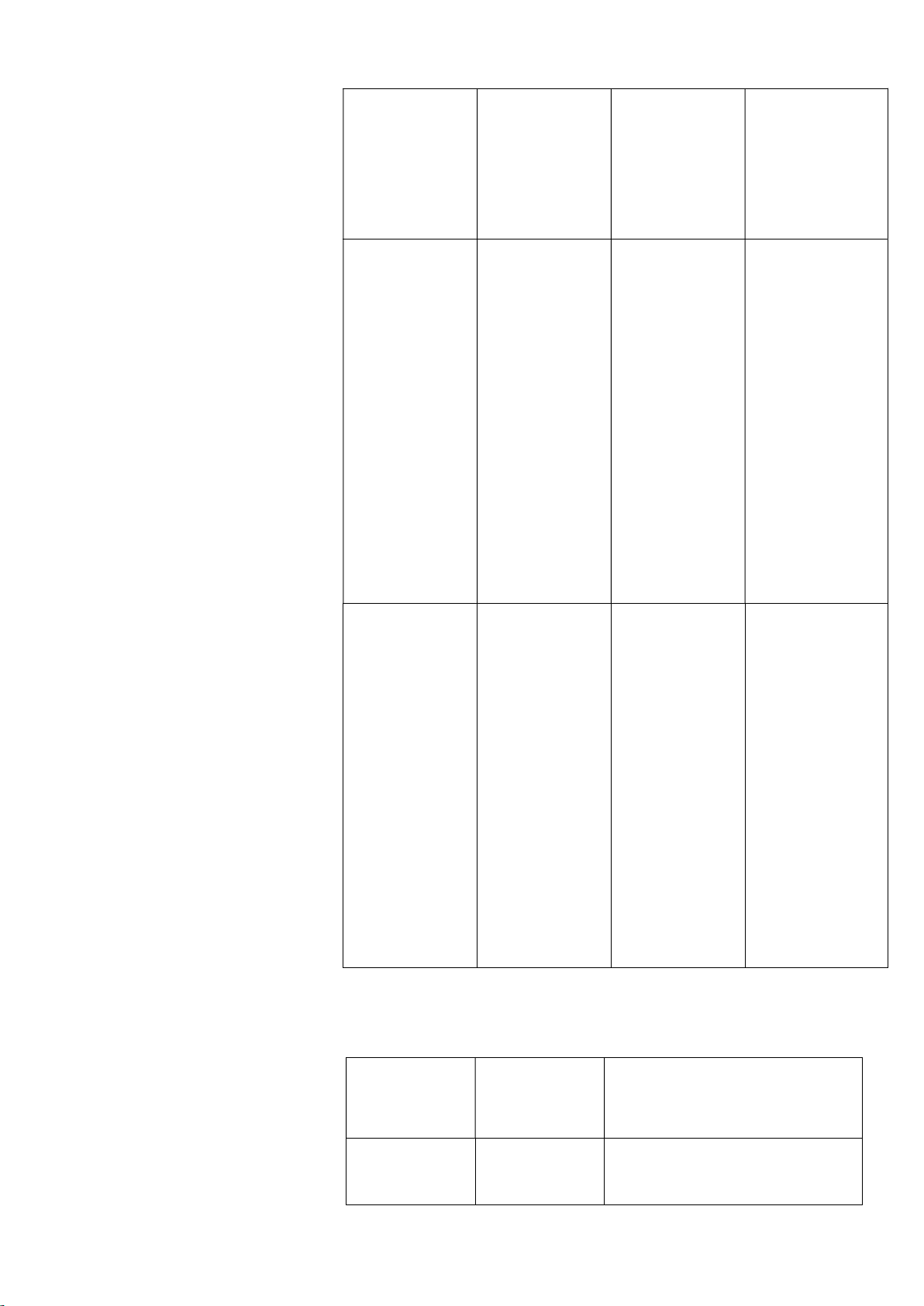
6 | 11
Etrel INCH family
|
Troubleshooting for Users
|
Steady glowing
green light Charging
station is ready
to be used. / /
No lights / If charging
station is not
responding
after it is
powered up,
something
might be wrong
with
connection.
Check that the
cables are
connected to the
charging station
and that they are
not damaged.
Check the
protection
element if either
RCD or
overcurrent
protection has
been tripped.
Activate the
protection. If
nothing helps
call the support.
Green light is
blinking LCD is turned
on and
charging
station is ready
to be used.
LCD is turned
on but freezes
and is
unresponsive.
Try resetting the
charging station.
If the problem
repeats there
might be a
problem with the
software. You
should call the
support.
Operation
Operation Problem Solution
Charging
station is in
If charging
station doesn’t
Try resetting the charging
station. If this doesn’t help call
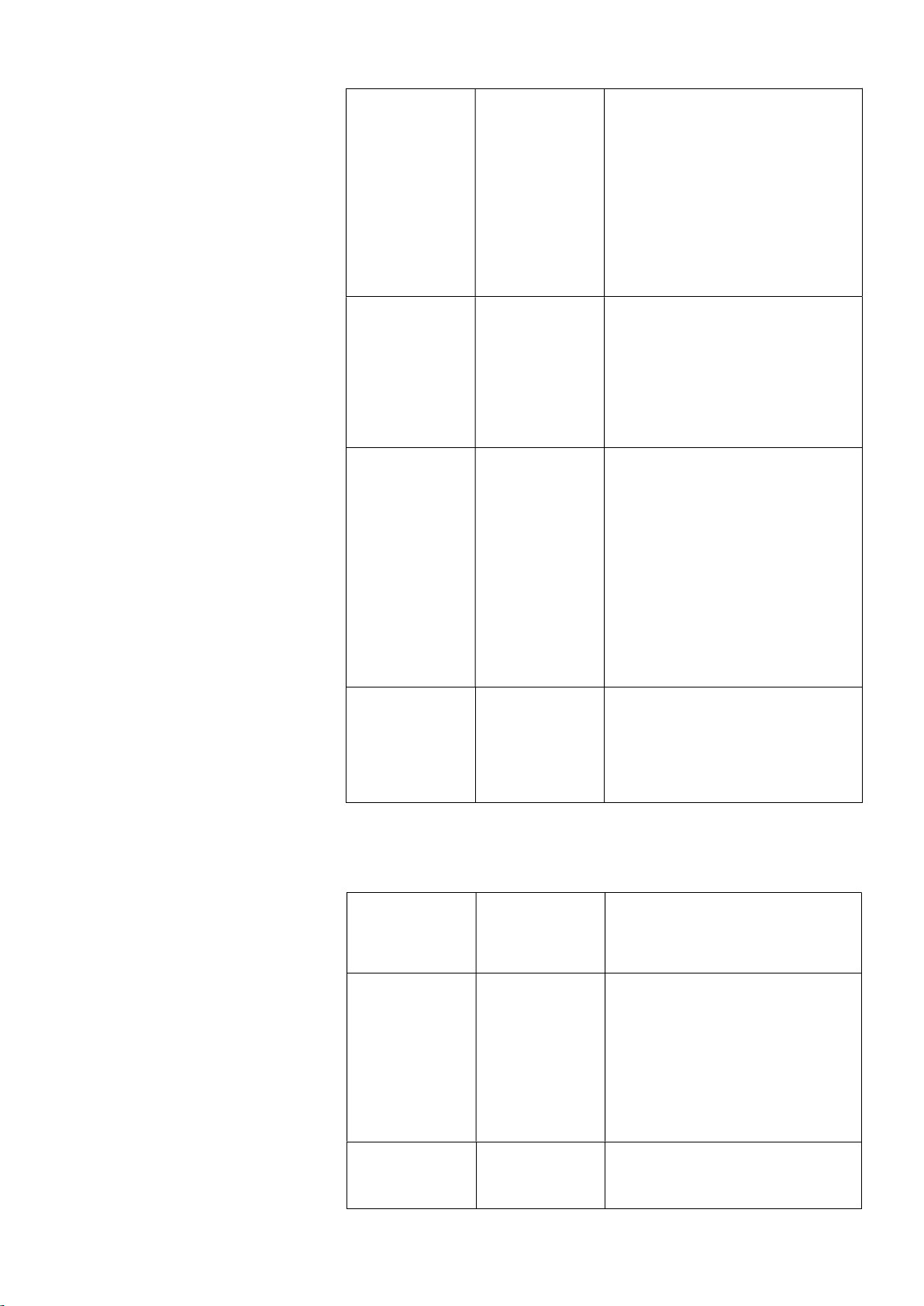
7 | 11
Etrel INCH family
|
Troubleshooting for Users
|
sleep mode.
wake up
when
either LCD is
touched, EV is
connected or
RFID is used,
something
might be
wrong with the
charging
station.
the support.
Charging
station is in
charging mode
or is in standby
mode.
LCD screen is
not responding
to our touches.
Try resetting the charging
station. If the problem is not
solved call the support
Authentication
process
Using the RFID
card to identify
doesn’t seem
to work. There
is no
confirmation
sound when
card is swiped
below LCD
screen.
Is RFID module installed in the
charging station? Check on the
web interface that the charging
station is not in the plug and
charge mode. If the settings are
correct and the RFID can’t be
identified call the support, there
might be a problem with RFID
module.
Charging the
EV or in a
standby mode.
Very loud fan
noise. Fan might be damaged. Call the
support.
During the charging
Operation Problem Solution
Charging
initiation.
Charging
doesn’t start.
Are there any errors or messages
displayed on the screen? Check
that the power supply cables are
properly connected and there is
no damage on the cables. Call
the support.
Charging “Waiting for
vehicle”
First option is that EV is not
ready to charge. This happen
s

8 | 11
Etrel INCH family
|
Troubleshooting for Users
|
initiation.
message
displayed on
LCD.
when all charging conditions are
not met. Some EVs for example
need all doors shut before the
charging can begin. You should
check the EV documentation if
there are any specific condition
that you haven't taken into
account. Second option why the
message is displayed is due to
the scheduling of the charging.
If you can set the charging
schedule directly in the EV it is
possible that the charging is
scheduled for later time.
Charging is
taking place Power
displayed on
the LCD screen
is constantly 0
kW and the
scheduled
charging was
not chosen.
EV might be already fully
charged or this can either be the
issue with how phases are
connected or Rogowski coil used
for measuring the power might
be broken. You should call the
support.
Charging is
taking place
“Paused by
vehicle”
message is
displayed on
the LCD screen
Your battery might be already
fully charged.
Charging is
taking place
Charging
power is lower
than the native
power.
Battery might be full or EV is
balancing the battery. Charging
station might be limiting the
output due to power
management.
Charging has
concluded
Charging cable
is locked inside
the socket and
can’t be
removed.
Multiple solutions exist to solve
the issue:
-Removing the cable from the
EV will send the signal to unlock
the cable.
-You can turn off the charging
station and turn it back on.
If these two solutions don’t
solve the problem you will have
to call the support.

9 | 11
Etrel INCH family
|
Troubleshooting for Users
|
4 RESETING THE CHARGING STATION
Charging station can be either soft or hard reset. This can be done by
opening the side maintenance doors either with key or hex
screwdriver depending on the maintenance door type and pressing
the button inside the maintenance opening.
If you hold the button from 3 s to 5 s the charging station will go
through the soft reset, which can be useful if you experience
problems with the operation of charger. If the problem is not serious
charging station may work normally after the soft reset.
Holding the button from 10 s to 15 s will activate the hard reset that
will revert all the charging station settings to the default ones
(username and password of the web interface, station’s IP and other
settings).
Figure 7: Reset button inside the maintenance opening
5 RESET AND TEST THE PROTECTION
ELEMENTS
RCD
To ensure that the RCD (if installed) is working properly RCD should
be tested, by pressing the ‘’Test’’ button at least once per month. By
doing this appropriate operation of RCD is guaranteed. If this is not

10 | 11
Etrel INCH family
|
Troubleshooting for Users
|
done the protected device can be dangerous to users and potential
malfunction can be life-threatening.
The test button on the RCD unit allows user to verify the correct
operation of the device by passing a small current through the RCD unit.
This simulates a fault by creating an imbalance in the sense coil. If the
RCD does not trip when this button is pressed, then the device must be
replaced. You have to change the device also when the fid was
tripped but you can’t move the switch back into active position. To
change the RCD please call the support number.
Figure 8: RCD test button
OVERCURRENT PROTECTION
Check the overcurrent protection (if installed) once a year for, any
visible damages on the surface. If the overcurrent protection is
tripped and the switches can’t returned to the active position
something is wrong with the protection and needs to be changed by
maintenance crew.
6 UPGRADING THE CHARGING STATION
Multiple elements in the charging station can be either changed or
upgraded, if for example owner wants additional functionalities
available.
CONNECTION ELEMENT
Charging station has space to include one protection element inside:
overcurrent protection, RCD protection or certified MID meter, used
to check the energy measurements. During the operation owners can
see that different protection is needed or that MID meter should be
installed and the protection elements can be included inside the
electrical cabinet.

11 | 11
Etrel INCH family
|
Troubleshooting for Users
|
FAN
Basic model of the Etrel Inch charging station comes without the fan.
Fan unit can be installed later if it is determined that is needed to
improve the charging station operation.
COMMUNICATION MODULE
Basic model of the charging station comes with the ethernet modul
for the communication. Owners can upgrade the charging station so
that communication can be established using PLC, GSM or through
Wi-Fi.
CABLE LOCKING MECHANISM
Cable locking mechanism is meant for public station to protect the
charging cable from theft. It is normally not instelled in the private
stations. If owner needs cable locking mechanism installed it can be
added on the request.
Other manuals for INCH
4
Table of contents
Other Etrel Batteries Charger manuals